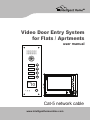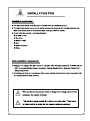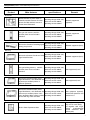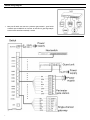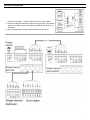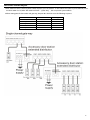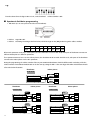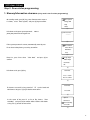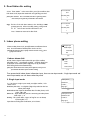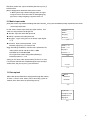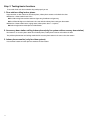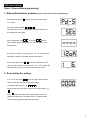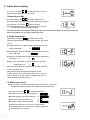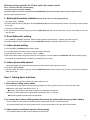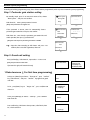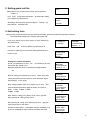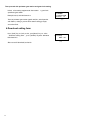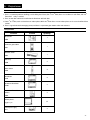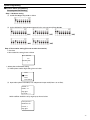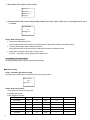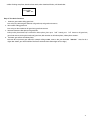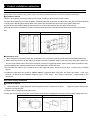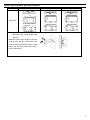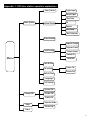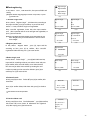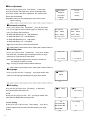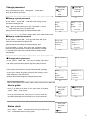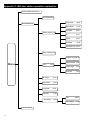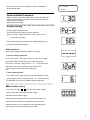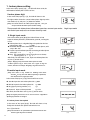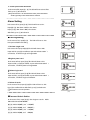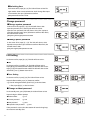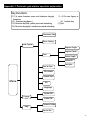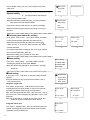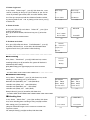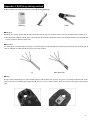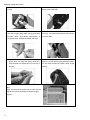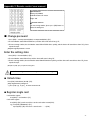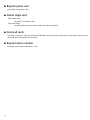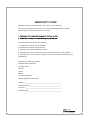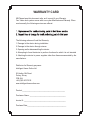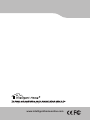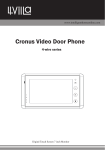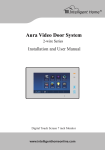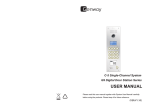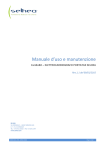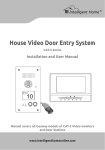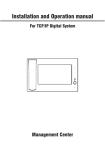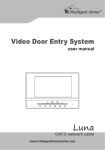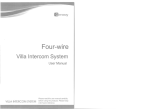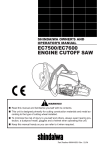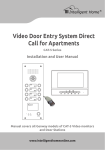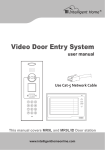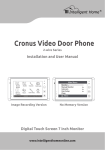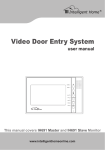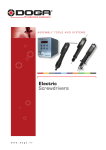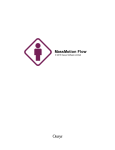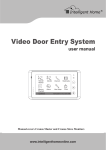Download Cygni Apartment System Manual
Transcript
Video Door Entry System for Flats / Aprtments user manual 101 201 301 401 10 SPEAK NOW DOOR OPEN SERVICE Cat-5 network cable www.intelligenthomeonline.com Contents 1 System brief introduction............................................................................................................................................................... 1 System introduction ................................................................................................................................................................. 1 System features ....................................................................................................................................................................... 1 System function ....................................................................................................................................................................... 1 Components............................................................................................................................................................................. 2 2 System wiring diagram .................................................................................................................................................................. 4 3 Product wiring diagram.................................................................................................................................................................. 6 Connection explanation ........................................................................................................................................................... 6 Switch wiring diagram.............................................................................................................................................................. 7 Gate-way wiring diagram ......................................................................................................................................................... 8 Distributor wiring diagram ........................................................................................................................................................ 9 Multiple door stations(extension)wiring map .......................................................................................................................... 10 Door station electric lock wring diagram ................................................................................................................................ 11 4 System programming .................................................................................................................................................................. 12 Building programming............................................................................................................................................................ 12 Network system programming ............................................................................................................................................... 23 5 Project case ............................................................................................................................................................................... 28 Customer requirement description......................................................................................................................................... 28 Components........................................................................................................................................................................... 28 System wiring diagram........................................................................................................................................................... 29 System Programming ............................................................................................................................................................ 30 6 Product installation explanation.................................................................................................................................................. 33 Door station installation.......................................................................................................................................................... 33 UPS power supply installation................................................................................................................................................ 33 Switch power, distributor, gate-way installation ...................................................................................................................... 34 7 Trouble shooting ........................................................................................................................................................................ 35 Appendix 1. LCD door station operation explanation ..................................................................................................................... 36 Appendix 2. LED door station operation explanation...................................................................................................................... 43 Appendix 3. Perimeter gate station operation explanation ............................................................................................................. 48 Appendix 4. RJ45 plug making method.......................................................................................................................................... 52 Appendix 5. Remote control user manual ...................................................................................................................................... 54 1. System brief introduction System introduction C-5 system uses category 5 cable to transfer signal, it is very easy for system installation and maintenance. It adopts the automatic video pre-amplified and loss compensation technology to enable the stable signal transmission, this strength is more obvious in the long distance transmission, the image will be still clear and preventative from disturbance. Besides, the C5 system integrates the functions of network video intercom, alarm and message sending & receiving, which can cater to any of your needs. System features ■High safety. Antistatic and anti thunder design. ■Super compatibility. All of the door stations and indoor phones can work with each other as you wish. ■High reliability. Door station and indoor phone are controlled by MCU to make system much safer and more reliable. ■Easy setting. System parameter set by computer, alarm information can be recorded and checked, very convenient to use. ■Simple wiring. Using standard CAT-5 cable for connection, high reliability, and convenience for installation and maintenance. System function ■Intercom The system supports video intercom between door station and indoor phone, door station and guard unit, perimeter gate station and guard unit, perimeter gate station and indoor phone, guard unit and indoor phone. if the product is only audio available, there can only audio intercom between above mentioned components. ■Monitor Indoor phone can monitor door station and second confirmed door station. Guard unit can monitor door station and perimeter gate station. [Note] Only video system has this function. ■Door release Several ways for door release: It can be from indoor phone or guard unit to unlock, or by password or IC/ID card etc to unlock. ■Alarm Indoor phone can send alarm signal to guard unit [Note] Below functions only apply to indoor phone with alarm area Alarm message can be sent to guard unit automatically, and guard unit can check the alarm types, time, place and resident information through the remote computer control. ■Picture memory Can record and check the image of visitors [Note] Only apply to the indoor phone with picture memory function. 1 Components (Pictures in the table only for reference.) Product Main features specifications Remark Remote monitor any door station in network, intercom between all indoor phones and door stations, store and review alarm information. Operating voltage: DC30~35V; Quiescent current:≤90mA; Operating current:≤350mA Network equipments (optional) Using at main entrance, with the intercom, door release and other functions. Operating voltage: DC30~35V; Quiescent current:≤90mA; Operating current:≤260mA Network equipments (optional) Guard unit Perimeter gate station Network switch Operating voltage: DC30~35V; Achieve the function of switching signal Quiescent current:≤180mA; among every branch. Operating current:≤200mA Network equipment (basic) Operating voltage: DC30~35V; Achieve the function of audio and video Quiescent current:≤30mA; signal switch function. Operating current:≤90mA Network equipment (basic) Gate-way Door station Operating voltage: DC30~35V; Quiescent current:≤90mA; Operating current:≤250mA Unit equipment (basic) Achieve the function of audio, video Operating voltage: DC30~35V; signal distribution , each distributor can Quiescent current:≤15mA; connect up to 4 indoor phones in Operating current:≤90mA different apartment. Unit equipment (basic) Using at building entrance, with the intercom, door release and other functions. Distributor Apartment distributor( with second confirmed door station) Achieve the function of audio, video signal distribution , each distributor can Operating voltage: DC30~35V; Quiescent current:≤15mA; connect up to 4 indoor phones in the same apartment. When calling, 4 indoor Operating current:≤90mA phones will ring at the same time Unit equipment (optional), match with apartment door station in use Apartment second confirmed door station Used in front of apartment door. Operating voltage: DC30~35V; Quiescent current:≤90mA; Operating current:≤250mA Unit equipment (optional), only one for each family, use together with single channe distributor(with second confirmed door station port) 2 Product Main features Specifications Remark Indoor phone Achieve the functions of intercom, unlock, monitor, and sending alarm to guard unit Operating voltage: DC30~35V; Quiescent current:≤25mA; Operating current:≤350mA Unit equipment(basic) One family can have 1-4 pcs of indoor phone Power supply Switch power supply Supply power for equipment (not including battery) UPS power supply Supply power for equipment.(The power is with battery backup inside.) Operating voltage: AC180~270V 50~60Hz; DC Output: DC35V/1.4A; Operating voltage: AC180~270V 50~60Hz; DC Output: DC35V/1.4A; backup battery capacity: 4Ah System equipment(basic) User can choose power supply according to their actual need Video repeater Used to improve long distance network video Operating voltage: DC30~35V; effect Operating current:≤60mA It is used when the network distance in a unit surpasses 600m. Door station extender Used for extend the accessory door station. 3 Operating voltage: DC30~35V; Quiescent current:≤15mA Operating current:≤ 60mA Unit equipment (optional) 2. System wiring diagram 4 5 3. Product wiring diagram This section will introduce wiring diagram for every parts’ port in detail. Connection explanation 1. C-5 cable connection explanation All C-5 system use RJ45 connector, cable is in accordance with the international T568B standard, the order of wire from left to right is orange white/ orange / green white/ blue/ blue white/ green/ brown white/ brown. [Note] Please refer to Appendix4 for the plug-45 making method. Pin No. 1 2 color ORW OR silk-screen LA LB 3 4 5 6 7 GRW BL BLW GR BRW VF- AF+ AF- VF+ GND/COM1 8 BR DC+/COM2 2. UPS power supply connection explanation When there are a lot of distributors used in the system and the sole gate way power supply can not load any more, some more power supplies should be added to main line in the distributors. GND Distributor 8 Power DC+ Distributor 7 GND Distributor 6 Distributor 5 Distributor 4 Distributor 3 Power DC+ Distributor 2 GND Distributor 1 [Notes] 1. When using one power supply for multiple distributors, the power supply is required to be connected to the middle distributor, the position of power supply should be symmetry. 2. When the main line in the same building using multiple power supplies, the DC+ line should be disconnected between any two adjacent power supplies, but GND line should be linked together. 3. When one power supply supports the building that is more than 6 floors, one RVV2X1.0 cable should be connected from DC+ and GND of power supply to the DC+ and GND of each distributor. This is to avoid the line loss through the long distance transmission. 6 Switch wiring diagram 1. 7 One port of switch can connect:1 perimeter gate station/ 1 guard unit/ 1 network spur track(which can connect at most for 63 gate-ways , adopts hand in hand connection method)/ 1 switch Gate-way wiring diagram 1. 2. 3. Accessory door station’s wiring method is the same as door station. Between the [Uplink] terminals (LA, LB) on the last gate way in the network should have 120Ω resistance, [Downlink] terminalsdo not need to be connected. When wiring for power supply, PS ports should not be connected. 8 Distributor wiring diagram 1. PORT1 ~PORT4 is used for indoor phone connection 2. Second confirmed door station should be connected with the apartment distributor that is specified for second confirmed door station. 3. All the same signal line of up-link and down-link should be twisted together first before connecting to the distributor. 4. Between LA and LB on the last distributor in the unit should have 120Ω resistor,between VF+ 、VF -should have a 100Ω resistor. Twist 9 Door station extender diagram 1. Door station should be set for busy mode: Switch off power, press the button 1 on door station then switch on power. After this, when one door station is used, other door station will show “system busy”, this can prevent system conflicts. 2. When setting ports for door station and gate-way, the ports No. should be set as the following sequence. Door station No. Gate way port No. door station accessory door station 1 accessory door station 2 0001 0002 0003 1 2 3 … accessory door station7 … 0008 … 8 10 Door station lock diagram System provides two ways of electric lock connection for user to choose: Power unlock and signal unlock. (Note: For oversea market, always use the signal unlock). 1. Power unlock Electric lock Short circuit Door station terminal 2. Signal unlock Magnetic lock Power supply Power supply Electric lock Door station terminal Normal open type lock wiring Door station terminal Normal closed type lock wiring [Note] This way of unlocking needs DC12V separate power supply. 3. Exit button unlocking 4. Door alarm diagram Connect the door station [GS] terminal to the door alert sensor as follows show, the door station will send alarm message to managing center if the door is opened for more than 120s. [Note] There are two methods to switch this function OFF. 1. Connect the [GS] terminal to earth. 2. Refer to the “Appendix 1~2. door station operation explanation” →“Alarm Setting” to set it OFF. 11 4. System programming According to product wiring diagram, connect all the parts and then start system programming. Programming should follow the sequence from a building to network system. Programming products in a building first, then program system products in network. Building programming First step: Hardware setting This step is to set address for gate-way and distributor. [Note] 1. All the gate-way number which connect to the same port of switch should not be repeat. 2. All the distributor number which connect to the same gate-way should not be repeat. 3. Please take record of the gate-way number and distributor number, these information may be used in the coming setting. ■ Address gate-way (Set gate-way number) 1. DIP switch (it is in the cover plate on the left side of gate-way), show as below: 2. Address range :001~063 3. Address calculating: According to the form below, plus all the number that is on the [ON] position, and you will get the address number. DIP 1 2 3 4 5 6 7 8 Digits 1 2 4 8 16 32 none none [Note] When setting address, please according to sequence of unit order to set numbers/digits(DIP 7-8 is invalid, and can not be set on [ON] position to the DIP7 and DIP8.) e.g.: From the above picture, the digit is =2+4+8=14, so the gate-way’s address/number is 014. ■ Address distributor (Set distributor number) 1. DIP switch (it is in the cover plate on the left side of distributor), show as below pictures 2. Address range :001~254 3. Address calculating: According to below form, add all digits on [ON] position to get the address number. DIP Digit 1 1 2 2 3 4 4 8 5 16 6 32 7 64 8 128 12 e.g.: From the above form: the digit is=2 +4+16=22, so the distributer’s address/number is 022. ■ Apartment distributer programming 1. DIP switch (it is in cover plate on the left side of distributor) 2. Address range: 001~063. 3. Address calculating: According to the form below, add all the digits on the [ON] position to get the address number. DIP 1 Digit 1 2 3 2 4 4 8 5 6 16 32 7 none 8 none When each apartment needs only 1 indoor phone, then the distributor can use 4110 or 4130, and 4 ports of distributors connect to 4 different indoor phones in different apartments. If one apartment wants to have 2 or more indoor phones, then distributor 4110S or 4130S should be used, and 4 ports of the distributor connect to the indoor phones in the same apartment. During the programming, the address number of the any two 4110/4130 distributors should be different with each other, while the address number of 4 distributor 4110S/4130S can be the same by setting the DIP 1-6 the same digit, while DIP7 and 8 different. Details refer to the below illustration. Distributor Indoor phone 4110/ 4130 ON DIP 1 2 3 4 5 6 7 8 Distributor Indoor phone 4110S/ 4130S DIP 002 1 2 3 4 5 6 7 8 DIP 1 2 3 4 5 6 7 8 13 102 PORT3 103 PORT4 104 Distributor Indoor phone 002 PORT 3 201 201 201 201 PORT 2 ON 101 PORT2 4110S/ 4130S PORT 1 ON 001 PORT1 ON 202 202 002 1 2 3 4 5 6 7 8 ON DIP 1 2 3 4 5 6 7 8 203 203 203 PORT 4 202 202 DIP 203 002 204 204 204 204 (LCD door station) Step 2: Door station programming 1. Memory/Information clearance (Only used in the first time programming) On standby mode, press[F1] key, enter function main menu as Enter System P1 shows,select “Enter System” , and press [#] key to confirm. Change PW Help Status (1) LCD shows as P2,input system password: 2-0-0-3 [Note] This password is the original one System Password: ―――― (2) If the system password is correct, automatically enter P3 ,press Door Station F2 to select indoor phone ,press # key to confirm Indoor Phone Distributor Card (3) Enter P4 , press F2 to select “Clear Data” and press [#] to Single Input confirm Matrix Input Clear Data Bit (4) LCD shows as P5, press [#] key Clear Data Press * return Press # confirm (5) If clearance successful, a long sound of “di” can be heard and LCD shows as P6, press [*] key to back to menu of P4 Clear Data Successful. (6) In the menu of P4, press F1 or F2 to flip, choose “Clear Gate-Way” and press [#] to confirm. After clearance LCD shows as P7, press [*] to back to menu of P3 Upload Download Clear Gate-Way Successful (7) 14 2. Door Station No. setting Select “door station” in the menu of P3, press [#] to confirm, then LCD shows as P8, input door station No. and gate-way port here. [Note] Door station’s No. is from 0001, Port No. of gate-way please refer to the port of gate-way connected to door station Door station No. 0001 Gate-Way Port : 1 (8) e.g.: The No. of the 6th door station in the building is 0006. gateway port is 6,after successfully setting, a long sound of “di” can be heard and the LCD shows as P9 Press * button to return to P3 after finish. Door station No. 0006 Gate-Way Port : 6 (9) 3. Indoor phone setting Choose indoor phone in P3, press[#]button to confirm ,and enter P10,the information of indoor phone can be set here. [Note] By direction key [F1] or [F2]to choose function or flip,press [*] key to back to P3. Single Input Matrix Input Clear Data Bit (10) I. Indoor phone digit In P10, choose digit of indoor phone No. ,press[#] to confirm, LCD shows as P11 ,according to residents’ room No. digit. Press [F1]or[F2]to select indoor phone digit ,and press [#] to confirm, after setting, back to P10 automatically. [Note] You should choose the indoor phone digit first, then you can proceed with the indoor phone number setting. 2 bits 3 bits 4 bits 4 bits Current (11) Then proceed with indoor phone information input ,there are two input modes:Single input mode and matrix input mode ,user can choose what they need. II. Single input mode In P10, choose single input mode ,press[#]to confirm, LCD shows as P12. ◆ Indoor phone No.:2~4 digit No.(Digit is depended on the last indoor phone digit ) ◆ Distributor No:Input the distributor No. of indoor phone, valid scope:001~254 ◆Port No.:Input distributor port No. connecting to indoor phone valid scope:1~4 ◆ Ring:This system offers 3 types of ring for user to choose , input ring No.(1~3) Input data according to the indication, as P13 shows. Indoor phone:_ _ _ _ Distributor: _ _ _ Port No.: _ Ring Type: _ (12) Indoorphone:0101 Distributor:001 Port No.:3 Ring Type:3 (13) 15 After finish, back to P12,input next indoor phone No. or press [*] to back to P10. [Note] 1. Ringing will be heard when indoor phone is called 2. When system’s ring is chord melody type, there are 3 types of rings for chosen. If the door station is with Dingdong ring type, then it is always “Dingdong” ring when choose 1-3. III. Matrix input mode [Note] This mode is only suitable for buildings with matrix structure,if every floor has different quantity of apartment, then should choose single input mode. In P10, choose matrix input mode ,press[#]to confirm, LCD shows as P15,input data according to hint ◆ Start No.:Input the start indoor phone No. ◆ End No:Input the last indoor phone No. ◆ Ring Type:3 types of ring for user to choose,input ring No. (1~3) Start No.: _ _ _ _ End No. : _ _ _ _ Ring Type:_ Password: _ _ _ _ (15) ◆ Password:Input resident password :1-2 -3-4 After finish, input press [*] to return to P10 e.g.: A building has 20 floors, each floor has 4 apartments. The Start No.: 0 1 0 1 End No. : 2 0 0 4 indoor phone start No. is 0101 ,end No. is 2004. Ring Type:2 Distributor No. is from 001to 020 Password:* * * * The ring for door station calling indoor phone :ring 2 (16) Resident password:1-2-3-4 Setting as P16 shows, after input password, if there is no error, P17 will show and back to P15 automatically ,then you can input another data, also you can press [*] to back to P10 . Successful (17) IV. Data upload After indoor phone information set/program through door station, all data is saved in door station, when connecting system to network, these data need to be upload to gate-way Upload Download Clear Data (19) Seq. No.:080 Indoorphone.:2004 Distributor001-1 Ring Type:2 (20) 16 Step 3. Testing basic functions To test and check each device whether they work properly or not. 1. Door station calling indoor phone Input room No. on door station to call indoor phone, indoor phone answers and unlocks the door. Malfunction 1. Door station shows: Fail-2. ● Check the wiring between door station and gate-way, distributor and gate-way ● Check if the DIP digit set in distributor is the same with the indoor phone setting on door station. Malfunction 2. Door station enters ringing status, indoor phone doesn’t response. ●Check wiring between indoor phone and distributor. 2. Accessory door station calling indoor phone(only for system with accessory door station) Dial room no. on accessory door station to call indoor phone, indoor phone answers and unlocks the door. The problem phenomenon and solving method of the accessory door station is the same as the door station 3. Indoor phone monitor (only for video system) Press monitor button on indoor phone to monitor the door station. 17 (LED door station) Step 2: Door station programming 1. Memory/Information clearance (Only used in the first time programming) On standby mode, press F1 button,enter function main menu as P1 shows. (1) 2 0 0 3 Input the system password: . If the password is correct, automatically enter P2. It means enter the setting state successfully. (2) In the setting state, input # 1 , then input 2 # to clear all the indoor phone information. The LCD will shows as P3 during process. (3) If clearance successful, a long sound of “di” can be heard and LCD shows as P4, press [*] button to back to menu of P2. In the menu of P2, input 6 # (4) to clear the information in the gate-way. After clearance, a long sound of “di” can be heard and the LCD shows as P5, press [*] button to back to menu of P2. (5) 2. Door station No. setting In the menu of P2, input 0 # , enter the door station number setting, it will show as P6 for the first time setting. Input door station number, e.g.: 0 1 0 1 Input the gate-way port which connect to the door station, e.g.: (6) 1 Press # button to confirm, it will automatically return to P2. [Note] Door station’s No. is from 0001, Port No. of gate-way please refer to the port of gate-way connected to door station. 18 3. Indoor phone setting In the menu of P2, input 1 # , the LCD will shows as P7, the information of indoor phone can be set here. I.Indoor phone digit In the menu of P7, input (7) # 3 , the LCD will shows as P8. The right number shows the current indoor phone digit. Input the # new number(2~4), and press button to confirm. [Note] You should choose the indoor phone digit first, then you can proceed with the indoor phone number setting. (8) Then proceed with indoor phone information input , there are two input modes :Single input mode and matrix input mode user can choose what they need. II. Single input mode In the menu of P7, input 0 # , the LCD will show as P9 . Input the indoor phone No., distributor No., port No., and ring No. in turn. ◆ Indoor phone No: 2~4 digit No. (Digit is depended on the last indoor phone digit) 0 e.g. 1 0 1 ◆ Distributor No:Input the distributor No. of indoor phone, valid scope:001~254 e.g. 0 0 1 ◆ Port No.:Input distributor port No. connecting to indoor phone valid scope:1~4 e.g. (9) 1 ◆ Ring:This system offers 3 types of ring for user to choose , input ring No.(1~3) e.g. 3 After finish, the LCD shows as P10, input next indoor phone No. (10) or press [*] to back to P7. [Note] 1.Ringing is only heard when indoor phone is called. 2. When system’s ring is chord melody type, there are 3 types of rings for chosen. If the door station is Dingdong ring type, it is always “Dingdong” ring when choose 1-3. III. Matrix input mode [Note] This mode is only suitable for buildings with matrix structure,if every floor has different quantity of apartment, then should choose single input mode. In the menu of P7, input 1 # the LCD will show as P11. ◆ Start No: Input the start indoor phone No. e.g. ◆ End No: Input the last indoor phone No. e.g. ◆ Ring Type: Input ring number (1~3) e.g. ◆ Password :Input resident password e.g. 0 1 0 0 1 7 0 4 2 3 4 (11) 1 1 After finish, the LCD shows as P12, press [*] to back to P7. [Note] The original password is 1-2-3-4. You can refer to “Appendix 2” → “Change password” to change it. 19 (12) IV. Indoor phone data upload [Note] This function is for upload indoor phone data saved in door station to gate-way when in network. In the menu of P7, input 4 # . The LCD will show as P13, finally the LCD shows the upload result which is P14 Press [*] back to P2. (13) (14) Step 3. Testing basic functions To test and check each device whether they work properly or not. 1. Door station calling indoor phone Input room No. on door station to call indoor phone, indoor phone answers and unlocks the door. Malfunction 1. Door station shows: Err2 (It means there is no response for calling). ● Che ck the wiring between door station and gate-way, distributor and gate-way ● Che ck if the DIP digit set in distribu tor is the same with the in doo r phone setting on door station. Malfunction 2. Door station enters ringing status, indoor phone doesn’t response. ●Check wiring between indoor phone and distributor. 2. Accessory door station calling indoor phone(only for system with accessory door station) Dial room no. on accessory door station to call indoor phone, indoor phone answers and unlocks the door. The problem phenomenon and solving method of the accessory door station is the same with the door station 3. Indoor phone monitor (only for video system) Press monitor button on indoor phone to monitor the door station. 20 (Direct -call door station) Step 2: Door station programming ■ Dip switch setting Adjust the switches (if there is) according to the follow illustration: 1.Gate-way ports setting PORT: [Door station 1] PORT: [Door station 2] 2.Buttons setting Single columns buttons Two columns buttons Three columns buttons Four columns buttons 3.Unlock time setting 1 sec . 5 sec. ■ Door station buttons list The correspondence between door station buttons and distributor ports is as follows show: 21 Following setting especially for G9 door station (By remote control) First , you must enter the system setting: 1.Press [FN] +password(4 bits) +[ENTER] 2.The door station will sound a long beep and the [DOOROPEN] LED will flash slowly. It means enter the system setting. [Note] the original password is /1234/. 1. Memory/Information clearance (Only used in the first time programming) 1. Press [FN] + [DEL+] +[ENTER] 2. The door station will sound a long beep. And the [DOOR OPEN] LED will start to flash slowly. It means successfully to clean the indoor phone data. 3. Press [FN] + [CLEAR] +[ENTER] 4. The door station will sound a long beep. And the [DOOR OPEN] LED will start to flash slowly. It means successfully to clean the gate-way data. 2. Door Station No. setting 1. Press [SERVICE] + [UNLOCK], input door station number [apartment number(4 bits) + gate-way port number(1 bits)] 2. The door station will sound a long beep. And the [DOOR OPEN] LED will start to flash slowly. It means successful. 3. Indoor phone setting 1. Press [FN]+[REG-], [DOOROPEN] LED will flash quickly. 2. Press [CALL] button on the door station, system will sound a short beep. 3. Input "Distributor (3 bits)" + "Port number (1 bits)" + [ENTER] 4. If the door station sounds a long beep, that means the program is successful. While the [DOOROPEN] LED will still flashing quickly. The program for another buttons is available by repeating step 2 and step3. 4. Indoor phone data upload [Note] This function is for upload indoor phone data saved in door station to gate-way when in network. 1. Press [FN] + [TIME] +[ENTER] 2. The door station will sound a long beep. And the [DOOR OPEN] LED will start to flash slowly. It means successfully to upload the indoor phone data. Step 3. Testing basic functions To test and check each device whether they work properly or not. 1. Door station calling indoor phone Press call button on door station, the corresponding indoor phone will ring, then answer the call and unlock the door. Malfunction 1. Door station sounds three short “di”. ● Check the wiring between door station and gate-way, distributor and gate-way Malfunction 2. Door station enters ringing status, indoor phone doesn’t response. ●Check wiring between indoor phone and distributor. 2. Accessory door station calling indoor phone(only for system with accessory door station) Press call button on door station to call indoor phone, indoor phone answers and unlocks the door. The problem phenomenon and solving method of the accessory door station is the same with the door station 3. Indoor phone surveillance (only for video system) Press monitor button on indoor phone to monitor the door station. 22 Network system programming According to building programming steps, have all door stations programmed, and then proceed network system programming. Step 1. Perimeter gate station setting On standby mode, press F1 to enter main menu of P1, choose Enter System “Enter System” and press # to confirm. Change PW LCD shows P2 ,enter system password:2-0-0-3 ____ Help [Note] This password is the original one (1) If the password is correct, enter P3 automatically , choose Perimeter Gate perimeter gate station No. and press # to confirm Card LCD shows P4 ,enter here the perimeter gate station No. and System Password: Time & Date PW Unlock switch port No., then press [*] to back to P3 (3) (2) Perimeter Gate: — — — — Switch Port: — (4) [Note] The valid scope for perimeter gate station is 00~09. Perimeter Gate: e.g.: 0001 Input the data according to left Picture and press # to confirm, after successful registration, shows P5 Switch Port: 1 (5) Step 2. Guard unit setting Press [confirm]key,LCD shows P1, input code: 1-2-3 -4-5-6-7-8 [Note] This password is initial code Input Password: If password is right, will enter P2 directly (1) 1.Data clearance( For first time programming) In P2,press [down] key to choose “Cleanup rec.” ,press “confirm” key , LCD shows P3 ,and press “confirm” key again , clear guard unit data. In P2,press[down] key to “Project Set”, press confirm , LCD shows P4 Cleanup record Done? (3) 1. Add 2. Download 3. Cleanup (4) In P4, press[down]key to choose “Cleanup”, press confirm key, Done? LCD sh ows P5 (5) Press confirm key,LCD shows cleanup status,after finish, show P6,then back to P4 Clean up (6) 23 1.Guard No. 2.Project Set 3.Cleanup rec 4.Software VER (2) 2. Setting guard unit No. [Note] If there is only one guard unit in network, then the guard unit number is 1. Press “back” key to return to, P2 choose “guard unit No. setting” , press confirm key, LCD shows P7 According to hint, input new guard unit No. ,press “confirm” ,key LCD shows P8 ,then back to P2 Guard No:1 New: (7) Guard No:1 New:2 Save OK (8) 3. Add setting form [Note] This form collects information from door station in the building, guard unit and perimeter gate station in network. Then download this setting form to switch to make system work. In P2, press [down] key to select system set, press confirm key and LCD shows P9 In P9, select “add” and press confirm key, LCD shows P10 In P10, press [down] key to check each setting information, then it comes to P11 1. Add 2. Download 3. Cleanup (9) 1.Type:Door 2.No:0001 3.SwitchPort:00 4.Dist: 0 m (10 ) 5.Gate No:01 6.Gate Port:01 7.Previous 8.Next (11) Setting door station information In P10,press[down]key to select “No.”, use number key to enter door station No., setting as P12 [Note] Door station No. can be set according to building apartment No. After No. setting, press [down] key to select “switch port” , enter switch port No.(The port No. which has been connected to gateway terminals ) ,as P13 shows. After setting theswitch port, press [down] key to select “dist”, enter the distance(from door station to switch), as P14 shows. 0: 0m 1: 150m 2: 300m 3: 450m 4: 600m 5:750m After distance setting ,press [down] key to select "gate No.”. Enter gate-way No. setting, shows as P15 After gate way No. setting, press [down] key to select “gate port”, enter gate port No. as P16 shows. Till now one door station’s information setting is completed, press [#] to save. Following the above steps to set another door station . 1.Type:Door 2.No:0101 3.SwitchPort:00 4.Dist: 0 m (12) 1.Type:Door 2.No:0101 3.SwitchPort:01 4.Dist: 0 m (13) 1.Type:Door 2.No:0101 3.SwitchPort:01 4.Dist: 150 m (14) 2.No:0101 3.SwitchPort:01 4.Dist: 150 m 5.Gate No:01 (15) 3.SwitchPort:01 4.Dist: 150 m 5.Gate No:01 6.Gate Port:1 (16) 24 Then proceed with perimeter gate station and guard unit setting. In P10,select setting equipment: 0: door station 1:guard unit 2:perimeter gate station Example enter 2, and LCD shows P17 Then set perimeter gate station (guard unit) No., switch port No. 1.Type:Perimete 2.No:0001 3.SwitchPort:00 4.Dist: 0 m (17) and distance, setting is just like door station setting, press[#] to save when finish. 4.Download setting form Press [back] key to back to P9, press[down] key to select “download setting form”, press [confirm] key after download, LCD shows P18. After successful download, back to P9 25 Successfully 0012 (18) Bar Step 3. Basic function tests 1. Perimeter gate station call guard unit Press # on perimeter gate station to call guard unit and guard unit answers. Malfunction 1, perimeter gate station shows: Fail-2. ● Che ck the wiring between perimeter gate station and switch. Malfunction 2. Perimeter gate station shows: Fail-11. ● Che ck wiring between guard unit and switch. Malfunction 3. Guard unit ringing, but no image, perimeter gate station no ringing. ● Check whether the indicator light on switch for guard unit and perimeter gate station port is on or off. If the indicator light is on, but it is not the same as the wiring port, check the setup form of perimeter gate station and guard unit, check whether they are in accordance with the actual wiring. 2. Door station(LCD)calling guard unit Press # key on door station to call guard unit, and guard unit answers. Malfunction 1. Door station shows: Fail-2 ● Che ck wiring between door stati on and gate -way. Malfunction 2. Door station shows : Fail-9. ● Check wiring between s witch and gate-way Malfunction 3. Door station shows: Fail-11. ● Check wiring between guard unit and switch Malfunction 4. Guard unit ringing, but no image, door station no ringing ● Check whether the indicator light on switch for guard uni t and gate -way port is on or off. If the indicator light is on, but it is not the same as the real wiring port, check the setup form of door station and guard unit, check whether they are in accordance with the actual wiring or not. Malfunction 5. The door station no. shows on the guard unit is not the same with reality. ● Check whether the door station setup form is in accordance with the actual wiring or not. 2- 2. Door station(LED)calling guard unit Press # key on door station to call guard unit, and guard unit answers. Malfunction 1. Door station shows: Err2 ● Che ck wiring between door station and gate-way. Malfunction 2. Door station shows: Err9 ● Che ck wiring between swi tch and gate -way Malfunction 3. Door station shows: Err11 ● Check wiring between guard unit and switch Malfunction 4. Guard unit ringing, but no image, door station no ringing ● Check whether the indicator light on switch for guard uni t and gate-way port is on or off. If the indicator light is on, but it is not the same as the real wiring port, check the setup form of door station and guard unit, check whether they are in accordance with the actual wiring or not. Malfunction 5. The door station no. shows on the guard unit is not the same as reality. ● Check whether the door station setup form is in accordance with the actual wiring or not. 2- 3. Direct-call door station calling guard unit Press # key on door station to call guard unit, and guard unit answers. Malfunction 1. Door station sounds short “di” “di” “di”. ● Che ck wiring between door stati on and gate -way. 26 ● Check wiring between switch and gate -way ● Ch eck wiring between guard unit and switch Malfunction 1. The door station no. shows on the guard unit is not the same as reality. ● Check whether the d oor station setup form is in accord ance with the actual wiring or not. 3. Intercom between indoor phone and guard unit Pick up the handset of indoor phone (if it is hands-free indoor phone, press “talk”button), then press “call ”bu tton to call guard unit, guard unit answers and intercom with each other. Pick up guard unit handset, dial the indoor phone No. to intercom with the indoor phone. Malfunction 1. Indoor phone No. shows on guard unit does not in accordance with the real indoor phone. ● Check whether the indoor phone data/information from the door statio n has been up loaded to the gate-way or not. 4. Perimeter gate station calling indoor phone Dial room No. on perimeter gate station and call indoor phone, indoor phone answers and unlock the door. 27 5. Project case Customer requirement description st th 1. There is a community with two buildings, each building has 8 floors, from 1 to 7 floor, there are 2 residents in each floor, and in 8 th floor there’s only 1 resident. 2. There are two door stations be installed at the front door and back door. 3. From 1st to 7 thfloor, each resid ent have an indoor phone. Wh ile in 8th floor there are two indoor phones and a second confirmed door station. 4. There is a guard unit at the managing center, and there is a perimeter gate station at the main entrance. Components Product Guard unit 6805 Perimeter gate station 6831 Network switch 4401 Gate-way 4300 Door station 2608 Distributor 4110 Apartment distributor 4110S Picture quantity 1 1 1 2 4 8 2 Second confirmed door station 2 5805 Indoor phone Cygni / Lyra Switch power supply 4001 32 4 28 System wiring diagram [Note] Please refer to “3. Product wiring diagram” for detailed wiring diagram. 29 System Programming ■Unit door station programming First program first building Step 1: Hardware setting (1)Set DIP of 4300 gate-way to 001 as below (2)Set the DIP digit for distributors(4110 & 4110S) in the unit respectively from 001-005 (001) (002) (004) (005) (003) Step 2: Door station setting (first set on main door station) 1. Clear data 2. Door station No. setting, shows as below Door station No. 0001 Gate-Way Port : 1 3. Indoor phone information setting (1)Indoor phone number digit setting, show as below: 2 bits 3 bits 4 bits 3 bits Current st th (2)Input indoor phone information, here adopts matrix input mode (From 1 to 7 floor). Start No.:101 End No. :702 Ring Type:2 Password:* * * * And the 8th floor should be set by single input, show as below: Indoor phone:801 Distributor: 005 Port No.: 1 Ring Type:2 30 5. Data upload, after upload, show as below: Seq. No.: 0 15 Indoorphone.: 8 0 1 Distributor 0 0 5-1 Ring Type: 2 6. Second confirmed door station setting (setting method is the same as door station step 1-4), setting picture for step 2 is as below. Door station No. 0002 Gate-Way Port : 2 Step 3: Basic function test 1. Door station calling indoor phone Dial room No. like 203 on door station to call indoor phone, indoor phone answers and unlock the door. 2. Second confirmed door station calling indoor phone. Dial indoor phone No. to call indoor phone, indoor phone answers and unlock the door. 3. Indoor phone surveillance (only apply in video system) Press the “surveillance" key to watch the door station status Programming second building The programming method is the same with the first building. ■Network setting: Step 1: Perimeter gate station setting Set perimeter gate station No. and switch port on perimeter gate station. Perimeter Gate : 0001 Switch Port : 5 Step 2: Guard unit setting 1. Clear guard unit record and setup form. 2. Setting guard unit No. 3. Add setup form as below: Type Code Switch port Door station 0101 01 150m 01 1 Door station 0102 01 150m 01 2 Door station 0201 02 300m 01 1 Door station 0202 02 300m 01 2 0001 05 300m —— —— 01 03 300m —— —— Perimeter gate station Guard unit 31 Distance Gate-way code Gate-way port 4. After finishing setup form, download it to switch, when download finishes, will show below: Successfully 0006 Bar Step 3: Test basic functions 1. Perimeter gate station calling guard unit Press # key on perimeter gate station to call guard unit, and guard unit answers. 2. Door station calling guard unit Press # key on door station to call guard unit, guard unit answers 3. Intercom between indoor phone and guard unit. Pick up indoor phone handset (if it is hands-free indoor phone, please press “talk” button), press “call” button to call guard unit, guard unit answers; Pick up the handset of guard unit, dial room No. to call indoor phone, indoor phone answers. 4. Perimeter gate station call indoor phone Dial room No. on perimeter gate station (For example: Calling unit 001, room no. 301, you should dial “00010301”. Note: For the 3 digits door station, you should add 0 in the front to make the door station digits to be 4-digit.) 32 6. Product installation explanation Door station installation [Note] Picture for reference only, please refer to the manual attached with door st ation for detailed installation . ◆ Installation method 1. Make a square groove on proper position on wall or door according to the dimension of door station. 2. Put the door station back cover into the groove, according to the hole on the cover to make marks in the groove, and then drill holes. 3. Insert plastic expanding pipes into the holes in the groove, then install the back cover to the square groove with screw. 4. Install the top parts of door station to the back cover, use screws to fasten it from the screw holes on the top part. [Note] if the door station is installed on iron door, no need to proceed step 2 and 3, please directly weld the back cover into the groove of iron door. Dimension Installation iconography ◆ Installation notes ① When drill holes on iron door or wall, please remember to be in accordance with the specific model and installation dimension. ② Before install the back cover of door station, please take care of the installation depth to ensure the surface of the door station is on the same lever with the surface of iron door and wall in case there is big gap between the surface of door station and wall/iron door. ③Flush installation type should be installed to the security door that is not to be opene d ④Do not install door station in the environment of rain, wet, high temperature, and too much ash. Don’t install it near to ca usticity objects. ⑤Installation height: Above the ground for 1100mm-1400mm. (Suggestion: When using video door station, the camera’s view scope should be considered for the installation height to proper see the visitors’ face. People in wheelchair’s height should be also considered.) UPS power supply installation ◆ Installation method 1. Refer to the power supply dimension, mark the position of holes on back cover of power supply on the wall, and insert 2/3 length of screw into the wall. 2. Hang the power supply back cover to the screw. 3. Fasten power supply box by using two screws from the inside of power supply back cover, then put on the power supply front cover. Dimension 33 Installation iconography Switch power, distributor, gate-way installation Product name Switch power Distributor Gate-way Dimension Method 1. According to hole distance on dimension map, install directly onto the wall Method 2. Put the upper buckle on the back of these parts into the U shape track, and push the buckle horizontally until the lower buckle also enter the U shape track, please refer to right picture. 34 7. Trouble shooting Malfunction phenomenon Elimination method Unlocking error A. Check the indoor switch button if it works properly. B. Check the reverse diode linked to lock if it is connected correctly. C. Check if the connection between lock and door station is correct or not. Door station calling indoor phone, but indoor phone Check distributor address /number setting to see whether the doesn’t ring and doesn’t have image. address/number is repeated or not. Door station calling indoor phone, indoor phone rings Check whether PS port on gate way connects to ground or not. but has no image Door station calling indoor phone, the image is not clear. Check whether one of the video lines is off or not. Or check whether the video matching resistance is connected correctly or not. Door station calling indoor phone, the volume is small.Check whether one of the audio line is off or not. Supply power for door station, the screen works but Check whether the button bounce back after pressing or not. the button does not work. Door station callingindoor phone, but indoor phone no. Check whether door station has set relative indoor phone no. or not. doesn’t exist. Door station calling indoor phone fails. Check whether the wiring is correct or not. Door station calling indoor phone, indoor phone indicator light is showing busy, but indoor phone doesn’t ring. A. Check if the port on distributor connected to indoor phone is right or not. B. check if the port on gate-way connected to door station is the same with real setting. Door station calling guard unit, no echo ringing, guard unit rings, when pick up the handset of guard unit, guard unit shows it is in conversation, but no voice and image. A. Check if gate-way port set on door station is correct or not. B. Check if the wiring through gate-way is right or not. C. Check if the setting on switch is in accordance with reality, the switch indicator light can be for your reference. Guard unit has abnormal alarming. Check if door station’s GS port has been connected to GND port or not? 35 Appendix 1. LCD door station operation explanation Door Station Single Input Matrix Input Clear Data Enter System Indoor Phone Bit Upload Download Clear Gate-way Alarm Setting Register Single Register Patrol Card Setting Delete Single Delete All Menu Card Info. Time & Date PW unlock Public PW Private PW Unlock Time Language Lift Setting System PW Change PW Private PW Public PW Help Operate Guide Version No Status 36 This door station has series of functions, and each function has its own function form. To enter function form, please press F1 key, press F1 or F2 key to roll and browse the function form, press [#] key to confirm the function form you need. Use the same way to choose sub-function form and setting. Press [*] key to back to former function form or quit function form, if for 15 seconds, the key is not used, it will quit from setting status automatically. [F1] : Press this key to enter function form dire ction key(up) [F2]:Direction key (down) [F3]:Direction key (left), public code unlocking key [F4]:Direction key(right),resident code unlocking [1~9]:Number [#]:confirm [*]:quit Enter System Under standby mode, press F1 key, to enter main menu of function, showing as P1 Change PW Help Status System setting In P1 select “Enter System”, press[#] to confirm, LCD shows P2, (1) System Password : enter system password here: 2-0-0-3 ____ [Note] This code is initial password,users can revise the password. (2) If the password is correct, it will enter P3 automatically, here can proceed system functions setting. [Note] Use direction key[F1] or [F2] to select functions ,press[*] to back to P1. Door Station Indoor Phone Alarm Setting Card Setting ■Data clearance For first time setting, system data clearance is needed 1. Cancel all indoor phones No. In P3, press [F2] to select “Indoor Phone”, press [#] to confirm, enter P4, select “Clear Data”, press[#]. (3) Single Input Matrix Input Clear Data Bit (4) Clear Data LCD shows P5 ,according to hint,press[#]to cancel all indoor phone No. After successful clearance, a long sound of “di” can be heard at the same time LCD shows P6,press[*] to back to last menu P4. [ Press * return Press # confirm (5) Clear Data ] This function is used in the first time setting only. Successful. 2. Cancel gate-way data In P4, press[F2] to select “Clear Gate-way”, press[#] to confirm, after gate-way data clearance, LCD shows P7, press[*]to back to P3. [ ] This function is used in the first time setting only. (6) Upload Download Clear Gate-way Successful (7) 37 ■Door station setting In P3, select “Door Station”, press[#]to confirm ,LCD shows P8, here enter door station No. and gate-way port No. Door station No. 0001 Gate-Way Port : 1 [Note] Door station No. is from 0001, gate-way port No. is the gate (8) way port to which door station connects. e.g. The 6th door station in the building, its No. is 0006, Gate-way port is 6, after successful setting, a long sound of “di” can be heard and LCD shows P9. Door station No. 0006 Gate-Way Port : 6 Press * button to return to P3. (9) ■Indoor phone setting In P3 select “Indoor Phone”, press[#]to confirm ,enter P10, setting each indoor phone functions. [Note] Use direction key [F1] or [F2] to choose function, press [*] to back to P3. 1. Indoor phone digit In P10 select “Bit”, press[#] to confirm, LCD shows P11, choose indoor phone bit according to room No., press [#]to confirm, after setting, the system will back to P10 automatically. [Note] When setting indoor phone, this should be proceeded first. Single Input Matrix Input Clear Data Bit (10) 2 bits 3 bits 4 bits 4 bits Current (11) Then input indoor phone information, two input methods: Single input Indoorphone:_ _ _ _ mode and matrix input mode. Users can choose what they need. Distributor:_ _ _ Port No.:_ 2.Single Input In P10, select “Single Input”, press[#]to confirm, LCD shows P12. ◆Indoor phone: 2~4 digit indoor phone No. (It can be set at “Bit” setting). ◆Distributor: Input the distributor No. to which indoor phone connects. Valid scope: 001~254 (use three digits). ◆Port No.: Input the distributor port No. to which indoor phone connects, Valid scope: 1~4. ◆Ring Type: This system provides 3 types of ring for option, input ring No. (1~3). According to hint, input data, then it shows P13. Ring Type:_ (12) Indoorphone:0101 Distributor:001 Port No.:1 Ring Type:3 (13) Indoorphone:0101 After finish, it shows P14, then back to P12 ,input next indoor Distributor:001 phone No. or press [*] to back to P10. Port No.:1 [Note] 1.Ringing is only heard when indoor phone is called . 2. When system’s ring is chord, there are 3 types of rings for chosen, otherwise it is always “Dingdong” ring when choose 1-3. Successful (14) 38 3.Matrix input mode [Note] This mode is only suitable for building with structure of matrix, if the structure is different between floors, please choose single input mode. In P10, choose “Matrix Input”, press [#] to confirm, LCD show P15, input data according to hint. ◆ Start No.: Input start No. of indoor phone. ◆ End No.: Input last No. of indoor phone. ◆ Ring Type: Setting is the same as “Single Input”. ◆ Password: Input resident password:1234. [Note] This code is initial code ,users can revise it in function form , please refer to “Change PW” part. Press * button to back to P10. e.g.: Start No.:_ _ _ _ End No. :_ _ _ _ Ring Type:_ Password:_ _ _ _ (15) Start No.:0 1 0 4 End No. :2 0 0 4 Ring Type:2 A building has 20 floors, each floor has 4 apartments. The indoor phone start No. is 0101, end No. is 2004. Distributor No. is from 001to 020. Password: * * * * (16) The ring for door station calling indoor phone: ring 2. Resident password: 1-2-3-4. Setting as P16 shows, after input password, if there is no error, Upload P17 will show and back to P15, at this time another data can be Download input, also can press [*] to back to P10. Clear Gate-way 4. Indoor phone data upload [Note] This function is for upload indoor phone data saved in door station to gate-way when in network. In P10, press [F1] or [F2] to flip menu, choose “Upload”, shows as P17, press[#]to confirm, and start to upload data, finally screen shows the upload result which is P18 . Press [*]to back to P17. 5. Indoor phone data download [Note] This function is for download the indoor phone information saved in gate-way to door station when in network. In P17, choose “Download”, press[#]to confirm, LCD shows data download status. (17) Seq. No.:080 Indoorphone.:2004 Distributor020-4 Ring Type:2 (18) Upload Download Clear Data Please wait… (19) As P18 shows. Upload After data download completed, LCD shows P19, press[*]to back to P16. Download Clear Data Successful ■Alarm setting In P3 select “Alarm Setting”, press [#] to confirm, enter P21 , according the prompt to set the alarm ON/OFF. [Note] Use direction key [F1] or [F2] to choose function, press [*]to back to P3. (20) Alarm Setting 1+# Choose ON 0+# Choose OFF Current OFF (21) 39 RegisterSingle ■Card registering Register Multi In P3, choose “Card”, LCD shows P22, here proceed IC/ID card RegisterPatrol setting. Delete Single [Note]Use direction key [F1]or[F2] to choose or flip menu, or press (22) [*] to back to P3. 1. Resister single card Register Single Register Single In P21, choose “Register Single”, LCD shows P23, according to No.: No.: Floor: hint, input card No., press [#] to confirm, or put card on door station’s sensor, and finish single card registration. Press # confirm (23) After successful registration, shows P24, then input another Press # confirm (23)* card’s No. or put that card on sensor to begin new registration, or press [*]to return to P22. Register Single Register Single [Note]The card digits should be 10 digits. If the card number do not reach 10 digits, then you need to add the 0 in front to make it to be 10 digits. No. :0007234177 No. :0007234177 Floor: 06 Successful. (24) 2.Register patrol card In P22, choose “Register Patrol”, press [#], input card No. according to hint, press [#] to confirm, after successful registration LCD shows P25, press [*] to return to P22. Successful. (24)* Register Patrol No.: 1245422867 Successful (25) 3.Delete single card In P22, choose “Delete Single”, press[#]and LCD shows P26, input card No. according to hint or put card on sensor and press Delete Single Delete Single No.: No. :0007234177 [#] to confirm, after successful delete, screen shows P27.Use this same way to delete next card No. by entering the card number or putting card on sensor for delection, press [#] to confirm, press [*] to return to P22. Press # confirm (26) Successful (27) 4.Delete all cards In P22, press[F2] to select “Delete All” ,press [#] to confirm, LCD shows P28. Press [#] to confirm delete, LCD shows P29, press[*] to back to P22. [ ] Be cautious to use this operation. 5.Check resident card In P22, press[F2] to select “Card Information”, press[#]to confirm, LCD shows P30, screen shows all information for registered card, after inquiry, press [*]to back to P22. Delete All Delete All Press * return Successful Press # confirm (28) (29) Card Info. No.: 0007234177 Seq. No.: 001 Qty.: 012 (30) 40 ■Time adjustment In P3, press [F1] or [F2] to select “Time & Date”, as P31 shows. Press [#] to confirm, LCD shows P32, set time according to hint, press [#] to confirm. After finish adjustment, the system will be back to P31 automatically. [Note] When setting, can use [F3]and [F4] to move cursor left and Time & Date 07-01-01 PW Unlock 00:00:00 Unlock Time Monday Language (32) (31) right for selecting。 ■Password unlocking In P31, press [F2] to select “PW Unlock”, press [#], LCD shows P33, set the right password unlocking type to unlock the door. Unlock By PW Unlock By PW Press [*] to back to P31 when finish. Public Public 0#: Public PW (forbidden), user’s PW (forbidden). Private PW (N) Private PW (Y) 1#: Public PW (allow), user’s PW (forbidden). 0~3+# to choose 0~3+# to choose 2#: Public PW (forbidden), user’s PW (allow). (33) (34) PW (N) PW (N) 3#: Public PW (allow), user’s PW (allow). e.g.: Press 2, then press #, the LCD will show P34. ■Unlocking time In P31, press [F2] to select “Unlock Time”, press [#] to confirm, Unlock Time Unlock Time LCD shows P35, set unlocking time according to hint, press [#] to confirm. Press [*] to back to P31 when finish. [Note] The unlocking time length is from 1 second to 9 seconds. For the ex-factory, the initial is 1 second. 5 Sec. Current (35) 3 Sec. Current (36) e.g.:Input [3], press[#]to confirm, LCD will show P36. ■Language In P31, press [F2] to select “Language”, press [#] to confirm, LCD shows P37, set language according to hint, press [#] to confirm. 简体中文 English (37) ■Lift setting In P3, press [F1] or [F2] to select “Lift setting”, as P38 shows. Lift Setting Lift Floor Setting Press [#] to confirm, LCD shows P39. 1. Lift In P39, press [F1] or [F2] to select “Lift”, press [#] to confirm, LCD shows P40. Set lift ON/ OFF according to hint. 2. Floor Setting In P39, press [F1] or [F2] to select “Floor Setting”, press [#] to confirm. LCD shows P41. Input the start floor number, press [#] to confirm. 41 (38) Lift (39 ) Floor Setting 1+# Choose ON 0+# Choose OFF 06 Current OFF (40) (41) Change password Enter System System PW Press [*] to back to P1, select “Change PW”, as P42 shows. Change PW Private PW Press [#] to confirm,enter P43. Help Public PW Status ■Change system password In P43, choose “System PW”, LCD shows P44, change system password according to hint. e.g.: After input password, press [#], if password is correct, LCD shows P45, press [*] to back to P43. [Note] For the first time change, the initial password is 2003. (42) (43) : **** Current : _ _ _ _ Current New: _ _ _ _ New: **** Confirm: _ _ _ _ Confirm: **** Press # Confirm (44) Successful (45) ■Change resident password In P43, choose “Private PW”, press [#], LCD shows P46, enter Change PW Current : **** room No. and password according to hint. Indoorphone:_ _ _ _ New : * * * * [Note] For the first time change, the initial password is 1234. Password:_ _ _ _ Confirm :* * * * If the password is correct, then enter new password setting. Enter the new password twice, and press [#] to confirm, if change is successful, then shows P47. LCD will back to standby mode automatically. ■Change public password In P43, choose “Public PW”, press [#] to confirm, LCD shows Successful (46) (47) System Password : ____ P48, enter system password, then change the public password. (48) If the system code entered is correct, LCD shows P49, according to the hints, change the public password, after change, screen shows P50, press [*] to back to P43. [Note] For the first time change, the initial password is 1234. Current : _ _ _ _ Current : * * * * New : _ _ _ _ New :* * * * Confirm : _ _ _ _ Confirm : * * * * Press # confirm Successful (49) User’s guide Press [*] to back to P1,which is the main menu of function, choose “Help”, as P51 shows. (50) Enter System Operate Guide Change PW Version No. Help Press [#], LCD shows P52, here press F1 or F2 to check the Status operation explanation and version No., press [*] to back to P51. (51) (52) Enter System Status check In P1, choose “Status”, LCD shows P53, press [#] to look up all user’s information which saved in system. Change PW Help Status (53) 42 Appendix 2. LED door station operation explanation Restore Default Password [*] Door station [0+#] Single Input [0 +#] Matrix Input [1+#] Enter System [ F1] Indoor phone [1+#] Clear Data [2+#] Bit [3+#] Upload [4+#] Download [5+#] Clear Gate-way [6+#] Alarm Setting [2+#] Register Single [0+#] Menu Card Register Patrol [2+#] Delete Single [3+#] Delete All [5+#] [3+#] PW unlock [4+#] Unlock Time [5+#] System PW Public PW [6+#] [7+#] Lift Lift Setting [8+# ] Floor Setting Private PW [F2] 43 [0+#] [1+#] This door station has series of functions, and each function has [ # ] :Confirm its own function form. [ * ]:Quit Restore Default Password Hold [*] button on the door station, then connect the power, the default password will be restored. And the LCD will show the version number of software. (1) [Note] The P1 is for example. System Setting Press [F1] button, enter the menu The LCD displays as P2. Input the system password. [Note] The system original password is 2003. Please refer to (2) “System PW” to change it. If the password is correct, it will enter P3 automatically, here can proceed system functions setting. (3) Data clearance For first time setting, system data clearance is needed 1. Cancel all indoor phone No. In P3, input [1]+[#] , then input [2]+[#] to clean all the indoor (4) phone information. The LCD will shows as P4 during process. If clearance successful, a long sound of “di” can be heard and LCD shows as P5, press [*] button to back to menu of P3. [ ] This function is used in the first time setting only. (5) 2. Cancel gate-way data In the menu of P3, input [6]+[#] to clear the information in the gate-way. After clearance, a long sound of “di” can be heard and the LCD shows as P6, press [*] button to back to menu of P3 . (6) ■Door station setting In the menu of P3, input 0 # , enter the door station number setting, it will show as P7 for the first time setting. Input door station number, e.g.: 0101 Input the gate-way port which connect to the door station, e.g.: 1 (7) Press [#] button to confirm, it will automatically return to P2. [Note] Door station’s No. is from 0001, Port No. of gate-way please refer to the port of gate-way connected to door station. 44 1. Indoor phone setting In the menu of P3, input [1]+[#],, the LCD will shows as P8, the information of indoor phone can be set here. (8) I.Indoor phone digit In the menu of P8, input [3] + [#] , the LCD will shows as P9. The right number shows the current indoor phone digit. Input the new number (2~4), and press [ # ] button to confirm. [Note] You should choose the indoor phone digit first, then you can proceed with the indoor phone number setting. (9) Then proceed with indoor phone information input , there are two input modes : Single input mode and matrix input mode ,user can choose what they need. II. Single input mode In the menu of P8, input [0]+[#] the LCD will show as P10. Input the indoor phone No., distributor No., port No., and ring No. in turn. ◆ Indoor phone No: 2~4 digit No. (Digit is depended on the last indoor phone digit ) e.g. 0101 ◆ Distributor No :Input the distributor No. of indoor phone, valid scope:001~254 e.g.001 ◆ Port No.:Input distributor port No. connecting to indoor phone valid scope:1~4 e.g. 1 ◆ Ring:This system offers 3 types of ring for user to choose , input ring No.(1~3) e.g. 3 After finish, the LCD shows as P11, input next indoor phone No. or press [*] to back to P8. (10) (11) [Note] 1. Ringing is only heard when indoor phone is called. 2. When system’s ring is chord, there are 3 types of rings for chosen, otherwise it is always “Dingdong” ring when choose 1-3. III. matrix input mode [Note] This mode is only suitable for buildings with matrix structure,if every floor has different quantity of apartment, then should choose single input mode. (12) In the menu of P8, input [1]+[#], the LCD will show as P12. ◆ Start No: Input the start indoor phone No. e.g. 0101 ◆ End No: Input the last indoor phone No. e.g. 0704 ◆ Ring Type: Input ring number (1~3) e.g. 1 ◆ Password:Input resident password e.g. 1234 (13) After finish, the LCD shows as P13, press [*] to back to P 8. [Note] The original password is 1-2-3-4. You can refer to “Appendix 2” →” Change password” to change it. IV. Indoor phone data upload (14) In the menu of P8, input [4]+[#]. The LCD will show as P14, finally the LCD shows the upload result which is P15 Press [*] back to P8. [Note] This function is for upload indoor phone data saved in door station to gate-way when in network. 45 (15) V. Indoor phone data download In the menu of P8, input [5] + [#]. The LCD will show as P16. After finish, press [*] to back to P3 [Note] This function is for download the indoor phone information (16) saved in gate-way to door station when in network. Alarm Setting In the menu of P3, input [2]+[#]. The LCD will show as P17. (17) Input [0]+ [#],door alarm is OFF, as P17 shows. Input [1]+[#], door alarm is ON, as P18 shows. After finish, press [*] to back to P3 ■Card registering In the menu of P3, input[3]+[#]. (18) The LCD will show as P19. Here proceed IC/ID card setting 1. Resister single card In the menu of P19, input [0]+[#] The LCD will show as P20. (19) input card No.,press[#] to confirm,or put card on door station’s card reader,and finish single card registration 2.Register patrol card (20) In the menu of P19, input [2]+[#] ,The LCD will show as P21. input card No.,press[#] to confirm,or put card on door station’s card reader,and finish patrol card registration (21) 3. Delete single card In the menu of P19, input [3]+[#] ,The LCD will show as P22. Input card No.,press[#] to confirm,or put card on door station’s card reader,and finish single card deletion. (22) 4. Delete all cards In the menu of P19, input [5]+[#] ,The LCD will show as P23. Press [#] to confirm delete. After finish, press[*] to back to P3 [ ] Be cautious to use this operation. (23) ■Password Unlock Setting In the menu of P3, input [4]+[#], then begin to set the Public PW and the Private PW ON/OFF. [0]+[#]:Public PW(OFF) ,user’s PW(OFF) [1]+[#]:Public PW(ON) ,user’s PW(OFF) ; [2]+[#]:Public PW(OFF) ,user’s PW(ON) [3]+[#]:Public PW(ON) ,user’s PW(ON) 46 ■Unlocking time In the menu of P3, input [4] + [#]. The LCD will show as P24. The right number shows current unlock time. It will change after input a new number, then press [#] button to confirm. (24) [Note] Unlock time is from 1s to 9S. Change password ■Change system password In the menu of P3, input [6] + [#]. The LCD will show as P25. Input the password, if it is correct, LCD will show as P26. Input the new password, LCD will show as P27, then repeat to input the password again, press [#] button to confirm. After finish, the LCD will show as P28. (25) (26) (27) (28) [Note] The system original password is 2003. ■Change public password In the menu of P3, input [7] + [#]. The LCD will show as P29. Input the new password, press button to confirm. After finish, the LCD will show as P30. [Note] The original public password is 1234. (29) (30) Lift Setting In the menu of P3, input [8] + [#]. The LCD will show as P31. (31) ■Lift In the menu of P31, input [0] + [#]. The LCD will show as P32. Input [0]+[#], lift control function is OFF. The LCD will show as P33. Input [1]+[#], lift control function is OFF. The LCD will show as P34. After finish, press [*] button return to P31. (32) ■Floor Setting In the menu of P31, input [1]+[#]. The LCD will show as P35. Input the floor number, press [ # ] button to confirm. e.g. Second underground floor, input F3+[2], as the P36 shows. (33) (34) 1 floor, input [0]+[1],as the P37 shows. ■Change resident password In the standby state, press [F2] button, the LCD will show as P38. (35) Input the digit as follows prompt: ◆ Room number e.g.0101 ◆ Current password e,g.1234 ◆ New password e,g.5678 ◆ Repeat the new password e.g.5678 If the password is correct, the door station will sound a long beep, then return to standby state. 47 (36) (37) Appendix 3. Perimeter gate station operation explanation Key Function: [F1]:To enter function menu and direction key(up). characters [F2]:Direction key(down ) [F3]: Direction key(left),public password unlocking [F4]: Direction key(right),resident password unlocking [1~ 9]:To enter figures or [#]:Confirm key [*] :Quit Perimeter Gate Alarm Setting Enter System Register Single Register Patrol Card Delete Single Delete All Time & Date Card Info PW Unlock Unlock Time Menu Bit Language System PW Change PW Public PW Operate Guide Help Version No. 48 Under standby mode, press [F1], enter function main menu , Enter System shows as P1. Change PW System Password : ____ Help System setting In P1, choose “ Enter System ”, press[#] to confirm, LCD shows P2, (1) (2) enter system password 2-0-0-3. [Note] This password is system initial code,user can according to Perimeter Gate their needs. Please refer to P42 for details. Alarm Setting Card If password is correct, it will enter P3, set system accordingly. Time & Date [Note] Use direction key [F1] or [F2] to choose or flip, or press [*] to (3) back to P1. ■Perimeter gate station No. setting In P3, choose “ Perimeter Gate”, press [#] to confirm, LCD shows Perimeter Gate: 01 P4, enter perimeter gate station No. and switch port No. [Note] Valid scope for perimeter gate station No. is from 01~09; Perimeter Gate: 01 Switch Port: Switch Port: 1 3 (4) (5) Switch port No. is the port No. which perimeter gate station connects with switch. For example: Enter data according to hint, press [#] to confirm, after successful registration, shows P5. When finish setting, press [*] button to return to P3. ■Alarm setting In P3 select “Alarm Setting”, press[#]to confirm, enter P6, according the prompt to set the alarm ON/OFF. [Note] Use direction key [F1]or[F2] to choose function, press[*]to back to P3. Alarm Setting 1+# Choose ON 0+# Choose OFF Current OFF (6) ■Card setting RegisterSingle In P3, choose “ Card ”, LCD shows P7, proceed settings for IC/ID card here. Register Multi [Note] Use direction key [F1] or [F2] to choose function or flip, or press [*] to back to P3. RegisterPatrol Delete Single 1.Register single card In P7, choose “ Register Single”, LCD shows P8, enter card No. according to hint, press [#] to confirm, or put card on sensor of perimeter gate station to finish single card registration. After successful registration, P9 shows, enter next card’s No. or put next card on sensor to begin new registration, or press [*] to back to P7 . (7) Register Single Register Single No.: No. :0007234177 Press # confirm (8) [Note] The ID card data is 10 digits ID card. When the ID card number do not reach 10, then please add “0” at front. 2.Register patrol card In P7, choose “Register Patrol”, press [#], LCD shows P10, enter card No. according to hint, press [#] to confirm, after successful registration, press[*] to back to P7. Register Patrol No.: Press # confirm (10) 49 Successful. (9) 3.Delete single card In P7, choose “Delete Single”, press [#], LCD shows P11, enter Delete Single Delete Single card No. according to hint, press [#] to confirm, or put card on No.: No. :0007234177 Press # confirm Card Deleted sensor of perimeter gate station, after successful deletion, shows P12. Then you can proceed with the deletion of another card No. by entering another card’s No. or putting card on sensor, press[*] (12) (11) to back to P7. 4. Delete all cards In P7, press [F2] to flip and choose “Delete All”, press [#] to confirm, LCD shows P13. Press [#] to confirm deletion, LCD shows P14, press [*] to back to P7. [Note] Be cautious to use this function. Delete All Delete All Press * return Press # confirm Successful (14) (13) 5. Resident card check In P7, press [F2] to flip and choose “Card Information”, press [#] to confirm, LCD shows P15,screen shows all information about registered cards. Press [*] to back to P7 after checking. Card Info. 0007234177 No.: Seq. No.: 001 Qty.: 012 (15) ■Time setting 07-01-01 In P3, choose “Time & Date”, press [#], LCD shows P16, set time 00:00:00 according to hint, press [#] to confirm. The system will back to P3 Monday automatically after setting. [Note] When setting, press [F3] and [F4] to move cursor to choose (16) function. ■Password unlocking In P3, choose “PW Unlock”, press [#], LCD shows P17, set the unlock type, after setting, press [*] to back to P3. Unlock By PW Unlock By PW 0#: Public code (forbidden), user’s code (forbidden). Public Public 1#: Public code (allow), user’s code (forbidden). 2#: Public code (forbidden), user’s code (allow). 3#: Public code (allow), user’s code (allow). PW (N) PW (Y) Private PW (N) Private PW (N) 0~3+# to choose 0~3# to choose (17) (18) Unlock Time Unlock Time 5 Sec. Current 3 Sec. Current Example: Enter [2] , press [#] to confirm, LCD shows P18. ■Unlocking time In P3, choose “Unlock Time”, press [#]to confirm, LCD shows P19 , enter unlocking time according to hint, press[#]to confirm. After setting, press [*] to back to P3. [Note] The unlock time length is from 1 second to 9 seconds. The original is 1 second. (19) (20) For example: Enter[3], press[#]to confirm, LCD shows P20. 50 ■Indoor phone digit setting [Note] This information is used for setting the digit length of indoor phone when perimeter gate station calls it. Door Station4 Indoor Phone4 In P3 choose “Bit”, press [#] to confirm, LCD shows P21. Use number key to enter door station and indoor phone No.’s , digit and press [#] to confirm, after setting, the system will back to P3 automatically. ■Language In P3, press [F2] to select “Language”, press [#] to confirm, LCD shows P22, set language according to hint, press [#] to confirm. 8 bits Current (21) 简体中文 English (22) Change password Press [*] to back to P1(function main menu), choose “Change PW”, as P23 shows. Enter System System PW Change PW Public PW Help Press [#] to confirm, enter P24. (23) ■Change system password In P24, choose “System PW”, LCD shows P25, change system password according to hint. For example: After enter password, press [#], if password is correct, LCD shows P26, press[*]to back to P24. (24) : **** Current : _ _ _ _ Current New: _ _ _ _ New: **** Confirm: _ _ _ _ Confirm: **** Press # Confirm (25) Successful (26) [Note] For first time change, the original password is 2003. ■Change public password System Password : ____ In P24, choose “ Public PW ”, press[#] to confirm, LCD shows P27, enter system password to change the public password. (27) Enter correct system password, LCD shows P28, change public Current : _ _ _ _ Current :* * * * password according to hint. After change, the screen shows P29, New : _ _ _ _ New : * * * * press[*]to back to P24. Confirm : _ _ _ _ Confirm : * * * * [Note] For first time’s change, the original password is 1234. Press # confirm Successful (28) User’s guide (29) Enter System Operate Guide Press [*] to back to P1(main function menu), choose “help”, Change PW Version No. shows P30. Help Press [#], LCD shows P31, use [F1] and [F2] to inquire operation explanation and version, press [*] to back to P30. 51 (30) (31) Appendix 4. RJ45 plug making method Firstly, introduce some tools and materials needed for making RJ45 plug. RJ45 plug CAT-5 Clamp ■RJ45 plug RJ45 Plug is the connector of CAT-5 with module jack structure. There are 8 grooves on the front of the connector called 8P(Position) , and there are 8 metal contact points called 8C(Contact). When connecting CAT-5, the metal thorn should stab into the cable, making metal thorn connecting with cable ‘s copper conductor to make the system works ■CAT 5 cable C-5 system adopts currently widely used Category 5 cable and Category 5E cable. Meanwhile, network wiring should adopt water proof Category 5E cable. To distinguish C-5 cable and C-5E cable, please refer to below picture. C-5 water proof C-5E ■Clamp On top of clamp is RJ45 plug groove used for binding plug and cable together, there are three size grooves, respectively are 6P, 8P and 4P. The 8P groove is what we use for binding RJ 45 plug. Behind 8P grooves, we can see dentate modules, which are used for pressing 8 plug contact points to cable 52 RJ45 plug making step pictures Step 1. Use clamp’s knife edge to cut needed length of Step 2. Remove the grey rubber protector, use knife the cable. edge to cut the cable trim Step 3.:Untie the twisted lines ,follow the sequence Step 4. : Use clamp knife edge to cut the top of the from left to right (orange white-orange-green white- lines clean,the remained parts without rubber should blue-blue white- green-brown white-brown) to be around 15mm. arrange the lines,make them straight and clean. Step 5 :Insert the ready lines into plug according to the picture (Note: The plug with spring should face sequence is correct, put the plug into the 8P groove , down.)and make sure that the lines are to the top of press the clamp to make the needle outside of plug the plug into plug. Step 7: repeat Step 1 - Step 6 for another end of the cable. Step 8: use the tester to test if the wires at two ends are conjoint well and corresponding each other at right sequence. 53 Step 6 :Pressing plug. After making sure the lines’ Appendix 5. Remote control user manual Specifications: Battery: 3V (CR2025) Available distance:≤1 meters Angle: ≤30° ※ Remarks function 1.If enter wrong number, please press [CLR] button to delete the wrong one. ■ Change password 1. Press [CLR]→ current password (4 bits)→ne wpassword(4bits)→[F3] . 2. The Card Reader status LED will blink once, and the device will sound a long "di"; 3. If enter a wrong number, the Card Reader status LED will blink thrice quickly, and the device will sound three short "di", please repeat the step1. [Note]The original password is 1-2-3-4. Enter the setting state 1. Press [CLR]→ Password (4bits)→[F3]. 2. The Card Reader status LED will on, and the device will sound a long "di" ; 3. If enter a wrong number, the Card Reader status LED will blink thrice quickly, and the device will sound three short "di", please repeat the step1. [Note]Press [CLR]→[F3] can quit the setting state. Hereinafter settings are available only after enter the setting state. ■ Unlock time Press [CLR]→Unlock time (01~20)→[F3] . [Note] Original factory setting is 5s. e.g. Press [CLR]→[0][ 8]→[F3],to set the unlock time 8s. ■ Register single card Card number register: Press[CLR]→ Card number→[F1]. Card reader register: Press[CLR]→[F8]→put the cards close to the card reader in turn →[CLR] . e.g. press[CLR]→[02584235]→[F1] . or press[CLR]→[F8]→first card→ second card→……→[CLR] . 54 ■ Register patrol card Press [CLR]→ Card number→[F3]. ■ Delete single card Card number delete: Press[CLR]→ Card number→[F4]. Card reader delete: Press[CLR]→[F9]→put th e cards close to the card reader in turn →[CLR] . ■ Delete all cards Press [CLR] →Password →[F6], card reader status LED blinks continuously. And it return to be on after delete all the cards, the device wil l sound a long beep at the same time. ■ Register device number Press[CLR] →Door station number(4 bits) →[F7]. 55 WARRANTY CARD NB Please keep this document safe, as it is proof of your Warranty Your Video door system comes with a one year Manufacturers Warranty. When used normally, the following services are offered: The following actions will void the Warranty: 1. Damage to the device during installation 2. Damage to the device through misuse 3. Opening and/or disassembling the device 4. Attempting to force the device to perform functions for which it is not intended 5. Attaching the device to power supplies other than thoserecommended by the manufacturer Distributor for Warranty purposes: Intelligent Home Online Ltd 34a High Street Hornsey London N87NX +44 (0)20 83482040 www.intelligenthomeonline.com Product:_____________________________________________ Purchaser Name: ______________________________________ Invoice N: ____________________________________________ Purchase Date_________________________________________ WARRANTY CARD NB Please keep this document safe, as it is proof of your Warranty Your Video door system comes with a one year Manufacturers Warranty. When used normally, the following services are offered: The following actions will void the Warranty: 1. Damage to the device during installation 2. Damage to the device through misuse 3. Opening and/or disassembling the device 4. Attempting to force the device to perform functions for which it is not intended 5. Attaching the device to power supplies other than thoserecommended by the manufacturer Distributor for Warranty purposes: Intelligent Home Online Ltd 62 Hartley Old Road Purley, Surrey CR8 4HJ +44 (0)20 86170015 www.intelligenthomeonline.com Product:_____________________________________________ Purchaser Name: ______________________________________ Invoice N: ____________________________________________ Purchase Date_________________________________________ user. Right to interpret and copyright of this manual are preserved. www.intelligenthomeonline.com