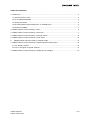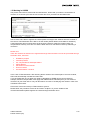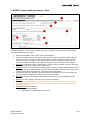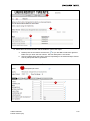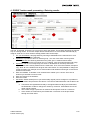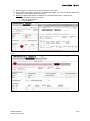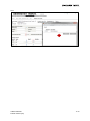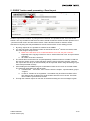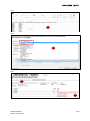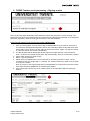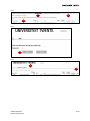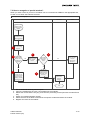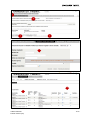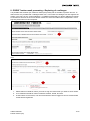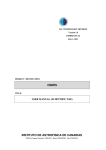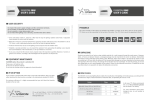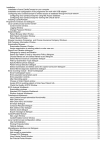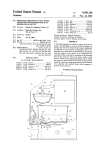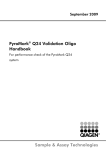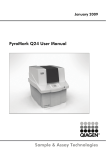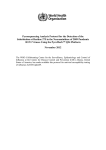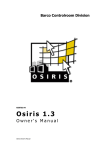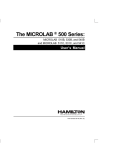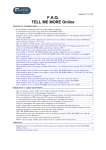Download Manual
Transcript
OSIRIS TEACHER --- Entering results M anual for entering results in Osiris ---- For Lecturers and Examinators Auteur: Versie: Datum: Status: OSIRIS TEACHER M anual teachers (UK) N. Oumnad J. M eerman 1.2 05-12-2015 Final 1/19 TABLE OF CONTENTS 1. Introduction ......................................................................................................................................... 3 1.1 Which brow ser to use?.................................................................................................................. 3 1.2 Go to OSIRIS TEACHER ................................................................................................................ 3 1.3 Which roles exist?.......................................................................................................................... 3 1.4 Ba (TOM ) and M a (and old Ba) terms vs. OSIRIS terms ............................................................... 3 1.5 Working in OSIRIS ......................................................................................................................... 4 2. OSIRIS Teacher result processing ---- Start ........................................................................................... 5 3. OSIRIS Teacher result processing ---- Select key .................................................................................. 7 4. OSIRIS Teacher result processing ---- Entering results ......................................................................... 8 5. OSIRIS Teacher result processing ---- Excel import ........................................................................... 12 6. OSIRIS Teacher result processing ---- Signing results ..................................................................... 14 7. OSIRIS Teacher result processing ---- Support special student groups .............................................. 16 7.1 The ‘default’ student .................................................................................................................... 16 7.2 How to recognize a ‘special’ student?......................................................................................... 17 8. OSIRIS Teacher result processing ---- Replacing of a colleague.......................................................... 19 OSIRIS TEACHER M anual teachers (UK) 2/19 1. Introduction This is the user manual for Osiris Teacher. For further details of the application please find more information in the FAQ and instructional films w hich are placed on the w ebsite educational applications UT. 1.1 Which brow ser to use? Osiris is fully compatible w ith Chrome and Firefox. On these platforms Osiris w ill perform best. Internet explorer is not supported by Osiris. We recommend to not save the UT ICT passw ord. 1.2 Go to OSIRIS TEACHER In the w ebapps you can select the application OSIRIS Teacher. Please enter your university details to get access to OSIRIS teacher. 1.3 Which roles exist? In consultation w ith the project group and follow ing the advice of colleagues, tw o profiles and three roles have been defined. With these profiles w e can define the rights of the user roles in Osiris. Subject: ROLE: TUTOR ROLE: Lecturer ROLE: Examinator Profile: limited (Lecturer) Can see the results. Can NOT register results. Can see the results. Can NOT register results Can results register. Can NOT fix results. Can register results. Can NOT fix results. Can register results. Can fix results. Can register results Can register results Profile: extended (Examinator) 1.4 Ba (TOM ) and M a (and old Ba) terms vs. OSIRIS terms In OSIRIS there is a split up betw een courses and exams of ' old ' education and 'TOM ' education. In the follow ing table one can see the differences. TOM results have to be registered w ith a decimal point, M aster and old Ba have have to be registred as a rounded mark. In OSIRIS Exams Course OSIRIS TEACHER M anual teachers (UK) M a (and Ba old) Exams Course Ba (TOM ) M odule part M odule 3/19 1.5 Working in OSIRIS The picture dow n below , listed under the tab ‘Results’, show s that your name is connected to 5 courses, for 3 courses you have the role Lecturer and for 2 you have the role Examinator. The Lecturer role is able to register the results (status concept) of the students w ho are enrolled in the course. The Examinator role is able to fix the results (status definite, and visible for students). If the Examinator does not agree w ith the final course result (for example, because there is a compensation scheme), he or she can ask the Exam Office to overrule this result by submitting a correction. Please note: There are results that should not be registered through Osiris teacher but must be processed through the Exam office, those are: • • • • • • • Graduation projects Internship results C5, compensations and dispensations Capita Selecta Corrections on fixed results Honours results All results before 1-9-2015 In the case of TOM education: after entering all the results of the module part of a course module, Osiris w ill automatically calculate the final result. If you as Examinator do not agree w ith w hat is calculated by OSIRIS as the course result (for example, because compensation rules apply that OSIRIS cannot calculate) then you can submit a correction at your Exam office. They can also ask for a review of underlying test results in case of an overruled course result. Pre-master courses and resit pre TOM education system: Please follow the procedure w hich can be found in chapter 8. If you are unable to find course/exam/student please register the results through the Exam office. OSIRIS TEACHER M anual teachers (UK) 4/19 2. OSIRIS Teacher result processing --- Start 7 1 2 4 5 3 8 6 The image above show s the main screen of the tab Results. To go to this screen you have to press the button ‘‘Results’’. On this screen, please select the course to w hich you w ant to enter results. Then please follow the next steps: 1. Choose the academic year; current year is set as default. 2. Choose on behalf of w hom you w ant to enter results; it might be possible that you are the replacer of a fellow teacher, you are able to register a result on behalf of a fellow teacher. Your name is then only visible in the outcome as the person w ho entered the result. For TOM , the module Coordinator is the standard replacer of all the teachers of the module. 3. Optional: it is possible to enter a search item to limit the list of courses; If this list very long, you can limit the list of courses w ith a search term. 4. Optional: w ith the check mark it is possible to select courses to w hich results can be entered. By default, this check mark is active as you are here especially to enter results. If you w ant to see old courses w ith old results you can sw itch off this check mark. 5. Choose the course by clicking on the course code; this w ill take you to a screen w here you can choose w hich result(s) you w ant to enter for w hich student. 6. Remark: If you have any problems using Osiris teacher you can contact helpdesk Osiris teacher. 7. Remark: you have insight in the history of a course or a student. 8. Note: Here you able to see w hich specific role for the course you have been given. If your role is Lecture please DO NOT sign the results electronically. In this case please give the Examinator a call. 9. Participants list: press ‘Reports’. a. Select the right faculty. b. Select report: Test participants per course. OSIRIS TEACHER M anual teachers (UK) 5/19 9 9a 9b 10. Please fill in the course number and the academic year of the report. a. Please press the test button and then the so you are able to select the right test. M ake sure you know the test number. The test description is not show n. b. After this please press the button execute. Depending on the selected output format a list of participants w ill be generated. 10b 10a 10 OSIRIS TEACHER M anual teachers (UK) 6/19 3. OSIRIS Teacher result processing --- Select key 1 2 3 4 5 6 Above you see the main screen of the 2nd tab ---- select test. On the previous screen you have chosen the course to w hich you w ant to register results. The screenshot above gives you the follow ing information. 1. For your information: View the course information from the course catalogue by clicking on the ; now a pop-up appears w here you can view the course information. 2. The course tab results only offers information. At all times the results w ill be logged and registered (for TOM education these are the module parts, for master education this is the final mark of the test). OSIRIS w ill calculate on the basis of all test results of the course a valid (final) course result. If you do not agree w ith this calculation you are able to overrule this by submitting a correction to your Exam office. 3. Optional: By clicking on this button you are able to see a list of tests of w hich results can be registered at this moment. 4. For your information: Per test there is an overview of the current status of marks that have been given. For example, you can see how many students are registered for the test and if a result is already registered. The Sent, signed and confirmed marks w ill be show n here as w ell. Results that have the status confirmed are visible for students. 5. Click on the button for w hich test you w ant to enter results; the column Test date show s a period or a test date. Osiris w ill show the exact test date unless this exact date is unknow n, then Osiris show s the test period. When selecting a test you w ill get a next screen w here you are able to enter results. 6. For your information: a number of reports are made available to you. If you select one of those report the report for that course w ill be generated. OSIRIS TEACHER M anual teachers (UK) 7/19 4. OSIRIS Teacher result processing --- Entering results 6 1 2 4 3 5 The test is selected. There are now tw o w ays to enter the results. This chapter describes the manual w ay of entering results. In the next chapter w ill be described how to enter results automatically by using an excel list. To enter results manually please follow these steps: 1. For your information; this page starts by show ing metadata about the selected test. It is a check if the correct test is selected. 2. Optional: it is possible to show a 'student group ', the rest of this block can be ignored. a. Remark: The follow ing fields w ill in any case give no results because these functionalities are not used by the UT : building, room and instructional mode group. 3. Optional: it w ill not occur frequently, but w hen for all students in the Group should be registered the same result, please enter the result here. Then, fill in the test date, and press copy. Now all of the students w ill be given the same results. It is still possible to change the results if needed. For example, this is useful as almost all students should get a V and some students need a NVD. 4. Enter the testdate. If this date is not entered Osiris w ill ask you to do this. Once this is inserted you are able to enter a result. 5. Enter the results of the students. 6. Save the results. 7. Correction: Saved results (but not yet electronically signed) can be changed. It is possible to change the results and press the save button. The Lecture and Examinator role are able to do this. a. If all results are registered and ready to be signed electronically by the Examinator, the Examinator is able to change the results by correction. Press delete and a new result can be entered. b. The # mark w ill pop up and this is means that this specific result is a correction. c. If the results are confirmed by the Examinator a correction must be processed through the Exam office. OSIRIS TEACHER M anual teachers (UK) 8/19 7 And 7a 7b 8. After saving the results press next, now you w ill go to the confirming results page. In case your role is a a. Lecturer; please press prepare for signing. The Examinator now has to check and confirm the results. b. Examinator: please press Sign electronically and the results w ill be confirmed. 8b OSIRIS TEACHER M anual teachers (UK) 8a 9/19 9. By pressing the ‘i’ button you w ill see the history of the result. 10. Only confirm the results if your role is an Examinator. Again; if you are not: please contact the Examinator to check and confirm the results. 11. Remark: multiple result scales; In addition to numerical results (max. 1 decimal) it is sometimes possible to enter tw o results : c. NVD: not accomplished d. V: accomplished 9 And: 10 OSIRIS TEACHER M anual teachers (UK) 10/19 And: 11 OSIRIS TEACHER M anual teachers (UK) 11/19 5. OSIRIS Teacher result processing --- Excel import 4 1 Another w ay to enter results is by using an excel result list. It is possible to use 'ow n' lists of the teacher. The only condition is that the first column should contain the student number (w ithout the 'S ') and the second column should hold the results. That is all Osiris needs to read the results. Surnames or anything else may be added but w ill not have an effect on the reading process. 1. By using ‘export file’ it is possible to create a file in OSIRIS. 2. If in the first column the Student number is entered and in the 2nd column the results, there are a few things to keep in mind a. M ake sure that there are no codes/calculations in the cell, but just a number. Especially w hen copying results from one to another Excel list it w ill be copied w ith a calculation. b. All results must have 1 decimal. 3. The results file must be saved as .txt (tab separated), otherw ise osiris is not able to read the file w ith the results. On the ‘import file page’ itself the user is pointed to this fact. With the link ‘import file’ the file (or an ow n Excel list) can be imported. When using this data type your list w ill be processed correctly. 4. After reading the file OSIRIS w ill give a notification if there are too much or too little results. The follow ing notifications can also be given: a. If students are ' not know n ' then continue w ith the chapter ' special student groups ' support. b. In case of ' Student is not registered ', the student may be referred to Exam office. The Teachers are not allow ed to enroll students w ho are not on the list. The Exam office is able to process those results. 5. Through the mutation report an overview of the data including the error messages is given. OSIRIS TEACHER M anual teachers (UK) 12/19 And: 2 And: 3 And: 6 5 OSIRIS TEACHER M anual teachers (UK) 13/19 6. OSIRIS Teacher result processing --- Signing results 1 After the lecturer and/or Examinator have saved the results they w ill get the status concept. The Examinator w ill check the entered results and confirm this by entering the passw ord of the employee (electronic signature), and then finally get the results to the status definite. Only sign the results if your role for the course is Examinator! 1. After you have logged on to the home page in OSIRIS teacher you w ill see an overview of the result lists and appointments/action items. The screenshot above show s that there are 2 items ready to sign. Click on the link "sign" to perform this action. Again: only sign the results in case your role for this course is Examinator. 2. It is also possible that an Examinator directly signs the results after he or she confirmed them. To perform this action please press ‘sign electronically’ after you confirmed the results. 3. Check w hich results you w ant to sign. 4. Select ‘ sign electronically’. 5. Please enter your passw ord of your ICT account (m number), and click on "sign". The UT continues to use the ' single sign on ' principle. For security reasons you have to log on again to confirm the results. Note: If you are on the signing page and you navigate back to the previous screen the results have been saved but OSIRIS has not confirmed the results. 6. After signing there w ill be pop up of a status report as a confirmation that the results are signed. 2 OSIRIS TEACHER M anual teachers (UK) 14/19 And: 3 5 4 And: 6 And: 7 7 OSIRIS TEACHER M anual teachers (UK) 15/19 7. OSIRIS Teacher result processing --- Support special student groups One w eak point in the current OSIRIS version is the administrative support of the special groups of students in relation to TOM education. What is w ithin the scope: how are w e going to deal w ith all these special student groups in OSIRIS teacher. To w ork w ith these processes there is a split up betw een ‘regular’ and ‘default’ students 7.1 The ‘default’ student Within this project, w e recognize the follow ing ‘regular’ student(s): ‘‘Student w ho follow s his/her educational program w ithout irregularities and finishes the program w ithin the nominal period (3 years). In this case the exam program has not been affected by individual changes made by the student.’’ Besides the above mentioned students there are still many student groups for w hich the results can be processed through OSIRIS teacher. The many different groups of students can be reduced to 3 categories. This is done by looking at the administrative impact that a category has. The follow ing 3 categories are identified: 1. Students w ho follow parts of modules but w ill not finish the module as a w hole. 2. Students w ho follow all parts of a module, but get more time in advance. 3. Students w ho follow parts of modules and are allow ed to do a resit in a new academic year (outside the prescribed period). Registering results for these students is partially facilitated through OSIRS Teacher. OSIRIS TEACHER M anual teachers (UK) 16/19 7.2 How to recognize a ‘special’ student? When you have a result in your list of a student w ho is not enrolled in OSIRIS on the appropriate test, w e ask you to follow the follow ing process: Proces ‘bijzondere’ studentgroepen Examinator Docent BOZ Student is missing below the key (module part) in OSIRIS. Around the procedure for the bulk of the group. 1 Return to start of the tab showing imports.. 5 4 2 Verify that the component as ‘loose’ course between the modules. NO Search the individual student with student number. Select this course and the ony key, and continu with the processing results ( can with same Excel list). NO BOZ records the result and put it ready for signature by examiner.. YES YES 6 Register the result through the student entrance (can with same Excel list). Sign results (status final, visible to student). End Phase 3 This registered on key under a different code? 1. Return to the tab show ing result imports. 2. Verify the module part as ‘loose’ course betw een the modules. 3. Select this course and the only key, and continue processing results (can w ith the same Excel list). 4. Search for individual student number. 5. Please check if the student is enrolled in the specific module and select the module. 6. Register the result of the student. OSIRIS TEACHER M anual teachers (UK) 17/19 And: 4 Student groups are not used by the UT in relation to result processing! And: 6 5 OSIRIS TEACHER M anual teachers (UK) 18/19 8. OSIRIS Teacher result processing --- Replacing of a colleague It is possible that a teacher (for w hatever reason) temporarily w ill not be able to perform his role. To deal w ith this it is possible that a colleague takes over. In this case the colleague can also register the results in the name of the ‘original colleague’. In OSIRIS the Examinator is alw ays added as a replacer for all teachers involved in the course and/or module for w hich the Examinator is responsible. In this w ay the process w ill not be interrupted. 1 And: 1 2 3 1. Please select on behalf of w hom you w ant to sign the result w hen you w ant to enter results. 2. It is recorded on behalf of w hom results are entered, stored, and sent. 3. At the bottom of the screen, one can see at all times w ho is logged on and on w hose behalf results w ill be registered. OSIRIS TEACHER M anual teachers (UK) 19/19