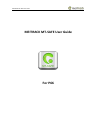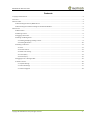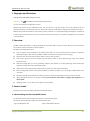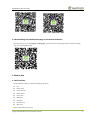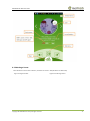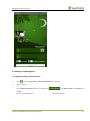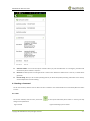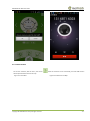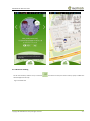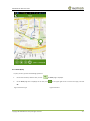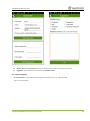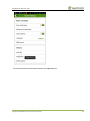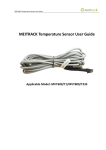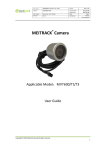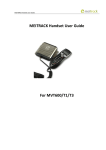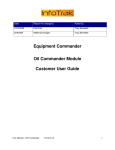Download MEITRACK MT-SAFE User Guide For P66
Transcript
MEITRACK MT-SAFE User Guide MEITRACK MT-SAFE User Guide For P66 MEITRACK MT-SAFE User Guide Change History File Name MEITRACK MT-SAFE User Guide Created By Tracy Lv Project P66 Creation Date 2014-12-23 Subproject User Guide Total Pages 19 Version V1.0 Confidential External Documentation Copyright © 2014 Meitrack Group All rights reserved. -2- MEITRACK MT-SAFE User Guide Contents 1 Copyright and Disclaimer...............................................................................................................................................................- 4 2 Overview .......................................................................................................................................................................................- 4 3 How to Install .................................................................................................................................................................................- 4 3.1 Downloading the Client by Mobile Phone ..........................................................................................................................- 4 3.2 Downloading the Installation Package on the Meitrack Website .......................................................................................- 5 4 How to Use ....................................................................................................................................................................................- 5 4.1 APP Interface ......................................................................................................................................................................- 5 4.2 Selecting a Server ...............................................................................................................................................................- 6 4.3 Logging In to the APP ..........................................................................................................................................................- 7 4.4 Settings and Management ..................................................................................................................................................- 8 4.4.1 Adding, Modifying, Deleting a Device ......................................................................................................................- 8 4.4.2 Setting Parameters.................................................................................................................................................- 10 4.5 Sending a Command .........................................................................................................................................................- 11 4.5.1 Call .........................................................................................................................................................................- 11 4.5.2 Latest Location .......................................................................................................................................................- 12 4.5.3 Real-Time Tracking .................................................................................................................................................- 13 4.5.4 Trace Query ............................................................................................................................................................- 14 4.5.5 Event Query ...........................................................................................................................................................- 15 4.6 Logging Out of or Exiting the APP .....................................................................................................................................- 16 4.7 Other Functions ................................................................................................................................................................- 16 4.7.1 System Settings ......................................................................................................................................................- 16 4.7.2 Account Settings ....................................................................................................................................................- 17 4.7.3 Version Upgrade ....................................................................................................................................................- 18 - Copyright © 2014 Meitrack Group All rights reserved. -3- MEITRACK MT-SAFE User Guide 1 Copyright and Disclaimer Copyright © 2014 MEITRACK. All rights reserved. and are trademarks that belong to Meitrack Group. The user manual may be changed without notice. Without prior written consent of Meitrack Group, this user manual, or any part thereof, may not be reproduced for any purpose whatsoever, or transmitted in any form, either electronically or mechanically, including photocopying and recording. Meitrack Group shall not be liable for direct, indirect, special, incidental, or consequential damages (including but not limited to economic losses, personal injuries, and loss of assets and property) caused by the use, inability, or illegality to use the product or documentation. 2 Overview MT-SAFE, mobile APP software, is specially designed for child tracker P66. It is easy to operate. With it, you can know about your children's location information anytime anywhere. MT-SAFE has the following functions: Call: The function is only available for the Android version APP. You can set authorized phone numbers in advance by Meitrack Manager or APP. Then choose Call on the APP main interface to implement two-way calling. Historical trace: Set a time period to query children's trace in this time period. Event report: Query an event, for example, SOS, low battery, power on report, GPS blind spot, sleep, and enter/exit geo-fence events. Real-time tracking: After you send a positioning command, the platform can receive positioning results including the longitude, latitude, date, time, and positioning state. Device status: Check battery power, positioning state, device state, and location information. Device management: Devices can be added, modified, and deleted. In addition, you can manage multiple devices at the same time. Parameter settings: Authorized phone numbers, geo-fences, and the data uploading interval can be set on the APP. System settings: Set functions as required, including Push notification, Parse address, Language, Map, Suggestion, and Check update. Selecting a server: You can select a server based on the IP address. 3 How to Install Installation environment: MT-SAFE supports Android and iOS systems. 3.1 Downloading the Client by Mobile Phone For iOS: Scan the quick response (QR) code in Figure 3-1 to download the client. For Android: Scan the QR code in Figure 3-2 to download the client. Figure 3-1 MT-SAFE for iOS Copyright © 2014 Meitrack Group All rights reserved. Figure 3-2 MT-SAFE for Android -4- MEITRACK MT-SAFE User Guide 3.2 Downloading the Installation Package on the Meitrack Website Visit www.meitrack.net, choose Support > Tracking Apps, and download the corresponding software installation package. Figure 3-3 Tracking Platform APP 4 How to Use 4.1 APP Interface The MT-SAFE main interface includes the following information: Icon Device name Current location Battery power Device state GSM signal GPS signal Function menu Slide menu Figure 4-1 MT-SAFE Main Interface Copyright © 2014 Meitrack Group All rights reserved. -5- MEITRACK MT-SAFE User Guide 4.2 Selecting a Server Start the APP to enter the main interface, and select the server in USA (IP address: 67.203.13.26). Figure 4-2 Login Interface Copyright © 2014 Meitrack Group All rights reserved. Figure 4-3 Selecting a Server -6- MEITRACK MT-SAFE User Guide 4.3 Logging In to the APP There are two ways to log in to the APP as follows: Enter the bounded user name and password. Click to scan the QR code. You can find the QR code from the packing box or the device. Figure 4-4 Logging In to the APP Copyright © 2014 Meitrack Group All rights reserved. -7- MEITRACK MT-SAFE User Guide 4.4 Settings and Management 4.4.1 Adding, Modifying, Deleting a Device 1. Click , and choose Device List. The Device management page is displayed. 2. Add a new device. On the Device management page that is displayed, click , specify Device number and Password, and click OK. Figure 4-5 Device Management Copyright © 2014 Meitrack Group All rights reserved. Figure 4-6 Add Device -8- MEITRACK MT-SAFE User Guide 3. On the main interface, click the device icon to go to the Device info page. You can change the icon, device name, SIM phone number, and device password. Figure 4-7 Device info Copyright © 2014 Meitrack Group All rights reserved. -9- MEITRACK MT-SAFE User Guide 4.4.2 Setting Parameters On the main interface, slide the menu, and choose . On the Settings page that is displayed, you can set authorized phone numbers, geo-fences, and the data uploading interval. Figure 4-8 Settings Copyright © 2014 Meitrack Group All rights reserved. - 10 - MEITRACK MT-SAFE User Guide Authorize number: You can set three phone numbers. When you press the SOS button in an emergency, the device will dial the three phone numbers in sequence. Geo-fence: It allows parents to create geo-fences or virtual zones. When their children enter or exit one, an alarm will be generated. Interval setting: After you set the data uploading interval, the device will upload positioning information at the interval, and thus implements real-time tracking. 4.5 Sending a Command On the main interface, slide the menu to select and send a command. The command will be sent successfully when the device is online. 4.5.1 Call On the main interface, slide the menu, and choose to dial a preset authorized phone number. In this way, two-way calling can be implemented. Figure 4-9 Call Copyright © 2014 Meitrack Group All rights reserved. Figure 4-10 Dialing a phone number - 11 - MEITRACK MT-SAFE User Guide 4.5.2 Latest Location On the main interface, slide the menu, and choose . After this command is sent successfully, the latest GPS location will be uploaded and showed on the map. Figure 4-11 Track Now Copyright © 2014 Meitrack Group All rights reserved. Figure 4-12 Showed on the Map - 12 - MEITRACK MT-SAFE User Guide 4.5.3 Real-Time Tracking On the main interface, slide the menu, and choose . If the device is online, the device's location, speed, and GPS time will be displayed on the map. Figure 4-13 Real-time Copyright © 2014 Meitrack Group All rights reserved. - 13 - MEITRACK MT-SAFE User Guide 4.5.4 Trace Query On the main interface, slide the menu, choose , and set the time to play back the historical trace. Figure 4-14 Trace Copyright © 2014 Meitrack Group All rights reserved. - 14 - MEITRACK MT-SAFE User Guide 4.5.5 Event Query To query an event, perform the following operations: 1. On the main interface, slide the menu, choose . The Event page is displayed. 2. On the Event page that is displayed, set the time, click in the upper right corner to set the event type, and click OK. Figure 4-15 Event Type Copyright © 2014 Meitrack Group All rights reserved. Figure 4-16 Event - 15 - MEITRACK MT-SAFE User Guide 4.6 Logging Out of or Exiting the APP On the main interface, click , and choose Logout to switch back to the login interface. You can use another account to log in to the APP. On the main interface, click , and choose Exit to exit the APP. 4.7 Other Functions On the main interface, click , and choose Settings to set the system as required. 4.7.1 System Settings Figure 4-17 System Settings Copyright © 2014 Meitrack Group All rights reserved. Figure 4-18 Select Push Notification - 16 - MEITRACK MT-SAFE User Guide Push notification: Set the parameter to ON. Click Select push notification, and set the event type shown in Figure 4-18. After the APP is closed, an event generated will be notified of users in real time. Language: Support Chinese and English. Offline map: You can use the downloaded offline map when no network is available. 4.7.2 Account Settings Figure 4-19 Account Info Copyright © 2014 Meitrack Group All rights reserved. Figure 4-20 Suggestions - 17 - MEITRACK MT-SAFE User Guide Account info: On the Account info page, you can modify user information and change the password. Suggestions: At most 240 words can be entered in Feedback content. 4.7.3 Version Upgrade Click Check update to check whether the existing APP is the latest version. If no, upgrade the APP. Figure 4-21 Check Update Copyright © 2014 Meitrack Group All rights reserved. - 18 - MEITRACK MT-SAFE User Guide If you have any questions, do not hesitate to email us at [email protected]. Copyright © 2014 Meitrack Group All rights reserved. - 19 -