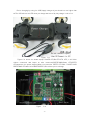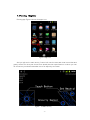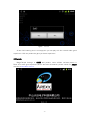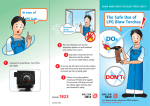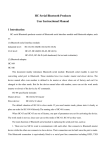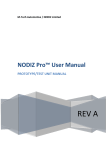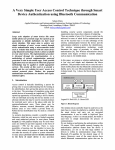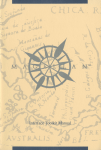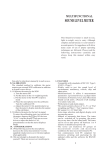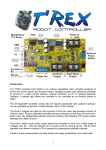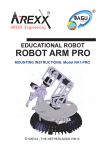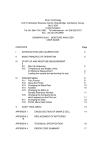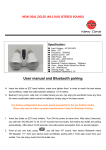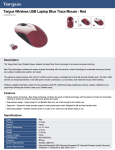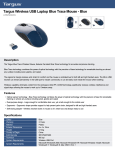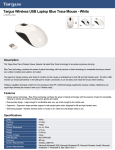Download C:\Documents and Settings\Administrator\桌面\dagu\read me
Transcript
Welcome to DaGu WirelessControl Car (Read Me Before Using) Now this production fit out with Bluetooth V2.0 and control through by android apps.Power with lithium battery,you may charge before using. Device Features NO Item Specification 1 Supply Voltage 5V~6V 2 Communication range 10meters Type 3 Size 227*146*87mm(L*W*H) 4 duration of flight 120min 1.Apps to Android & Check Apps descriptions:This app runs on Android and rom must be 2.1 or higher.ONLY can connect with our production for better experience.This app can connect with most of our production.Version Beta1.0. 1.1 How to apps to Android First,connecting the PC with your phone.And then,found the MagicCar.apk on the disk and copy to your phone.With file manager build the apps. You can find file manager through the Market. 1.2Check the production Inspect the box with all complete,according to the instruction inspect related material,Appearance,Figure C-1: Figure C-1 Device charging by using the USB,Supply Voltage 5V,you should not use higher than 6V.The USB will turn red LED when you charge and turn off by fully charge. Look at C-2: Figure C-2 Figure C-3 shows the board equips POWER LED,BLUETOOTH LED( it will flicker without connected and keeps on after connected),BREATHING/Status LED,SPEED LED(represent the speed degree).When low power,the SPEED LED WILL FLICKER AND BREATHING LED WILL NOLONGER BREATH,this remind you to recharge. Figure C-3 -2- 1.3 Running MagicCar Running app Figure 9 shows the app's icon: Figure 9.App icon And you will see the main activity, Control with touch screen,and virtual control bar and gravity sensor.The other part shows more details,direction speed and so on.when you turn on the sensor you should remember turn off or adjust by set neutral. Figure 10.Main Activity -3- Next Step show connected with device,push menu with Android,and select connect device .Select search button and you will found device linvor.Pair with secret key“1234”or“0000”,Figure 11: Figure 11.Connecting Select device which should be connected ,look at Figure 12: Figure 12.Connect devices Push button Back on the phone,you will see Exit warn.REMEMBER TURN OFF BLUETOOTH UNLESS YOU NEED NOT.Figure 13: -4- Figure 13. Exit All are finish learning how to use app,now you can play with the car and make good experience!With our production gave you better experience! 2.Details MagicCar.apk belongs to AREXX and product series affiliate software,version is Beta1.0.For more good experience,device and more information, please consult the AREXX web site at www.arexx.com.cn. -5-