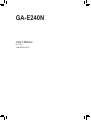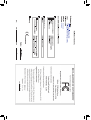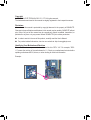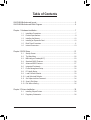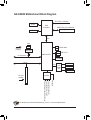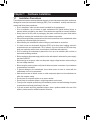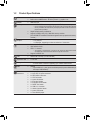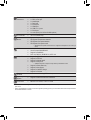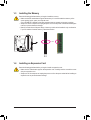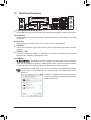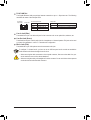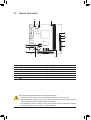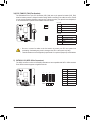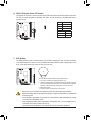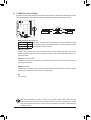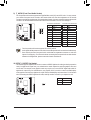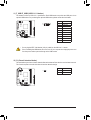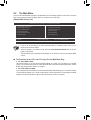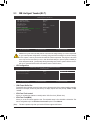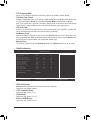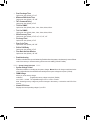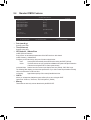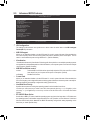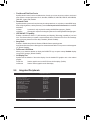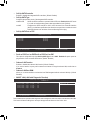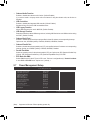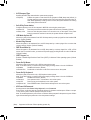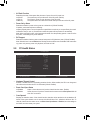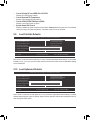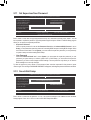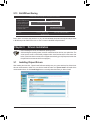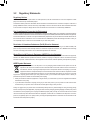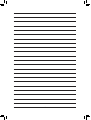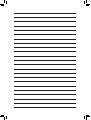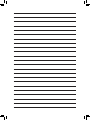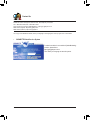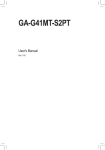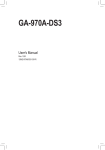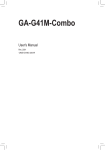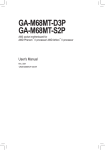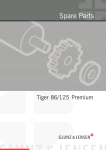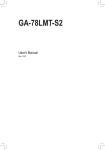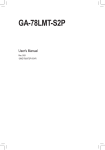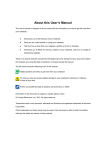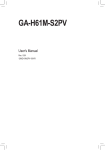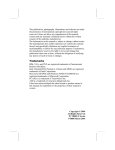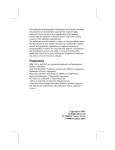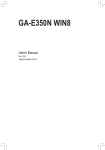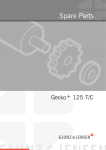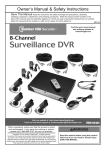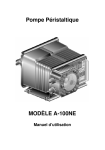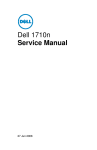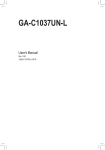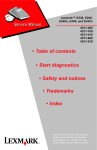Download GA-E240N - Gigabyte
Transcript
GA-E240N User's Manual Rev. 1001 12ME-E240N-1001R Motherboard GA-E240N Jul. 5, 2012 GA-E240N Motherboard Jul. 5, 2012 Copyright © 2012 GIGA-BYTE TECHNOLOGY CO., LTD. All rights reserved. The trademarks mentioned in this manual are legally registered to their respective owners. Disclaimer Information in this manual is protected by copyright laws and is the property of GIGABYTE. Changes to the specifications and features in this manual may be made by GIGABYTE without prior notice. No part of this manual may be reproduced, copied, translated, transmitted, or published in any form or by any means without GIGABYTE's prior written permission. In order to assist in the use of this product, carefully read the User's Manual. For product-related information, check on our website at: http://www.gigabyte.com Identifying Your Motherboard Revision The revision number on your motherboard looks like this: "REV: X.X." For example, "REV: 1.0" means the revision of the motherboard is 1.0. Check your motherboard revision before updating motherboard BIOS, drivers, or when looking for technical information. Example: Table of Contents GA-E240N Motherboard Layout.......................................................................................5 GA-E240N Motherboard Block Diagram..........................................................................6 Chapter 1 Hardware Installation......................................................................................7 1-1 1-2 1-3 1-4 1-5 1-6 Installation Precautions..................................................................................... 7 Product Specifications....................................................................................... 8 Installing the Memory...................................................................................... 10 Installing an Expansion Card.......................................................................... 10 Back Panel Connectors................................................................................... 11 Internal Connectors......................................................................................... 13 Chapter 2 BIOS Setup...................................................................................................21 2-1 2-2 2-3 2-4 2-5 2-6 2-7 2-8 2-9 2-10 2-11 2-12 2-13 Startup Screen................................................................................................ 21 The Main Menu............................................................................................... 22 MB Intelligent Tweaker(M.I.T.)......................................................................... 23 Standard CMOS Features............................................................................... 26 Advanced BIOS Features............................................................................... 27 Integrated Peripherals..................................................................................... 28 Power Management Setup.............................................................................. 30 PC Health Status............................................................................................. 32 Load Fail-Safe Defaults................................................................................... 33 Load Optimized Defaults................................................................................. 33 Set Supervisor/User Password....................................................................... 34 Save & Exit Setup........................................................................................... 34 Exit Without Saving......................................................................................... 35 Chapter 3 Drivers Installation.........................................................................................35 3-1 3-2 Installing Chipset Drivers................................................................................ 35 Regulatory Statements.................................................................................... 36 -4- GA-E240N Motherboard Layout ATX_12V CI CPU_FAN PWR_LED CLR_CMOS SYS_FAN GA-E240N USB_HDMI F_USB2 F_PANEL M_BIOS AMD E-240 APU VGA LPT B_BIOS COM iTE Super I/O KB_MS AMD A45 FCH F_AUDIO CODEC PCI DDR3_1 DDR3_0 BAT 0 1 2 3 SPDIF_O AUDIO SATA2 Realtek F_USB1 GbE LAN USB_LAN ATX Box Contents 55 GA-E240N motherboard 55 Motherboard driver disk 55 User's Manual 55 Two SATA cables 55 I/O Shield The box contents above are for reference only and the actual items shall depend on the product package you obtain. The box contents are subject to change without notice. -5- GA-E240N Motherboard Block Diagram CPU CLK+/- (100 MHz) D-Sub AMD E-240 APU DDR3 1333 (O.C.)/1066 MHz Single Channel HDMI UMI LAN RJ45 PCIe CLK (100 MHz) 4 SATA 3Gb/s Realtek GbE LAN PCI Express Bus x1 8 USB 2.0/1.1 AMD A45 FCH Dual BIOS PCI Bus LPC Bus LPT iTE Super I/O COM PS/2 KB/Mouse 1 PCI S/PDIF Out PCI CLK (33 MHz) MIC (Center/Subwoofer Speaker Out) Line Out (Front Speaker Out) Line In (Rear Speaker Out) CODEC For detailed product information/limitation(s), refer to "1-2 Product Specifications." -6- Chapter 1 Hardware Installation 1-1 Installation Precautions The motherboard contains numerous delicate electronic circuits and components which can become damaged as a result of electrostatic discharge (ESD). Prior to installation, carefully read the user's manual and follow these procedures: •• Prior to installation, make sure the chassis is suitable for the motherboard. •• Prior to installation, do not remove or break motherboard S/N (Serial Number) sticker or warranty sticker provided by your dealer. These stickers are required for warranty validation. •• Always remove the AC power by unplugging the power cord from the power outlet before installing or removing the motherboard or other hardware components. •• When connecting hardware components to the internal connectors on the motherboard, make sure they are connected tightly and securely. •• When handling the motherboard, avoid touching any metal leads or connectors. •• It is best to wear an electrostatic discharge (ESD) wrist strap when handling electronic components such as a motherboard, CPU or memory. If you do not have an ESD wrist strap, keep your hands dry and first touch a metal object to eliminate static electricity. •• Prior to installing the motherboard, please have it on top of an antistatic pad or within an electrostatic shielding container. •• Before unplugging the power supply cable from the motherboard, make sure the power supply has been turned off. •• Before turning on the power, make sure the power supply voltage has been set according to the local voltage standard. •• Before using the product, please verify that all cables and power connectors of your hardware components are connected. •• To prevent damage to the motherboard, do not allow screws to come in contact with the motherboard circuit or its components. •• Make sure there are no leftover screws or metal components placed on the motherboard or within the computer casing. •• Do not place the computer system on an uneven surface. •• Do not place the computer system in a high-temperature environment. •• Turning on the computer power during the installation process can lead to damage to system components as well as physical harm to the user. •• If you are uncertain about any installation steps or have a problem related to the use of the product, please consult a certified computer technician. -7- 1-2 Product Specifications APU Built in with an AMD E-240 Single-Core processor Built in with an AMD Radeon™ HD 6310 (DirectX 11) graphics core Chipset AMD A45 FCH Memory 2 x 1.5V DDR3 DIMM sockets supporting up to 16 GB of system memory Onboard Graphics Single channel memory architecture Support for DDR3 1333 (O.C.)/1066 MHz memory modules (Go to GIGABYTE's website for the latest supported memory speeds and memory modules.) Integrated in the APU: - 1 x D-Sub port - 1 x HDMI port, supporting a maximum resolution of 1920x1200 Realtek ALC887 codec High Definition Audio 2/4/5.1/7.1-channel Audio *Due to a Windows 32-bit operating system limitation, when more than 4 GB of physical memory is installed, the actual memory size displayed will be less than the size of the physical memory installed. * T o configure 7.1-channel audio, you have to use an HD front panel audio module and enable the multi-channel audio feature through the audio driver. Support for S/PDIF Out LAN Realtek GbE LAN chip (10/100/1000 Mbit) Expansion Slots 1 x PCI slot Storage Interface Chipset: - 4 x SATA 3Gb/s connectors supporting up to 4 SATA 3Gb/s devices USB Chipset: -Up to 8 USB 2.0/1.1 ports (4 ports on the back panel, 4 ports available through the internal USB headers) Internal 1 x 24-pin ATX main power connector Connectors 1 x 4-pin ATX 12V power connector 4 x SATA 3Gb/s connectors 1 x CPU fan header 1 x system fan header 1 x front panel header 1 x front panel audio header 1 x S/PDIF Out header 2 x USB 2.0/1.1 headers 1 x chassis intrusion header 1 x power LED header 1 x Clear CMOS jumper -8- Back Panel Connectors I/O Controller iTE I/O Controller Chip Hardware Monitor BIOS Unique Features Bundled Software Operating System Form Factor 1 x PS/2 keyboard port 1 x PS/2 mouse port 1 x parallel port 1 x serial port 1 x D-Sub port 1 x HDMI port 4 x USB 2.0/1.1 ports 1 x RJ-45 port 3 x audio jacks (Line In/Line Out/Microphone) System voltage detection CPU/System temperature detection CPU/System fan speed detection CPU/System fan speed control *Whether the fan speed control function is supported will depend on the cooler you install. 2 x 32 Mbit flash Use of licensed AWARD BIOS Support for DualBIOS™ PnP 1.0a, DMI 2.0, SM BIOS 2.4, ACPI 1.0b Support for @BIOS Support for Q-Flash Support for Xpress Install Support for EasyTune * Available functions in EasyTune may differ by motherboard model. Support for Smart Recovery Support for Auto Green Support for ON/OFF Charge Support for Q-Share Norton Internet Security (OEM version) Support for Microsoft® Windows 7/Vista/XP Mini-ITX Form Factor; 17.0cm x 17.0cm * GIGABYTE reserves the right to make any changes to the product specifications and product-related information without prior notice. *Please visit GIGABYTE's website to check the supported operating system(s) for the software listed in the "Unique Features" and "Bundled Software" columns. -9- 1-3 Installing the Memory Read the following guidelines before you begin to install the memory: •• Make sure that the motherboard supports the memory. It is recommended that memory of the same capacity, brand, speed, and chips be used. (Go to GIGABYTE's website for the latest supported memory speeds and memory modules.) •• Always turn off the computer and unplug the power cord from the power outlet before installing the memory to prevent hardware damage. •• Memory modules have a foolproof design. A memory module can be installed in only one direction. If you are unable to insert the memory, switch the direction. DDR3_0 DDR3_1 notch DDR3 DIMM 1-4 Installing an Expansion Card Read the following guidelines before you begin to install an expansion card: •• Make sure the motherboard supports the expansion card. Carefully read the manual that came with your expansion card. •• Always turn off the computer and unplug the power cord from the power outlet before installing an expansion card to prevent hardware damage. - 10 - 1-5 Back Panel Connectors PS/2 Keyboard and PS/2 Mouse Port Use the upper port (green) to connect a PS/2 mouse and the lower port (purple) to connect a PS/2 keyboard. Parallel Port Use the parallel port to connect devices such as a printer, scanner and etc. The parallel port is also called a printer port. Serial Port Use the serial port to connect devices such as a mouse, modem or other peripherals. D-Sub Port The D-Sub port supports a 15-pin D-Sub connector. Connect a monitor that supports D-Sub connection to this port. USB 2.0/1.1 Port The USB port supports the USB 2.0/1.1 specification. Use this port for USB devices such as a USB keyboard/mouse, USB printer, USB flash drive and etc. HDMI Port The HDMI port is HDCP compliant and supports Dolby True HD and DTS HD Master Audio formats. It also supports up to 192KHz/24bit 8-channel LPCM audio output. You can use this port to connect your HDMI-supported monitor. The maximum supported resolution is 1920x1200, but the actual resolutions supported are dependent on the monitor being used. After installing the HDMI device, make sure to set the default sound playback device to HDMI. (The item name may differ depending on your operating system. The screenshot below is from Windows 7.) In Windows 7, select Start>Control Panel>Hardware and Sound>Sound>Playback, set Intel(R) Display Audio to the default playback device. - 11 - RJ-45 LAN Port The Gigabit Ethernet LAN port provides Internet connection at up to 1 Gbps data rate. The following describes the states of the LAN port LEDs. Connection/ Speed LED Activity LED LAN Port Connection/Speed LED: State Orange Green Off Activity LED: Description 1 Gbps data rate 100 Mbps data rate 10 Mbps data rate State Blinking Off Description Data transmission or receiving is occurring No data transmission or receiving is occurring Line In Jack (Blue) The default line in jack. Use this audio jack for line in devices such as an optical drive, walkman, etc. Line Out Jack (Green) The default line out jack. Use this audio jack for a headphone or 2-channel speaker. This jack can be used to connect front speakers in a 4/5.1/7.1-channel audio configuration. Mic In Jack (Pink) The default Mic in jack. Microphones must be connected to this jack. To configure 7.1-channel audio, you have to use an HD front panel audio module and enable the multi-channel audio feature through the audio driver. •• When removing the cable connected to a back panel connector, first remove the cable from your device and then remove it from the motherboard. •• When removing the cable, pull it straight out from the connector. Do not rock it side to side to prevent an electrical short inside the cable connector. - 12 - 1-6 Internal Connectors 12 3 1 13 4 8 6 11 2 10 9 7 1) 2) 3) 4) 5) 6) 7) ATX_12V ATX CPU_FAN SYS_FAN SATA2 0/1/2/3 PWR_LED BAT 5 8) 9) 10) 11) 12) 13) F_PANEL F_AUDIO SPDIF_O F_USB1/F_USB2 CI CLR_CMOS Read the following guidelines before connecting external devices: •• First make sure your devices are compliant with the connectors you wish to connect. •• Before installing the devices, be sure to turn off the devices and your computer. Unplug the power cord from the power outlet to prevent damage to the devices. •• After installing the device and before turning on the computer, make sure the device cable has been securely attached to the connector on the motherboard. - 13 - 1/2)ATX_12V/ATX (2x2 12V Power Connector and 2x12 Main Power Connector) With the use of the power connector, the power supply can supply enough stable power to all the components on the motherboard. Before connecting the power connector, first make sure the power supply is turned off and all devices are properly installed. The power connector possesses a foolproof design. Connect the power supply cable to the power connector in the correct orientation. The 12V power connector mainly supplies power to the CPU. If the 12V power connector is not connected, the computer will not start. To meet expansion requirements, it is recommended that a power supply that can withstand high power consumption be used (300W or greater). If a power supply is used that does not provide the required power, the result can lead to an unstable or unbootable system. ATX_12V: 3 4 1 2 ATX_12V Pin No. 1 2 3 4 Definition GND GND +12V +12V Pin No. 13 14 15 16 17 18 19 20 21 22 23 Definition 3.3V -12V GND PS_ON (soft On/Off) GND GND GND -5V +5V +5V +5V (Only for 2x12-pin ATX) ATX: 12 24 1 13 ATX Pin No. 1 2 3 4 5 6 7 8 9 10 11 12 Definition 3.3V 3.3V GND +5V GND +5V GND Power Good 5VSB (stand by +5V) +12V +12V (Only for 2x12-pin ATX) 3.3V (Only for 2x12-pin ATX) - 14 - 24 GND (Only for 2x12-pin ATX) 3/4)CPU_FAN/SYS_FAN (Fan Headers) The motherboard has a 3-pin CPU fan header (CPU_FAN) and a 4-pin system fan header (SYS_FAN). Most fan headers possess a foolproof insertion design. When connecting a fan cable, be sure to connect it in the correct orientation (the black connector wire is the ground wire). For optimum heat dissipation, it is recommended that a system fan be installed inside the chassis. CPU_FAN: Pin No. 1 2 3 1 CPU_FAN Definition GND +12V Sense SYS_FAN: Pin No. 1 2 3 4 1 SYS_FAN Definition GND +12V /Speed Control Sense VCC •• Be sure to connect fan cables to the fan headers to prevent your CPU and system from overheating. Overheating may result in damage to the CPU or the system may hang. •• These fan headers are not configuration jumper blocks. Do not place a jumper cap on the headers. 5) SATA2 0/1/2/3 (SATA 3Gb/s Connectors) DEBUG PORT The SATA connectors conform to SATA 3Gb/s standard and are compatible with SATA 1.5Gb/s standard. Each SATA connector supports a single SATA device. DEBUG PORT 1 1 7 7 7 7 1 1 SATA2 0 1 2 3 Pin No. 1 2 3 4 5 6 7 Definition GND TXP TXN GND RXN RXP GND DEBUG PORT DEBUG PORT - 15 - 6) PWR_LED (System Power LED Header) This header can be used to connect a system power LED on the chassis to indicate system power status. The LED is on when the system is operating. The LED is off when the system is in S3/S4 sleep state or powered off (S5). 1 Pin No. 1 2 3 Definition MPD+ MPDMPD- System Status LED S0 On S3/S4/S5 Off 7) BAT (Battery) The battery provides power to keep the values (such as BIOS configurations, date, and time information) in the CMOS when the computer is turned off. Replace the battery when the battery voltage drops to a low level, or the CMOS values may not be accurate or may be lost. You may clear the CMOS values by removing the battery: 1. Turn off your computer and unplug the power cord. 2. Gently remove the battery from the battery holder and wait for one minute. (Or use a metal object like a screwdriver to touch the positive and negative terminals of the battery holder, making them short for 5 seconds.) 3. Replace the battery. 4. Plug in the power cord and restart your computer. •• Always turn off your computer and unplug the power cord before replacing the battery. •• Replace the battery with an equivalent one. Danger of explosion if the battery is replaced with an incorrect model. •• Contact the place of purchase or local dealer if you are not able to replace the battery by yourself or uncertain about the battery model. •• When installing the battery, note the orientation of the positive side (+) and the negative side (-) of the battery (the positive side should face up). •• Used batteries must be handled in accordance with local environmental regulations. - 16 - 8) F_PANEL (Front Panel Header) Connect the power switch, reset switch and system status indicator on the chassis to this header according to the pin assignments below. Note the positive and negative pins before connecting the cables. 10 9 Power Switch Message/Power/ Sleep LED PW- PW+ MSGMSG+ 2 1 NC RES+ RESHDHD+ Reset Switch Hard Drive Activity LED •• MSG (Message/Power/Sleep LED): Connects to the power status indicator on the chassis front panel. The LED System Status LED is on when the system is operating. The LED is off when the system is in S3/ S0 On S4 sleep state or powered off (S5). S3/S4/S5 Off •• PW (Power Switch): Connects to the power switch on the chassis front panel. You may configure the way to turn off your system using the power switch (refer to Chapter 2, "BIOS Setup," "Power Management Setup," for more information). •• HD (Hard Drive Activity LED): Connects to the hard drive activity LED on the chassis front panel. The LED is on when the hard drive is reading or writing data. •• RES (Reset Switch): Connects to the reset switch on the chassis front panel. Press the reset switch to restart the computer if the computer freezes and fails to perform a normal restart. •• NC: No connection. The front panel design may differ by chassis. A front panel module mainly consists of power switch, reset switch, power LED, hard drive activity LED and etc. When connecting your chassis front panel module to this header, make sure the wire assignments and the pin assignments are matched correctly. - 17 - 9) F_AUDIO (Front Panel Audio Header) The front panel audio header supports Intel High Definition audio (HD) and AC'97 audio. You may connect your chassis front panel audio module to this header. Make sure the wire assignments of the module connector match the pin assignments of the motherboard header. Incorrect connection between the module connector and the motherboard header will make the device unable to work or even damage it. 1 2 9 10 For HD Front Panel Audio: Pin No. Definition 1 MIC2_L 2 GND 3 MIC2_R 4 -ACZ_DET 5 LINE2_R 6 GND 7 FAUDIO_JD 8 No Pin 9 LINE2_L 10 GND For AC'97 Front Panel Audio: Pin No. Definition 1 MIC 2 GND 3 MIC Power 4 NC 5 Line Out (R) 6 NC 7 NC 8 No Pin 9 Line Out (L) 10 NC •• The front panel audio header supports HD audio by default. •• Audio signals will be present on both of the front and back panel audio connections simultaneously. •• Some chassis provide a front panel audio module that has separated connectors on each wire instead of a single plug. For information about connecting the front panel audio module that has different wire assignments, please contact the chassis manufacturer. 10) SPDIF_O (S/PDIF Out Header) This header supports digital S/PDIF Out and connects a S/PDIF digital audio cable (provided by expansion cards) for digital audio output from your motherboard to certain expansion cards like graphics cards and sound cards. For example, some graphics cards may require you to use a S/PDIF digital audio cable for digital audio output from your motherboard to your graphics card if you wish to connect an HDMI display to the graphics card and have digital audio output from the HDMI display at the same time. For information about connecting the S/PDIF digital audio cable, carefully read the manual for your expansion card. Pin No. 1 2 1 - 18 - Definition SPDIFO GND 11) F_USB1/F_USB2 (USB 2.0/1.1 Headers) The headers conform to USB 2.0/1.1 specification. Each USB header can provide two USB ports via an optional USB bracket. For purchasing the optional USB bracket, please contact the local dealer. 10 9 2 1 Pin No. 1 2 3 4 5 6 7 8 9 10 Definition Power (5V) Power (5V) USB DXUSB DYUSB DX+ USB DY+ GND GND No Pin NC •• Do not plug the IEEE 1394 bracket (2x5-pin) cable into the USB 2.0/1.1 header. •• Prior to installing the USB bracket, be sure to turn off your computer and unplug the power cord from the power outlet to prevent damage to the USB bracket. 12) CI (Chassis Intrusion Header) This motherboard provides a chassis detection feature that detects if the chassis cover has been removed. This function requires a chassis with chassis intrusion detection design. Pin No. 1 2 1 - 19 - Definition Signal GND 13) CLR_CMOS (Clear CMOS Jumper) Use this jumper to clear the CMOS values (e.g. date information and BIOS configurations) and reset the CMOS values to factory defaults. To clear the CMOS values, use a metal object like a screwdriver to touch the two pins for a few seconds. Open: Normal Short: Clear CMOS Values •• Always turn off your computer and unplug the power cord from the power outlet before clearing the CMOS values. •• After system restart, go to BIOS Setup to load factory defaults (select Load Optimized Defaults) or manually configure the BIOS settings (refer to Chapter 2, "BIOS Setup," for BIOS configurations). - 20 - Chapter 2 BIOS Setup BIOS (Basic Input and Output System) records hardware parameters of the system in the CMOS on the motherboard. Its major functions include conducting the Power-On Self-Test (POST) during system startup, saving system parameters and loading operating system, etc. BIOS includes a BIOS Setup program that allows the user to modify basic system configuration settings or to activate certain system features. When the power is turned off, the battery on the motherboard supplies the necessary power to the CMOS to keep the configuration values in the CMOS. To access the BIOS Setup program, press the <Delete> key during the POST when the power is turned on. To upgrade the BIOS, use either the GIGABYTE Q-Flash or @BIOS utility. •• Q-Flash allows the user to quickly and easily upgrade or back up BIOS without entering the operating system. •• @BIOS is a Windows-based utility that searches and downloads the latest version of BIOS from the Internet and updates the BIOS. •• Because BIOS flashing is potentially risky, if you do not encounter problems using the current version of BIOS, it is recommended that you not flash the BIOS. To flash the BIOS, do it with caution. Inadequate BIOS flashing may result in system malfunction. •• It is recommended that you not alter the default settings (unless you need to) to prevent system instability or other unexpected results. Inadequately altering the settings may result in system's failure to boot. If this occurs, try to clear the CMOS values and reset the board to default values. (Refer to the "Load Optimized Defaults" section in this chapter or introductions of the battery/clear CMOS jumper in Chapter 1 for how to clear the CMOS values.) 2-1 Startup Screen The following screens may appear when the computer boots. A. The LOGO Screen (Default) Function Keys B. The POST Screen Award Modular BIOS v6.00PG, An Energy Star Ally Copyright (C) 1984-2012, Award Software, Inc. Motherboard Model BIOS Version GA-E240N E1a . . . . <DEL>: BIOS Setup <F9>: XpressRecovery2 <F12>: Boot Menu <End>: Qflash 06/29/2012-Zacate-Hudson-7A66EG05C-00 - 21 - Function Keys 2-2 The Main Menu Once you enter the BIOS Setup program, the Main Menu (as shown below) appears on the screen. Use arrow keys to move among the items and press <Enter> to accept or enter a sub-menu. (Sample BIOS Version: E1a) CMOS Setup Utility-Copyright (C) 1984-2012 Award Software `` `` `` `` `` `` Load Fail-Safe Defaults Load Optimized Defaults Set Supervisor Password Set User Password Save & Exit Setup Exit Without Saving MB Intelligent Tweaker(M.I.T.) Standard CMOS Features Advanced BIOS Features Integrated Peripherals Power Management Setup PC Health Status ESC: Quit F8: Q-Flash : Select Item F10: Save & Exit Setup F11: Save CMOS to BIOS F12: Load CMOS from BIOS Change CPU's Clock & Voltage •• If you do not find the settings you want in the Main Menu or a submenu, press <Ctrl>+<F1> to access more advanced options. •• When the system is not stable as usual, select the Load Optimized Defaults item to set your system to its defaults. •• The BIOS Setup menus described in this chapter are for reference only and may differ by BIOS version. The Functions of the <F11> and <F12> keys (For the Main Menu Only) `` F11: Save CMOS to BIOS This function allows you to save the current BIOS settings to a profile. You can create up to 8 profiles (Profile 1-8) and name each profile. First enter the profile name (to erase the default profile name, use the SPACE key) and then press <Enter> to complete. `` F12: Load CMOS from BIOS If your system becomes unstable and you have loaded the BIOS default settings, you can use this function to load the BIOS settings from a profile created before, without the hassles of reconfiguring the BIOS settings. First select the profile you wish to load and then press <Enter> to complete. - 22 - 2-3 MB Intelligent Tweaker(M.I.T.) CMOS Setup Utility-Copyright (C) 1984-2012 Award Software MB Intelligent Tweaker(M.I.T.) Item Help Menu Level `` IGX Configuration [Press Enter] CPU Frequency(MHz) [Normal] CPU Host Clock Control [Auto] x CPU Host Clock 100 Set Memory Clock [Auto] x Memory Clock x5.33 1066Mhz `` DRAM Configuration [Press Enter] System Voltage Optimized ******** ******** System Voltage Control [Auto] x DIMM OverVoltage Control Auto Normal CPU Vcore1.3000V : Move Enter: Select F5: Previous Values +/-/PU/PD: Value F10: Save F6: Fail-Safe Defaults ESC: Exit F1: General Help F7: Optimized Defaults Whether the system will work stably with the overclock/overvoltage settings you made is dependent on your overall system configurations. Incorrectly doing overclock/overvoltage may result in damage to CPU, chipset, or memory and reduce the useful life of these components. This page is for advanced users only and we recommend you not to alter the default settings to prevent system instability or other unexpected results. (Inadequately altering the settings may result in system's failure to boot. If this occurs, clear the CMOS values and reset the board to default values.) && IGX Configuration CMOS Setup Utility-Copyright (C) 1984-2012 Award Software IGX Configuration UMA Frame Buffer Size VGA Core Clock control x VGA Core Clock(MHz) : Move Enter: Select F5: Previous Values [Auto] [Auto] 500 +/-/PU/PD: Value F10: Save F6: Fail-Safe Defaults Item Help Menu Level ESC: Exit F1: General Help F7: Optimized Defaults && UMA Frame Buffer Size Frame buffer size is the total amount of system memory allocated solely for the onboard graphics controller. MS-DOS, for example, will use only this memory for display. Options are: Auto (default), 256MB, 512MB, 1024MB. && VGA Core Clock control Allows you to determine whether to manually set the VGA Core clock. (Default: Auto) && VGA Core Clock(MHz) Allows you to set the onboard graphics clock. The adjustable range is from 300 MHz to 2000 MHz. This item is configurable only if the VGA Core Clock control option is set to Manual. (Note) This item is present only when you install a CPU that supports this feature. - 23 - && CPU Frequency(MHz) Allows you to manually set the CPU host frequency. Options are 1500MHz. (Default: Normal) && CPU Host Clock Control Enables or disables the control of CPU host clock. Auto (default) allows the BIOS to automatically adjust the CPU host frequency. Manual allows the CPU Frequency (MHz) item below to be configurable. Note: If your system fails to boot after overclocking, please wait for 20 seconds to allow for automated system reboot, or clear the CMOS values to reset the board to default values. (Default: Auto) && CPU Host Clock Allows you to manually set the CPU host clock. The adjustable range is from 100 MHz to 120 MHz. This item is configurable only when CPU Host Clock Control is set to Manual. && Set Memory Clock Determines whether to manually set the memory clock. Manual allows the memory clock control item below to be configurable. Auto lets BIOS automatically set the memory clock as required. Manual allows the memory clock control item below to be configurable. (Default: Auto) && Memory Clock This option is configurable only when Set Memory Clock is set to Manual. Options are: X5.33, X6.66. && DRAM Configuration CMOS Setup Utility-Copyright (C) 1984-2012 Award Software DRAM Configuration x x x x x x x x x x x x x DDR3 Timing Items 1T/2T Command Timing CAS# latency RAS to CAS R/W Delay Row Precharge Time Minimum RAS Active Time TwTr Command Delay Trfc0 for DIMM1 Trfc1 for DIMM2 Write Recovery Time Precharge Time Row Cycle Time RAS to RAS Delay Four Bank Activate Window [Auto] Auto Auto Auto Auto Auto Auto Auto Auto Auto Auto Auto Auto Auto Bank Interleaving [Enabled] : Move Enter: Select F5: Previous Values SPD -- 9T 9T 9T 24T 5T 110ns -- 10T 5T 33T 4T -- +/-/PU/PD: Value F10: Save F6: Fail-Safe Defaults && DDR3 Timing Items Options are: Auto (default), 1T, 2T. && CAS# latency Options are: Auto (default), 5T~14T. && RAS to CAS R/W Delay ESC: Exit F1: General Help F7: Optimized Defaults Manual allows all DRAM timing control items below to be configurable. Options are: Auto (default), Manual. && 1T/2T Command Timing Item Help Menu Level Auto -8T 8T 8T 20T 4T 110ns -8T 4T 27T 4T -- Options are: Auto (default), 5T~14T. - 24 - && Row Precharge Time Options are: Auto (default), 5T~14T. && Minimum RAS Active Time Options are: Auto (default), 15T~36T. && TwTr Command Delay Options are: Auto (default), 4T~8T. && Trfc0 for DIMM1 Options are: Auto (default), 90ns, 110ns, 160ns, 300ns, 350ns. && Trfc1 for DIMM2 Options are: Auto (default), 90ns, 110ns, 160ns, 300ns, 350ns. && Write Recovery Time Options are: Auto (default), 5T~8T, 10T, 12T, 14T, 16T. && Precharge Time Options are: Auto (default), 4T~8T. && Row Cycle Time Options are: Auto (default), 20T~54T. && RAS to RAS Delay Options are: Auto (default), 4T~8T. && Four Bank Activate Window Options are: Auto (default), 16T~40T. && Rank Interleaving Enables or disables memory rank interleaving. Enabled allows the system to simultaneously access different ranks of the memory to increase memory performance and stability. (Default: Enabled) ******** System Voltage Optimized ******** && System Voltage Control Determines whether to manually set the system voltages. Manual allows all voltage control items below to be configurable. Auto lets the BIOS automatically set the system voltages as required. (Default) && DIMM Voltage Allows you to set memory voltage. Normal Supplies the memory voltage as required. (Default) +0.100V ~ +0.300V The adjustable range is from +0.100V to +0.300V. Note: Increasing memory voltage may result in damage to the memory or reduce the useful life of the memory. && Normal CPU Vcore Displays the normal operating voltage of your CPU. - 25 - 2-4 Standard CMOS Features CMOS Setup Utility-Copyright (C) 1984-2012 Award Software Standard CMOS Features Date (mm:dd:yy)Tue, Jul 10 2012 Time (hh:mm:ss)22:31:24 `` `` `` `` IDE Channel 0 Master IDE Channel 0 Slave IDE Channel 1 Master IDE Channel 1 Slave [None] [None] [None] [None] Halt On [All, But Keyboard] Base Memory Extended Memory : Move Enter: Select F5: Previous Values Item Help Menu Level 640K 1662M +/-/PU/PD: Value F10: Save F6: Fail-Safe Defaults ESC: Exit F1: General Help F7: Optimized Defaults && Date (mm:dd:yy) Sets the system date. && Time (hh:mm:ss) Sets the system time. && IDE Channel 0, 1 Master/Slave IDE HDD Auto-Detection Press <Enter> to autodetect the parameters of the SATA device on this channel. IDE Channel 0, 1 Master/Slave Configure your STA devices by using one of the two methods below: •• Auto Lets the BIOS automatically detect SATA devices during the POST. (Default) •• NoneIf no SATA devices are used, set this item to None so the system will skip the detection of the device during the POST for faster system startup. Access Mode Sets the hard drive access mode. Options are: Auto (default), CHS, LBA, Large. The following fields display your hard drive specifications. If you wish to enter the parameters manually, refer to the information on the hard drive. Capacity Approximate capacity of the currently installed hard drive. && Halt On Allows you to determine whether the system will stop for an error during the POST. Options are: "All Errors," "No Errors," "All, But Keyboard". (Default) && Memory These fields are read-only and are determined by the BIOS POST. - 26 - 2-5 Advanced BIOS Features CMOS Setup Utility-Copyright (C) 1984-2012 Award Software Advanced BIOS Features `` `` IGX Configuration AMD C6 Support Virtualization AMD K8 Cool&Quiet control C-state Pmin Hard Disk Boot Priority EFI CD/DVD Boot Option First Boot Device Second Boot Device Third Boot Device Password Check HDD S.M.A.R.T. Capability Away Mode Full Screen LOGO Show Init Display First : Move Enter: Select F5: Previous Values [Press Enter] [Disabled] [Disabled] [Auto] [Auto] [Press Enter] [Auto] [Hard Disk] [CDROM] [USB-HDD] [Setup] [Disabled] [Disabled] [Enabled] [PCI Slot] +/-/PU/PD: Value F10: Save F6: Fail-Safe Defaults Item Help Menu Level ESC: Exit F1: General Help F7: Optimized Defaults && IGX Configuration The settings in this submenu are synchronous to those under the same items on the MB Intelligent Tweaker(M.I.T.) main menu. && AMD C6 Support Allows you to determine whether to let the CPU enter C6 mode in system halt state. When enabled, the CPU core frequency will be reduced during system halt state to decrease power consumption. The C6 state is a more enhanced power-saving state than C1. (Default: Disabled) && Virtualization Virtualization enhanced by Virtualization Technology will allow a platform to run multiple operating systems and applications in independent partitions. With virtualization, one computer system can function as multiple virtual systems. (Default: Disabled) && AMD K8 Cool&Quiet control Auto Lets the AMD Cool'n'Quiet driver dynamically adjust the CPU clock and VID to reduce heat output from your computer and its power consumption. (Default) Disabled Disables this function. && C-state Pmin Allows you to determine whether to let the CPU enter C1 mode in system halt state. When enabled, the CPU core frequency and voltage will be reduced during system halt state to decrease power consumption. Auto lets the BIOS automatically configure this setting. (Default: Auto) && Hard Disk Boot Priority Specifies the sequence of loading the operating system from the installed hard drives. Use the up or down arrow key to select a hard drive, then press the plus key <+> (or <PageUp>) or the minus key <-> (or <PageDown>) to move it up or down on the list. Press <Esc> to exit this menu when finished. && EFI CD/DVD Boot Option Set this item to EFI if you want to install the operating system to a hard drive larger than 2.2 TB. Make sure the operating system to be installed supports booting from a GPT partition, such as Windows 7 64-bit and Windows Server 2003 64-bit. Auto lets the BIOS automatically configure this setting depending on the hard drive you install. (Default: Auto) - 27 - && First/Second/Third Boot Device Specifies the boot order from the available devices. Use the up or down arrow key to select a device and press <Enter> to accept. Options are: LS120, Hard Disk, CDROM, ZIP, USB-FDD, USB-ZIP, USB-CDROM, USB-HDD, Legacy LAN, Disabled. && Password Check Specifies whether a password is required every time the system boots, or only when you enter BIOS Setup. After configuring this item, set the password(s) under the Set Supervisor/User Password item in the BIOS Main Menu. Setup A password is only required for entering the BIOS Setup program. (Default) System A password is required for booting the system and for entering the BIOS Setup program. && HDD S.M.A.R.T. Capability Enables or disables the S.M.A.R.T. (Self Monitoring and Reporting Technology) capability of your hard drive. This feature allows your system to report read/write errors of the hard drive and to issue warnings when a third party hardware monitor utility is installed. (Default: Disabled) && Away Mode Enables or disables Away Mode in Windows XP Media Center operating system. Away Mode allows the system to silently perform unattended tasks while in a low-power mode that appears off. (Default: Disabled) && Full Screen LOGO Show Allows you to determine whether to display the GIGABYTE Logo at system startup. Disabled displays normal POST message. (Default: Enabled) && Init Display First Specifies the first initiation of the monitor display from the installed PCI graphics card or the onboard graphics. PCI Slot Sets the graphics card on the PCI Slot as the first display. (Default) Onboard Sets the onboard graphics as the first display. 2-6 Integrated Peripherals CMOS Setup Utility-Copyright (C) 1984-2012 Award Software Integrated Peripherals x `` x OnChip SATA Controller OnChip SATA Type OnChip SATA Port as ESP Onboard LAN Function Onboard LAN Boot ROM SMART LAN Onboard Audio Function USB Controllers USB Legacy Function USB Storage Function Onboard Serial Port 1 Onboard Parallel Port Parallel Port Mode ECP Mode Use DMA : Move Enter: Select F5: Previous Values [Enabled] [Native IDE] Press Enter [Enabled] [Disabled] [Press Enter] [Enabled] [Enabled] [Enabled] [Enabled] [3F8/IRQ4] [378/IRQ7] [SPP] 3 +/-/PU/PD: Value F10: Save F6: Fail-Safe Defaults - 28 - Item Help Menu Level ESC: Exit F1: General Help F7: Optimized Defaults && OnChip SATA Controller Enables or disables the integrated SATA controllers. (Default: Enabled) && OnChip SATA Type Configures the operating mode of the integrated SATA controller. Native IDEAllows the SATA controllers to operate in Native IDE mode. Enabled Native IDE mode if you wish to install operating systems that support Native mode. (Default) AHCI Configures the SATA controller to AHCI mode. Advanced Host Controller Interface (AHCI) is an interface specification that allows the storage driver to enable advanced Serial ATA features such as Native Command Queuing and hot plug. && OnChip SATA Port as ESP CMOS Setup Utility-Copyright (C) 1984-2012 Award Software OnChip SATA Port as ESP Port0 as ESP Port1 as ESP Port2 as ESP Port3 as ESP : Move Enter: Select F5: Previous Values Item Help Menu Level [Disabled] [Disabled] [Disabled] [Disabled] +/-/PU/PD: Value F10: Save F6: Fail-Safe Defaults ESC: Exit F1: General Help F7: Optimized Defaults && Port0 as ESP/Port1 as ESP/Port2 as ESP/Port3 as ESP This option is configurable only when OnChip SATA Type is set to AHCI. Enabled will speed up the hot plug detection of the connected SATA device. (Default: Disabled) && Onboard LAN Function Enables or disables the onboard LAN function. (Default: Enabled) If you wish to install a 3rd party add-in network card instead of using the onboard LAN, set this item to Disabled. && Onboard LAN Boot ROM Allows you to decide whether to activate the boot ROM integrated with the onboard LAN chip. (Default: Disabled) && SMART LAN (LAN Cable Diagnostic Function) CMOS Setup Utility-Copyright (C) 1984-2012 Award Software SMART LAN Start detecting at Port..... Part1-2 Status = Open Part3-6 Status = Open Part4-5 Status = Open Part7-8 Status = Open / / / / Length Length Length Length : Move Enter: Select F5: Previous Values = = = = Item Help Menu Level 0m 0m 0m 0m +/-/PU/PD: Value F10: Save F6: Fail-Safe Defaults ESC: Exit F1: General Help F7: Optimized Defaults This motherboard incorporates cable diagnostic feature designed to detect the status of the attached LAN cable. This feature will detect cabling issue and report the approximate distance to the fault or short. - 29 - && Onboard Audio Function Enables or disables the onboard audio function. (Default: Enabled) If you wish to install a 3rd party add-in audio card instead of using the onboard audio, set this item to Disabled. && USB Controllers Enables or disables the integrated USB controller. (Default: Enabled) Disabled will turn off all of the USB functionalities below. && USB Legacy Function Allows USB keyboard to be used in MS-DOS. (Default: Enabled) && USB Storage Function Determines whether to detect USB storage devices, including USB flash drives and USB hard drives during the POST. (Default: Enabled) && Onboard Serial Port 1 Enables or disables the first serial port and specifies its base I/O address and corresponding interrupt. Options are: Auto, 3F8/IRQ4 (default), 2F8/IRQ3, 3E8/IRQ4, 2E8/IRQ3, Disabled. && Onboard Parallel Port Enables or disables the onboard parallel port (LPT) and specifies its base I/O address and corresponding interrupt. Options are: 378/IRQ7 (default), 278/IRQ5, 3BC/IRQ7, Disabled. && Parallel Port Mode Selects an operating mode for the onboard parallel (LPT) port. Options are: SPP (Standard Parallel Port) (Default), EPP (Enhanced Parallel Port), ECP (Extended Capabilities Port), ECP+EPP. && ECP Mode Use DMA Selects DMA channel for the LPT port in ECP mode. This item is configurable only if Parallel Port Mode is set to ECP or ECP+EPP mode. Options are: 3 (default), 1. 2-7 Power Management Setup CMOS Setup Utility-Copyright (C) 1984-2012 Award Software Power Management Setup x x x ACPI Suspend Type Soft-Off by Power button USB Wake Up from S3 Modem Ring Resume PME Event Wake Up HPET Support (Note) Power On By Mouse Power On By Keyboard KB Power ON Password AC Back Function Power-On by Alarm Date (of Month) Resume Time (hh:mm:ss) ErP Support : Move Enter: Select F5: Previous Values (Note) [S3(STR)] [Instant-off] [Enabled] [Disabled] [Enabled] [Enabled] [Disabled] [Disabled] Enter [Soft-Off] [Disabled] Everyday 0:0:0 [Disabled] +/-/PU/PD: Value F10: Save F6: Fail-Safe Defaults Supported on Windows 7/Vista operating system only. - 30 - Item Help Menu Level ESC: Exit F1: General Help F7: Optimized Defaults && ACPI Suspend Type Specifies the ACPI sleep state when the system enters suspend. S3(STR) Enables the system to enter the ACPI S3 (Suspend to RAM) sleep state (default). In S3 sleep state, the system appears to be off and consumes less power than in the S1 state. When signaled by a wake-up device or event, the system resumes to its working state exactly where it was left off. && Soft-Off by Power button Configures the way to turn off the computer in MS-DOS mode using the power button. Instant-Off Press the power button and then the system will be turned off instantly. (Default) Delay 4 SecPress and hold the power button for 4 seconds to turn off the system. If the power button is pressed for less than 4 seconds, the system will enter suspend mode. && USB Wake Up from S3 Allows the system to be awakened from ACPI S3 sleep state by a wake-up signal from the installed USB device. (Default: Enabled) && Modem Ring Resume Allows the system to be awakened from an ACPI sleep state by a wake-up signal from a modem that supports wake-up function. (Default: Disabled) && PME Event Wake Up Allows the system to be awakened from an ACPI sleep state by a wake-up signal from a PCI or PCIe device. Note: To use this function, you need an ATX power supply providing at least 1A on the +5VSB lead. (Default: Enabled) && HPET Support (Note) Enables or disables High Precision Event Timer (HPET) for Windows 7/Vista operating system. (Default: Enabled) && Power On By Mouse Allows the system to be turned on by a PS/2 mouse wake-up event. Note: To use this function, you need an ATX power supply providing at least 1A on the +5VSB lead. Disabled Disables this function. (Default) Double Click Double click on left button on the PS/2 mouse to turn on the system. && Power On By Keyboard Allows the system to be turned on by a PS/2 keyboard wake-up event. Note: To use this function, you need an ATX power supply providing at least 1A on the +5VSB lead. Disabled Disables this function. (Default) Password Set a password with 1~5 characters to turn on the system. Any KEY Press any key on the keyboard to turn on the system. Keyboard 98 Press POWER button on the Windows 98 keyboard to turn on the system. && KB Power ON Password Set the password when Power On by Keyboard is set to Password. Press <Enter> on this item and set a password with up to 5 characters and then press <Enter> to accept. To turn on the system, enter the password and press <Enter>. Note: To cancel the password, press <Enter> on this item. When prompted for the password, press <Enter> again without entering the password to clear the password settings. (Note) Supported on Windows 7/Vista operating system only. - 31 - && AC Back Function Determines the state of the system after the return of power from an AC power loss. Soft-Off The system stays off upon the return of the AC power. (Default) Full-On The system is turned on upon the return of the AC power. Memory The system returns to its last known awake state upon the return of the AC power. && Power-On by Alarm Determines whether to power on the system at a desired time. (Default: Disabled) If enabled, set the date and time as following: Date (of Month) Alarm: Turn on the system at a specifictime on each day or on a specificday in a month. Resume Time (hh: mm: ss): Set the time at which the system will be powered on automatically. Note: When using this function, avoid inadequate shutdown from the operating system or removal of the AC power, or the settings may not be effective. && ErP Support Determines whether to let the system consume least power in S5 (shutdown) state. (Default: Disabled) Note: When this item is set to Enabled, the following functions will become unavailable: PME event wake up, power on by mouse, power on by keyboard, and wake on LAN. 2-8 PC Health Status CMOS Setup Utility-Copyright (C) 1984-2012 Award Software PC Health Status Hardware Thermal Control Reset Case Open Status Case Opened Vcore DDR15V +12V VCC3 Current System Temperature Current CPU Temperature Current CPU FAN Speed Current SYSTEM FAN Speed System Smart FAN Control : Move Enter: Select F5: Previous Values [Enabled] [Disabled] No 1.392V 1.488V 12.168V 3.400V 37oC 37oC 1264 RPM 0 RPM [Enabled] +/-/PU/PD: Value F10: Save F6: Fail-Safe Defaults Item Help Menu Level ESC: Exit F1: General Help F7: Optimized Defaults && Hardware Thermal Control Enables or disables the CPU overheating protection function. When enabled, the CPU core voltage and ratio will be reduced when the CPU is overheated. (Default: Enabled) && Reset Case Open Status Disabled Keeps or clears the record of previous chassis intrusion status. (Default) Enabled Clears the record of previous chassis intrusion status and the Case Opened field will show "No" at next boot. && Case Opened Displays the detection status of the chassis intrusion detection device attached to the motherboard CI header. If the system chassis cover is removed, this field will show "Yes", otherwise it will show "No". To clear the chassis intrusion status record, set Reset Case Open Status to Enabled, save the settings to the CMOS, and then restart your system. - 32 - && Current Voltage(V) Vcore/DDR15V/+12V/VCC3 Displays the current system voltages. && Current System/CPU Temperature Displays current System/CPU temperature. && Current CPU/SYSTEM FAN Speed (RPM) Displays current CPU/system fan speed. && System Smart FAN Control Enables or disables the system fan speed control function. Enabled allows the system fan to run at different speed according to the system temperature. If disabled, system fan runs at full speed. 2-9 Load Fail-Safe Defaults CMOS Setup Utility-Copyright (C) 1984-2012 Award Software `` `` `` `` `` `` `` MB Intelligent Tweaker(M.I.T.) Standard CMOS Features Advanced BIOS Features Integrated Peripherals Power Management Setup PnP/PCI Configurations PC Health Status ESC: Quit F8: Q-Flash Load Fail-Safe Defaults Load Optimized Defaults Set Supervisor Password Set User Password Save & Exit Setup Load Fail-Safe Defaults (Y/N)? ExitNWithout Saving : Select Item F10: Save & Exit Setup F11: Save CMOS to BIOS F12: Load CMOS from BIOS Load Fail-Safe Defaults Press <Enter> on this item and then press the <Y> key to load the safest BIOS default settings. In case system instability occurs, you may try to load Fail-Safe defaults, which are the safest and most stable BIOS settings for the motherboard. 2-10 Load Optimized Defaults CMOS Setup Utility-Copyright (C) 1984-2012 Award Software `` `` `` `` `` `` `` MB Intelligent Tweaker(M.I.T.) Standard CMOS Features Advanced BIOS Features Integrated Peripherals Power Management Setup PnP/PCI Configurations PC Health Status ESC: Quit F8: Q-Flash Load Fail-Safe Defaults Load Optimized Defaults Set Supervisor Password Set User Password Save & Exit Setup Load Optimized Defaults (Y/N)? N Exit Without Saving : Select Item F10: Save & Exit Setup F11: Save CMOS to BIOS F12: Load CMOS from BIOS Load Optimized Defaults Press <Enter> on this item and then press the <Y> key to load the optimal BIOS default settings. The BIOS defaults settings help the system to operate Always load the Optimized defaults after updating the BIOS or after clearing the CMOS values. - 33 - 2-11 Set Supervisor/User Password CMOS Setup Utility-Copyright (C) 1984-2012 Award Software `` `` `` `` MB Intelligent Tweaker(M.I.T.) Standard CMOS Features Advanced BIOS Features Integrated Peripherals `` Power Management Setup `` PnP/PCI Configurations `` PC Health Status Load Fail-Safe Defaults Load Optimized Defaults Set Supervisor Password Set User Password Save & Exit Setup Exit Without Saving Enter Password: ESC: Quit F8: Q-Flash : Select Item F10: Save & Exit Setup F11: Save CMOS to BIOS F12: Load CMOS from BIOS Change/Set/Disable Password Press <Enter> on this item and type the password with up to 8 characters and then press <Enter>. You will be requested to confirm the password. Type the password again and press <Enter>.The BIOS Setup program allows you to specify two separate passwords: && Supervisor Password When a system password is set and the Password Check item in Advanced BIOS Features is set to Setup, you must enter the supervisor password for entering BIOS Setup and making BIOS changes. When the Password Check item is set to System, you must enter the supervisor password (or user password) at system startup and when entering BIOS Setup. && User Password When the Password Check item is set to System, you must enter the supervisor password (or user password) at system startup to continue system boot. In BIOS Setup, you must enter the supervisor password if you wish to make changes to BIOS settings. The user password only allows you to view the BIOS settings but not to make changes. To clear the password, press <Enter> on the password item and when requested for the password, press <Enter> again. The message "PASSWORD DISABLED" will appear, indicating the password has been cancelled. 2-12 Save & Exit Setup CMOS Setup Utility-Copyright (C) 1984-2012 Award Software `` `` `` `` `` `` `` MB Intelligent Tweaker(M.I.T.) Standard CMOS Features Advanced BIOS Features Integrated Peripherals Power Management Setup PnP/PCI Configurations PC Health Status ESC: Quit F8: Q-Flash Load Fail-Safe Defaults Load Optimized Defaults Set Supervisor Password Save to CMOS and EXIT (Y/N)? Y Set User Password Save & Exit Setup Exit Without Saving : Select Item F10: Save & Exit Setup F11: Save CMOS to BIOS F12: Load CMOS from BIOS Save Data to CMOS Press <Enter> on this item and press the <Y> key. This saves the changes to the CMOS and exits the BIOS Setup program. Press <N> or <Esc> to return to the BIOS Setup Main Menu. - 34 - 2-13 Exit Without Saving CMOS Setup Utility-Copyright (C) 1984-2012 Award Software `` `` `` `` MB Intelligent Tweaker(M.I.T.) Standard CMOS Features Advanced BIOS Features Integrated Peripherals Load Fail-Safe Defaults Load Optimized Defaults Quit Without Saving (Y/N)?Set N Supervisor Password Set User Password `` Power Management Setup `` PnP/PCI Configurations `` PC Health Status ESC: Quit F8: Q-Flash Save & Exit Setup Exit Without Saving : Select Item F10: Save & Exit Setup F11: Save CMOS to BIOS F12: Load CMOS from BIOS Abandon all Data Press <Enter> on this item and press the <Y> key. This exits the BIOS Setup without saving the changes made in BIOS Setup to the CMOS. Press <N> or <Esc> to return to the BIOS Setup Main Menu. Chapter 3 Drivers Installation •• Before installing the drivers, first install the operating system. •• After installing the operating system, insert the motherboard driver disk into your optical drive. The driver Autorun screen is automatically displayed which looks like that shown in the screen shot below. (If the driver Autorun screen does not appear automatically, go to My Computer, double-click the optical drive and execute the Run.exe program.) 3-1 Installing Chipset Drivers After inserting the driver disk, "Xpress Install" will automatically scan your system and then list all the drivers that are recommended to install. You can click the Install All button and "Xpress Install" will install all the recommended drivers. Or click Install Single Items to manually select the drivers you wish to install. - 35 - 3-2 Regulatory Statements Regulatory Notices This document must not be copied without our written permission, and the contents there of must not be imparted to a third party nor be used for any unauthorized purpose. Contravention will be prosecuted. We believe that the information contained herein was accurate in all respects at the time of printing. GIGABYTE cannot, however, assume any responsibility for errors or omissions in this text. Also note that the information in this document is subject to change without notice and should not be construed as a commitment by GIGABYTE. Our Commitment to Preserving the Environment In addition to high-efficiency performance, all GIGABYTE motherboards fulfill European Union regulations for RoHS (Restriction of Certain Hazardous Substances in Electrical and Electronic Equipment) and WEEE (Waste Electrical and Electronic Equipment) environmental directives, as well as most major worldwide safety requirements. To prevent releases of harmful substances into the environment and to maximize the use of our natural resources, GIGABYTE provides the following information on how you can responsibly recycle or reuse most of the materials in your "end of life" product. Restriction of Hazardous Substances (RoHS) Directive Statement GIGABYTE products have not intended to add and safe from hazardous substances (Cd, Pb, Hg, Cr+6, PBDE and PBB). The parts and components have been carefully selected to meet RoHS requirement. Moreover, we at GIGABYTE are continuing our efforts to develop products that do not use internationally banned toxic chemicals. Waste Electrical & Electronic Equipment (WEEE) Directive Statement GIGABYTE will fulfill the national laws as interpreted from the 2002/96/EC WEEE (Waste Electrical and Electronic Equipment) directive. The WEEE Directive specifies the treatment, collection, recycling and disposal of electric and electronic devices and their components. Under the Directive, used equipment must be marked, collected separately, and disposed of properly. WEEE Symbol Statement The symbol shown below is on the product or on its packaging, which indicates that this product must not be disposed of with other waste. Instead, the device should be taken to the waste collection centers for activation of the treatment, collection, recycling and disposal procedure. The separate collection and recycling of your waste equipment at the time of disposal will help to conserve natural resources and ensure that it is recycled in a manner that protects human health and the environment. For more information about where you can drop off your waste equipment for recycling, please contact your local government office, your household waste disposal service or where you purchased the product for details of environmentally safe recycling. When your electrical or electronic equipment is no longer useful to you, "take it back" to your local or regional waste collection administration for recycling. If you need further assistance in recycling, reusing in your "end of life" product, you may contact us at the Customer Care number listed in your product's user's manual and we will be glad to help you with your effort. Finally, we suggest that you practice other environmentally friendly actions by understanding and using the energy-saving features of this product (where applicable), recycling the inner and outer packaging (including shipping containers) this product was delivered in, and by disposing of or recycling used batteries properly. With your help, we can reduce the amount of natural resources needed to produce electrical and electronic equipment, minimize the use of landfills for the disposal of "end of life" products, and generally improve our quality of life by ensuring that potentially hazardous substances are not released into the environment and are disposed of properly. - 36 - - 37 - - 38 - - 39 - Contact Us GIGA-BYTE TECHNOLOGY CO., LTD. Address: No.6, Bao Chiang Road, Hsin-Tien Dist., New Taipei City 231,Taiwan TEL: +886-2-8912-4000, FAX: +886-2-8912-4003 Tech. and Non-Tech. Support (Sales/Marketing) : http://ggts.gigabyte.com.tw WEB address (English): http://www.gigabyte.com WEB address (Chinese): http://www.gigabyte.tw You may go to the GIGABYTE website, select your language in the language list on the top right corner of the website. •• GIGABYTE Global Service System To submit a technical or non-technical (Sales/Marketing) question, please link to: http://ggts.gigabyte.com.tw Then select your language to enter the system. - 40 -