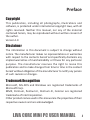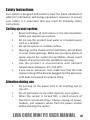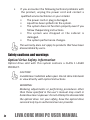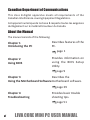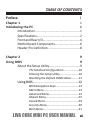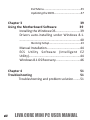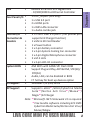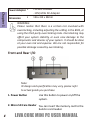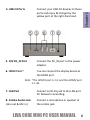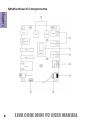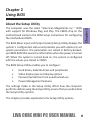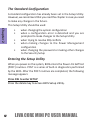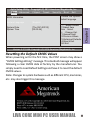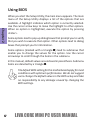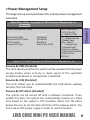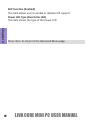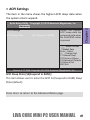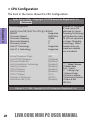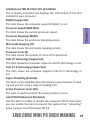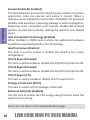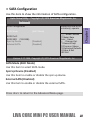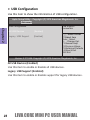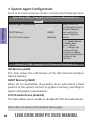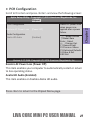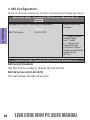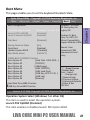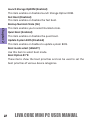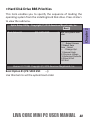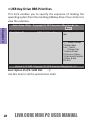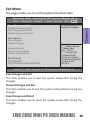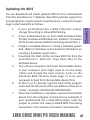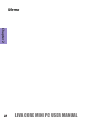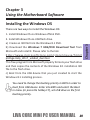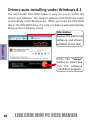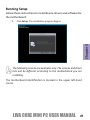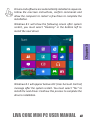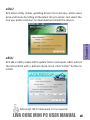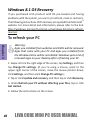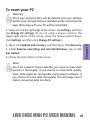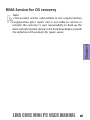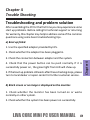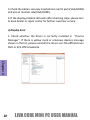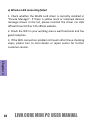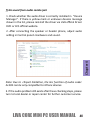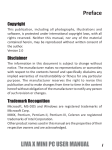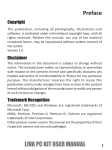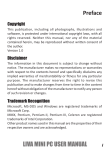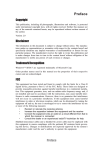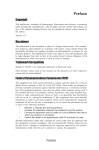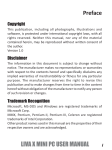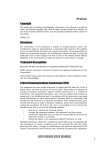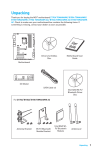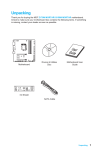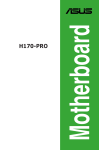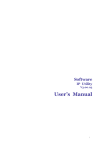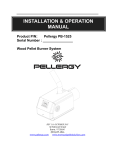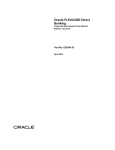Download chapter 1.pmd
Transcript
Preface Copyright This publication, including all photographs, illustrations and software, is protected under international copyright laws, with all rights reserved. Neither this manual, nor any of the material contained herein, may be reproduced without written consent of the author. Version 1.0 Disclaimer The information in this document is subject to change without notice. The manufacturer makes no representations or warranties with respect to the contents hereof and specifically disclaims any implied warranties of merchantability or fitness for any particular purpose. The manufacturer reserves the right to revise this publication and to make changes from time to time in the content hereof without obligation of the manufacturer to notify any person of such revision or changes. Trademark Recognition Microsoft, MS-DOS and Windows are registered trademarks of Microsoft Corp. MMX, Pentium, Pentium-II, Pentium-III, Celeron are registered trademarks of Intel Corporation. Other product names used in this manual are the properties of their respective owners and are acknowledged. LIVA CORE MINI PC USER MANUAL i Federal Communications Commission (FCC) This equipment has been tested and found to comply with the limits for a Class B digital device, pursuant to Part 15 of the FCC Rules. These limits are designed to provide reasonable protection against harmful interference in a residential installation. This equipment generates, uses, and can radiate radio frequency energy and, if not installed and used in accordance with the instructions, may cause harmful interference to radio communications. However, there is no guarantee that interference will not occur in a particular installation. If this equipment does cause harmful interference to radio or television reception, which can be determined by turning the equipment off and on, the user is encouraged to try to correct the interference by one or more of the following measures: • Reorient or relocate the receiving antenna • Increase the separation between the equipment and the receiver • Connect the equipment onto an outlet on a circuit different from that to which the receiver is connected • Consult the dealer or an experienced radio/TV technician for help Shielded interconnect cables and a shielded AC power cable must be employed with this equipment to ensure compliance with the pertinent RF emission limits governing this device. Changes or modifications not expressly approved by the system’s manufacturer could void the user’s authority to operate the equipment. ii LIVA CORE MINI PC USER MANUAL Safety Instructions Your system is designed and tested to meet the latest standards of safety for information technology equipment. However, to ensure your safety, it is important that you read the following safety instructions. Setting up your system • • • • • • Read and follow all instructions in the documentation before you operate your system. Do not use this product near water or a heated source such as a radiator. Set up the system on a stable surface. Openings on the chassis are for ventilation. Do not block or cover these openings. Make sure you leave plenty of space around the system for ventilation. Never insert objects of any kind into the ventilation openings. Use this product in environments with ambient temperatures between 0°C and 40°C. If you use an extension cord, make sure that the total ampere rating of the devices plugged into the extension cord does not exceed its ampere rating. Attention during use • • • Do not step on the power cord or let anything rest on top of it. Do not spill water or any other liquid on your system. When the system is turned OFF, a small amount of electrical current still flows. Always unplug all power, modem, and network cables from the power outlets before cleaning the system. LIVA CORE MINI PC USER MANUAL iii • If you encounter the following technical problems with the product, unplug the power cord and contact a qualified service technician or your retailer. • The power cord or plug is damaged. • Liquid has been spilled into the system. • The system does not function properly even if you follow theoperating instructions. • The system was dropped or the cabinet is damaged. • The system performance changes. The warranty does not apply to products that have been disassembled by users. Safety cautions and warnings Optical Drive Safety Information Optical drive sold with this system contains a CLASS 1 LASER PRODUCT. CAUTION: Invisible laser radiation when open. Do not stare into beam or view directly with optical instructions. WARNING: Makeing adjustments or performing procedures other than those specified in the user’s manual may result in hazardous laser exposuer. Do not attempt to disassemble the optical drive. For your safety, have the optical drive serviced only by an authorized service provider. iv LIVA CORE MINI PC USER MANUAL Product disposal notice IMPORTANT: This symbol if the crossed out wheeled bin indicates that the product (electrical and electronic equipment) should not be placed in municipal waste. Check local regulations for disposal of electronic products. Nordic Lithium Cautions (for lithium-ion batteries) CAUTION: Danger of explosoin if battery is incorrectly replace only with the same or equivalent type recommended by the manufacturer. Dispose of used batteries according to the manufacturer’s instructions. Product disposal notice 1. Do not place this product underneath heavy loads or in an unstable position. 2. Do not use or expose this product around magnetic fields as magnetic interference may affect the performance of the product. 3. Do not expose this product to high levels of direct sunlight, high-humidity or wet conditions. 4. Do not block the air vents to this product or impede the airflow in any way. LIVA CORE MINI PC USER MANUAL v Canadian Department of Communications This class B digital apparatus meets all requirements of the Canadian Interference-causing Equipment Regulations. Cet appareil numérique de la classe B respecte toutes les exigences du Réglement sur le matériel brouilieur du Canada. About the Manual The manual consists of the following: Chapter 1 Introducing the PC Describes features of the PC. page 1 Chapter 2 Using BIOS Provides information on using the BIOS Setup Utility. page 9 Chapter 3 Describes the Using the Motherboard Software motherboard software. page 39 Chapter 4 Troubleshooting Provides basic trouble shooting tips. page 51 vi LIVA CORE MINI PC USER MANUAL TABLE OF CONTENTS Preface i Chapter 1 1 Introducing the PC 1 Introduction....................................................1 Specifications..................................................2 Front and Rear I/O............................................4 Motherboard Components..............................6 Header Pin Definition ....................................8 Chapter 2 9 Using BIOS 9 About the Setup Utility....................................9 The Standard Configuration....................10 Entering the Setup Utility.........................10 Resetting the Default CMOS Value..........11 Using BIOS.....................................................12 BIOS Navigation Keys..............................13 Main Menu............................................14 Advanced Menu......................................15 Chipset Menu..........................................25 Tweak Menu...........................................29 Security Menu........................................30 Boot Menu.............................................31 LIVA CORE MINI PC USER MANUAL vii Exit Menu...............................................35 Updating the BIOS..................................37 Chapter 3 39 Using the Motherboard Software 39 Installing the Windows OS.............................39 Drivers auto-installing under Windows 8.1. ........................................................................... 40 Running Setup........................................41 Manual Installation.......................................44 ECS Utility Software (Intelligent EZ Utility).............................................................44 Windows 8.1 OS Recovery.............................46 Chapter 4 51 Troubleshooting 51 Troubleshooting and problem solution........51 viii LIVA CORE MINI PC USER MANUAL Chapter 1 Chapter 1 Introducing the PC Introduction Thank you for choosing LIVA CORE Mini PC featuring BDWY-MINI of great performance and with stylish and flexible design. This mini PC is based on Intel® Broadwell-Y platform. This latest Core-M processor is a multi-core system-on-a-chip (SoC) that integrates the next generation Intel® processor core, graphics, memory, and I/O interfaces into one solution. Two M.2 slots are for extending usage. It implements three USB 3.0 ports at the front panel, and the yellow USB 3.0 port supports EZ Charger function, and one USB 3.0 port at the rear panel. It supports DDR3L up to 4 GB single channel soldered down memory . It also can add additional storage from M.2 SSD and USB Flash Drive. The system is equipped with a set of I/O ports at the rear panel, including one DC_IN port (19V), one USB 3.0 port, two HDMI ports, one RJ45 LAN connector, one Audio combo jack. LIVA CORE MINI PC USER MANUAL 1 Chapter 1 Note: ID design and specification may vary, please refer to actual goods you purchase. Specifications 2 CPU/Chipset Memory • • Intel Broadwell-Y SoC 4GB DDR3L - Single channel DDR3L soldered down memory - Supports DDR3L 1600 MHz SDRAM Expansion Slots • 2 x M.2 slots (One supports Wireless card, the other supports 2242/2280 SSD card) Storage • Audio • Additional storage from M.2 SSD and USB Flash Drive Realtek ALC283 - 2 Channel High Definition Audio Codec - 3.5 mm jack with stereo sound and mic (combo) supports for jack detection LIVA CORE MINI PC USER MANUAL Rear Panel I/O • • • • • Internal I/O Connectors & Headers • System BIOS • • OS Support AP Support • • • • • • • • • • • Realtek RTL8111H 32P Gigabit LAN - 10/100/1000 Fast Ethernet Controller 1 x DC_IN port (19V only) 1 x USB 3.0 port 2 x HDMI ports 1 x RJ45 LAN connector 1 x Audio combo jack Chapter 1 • LAN 3 x Front USB 3.0 ports (The yellow port supports EZ Charger function) 1 x Micro SD Card Reader 1 x Power button 1 x 2-pin battery connector 1 x 3-pin System Cooling Fan connector 1 x 4-pin Digital Microphone connector 2 x M.2 slots 1 x 3-pin LED-H1 connector AMI BIOS with 64Mb SPI Flash ROM Support Plug and Play, ACPI & DMI, STR (S3)/ STD(S4) Audio, LAN, can be disabled in BIOS F7 hot key for boot up devices option Windows 7/8.1/10/Linux Supports eBLU* 1/eDLU/Cyberlink Media Suite* 2 /Norton Anti Virus* 2 /Muzee* 2 / Magix*2/EZ Charger Note: *1Microsoft .NET Framework 3.5 is required. *2Free bundle software including ECS DVD: Cyberlink Media Suite/Norton Anti Virus/ Muzee/Magix. LIVA CORE MINI PC USER MANUAL 3 Power Adapter • Chapter 1 Dimension • FSP065-10AABA -19V/ 65W DC Adapter 136 x 84 x 38mm WARNING: Please realize that there is a certain risk involved with overclocking, including adjusting the setting in the BIOS, or using the third-party overclocking tools. Overclocking may affect your system stability, or even case damage to the components and devices of your system. It should be done at your own risk and expense. We are not responsible for possible damage casesd by overclocking. Front and Rear I/O Note: ID design and specification may vary, please refer to actual goods you purchase. 1. Power Button Use this button to power on/off the system. 2. Micro SD Care Reader You can insert the memory card to the bulid-in card reader. 4 LIVA CORE MINI PC USER MANUAL Connect your USB 3.0 devices to these ports and enjoy EZ charger by the yellow port at the right-hand sied. 5. 19V DC_IN Port Connect the DC_IN port to the power adapter. 6. HDMI Ports* You can connect the display device to the HDMI port. Note: *The HDMI1 port is 1.4, and the HDMI2 port is 1.4A. 7. LAN Port Connect an RJ-45 jack to the LAN port for Network connecting. 8. Combo Audio Jack (Line out & Mic in) Connect a microphone or speaker to the combo jack. LIVA CORE MINI PC USER MANUAL 5 Chapter 1 3. USB 3.0 Ports Motherboard Components Chapter 1 6 LIVA CORE MINI PC USER MANUAL Chapter 1 LIVA CORE MINI PC USER MANUAL 7 Table of Motherboard Components Chapter 1 LABEL 1. SoC 2. USB3_1~3 3. MICRO_SD 4. PWR_BTN 5. BT1 6. SYS_FAN 7. Memory 1~4 8. DMIC 9. M.2 Slots 10. LED_H1 COMPONENTS ® Intel Broadwell-Y SoC Front USB 3.0 ports (USB3_3 port supports EZ Charger function) Micro SD Card Reader Power On/Off button Battery connector 3-pin System cooling fan connector Single channel DDR3L soldered down memory 4-pin Digital microphone connector M.2 support wireless card and SSD card LED light for indecating the system under power on or suspend status (white light for power on and blinking orange light for suspend) Header Pin Definition BT (Battery) SYS_FAN DMIC 8 LIVA CORE MINI PC USER MANUAL Chapter 2 Using BIOS The computer uses the latest “American Megatrends Inc. ” BIOS with support for Windows Plug and Play. The CMOS chip on the motherboard contains the ROM setup instructions for configuring the motherboard BIOS. The BIOS (Basic Input and Output System) Setup Utility displays the system’s configuration status and provides you with options to set system parameters. The parameters are stored in battery-backedup CMOS RAM that saves this information when the power is turned off. When the system is turned back on, the system is configured with the values you stored in CMOS. The BIOS Setup Utility enables you to configure: • • • • Hard drives, diskette drives and peripherals Video display type and display options Password protection from unauthorized use Power Management features The settings made in the Setup Utility affect how the computer performs. Before using the Setup Utility, ensure that you understand the Setup Utility options. This chapter provides explanations for Setup Utility options. LIVA CORE MINI PC USER MANUAL 9 Chapter 2 About the Setup Utility The Standard Configuration A standard configuration has already been set in the Setup Utility. However, we recommend that you read this chapter in case you need to make any changes in the future. This Setup Utility should be used: Chapter 2 • • • • • when changing the system configuration when a configuration error is detected and you are prompted to make changes to the Setup Utility when trying to resolve IRQ conflicts when making changes to the Power Management configuration when changing the password or making other changes to the Security Setup Entering the Setup Utility When you power on the system, BIOS enters the Power-On Self Test (POST) routines. POST is a series of built-in diagnostics performed by the BIOS. After the POST routines are completed, the following message appears: Press DEL to enter SETUP Press the delete key to access BIOS Setup Utility. 10 LIVA CORE MINI PC USER MANUAL Aptio Setup Utility - Copyright (C) 2015 American Megatrends, Inc. Advanced Chipset Tweak Security Boot Exit Choose the system default language System Language [English] System Date System Time [Thu 05/14/2015] [00:00:54] :Select Screen :Select Item Enter : Select +/- : Change Opt. F1:General Help F2:Previous Values F3:Optimized Defaults F4:Save & Exit ESC:Exit Version 2.17.1246. Copyright (C) 2015 American Megatrends, Inc. Resetting the Default CMOS Values When powering on for the first time, the POST screen may show a “CMOS Settings Wrong” message. This standard message will appear following a clear CMOS data at factory by the manufacturer. You simply need to Load Default Settings and Save it to reset the default CMOS values. Note: Changes to system hardware such as different CPU, memories, etc. may also trigger this message. LIVA CORE MINI PC USER MANUAL 11 Chapter 2 Main BIOS Information Using BIOS Chapter 2 When you start the Setup Utility, the main menu appears. The main menu of the Setup Utility displays a list of the options that are available. A highlight indicates which option is currently selected. Use the cursor arrow keys to move the highlight to other options. When an option is highlighted, execute the option by pressing <Enter>. Some options lead to pop-up dialog boxes that prompt you to verify that you wish to execute that option. Other options lead to dialog boxes that prompt you for information. Some options (marked with a triangle ) lead to submenus that enable you to change the values for the option. Use the cursor arrow keys to scroll through the items in the submenu. In this manual, default values are enclosed in parenthesis. Submenu items are denoted by a triangle . The default BIOS setting for this motherboard apply for most conditions with optimum performance. We do not suggest users change the default values in the BIOS setup and take no responsibility to any damage caused by changing the BIOS settings. 12 LIVA CORE MINI PC USER MANUAL BIOS Navigation Keys The BIOS navigation keys are listed below: KEY ESC FUNCTION Exits the current menu Scrolls through the items on a menu +/Enter Select F1 General Help F2 Previous Value F3 Optimized Defaults F4 Save & Exit Chapter 2 Change Opt. For the purpose of better product maintenance, the manufacture reserves the right to change the BIOS items presented in this manual. The BIOS setup screens shown in this chapter are for reference only and may differ from the actual BIOS. Please visit the manufacture’s website for updated manual. LIVA CORE MINI PC USER MANUAL 13 Main Menu When you enter the BIOS Setup program, the main menu appears, giving you an overview of the basic system information. Select an item and press <Enter> to display the submenu. Aptio Setup Utility - Copyright (C) 2015 American Megatrends, Inc. Chapter 2 Main Advanced Chipset Tweak Security Boot Exit Choose the system default language BIOS Information System Language [English] System Date System Time [Thu 05/14/2015] [00:00:54] :Select Screen :Select Item Enter : Select +/- : Change Opt. F1:General Help F2:Previous Values F3:Optimized Defaults F4:Save & Exit ESC:Exit Version 2.17.1246. Copyright (C) 2015 American Megatrends, Inc. System Language (English) This item is used to set system language. System Date & Time The Date and Time items show the current date and time on the computer. If you are running a Windows OS, these items are automatically updated whenever you make changes to the Windows Date and Time Properties utility. 14 LIVA CORE MINI PC USER MANUAL Advanced Menu The Advanced menu items allow you to change the settings for the CPU and other system. LAN Configuration Power Management Setup ACPI Settings CPU Configuration SATA Configuration USB Configuration LAN Configuration Parameters :Select Screen :Select Item Enter : Select +/- : Change Opt. F1:General Help F2:Previous Values F3:Optimized Defaults F4:Save & Exit ESC:Exit Version 2.17.1246. Copyright (C) 2015 American Megatrends, Inc. LIVA CORE MINI PC USER MANUAL 15 Chapter 2 Aptio Setup Utility - Copyright (C) 2015 American Megatrends, Inc. Main Advanced Chipset Tweak Security Boot Exit LAN Configuration The item in the menu shows the LAN-related information that the BIOS automatically detects. Aptio Setup Utility - Copyright (C) 2015 American Megatrends, Inc. Advanced Chapter 2 LAN Configuration Onboard LAN Controller [Enabled] Enabled/Disabled Onboard LAN Controller :Select Screen :Select Item Enter : Select +/- : Change Opt. F1:General Help F2:Previous Values F3:Optimized Defaults F4:Save & Exit ESC:Exit Version 2.17.1246. Copyright (C) 2015 American Megatrends, Inc. Onboard LAN Controller (Enabled) Use this item to enable or disable Onboard LAN 1 controller. Press <Esc> to return to the Advanced Menu page. 16 LIVA CORE MINI PC USER MANUAL Power Management Setup This page sets up some parameters for system power management operation. Power Management Setup Resume By PME Resume By USB Resume By RTC Alarm EUP Function Power LED Type [Disabled] [Disabled] [Disabled] [Enabled] [Dual Color LED] About Resume by PCI/PCI-E/LAN/ Ext .USB3.0 PME :Select Screen :Select Item Enter : Select +/- : Change Opt. F1:General Help F2:Previous Values F3:Optimized Defaults F4:Save & Exit ESC:Exit Version 2.17.1246. Copyright (C) 2015 American Megatrends, Inc. Resume By PME (Disabled) This item specify whether the system will be awakened from power saving modes when activity or input signal of the specified hardware peripheral or components is detected. Resume By USB (Disabled) This item allows you to enable/disable the USB device wakeup function from S3 mode. Resume By RTC Alarm (Disabled) The system can be turned off with a software command. If you enable this item, the system can automatically resume at a fixed time based on the system’s RTC (realtime clock). Use the items below this one to set the date and time of the wakeup alarm. You must use an ATX power supply in order to use this feature. LIVA CORE MINI PC USER MANUAL 17 Chapter 2 Aptio Setup Utility - Copyright (C) 2015 American Megatrends, Inc. Advanced EUP Function (Enabled) This item allows user to enable or disable EUP support. Power LED Type (Dual Color LED) This item shows the type of the Power LED. Chapter 2 18 Press <Esc> to return to the Advanced Menu page. LIVA CORE MINI PC USER MANUAL ACPI Settings The item in the menu shows the highest ACPI sleep state when the system enters suspend. ACPI Settings ACPI Sleep State [S3 (Suspend to RAM)] Select the highest ACPI sleep state the system will enter when the SUSPEND button is pressed. :Select Screen :Select Item Enter : Select +/- : Change Opt. F1:General Help F2:Previous Values F3:Optimized Defaults F4:Save & Exit ESC:Exit Version 2.17.1246. Copyright (C) 2015 American Megatrends, Inc. ACPI Sleep State [S3(Suspend to RAM)] This item allows user to enter the ACPI S3 (Suspend to RAM) Sleep State (default). Press <Esc> to return to the Advanced Menu page. LIVA CORE MINI PC USER MANUAL 19 Chapter 2 Aptio Setup Utility - Copyright (C) 2015 American Megatrends, Inc. Advanced CPU Configuration The item in the menu shows the CPU Configuration. Aptio Setup Utility - Copyright (C) 2015 American Megatrends, Inc. Advanced CPU Configuration Chapter 2 Intel(R) Core(TM) M-5Y10c CPU @ 0.80GHz EM64T Supported Processor Speed 0800 MHz Processor Stepping 306d4 Microcode Stepping 1f Processor Cores 2 Intel HT Technology Supported Intel VT-x Technology Supported Hyper-Threading Active Processor Cores Limit CPUID Maximum Execute Disable Bit Intel Virtualization Technology LakeTiny Feature CPU C3 Report CPU C6 Report CPU C7 Report Package C State limit Enhanced Halt (C1E) [Enabled] [All] [Disabled] [Enabled] [Enabled] [Enabled] [Enabled] [Enabled] [C7s] [AUTO] [Enabled] Enabled for Windows XP and Linux (OS optimized for HyperThreading Technology) and Disabled for other OS (OS not optimized for Hyper-Threading Technology). When Disabled only one thread per enabled core is enabled. :Select Screen :Select Item Enter : Select +/- : Change Opt. F1:General Help F2:Previous Values F3:Optimized Defaults F4:Save & Exit ESC:Exit Version 2.17.1246. Copyright (C) 2015 American Megatrends, Inc. 20 LIVA CORE MINI PC USER MANUAL LIVA CORE MINI PC USER MANUAL 21 Chapter 2 Intel(R) Core(TM) M-5Y10c CPU @ 0.80GHz This is display-only field and diaplays the information of the CPU installed in your computer. EM64T (Supported) This item shows the computer supports EM64T or not. Processor Speed (0800 MHz) This item shows the current processor speed. Processor Stepping (306d4) This item shows the processor stepping version. Microcode Stepping (1f) This item shows the microcode stepping version. Processor Cores (2) This item shows the number of cores of the processor. Intel HT Technology (Supported) This item shows the computer supports Intel HT technology or not. Intel VT-X Technology (Supported) This item shows the computer supports Intel VT-X technology or not. Hyper-Threading (Enabled) This item is only available when the chipset supports Hyper-threading and you are using a Hyper-threading CPU. Active Processor Cores (All) This item is used to controll the active processor cores. Limit CPUID Maximum (Disabled) Use this item to enable or disable the maximum CPUID value limit, you can enable this item to prevent the system from “rebooting” when trying to install Windows NT 4.0. Chapter 2 Execute Disable Bit (Enabled) This item allows the processor to classify areas in memory by where application code can execute and where it cannot. When a malicious worm attempts to insert code in the buffer, the processor disables code execution, preventing damage or worm propagation. Replacing order computers with Execute Disable Bit enabled systems can halt worm attacks, reduing the need for virus related repair. Intel Virtualization Technology (Enabled) When disabled, a VMM cannot utilize the additional hardware capabilities provided by Vandor Pool Technology. LakeTiny Feature (Enabled) This item is used to enable or disable the LakeTiny for C state configuration. CPU C3 Report (Enabled) This item is used to enable or disable CPU C3 (ACPI C2) report to OS. CPU C6 Report (Enabled) This item is used to enable or disable CPU C6 (ACPI C3) report to OS. CPU C7 Report (C7s) This item is used to enable or disable CPU C7 report to OS. Package C State limit (AUTO) This item is used to set the package C state limit. Enhanced Halt (C1E) (Enabled) Use this item to enable the CPU energy-saving function when the system is not running. Press <Esc> to return to the Advanced Menu page. 22 LIVA CORE MINI PC USER MANUAL SATA Configuration Use this item to show the information of SATA configuration. Determines how SATA controller(s) operate. SATA Configuration SATA Mode SATA Port1 SATA SSD (128.0GB) Spin Up Device External SATA [AHCI Mode] :Select Screen :Select Item [Disabled] [Disabled] Enter : Select +/- : Change Opt. F1:General Help F2:Previous Values F3:Optimized Defaults F4:Save & Exit ESC:Exit Version 2.17.1246. Copyright (C) 2015 American Megatrends, Inc. SATA Mode (AHCI Mode) Use this item to select SATA mode. Spin Up Device (Disabled) Use this item to enable or disable the spin up device. External SATA (Disabled) Use this item to enable or disable the external SATA. Press <Esc> to return to the Advanced Menu page. LIVA CORE MINI PC USER MANUAL 23 Chapter 2 Aptio Setup Utility - Copyright (C) 2015 American Megatrends, Inc. Advanced USB Configuration Use this item to show the information of USB configuration. Aptio Setup Utility - Copyright (C) 2015 American Megatrends, Inc. Advanced USB Support Parameters USB Configuration Chapter 2 All USB Devices [Enabled] Legacy USB Support [Enabled] :Select Screen :Select Item Enter : Select +/- : Change Opt. F1:General Help F2:Previous Values F3:Optimized Defaults F4:Save & Exit ESC:Exit Version 2.17.1246. Copyright (C) 2015 American Megatrends, Inc. All USB Devices (Enabled) Use this item to enable or disable all USB devices. Legacy USB Support (Enabled) Use this item to enable or disable support for legacy USB devices. 24 LIVA CORE MINI PC USER MANUAL Chipset Menu The chipset menu items allow you to change the settings for the SoC chip and other system. System Agent Configuration PCH Configuration ME Configuration System Agent (SA) Parameters :Select Screen :Select Item Enter : Select +/- : Change Opt. F1:General Help F2:Previous Values F3:Optimized Defaults F4:Save & Exit ESC:Exit Version 2.17.1246. Copyright (C) 2015 American Megatrends, Inc. LIVA CORE MINI PC USER MANUAL 25 Chapter 2 Aptio Setup Utility - Copyright (C) 2015 American Megatrends, Inc. Main Advanced Chipset Tweak Security Boot Exit System Agent Configuration Scroll to this item and press <Enter> and view the following screen: Aptio Setup Utility - Copyright (C) 2015 American Megatrends, Inc. Chipset System Agent Configuration Chapter 2 IGD Memory DVMT Memory [64M] [256M] CPU SA Audio Device [Enabled] Select DVMT 5.0 Pre-Allocated (Fixed) Graphics Memory size used by the Internal Graphics Device. :Select Screen :Select Item Enter : Select +/- : Change Opt. F1:General Help F2:Previous Values F3:Optimized Defaults F4:Save & Exit ESC:Exit Version 2.17.1246. Copyright (C) 2015 American Megatrends, Inc. IGD Memory (64M) This item shows the information of the IGD (Internal Graphics Device) memory. DVMT Memory (256M) When set to Fixed Mode, the graphics driver will reserve a fixed position of the system memory as graphics memory, according to system and graphics requirements. CPU SA Audio Device (Enabled) This item allows you to enable or disable the CPU SA Audio device. Press <Esc> to return to the Chipset Menu page. 26 LIVA CORE MINI PC USER MANUAL PCH Configuration Scroll to this item and press <Enter> and view the following screen: PCH Configuration Restore AC Power Loss [Power Off] Audio Configuration Azalia HD Audio [Enabled] Select AC power state when power is reapplied after a power failure. :Select Screen :Select Item Enter : Select +/- : Change Opt. F1:General Help F2:Previous Values F3:Optimized Defaults F4:Save & Exit ESC:Exit Version 2.17.1246. Copyright (C) 2015 American Megatrends, Inc. Resotre AC Power Loss (Power Off) This item enables your computer to automatically restart or return to ites operating status. Azalia HD Audio (Enabled) This item enables or disables Azalia HD audio. Press <Esc> to return to the Chipset Menu page. LIVA CORE MINI PC USER MANUAL 27 Chapter 2 Aptio Setup Utility - Copyright (C) 2015 American Megatrends, Inc. Chipset ME Configuration Scroll to this item and press <Enter> and view the following screen: Aptio Setup Utility - Copyright (C) 2015 American Megatrends, Inc. Chipset Management Engine Technology Configuration Chapter 2 ME Control ME FW Version Enable/Disable ME Firmware [Enabled] 10.0.30.1072 :Select Screen :Select Item Enter : Select +/- : Change Opt. F1:General Help F2:Previous Values F3:Optimized Defaults F4:Save & Exit ESC:Exit Version 2.17.1246. Copyright (C) 2015 American Megatrends, Inc. ME Control (Enabled) Use this item to enable or disable the ME control. ME FW Version (10.0.30.1072) This item shows the ME FW version. 28 LIVA CORE MINI PC USER MANUAL Tweak Menu This page enables you to set the clock speed and system bus for your system. The clock speed and system bus are determined by the kind of processor you have installed in your system. Chapter 2 Aptio Setup Utility - Copyright (C) 2015 American Megatrends, Inc. Main Advanced Chipset Tweak Security Boot Exit Tweak Intel(R) Core(TM) M-5Y10c CPU @ 0.80GHz Processor Speed 0800 MHz Memory Frequency 1600 MHz Total Memory 4096 MB (DDR3) :Select Screen :Select Item Enter : Select +/- : Change Opt. F1:General Help F2:Previous Values F3:Optimized Defaults F4:Save & Exit ESC:Exit Version 2.17.1246. Copyright (C) 2015 American Megatrends, Inc. Intel(R) Core(TM) M-5Y10c CPU @ 0.80GHz This is display-only field and diaplays the information of the CPU installed in your computer. Processor Speed (0800 MHz) This item shows the current processor speed. Memory Frequency (1600 MHz) This item shows the memory frequency. Total Memory (4096 MB (DDR3)) This item shows the total memory. LIVA CORE MINI PC USER MANUAL 29 Security Menu This page enables you to set setup administrator password and user password. Aptio Setup Utility - Copyright (C) 2015 American Megatrends, Inc. Main Advanced Chipset Tweak Security Boot Exit Chapter 2 Set Administrator Password Administrator Password Administrator Password Status User Password Status Not Install Not Install System Mode state Secure Boot state Setup Not Active Secure Boot [Disabled] :Select Screen :Select Item Enter : Select +/- : Change Opt. F1:General Help F2:Previous Values F3:Optimized Defaults F4:Save & Exit ESC:Exit Version 2.17.1246. Copyright (C) 2015 American Megatrends, Inc. Administrator Password Status (Not Install) This item shows administrator password installed or not. User Password Status (Not Install) This item shows user password installed or not. System Mode state (Setup) This item shows system mode setup or not. Secure Boot state (Not Active) This item allows you to enable or disable the secure boot state. Secure Boot (Disabled) This item is used to control the secure boot flow, it is possible only if system runs in User Mode. 30 LIVA CORE MINI PC USER MANUAL Boot Menu This page enables you to set the keyboard Numlock State. Aptio Setup Utility - Copyright (C) 2015 American Megatrends, Inc. Main Advanced Chipset Tweak Security Boot Exit Windows 7 or Other OS: Boot policy for Operation system select [Windows 7 or other OS] Legacy OS Launch PXE OpROM [Disabled] Windows 8: Boot Launch Network OpROM [Enabled] policy for UEFI OS without Compatibility Fast Boot [Disabled] Support Module (CSM) Bootup Numlock State [On] Manual: User Quiet Boot [Enabled] customized CSM Update System BIOS [Disabled] parameters & boot Boot Mode Select [LEGACY] policy. FIXED BOOT ORDER Priorities Boot Option #1 [Hard Disk: SATA SSD...] Boot Option #2 [CD/DVD] Boot Option #3 [USB/Floppy] :Select Screen Boot Option #4 [USB CD/DVD] :Select Item Boot Option #5 [USB Hard Disk] Enter : Select Boot Option #6 [USB Key:UFD 3.0 Sil...] +/- : Change Opt. Boot Option #7 [USB Lan] F1:General Help Boot Option #8 [Network] F2:Previous Values F3:Optimized Defaults F4:Save & Exit Hard Disk Drive BBS Priorities ESC:Exit USB Key Drive BBS Priorities Version 2.17.1246. Copyright (C) 2015 American Megatrends, Inc. Operation System Select (Windows 7 or other OS) This item is used to select the operation system. Launch PXE OpROM (Disabled) This item enables or disables launch PXE Option ROM. LIVA CORE MINI PC USER MANUAL 31 Chapter 2 Boot Configuration Chapter 2 32 Launch Storage OpROM (Enabled) This item enables or disables launch Storage Option ROM. Fast Boot (Disabled) This item enables or disables the fast boot. Bootup Numlock State (On) This item enables you to select Numlock state. Quiet Boot (Enabled) This item enables or disables the quiet boot. Update System BIOS (Disabled) This item enables or disables to update system BIOS. Boot mode select (LEGACY) Use this item to select boot mode. Boot Option #1~8 These items show the boot priorities and can be used to set the boot priorities of various device categories. LIVA CORE MINI PC USER MANUAL Hard Disk Drive BBS Priorities Aptio Setup Utility - Copyright (C) 2015 American Megatrends, Inc. Boot Boot Option #1 [P3: SATA SSD ...] Sets the system boot order :Select Screen :Select Item Enter : Select +/- : Change Opt. F1:General Help F2:Previous Values F3:Optimized Defaults F4:Save & Exit ESC:Exit Version 2.17.1246. Copyright (C) 2015 American Megatrends, Inc. Boot Option #1 (P3: SATA SSD ...) Use this item to set the system boot order. LIVA CORE MINI PC USER MANUAL 33 Chapter 2 This item enables you to specify the sequence of loading the operating system from the installing Hard Disk drive. Press <Enter> to view the submenu. USB Key Drive BBS Priorities This item enables you to specify the sequence of loading the operating system from the installing USB Key drive. Press <Enter> to view the submenu. Aptio Setup Utility - Copyright (C) 2015 American Megatrends, Inc. Chapter 2 Boot Boot Option #1 [UFD 3.0 Silicon-Pow...] Sets the system boot order :Select Screen :Select Item Enter : Select +/- : Change Opt. F1:General Help F2:Previous Values F3:Optimized Defaults F4:Save & Exit ESC:Exit Version 2.17.1246. Copyright (C) 2015 American Megatrends, Inc. Boot Option #1 (P3: SATA SSD ...) Use this item to set the system boot order. 34 LIVA CORE MINI PC USER MANUAL Exit Menu This page enables you to set the keyboard Numlock State. Save Changes and Exit Discard Changes and Exit Save Changes and Reset Discard changes and Reset Save Options Save Changes Discard Changes Restore Defaults Save as User Defaults Restore User Defaults Boot Override P3: SATA SSD UFD 3.0 Silicon-Power 16GPMAP Exit system setup after saving the changes. :Select Screen :Select Item Enter : Select +/- : Change Opt. F1:General Help F2:Previous Values F3:Optimized Defaults F4:Save & Exit ESC:Exit Version 2.17.1246. Copyright (C) 2015 American Megatrends, Inc. Save Changes and Exit This item enables you to exit the system setup after saving the changes. Discard Changes and Exit This item enables you to exit the system setup without saving any changes. Save Changes and Reset This item enables you to reset the system setup after saving the changes. LIVA CORE MINI PC USER MANUAL 35 Chapter 2 Aptio Setup Utility - Copyright (C) 2015 American Megatrends, Inc. Main Advanced Chipset Tweak Security Boot Exit Chapter 2 36 Discard Changes and Reset This item enables you to reset the system setup without saving any changes. Save Options This item enables you to save the options that you have made. Save Changes This item enables you to save the changes that you have made. Discard Changes This item enables you to discard any change that you have made. Restore Defaults This item enables you to restore the system defaults. Save as User Defaults This item enables you to save the changes that you have made as user defaults. Restore as User Defaults This item enables you to restore the user defaults. Boot Override Use this item to select the boot device. LIVA CORE MINI PC USER MANUAL Updating the BIOS 1 2 3 4 5 6 7 If your motherboard has a BIOS protection jumper, change the setting to allow BIOS flashing. If your motherboard has an item called Firmware Write Protect in Advanced BIOS features, disable it. (Firmware Write Protect prevents BIOS from being overwritten.) Prepare a bootable device or create a bootable system disk. (Refer to Windows online help for information on creating a bootable system disk.) Download the Flash Utility and new BIOS file from the manufacturer’s Web site. Copy these files to the bootable device. Turn off your computer and insert the bootable device in your computer. (You might need to run the Setup Utility and change the boot priority items on the Advanced BIOS Features Setup page, to force your computer to boot from the bootable device first.) At the C:\ or A:\ prompt, type the Flash Utility program name and the file name of the new BIOS and then press <Enter>. Example: AFUDOS.EXE 040706.ROM When the installation is complete, remove the bootable device from the computer and restart your computer. If your motherboard has a Flash BIOS jumper, reset the jumper to protect the newly installed BIOS from being overwritten. The computer will restart automatically. LIVA CORE MINI PC USER MANUAL 37 Chapter 2 You can download and install updated BIOS for this motherboard from the manufacturer’s Website. New BIOS provides support for new peripherals, improvements in performance, or fixes for known bugs. Install new BIOS as follows: Memo Chapter 2 38 LIVA CORE MINI PC USER MANUAL Chapter 3 Using the Motherboard Software Installing the Windows OS There are two ways to install the Windows OS: You need to change the booting priority in BIOS in order to boot from USB device. Enter into BIOS and select the Boot in menu (or press the hotkey F7), set USB drive as the first booting priority. LIVA CORE MINI PC USER MANUAL 39 Chapter 3 1. Install Windows OS via Windows official DVD. 2. Install Windows OS via USB flash drive. a) Create an ISO file from the Windows 8.1 DVD. b) Download the Windows 7 USB/DVD Download Tool from Microsoft and install it. Please refer to the link: h t t p : / / w w w. m i c r o s o f t s t o r e . c o m / s t o r e / m s u s a / h t m l / pbPage.Help_Win7_usbdvd_dwnTool. This free program from Microsoft properly formats your flash drive and then copies the contents of the Windows 8.1 installation ISO file to the flash drive. c) Boot from the USB device that you just created to start the Windows 8.1 installing process. Drivers auto-installing under Windows 8.1 The auto-install DVD-ROM makes it easy for you to install the drivers and software. The support software DVD-ROM disc loads automatically under Windows 8.1. When you insert the DVD-ROM disc in the DVD-ROM drive, the auto-run feature will automatically bring up the installation screen. Chapter 3 40 Information: Displays the path for all software and drivers available on the disk. Click the “Setup” button to select and run the software installation program. LIVA CORE MINI PC USER MANUAL Running Setup Follow these instructions to install device drivers and software for the motherboard: Click Setup. The installation program begins: Chapter 3 1. The following screens are examples only. The screens and driver lists will be different according to the motherboard you are installing. The motherboard identification is located in the upper left-hand corner. LIVA CORE MINI PC USER MANUAL 41 2. Click Next. The following screen appears: Chapter 3 3. Check the box next to the items you want to install. The default options are recommended. 4. Click Next to run the Installation Wizard. An item installation screen appears: 5. 42 Follow the instructions on the screen to install the items. LIVA CORE MINI PC USER MANUAL Drivers and software are automatically installed in sequence. Follow the onscreen instructions, confirm commands and allow the computer to restart a few times to complete the installation. Chapter 3 Windows 8.1 will show the following screen after system restart, you must select “Desktop” in the bottom left to install the next driver. Windows 8.1 will appear below UAC (User Account Control) message after the system restart. You must select “Yes” to install the next driver. Continue this process to complete the drivers installation. LIVA CORE MINI PC USER MANUAL 43 Chapter 3 Manual Installation If the auto-install DVD-ROM does not work on your system, you can still install drivers through the file manager for your OS (for example, Windows Explorer). Look for the chipset and motherboard model, and then browse to the directory and path to begin installing the drivers. Most drivers have a setup program (SETUP.EXE) that automatically detects your operating system before installation. Other drivers have the setup program located in the operating system subfolder. If the driver you want to install does not have a setup program, browse to the operating system subfolder and locate the readme text file (README.TXT or README.DOC) for information on installing the driver or software for your operating system. ECS Utility Software (Intelligent EZ Utility) ECS Intelligent EZ Utility provides friendly interfaces under Windows O.S., which make your computing more easily and conveniently. These software(s) are subject to change at anytime without prior notice. Please refer to the support disk for available software. 44 LIVA CORE MINI PC USER MANUAL eDLU Chapter 3 ECS eDLU utility makes updating drivers fast and easy. eDLU saves time and hassle by listing all the latest drivers online. Just select the one you prefer and start to download and install the drivers. eBLU ECS eBLU utility makes BIOS update faster and easier. eBLU will list the latest BIOS with a default check-mark. Click”install” button to install. Microsoft .NET Framework 3.5 is required. LIVA CORE MINI PC USER MANUAL 45 Windows 8.1 OS Recovery If you purchased LIVA product with OS pre-loaded and having problems with the system, you can try to refresh, reset or restore it. The following instructions of OS recovery are quoted from Microsoft® website. For more detail and information, please refer to the link: http://windows.microsoft.com/en-us/windows-8/restore-refreshreset-pc To refresh your PC Chapter 3 Warning: Apps you installed from websites and DVDs will be removed. Apps that came with your PC and apps you installed from the Windows Store will be reinstalled. Windows puts a list of removed apps on your desktop after refreshing your PC. 1. Swipe in from the right edge of the screen, tap Settings, and then tap Change PC settings. (If you’re using a mouse, point to the upper-right corner of the screen, move the mouse pointer down, click Settings, and then click Change PC settings.) 2. Tap or click Update and recovery, and then tap or click Recovery. 3. Under Refresh your PC without affecting your files, tap or click Get started. 4. Follow the instructions on the screen. 46 LIVA CORE MINI PC USER MANUAL To reset your PC Warning: All of your personal files will be deleted and your settings will be reset. All apps that you installed will be removed. Only apps that came with your PC will be reinstalled. 2. Tap or click Update and recovery, and then tap or click Recovery. 3. Under Remove everything and reinstall Windows, tap or click Get started. 4. Follow the instructions on the screen. Note: You’ll be asked to choose whether you want to erase date quickly or thoroughly. If you choose to erase data quickly. Some data might be recoverable using special software. If you choose to erase data thoroughly, this will longer but it makes recovering data less likely. LIVA CORE MINI PC USER MANUAL 47 Chapter 3 1. Swipe in from the right edge of the screen, tap Settings, and then tap Change PC settings. (If you’re using a mouse, point to the upper-right corner of the screen, move the mouse pointer down, click Settings, and then click Change PC settings.) To restore your PC to an earlier point in time Note: Windows automatically creates a restore point when you install desktop apps and new Windows updates, if the last restore point is older than 7 days. you can also create a restore point manually at any time. 1. Swipe in from the right edge of the screen, and then tap Search. (If you’re using a mouse, point to the upper-right corner of the screen, move the mouse pointer down, and then click Search.) Chapter 3 2. Enter Control Panel in the search box, and tap or click Control Panel. 3. Enter Recovery in the Control Panel serach box, and then tap or click Recovery. 4. Tap or click Open System Restore, and then follow the instructions. 48 LIVA CORE MINI PC USER MANUAL RMA Service for OS recovery Chapter 3 Note: LIVA product will be reformatted to the original factory configuration after repair. ECS is not liable to restore or transfer the customer’s own responsibility to back up the data and information stored in the hard drive before provide the defective LIVA products for repair sevice. LIVA CORE MINI PC USER MANUAL 49 Memo Chapter 3 50 LIVA CORE MINI PC USER MANUAL Chapter 4 Trouble Shooting Troubleshooting and problem solution After assembling the PC for the first time you may experience some start up problems. Before calling for technical support or returning for warranty, this chapter may help to address some of the common questions using some basic troubleshooting tips. a) Boot up failed. 1. Use the specified adapter provided by ECS. 2. Check whether the adapter has been plugged in. 4. Check that the power button can bu push normally. If it is successfully power on , the green light from LED will show up. 5. If the boot up problem still exists after these checking steps, please turn to local dealer or repair center for further customer service. b) Black screen or no image is displayed on the monitor. 1. Check whether the monitor has been turned on or works normally on other system. 2. Check whether the system has been power on successfully. LIVA CORE MINI PC USER MANUAL 51 Chapter 4 3. Check the connection between adapter and the system. 3. Check the cable is securely inserted into rear IO ports(VGA/HDMI) and also at monitor side(VGA/HDMI). 4. If the display problem still exists after checking steps, please turn to local dealer or repair center for further customer service. c) Display Error 1. Check whether the driver is correctly installed in “Device Manager”. If there is yellow mark or unknown devices message shown in the list, please reinstall the driver via LIVA official Driver DVD or ECS official website. Chapter 4 52 LIVA CORE MINI PC USER MANUAL d) Wire LAN connecting failed. 1. Check whether the LAN driver is correctly installed in “Device Manager”. If there is yellow mark or unknown devices message shown in the list, please reinstall the driver via LIVA official Driver DVD or ECS official website. 2. Ensure the LAN cable is securely inserted to the RJ45 port and the LED light flashes normally. 3. Check IP address. 4. If the LAN connection problem still exists after these checking steps, please turn to local dealer or repair center for further customer service. LIVA CORE MINI PC USER MANUAL 53 Chapter 4 2. Adjust the screen to the best resolution to get better using experience. e) Wireless LAN connecting failed 1. Check whether the WLAN card driver is correctly installed in “Device Manager”. If there is yellow mark or unknown devices message shown in the list, please reinstall the driver via LIVA official Driver DVD or ECS official website. 2. Check the WIFI in your working area is well functional and has good reception. 3. If the WIFI connection problem still exists after these checking steps, please turn to local dealer or repair center for further customer service. Chapter 4 54 LIVA CORE MINI PC USER MANUAL f) No sound from audio combo jack 1. Check whether the audio driver is correctly installed in “Device Manager”. If there is yellow mark or unknown devices message shown in the list, please reinstall the driver via LIVA official Driver DVD or ECS official website. Chapter 4 2. After connecting the speaker or header phone, adjust audio setting in Control panel> Hardware and sound. Note: Due to chipset limitation, the mic function of audio codec AL282 can be only compatibel to iPhone devices. 3. If the audio problem still exists after these checking steps, please turn to local dealer or repair center for further customer service. LIVA CORE MINI PC USER MANUAL 55 Memo Chapter 4 56 LIVA CORE MINI PC USER MANUAL