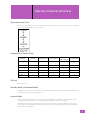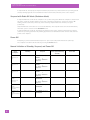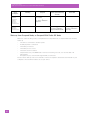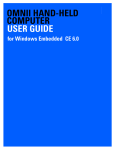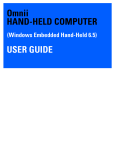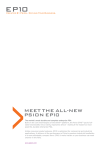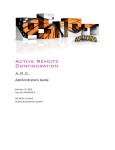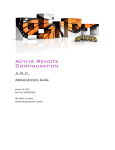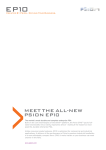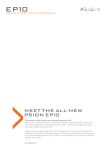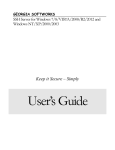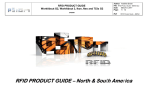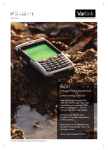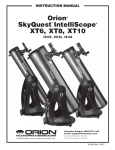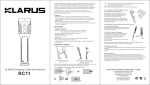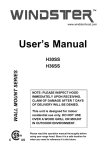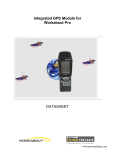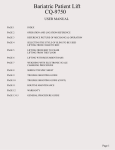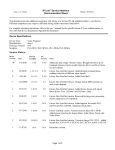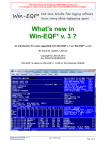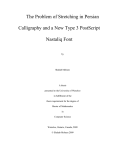Download 0066.Power states
Transcript
PSION POWER STATES PSION POWER STATES Suspend/resume Cycle On all Psion computers there is an intermediate state between fully on and suspend. The process—referred to as the suspend/resume cycle—is as follows: Comparison of Power States Function Suspend with Radio off Mode Power Off Mode Fully On Standby Mode Suspend Mode Executing Executing Not executing Not executing CPU powered down On Off Off Off Off Touchscreen Unlocked Locked Locked Locked Off Keyboard Unlocked Locked Locked Locked Off Radios On On On Off Off Backlights On Off Off Off Off Applications Display Fully on Everything is on. Standby Mode (Unattended Mode) In standby mode the processor remains on so any running applications continue executing. Standby mode consumes more power than suspend mode. Suspend Mode In suspend mode the computer is in a power-saving state. When the computer is woken from this state, operation resumes within a few seconds continuing from where it stopped on suspend. Suspend mode may occur automatically after a period of inactivity, or when the battery power reserve drops below a specified threshold. Typically the device goes into suspend mode when the user manually powers down the computer. 1 Psion Power States Suspend with Radio Off Mode (Shutdown Mode) In suspend mode, the display, the keyboard and the peripherals are powered down. The operating system and any running applications are maintained in their current state, until the power source depletes. Suspend with Radio Off Mode (Shutdown Mode) In suspend with radio off mode the computer is in a power-saving state. When the computer is woken from this state, operation resumes within a few seconds continuing from where it stopped on suspend. On waking, all radios that were powered up, before entering suspend with radio off mode, are again powered up. Suspend with radio off mode does not occur automatically. The computer enters this mode immediately when this option is selected on the Shutdown menu. In suspend with radio off mode, the display, the keyboard , the radios, and the peripherals are powered down. The operating system and any running applications are maintained in their current state, until the power source depletes. Power Off Everything is powered down with the exception of Syscon (the component that detects power up). The computer is woken from this state by pressing the Power button. Manual Initiation of Standby, Suspend, and Power Off Psion Computer 2 Standby Suspend Suspend with Radio Off (menu option hidden by default) Power Off 753x (Windows CE 5.0) Not accessible. Press BLUE, then press ENTER or Tap Start > Shutdown > Suspend. Not available. Not available. 8515 (Windows CE 5.0) Not accessible. Press BLUE, then press ENTER or Tap Start > Shutdown > Suspend. Not available. Not available. 8525 / 8530 (Windows CE 5.0) Not accessible. Press BLUE, then press ENTER or Tap Start > Shutdown > Suspend. Not available. Not available. Workabout Pro (7525) (Windows CE .NET 4.2) Not accessible. Press BLUE, then press ENTER/ON or Tap Start > Shutdown > Suspend. Not available. Not available. Workabout Pro (7525) (Windows Mobile 2003 SE) Not accessible. Press BLUE, then press ENTER/ON Not available. Not available. Workabout Pro (7525) (Windows Mobile 5.0) Not accessible. Press BLUE, then press ENTER/ON Not available. Not available. Psion Power States Manual Initiation of Standby, Suspend, and Power Off Psion Computer Workabout Pro G2 (7527) (Windows CE 5.0) Standby Press FN/BLUE, then press and hold ENTER, select Standby, then press ENTER. Note: Through the GUI, you can set an option that suspends the device when FN/BLUE then ENTER is pressed. Workabout Pro G2 (7527) (Windows Mobile 6.1 Classic and Pro) Press FN/BLUE, then press and hold ENTER, select Standby, then press ENTER. Note: Through the GUI, you can set an option that suspends the device when FN/BLUE then ENTER is pressed. Workabout Pro3 (7527) (Windows CE 5.0) Press and hold POWER, select Standby, then press ENTER. Note: Through the GUI, you can set an option that suspends the device when POWER is pressed. Workabout Pro3 (7527) (Windows Mobile 6.1 Classic and Pro) Press and hold POWER, select Standby, then press ENTER. Suspend with Radio Off (menu option hidden by default) Power Off Press FN/BLUE, then press ENTER or Press FN/BLUE, then press and hold ENTER, select Suspend, then press ENTER. or Tap Start > Shutdown > Suspend. Not available. Not available. Press FN/BLUE, then press ENTER or Press FN/BLUE, then press and hold ENTER, select Suspend, then press ENTER. Not available. Not available. Press POWER. or Press and hold POWER, select Suspend, then press ENTER or Tap Start > Shutdown > Suspend. Not available. Not available. Press POWER. Not available. Not available. Suspend Note: Through the GUI, you can set an option that suspends the device when POWER is pressed. Ikôn (7505) (Windows CE 5.0) Not accessible. Press Power button or Tap Start > Shutdown > Suspend. Press and hold POWER or Tap Start > Shutdown > Shutdown. Not available. Ikôn (7505) (Windows Mobile 6) Not accessible. Press Power button. Press and hold POWER Not available. NEO (750) (Windows CE 5.0) Not accessible. Press FN/BLUE, then press ENTER or Tap Start > Shutdown > Suspend. Not available. Not available. NEO (750) (Windows Mobile 6.1) Not accessible. Press FN/BLUE, then press ENTER. Not available. Not available. Omnii XT10 (7545XV) Omnii XT15 (7545XA) Omnii RT15 (7545XC) Windows Embedded CE 6.0) Not accessible. Press FN/BLUE, then press Power or Tap Start > Shutdown > Suspend. Not available. Not available. 3 Psion Power States Wake up from Suspend Mode, or Suspend With Radio Off Mode Psion Computer Standby Suspend Omnii XT15 (7545XA) Omnii RT15 (7545XC) (Windows Embedded Hand-Held 6.5) Not accessible. Press FN/BLUE, then press Power or Tap Start > Shutdown > Suspend. EP10 (7515) (Windows Embedded Hand-Held 6.5) Not accessible. Press Power button. Suspend with Radio Off (menu option hidden by default) Power Off Not available. Not available. Press and hold POWER or Tap Start > Shutdown > Suspend With Radio Off. Press and hold POWER or Tap Start > Shutdown > Power Off. Wake up from Suspend Mode, or Suspend With Radio Off Mode When one of the following occurs, a computer that is in suspend mode, or suspend with radio off mode, wakes up: • • • • • • The device is connected to external power. A USB peripheral is connected. The battery is inserted. The battery door is closed. The touch screen is touched. Suspend mode only: The WWAN radio receives an incoming voice call, or it receives SMS or IP data packets. • An expansion port, controlled through the HDK, is connected. Not all of these wake-up sources are available on all Psion computers. Consult the user manual for your computer to find out which features are on your device. 4