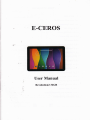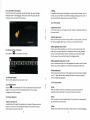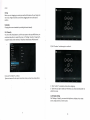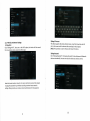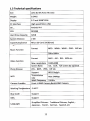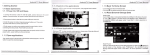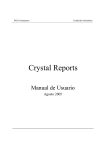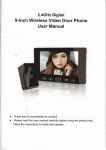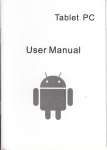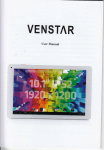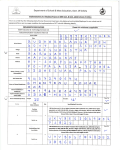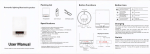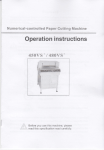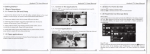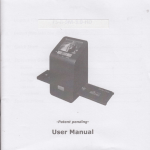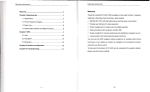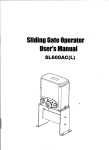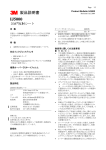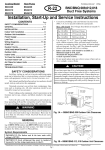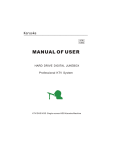Download E-CEROS - File Management
Transcript
E■ CEROs User ManuaI RevoIudoⅡ 232GB 勹 v md曲 d洲 ow ng nterlⅡ e酬 be show⒍ m吱 opt onζ 蛭 "6s■ 、 lnput oρ t ons 1,2,3LoCk the screen When the device k on、 short press the″ POWER″ keV、 the system wiIloCk the screen and enterthe powersaⅥ ng mode In tho mode`the screen o turned o仉 but the system`su"° perauonal A钆 eⅡ vards`select the input method of your preference f you instaIa new input method、 you shou d go to″ setungs)Language& to update the set刂 ngs before use input>KEYBOARD&INPUT METHODs″ 1,2,4swⅡ Ch0仟 When the deⅥ ce、 on`press and ho旧 the〃 POWE吖 keV for3se∞ nds、 the screen wⅢ disp1aythe powero仟 inte汗 ace Connrm t° turn ofthe deviCe ond the system wⅢ shutdown automaucaIy 125BatterΨ Charg∶ Insertthe Micro sD card ng Insertthe Micro sD card into the引 Connectthe adapterto the device and the powersocketto charge the device Note∶ mp酬 be Ⅵ蓟be■ otin the bottom ofthe device′ ssheIunu you hear a cIick "s notrecommended to charge power adapterfor chβ rging vour deVice Ⅵ using U$B Please use rstthe ume provided y° u shouId `hen to charging for the】 charge the ba仗 erV for atleast812hours make sure the batterV o fu||ˇ charged When m char昏 ng mod⒐ thefdbMng m山 caung怡 127using the Micro sD Card ∞ con们 rm the device is charging BroWse f"esin the memorv card To browse Ⅱesin the memorv card引 mp y go to:″ MENu” >” F"e manage卩 >〃 sD Card″ 1)Remove M∶ cro sD card:C ose a"open ⅡIes from the card Ⅱrst、 then enter into″ MENV>” sETΓ NGs〃 >” TF card and&device storage勹 c"ck〃 VnmountSD the svstem wil|promptthat the micro sD card△ safe to remove Note∶ Do n。tinsert the card bv force;tho card can on y be inserted card″ Afterwards、 126sWitch Input Methods The device supports d fferentinput methods In the keyboard interface,as shown beIow you can change the input setungs in one direction 2)D° n° t remove the micro sD card before unmounung"`orthe card maY be damaged 3)fthe mem° ry card o w"t← protected、 data can not be formotted or W冖 tten、 pIease remoˇ e the write pr° tection before such operations 128 Connected to the Comρ uter 2)R° Connectthe device to the computer using the VsB cabIe Then se|ect〃 settings) DeVe oper opu° ns)vsB debugging″ The∈ Ceros deVice wi connect wth the computer,and vou can copV f"es to the deVice "∶ ln app"cations which support ro"ing gestures、 ng: such as photo、 IE broˇ vser,ma"and 丨 ηap etc ˇ ou can scro"the screen contents by s"ding yourfingers on the screen If vou wantto stop the rd"ng screen、 you just need to touCh沈 12I3 "ome sCreeo 1)swⅡ ch h° me screen you can change the home inter%ce by引 iding vour nngers on In the home state、 the screen quickly 2)Cust° mH° me screen Press the b ank areΦ on the home screen inte汗 ace for a few seconds,t wⅢ the″ Choose wa Ipaperfrom″ menu ln here`you can setthe home screen show 3)M° ve apuka刂 on kons h screen 12,9BroWse the f"es on the device d记 rtxdα 酽曰 t。 陡ethef es on由 e deM∞ Press the icons ofthe app"cations you need to move for severa|seconds、 tw"| the moV ng model(the icon of app ication W"be tum big)`then drag theicon to the de引 red poskion direCtly and re ease t by removing your Πnger from the screen TheiCon wilthen dropp to the dragged pos"ion enter int° 4)MOve appⅡ cat∶ o"ico"s sCreen to screen Press for several seconds the icon of the app ications Vou need to tη ove for severa seconds、 Vou can then drag the icon to the Ieft side or right side ofthe screen 5、 0etet【 La,,啉 Press for severaI seconds the icon ofthe appⅡ con to〃 12.10sta仗 uρ ρrograms C"Ck° n anVthe opp"cation icon youˇ Vant to start ″(when the con hasturned big)、 × u need to remove`drag the ″ ttom ofscreen wⅢ appear〃 × cation v° the b° ` then比 wiI deIete the app icauon 1,2,14sCreen Cestures 1,2.11Closθ Programs Pre§ 1)Click managemdhtto dose the program When vou need to use the on-screen keyboard`you just need to se|ect on app"cation or press the button on the screen`then Cick on the item s the■ ■ ic。 n con刂 nuousIy or the〃 EsC” keV,the dev ce wⅢ dose the acuve program You can also use the corresponding function in the active apps 12.12screen0ρ erauon 2)ρ ress When you wantto startthe ax/aibue opu。 1)z° °m in and zoom ou△ you only need to press the project ln app icauons which supportzoom ge针 ures、 such as photo`lE broWser`ma"and map`you canzoom n orout by put刂 ng two nngers。 n the sCreen and moVing them towards or away from each other 3)s"de 5 sliding on the interfaCe w"h vour们 ns ofa pr蓟 eCt“ uch as web page mo` ngersto make vertica or a hor泛 ontaI dragging 6 4)Drag Before Vou start dragg ng,you must press and ho d the"ems W比 h Vour臼 ngers`do not et your nngersIeaVe the screen before dragging the tem to the de⒍ red position s)R° tati° n Charlging the screen orientation bˇ rotating the deVice|atera"y 1215seCuritv You can setthe un ock pattem`each刂 me You open or wake your MlD deVice、 vou must draw the pattern to un ock the sCreen ln〃 seuings>secu"ty)screen ock″ 比supports manY un oCk methoeds″ s ide、 Face Vnlock`Pattem`PN、 PassWord″ , 2)C ick〃 C。 nunue″ f you use the〃 pauern″ 1)V。 `旬 and draw ogain to connrm" s below: u must ensure the four point Connec刂 on When you draw the unloCk pat1em 1)C ick′ ′ c° nnrm” t。 c。 mplete unlock pattern designing 2) Each ume y° u° pen or Wake your MlD device、 you must draw the pauem t。 unlock1he screen 1216DispIav setting Cl陀 k`etungs)D治 p丨 ay″ you can setthe b"ghtness`wa lpaper`Auto rotate 、 screen`sleep and font size of the screen 2)Vs∶ 12,17WireIess And Network seui"gs 1)tJshg Wm C"ck〃 settings>、 ∧ `then turn on the Wi-Fi option`the device wⅡ for any ava"ab|e `i-Fi” WireIess networks w"hin "g3G internet This deViCe supports3GW″ I then search “ot、 c° e|ess internet access lnsert the3G ca闸 into the3G nnect w"h the intemet after searching for the3G signa1 "wⅢ nˇ [NOte】 Th。 operau。 n。 ° 3)Vs∶ ng Bluetooth C"ck″ setungs)Bluetooth” devices automatica"v、 select the deζ red Wireless netWork`the sVstem WiI direct Y∞ nnect the netWorκ or popup the password input Window according to network access secuntV setungs Pleaso consu陀 Vour wireless network adminotrator for the password for devices wh砣 h have3G fun刂 o ns search f。 rthe attachment of B uetooth `The device wⅢ then You can se|ect the device you need to connect 1.3Technical specifications size Lz42gX W1,63xH9(mm) Weight o54κ G Displav 97inch2048・ .1536 PC Interface H启 hspeed Mkro usB os' Android44 Rκ 3288 Hard Driˇ e Capac∶ tv 32GB svstem Memory 2GB Capacitv Exp念 9si° n Music Funcu° n Micro sD Card32CB(maX) MP3、 W MA、 Format WMV、 0GC、 APE etc 20"zˉ 20κ Hz MKV、 AVI、 RM、 Format MP4etc Video Function Max resoIutions screen Ratio Photo Browse JPC、 BMP、 4:3、 Jρ EC、 80211b/g/n support WlFI Transmis引 on rate VVork Fre口 16:9、 fu"sCreen for o° tional CIF etC uencv Max54Mbps 24CHz Camera Fundion Front:20MP Camera,Back:80MP Camera Workng Tem加 rature ˉ 5-40℃ Blue tooth support MHL $uρ po" Languages smp"Oed Chinese、 Tradtional Chinese'Eng"sh`、 Japanese、 French、 German、 spanish`etc