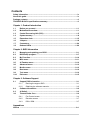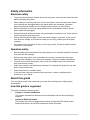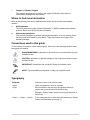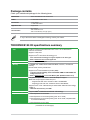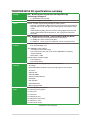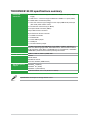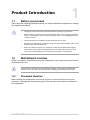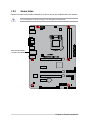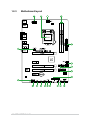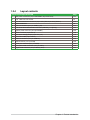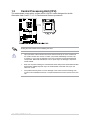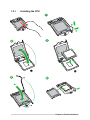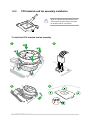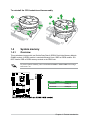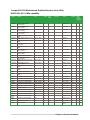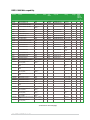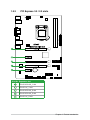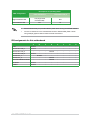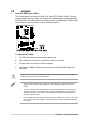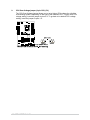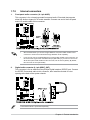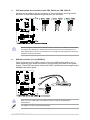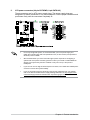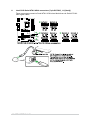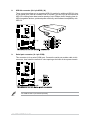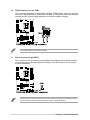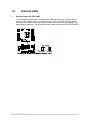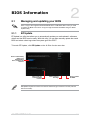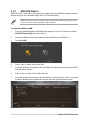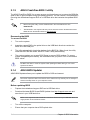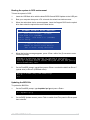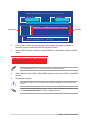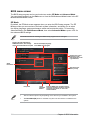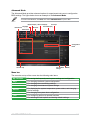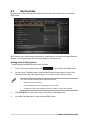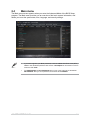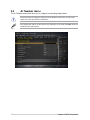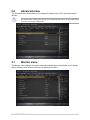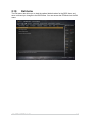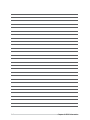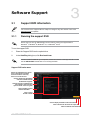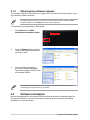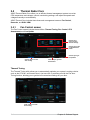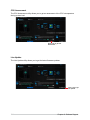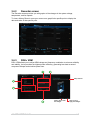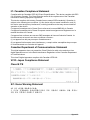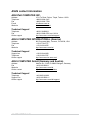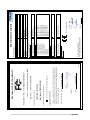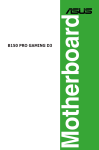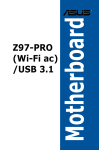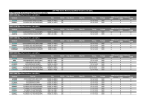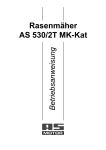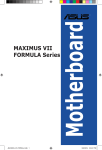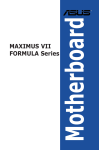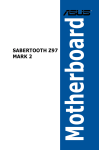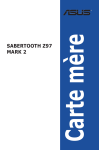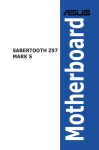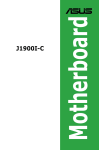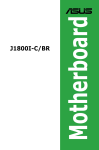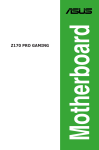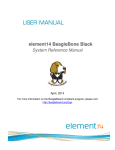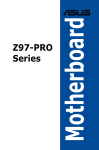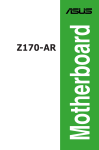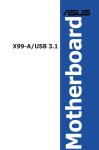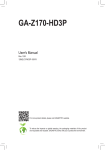Download TROOPER B150 D3 - CD
Transcript
Motherboard TROOPER B150 D3 E10588 First Edition July 2015 Copyright © 2015 ASUSTeK COMPUTER INC. All Rights Reserved. No part of this manual, including the products and software described in it, may be reproduced, transmitted, transcribed, stored in a retrieval system, or translated into any language in any form or by any means, except documentation kept by the purchaser for backup purposes, without the express written permission of ASUSTeK COMPUTER INC. (“ASUS”). Product warranty or service will not be extended if: (1) the product is repaired, modified or altered, unless such repair, modification of alteration is authorized in writing by ASUS; or (2) the serial number of the product is defaced or missing. ASUS PROVIDES THIS MANUAL “AS IS” WITHOUT WARRANTY OF ANY KIND, EITHER EXPRESS OR IMPLIED, INCLUDING BUT NOT LIMITED TO THE IMPLIED WARRANTIES OR CONDITIONS OF MERCHANTABILITY OR FITNESS FOR A PARTICULAR PURPOSE. IN NO EVENT SHALL ASUS, ITS DIRECTORS, OFFICERS, EMPLOYEES OR AGENTS BE LIABLE FOR ANY INDIRECT, SPECIAL, INCIDENTAL, OR CONSEQUENTIAL DAMAGES (INCLUDING DAMAGES FOR LOSS OF PROFITS, LOSS OF BUSINESS, LOSS OF USE OR DATA, INTERRUPTION OF BUSINESS AND THE LIKE), EVEN IF ASUS HAS BEEN ADVISED OF THE POSSIBILITY OF SUCH DAMAGES ARISING FROM ANY DEFECT OR ERROR IN THIS MANUAL OR PRODUCT. SPECIFICATIONS AND INFORMATION CONTAINED IN THIS MANUAL ARE FURNISHED FOR INFORMATIONAL USE ONLY, AND ARE SUBJECT TO CHANGE AT ANY TIME WITHOUT NOTICE, AND SHOULD NOT BE CONSTRUED AS A COMMITMENT BY ASUS. ASUS ASSUMES NO RESPONSIBILITY OR LIABILITY FOR ANY ERRORS OR INACCURACIES THAT MAY APPEAR IN THIS MANUAL, INCLUDING THE PRODUCTS AND SOFTWARE DESCRIBED IN IT. Products and corporate names appearing in this manual may or may not be registered trademarks or copyrights of their respective companies, and are used only for identification or explanation and to the owners’ benefit, without intent to infringe. Offer to Provide Source Code of Certain Software This product contains copyrighted software that is licensed under the General Public License (“GPL”), under the Lesser General Public License Version (“LGPL”) and/or other Free Open Source Software Licenses. Such software in this product is distributed without any warranty to the extent permitted by the applicable law. Copies of these licenses are included in this product. Where the applicable license entitles you to the source code of such software and/or other additional data, you may obtain it for a period of three years after our last shipment of the product, either (1) for free by downloading it from http://support.asus.com/download or (2) for the cost of reproduction and shipment, which is dependent on the preferred carrier and the location where you want to have it shipped to, by sending a request to: ASUSTeK Computer Inc. Legal Compliance Dept. 15 Li Te Rd., Beitou, Taipei 112 Taiwan In your request please provide the name, model number and version, as stated in the About Box of the product for which you wish to obtain the corresponding source code and your contact details so that we can coordinate the terms and cost of shipment with you. The source code will be distributed WITHOUT ANY WARRANTY and licensed under the same license as the corresponding binary/object code. This offer is valid to anyone in receipt of this information. ASUSTeK is eager to duly provide complete source code as required under various Free Open Source Software licenses. If however you encounter any problems in obtaining the full corresponding source code we would be much obliged if you give us a notification to the email address [email protected], stating the product and describing the problem (please DO NOT send large attachments such as source code archives, etc. to this email address). ii Contents Safety information..............................................................................................................iv About this guide.................................................................................................................iv Package contents...............................................................................................................vi TROOPER B150 D3 specifications summary..................................................................vi Chpater 1: Product Introduction 1.1 Before you proceed...........................................................................................1-1 1.2 Motherboard overview.......................................................................................1-1 1.3 Central Processing Unit (CPU).........................................................................1-5 1.4 System memory.................................................................................................1-8 1.5 Expansion slots................................................................................................1-15 1.6Jumpers............................................................................................................1-18 1.7Connectors.......................................................................................................1-20 1.8 Onboard LEDs..................................................................................................1-29 Chapter 2: BIOS Information 2.1 Managing and updating your BIOS..................................................................2-1 2.2 BIOS setup program..........................................................................................2-7 2.3 My Favorites.....................................................................................................2-10 2.4 Main menu........................................................................................................2-11 2.5 Ai Tweaker menu..............................................................................................2-12 2.6 Advanced menu...............................................................................................2-13 2.7 Monitor menu...................................................................................................2-13 2.8 Boot menu........................................................................................................2-14 2.9 Tool menu.........................................................................................................2-14 2.10 Exit menu..........................................................................................................2-15 Chapter 3: Software Support 3.1 Support DVD information..................................................................................3-1 3.1.1 Running the support DVD.......................................................................3-1 3.1.2 Obtaining the software manuals.............................................................3-2 3.2 Software information.........................................................................................3-2 3.3 AI Suite 3.............................................................................................................3-3 3.4 Thermal Radar Core...........................................................................................3-4 3.4.1 Fan Control screen.................................................................................3-4 3.4.2 Recorder screen.....................................................................................3-7 3.4.3 DIGI+ VRM..............................................................................................3-7 Appendices Notices............................................................................................................................ A-1 iii Safety information Electrical safety • To prevent electrical shock hazard, disconnect the power cable from the electrical outlet before relocating the system. • When adding or removing devices to or from the system, ensure that the power cables for the devices are unplugged before the signal cables are connected. If possible, disconnect all power cables from the existing system before you add a device. • Before connecting or removing signal cables from the motherboard, ensure that all power cables are unplugged. • Seek professional assistance before using an adapter or extension cord. These devices could interrupt the grounding circuit. • Ensure that your power supply is set to the correct voltage in your area. If you are not sure about the voltage of the electrical outlet you are using, contact your local power company. • If the power supply is broken, do not try to fix it by yourself. Contact a qualified service technician or your retailer. Operation safety • Before installing the motherboard and adding devices on it, carefully read all the manuals that came with the package. • Before using the product, ensure all cables are correctly connected and the power cables are not damaged. If you detect any damage, contact your dealer immediately. • To avoid short circuits, keep paper clips, screws, and staples away from connectors, slots, sockets and circuitry. • Avoid dust, humidity, and temperature extremes. Do not place the product in any area where it may become wet. • Place the product on a stable surface. • If you encounter technical problems with the product, contact a qualified service technician or your retailer. About this guide This user guide contains the information you need when installing and configuring the motherboard. How this guide is organized This guide contains the following parts: • Chapter 1: Product Introduction This chapter describes the features of the motherboard and the new technology it supports. • Chapter 2: BIOS Information This chapter tells how to change system settings through the BIOS Setup menus. Detailed descriptions of the BIOS parameters are also provided. iv • Chapter 3: Software Support This chapter describes the contents of the support DVD that comes with the motherboard package and the software. Where to find more information Refer to the following sources for additional information and for product and software updates. 1. ASUS websites The ASUS website provides updated information on ASUS hardware and software products. Refer to the ASUS contact information. 2. Optional documentation Your product package may include optional documentation, such as warranty flyers, that may have been added by your dealer. These documents are not part of the standard package. Conventions used in this guide To ensure that you perform certain tasks properly, take note of the following symbols used throughout this manual. DANGER/WARNING: Information to prevent injury to yourself when trying to complete a task. CAUTION: Information to prevent damage to the components when trying to complete a task IMPORTANT: Instructions that you MUST follow to complete a task. . NOTE: Tips and additional information to help you complete a task. Typography Bold text Indicates a menu or an item to select. Italics Used to emphasize a word or a phrase. <Key> Keys enclosed in the less-than and greater-than sign means that you must press the enclosed key. Example: <Enter> means that you must press the Enter or Return key. <Key1> + <Key2> + <Key3> If you must press two or more keys simultaneously, the key names are linked with a plus sign (+). v Package contents Check your motherboard package for the following items. Motherboard ASUS TROOPER B150 D3 motherboard Cables 2 x Serial ATA 6.0 Gb/s cables Accessories 1 x I/O Shield 1 x TUF inside sticker Application DVD Support DVD Documentation User manual TUF Certification card TUF 5-Year Warranty card (by region) If any of the above items is damaged or missing, contact your retailer. TROOPER B150 D3 specifications summary CPU LGA1151 socket for 6th Generation Intel® Core™ i7/ i5/ i3/Pentium®/ Celeron® Processors Supports 14nm CPU Supports Intel® Turbo Boost Technology 2.0* *Intel® Turbo Boost Technology 2.0 support depends on the CPU types. **Refer to www.asus.com for CPU support list. Chipset Intel® B150 Express Chipset Memory 2 x DIMM, max. 32GB, DDR3 1600/1333 MHz, non-ECC, un-buffered memory Dual-channel memory architecture Supports Intel® Extreme Memory Profile (XMP) * To prevent system instability, either install DDR3L DIMMs or DDR3 DIMMs with voltage lower than 1.5V. **Refer to www.asus.com for the latest Memory QVL (Qualified Vendors List). VGA Integrated Graphics Processor - Intel® HD Graphics support Multi-VGA output support: DVI/D-sub port - Supports DVI with max. resolution 1920 x 1200@60Hz - Supports D-sub with max. resolution 1920 x 1200@60Hz Supports Intel® InTru™ 3D/Quick Sync Video/Clear Video HD Technology/ Insider™ * Maximum shared memory of 512MB Multi-GPU support Supports AMD® Quad-GPU CrossFireX™ Technology Expansion slots 1 x PCI Express 3.0/2.0 x16 slot 1 x PCI Express 3.0/2.0 x16 slot [black] (max. at x1 mode) 1 x PCI Express 3.0/2.0 x16 slot [black] (max. at x4 mode, compatible with x1, x2 and x4 devices) 2 x PCI Express 3.0/2.0 x1 slots (continued on the next page) vi TROOPER B150 D3 specifications summary Storage Intel® B150 Express Chipset with Intel Rapid Storage Technology 14 Support: LAN Realtek® 8111H Gigabit LAN controller Audio Realtek® ALC887 8-Channel High Definition Audio CODEC - Supports Jack-detection, Multi-streaming, and Front Panel Jack-retasking - Separate layer for left and right track, ensuring both sound deliver equal quality - LED-lit Audio Shielding: Ensures precision analog/digital separation and greatly reduced multi-lateral interference, with a gorgeous illuminated trace path USB Intel® B150 Express Chipset - supports ASUS USB 3.0 Boost - 6 x SATA 6Gb/s ports (black) - 2 x USB 3.0/2.0 ports at mid-board for front panel support - 4 x USB 3.0/2.0 ports at back panel (blue) - 6 x USB 2.0/1.1 ports (2 ports at mid-board, 4 ports at the back panel) Exclusive TUF features “Ultimate COOL!” Thermal Solution - TUF Thermal Radar Core “TUF ENGINE!” Power Design - 3+2 Digital Phase Power Design - TUF Components (TUF Cap, TUF Chokes & MOSFET; certified by military-standard) - ASUS DIGI + VRM “Safe & Stable!” Guardian Angel - TUF LANGuard - TUF ESD Guards 2 Other special features - USB 3.0 Boost featuring speedy USB 3.0 transmission - Ai Charger - ASUS UEFI BIOS EZ Mode featuring friendly graphics user interface - AI Suite 3 - ASUS Q-Slot - ASUS Q-DIMM - ASUS CrashFree BIOS 3 - EZ Update - Disk Unlocker - ASUS EZ Flash 3 - Multi-language BIOS Back panel I/O ports 1 x PS/2 keyboard port (purple) 1 x PS/2 mouse port (green) 1 x DVI-D port 1 x D-Sub port 1 x LAN (RJ-45) port 4 x USB 3.0/2.0 ports (blue) 4 x USB 2.0/1.1 ports 8-channel audio output (continued on the next page) vii TROOPER B150 D3 specifications summary 1 x USB 3.0/2.0 connector supports additional 2 USB 3.0/2.0 ports (19-pin; beige) Internal I/O connectors 1 x USB 2.0/1.1 connectors support additional 2 USB 2.0/1.1 ports (black) 6 x SATA 6Gb/s connectors (black) 1 x CPU fan connector (4-pin beige) for both 4-pin (PWM mode) and 3-pin (DC mode) CPU coolers control 2 x Chassis fan connectors (4-pin Black) Front panel audio connector (AAFP) 24-pin EATX Power connector 8-pin EATX 12V Power connector 1 x S/PDIF Out header 1 x TPM header 1 x Clear CMOS jumper 1 x COM port 1 x Chassis intrusion jumper BIOS features 128 Mb Flash ROM, UEFI AMI BIOS, PnP, DMI3.0, WfM2.0, SM BIOS 3.0, ACPI 5.0, Multi-language BIOS, ASUS EZ Flash 3, ASUS CrashFree BIOS 3, My Favorites, Quick Note, Last Modified log, F12 PrintScreen, and ASUS DRAM SPD (Serial Presence Detect) memory information Manageability WfM 2.0, DMI 3.0, WOL by PME, PXE Support DVD Drivers ASUS utilities ASUS/TUF CPU-Z Anti-virus software (OEM version) Operating system support Windows® 10 (64-bit) Windows® 8.1 (64-bit) Windows® 7 (64-bit/32-bit) Form factor ATX Form Factor, 12” x 7.8” (30.5cm x 19.8cm) Specifications are subject to change without notice. viii Product Introduction 1.1 Before you proceed 1 Take note of the following precautions before you install motherboard components or change any motherboard settings. • Unplug the power cord from the wall socket before touching any component. • Before handling components, use a grounded wrist strap or touch a safely grounded object or a metal object, such as the power supply case, to avoid damaging them due to static electricity. • Hold components by the edges to avoid touching the ICs on them. • Whenever you uninstall any component, place it on a grounded antistatic pad or in the bag that came with the component. • Before you install or remove any component, ensure that the ATX power supply is switched off or the power cord is detached from the power supply. Failure to do so may cause severe damage to the motherboard, peripherals, or components. 1.2 Motherboard overview Before you install the motherboard, study the configuration of your chassis to ensure that the motherboard fits into it. Ensure that you unplug the power cord before installing or removing the motherboard. Failure to do so can cause you physical injury and damage motherboard components. 1.2.1 Placement direction When installing the motherboard, ensure that you place it into the chassis in the correct orientation. The edge with external ports goes to the rear part of the chassis as indicated in the image below. ASUS TROOPER B150 D3 1-1 1.2.2 Screw holes Place six screws into the holes indicated by circles to secure the motherboard to the chassis. Do not overtighten the screws! Doing so can damage the motherboard. Place this side towards the rear of the chassis 1-2 Chapter 1: Product Introduction 1.2.3 Motherboard layout ASUS TROOPER B150 D3 1-3 1.2.4 Layout contents Connectors/Jumpers/Slots/LED Page 1. ATX power connectors (24-pin EATXPWR, 8-pin EATX12V) 1-24 2. Intel® LGA1151 CPU socket 1-5 3. CPU and chassis fan connectors (4-pin CPU_FAN, 4-pin CHA_FAN1-2) 1-23 4. DDR3 DIMM slots 1-8 5. USB 3.0 connector (20-1 pin USB3_3_34) 1-27 6. Intel® B150 Serial ATA 6.0Gb/s connector (SATA6G_1~6 [black]) 1-25 7. System panel connector (20-3 pin PANEL) 1-26 8. Direct Connector (2 pin DRCT) 1-28 9. CPU Over Voltage jumper (3-pin CPU_OV) 10. Clear RTC RAM (2-pin CLRTC) 1-19 1-18 11. USB 2.0 connector (10-1 pin USB910) 1-23 12. TPM connector (14-1 pin TPM) 1-28 13. Serial port connector (10-1 pin COM) 1-27 14. Front panel audio connector (10-1 pin AAFP) 1-22 15. Digital audio connector (4-1 pin SPDIF_OUT) 1-22 1-4 Chapter 1: Product Introduction 1.3 Central Processing Unit (CPU) This motherboard comes with a surface mount LGA1151 socket designed for the 6th Generation Intel® Core™ i7 / i5 / i3, Pentium® and Celeron® processors. Unplug all power cables before installing the CPU. • Upon purchase of the motherboard, ensure that the PnP cap is on the socket and the socket contacts are not bent. Contact your retailer immediately if the PnP cap is missing, or if you see any damage to the PnP cap/socket contacts/motherboard components. ASUS will shoulder the cost of repair only if the damage is shipment/ transit-related. • Keep the cap after installing the motherboard. ASUS will process Return Merchandise Authorization (RMA) requests only if the motherboard comes with the cap on the LGA1151 socket. • The product warranty does not cover damage to the socket contacts resulting from incorrect CPU installation/removal, or misplacement/loss/incorrect removal of the PnP cap. ASUS TROOPER B150 D3 1-5 1.3.1 Installing the CPU 1 A B 3 2 4 C 5 A B 1-6 Chapter 1: Product Introduction 1.3.2 CPU heatsink and fan assembly installation Apply the Thermal Interface Material to the CPU heatsink and CPU before you install the heatsink and fan if necessary. To install the CPU heatsink and fan assembly 1 2 A B B A 3 ASUS TROOPER B150 D3 4 1-7 To uninstall the CPU heatsink and fan assembly 2 1 A B B A 1.4 System memory 1.4.1Overview This motherboard comes with two Double Data Rate 3 (DDR3) Dual Inline Memory Module (DIMM) sockets. A DDR3 module is notched differently from a DDR or DDR2 module. DO NOT install a DDR or DDR2 memory module to the DDR3 slot. To prevent system instability, either install DDR3L DIMMs or DDR3 DIMMs with voltage lower than 1.5V Channel 1-8 Sockets Channel A DIMM_A1 Channel B DIMM_B1 Chapter 1: Product Introduction Recommended memory configurations 1.4.2 Memory configurations You may install 1GB, 2GB, 4GB, 8GB, and 16GB unbuffered non‑ECC DDR3 DIMMs into the DIMM sockets. • You may install varying memory sizes in Channel A and Channel B. The system maps the total size of the lower-sized channel for the dual-channel configuration. Any excess memory from the higher-sized channel is then mapped for single-channel operation. • Always install DIMMs with the same CAS latency. For optimal compatibility, we recommend that you install memory modules of the same version or date code (D/C) from the same vendor. Check with the retailer to get the correct memory modules. • Due to the memory address limitation on 32-bit Windows® OS, when you install 4GB or more memory on the motherboard, the actual usable memory for the OS can be about 3GB or less. For effective use of memory, we recommend that you do any of the following: - Use a maximum of 3GB system memory if you are using a 32-bit Windows® OS. - Install a 64-bit Windows® OS if you want to install 4GB or more on the motherboard. • This motherboard does not support DIMMs made up of 512 megabits (Mb) chips or less. ASUS TROOPER B150 D3 1-9 Trooper B150 D3 Motherboard Qualified Vendors Lists (QVL) DDR3 1866 (O.C.) MHz capability Vendors Part No. Size SS/DS Chip Brand Chip NO. Timing Voltage 1 2 CORSAIR CMD16GX3M2A1866C9 (Ver5.29)(XMP) 16GB ( 2x 8GB ) DS - - 1866 9-9-9-27 1.5 • • CORSAIR CMD16GX3M4A1866C9 (Ver4.13)(XMP) 16GB ( 4x 4GB ) DS - - 9-10-9-27 1.5 • • CORSAIR CMD16GX3M4A1866C9 (Ver8.16)(XMP) 16GB ( 4x 4GB ) DS - - 9-10-9-27 1.5 • • CORSAIR CMD32GX3M4A1866C9 (Ver3.24)(XMP) 32GB ( 4x 8GB ) DS - - 9-10-9-27 1.5 • • CORSAIR CMD8GX3M2A1866C9 (Ver4.13) (XMP) 8GB ( 2x 4GB ) DS - - - 1.5 • • CORSAIR CMD8GX3M2A1866C9 (Ver5.12) (XMP) 8GB ( 2x 4GB ) DS - - 9-10-9-27 1.5 • • CORSAIR CMD8GX3M2A1866C9 (Ver8.16) (XMP) 8GB ( 2x 4GB ) DS - - 9-10-9-27 1.5 • • CORSAIR CMY16GX3M2A1866C9 (Ver 4.21)(XMP) 16GB ( 2x 8GB ) DS - - 9-10-9-27 1.5 • • CORSAIR CMY8GX3M2A1866C9 (Ver3.24) (XMP) 8GB ( 2x 4GB ) DS - - 9-10-9-27 1.5 • • CORSAIR CMY8GX3M2C1866C10 (Ver4.19)(XMP) 8GB ( 2x 4GB ) DS - - 10-11-10-30 1.35 • • CORSAIR CMZ16GX3M2A1866C10 (Ver5.29)(XMP) 16GB ( 2x 8GB ) DS - - 10-11-10-30 1.5 • • CORSAIR CMZ16GX3M2A1866C9 (XMP) 16GB ( 2x 8GB ) DS - - 1866-9-10-9-27 1.5 • • CORSAIR CMZ32GX3M4X1866C10 (Ver3.23)(XMP) 32GB ( 4x 8GB ) DS - - 10-11-10-27 1.5 CORSAIR CMZ8GX3M2A1866C9 (Ver8.16) (XMP) 8GB ( 2x 4GB ) DS - - 9-10-9-27 1.5 • • CORSAIR CMZ8GX3M2A1866C9G (Ver5.12)(XMP) 8GB ( 2x 4GB ) DS - - 1866 9-10-9-27 1.5 • • crucial BLE4G3D1869DE1TX0.16FKR (XMP) 4GB DS - - 9-9-9-27 1.5 • • crucial BLE8G3D1869DE1TX0.16FED (XMP) 16GB ( 2x 8GB ) DS - - 1866-9-9-9-27 1.5 • • crucial BLS8G3D18ADS3.16FED 8GB DS - - 10-10-10-30 1.5 • • crucial BLT8G3D1869DT1TX0.16FED (XMP) 8GB DS - - 9-9-9-27 1.5 • • G.SKILL F3-14900CL10Q-32GBZL (XMP) 32GB ( 4x 8GB ) DS - - 10-11-10-30 1.5 • • G.SKILL F3-14900CL9Q-16GBZL (XMP) 16GB ( 4x 4GB ) DS - - 9-10-9-28 1.5 • • G.SKILL F3-1866C10Q2-64GZM (XMP) 64GB ( 2x 8GB ) DS - - 10-11-10-30 1.5 • • G.SKILL F3-1866C10Q2-64GZM (XMP) 64GB ( 2x 8GB ) DS - - 10-11-10-30 1.5 • • G.SKILL F3-1866C9Q-32GXM (XMP) 32GB ( 4x 8GB ) DS - - 9-10-9-28 1.5 • • GeIL GEEL316GB1866C9DC (XMP) 16GB ( 2x 8GB ) DS - - 1866-9-10-9-28 1.65 • • Kingston HX318C10FWK2/16 16GB ( 2x 8GB ) DS - - 10-11-10-30 1.5 • • Kingston KHX1866C9D3K2/8GX (XMP) 8GB ( 2x 4GB ) DS - - - 1.65 • • Kingston KHX18C10AT3K8/64X (XMP) 64GB ( 8x 8GB ) DS - - 10-11-10-30 1.5 • • panram PUD31866C94GPSB (XMP) 4GB SS - - 11-11-11-28 1.65 • • Silicon Power SP004GXLYU186NSA (XMP) 4GB SS - - 1866-9-11-9-27 - • • Silicon Power SP008GXLYU186NSA (XMP) 8GB DS - - 1866-9-11-9-27 - • • Team TED38GM1866C13BK 8GB DS Hynix H5TQ4G83AFR 13-13-13-32 1.5 • • V-color TD4G16C13-RD 4GB DS - - 1866-13-1313-32 1.5 • • 1-10 DIMM socket support (Optional) • Chapter 1: Product Introduction DDR3 1600 MHz capability Vendors Part No. Size SS/DS Chip Brand Chip NO. Timing Voltage DIMM socket support (Optional) 1 2 ADATA ADDU1600W4G11-B 4GB SS A-DATA DWND-1211A 9-9-9-24 - • • ADATA ADDU1600W8G11-B 8GB DS ELPIDA J4208EBBG-GN-F 9-9-9-24 - • • ADATA AX3U1600W4G9-DB(XMP) 8GB ( 2x 4GB ) SS - - 9-9-9-24 1.5 • • ADATA AX3U1600W8G9-DB(XMP) 16GB ( 2x 8GB ) DS - - 9-9-9-24 1.5 • • AMD AE32G1609U1-U 2GB SS AMD 23EY4587MB6H - 1.5 • • AMD AE34G1609U2-U 4GB DS AMD 23EY4587MB6H - 1.5 • • AMD AP38G1608U2K(XMP) 8GB ( 2x 4GB ) DS - - 9-9-9-28 1.65 • • Apacer 78.B1GE3.9L10C 4GB DS Apacer AM5D5908DEQSCK - 1.65 • • Apacer 78.B1GET.9K00C 4GB SS Apacer AM5D6008BQQSCK 11-11-11-28 - • • Apacer 78.C1GET.9K10C 8GB DS Apacer AM5D6008BQQSCK 11-11-11-31 - • • Apacer AHU04GFA60C9Q3R (XMP) 4GB DS - - 11-11-11-28 - • • Apacer AHU08GFA60CBT3R (XMP) 8GB DS - - 9-9-9-24 - • • ASint SLA302G08-EGN1C 4GB DS ASint 302G08-GN1C - - • • ASint SLA304G08-EGN6A 4GB SS ASint 304G08-GN6A 1600-11-1111-28 1.5 • • ASint SLA304G08-EGN6B 4GB SS ASint 304G08-GN6B 1600-11-1111-28 1.5 • • ASint SLA304G08-ENG1B 4GB SS Asint 304G08-GN1B 9-11-11-28 - • • ASint SLB304G08-EGJ1B(XMP) 8GB DS - - 9-9-9-27 - • • ASint SLB304G08-EGN1B 8GB DS ASint 304G08-GN1B - - • • ASint SLZ302G08-EGN1C 2GB SS ASint 302G08-GN1C - - • • AVEXIR AVD3U16000904G-2CW(XMP) 8GB ( 2x 4GB ) DS - - 11-11-11-28 1.5 • • CORSAIR CMD16GX3M2A1600C9 (Ver8.21)(XMP) 16GB ( 2x 8GB ) DS - - 9-9-9-24 1.5 • • CORSAIR CMD8GX3M2A1600C8 (Ver5.12) (XMP) 8GB ( 2x 4GB ) DS - - 1600 8-88-24 1.5 • • CORSAIR CMD8GX3M2A1600C9 (Ver2.12) (XMP) 8GB ( 2x 4GB ) DS - - 9-9-9-24 1.5 • • CORSAIR CML16GX3M2A1600C10 (Ver2.21)(XMP) 16GB ( 2x 8GB ) DS - - 10-10-10-27 1.5 • • CORSAIR CML8GX3M2A1600C9 (Ver7.12) (XMP) 8GB ( 2x 4GB ) DS - - 9-9-9- 24 1.5 • • CORSAIR CMV2GX3M1C1600C11 2GB SS - - 11-11-11-28 - • • CORSAIR CMV4GX3M1C1600C11 4GB SS - - 11-11-11-28 - • • CORSAIR CMV8GX3M1A1600C11 8GB DS - - 11-11-11-30 - • • CORSAIR CMV8GX3M1C1600C11 8GB DS - - 11-11-11-28 - • • CORSAIR CMX8GX3M2A1600C9 (Ver3.19) (XMP) 8GB ( 2x 4GB ) SS - - 9-9-9-24 1.65 • • CORSAIR CMY8GX3M2C1600C9 (Ver4.19) 8GB ( 2x 4GB ) DS - - 9-9-9-24 1.35 • • CORSAIR CMZ16GX3M2A1600C10 (Ver.3.24)(XMP) 16GB ( 2x 8GB ) DS - - 10-10-10-27 1.5 • • CORSAIR CMZ16GX3M4X1600C9 (Ver8.16)(XMP) 16GB ( 4x 4GB ) DS - - 1600-9-99-24 1.5 • • CORSAIR CMZ32GX3M4X1600C10 (Ver2.2)(XMP) 32GB ( 4x 8GB ) DS - - 10-10-10-27 1.5 • • CORSAIR CMZ4GX3M1A1600C9 (Ver8.16) (XMP) 4GB ( 1x 4GB ) DS - - 9-9-9-24 1.5 • • CORSAIR CMZ8GX3M1A1600C10 (Ver3.23)(XMP) 8GB ( 1x 8GB ) DS - - 10-10-10-27 1.5 • • (continued on the next page) ASUS TROOPER B150 D3 1-11 DDR3 1600 MHz capability Vendors Part No. Size SS/DS Chip Brand Chip NO. Timing Voltage DIMM socket support (Optional) CORSAIR CMZ8GX3M1A1600C10 (Ver8.21)(XMP) 8GB ( 1x 8GB ) DS - - 10-10-10-27 1.5 crucial BLS4G3D1609DS1S00.16FMR (XMP) 4GB DS - - 1600-9-99-24 1.5 • • crucial CT102464BA160B.C16FED 8GB DS crucial CT512X8-160B 11-11-11-28 - • • • 1 2 • • G.SKILL F3-1600C9Q-32GXM (XMP) 32GB ( 4x 8GB ) DS - - - 1.5 • KINGMAX FLGE85F-B6SZB 2GB SS Samsung K4B2G1646QBCMA 9-9-9-24 - • KINGMAX FLGF65F-C6HGB 4GB SS SK Hynix H5TC4G63AFRPBA 11-11-11-28 - • • Kingston HX316C10FRK2/16 16GB ( 2x 8GB ) DS - - 10-10-10-30 1.5 • • Kingston KHX16009CD3K2/8GX(XMP) 8GB ( 2x 4GB ) DS - - 9-9-9-27 1.65 • • Kingston KHX1600C9D3B1/4G(XMP) 4GB SS - - 9-9-9-27 1.65 • • Kingston KHX1600C9D3K4/16GX(XMP) 16GB ( 4x 4GB ) DS - - 9-9-9-24 1.65 • • Kingston KHX1600C9D3LK2/8GX(XMP) 8GB ( 2x 4GB ) DS - - 9-9-9-24 1.35 • • Kingston KHX16C10B1K2/16X(XMP) 16GB ( 2x 8GB ) DS - - - 1.5 • • Kingston KHX16C9K2/16 16GB ( 2x 8GB ) DS - - 1333-9-99-24 1.5 • • Kingston KHX16C9P1K2/16 16GB ( 2x 8GB ) DS - - - 1.5 • • Kingston KVR13N9S6/2 2GB SS Kingston D2516EC48XGGB 9-9-9-24 1.5 • • Kingston KVR16LN11/4(矮版) 4GB SS Kingston D5128EC4BPGGBU 11-11-11-28 1.35 • • Kingston KVR16LN11/8 8GB DS Kingston D5128EETBPGGBU 11-11-11-28 1.35 • • Kingston KVR16N11/4 4GB DS Kingston D2568JPUCPGGBU 11-11-1128-1 - • • Kingston KVR16N11/4 4G DS SK hynix H5TQ2G83CFRPBC - 1.5 • • Kingston KVR16N11S6/2 2GB SS Kingston D2516EC4BXGGB 11-11-11-28 1.5 • • Kingston KVR16N11S6A/2-SP(矮版) 2GB SS Kingston D2568JC98PGGBS 11-11-11-28 1.5 • • Micron MT16JTF1G64AZ-1G6E1 8GB DS Micron D9QBJ - - • • Micron MT16KTF2G64AZ-1G6A1 16GB DS Micron D9STP 11-11-11-28 - • • Micron MT8JTF51264AZ-1G6E1 4GB SS Micron D9QBJ - - • • Micron MT8KTF25664AZ-1G6M1 2GB SS Micron D9PFJ - - • • MIRA PLAF8L93B-GN2 8GB DS - BJE159C3G-M 11-11-11-28 1.5 • • panram PUD31600C114GPSB 4GB SS - - 11-11-11-28 1.5 • • panram PUD31600C118GPSB 8GB DS - - 11-11-11-28 1.5 • • PATRIOT PV316G160C9K(XMP) 16GB ( 2x 4GB ) SS - - 1600-9-99-24 1.5 • • PATRIOT PV316G160C9K(XMP) 16GB ( 2x 8GB ) SS - - 1600-9-99-24 1.5 • • SanMax SMD-4G28N1P-16KM 4GB SS ELPIDA J4208BBBG-GN-F 1600 - • • SanMax SMD-4G68NG-16KK 4GB DS ELPIDA J2108BDBG-GN-F - - • • SanMax SMD-8G28NP-16KM 8GB DS ELPIDA J4208BBBG-GN-F 1600 - • • Silicon Power SP002GBLTU160V02(XMP) 2GB SS S-POWER 20YT5NG 9-11-11-28 1.5 • • Silicon Power SP004GBLTU160V02(XMP) 4GB DS S-POWER 20YT5NG 9-9-9-24 1.5 • • Silicon Power SP004GXLYU160NSA(XMP) 4GB SS - - 1600-9-99-27 - • • (continued on the next page) 1-12 Chapter 1: Product Introduction DDR3 1600 MHz capability Vendors Part No. Size SS/DS Chip Brand Chip NO. Timing Voltage Silicon Power SP008GXLYU160NSA(XMP) 8GB DS - - 1600-9-99-27 - DIMM socket support (Optional) 1 2 • • SK Hynix HMT41GU6AFR8A-PB 8GB DS SK hynix H5TC4G83AFR 1600-11-1111-28-1 - • • SK Hynix HMT41GU6BFR8A-PB 8GB DS SK Hynix H5TC4G83BFRPBA 11-11-11-28 - • • SK Hynix HMT451U6AFR8A-PB 4GB SS SK hynix H5TC4G83AFR 1600-11-1111-28-1 - • • SK Hynix HMT451U6AFR8A-PB 4GB SS SK hynix H5TC4G83AFR 1600-11-1111-28-1 - • • SK Hynix HMT451U6BFR8A-PB 4GB SS SK Hynix H5TC4G83BFRPBA 11-11-11-28 - • • Team TED34G1600C11BK 4GB SS Team T3D5128HT-16 11-11-11-28 1.5 • • Team TED38G1600C11BK 8GB SS Team T3D10248HT-16D4 11-11-11-28 1.5 • • Team TLD38G1600HC9BK(XMP) 8GB DS - - 9-9-9-24 1.5 • • UMAX 84E44G93UM-16BPSYW 4GB SS UMAX U2S96D30TP-16 1600-11-1111-28 - • • UMAX 84E48G93UM-16BPSYW 8GB DS UMAX U2S96D30TP-16 1600-11-1111-28 - • • V-color TD4G8C11-H11 4GB SS SK hynix H5TQ4G83AFR 11-11-11-28 - • • DDR3 1333 MHz capability Vendors Part No. Size SS/DS Chip Brand Chip NO. Timing Voltage DIMM socket support (Optional) 1 2 AMD AE32G1339U1-U 2GB SS AMD 23EY4587MB3H - 1.5 • • AMD AE34G1339U2-U 4GB DS AMD 23EY4587MB3H - 1.5 • • ASint SLA302G08-EDJ1C 2GB SS ASint 302G08-DJ1C - - • • ASint SLA304G08-EDJ1B 4GB SS Asint 304G08-DJ1B 9-10-10-26 - • • ASint SLA304G08-EDJ6A 4GB SS ASint 304G08-DJ6A 1333-9-9-9-24 1.5 • • ASint SLA304G08-EDJ6B 4GB SS ASint 304G08-DJ6B 1333-9-9-9-24 1.5 • • ASint SLB304G08-EDJ1B 8GB DS Asint 304G08-DJ1B 9-9-9-24 - • • CORSAIR CMV8GX3M1A1333C9 8GB DS - - 9-9-9-24 - • • CORSAIR CMV8GX3M2A1333C9 8GB ( 2x 4GB ) DS - N/A 9-9-9-24 - • • CORSAIR CMX4GX3M1A1333C9 (Ver2.12) 4GB ( 1x 4GB ) DS - - 9-9-9-24 1.5 • • CORSAIR CMX4GX3M1A1333C9 (Ver5.11) 4GB ( 1x 4GB ) DS - - 9-9-9-24 1.5 • • innodisk M3UN-2GHJBC09 2GB SS Hynix H5TQ2G83CFRH9C 9-9-9-24 - • • innodisk M3UN-4GHJAC09 4GB DS Hynix H5TQ2G83CFRH9C 9-9-9-24 - • • Kingston KVR1333D3N9H/4G 4GB DS ELPIDA J2108BDBG-GN-F - 1.5 • • Kingston KVR13N9S8H/4 4GB SS ELPIDA J4208BBBG-GN-F - 1.5 • • MACH XTREME MXD3U133316GQ 16GB ( 4x 4GB ) DS - - - - • • • MACH XTREME MXD3V13332GS 2GB SS Mach Xtreme C2S46D30-D313 - - Silicon Power SP002GBLTU133V02 2GB SS S-POWER 20YT3NG 9-9-9-24 - • • Silicon Power SP004GBLTU133V02 4GB DS S-POWER 20YT3NG 9-9-9-24 - • • UMAX 84E44G93UM-13BPSYW 4GB SS UMAX U2S96D30TP-13 1333-9-9-9-24 - • • UMAX 84E48G93UM-13BPSYW 8GB DS UMAX U2S96D30TP-13 1333-9-9-9-24 - • • ASUS TROOPER B150 D3 1-13 1.4.3 Installing a DIMM 1 2 3 To remove a DIMM B A A 1-14 Chapter 1: Product Introduction 1.5 Expansion slots In the future, you may need to install expansion cards. The following sub‑sections describe the slots and the expansion cards that they support. Unplug the power cord before adding or removing expansion cards. Failure to do so may cause you physical injury and damage motherboard components. 1.5.1 Installing an expansion card To install an expansion card: 1. Before installing the expansion card, read the documentation that came with it and make the necessary hardware settings for the card. 2. Remove the system unit cover (if your motherboard is already installed in a chassis). 3. Remove the bracket opposite the slot that you intend to use. Keep the screw for later use. 4. Align the card connector with the slot and press firmly until the card is completely seated on the slot. 5. Secure the card to the chassis with the screw you removed earlier. 6. Replace the system cover. 1.5.2 Configuring an expansion card After installing the expansion card, configure it by adjusting the software settings. 1. Turn on the system and change the necessary BIOS settings, if any. See Chapter 2 for information on BIOS setup. 2. Assign an IRQ to the card. 3. Install the software drivers for the expansion card. When using PCI cards on shared slots, ensure that the drivers support “Share IRQ” or that the cards do not need IRQ assignments. Otherwise, conflicts will arise between the two PCI groups, making the system unstable and the card inoperable. ASUS TROOPER B150 D3 1-15 1.5.3 PCI Express 3.0 / 2.0 slots Slot No. Expansion slot PCIe 3.0/2.0 x16_1 slot PCIe 3.0 x1_1 slot PCIe 3.0/2.0 x16_2 slot PCIe 3.0/2.0 x16_3 slot PCIe 3.0 x1_2 slot 1-16 Chapter 1: Product Introduction PCI Express 3.0 operating mode VGA configuration PCIe 3.0/2.0 x16_1 Single VGA/PCIe card PCIe 3.0/2.0 x16_3 x16 (single VGA recommended) N/A x16 x4 Dual VGA/PCIe card • We recommend that you provide sufficient power when running CrossFireX™ mode. • Connect a chassis fan to the motherboard connector labeled CHA_FAN1-2 when using multiple graphics cards for better thermal environment. IRQ assignments for this motherboard A B C D E F G H LAN shared - - - - - - - PCIe 3.0/2.0 x16_1 shared - - - - - - PCIe 3.0/2.0 x16_2 - - - shared - - - PCIe 3.0/2.0 x16_3 shared - - - - - - - - shared - - - - - - PCIe 3.0 x1_1 - PCIe 3.0 x1_2 - - - shared - - - - Intel PCH SATA Controller - - - shared - - - - shared shared - - - - - HD Audio USB3.0 ASUS TROOPER B150 D3 - 1-17 1.6Jumpers 1. Clear RTC RAM (2-pin CLRTC) This header allows you to clear the Real Time Clock (RTC) RAM in CMOS. You can clear the CMOS memory of date, and system setup parameters by erasing the CMOS RTC RAM data. The onboard button cell battery powers the RAM data in CMOS, which include system setup information such as system passwords. To erase the RTC RAM: 1. Turn OFF the computer and unplug the power cord. 2. Use a metal object such as a screwdriver to short the two pins. 3. Plug the power cord and turn ON the computer. 4. Hold down the <Del> key during the boot process and enter BIOS setup to reenter data. Except when clearing the RTC RAM, never short-circuit the CLRTC jumper. Shorting the CLRTC jumper will cause system boot failure! 1-18 • If the steps above do not help, remove the onboard battery and short the two pins again to clear the CMOS RTC RAM data. After clearing the CMOS, reinstall the battery. • You do not need to clear the RTC when the system hangs due to overclocking. For system failure due to overclocking, use the CPU Parameter Recall (C.P.R.) feature. Shut down and reboot the system, then the BIOS automatically resets parameter settings to default values. • Due to chipset behavior, AC power off is required to enable C.P.R. function. You must turn off and on the power supply or unplug and plug the power cord before rebooting the system. Chapter 1: Product Introduction 2. CPU Over Voltage jumper (3-pin CPU_OV) The CPU Over Voltage jumper allows you to set a higher CPU voltage for a flexible overclocking system, depending on the type of the installed CPU. To gain more CPU voltage setting, insert the jumper to pins 2-3. To go back to its default CPU voltage setting, insert the jumper to pins 1-2. ASUS TROOPER B150 D3 1-19 1.7Connectors 1.7.1 Rear panel connectors Rear panel connectors 1. PS/2 mouse port (green) 6. PS/2 keyboard port (purple) 2. USB 2.0 ports 5~8 7. DVI-D port 3. VGA port 8. LAN_USB3_12 (supports USB 3.0 Boost) 4. USB 3.0 ports 56 (supports USB 3.0 Boost) 9. Audio I/O ports** 5. LAN port* * and **: Refer to the tables on the next page for LAN port LEDs and audio port definitions. 1-20 Chapter 1: Product Introduction • Due to USB 3.0 controller limitations, USB 3.0 devices can only be used under a Windows® OS environment and after USB 3.0 driver installation. • The plugged USB 3.0 device may run on xHCI or EHCI mode, depending on the operating system’s setting. • USB 3.0 devices can only be used for data storage. • We strongly recommend that you connect USB 3.0 devices to USB 3.0 ports for faster and better performance from your USB 3.0 devices. *LAN port LED indications Activity/Link LED Status Off Orange Orange (Blinking) Orange (Blinking then steady) Description No link Linked Data activity Ready to wake up from S5 mode Speed LED Status OFF ORANGE GREEN Activity Link LED Speed LED Description 10Mbps connection 100Mbps connection 1Gbps connection LAN port **Audio 2.1, 4.1, 5.1 or 7.1-channel configuration Port Light Blue (Rear panel) Lime (Rear panel) Pink (Rear panel) Lime (Front panel) Headset 2.1-channel 4.1-channel 5.1-channel 7.1-channel Line In Rear Speaker Out Rear Speaker Out Rear Speaker Out Line Out Mic In — Front Speaker Out Mic In — Front Speaker Out Bass/Center — Front Speaker Out Bass/Center Side Speaker Out For an 8-channel speaker setup, refer to the 7.1-channel configuration in the table. ASUS TROOPER B150 D3 1-21 1.7.2 1. Internal connectors Front panel audio connector (10-1 pin AAFP) This connector is for a chassis-mounted front panel audio I/O module that supports either HD Audio or legacy AC’97 audio standard. Connect one end of the front panel audio I/O module cable to this connector. 2. • We recommend that you connect a high-definition front panel audio module to this connector to avail of the motherboard’s high-definition audio capability. • If you want to connect a high-definition front panel audio module to this connector, set the Front Panel Type item in the BIOS setup to [HD Audio]. If you want to connect an AC’97 front panel audio module to this connector, set the item to [AC97]. By default, this connector is set to [HD Audio]. Digital audio connector (4-1 pin SPDIF_OUT) This connector is for an additional Sony/Philips Digital Interface (S/PDIF) port. Connect the S/PDIF Out module cable to this connector, then install the module to a slot opening at the back of the system chassis. The S/PDIF module is purchased separately. 1-22 Chapter 1: Product Introduction 3. CPU and chassis fan connectors (4-pin CPU_FAN, 4-pin CHA_FAN1-2) Connect the fan cables to the fan connectors on the motherboard, ensuring that the black wire of each cable matches the ground pin of the connector. DO NOT forget to connect the fan cables to the fan connectors. Insufficient air flow inside the system may damage the motherboard components. These are not jumpers! Do not place jumper caps on the fan connectors! The CPU_FAN connector supports a CPU fan of maximum 1A (12 W) fan power. 4. USB 2.0 connector (10-1 pin USB910) These connectors are for USB 2.0 ports. Connect the USB module cable to any of these connectors, then install the module to a slot opening at the back of the system chassis. These USB connectors comply with USB 2.0 specifications and supports up to 480Mbps connection speed. Never connect a 1394 cable to the USB connectors. Doing so will damage the motherboard! The USB 2.0 module is purchased separately. ASUS TROOPER B150 D3 1-23 5. ATX power connectors (24-pin EATXPWR, 8-pin EATX12V) These connectors are for ATX power supply plugs. The power supply plugs are designed to fit these connectors in only one orientation. Find the proper orientation and push down firmly until the connectors completely fit. 1-24 • For a fully configured system, we recommend that you use a power supply unit (PSU) that complies with ATX 12V specification 2.4 (or later version) and provides a minimum power of 350W • We recommend that you use a PSU with higher power output when configuring a system with more power-consuming devices or when you intend to install additional devices. The system may become unstable or may not boot up if the power is inadequate. • If you want to use two high-end PCI Express x16 cards, use a PSU with 1000W power or above to ensure the system stability. • If you are uncertain about the minimum power supply requirement for your system, refer to the Recommended Power Supply Wattage Calculator at http://support.asus. com/PowerSupplyCalculator/PSCalculator.aspx?SLanguage=en-us for details. Chapter 1: Product Introduction 6.Intel® B150 Serial ATA 6.0Gb/s connectors (7-pin SATA6G_1~6 [black]) These connectors connect to Serial ATA 6.0 Gb/s hard disk drives via Serial ATA 6.0 Gb/s signal cables. ASUS TROOPER B150 D3 1-25 7. System panel connector (20-3 pin PANEL) This connector supports several chassis-mounted functions. • System power LED (3-1 pin or 2-pin PLED) This 3-1 pin or 2-pin connector is for the system power LED. Connect the chassis power LED cable to this connector. The system power LED lights up when you turn on the system power, and blinks when the system is in sleep mode. • Hard disk drive activity LED (2-pin HDD_LED) This 2-pin connector is for the HDD Activity LED. Connect the HDD Activity LED cable to this connector. The HDD LED lights up or flashes when data is read from or written to the HDD. • ATX power button/soft-off button (2-pin PWRSW) This connector is for the system power button. • Reset button (3-pin RESET) This 2-pin connector is for the chassis-mounted reset button for system reboot without turning off the system power. • Speaker connector (4-pin SPEAKER) This 4-pin connector is for the chassis-mounted system warning speaker. The speaker allows you to hear system beeps and warnings. • Chassis intrusion connector (2-pin CHASSIS) This connector is for a chassis-mounted intrusion detection sensor or switch. Connect one end of the chassis intrusion sensor or switch cable to this connector. The chassis intrusion sensor or switch sends a high-level signal to this connector when a chassis component is removed or replaced. The signal is then generated as a chassis intrusion event. 1-26 Chapter 1: Product Introduction 8. USB 3.0 connector (20-1 pin USB3_34) These connectors allow you to connect a USB 3.0 module for additional USB 3.0 front or rear panel ports. With an installed USB 3.0 module, you can enjoy all the benefits of USB 3.0 including faster data transfer speeds of up to 5Gbps, faster charging time for USB-chargeable devices, optimized power efficiency and backward compatibility with USB 2.0. 9. Serial port connector (10-1 pin COM) This connector is for a serial (COM) port. Connect the serial port module cable to this connector, then install the module to a slot opening at the back of the system chassis. The COM module is purchased separately. ASUS TROOPER B150 D3 1-27 10. TPM connector (14-1 pin TPM) This connector supports a Trusted Platform Module (TPM) system, which can securely store keys, digital certificates, passwords, and data. A TPM system also helps enhance network security, protects digital identities, and ensures platform integrity. The TPM module is purchased separately. 11. Direct Connector (2 pin DRCT) This connector is for the chassis-mounted button that supports the DirectKey function. Connect the button cable that supports DirectKey, from the chassis to this connector on the motherboard. Ensure that your chassis comes with the button cable that supports the DirectKey feature. Refer to technical documentation that came with the chassis for details. 1-28 Chapter 1: Product Introduction 1.8 1. Onboard LEDs Standby Power LED (SB_PWR) The motherboard comes with a standby power LED that lights up to indicate that the system is ON, in sleep mode, or in soft-off mode. This is a reminder that you should shut down the system and unplug the power cable before removing or plugging in any motherboard component. The illustration below shows the location of the onboard LED. ASUS TROOPER B150 D3 1-29 1-30 Chapter 1: Product Introduction BIOS Information 2.1 Managing and updating your BIOS 2 Save a copy of the original motherboard BIOS file to a USB flash disk in case you need to restore the BIOS in the future. Copy the original motherboard BIOS using the ASUS Update utility. 2.1.1 EZ Update EZ Update is a utility that allows you to automatically update your motherboard’s softwares, drivers and the BIOS version easily. With this utlity, you can also manually update the saved BIOS and select a boot logo when the system goes into POST. To launch EZ Update, click EZ Update on the AI Suite 3 main menu bar. Click to automatically update your motherboard’s driver, software and firmware Click to find and select the BIOS from file Click to select a boot logo Click to update the BIOS EZ Update requires an Internet connection either through a network or an ISP (Internet Service Provider). ASUS TROOPER B150 D3 2-1 2.1.2 ASUS EZ Flash 3 ASUS EZ Flash 3 allows you to download and update to the latest BIOS through the Internet without having to use a bootable floppy disk or an OS‑based utility. Updating through the Internet varies per region and Internet conditions. Check your local Internet connection before updating through the Internet. To update the BIOS by USB: 1. Enter the Advanced Mode of the BIOS setup program. Go to the Tool menu to select ASUS EZ Flash Utility and press <Enter>. 2. Insert the USB flash disk that contains the latest BIOS file to the USB port. 3. Select by USB. 4. Press <Tab> to switch to the Drive field. 5. Press the Up/Down arrow keys to find the USB flash disk that contains the latest BIOS, and then press <Enter>. 6. Press <Tab> to switch to the Folder Info field. 7. Press the Up/Down arrow keys to find the BIOS file, and then press <Enter> to perform the BIOS update process. Reboot the system when the update process is done. 2-2 Chapter 2: BIOS Information • This function can support devices such as a USB flash disk with FAT 32/16 format and single partition only. • DO NOT shut down or reset the system while updating the BIOS to prevent system boot failure! Ensure to load the BIOS default settings to ensure system compatibility and stability. Select the Load Optimized Defaults item under the Exit menu. See section 2.10 Exit Menu for details. To update the BIOS by Internet: 1. Enter the Advanced Mode of the BIOS setup program. Go to the Tool menu to select ASUS EZ Flash Utility and press <Enter>. 2. Select by Internet. 3. Press the Left/Right arrow keys to select an Internet connection method, and then press <Enter>. 4. Follow the onscreen instructions to complete the update. 5. Reboot the system when the update process is done. Ensure to load the BIOS default settings to ensure system compatibility and stability. Select the Load Optimized Defaults item under the Exit menu. See section 2.10 Exit Menu for details. ASUS TROOPER B150 D3 2-3 2.1.3 ASUS CrashFree BIOS 3 utility The ASUS CrashFree BIOS 3 is an auto recovery tool that allows you to restore the BIOS file when it fails or gets corrupted during the updating process. You can restore a corrupted BIOS file using the motherboard support DVD or a USB flash drive that contains the updated BIOS file. • Before using this utility, rename the BIOS file in the removable device into • The BIOS file in the support DVD may not be the latest version. Download the latest BIOS file from the ASUS website at www.asus.com. B150TP.CAP. Recovering the BIOS To recover the BIOS: 1. Turn on the system. 2. Insert the support DVD to the optical drive or the USB flash drive that contains the BIOS file to the USB port. 3. The utility automatically checks the devices for the BIOS file. When found, the utility reads the BIOS file and enters ASUS EZ Flash 3 utility automatically. 4. The system requires you to enter BIOS Setup to recover BIOS settings. To ensure system compatibility and stability, we recommend that you press <F5> to load default BIOS values. DO NOT shut down or reset the system while updating the BIOS! Doing so can cause system boot failure! 2.1.4 ASUS BIOS Updater ASUS BIOS Updater allows you to update the BIOS in DOS environment. The screen captures used in this section are for reference only and may not be exactly the same as actually shown on your computer screen. Before updating BIOS • Prepare the motherboard support DVD and a USB flash drive. • Download the latest BIOS file and BIOS Updater from http://support.asus.com and save them in your USB flash drive. NTFS is not supported under FreeDOS environment. Ensure that your USB flash drive is in single partition and in FAT32/16 format. • Turn off the computer. • Ensure that your computer has a DVD optical drive. 2-4 Chapter 2: BIOS Information Booting the system in DOS environment To boot the system in DOS: 1. Insert the USB flash drive with the latest BIOS file and BIOS Updater to the USB port. 2. Boot your computer then press <F8> to launch the select boot device screen. 3. When the select boot device screen appears, insert the Support DVD into the optical drive then select the optical drive as the boot device. Please select boot device: E1: ASUS DVD-E818A6T (4069MB) USB DISK 2.0 (3824MB) UEFI: (FAT) USB DISK 2.0 (3824MB) Enter Setup and to move selection ENTER to select boot device ESC to boot using defaults 4. When the booting message appears, press <Enter> within five (5) seconds to enter FreeDOS prompt. ISOLINUX 3.20 2006-08-26 Copyright (C) 1994-2005 H. Peter Anvin A Bootable DVD/CD is detected. Press ENTER to boot from the DVD/CD. If no key is pressed within 5 seconds, the system will boot next priority device automatically. boot: 5. On the FreeDOS prompt, type d: then press <Enter> to switch the disk from Drive C (optical drive) to Drive D (USB flash drive). Welcome to FreeDOS (http://www.freedos.org)! C:/> d: D:/> Updating the BIOS file To update the BIOS file: 1. On the FreeDOS prompt, type bupdater /pc /g and press <Enter>. D:/> bupdater /pc /g 2. On the BIOS Updater screen, press <Tab> to switch from Files panel to Drives panel then select D:. ASUS TROOPER B150 D3 2-5 ASUSTeK BIOS Updater for DOS V1.30 [2015/01/01] Current ROM BOARD: TROOPER B150 D3 VER: 0310 (H :00 B :00) DATE: 02/02/2015 PATH: Update ROM BOARD: Unknown VER: Unknown DATE: Unknown C:\ C: D: FORMAN~1 B150TP.CAP <DIR> 8390656 2015-02-02 21:14:34 Drives panel Files panel Note [Enter] Select or Load [Up/Down/Home/End] Move [Tab] Switch [Esc] Exit [V] Drive Info 3. Press <Tab> to switch from Drives panel to Files panel then press <Up/Down or Home/End> keys to select the BIOS file and press <Enter>. 4. After the BIOS Updater checks the selected BIOS file, select Yes to confirm the BIOS update. Are you sure you want to update the BIOS? Yes No The BIOS Backup feature is not supported due to security regulations. 5. Select Yes then press <Enter>. When BIOS update is done, press <ESC> to exit BIOS Updater. 6. Restart your computer. DO NOT shut down or reset the system while updating the BIOS to prevent system boot failure. Ensure to load the BIOS default settings to ensure system compatibility and stability. Select the Load Optimized Defaults item under the Exit BIOS menu. 2-6 Chapter 2: BIOS Information 2.2 BIOS setup program Use the BIOS Setup program to update the BIOS or configure its parameters. The BIOS screens include navigation keys and brief online help to guide you in using the BIOS Setup program. Entering BIOS Setup at startup To enter BIOS Setup at startup: • Press <Delete> or <F2> during the Power-On Self Test (POST). If you do not press <Delete> or <F2>, POST continues with its routines. Entering BIOS Setup after POST To enter BIOS Setup after POST: • Press <Ctrl>+<Alt>+<Del> simultaneously. • Press the reset button on the system chassis. • Press the power button to turn the system off then back on. Do this option only if you failed to enter BIOS Setup using the first two options. Using the power button, reset button, or the <Ctrl>+<Alt>+<Del> keys to force reset from a running operating system can cause damage to your data or system. We recommend you always shut down the system properly from the operating system • The BIOS setup screens shown in this section are for reference purposes only, and may not exactly match what you see on your screen. • Visit the ASUS website at www.asus.com to download the latest BIOS file for this motherboard. • If the system becomes unstable after changing any BIOS setting, load the default settings to ensure system compatibility and stability. Select the Load Optimized Defaults item under the Exit menu or press hotkey <F5>. • If the system fails to boot after changing any BIOS setting, try to clear the CMOS and reset the motherboard to the default value. See section 1.6 Jumpers for information on how to erase the RTC RAM. ASUS TROOPER B150 D3 2-7 BIOS menu screen The BIOS setup program can be used under two modes: EZ Mode and Advanced Mode. You can change modes from the Exit menu or from the Exit/Advanced Mode button in the EZ Mode/Advanced Mode screen. EZ Mode By default, the EZ Mode screen appears when you enter the BIOS setup program. The EZ Mode provides you an overview of the basic system information, and allows you to select the display language, system performance mode and boot device priority. To access the Advanced Mode, click Exit/Advanced Mode, then select Advanced Mode or press <F7> for the advanced BIOS settings. The default screen for entering the BIOS setup program can be changed. Displays the CPU temperature, DRAM information, CPU voltage Selects the display language output, and CPU/chassis fan speed of the BIOS setup program Displays the system properties of the selected mode on the right hand side SATA information Selects the boot device priority Fan profile 2-8 Loads optimized default Exits the BIOS setup program without saving the changes, saves the changes and resets the system, or enters the Advanced Mode • The boot device options vary depending on the devices you installed to the system. • The Boot Menu(F8) button is available only when the boot device is installed to the system. Chapter 2: BIOS Information Advanced Mode The Advanced Mode provides advanced options for experienced end-users to configure the BIOS settings. The figure below shows an example of the Advanced Mode. To access the EZ Mode, click Exit, then select ASUS EZ Mode or press <F7>. MyFavorite(F3) Qfan Control(F6) Hot Keys Language Quick Note (F9) Menu bar Back button Menu items Configuration fields Last modified EzMode settings General help Menu bar The menu bar on top of the screen has the following main items: My Favorites Main For saving the frequently-used system settings and configuration For changing the basic system configuration Ai Tweaker For changing the overclocking settings Advanced Boot For changing the advanced system settings For displaying the system temperature, power status, and changing the fan settings For changing the system boot configuration Tool Exit For configuring options for special functions For selecting the exit options and loading default settings Monitor ASUS TROOPER B150 D3 2-9 2.3 My Favorites My Favorites is your personal space where you can easily save and access your favorite BIOS items. My Favorites comes with several performance, power saving, and fast boot related items by default. You can personalize this screen by adding or removing items. Adding items to My Favorites To add frequently-used BIOS items to My Favorites: 1. Press <F3> on your keyboard or click 2. On the Setup Tree Map screen, select the BIOS items that you want to save in My Favorites screen then click the plus sign (“+”) to save it in My Favorites screen. to open Setup Tree Map screen. You cannot add the following items to My Favorite items: • Items with sub-menu options. • User-managed items such as language and boot order. • Configuration items such as Memory SPD Information, system time and date. 3. Click Exit (ESC) or press <Esc> key to close Setup Tree Map screen. 4. Go to My Favorites menu to view the saved BIOS items. 2-10 Chapter 2: BIOS Information 2.4 Main menu The Main menu screen appears when you enter the Advanced Mode of the BIOS Setup program. The Main menu provides you an overview of the basic system information, and allows you to set the system date, time, language, and security settings. • If you have forgotten your BIOS password, erase the CMOS Real Time Clock (RTC) RAM to clear the BIOS password. See section 1.6 Jumpers for information on how to erase the RTC RAM. • The Administrator or User Password items on top of the screen show the default Not Installed. After you set a password, these items show Installed. ASUS TROOPER B150 D3 2-11 2.5 Ai Tweaker menu The Ai Tweaker menu items allow you to configure overclocking-related items. Be cautious when changing the settings of the Ai Tweaker menu items. Incorrect field values can cause the system to malfunction. The configuration options for this section vary depending on the CPU and DIMM model you installed on the motherboard. 2-12 Chapter 2: BIOS Information 2.6 Advanced menu The Advanced menu items allow you to change the settings for the CPU and other system devices. Be cautious when changing the settings of the Advanced menu items. Incorrect field values can cause the system to malfunction. 2.7 Monitor menu The Monitor menu displays the system temperature/power status, and allows you to change the fan settings. Scroll down on the menu to display more items. ASUS TROOPER B150 D3 2-13 2.8 Boot menu The Boot menu items allow you to change the system boot options. Scroll down on the menu to display more items. 2.9 Tool menu The Tools menu items allow you to configure options for special functions. Select an item then press <Enter> to display the submenu. 2-14 Chapter 2: BIOS Information 2.10 Exit menu The Exit menu items allow you to load the optimal default values for the BIOS items, and save or discard your changes to the BIOS items. You can access the EZ Mode from the Exit menu. ASUS TROOPER B150 D3 2-15 2-16 Chapter 2: BIOS Information Software Support 3.1 Support DVD information 3 The contents of the support DVD are subject to change at any time without notice. Visit www.asus.com for updates. 3.1.1 Running the support DVD Ensure that you have an Administrator account before running the support DVD in Windows® 7, Windows® 8, Windows® 8.1, or Windows® 10 OS. To run the support DVD: 1. Place the Support DVD into the optical drive. 2. In the AutoPlay dialog box, click Run Instv2.exe. If Autorun is NOT enabled in your computer, browse the contents of the support DVD to locate the file SETUP.EXE. Double-click to run the support DVD. Support DVD main menu Shows the available device drivers if the system detects installed devices. Install the necessary drivers to use the devices. Click to display the applications and other software that the motherboard supports. Contains the list of supplementary user manuals. Click an item to open the folder of the user guide Click to display product related information. Click to select an item to install Click to display the ASUS contact information Click to browse the file list of the suport CD Click to install the selected items ASUS TROOPER B150 D3 3-1 3.1.2 Obtaining the software manuals The software manuals are included in the support DVD. Follow the instructions below to get the necessary software manuals. The software manual files are in Portable Document Format (PDF). Install the Adobe® Acrobat® Reader from the Utilities tab before opening the files. To read about your motherboard’s utility guide: 1.Click Manual tab > ASUS Motherboard Installation Guide. 2. From the Manual folder, open the folder of the software manual that you wish to read. 3. Some software manuals are provided in different languages. Open the language’s folder to view the software manual. The screenshots in this section are for reference only. The actual software manuals containing in the support DVD vary by models. 3.2 Software information Most of the applications in the support DVD have wizards that will conveniently guide you through the installation. View the online help or readme file that came with the software application for more information. 3-2 Chapter 3: Software Support 3.3 AI Suite 3 AI Suite 3 is an all-in-one interface that integrates several ASUS utilities and allows you to launch and operate these utilities simultaneously. Installing AI Suite 3 Ensure that you have an Administrator account before installing AI Suite 3 in Windows® 7, Windows® 8, Windows® 8.1, or Windows® 10 OS. To install AI Suite 3 on your computer: Windows® 7 OS 1. Place the Support DVD into the optical drive. 2. In the AutoPlay dialog box, click Run Instv2.exe then select the Utilities tab 3. From the Utilities tab, check AI Suite 3 and select Install, then follow the succeeding onscreen instructions. Windows® 8 / Windows® 8.1 / Windows® 10 OS 1. Place the Support DVD into the optical drive then follow onscreen instructions. 2. From the ASUS motherboard support DVD main menu, select the Utilities tab and check AI Suite 3 and select Install. 3. Follow the succeeding onscreen instructions. If the ASUS motherboard support DVD main menu did not appear, try the following steps: a. Go to the Start Screen then click the Desktop app. b. On the lower left corner of the Desktop, click File Explorer DVD drive and double-click the Setup application. then select your Launching AI Suite 3 Windows® 7 OS From the Desktop, click Start > All Programs > ASUS > AI Suite 3 > AI Suite 3. You can also launch AI Suite 3 in Windows® 7 by clicking on the Notification area. Windows® 8 / Windows® 8.1 / Windows® 10 OS To launch AI Suite 3 in Windows® 8 or Windows® 10, tap the AI Suite 3 app on the Start Screen (or if you’re using a mouse, click the AI Suite 3 app on the Start screen). ASUS TROOPER B150 D3 3-3 3.4 Thermal Radar Core ASUS Thermal Radar Core offers you an efficient thermal management system to monitor CPU temperature and voltages, control overclocking settings, and adjust fan speeds and voltages manually or automatically. ASUS Thermal Core includes these three main management screens: Fan Control, Recorder, and DIGI+ VRM. 3.4.1 Fan Control screen The Fan Control screen includes these utilities: Thermal Tuning, Fan Control, CPU Assessment, and Live Update. Click or tap a screen for Fan Control settings Click or tap to save a customized fan profile Click or tap to get live updates Click or tap to run Fan Auto Tuning Click or tap to get CPU Assessment Thermal Tuning The Thermal Tuning utility allows you to automatically optimize your system’s cooling solution such as the CPU fan, and chassis fans in just one click. It provides you with the Fan Auto Tuning function, allowing you to get the best customized settings for your fans. Click or tap to run Fan Auto Tuning 3-4 Chapter 3: Software Support Fan Control The Fan Control utility provides easy-to-use preset fan profiles that automatically tweak the fan speed. It also allows you to customize the speed of each fan and save it as a fan profile. You can customize your fan’s speed using the Smart Mode and RPM (rotations per minute) Mode. Smart Mode Smart Mode allows you to customize the fan’s rotation speed for a certain temperature. Drag these points to set the fan’s rotation speed and temperature Click or tap to undo the changes Drag these sliders to adjust the fan’s response time Click or tap to apply the changes Click or tap to view the fan information Click or tap to switch between CPU and chassis fan screens RPM Mode The RPM mode allows you to set the fan speed when the temperature is below 75ºC. Drag the slider up or down to adjust the fan speed Click or tap to go back to main screen Click or tap to switch between CPU and chassis fan screens ASUS TROOPER B150 D3 3-5 CPU Assessment The CPU Assessment utility allows you to get an assessment of the CPU’s temperature during system load. Click or tap to get CPU Assessment Live Update The Live Update utility allows you to get the latest firmware updates. Click or tap to get live updates 3-6 Chapter 3: Software Support 3.4.2 Recorder screen The Recorder screen provides you with graphs of the changes in the system voltage, temperature, and fan speeds. To view a History Record, move your mouse on a graph line’s specific point to display the date and value of that specific point. 3.4.3 DIGI+ VRM DIGI+ VRM allows you to adjust VRM voltage and frequency modulation to enhance reliability and stability. It also provides the highest power efficiency, generating less heat to extend component lifespan and minimize power loss. Help contents Click or tap to undo the changes ASUS TROOPER B150 D3 Click or tap to apply the changes 3-7 CPU Load-line Calibration CPU Load-line Calibration adjusts the voltage range and controls the system temperature. Higher load-line calibration could get higher voltage and good overclocking performance but increases the CPU and VRM thermal conditions. CPU Current Capability CPU Current Capability provides wider total power range for overclocking. A higher value setting gets higher VRM power consumption delivery. CPU Power Phase Control CPU Power Phase Control allows you to get more transient and better thermal performance by increasing the phase number under heavy system load. To increase VRM efficiency, reduce the phase number under light system load. Fixed CPU VRM Switching Frequency CPU Voltage Frequency affects the VRM transient response and thermal components. Higher VRM frequency gets quicker transient response. CPU Power Duty Control CPU Power Duty Control allows to balance the CPU load based on the temperature or on the current system load. 3-8 Chapter 3: Software Support Appendices Appendices Notices Federal Communications Commission Statement This device complies with Part 15 of the FCC Rules. Operation is subject to the following two conditions: • This device may not cause harmful interference. • This device must accept any interference received including interference that may cause undesired operation. This equipment has been tested and found to comply with the limits for a Class B digital device, pursuant to Part 15 of the FCC Rules. These limits are designed to provide reasonable protection against harmful interference in a residential installation. This equipment generates, uses and can radiate radio frequency energy and, if not installed and used in accordance with manufacturer’s instructions, may cause harmful interference to radio communications. However, there is no guarantee that interference will not occur in a particular installation. If this equipment does cause harmful interference to radio or television reception, which can be determined by turning the equipment off and on, the user is encouraged to try to correct the interference by one or more of the following measures: • Reorient or relocate the receiving antenna. • Increase the separation between the equipment and receiver. • Connect the equipment to an outlet on a circuit different from that to which the receiver is connected. • Consult the dealer or an experienced radio/TV technician for help. The use of shielded cables for connection of the monitor to the graphics card is required to assure compliance with FCC regulations. Changes or modifications to this unit not expressly approved by the party responsible for compliance could void the user’s authority to operate this equipment. ASUS TROOPER B150 D3 A-1 IC: Canadian Compliance Statement Complies with the Canadian ICES-003 Class B specifications. This device complies with RSS 210 of Industry Canada. This Class B device meets all the requirements of the Canadian interference-causing equipment regulations. This device complies with Industry Canada license exempt RSS standard(s). Operation is subject to the following two conditions: (1) this device may not cause interference, and (2) this device must accept any interference, including interference that may cause undesired operation of the device. Cut appareil numérique de la Classe B est conforme à la norme NMB-003 du Canada. Cet appareil numérique de la Classe B respecte toutes les exigences du Règlement sur le matériel brouilleur du Canada. Cet appareil est conforme aux normes CNR exemptes de licence d’Industrie Canada. Le fonctionnement est soumis aux deux conditions suivantes : (1) cet appareil ne doit pas provoquer d’interférences et (2) cet appareil doit accepter toute interférence, y compris celles susceptibles de provoquer un fonctionnement non souhaité de l’appareil. Canadian Department of Communications Statement This digital apparatus does not exceed the Class B limits for radio noise emissions from digital apparatus set out in the Radio Interference Regulations of the Canadian Department of Communications. This class B digital apparatus complies with Canadian ICES-003. VCCI: Japan Compliance Statement Class B ITE KC: Korea Warning Statement A-2 Appendix REACH Complying with the REACH (Registration, Evaluation, Authorisation, and Restriction of Chemicals) regulatory framework, we published the chemical substances in our products at ASUS REACH website at http://csr.asus.com/english/REACH.htm. DO NOT throw the motherboard in municipal waste. This product has been designed to enable proper reuse of parts and recycling. This symbol of the crossed out wheeled bin indicates that the product (electrical and electronic equipment) should not be placed in municipal waste. Check local regulations for disposal of electronic products. DO NOT throw the mercury-containing button cell battery in municipal waste. This symbol of the crossed out wheeled bin indicates that the battery should not be placed in municipal waste. ASUS Recycling/Takeback Services ASUS recycling and takeback programs come from our commitment to the highest standards for protecting our environment. We believe in providing solutions for you to be able to responsibly recycle our products, batteries, other components as well as the packaging materials. Please go to http://csr.asus.com/english/Takeback.htm for detailed recycling information in different regions. Google™ License Terms Copyright© 2015 Google Inc. All Rights Reserved. Licensed under the Apache License, Version 2.0 (the “License”); you may not use this file except in compliance with the License. You may obtain a copy of the License at: http://www.apache.org/licenses/LICENSE-2.0 Unless required by applicable law or agreed to in writing, software distributed under the License is distributed on an “AS IS” BASIS, WITHOUT WARRANTIES OR CONDITIONS OF ANY KIND, either express or implied. See the License for the specific language governing permissions and limitations under the License. ASUS TROOPER B150 D3 A-3 English AsusTek Inc. hereby declares that this device is in compliance with the essential requirements and other relevant provisions of CE Directives. Please see the CE Declaration of Conformity for more details. Français AsusTek Inc. déclare par la présente que cet appareil est conforme aux critères essentiels et autres clauses pertinentes des directives européennes. Veuillez consulter la déclaration de conformité CE pour plus d’informations. Deutsch AsusTek Inc. erklärt hiermit, dass dieses Gerät mit den wesentlichen Anforderungen und anderen relevanten Bestimmungen der CE-Richtlinien übereinstimmt. Weitere Einzelheiten entnehmen Sie bitte der CE-Konformitätserklärung. Italiano AsusTek Inc. con la presente dichiara che questo dispositivo è conforme ai requisiti essenziali e alle altre disposizioni pertinenti alle direttive CE. Per maggiori informazioni fate riferimento alla dichiarazione di conformità CE. Компания ASUS заявляет, что это устройство соответствует основным требованиям и другим соответствующим условиям европейских директив. Подробную информацию, пожалуйста, смотрите в декларации соответствия. Български С настоящото AsusTek Inc. декларира, че това устройство е в съответствие със съществените изисквания и другите приложими постановления на директивите CE. Вижте CE декларацията за съвместимост за повече информация. Hrvatski AsusTek Inc. ovim izjavljuje da je ovaj uređaj sukladan s bitnim zahtjevima i ostalim odgovarajućim odredbama CE direktiva. Više pojedinosti potražite u CE izjavi o sukladnosti. Čeština Společnost AsusTek Inc. tímto prohlašuje, že toto zařízení splňuje základní požadavky a další příslušná ustanovení směrnic CE. Další podrobnosti viz Prohlášení o shodě CE. Dansk AsusTek Inc. Erklærer hermed, at denne enhed er i overensstemmelse med hovedkravene and andre relevante bestemmelser i CE-direktiverne. Du kan læse mere i CE-overensstemmelseserklæring. Nederlands AsusTek Inc. verklaart hierbij dat dit apparaat compatibel is met de essentiële vereisten en andere relevante bepalingen van CErichtlijnen. Raadpleeg de CE-verklaring van conformiteit voor meer details. Português A AsusTek Inc. declara que este dispositivo está em conformidade com os requisitos essenciais e outras disposições relevantes das Diretivas da CE. Para mais detalhes, consulte a Declaração de Conformidade CE. Română Prin prezenta, AsusTek Inc. declară faptul că acest dispozitiv respectă cerinţele esenţiale şi alte prevederi relevante ale directivelor CE. Pentru mai multe detalii, consultaţi declaraţia de conformitate CE. Srpski AsusTek Inc. ovim izjavljuje da je ovaj uređaj u saglasnosti sa ključnim zahtevima i drugim relevantnim odredbama CE Direktiva. Molimo vas, pogledajte CE Deklaraciju o usklađenosti za više detalja. Slovensky Spoločnosť AsusTek Inc. týmto prehlasuje, že toto zariadenie vyhovuje príslušným požiadavkám a ďalším súvisiacim ustanoveniam smerníc ES. Viac podrobností si pozrite v prehlásení o zhode ES. Slovenščina AsusTek Inc. tukaj izjavlja, da je ta naprava skladna s temeljnimi zahtevami in drugimi relevantnimi določili direktiv CE. Za več informacij glejte Izjavo CE o skladnosti. Español Por la presente, AsusTek Inc. declara que este dispositivo cumple los requisitos básicos y otras disposiciones relevantes de las directivas de la CE. Consulte la Declaración de conformidad de la CE para obtener más detalles. Svenska AsusTek Inc. förklarar härmed att denna enhet är i överensstämmelse med de grundläggande kraven och andra relevanta bestämmelser i CE-direktiven. Se CE-försäkran om överensstämmelse för mer information. Українська AsusTek Inc. заявляє, що цей пристрій відповідає основним вимогам відповідних Директив ЄС. Будь ласка, див. більше подробиць у Декларації відповідності нормам ЄС. Türkçe AsusTek Inc., bu aygıtın temel gereksinimlerle ve CE Yönergelerinin diğer ilgili koşullarıyla uyumlu olduğunu beyan eder. Daha fazla ayrıntı için lütfen CE Uygunluk Beyanına bakın. Bosanski AsusTek Inc. ovim potvrđuje da je ovaj uređaj usklađen s osnovnim zahtjevima i drugim relevantnim propisima Direktiva EK. Za više informacija molimo pogledajte Deklaraciju o usklađenosti EK. Eesti Käesolevaga kinnitab AsusTek Inc., et see seade vastab CE direktiivide oluliste nõuetele ja teistele asjakohastele sätetele. Vt üksikasju CE vastavusdeklaratsioonist. Suomi AsusTek Inc. vakuuttaa täten, että tämä laite on CE-direktiivien olennaisten vaatimusten ja muiden asiaan kuuluvien lisäysten mukainen. Katso lisätietoja CE-vaatimustenmukaisuusvakuutuksesta. Ελληνικά Με το παρόν, η AsusTek Inc. Δηλώνει ότι αυτή η συσκευή συμμορφώνεται με τις θεμελιώδεις απαιτήσεις και άλλες σχετικές διατάξεις των Οδηγιών της ΕΕ. Για περισσότερες λεπτομέρειες ανατρέξτε στην Δήλωση Συμμόρφωσης ΕΕ. Magyar Az AsusTek Inc. ezennel kijelenti, hogy a készülék megfelel a CE-irányelvek alapvető követelményeinek és ide vonatkozó egyéb rendelkezéseinek. További részletekért tekintse meg a CE-megfelelőségi nyilatkozatot. Latviski Līdz ar šo AsusTek Inc. paziņo, ka šī ierīce atbilst būtiskajām prasībām un citiem saistošajiem nosacījumiem, kas norādīti CE direktīvā. Lai uzzinātu vairāk, skatiet CE Atbilstības deklarāciju. Lietuvių Šiuo dokumentu bendrovė „AsusTek Inc.“ pareiškia, kad šis įrenginys atitinka pagrindinius CE direktyvų reikalavimus ir kitas susijusias nuostatas. Daugiau informacijos rasite CE atitikties deklaracijoje. Norsk AsusTek Inc. erklærer herved at denne enheten er i samsvar med hovedsaklige krav og andre relevante forskrifter i CE-direktiver. Du finner mer informasjon i CE-samsvarserklæringen. Polski Niniejszym AsusTek Inc. deklaruje, że to urządzenie jest zgodne z istotnymi wymaganiami oraz innymi powiązanymi zaleceniami Dyrektyw CE. W celu uzyskania szczegółów, sprawdź Deklarację zgodności CE. A-4 Appendix ASUS contact information ASUSTeK COMPUTER INC. Address 15 Li-Te Road, Peitou, Taipei, Taiwan 11259 Telephone +886-2-2894-3447 Fax +886-2-2890-7798 E-mail [email protected] Web site www.asus.com.com/ Technical Support Telephone Fax Online support +86-21-38429911 +86-21-5866-8722, ext. 9101# http://www.asus.com/tw/support/ ASUS COMPUTER INTERNATIONAL (America) Address 800 Corporate Way, Fremont, CA 94539, USA Telephone+1-510-739-3777 Fax +1-510-608-4555 Web site http://www.asus.com/us/ Technical Support Support fax Telephone Online support +1-812-284-0883 +1-812-282-2787 http://www.service.asus.com/ ASUS COMPUTER GmbH (Germany and Austria) Address Fax Web site Online contact Harkort Str. 21-23, D-40880 Ratingen, Germany +49-2102-959911 http://www.asus.com/de http://eu-rma.asus.com/sales Technical Support Telephone+49-1805-010923 Support Fax +49-2102-9599-11 Online support http://www.asus.com/de/support/ ASUS TROOPER B150 D3 A-5 A-6 Appendix 800 Corporate Way, Fremont, CA 94539. Asus Computer International Date : Signature : Representative Person’s Name : Aug. 06, 2015 Steve Chang / President This device complies with part 15 of the FCC Rules. Operation is subject to the following two conditions: (1) This device may not cause harmful interference, and (2) this device must accept any interference received, including interference that may cause undesired operation. Supplementary Information: FCC Part 15, Subpart B, Unintentional Radiators Conforms to the following specifications: Model Number :TROOPER B150 D3 Product Name : Motherboard hereby declares that the product Phone/Fax No: (510)739-3777/(510)608-4555 Address: Responsible Party Name: Per FCC Part 2 Section 2. 1077(a) DECLARATION OF CONFORMITY Ver. 140331 EC Declaration of Conformity GERMANY TROOPER B150 D3 Model name : Declaration Date: 06/08/2015 Year to begin affixing CE marking: 2015 Jerry Shen Signature : __________ Name : Position : CEO (EC conformity marking) Regulation (EU) No. 617/2013 CE marking 2011/65/EU-RoHS Directive Regulation (EC) No. 278/2009 Regulation (EC) No. 642/2009 EN 60065:2002 / A12: 2011 EN 301 489-1 V1.9.2(2011-09) EN 301 489-3 V1.4.1(2002-08) EN 301 489-4 V1.4.1(2009-05) EN 301 489-7 V1.3.1(2005-11) EN 301 489-9 V1.4.1(2007-11) EN 301 489-17 V2.2.1(2012-09) EN 301 489-24 V1.5.1(2010-09) EN 302 326-2 V1.2.2(2007-06) EN 302 326-3 V1.3.1(2007-09) EN 301 357-2 V1.4.1(2008-11) EN 302 291-1 V1.1.1(2005-07) EN 302 291-2 V1.1.1(2005-07) EN 50566:2013 EN 55024:2010 EN 61000-3-3:2013 EN 55020:2007+A11:2011 Regulation (EC) No. 1275/2008 2009/125/EC-ErP Directive EN 60950-1: 2006 / A2: 2013 EN 60950-1: 2006 / A12: 2011 2006/95/EC-LVD Directive EN 300 328 V1.8.1(2012-06) EN 300 440-1 V1.6.1(2010-08) EN 300 440-2 V1.4.1(2010-08) EN 301 511 V9.0.2(2003-03) EN 301 908-1 V5.2.1(2011-05) EN 301 908-2 V5.2.1(2011-07) EN 301 893 V1.7.1(2012-06) EN 302 544-2 V1.1.1(2009-01) EN 302 623 V1.1.1(2009-01) EN 50360:2001 EN 62479:2010 EN 50385:2002 EN 62311:2008 1999/5/EC-R&TTE Directive EN 55022:2010+AC:2011 EN 61000-3-2:2006+A2:2009 EN 55013:2001+A1:2003+A2:2006 2004/108/EC-EMC Directive conform with the essential requirements of the following directives: Motherboard Product name : declare the following apparatus: ASUS COMPUTER GmbH HARKORT STR. 21-23, 40880 RATINGEN Country: 4F, No. 150, LI-TE Rd., PEITOU, TAIPEI 112, TAIWAN Address, City: ASUSTeK COMPUTER INC. Address: Authorized representative in Europe: Manufacturer: We, the undersigned, Ver. 150326