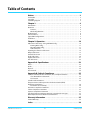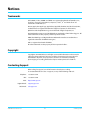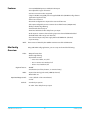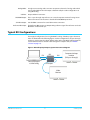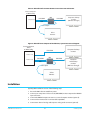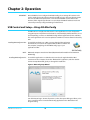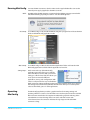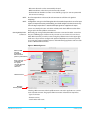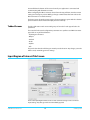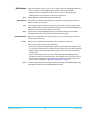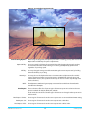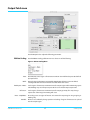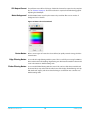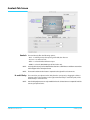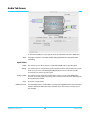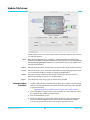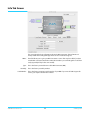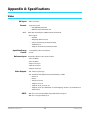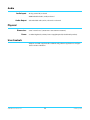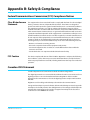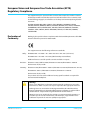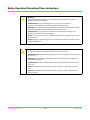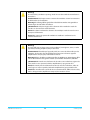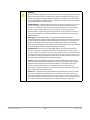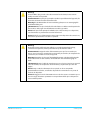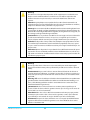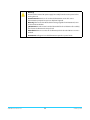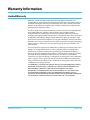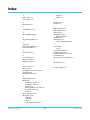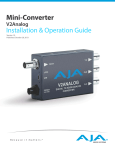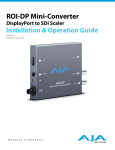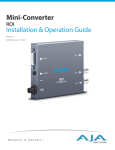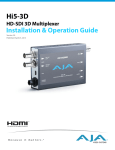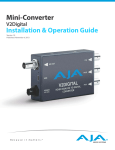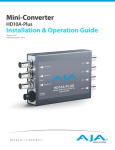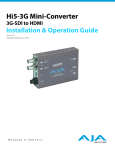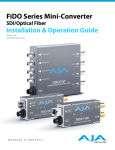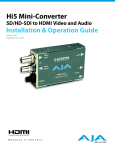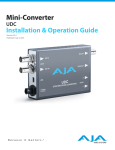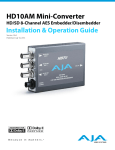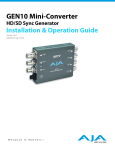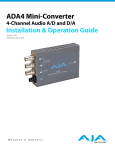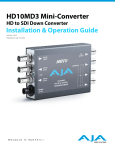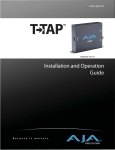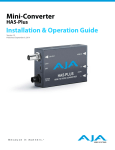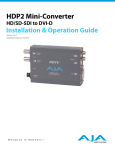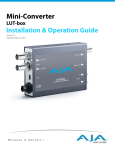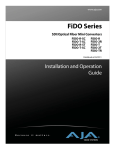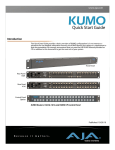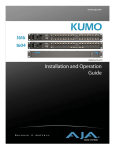Download Mini-Converter
Transcript
Mini-Converter ROI Installation & Operation Guide Version 2.1 Published: May 12, 2014 ® Table of Contents Notices . . . . . . . . . . . . . . . . . . . . . . . . . . . . . . . . . . . . . . . . . . . . . . . . . . . . . . . . 3 Trademarks . . . . . . . . . . . . . . . . . . . . . . . . . . . . . . . . . . . . . . . . . . . . . . . . . . . . . . . . . . . . . . . . . . . . . . . 3 Copyright . . . . . . . . . . . . . . . . . . . . . . . . . . . . . . . . . . . . . . . . . . . . . . . . . . . . . . . . . . . . . . . . . . . . . . . . . 3 Contacting Support . . . . . . . . . . . . . . . . . . . . . . . . . . . . . . . . . . . . . . . . . . . . . . . . . . . . . . . . . . . . . . . 3 Chapter 1: . . . . . . . . . . . . . . . . . . . . . . . . . . . . . . . . . . . . . . . . . . . . . . . . . . . . . 4 Introduction . . . . . . . . . . . . . . . . . . . . . . . . . . . . . . . . . . . . . . . . . . . . . . . . . . . . . . . . . . . . . . . . . . . . . . Overview. . . . . . . . . . . . . . . . . . . . . . . . . . . . . . . . . . . . . . . . . . . . . . . . . . . . . . . . . . . . . . . . . . . . . . . . . . Features . . . . . . . . . . . . . . . . . . . . . . . . . . . . . . . . . . . . . . . . . . . . . . . . . . . . . . . . . . . . . . . . . . . . . . MiniConfig Overview . . . . . . . . . . . . . . . . . . . . . . . . . . . . . . . . . . . . . . . . . . . . . . . . . . . . . . . . . . Block Diagram. . . . . . . . . . . . . . . . . . . . . . . . . . . . . . . . . . . . . . . . . . . . . . . . . . . . . . . . . . . . . . . . . . . . . I/O Connections . . . . . . . . . . . . . . . . . . . . . . . . . . . . . . . . . . . . . . . . . . . . . . . . . . . . . . . . . . . . . . . . . . . Typical ROI Configurations. . . . . . . . . . . . . . . . . . . . . . . . . . . . . . . . . . . . . . . . . . . . . . . . . . . . . . . . . Installation . . . . . . . . . . . . . . . . . . . . . . . . . . . . . . . . . . . . . . . . . . . . . . . . . . . . . . . . . . . . . . . . . . . . . . . . 4 4 5 5 6 6 7 8 Chapter 2: Operation . . . . . . . . . . . . . . . . . . . . . . . . . . . . . . . . . . . . . . . . . .10 USB Control and Setup—Using AJA MiniConfig . . . . . . . . . . . . . . . . . . . . . . . . . . . . . . . . . . . Running MiniConfig. . . . . . . . . . . . . . . . . . . . . . . . . . . . . . . . . . . . . . . . . . . . . . . . . . . . . . . . . . Operating MiniConfig . . . . . . . . . . . . . . . . . . . . . . . . . . . . . . . . . . . . . . . . . . . . . . . . . . . . . . . . Tabbed Screens . . . . . . . . . . . . . . . . . . . . . . . . . . . . . . . . . . . . . . . . . . . . . . . . . . . . . . . . . . . . . . Input Region of Interest Tab Screen . . . . . . . . . . . . . . . . . . . . . . . . . . . . . . . . . . . . . . . . . . . . . . . Output Tab Screen . . . . . . . . . . . . . . . . . . . . . . . . . . . . . . . . . . . . . . . . . . . . . . . . . . . . . . . . . . . . . . . Genlock Tab Screen . . . . . . . . . . . . . . . . . . . . . . . . . . . . . . . . . . . . . . . . . . . . . . . . . . . . . . . . . . . . . . Audio Tab Screen . . . . . . . . . . . . . . . . . . . . . . . . . . . . . . . . . . . . . . . . . . . . . . . . . . . . . . . . . . . . . . . . Update Tab Screen . . . . . . . . . . . . . . . . . . . . . . . . . . . . . . . . . . . . . . . . . . . . . . . . . . . . . . . . . . . . . . . Info Tab Screen. . . . . . . . . . . . . . . . . . . . . . . . . . . . . . . . . . . . . . . . . . . . . . . . . . . . . . . . . . . . . . . . . . . 10 11 11 13 13 17 19 20 21 22 Appendix A: Specifications . . . . . . . . . . . . . . . . . . . . . . . . . . . . . . . . . . . .23 Video . . . . . . . . . . . . . . . . . . . . . . . . . . . . . . . . . . . . . . . . . . . . . . . . . . . . . . . . . . . . . . . . . . . . . . . . . . . . Audio . . . . . . . . . . . . . . . . . . . . . . . . . . . . . . . . . . . . . . . . . . . . . . . . . . . . . . . . . . . . . . . . . . . . . . . . . . . . Physical . . . . . . . . . . . . . . . . . . . . . . . . . . . . . . . . . . . . . . . . . . . . . . . . . . . . . . . . . . . . . . . . . . . . . . . . . . User Controls. . . . . . . . . . . . . . . . . . . . . . . . . . . . . . . . . . . . . . . . . . . . . . . . . . . . . . . . . . . . . . . . . . . . . 23 24 24 24 Appendix B: Safety & Compliance . . . . . . . . . . . . . . . . . . . . . . . . . . . . . .25 Federal Communications Commission (FCC) Compliance Notices . . . . . . . . . . . . . . . . . . Class B Interference Statement . . . . . . . . . . . . . . . . . . . . . . . . . . . . . . . . . . . . . . . . . . . . . . . FCC Caution . . . . . . . . . . . . . . . . . . . . . . . . . . . . . . . . . . . . . . . . . . . . . . . . . . . . . . . . . . . . . . . . . Canadian ICES Statement . . . . . . . . . . . . . . . . . . . . . . . . . . . . . . . . . . . . . . . . . . . . . . . . . . . . . . . . . European Union and European Free Trade Association (EFTA) Regulatory Compliance. . . . . . . . . . . . . . . . . . . . . . . . . . . . . . . . . . . . . . . . . . . . . . . . . . . . . . . . . . . Declaration of Conformity . . . . . . . . . . . . . . . . . . . . . . . . . . . . . . . . . . . . . . . . . . . . . . . . . . . . Korea KCC Compliance Statement . . . . . . . . . . . . . . . . . . . . . . . . . . . . . . . . . . . . . . . . . . . . . . . . Taiwan Compliance Statement . . . . . . . . . . . . . . . . . . . . . . . . . . . . . . . . . . . . . . . . . . . . . . . . . . . Japanese Compliance Statement . . . . . . . . . . . . . . . . . . . . . . . . . . . . . . . . . . . . . . . . . . . . . . . . . Translated caution statements, warning conventions & messages. . . . . . . . . . . . . . . . . . Before Operation Please Read These Instructions . . . . . . . . . . . . . . . . . . . . . . . . . . . . . . . . . . 25 25 25 25 26 26 27 27 27 27 28 Warranty Information . . . . . . . . . . . . . . . . . . . . . . . . . . . . . . . . . . . . . . . . .35 Limited Warranty . . . . . . . . . . . . . . . . . . . . . . . . . . . . . . . . . . . . . . . . . . . . . . . . . . . . . . . . . . . . . . . . . 35 Index. . . . . . . . . . . . . . . . . . . . . . . . . . . . . . . . . . . . . . . . . . . . . . . . . . . . . . . . .36 AJA ROI Converter v2.1 2 www.aja.com Notices Trademarks AJA®, KONA®, Ki Pro®, KUMO® and XENA® are registered trademarks of AJA Video, Inc., TruZoom™, TruScale™, Ki Pro Mini™, Io Express™, Io HD™, Io™ and “Work. Flow.” are trademarks of AJA Video, Inc. AirPort, Apple, the Apple logo, AppleShare, AppleTalk, FireWire, iPod, iPod Touch, Mac, and Macintosh are registered trademarks of Apple Computer, Inc. Final Cut Pro, QuickTime and the QuickTime Logo are trademarks of Apple Computer, Inc. Avid, Avid Media Composer and Avid DNxHD are trademarks of Avid Technology, Inc. All other trademarks are the property of their respective holders. HDMI, the HDMI logo and High-Definition Multimedia Interface are trademarks or registered trademarks of HDMI Licensing LLC. DVI is a registered trademark of DDWG. All other trademarks are the property of their respective holders. Copyright Copyright © 2014 AJA Video, Inc. All rights reserved. All information in this manual is subject to change without notice. No part of the document may be reproduced or transmitted in any form, or by any means, electronic or mechanical, including photocopying or recording, without the express written permission of AJA Inc. Contacting Support When calling for support, have all information at hand prior to calling. To contact AJA Video for sales or support, use any of the following methods: Telephone: +1.530.271.3190 FAX: +1.530.271.3140 Web: http://www.aja.com Support Email: Sales Email: AJA ROI Converter v2.1 [email protected] [email protected] 3 www.aja.com Chapter 1: Introduction Overview AJA’s ROI (region of interest) scaling converter can be used out-of-the-box to convert either DVI or HDMI input signals to SDI output. In default mode, ROI automatically detects the input DVI format and converts it to the SDI video format. In this startup Auto mode, the full-size DVI input is output to the SDI output. The picture’s aspect ratio is maintained and if the SDI monitor is larger than the DVI input, unused area is filled with matte color. Default audio setup passes 8-channel HDMI audio. To realize the full power of ROI, however, you will use the supplied USB cable and AJA’s MiniConfig application (included on your CD) to select SDI output format and perform a host of region-of-interest and output display scaling operations. Audio Handling: Analog audio from the host can be input via a standard 3.5mm audio cable and mapped to the embedded SDI stream. Alternatively, if the input is HDMI, the embedded audio can be the audio input. Control Interface: For control, the ROI is connected to a computer via USB. The ROI has no local, physical user-interface (no dipswitch settings). The ROI can operate stand-alone without a USB connection to the host. In this mode, the ROI automatically adapts to the input DVI/HDMI signal, and operates according to defaults or as last configured via the AJA MiniConfig application (see “Operation” on page 10). HDCP Protection The ROI honors HDCP, and will not allow an HDCP link. If the input content is HDCP protected, no source video will be displayed on the ROI’s DVI pass-through connector, or on the ROI’s SDI output. AJA ROI Converter v2.1 4 www.aja.com Features • Convert DVI/HDMI inputs to 3G/HD/SD-SDI output • User-adjustable “region of interest” • 4:3/16:9 conversion modes supported • Setup via PC/Mac using USB port and supplied USB cable (AJA MiniConfig software application supplied on CD) • Frame-rate conversion • Automatic configuration to input video raster and frame rate • SDI output configurable to most common SD and HD formats (1080p60 max) • Ability to disable edge filtering. • Genlock with reference input • Horizontal and Vertical video delay from sync input • Audio input via 3.5mm 2-channel analog input or 8-channel HDMI embedded • Embedded SDI audio out (up to 8 channels) • Uses universal input +5V power supply AJA model DWP-U-R1 (included) • 5-year warranty NOTE: MiniConfig Overview Frame rates are limited by the 165Mhz maximum rate of the DVI Receiver Using AJA’s MiniConfig application, you can set up and control the following: Video: • Output format select • Disable edge filtering • Aspect Ratio convert • 4:3 to 16:9: Sidebar, 14:9, Full • 16:9 or 16:10 to 4:3: Letterbox, Full • 16:10 to 16:9: Letterbox, Full Region of Interest: • On/Off • Size/Position (scroll bars, buttons, or numerical entry) Audio: • Input Select: Analog (2-channel), HDMI (8-channel) • Mute Audio out Input Data Range Control: • 1-255 (default – 8-bit nomenclature) • 16-235 Genlock: • Standard sync options • H- and V- video delay from sync input AJA ROI Converter v2.1 5 www.aja.com Block Diagram Figure 1. ROI Converter/Scaler, Simplified Block Diagram Pass-Thru Path Reference Input Sync Stripper DVI/HDMI Input Deinterlacer Mini Audio Jack Audio ADC USB Port USB Config Control DVI/HDMI Output Matte Gen DVI In Free Run FRC/Genlock ROI Scaler 8 CH SRC Interlacer Audio Delay Keyer SDI Output Embedder I/O Connections Figure 2. ROI Converter/Scaler Right Side View DVD/HDMI Input Connector DVI/HDMI Output Connector Analog 2-channel Audio Input SDI Output BNC USB Port Green Power LED Reference Input + 5 VDC Power Input DVI/HDMI Input: Connects to your Computer or single-link source device. To connect an HDMI video input to the ROI DVI input connector, use a passive DVI-toHDMI adapter (user-supplied). You can also use a cable adapter that has a DVI connector on one end of the cable and an HDMI connector on the other. AJA ROI Converter v2.1 6 www.aja.com Analog Audio: USB Port: A single 3.5 mm analog audio connector accepts two channels of analog audio which can be embedded into the SDI output as determined by the audio configuration set using MiniConfig. Accepts USB mini connector DVI/HDMI Output: This is a pass-through output for use on a second computer monitor for using Screen Picker. Connections are the same as described for DVI/HDMI input above. SDI Video Output: Standard BNC connector for coaxial SDI monitor connection. Reference Video Input: The Reference BNC accepts an Output timing reference signal. The reference can be SD Blackburst or HD tri-level sync. Typical ROI Configurations Three typical configurations for using the ROI for scaling of desktop region-of-interest video are illustrated in the following figures. In these configurations, the pass-through monitor is used to view the subject desktop video and use the MiniConfig application’s Screen Picker function to select the desired region for output to SDI (see “Variable Selection” on page 14). Figure 3. ROI with Laptop Computer, System Interconnect Diagram ROI DVI DVI Computer desktop monitor (ROI pass-through) USB Source computer w/ MiniConfig SDI output Video Monitor AJA ROI Converter v2.1 7 www.aja.com Figure 4. ROI with Single Computer Output, System Interconnect Diagram. Source computer w/ MiniConfig Computer Out ROI DVI/HDMI DVI/HDMI USB Computer desktop monitor (ROI Pass-through) SDI output Video Monitor Figure 5. ROI with Tower Computer & Two Monitors, System Interconnect Diagram Source computer Tower w/ MiniConfig Computer desktop monitor DVI/HDMI Monitor 1 Out Monitor 2 Out ROI DVI/HDMI DVI/HDMI USB SDI output Computer 2nd desktop monitor (ROI Pass-through) Video Monitor Installation Typically, ROI installation consists of the following steps: 1. Ensure the ROI is disconnected from power. 2. Connect your computer or video console (DVI/HDMI) monitor output to the ROI DVI input connector. 3. Connect the ROI DVI output connector to a second computer monitor (optional). 4. Connect video monitor to the converter SDI output BNC. 5. Connect two-channel analog audio input to analog audio connector (optional) AJA ROI Converter v2.1 8 www.aja.com 6. Apply power to the converter (AJA power supply included). 7. The converter will now run using the default factory settings. If you wish to alter the factory settings, you’ll need to: • Install the AJA MiniConfig software (supplied on CD) onto your computer. • Attach the converter via USB cable (included). • Make your changes using MiniConfig setup screens. AJA ROI Converter v2.1 9 www.aja.com Chapter 2: Operation IMPORTANT: Once the ROI has been configured with MiniConfig, those settings will continue to be used in stand-alone mode (disconnected from USB) as long as the input format remains the same. If a different input format is connected, the ROI will revert to Auto mode. However, if the original input format is re-connected, the ROI will exit Auto mode and restore the previously configured settings for that format. USB Control and Setup—Using AJA MiniConfig The ROI can be used right out of the box for some applications since it is designed to recognize inputs and perform standard actions automatically by default. However, to use its full capability, you must use AJA’s MiniConfig software application for PCs and Macs. This same application can be used to update to new Mini-Converter software released by AJA. Installing MiniConfig on a Mac: NOTE: Installing MiniConfig on a PC: To install the application on a Mac, you may download the application from AJA.com, or insert the CD supplied with the Mini-Converter into the computer. Simply drag the “AJA MiniConfig” app. to your applications folder. Macintosh computers must be Intel-based (G5, G4 and earlier models will not work with MiniConfig). To install the application on a Windows PC, insert the CD supplied with the MiniConverter into the computer, locate the “MiniInstaller” application, and then doubleclick it. A Setup Wizard will guide you through the installation. Figure 6. MiniConfig Setup Wizard Just click Next to begin. Answer all questions in the subsequent dialogues. When you’re done, you will be able to locate the MiniConfig application in the AJA folder in the Programs listing. AJA ROI Converter v2.1 10 www.aja.com Running MiniConfig Connect the Mini-Converter to the PC or Mac via the supplied USB cable. Connect the external power supply (supplied) to the Mini-Converter. NOTE: On a Mac, when the Mini-Converter is connected to the USB port, you may see an alert like that shown following. If you do, press Cancel—this alert can be ignored. PC Startup: Mac Startup: Saving Setups: Operating MiniConfig To run MiniConfig on a PC, find the AJA MiniConfig in the program list and locate the AJA folder and the MiniConfig application inside. To run MiniConfig on a Mac, double-click the Applications folder and locate the AJA MiniConfig application. Double-click the application to launch it. A File menu at the top of the MiniConfig application menu bar allows you to Save the state of the Mini-Converter, with your current settings, to a file for later recall. This allows you to set up the converter for different applications, storing each configuration (with Save) to a unique name for easy recall with the Open menu item. A Revert to Factory Settings menu item similarly allows you to change the settings back to AJA’s factory defaults. An Edit menu allows you to cut and paste values to/from fields, just as in other applications. The MiniConfig application provides a graphic interface for viewing settings and updating software. It consists of an information area at the top that shows the available Mini-Converters attached to the computer via USB, with a graphical rendering of the selected Mini-Converter showing all the connectors and their current state. Colored text next to the connectors indicates the signal type and what the MiniConverter is doing: AJA ROI Converter v2.1 11 www.aja.com • Blue text indicates the values automatically selected • Black text indicates values that you have manually selected • Red text indicates the Mini-Converter is not detecting a signal, or cannot operate with the current user settings. NOTE: Even if no output device is detected, the SDI connector text still shows the signal it is outputting. NOTE: Configuration settings in red will change based on the attached output device as well as input signals. For improved accuracy and reliability, you should configure the Mini-Converter only when the target output device is attached and input signals are supplied at the inputs. Screens are virtually the same on both PC and Mac, with subtle differences that reflect the general look of the platform environment. Running Multiple MiniConverters: MiniConfig can manage multiple AJA Mini-Converters connected via USB—even when they are of differing types. However it only connects to one at a time. You can choose which Mini-Converter you wish to control using the pulldown menu in the upper right hand corner. If you want to configure and update multiple Mini-Converters in parallel, you can do it by running multiple instances of the MiniConfig application and have each control a different Mini-Converter. Figure 7. MiniConfig Screen Select a USB port and an attached Mini-Converter (name in parentheses) Each connector is labeled with the signals currently detected or manually selected. Firmware version Serial Number Tabbed screens Message Showing Status Proxy Screen Selecting a Mini-Converter with the pulldown menu causes this application to connect to the selected converter. The graphic of Mini-Converter and text below it provides: • Type of converter • Firmware version • Serial number of the unit. AJA ROI Converter v2.1 12 www.aja.com A status field at the bottom of the screen shows if your application is connected and communicating with the Mini-Converter. When configuring the Mini-Converter, select it from the top pulldown, view the current settings and change any values. Making a change communicates that new value to the Mini-Converter’s non-volatile memory. The Proxy Screen shows the current region of interest setting in green with the selection pixel size at the bottom and the DVI input pixel size at the top. Tabbed Screens The Tabs delineate control screens with groups of controls for each type of task to be performed. The controls for the actual configuration parameters are specific to each Mini-Converter type. Click on any of the tab buttons: • Input Region of Interest • Output • Genlock • Audio • Update • Info The pane below the tabs will change to match your tab selection. Any changes you make will be saved, overwriting previous settings. Input Region of Interest Tab Screen Click on the Input Region of Interest tab to view and make changes to the converter’s input settings. Any changes made are immediately applied. AJA ROI Converter v2.1 13 www.aja.com ROI Selection Using this pulldown menu you can choose a selection mode for Input Region of Interest: • Auto: selects the entire DVI/HDMI signal detected at the input to the ROI • Variable: allows user-adjustable selection of all or a portion of the input signal • Fixed Aspect Ratio or Fixed Size for common format standards NOTE: Auto Selection MiniConfig provides a Tool-tip description for each mode. Auto mode is the default setting. When it is active both the Input and SDI output are fixed in operation as described: Auto: Scales the input region-of-interest as large as possible to fit into the SDI output region while maintaining the incoming aspect ratio. Matting may occur if the DVI/HDMI input’s aspect ratio does not match the SDI out aspect ratio. NOTE: Auto selections in the Input Region of Interest screen and the Output screen are linked. Selecting Auto from one screen will also select Auto in the other screen. Variable Selection Variable: When you select Variable as the selection type, you can choose the region-of-interest selection size in three ways: Allows user to select arbitrary sized region-of-interest with no constraints. There are three ways to adjust region-of-interest: • Use the X,Y coordinate and W,H (width, height) size fields. Within these fields, you can use your keyboard arrow keys to increment one pixel/line at a time for fine adjustment. • Drag the edges of the image representation (green proxy screen) at the right of the selection pane. • Use the Screen Picker button to produce a full-sized image with highlighted crop boundary box in the pass through monitor. Then drag the image sides to the desired locations. After defining the region-of-interest, press the Enter or Return key to exit Screen Picker mode. (Refer to “Typical ROI Configurations” on page 7. NOTE: AJA ROI Converter v2.1 For Screen Picker operation, the resolution of the pass-through monitor MiniConfig is using must match the resolution of the DVI/HDMI input to the ROI. 14 www.aja.com Figure 8. Screen Picker Cropping Overlay Click and Drag Options When using the drag method for picture placement or resizing, you may desire to use the Option/ALT and Shift keys for precise adjustments. Option/ALT key: For more control, hold down the option/ALT key while dragging the image boundary. You will notice that the selection changes in a more gradual pixel-by-pixel manner regardless of your drag speed. Shift key: You may change the image size while maintaining the current aspect ratio, by holding down the Shift key as you drag. Arrow Keys: NOTE: Fixed Aspect You may also use the keyboard arrows to increment size and placement of a variable region-of-interest selection one pixel at a time in X,Y,H,W fields and in the proxy and Screen Picker screens. (The up/down arrow keys can also be used to step through some menu selections.) The adjustments made on the green proxy screens and Screen Picker are live and can be viewed on the SDI output. These selections offer a list of preset region-of-interest aspect ratio selections that are precise standards for SDI, DV, NTSC, PAL, and HD. In this mode, the size of the selected region-of-interest can change but the aspect ratio is held constant. Fixed Aspect - SDI Out: Fixed Aspect - DV: Fixed Aspect - NTSC: AJA ROI Converter v2.1 Forces region-of-interest to have the same aspect ratio as current SDI Out Format setting. Forces region-of-interest to have the same aspect ratio as DV video. Forces region-of-interest to have the same aspect ratio as NTSC video. 15 www.aja.com Fixed Aspect - PAL: Forces region-of-interest to have the same aspect ratio as PAL video (5:4) Fixed Aspect - HD: Forces region-of-interest to have the same aspect ratio as HD video (16:9). Fixed Size Fixed Size - SDI Out: Fixed Size - DV: Fixed Size - NTSC: Fixed Size - PAL: Fixed Size - 720HD: Fixed Size - 1080HD: These selections enable you to choose a preset geometry that fills the SDI output with no scaling (size is not adjustable). In this mode, the region-of-interest selection can change position on the input screen but the size cannot be changed. These settings allow you to easily select standard video sizes for region-of-interest. Forces region-of-interest to have the same size as current SDI Out Format setting. Forces region-of-interest to have the same size as DV video (720x480). Forces region-of-interest to have the same size as NTSC video (720x486). Forces region-of-interest to have the same size as PAL video (720x576). Forces region-of-interest to have the same size as 720HD video (1280x720). Forces region-of-interest to have the same size as 1080HD video (1920x1080). RGB Range Menu The RGB Range pulldown menu allows you to select either Full range (0-1023) or SMPTE range (typically 64-940) for RGB color input. Screen Picker Button When Variable region-of-interest selection is enabled, pressing the Screen Picker button activates Screen Picker mode. A full-sized image with highlighted crop boundary box is displayed in the pass through monitor (ROI DVI output). Adjust the region-of-interest boundaries and then press the Enter or Return key to exit Screen Picker mode. Full Screen Button Click the Full Screen button to quickly set the region-of-interest to the full input raster size. Center Button If you choose anything other than a full-sized image (Auto) in the ROI Select menu, you will have complete control of where the region of interest selection is placed. To quickly and precisely center the region-of-interest, click the Center button. AJA ROI Converter v2.1 16 www.aja.com Output Tab Screen Use the Output Tab to adjust the following parameters. ROI Out Scaling Use the ROI Out Scaling pulldown menu to select one of the following: Figure 9. ROI Out Scaling Menu Auto: Automatically scales region-of-interest to maximum size with fixed aspect ratio defined by input format. NOTE: Auto selections in the Output screen and the Input Region of Interest screen are linked. Selecting Auto from one screen will also select Auto in the other screen. Fixed Aspect – Matte: Full Screen: Scales region-of-interest to maximum size to fit output region while maintaining aspect ratio. Matting may occur if input aspect ratio does not match output aspect ratio. Scales region-of-interest to maximum size to fit output geometry. This may change aspect ratio of the image. No matting will occur. None – Crop/Matte: No scaling occurs to region-of-interest. It is centered in output region using cropping or matting only. Variable: Allows user to arbitrarily change position and scaling of region-of-interest as it is placed into the output region. AJA ROI Converter v2.1 17 www.aja.com SDI Output Format The pulldown menu offers a full range of SDI Video Formats for output. For the complete list, see “Formats” on page 23. The format selection is reported in the MiniConfig graphic depicting the SDI Output. Matte Background Click the Matte button to pull up the matte color panel that offers various modes of background color selection. Figure 10. Matte Color Selection Panel Center Button After a screen region-of-interest has been defined, to quickly center the image, click the Center button. Edge Filtering Button You can disable edge filtering with this control. This is useful if you are using four ROIs to drive a 4K monitor wall. Disabling edge filtering can eliminate the vertical line that would occur in that situation. Default setting is On. Flicker Filtering Button You can enable flicker filtering with this control. This can be useful where vertical detail (horizontal lines) may strobe with the refresh rate of the display. Flicker filtering can help with interlaced outputs, and when a detailed image is scaled down into a smaller area. Default setting is Off. AJA ROI Converter v2.1 18 www.aja.com Genlock Tab Screen Genlock The Genlock tab offers the following options: • Auto – use Ref if present, then Input signal if valid, then free-run • Free-run – no reference lock • Ref In – Lock to the Video Reference input • HDMI – Lock to the DVI/HDMI Input (if valid video rate) NOTE: Currently, ROI can only lock to HDMI formats that have a SMPTE raster and frame rate and are within 50 ppm of the SDI output format. NOTE: The actual resultant Genlock status is reported to the right of the selection menu. H- and V-Delay The controls let you adjust H and V delay from the sync input, by dragging the slider or entering values in the windows on the right. Horizontal delay is entered in pixels, while Vertical delay is entered in lines. NOTE: AJA ROI Converter v2.1 H and V delay adjustments are only available when the SDI Out Format is compatible with the current sync input reference. 19 www.aja.com Audio Tab Screen In default mode, ROI passes the eight channels of embedded audio from HDMI input. NOTE: If the input is DVI, there is no audio included. DVI signal format does not provide audio embedding. Input Select HDMI: This selection passes the 8 channels of embedded HDMI audio to the SDI output. Analog: This selection passes only the Analog audio input for inclusion into the SDI audio stream. In this case, you can use the Analog Out Map pulldown menu to select the specific channel pair you want to carry the signal. Analog + HDMI: This selection causes the Analog audio input to replace one pair of the HDMI audio channels on the SDI output. The analog audio is inserted on the channels defined by the Analog Out Map pulldown. None: HDMI Conversion: AJA ROI Converter v2.1 No audio is output (mute). The Convert Rate button enables ROI to convert incoming HDMI audio between 32 kHz to 96 kHz to 48 kHz (the ROI native audio standard). If you don’t want to convert, choose Pass Through. 20 www.aja.com Update Tab Screen Use this Update screen to view the software version currently installed on the converter or install new software. NOTE: When discussing Mini-Converters, “Firmware” is software that will be stored in the MiniConverter’s non-volatile memory and used when it is powered up. This is something different than the MiniConfig application software. The version numbers shown in the Update screen refer only to the firmware. Installed: This field shows the version of the firmware currently installed inside the Mini-Converter. Desired: This field shows the version of firmware embedded in the MiniConfig application which you can install into the Mini-Converter by clicking the Update button. Update: This button initiates a software update operation loading the “Desired” version of firmware into the Mini-Converter’s non-volatile memory. Progress: This indicator bar shows the progress of software being installed. Software Update 1. Check the AJA website for new MiniConfig software for your Mini-Converter. If new software is found, download it and uncompress the file archive (zip). Here is the URL Procedure to use when checking: http://www.aja.com/en/products/mini-converters/mini-config-software 2. Connect the Mini-Converter to a Mac or PC via a USB port on the computer and run the new MiniConfig software just downloaded. 3. Click on the Update tab screen. 4. Check the Installed version level against the Desired version level. If the Desired is newer, then click the Update button to download the new firmware to the MiniConverter; progress will be shown via the “Progress” thermometer bar. AJA ROI Converter v2.1 21 www.aja.com Info Tab Screen This screen provides basic information about the Mini-Converter. This information is mostly useful when calling AJA Support for service or technical support. Name: Type: Assembly: Serial Number: AJA ROI Converter v2.1 This field allows you to give your Mini-Converter a name. This may be useful if you have several Mini-Converters attached to a Mac/PC via USB so you can distinguish one of them easily (especially if they’re the same model). This is the factory set model name of the Mini-Converter (ROI). This is the factory assembly number. This is the factory set unique serial number of your ROI. If you ever call AJA Support for service, you may be asked for this number. 22 www.aja.com Appendix A: Specifications Video DVI Input • DVI-D connector Formats • Computer Signals: • VGA (640x480) minimum • WUXGA (1920x1200) 60 Hz max NOTE: Frame rates limited by the 165Mhz max rate of the DVI Rx • Video Signals: • 525i/625 • 480p/576p (DSLR cameras) • 720p 23.98/24/25/29.97/30/50/59.94/60 • 1080i 50/59.94 • 1080p 23.98/24/25/29.97/30/50/59.94/60 Input Data Range • 1-255 (default 8 bit nomenclature) Control • 16-235 Reference Input Permissible reference video inputs include: • 525 Color Black • 625 Color Black • 720p Tri-level Sync • 1080i Tri-level Sync • 1080p Tri-level Sync Video Outputs • DVI - DVI-D loop through • SDI - 3G/HD/SD-SDI, SMPTE-259/292/296/424/425, 1 x BNC • 525i 29.97 • 625i 25 • 720p 50, 59.94, 60 • 1080i 25, 29.97, 30 • 1080p 23.98, 24, 25, 29.97, 30 • 1080p 50, 59.94, 60 - SMPTE 425-1 Level A Mapping structure 1 (1920X1080 4:2:2 10-bit YCbCr) HDCP • ROI does not encode the HDMI output with HDCP encryption. • ROI does not accept HDCP input. AJA ROI Converter v2.1 23 www.aja.com Audio Audio Inputs • Analog 3.5mm TRS, 2-channel • HDMI embedded audio, 24-bit, 8-channel Audio Output • SDI embedded audio, 24-bit, 2-channel or 8-channel Physical Dimensions • 5.765" x 4.020" x 0.9" (146.431mm x 102.108mm x 22.86mm) Power • 5-18VDC Regulated, 13 Watts, Power Supply Required (included with purchase) User Controls • USB port used with supplied cable and MiniConfig software application to configure device via Mac or Windows AJA ROI Converter v2.1 24 www.aja.com Appendix B: Safety & Compliance Federal Communications Commission (FCC) Compliance Notices Class B Interference Statement This equipment has been tested and found to comply with the limits for a Class B digital device, pursuant to Part 15, Subpart B of the FCC Rules. These limits are designed to provide reasonable protection against harmful interference in a commercial installation. This equipment generates, uses, and can radiate radio frequency energy and, if not installed and used in accordance with the instructions, may cause harmful interference to radio communications. However, there is no guarantee that interference will not occur in a particular installation. Operation of this equipment in a residential area is likely to cause harmful interference in which case the user will be required to correct the interference at his own expense. If this equipment does cause harmful interference to radio or television reception, which can be determined by turning the equipment off and on, the user is encouraged to try to correct the interference by one or more of the following measures: • Reorient or relocate the receiving antenna. • Increase the separation between the equipment and receiver. • Connect the equipment into an outlet on a circuit different from that to which the receiver is connected. • Consult the dealer or an experienced radio/TV technician for help. FCC Caution This device complies with Part 15 of the FCC Rules. Operation is subject to the following two conditions: (1) This device may not cause harmful interference, and (2) this device must accept any interference received, including interference that may cause undesired operation. Canadian ICES Statement Canadian Department of Communications Radio Interference Regulations This digital apparatus does not exceed the Class B limits for radio-noise emissions from a digital apparatus as set out in the Radio Interference Regulations of the Canadian Department of Communications. This Class B digital apparatus complies with Canadian ICES-003. Règlement sur le brouillage radioélectrique du ministère des Communications Cet appareil numérique respecte les limites de bruits radioélectriques visant les appareils numériques de classe B prescrites dans le Règlement sur le brouillage radioélectrique du ministère des Communications du Canada. Cet appareil numérique de la Classe B est conforme à la norme NMB-003 du Canada. AJA ROI Converter v2.1 25 www.aja.com European Union and European Free Trade Association (EFTA) Regulatory Compliance This equipment may be operated in the countries that comprise the member countries of the European Union and the European Free Trade Association. These countries, listed in the following paragraph, are referred to as The European Community throughout this document: AUSTRIA, BELGIUM, BULGARIA, CYPRUS, CZECH REPUBLIC, DENMARK, ESTONIA, FINLAND, FRANCE, GERMANY, GREECE, HUNGARY, IRELAND, ITALY, LATVIA, LITHUANIA, LUXEMBOURG, MALTA, NETHERLANDS, POLAND, PORTUGAL, ROMANIA, SLOVAKIA, SLOVENIA, SPAIN, SWEDEN, UNITED KINGDOM, ICELAND, LICHTENSTEIN, NORWAY, SWITZERLAND Declaration of Conformity Marking by this symbol indicates compliance with the Essential Requirements of the EMC Directive of the European Union 2004/108/EC. This equipment meets the following conformance standards: Safety: EN 60065: 2002 + A1: 2006 + A11: 2008 + A2: 2010 + A12: 2011 (GS License) IEC 60065: 2001 + A1: 2005 + A2: 2010, (CB Scheme Report/Certificate) Additional licenses issued for specific countries available on request. Emissions: EN 55103-1: 2009, CISPR 22: 2008, EN 61000-3-2: 2009-04, EN 61000-3-3: 2008-06 Environments: E2, E3, and E4 Immunity: EN 55103-2: 2009, EN 61000-4-2: 2008-12, EN 61000-4-3: 2010-04, EN 61000-4-4: 2011-03, EN 61000-4-5: 2005-11, EN 61000-4-6: 2008-10, EN 61000-4-11: 2004-03 Environments: E2, E3, and E4 The product is also licensed for additional country specific standards as required for the International Marketplace. Warning! This is a Class B product. In a domestic environment, this product may cause radio interference, in which case, the user may be required to take appropriate measures. Achtung! Dieses ist ein Gerät der Funkstörgrenzwertklasse B. In Wohnbereichen können bei Betrieb dieses Gerätes Rundfunkstörungen auftreten, in welchen Fällen der Benutzer für entsprechende Gegenmaßnahmen verantwortlich ist. Attention! Ceci est un produit de Classe B. Dans un environnement domestique, ce produit risque de créer des interférences radioélectriques, il appartiendra alors à l?utilisateur de prendre les mesures spécifiques appropriées. AJA ROI Converter v2.1 26 www.aja.com Korea KCC Compliance Statement Taiwan Compliance Statement This is a Class B product based on the standard of the Bureau of Standards, Metrology and Inspection (BSMI) CNS 13438, Class B. Japanese Compliance Statement This is a Class B product based on the standard of the VCCI Council. If this is used near a radio or television receiver in a domestic environment, it may cause radio interference. Install and use the equipment according to the instruction manual. Translated caution statements, warning conventions & messages The following caution statements, warning conventions, and warning messages apply to this product and manual. AJA ROI Converter v2.1 27 www.aja.com Before Operation Please Read These Instructions Warning! Read and follow all warning notices and instructions marked on the product or included in the documentation. Avertissement ! Lisez et conformez-vous à tous les avis et instructions d'avertissement indiqués sur le produit ou dans la documentation. Warnung! Lesen und befolgen Sie die Warnhinweise und Anweisungen, die auf dem Produkt angebracht oder in der Dokumentation enthalten sind. ¡Advertencia! Lea y siga todas las instrucciones y advertencias marcadas en el producto o incluidas en la documentación. Aviso! Leia e siga todos os avisos e instruções assinalados no produto ou incluídos na documentação. Avviso! Leggere e seguire tutti gli avvisi e le istruzioni presenti sul prodotto o inclusi nella documentazione. Warning! Do not use this device near water and clean only with a dry cloth. Avertissement! N'utilisez pas cet appareil près de l'eau et nettoyez-le seulement avec un tissu sec.. Warnung! Das Gerät nicht in der Nähe von Wasser verwenden und nur mit einem trockenen Tuch säubern. ¡Advertencia! No utilice este dispositivo cerca del agua y límpielo solamente con un paño seco. Aviso! Não utilize este dispositivo perto da água e limpe-o somente com um pano seco. Avviso! Non utilizzare questo dispositivo vicino all'acqua e pulirlo soltanto con un panno asciutto. AJA ROI Converter v2.1 28 www.aja.com Warning! Do not block any ventilation openings. Install in accordance with the manufacturer's instructions. Avertissement ! Ne bloquez aucune ouverture de ventilation. Suivez les instructions du fabricant lors de l'installation. Warnung! Die Lüftungsöffnungen dürfen nicht blockiert werden. Nur gemäß den Anweisungen des Herstellers installieren. ¡Advertencia! No bloquee ninguna de las aberturas de la ventilación. Instale de acuerdo con las instrucciones del fabricante. Aviso! Não obstrua nenhuma das aberturas de ventilação. Instale de acordo com as instruções do fabricante. Avviso! Non ostruire le aperture di ventilazione. Installare in conformità con le istruzioni del fornitore. Warning! Do not install near any heat sources such as radiators, heat registers, stoves, or other apparatus (including amplifiers) that produce heat. Avertissement ! N'installez pas l'appareil près d'une source de chaleur telle que des radiateurs, des bouches d'air de chauffage, des fourneaux ou d'autres appareils (amplificateurs compris) qui produisent de la chaleur. Warnung! Nicht in der Nähe von Wärmequellen wie Heizkörpern, Heizregistern, Öfen oder anderen Wärme erzeugenden Geräten (einschließlich Verstärkern) aufstellen. ¡Advertencia! No instale cerca de fuentes de calor tales como radiadores, registros de calor, estufas u otros aparatos (incluidos amplificadores) que generan calor. Aviso! Não instale perto de nenhuma fonte de calor tal como radiadores, saídas de calor, fogões ou outros aparelhos (incluindo amplificadores) que produzam calor. Avviso! Non installare vicino a fonti di calore come termosifoni, diffusori di aria calda, stufe o altri apparecchi (amplificatori compresi) che emettono calore. AJA ROI Converter v2.1 29 www.aja.com Warning! Do not defeat the safety purpose of the polarized or grounding-type plug. A polarized plug has two blades with one wider than the other. A grounding type plug has two blades and a third grounding prong. The wide blade or the third prong are provided for your safety. If the provided plug does not fit into your outlet, consult an electrician for replacement of the obsolete outlet. Avertissement! La sécurité de la prise polarisée ou de la prise de type mise à la terre ne doit en aucun cas être empêchée de fonctionner. Une prise polarisée a deux broches, l'une étant plus large que l'autre. Une prise de type mise à la terre a deux broches et une troisième broche pour la mise à la terre. La broche large ou la troisième broche sont fournies pour votre sécurité. Si la prise fournie ne s'insère pas dans votre prise femelle, consultez un électricien pour le remplacement de la prise femelle obsolète. Warnung! Der Sicherheitszweck des gepolten bzw. Schukosteckers ist zu berücksichtigen. Ein gepolter Stecker verfügt über zwei Pole, von denen einer breiter als der andere ist. Ein Schukostecker verfügt neben den zwei Polen noch über einen dritten Pol zur Erdung. Der breite Pol bzw. der Erdungspol dienen der Sicherheit. Wenn der zur Verfügung gestellte Stecker nicht in Ihren Anschluss passt, konsultieren Sie einen Elektriker, um den veralteten Anschluss zu ersetzen. ¡Advertencia! No eche por tierra la finalidad del tipo de enchufe polarizado con conexión a tierra. Un enchufe polarizado tiene dos espigas, una más ancha que la otra. Un enchufe con conexión a tierra tiene dos espigas iguales y una tercera espiga que sirve para la conexión a tierra. La expiga ancha, o la tercera espiga, sirven para su seguridad. Si el enchufe suministrado no encaja en el tomacorriente, consulte con un electricista para reemplazar el tomacorriente obsoleto. Aviso! Não anule a finalidade da segurança da ficha polarizada ou do tipo ligação terra. Uma ficha polarizada tem duas lâminas sendo uma mais larga do que a outra. Uma ficha do tipo de ligação à terra tem duas lâminas e um terceiro terminal de ligação à terra. A lâmina larga ou o terceiro terminal são fornecidos para sua segurança. Se a ficha fornecida não couber na sua tomada, consulte um electricista para a substituição da tomada obsoleta. Avviso! Non compromettere la sicurezza della spina polarizzata o con messa a terra. Una spina polarizzata ha due spinotti, di cui uno più largo. Una spina con messa a terra ha due spinotti e un terzo polo per la messa a terra. Lo spinotto largo o il terzo polo sono forniti per motivi di sicurezza. Se la spina fornita non si inserisce nella presa di corrente, contattare un elettricista per la sostituzione della presa obsoleta. AJA ROI Converter v2.1 30 www.aja.com Warning! Since the Mains plug is used as the disconnection for the device, it must remain readily accessible and operable. Avertissement! Puisque la prise principale est utilisée pour débrancher l'appareil, elle doit rester aisément accessible et fonctionnelle. Warnung! Da der Netzstecker als Trennvorrichtung dient, muss er stets zugänglich und funktionsfähig sein. ¡Advertencia! Puesto que el enchufe de la red eléctrica se utiliza como dispositivo de desconexión, debe seguir siendo fácilmente accesible y operable. Aviso! Dado que a ficha principal é utilizada como a desconexão para o dispositivo, esta deve manter-se prontamente acessível e funcional. Avviso! Poiché il cavo di alimentazione viene usato come dispositivo di sconnessione, deve rimane prontamente accessibile e operabile. Warning! Protect the power cord from being walked on or pinched particularly at plugs, convenience receptacles, and the point where they exit from the device. Avertissement! Protégez le cordon d'alimentation pour que l'on ne marche pas dessus ou qu'on le pince, en particulier au niveau des prises mâles, des réceptacles de convenance, et à l'endroit où il sort de l'appareil. Warnung! Vermeiden Sie, dass auf das Netzkabel getreten oder das Kabel geknickt wird, insbesondere an den Steckern, den Steckdosen und am Kabelausgang am Gerät. ¡Advertencia! Proteja el cable de energía para que no se le pise ni apriete, en especial cerca del enchufe, los receptáculos de conveniencia y el punto del que salen del equipo. Aviso! Proteja o cabo de alimentação de ser pisado ou de ser comprimido particularmente nas fichas, em tomadas de parede de conveniência e no ponto de onde sai do dispositivo. Avviso! Proteggere il cavo di alimentazione in modo che nessuno ci cammini sopra e che non venga schiacciato soprattutto in corrispondenza delle spine e del punto in cui esce dal dispositivo. AJA ROI Converter v2.1 31 www.aja.com Warning! Unplug this device during lightning storms or when unused for long periods of time. Avertissement! Débranchez cet appareil pendant les orages avec éclairsou s'il est inutilisé pendant de longues périodes. Warnung! Das Gerät ist bei Gewitterstürmen oder wenn es über lange Zeiträume ungenutzt bleibt vom Netz zu trennen. ¡Advertencia! Desenchufe este dispositivo durante tormentas eléctricas o cuando no se lo utilice por largos periodos del tiempo. Aviso! Desconecte este dispositivo da tomada durante trovoadas ou quando não é utilizado durante longos períodos de tempo. Avviso! Utilizzare soltanto i collegamenti e gli accessori specificati e/o venduti dal produttore, quali il treppiedi e l'esoscheletro. Warning! Refer all servicing to qualified service personnel. Servicing is required when the device has been damaged in any way, such as power-supply cord or plug is damaged, liquid has been spilled or objects have fallen into the device, the device has been exposed to rain or moisture, does not operate normally, or has been dropped. Avertissement ! Référez-vous au personnel de service qualifié pour tout entretien. L'entretien est exigé quand l'appareil a été endommagé de quelque manière que ce soit, par exemple lorsque le cordon d'alimentation ou la prise sont endommagés, que du liquide a été versé ou des objets sont tombés dans l'appareil, que l'appareil a été exposé à la pluie ou à l'humidité, ne fonctionne pas normalement ou est tombé. Warnung! Das Gerät sollte nur von qualifizierten Fachkräften gewartet werden. Eine Wartung ist fällig, wenn das Gerät in irgendeiner Weise beschädigt wurde, wie bei beschädigtem Netzkabel oder Netzstecker, falls Flüssigkeiten oder Objekte in das Gerät gelangen, das Gerät Regen oder Feuchtigkeit ausgesetzt wurde, nicht ordnungsgemäß funktioniert oder fallen gelassen wurde. ¡Advertencia! Consulte al personal calificado por cuestiones de reparación. El servicio de reparación se requiere cuando el dispositivo ha recibido cualquier tipo de daño, por ejemplo cable o espigas dañadas, se ha derramado líquido o se han caído objetos dentro del dispositivo, el dispositivo ha sido expuesto a la lluvia o humedad, o no funciona de modo normal, o se ha caído. Aviso! Remeta todos os serviços de manutenção para o pessoal de assistência qualificado. A prestação de serviços de manutenção é exigida quando o dispositivo foi danificado mediante qualquer forma, como um cabo de alimentação ou ficha que se encontra danificado/a, quando foi derramado líquido ou caíram objectos sobre o dispositivo, quando o dispositivo foi exposto à chuva ou à humidade, quando não funciona normalmente ou quando foi deixado cair. Avviso! Fare riferimento al personale qualificato per tutti gli interventi di assistenza. L'assistenza è necessaria quando il dispositivo è stato danneggiato in qualche modo, ad esempio se il cavo di alimentazione o la spina sono danneggiati, è stato rovesciato del liquido è stato rovesciato o qualche oggetto è caduto nel dispositivo, il dispositivo è stato esposto a pioggia o umidità, non funziona correttamente o è caduto. AJA ROI Converter v2.1 32 www.aja.com Warning! This device is a Class B product. Operation of this equipment in a residential area is likely to cause harmful interference, in which case users will be required to take whatever measures may be necessary to correct the interference at their own expense. Attention! Le périphérique est un produit de Classe B. Le fonctionnement de cet équipement dans une zone résidentielle risque de causer des interférences nuisibles, auquel cas l'utilisateur devra y remédier à ses propres frais. Achtung! Dies ist ein Gerät der Klasse B. Bei Einsatz des Geräts in Wohngebieten kann es Störungen des Radio- und Fernsehempfangs verursachen. In diesem Fall muss der Benutzer alle notwendigen Maßnahmen ergreifen, die möglicherweise nötig sind, um die Störungen auf eigene Rechnung zu beheben. ¡Precaución! Este es un producto clase B. El uso de este equipo en áreas residenciales puede causar interferencias nocivas, en cuyo caso, se requerirá que los usuarios tomen cualquier medida necesaria para corregir la interferencia por cuenta propia. Cuidado! Este dispositivo é um produto Classe B. Operar este equipamento em uma área residencial provavelmente causará interferência prejudicial; neste caso, esperase que os usuários tomem as medidas necessárias para corrigir a interferência por sua própria conta. Attenzione! Questo dispositivo è un prodotto di Classe B. Il funzionamento di questo apparecchio in aree residenziali potrebbe causare interferenze dannose, nel cui caso agli utenti verrà richiesto di adottare tutte le misure necessarie per porre rimedio alle interferenze a proprie spese. Warning! Do not open the chassis. There are no user-serviceable parts inside. Opening the chassis will void the warranty unless performed by an AJA service center or licensed facility. Avertissement! Ne pas ouvrir le châssis. Aucun élément à l’intérieur du châssis ne peut être réparé par l’utilisateur. La garantie sera annulée si le châssis est ouvert par toute autre personne qu’un technicien d’un centre de service ou d’un établissement agréé AJA. Warnung! Öffnen Sie das Gehäuse nicht. Keine der Geräteteile können vom Benutzer gewartet werden. Durch das Öffnen des Gehäuses wird die Garantie hinfällig, es sei denn, solche Wartungsarbeiten werden in einem AJA-Service-Center oder einem lizenzierten Betrieb vorgenommen. ¡Advertencia! No abra el chasis. El interior no contiene piezas reparables por el usuario. El abrir el chasis anulará la garantía a menos que se lo haga en un centro de servicio AJA o en un local autorizado. Advertência! Não abra o chassi. Não há internamente nenhuma peça que permita manutenção pelo usuário. Abrir o chassi anula a garantia, a menos que a abertura seja realizada por uma central de serviços da AJA ou por um local autorizado. Avvertenza! Non aprire lo chassis. All’interno non ci sono parti riparabili dall’utente. L’apertura dello chassis invaliderà la garanzia se non viene effettuata da un centro ufficiale o autorizzato AJA. AJA ROI Converter v2.1 33 www.aja.com Warning! Disconnect the external AC power supply line cord(s) from the mains power before moving the unit. Avertissement! Retirez le ou les cordons d’alimentation en CA de la source d’alimentation principale lorsque vous déplacez l’appareil. Warnung! Trennen Sie die Wechselstrom-Versorgungskabel vom Netzstrom, bevor Sie das Gerät verschieben. ¡Advertencia! Cuando mueva la unidad desenchufe de la red eléctrica el/los cable(s) de la fuente de alimentación CA tipo brick. Advertência! Remova os cabos CA de alimentação brick da rede elétrica ao mover a unidade. Avvertenza! Scollegare il cavo dell’alimentatore quando si sposta l’unità. AJA ROI Converter v2.1 34 www.aja.com Warranty Information Limited Warranty AJA Video warrants that this product will be free from defects in materials and workmanship for a period of five years from the date of purchase. If a product proves to be defective during this warranty period, AJA Video, at its option, will either repair the defective product without charge for parts and labor, or will provide a replacement in exchange for the defective product. In order to obtain service under this warranty, you the Customer, must notify AJA Video of the defect before the expiration of the warranty period and make suitable arrangements for the performance of service.The Customer shall be responsible for packaging and shipping the defective product to a designated service center nominated by AJA Video, with shipping charges prepaid. AJA Video shall pay for the return of the product to the Customer if the shipment is to a location within the country in which the AJA Video service center is located. Customer shall be responsible for paying all shipping charges, insurance, duties, taxes, and any other charges for products returned to any other locations. This warranty shall not apply to any defect, failure or damage caused by improper use or improper or inadequate maintenance and care. AJA Video shall not be obligated to furnish service under this warranty a) to repair damage resulting from attempts by personnel other than AJA Video representatives to install, repair or service the product, b) to repair damage resulting from improper use or connection to incompatible equipment, c) to repair any damage or malfunction caused by the use of non-AJA Video parts or supplies, or d) to service a product that has been modified or integrated with other products when the effect of such a modification or integration increases the time or difficulty of servicing the product. THIS WARRANTY IS GIVEN BY AJA VIDEO IN LIEU OF ANY OTHER WARRANTIES, EXPRESS OR IMPLIED. AJA VIDEO AND ITS VENDORS DISCLAIM ANY IMPLIED WARRANTIES OF MERCHANTABILITY OR FITNESS FOR A PARTICULAR PURPOSE. AJA VIDEO’S RESPONSIBILITY TO REPAIR OR REPLACE DEFECTIVE PRODUCTS IS THE WHOLE AND EXCLUSIVE REMEDY PROVIDED TO THE CUSTOMER FOR ANY INDIRECT, SPECIAL, INCIDENTAL OR CONSEQUENTIAL DAMAGES IRRESPECTIVE OF WHETHER AJA VIDEO OR THE VENDOR HAS ADVANCE NOTICE OF THE POSSIBILITY OF SUCH DAMAGES. AJA ROI Converter v2.1 35 www.aja.com Index A Output 17 Update 21 Audio Screen 20 Auto Selection 14 O B Block Diagram 6 Output Screen 17 Overview 4 C R Center Button 16, 18 RGB Range Menu 16 ROI Configurations 7 ROI Features 5 ROI Output Scaling Output Scaling 17 ROI Overview 4 ROI Selection 14 Click and Drag Options 15 D DVI-to-HDMI adapter 6 E Edge Filtering Button 18 F S Features 5 Flicker Filtering Button 18 Full Screen Button 16 Screen Picker Use 14 Screen Picker Button 16 SDI Output Format 18 Software Update Procedure 21 Specifications 23 System Interconnect Diagrams 7 G Genlock Screen 19 H H- and V-Delay 19 HDCP Protection 4 HDMI video input 6 U Update Screen 21 I V I/O Connections 6 Info Screen 22 Input Region of Interest Screen 13 Input Select 20 Installation Overview 8 Variable Selection 14 M Matte Background 18 MiniConfig Installation on Mac 10 Installation on PC 10 Operation 11 Running Multiple Converters 12 Screen Description 12 Startup 11 MiniConfig Overview 5 MiniConfig Screen Audio 20 Genlock 19 Info 22 Input Region of Interest 13 AJA ROI Converter v2.1 36 www.aja.com