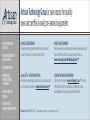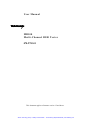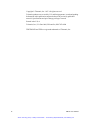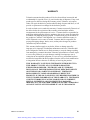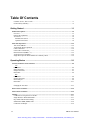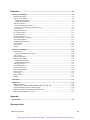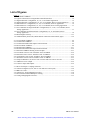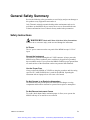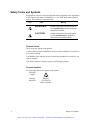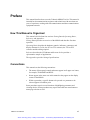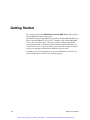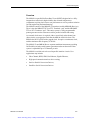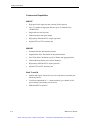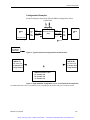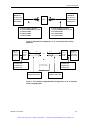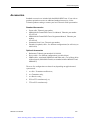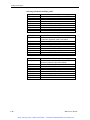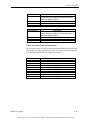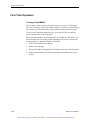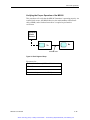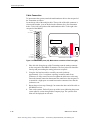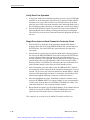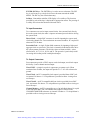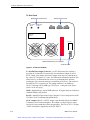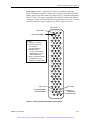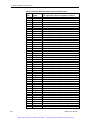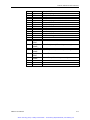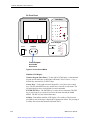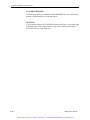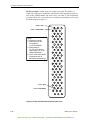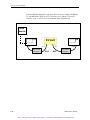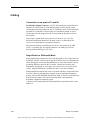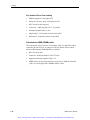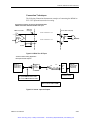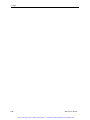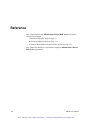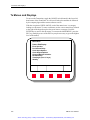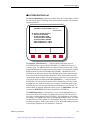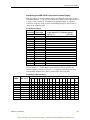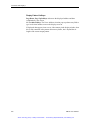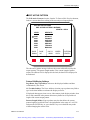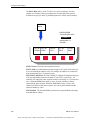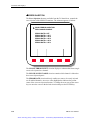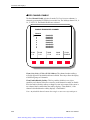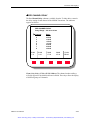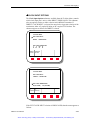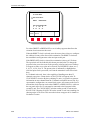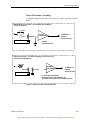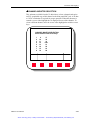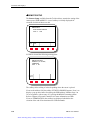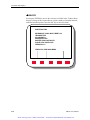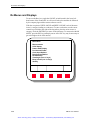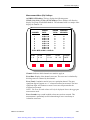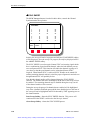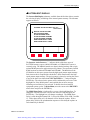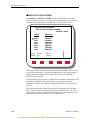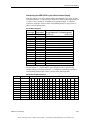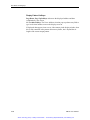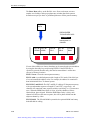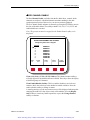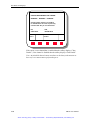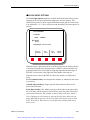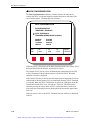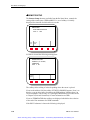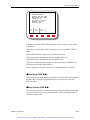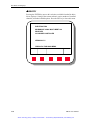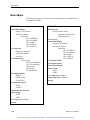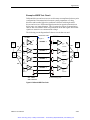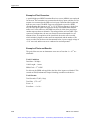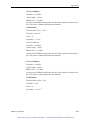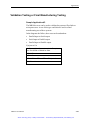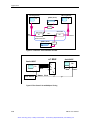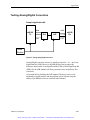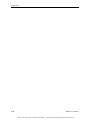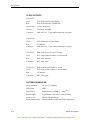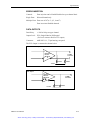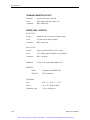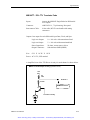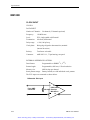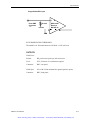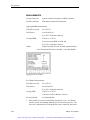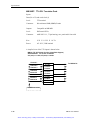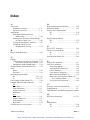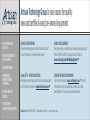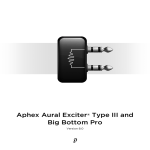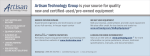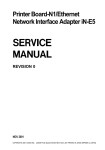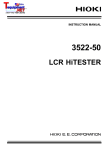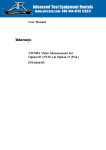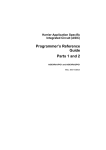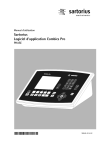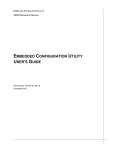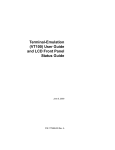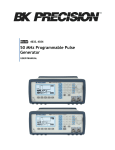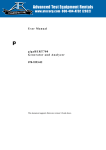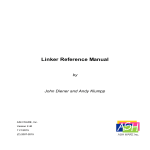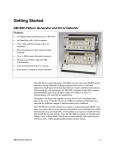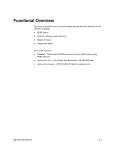Download Tektronix MB100 User Manual
Transcript
Artisan Technology Group is your source for quality new and certified-used/pre-owned equipment • FAST SHIPPING AND DELIVERY • TENS OF THOUSANDS OF IN-STOCK ITEMS • EQUIPMENT DEMOS • HUNDREDS OF MANUFACTURERS SUPPORTED • LEASING/MONTHLY RENTALS • ITAR CERTIFIED SECURE ASSET SOLUTIONS SERVICE CENTER REPAIRS Experienced engineers and technicians on staff at our full-service, in-house repair center WE BUY USED EQUIPMENT Sell your excess, underutilized, and idle used equipment We also offer credit for buy-backs and trade-ins www.artisantg.com/WeBuyEquipment InstraView REMOTE INSPECTION LOOKING FOR MORE INFORMATION? Visit us on the web at www.artisantg.com for more information on price quotations, drivers, technical specifications, manuals, and documentation SM Remotely inspect equipment before purchasing with our interactive website at www.instraview.com Contact us: (888) 88-SOURCE | [email protected] | www.artisantg.com User Manual p MB100 Multi-Channel BER Tester 070-9783-01 This document applies to firmware version 1.5 and above. Artisan Technology Group - Quality Instrumentation ... Guaranteed | (888) 88-SOURCE | www.artisantg.com Copyright © Tektronix, Inc. 1997. All rights reserved. Tektronix products are covered by U.S. and foreign patents, issued and pending. Information in this publication supersedes that in all previously published material. Specifications and price change privileges reserved. Printed in the U.S.A. Tektronix, Inc., P.O. Box 1000, Wilsonville, OR 97070-1000 TEKTRONIX and TEK are registered trademarks of Tektronix, Inc. ii MB100 User Manual Artisan Technology Group - Quality Instrumentation ... Guaranteed | (888) 88-SOURCE | www.artisantg.com WARRANTY Tektronix warrants that this product will be free from defects in materials and workmanship for a period of one (1) year from the date of shipment. If any such product proves defective during this warranty period, Tektronix, at its option, either will repair the defective product without charge for parts and labor, or will provide a replacement in exchange for the defective product. In order to obtain service under this warranty, Customer must notify Tektronix of the defect before the expiration of the warranty period and make suitable arrangements for the performance of service. Customer shall be responsible for packaging and shipping the defective product to the service center designated by Tektronix, with shipping charges prepaid. Tektronix shall pay for the return of the product to Customer if the shipment is to a location within the country in which Tektronix service center is located. Customer shall be responsible for paying all shipping charges, duties, taxes, and any other charges for products returned to any other locations. This warranty shall not apply to any defect, failure or damage caused by improper use or improper or inadequate maintenance and care. Tektronix shall not be obligated to furnish service under warranty a) to repair damage resulting from attempts by personnel other than Tektronix representatives to install, repair or service the product; b) to repair damage resulting from improper user or connection to incompatible equipment; or c) to service a product that has been modified or integrated with other products when the effect of such modification or integration increases the time or difficulty of servicing the product. THIS WARRANTY IS GIVEN BY TEKTRONIX WITH RESPECT TO THIS PRODUCT IN LIEU OF ANY OTHER WARRANTIES, EXPRESSED OR IMPLIED. TEKTRONIX AND ITS VENDORS DISCLAIM ANY IMPLIED WARRANTIES OF MERCHANTABILITY OR FITNESS FOR A PARTICULAR PURPOSE. TEKTRONIX’ RESPONSIBILITY TO REPAIR OR REPLACE DEFECTIVE PRODUCTS IS THE SOLE AND EXCLUSIVE REMEDY PROVIDED TO THE CUSTOMER FOR BREACH OF THIS WARRANTY. TEKTRONIX AND ITS VENDORS WILL NOT BE LIABLE FOR ANY INDIRECT, SPECIAL, INCIDENTAL, OR CONSEQUENTIAL DAMAGES IRRESPECTIVE OF WHETHER TEKTRONIX OR THE VENDOR HAS ADVANCE NOTICE OF THE POSSIBILITY OF SUCH DAMAGES. MB100 User Manual Artisan Technology Group - Quality Instrumentation ... Guaranteed | (888) 88-SOURCE | www.artisantg.com iii How to Reach Customer Service If you have any questions regarding the operation, maintenance, repair, or application of your Tektronix equipment, contact your local sales and service office. This unit should be calibrated yearly. For a complete list of Worldwide Sales and Service Offices, contact (800) 426-2200 or see the table below for other methods of contacting Tektronix sales and service. Tektronix provides high quality Technical Support on applications, operation, measurement specifications, hardware, and software by expert application engineers. For Applications Support, call the Customer Support Center listed below. iv Mailing Address Attn. Customer Service Tektronix, Inc. Measurement Business Division P.O. Box 500 Beaverton, Oregon 97077-0001 USA Customer and Sales Support Center 800-TEK-WIDE or 800-835-9433 Ext 2400 Direct 503-627-2400 Fax 503-627-5695 E-Mail [email protected] Web Site http://www.tek.com Hours are 6:00 AM to 5:00 PM, Pacific Time. After hours Voice Mail is available. MB100 User Manual Artisan Technology Group - Quality Instrumentation ... Guaranteed | (888) 88-SOURCE | www.artisantg.com U.S.A., Africa, Asia, Australia, Central & South America, Japan Tektronix, Inc. P.O. Box 500 Beaverton, Oregon 97077-0001 For additional literature, or the address and phone number of the Tektronix Sales Office or Representative nearest you, contact: (800) 426-2200 Belgium: Brussels Phone: 32(2) 725 96 10 Fax: 32(2) 725 99 53 Canada: Calgary Phone: (403) 274-2691 Fax: (403) 274-3483 Denmark: Copenhagen Phone: 45 44 850 700 Fax: 45 44 850 701 Eastern Europe, Middle East and Austria Tektronix Ges.m.b.H Doerenkampgasse 7 A-1100 Vienna, Austria Phone: 43(1) 70177 261 Fax: 43(1) 70177 260 Finland: Helsinki Phone: 358 4783 400 Fax: 358 47834 200 France and North Africa Tektronix S.A. ZAC Courtaboeuf, 4 Av du Canada B.P.13 91941 Les Ulis Cedex, France Phone: 33(1) 69 86 81 81 Fax: 33(1) 69 07 09 37 Germany: Cologne Phone: 49(221) 94770 Fax: 49(221) 9477 200 Italy: Milan Phone: 39(2) 25 0861 Fax: 39(2) 25 086 400 Japan: Tokyo Phone: 81(3) 3448-3111 Fax: 81(3) 3444-3661 The Netherlands: Hoofddorp Phone: 31(23) 069 5555 Fax: 31(23) 569 5500 Norway: Oslo Phone: 47(22) 07 0700 Fax: 47(22) 07 0707 Tektronix sales and service offices around the world: Algeria, Argentina, Australia, Bahrain, Bangladesh, Belgium, Bolivia, Brazil, Bulgaria, Canada, Chile, People’s Republic of China, Columbia, Costa Rica, Cypress, Czechoslovakia, Denmark, Ecuador, Egypt, Finland, France, Germany, Greece, Hong Kong, Iceland, India, Indonesia, Ireland, Israel, Italy, Ivory Coast, Japan, Jordan, Korea, Kuwait, Lebanon, Malaysia, Mexico, The Netherlands, New Zealand, Nigeria, Norway, Oman, Pakistan, Panama, Peru, Phillippines, Poland, Portugal, Saudi Arabia, South Africa, Singapore, Spain, Sri Lanka, Sweden, Switzerland, Taiwan, Thailand, Tunisia, Turkey, United Arab Emirates, United Kingdom, Uruguay, Venezuela, Zimbabwe Spain: Madrid Phone: 34(1) 372 6000 Fax: 34(1) 372 6049 Sweden: Stockholm Phone: 46(8) 629 6500 Fax: 46(8) 629 6540 Switzerland: Zug Phone: 41(42) 219192 Fax: 41(42) 217784 U.K.: Marlow Phone: 44 1628 403300 Fax: 44 1628 403301 MB100 User Manual Artisan Technology Group - Quality Instrumentation ... Guaranteed | (888) 88-SOURCE | www.artisantg.com v Table Of Contents Customer Service, how to reach ........................................................................................................... iv General Safety Summary....................................................................................................................... ix Getting Started................................................................................................. 1-1 Product Description...............................................................................................................................1-2 Overview .............................................................................................................................................1-3 Features & Capabilities .......................................................................................................................1-4 Accessories..........................................................................................................................................1-9 Standard Accessories ......................................................................................................................1-9 Optional Accessories.......................................................................................................................1-9 First Time Operation...........................................................................................................................1-12 Turn on the MB100 ...........................................................................................................................1-12 Verifying the Proper Operation .........................................................................................................1-13 Cable Connection ..............................................................................................................................1-14 Clock Source Connection ..................................................................................................................1-15 Pattern Selection (PRBS 27-1)...........................................................................................................1-15 Verify Error-Free Operation..............................................................................................................1-16 Single-Error Inject on Each Channel for Continuity Check ..............................................................1-16 Operating Basics ............................................................................................ 2-1 Controls, Indicators and Connectors ...................................................................................................2-2 TX Front Panel ..........................................................................................................................................2-2 Input Connectors .................................................................................................................................2-3 Output Connectors...............................................................................................................................2-3 Rear Panel ...........................................................................................................................................2-4 RX Front Panel ..........................................................................................................................................2-8 Output Connectors...............................................................................................................................2-9 Error Analyzer.....................................................................................................................................2-9 Rear Panel .........................................................................................................................................2-11 Changing the Line Fuse .....................................................................................................................2-13 ECL-to-TTL Translator......................................................................................................................2-14 TTL-to-ECL Translator......................................................................................................................2-15 Cabling..................................................................................................................................................2-17 Connection on rear panel of Tx and Rx.............................................................................................2-17 Single-Ended vs. Differential Mode ..................................................................................................2-17 Key details of Rear Panel cabling......................................................................................................2-18 Subminiature SMB (SSMB) cable ....................................................................................................2-18 Connection Technique.......................................................................................................................2-19 vi MB100 User Manual Artisan Technology Group - Quality Instrumentation ... Guaranteed | (888) 88-SOURCE | www.artisantg.com Reference ......................................................................................................... 3-1 TX Menus and Displays ........................................................................................................................3-2 Pattern Edit/ Display ...........................................................................................................................3-3 Display Active Pattern.........................................................................................................................3-4 Interpreting HEX data.....................................................................................................................3-5 Display Pattern Softkeys .................................................................................................................3-6 Edit Active Pattern ..............................................................................................................................3-7 Pattern Edit/ Display Softkeys ........................................................................................................3-7 Generate (Tx)/ Detect (Rx) Custom Patterns ..................................................................................3-9 Error Injection ...................................................................................................................................3-10 Single Error Injection ........................................................................................................................3-11 Per Channel Enable ...........................................................................................................................3-12 Per Channel Delay.............................................................................................................................3-13 Clock Input Options ..........................................................................................................................3-15 Direct Clock Input - Coupling ...........................................................................................................3-17 Clock Output Options........................................................................................................................3-18 Channel Monitor Selection................................................................................................................3-19 Remote Setup ....................................................................................................................................3-20 View Angle........................................................................................................................................3-21 Identify ..............................................................................................................................................3-22 RX Menus and Displays ......................................................................................................................3-23 Measurements....................................................................................................................................3-24 Measurement Menu (Rx) Softkeys................................................................................................3-27 SYNC Sweep.....................................................................................................................................3-28 Pattern Edit/ Display .........................................................................................................................3-29 Display Active Pattern.......................................................................................................................3-30 Interpreting HEX data...................................................................................................................3-31 Display Pattern Softkeys ...............................................................................................................3-32 Edit Active Pattern ............................................................................................................................3-33 Per Channel Enable ...........................................................................................................................3-35 Clock Input Options ..........................................................................................................................3-37 Data Synchronization ........................................................................................................................3-38 Remote Setup ....................................................................................................................................3-40 View Angle........................................................................................................................................3-41 Beep Volume.....................................................................................................................................3-41 Identify ..............................................................................................................................................3-42 Menu Maps...........................................................................................................................................3-43 Applications..........................................................................................................................................3-44 BERT Technology.............................................................................................................................3-44 Simulate Four Channels of Data through the Device Under Test......................................................3-45 Differential Signaling Devices: BER Testing....................................................................................3-50 Validation Testing or Final Manufacturing Testing ..........................................................................3-55 Testing Analog/Digital Converters....................................................................................................3-57 Appendix Specifications......................................................................................................................................... A-1 Glossary/ Index MB100 User Manual Artisan Technology Group - Quality Instrumentation ... Guaranteed | (888) 88-SOURCE | www.artisantg.com vii List of Figures Figure # ......................................................................................................................................... Page # 1-1 Front Panels of MB100 ................................................................................................................1-2 1-2 Typical Connection for testing Parallel-to-Parallel Interfaces .....................................................1-5 1-3 Single-Ended ECL Configuration, 16-, 24-, or 32-Channel Application .....................................1-5 1-4 Single-Ended ECL Configurations, 16-, 24-, or 32-Channel, Device Testing Application..........1-6 1-5 Differential ECL Configurations, 16-, 24-, or 32-Channel, Self-Test Application ......................1-6 1-6 Differential ECL Configurations, 16-, 24-, or 32-Channel, Device Testing Application.............1-7 1-7 TTL Translators for Single-Ended ECL Configurations, 16-, or 24-, or 32-Channel, Device Testing Application .....................................................................................................................1-7 1-8 TTL Translators for Differential ECL Configurations, 16-, or 24-Channel, Device Testing Application .....................................................................................................................1-8 1-9 Block Diagram of Setup.............................................................................................................1-13 1-10 Multiconductor pinout (left); Multiconductor connection on Rear Panel (right) .....................1-14 2-1 Tx Front Panel of MB100 ............................................................................................................2-2 2-2 Tx Rear Panel of MB100 .............................................................................................................2-4 2-3 Tx Rear Panel Differential Output Connector Pinout ..................................................................2-5 2-4 Rx Front Panel of MB100 ............................................................................................................2-8 2-5 Rx Rear Panel of MB100 ...........................................................................................................2-11 2-6 Rx Rear Panel Differential Output Connector Pinout ................................................................2-12 2-7 Rear Panel of MB100 showing AC Power Input .......................................................................2-13 2-8 Front Panel of ECL-to-TTL Translator “Pod” for MB100 ........................................................2-14 2-9 Rear Panel of ECL-to-TTL Translator “Pod” for MB100 .........................................................2-14 2-10 Front Panel of TTL-to-ECL Translator “Pod” for MB100 ......................................................2-15 2-11 Rear Panel of TTL-to-ECL Translator “Pod” for MB100 .......................................................2-15 2-12 Setup of MB100 Tx, Rx, ECL-to-TTL converter and TTL-to-ECL converter. .......................2-16 2-13 MB100 Tx to UUT Input .........................................................................................................2-19 2-14 Custom - Inputs and Outputs....................................................................................................2-19 3-1 3-2 3-3 3-4 3-5 3-6 viii Direct Clock Input - Coupling Selections ..................................................................................3-17 Connection diagram (Tx, Rx, ECL-to-TTL and TTL-to-ECL pods) .........................................3-45 BER Test Circuit........................................................................................................................3-51 Connections - Serial and Parallel Test Sets................................................................................3-56 Fiber Channel Link and Multiplexer Testing .............................................................................3-56 Testing Analog/Digital Converters.............................................................................................3-57 MB100 User Manual Artisan Technology Group - Quality Instrumentation ... Guaranteed | (888) 88-SOURCE | www.artisantg.com General Safety Summary Review the following safety precautions to avoid injury and prevent damage to this product or any equipment connected to it. Only Tektronix-trained personnel should perform maintenance and service procedures on the MB100. Never remove the covers or disassemble the unit without confirmation from a Tektronix factory authorized representative. Safety Instructions W A R N I N G ! Read and Follow all of these Safety Instructions. Failure to do so can cause injury to the user and damage the instrument. AC Power The AC power connector on the rear panel of the MB100 accepts 115 VAC input. Ground the Instrument The MB100 is grounded through its AC LINE connector. Always power the MB100 using a three-conductor power cord that is plugged into a grounded, three-conductor outlet. If you operate the MB100 without a proper ground then all metal surfaces of the instrument can become potential shock hazards. Use the Proper Fuse Always replace the MB100 AC LINE fuse using the procedure and fuse rating specified. A 5 AMP SLOBLO fuse is used for the MB100. Operating the instrument with an improper fuse will create a fire hazard. Do Not Operate in an Explosive Atmosphere The MB100 does not provide protection from static discharges or arcing components and therefore must not be operated in an explosive atmosphere. Do Not Remove Instrument Covers To avoid a shock hazard and to maintain proper air flow, never operate the MB100 with any of its outside covers removed. MB100 User Manual Artisan Technology Group - Quality Instrumentation ... Guaranteed | (888) 88-SOURCE | www.artisantg.com ix Safety Terms and Symbols Paragraphs or sections in this document that contain important safety information will be identified by either a WARNING or a CAUTION label in the left hand margin. These labels are explained below: Icon Label Meaning WARNING! Indicates a safety practice that must be followed to avoid possible injury to the user and possible damage to the instrument. CAUTION! Indicates a safety practice that must be followed to prevent possible damage to the MB100 or other instruments used with the MB100. Product Labels These terms may appear on the product: A yellow label indicates DANGER of an injury hazard immediately accessible as you read the marking. A WARNING label indicates an injury hazard not immediately accessible as you read the marking. CAUTION: indicates a hazard to propriety including the product. Product Symbols The following symbols may appear on the product: YELLOW LABEL Indicates DANGER x Indicates ATTENTION Refer to Manual MB100 User Manual Artisan Technology Group - Quality Instrumentation ... Guaranteed | (888) 88-SOURCE | www.artisantg.com Preface This manual describes how to use the Tektronix MB100 Test Set. This manual is intended for telecommunications engineers and technicians with more than two years of experience working with telecommunications and data communications equipment networks. How This Manual is Organized This manual is divided into four sections: Getting Started, Operating Basics, Reference, and Appendices. Getting Started provides an overview of the MB100 and describes first time operation. Operating Basics describes the hardware controls, indicators, connectors, and display elements for Tx, Rx, the ECL-to-TTL converter, the TTL-to-ECL converter and the cabling required. Reference describes the LCD Menus and Screens. It also provides a representative sample of Applications. The Appendices provide a listing of specifications. Conventions This manual uses the following conventions: • The names of front-panel controls and menus appear in all upper case letters, for example, TRANSMIT and HELP. • Names appear in the same case in this manual as they appear on the display screens of the MB100. • Within a procedure, a specific button to be pressed or a parameter to be selected appears in boldface print. Some procedures require several iterations of highlighting parameters and selecting choices. Some procedures may require more than one menu button or menu page selection as well. MB100 User Manual Artisan Technology Group - Quality Instrumentation ... Guaranteed | (888) 88-SOURCE | www.artisantg.com xi Related Manuals The following document is also available for the MB100: • The MB100 Multi-Channel BER Tester Programmer Manual (Tektronix part number 070-9476-00) describes how to control the MB100 using an instrument controller. Certifications and Compliances CSA Certified Power Cords CSA Certification includes the products and power cords appropriate for use in the North America power network. All other power cords supplied are approved for the country of use. xii MB100 User Manual Artisan Technology Group - Quality Instrumentation ... Guaranteed | (888) 88-SOURCE | www.artisantg.com Getting Started This chapter describes the MB100 Multi-Channel BER Tester and provides a list of standard and optional accessories. The MB100 consists of the MB100T (Transmitter) and the MB100R (Receiver). There is also the MB100TT ECL-to-TTL Translator “pod” and the MB100RT TTL-to-ECL Translator “pod”. This entire system is a fully-programmable pattern generator and error detector used for parallel stimulus and testing. An external clock source is required, either a word clock at the channel rate (direct clock) or an aggregate clock which the MB100 will divide down. In addition, this section explains how to operate the MB100 for the first time, and verifying that the Rx and Tx are operating properly. 1-1 MB100 User Manual Artisan Technology Group - Quality Instrumentation ... Guaranteed | (888) 88-SOURCE | www.artisantg.com Product Description Product Description MB100T MB100R Data Entry MB100 RX C D E F 8 9 A B 4 5 6 7 0 1 2 3 +/- - MB100 TX Data Entry C D E F 8 9 A B 4 5 6 7 0 1 2 3 Enter ESC F1 F2 +/- - Enter ESC F1 F2 Error Analyzer Power Outputs SYNCRONIZED RUN/STOP ON OFF ERROR STATUS SYNC LOSS Power Inputs Outputs WORD ERROR ON OFF CLOCK LOSS POWER LOSS HISTORY RESET Clock Outputs Clock Inputs Clock Outputs Word SYNC Word Clock Prescale Clock Word SYNC Word Clock Word Clock/2 Channel Monitor Rx Front Panel Direct Clock Tx Front Panel Figure 1-1 Front Panels of MB100 The MB100R is a portable or rackmount receiver/error analyzer capable of receiving up to 32 parallel data channels in excess of 110 Megabits per second per channel. The MB100T is a portable or rackmount transmitter/pattern generator capable of transmitting parallel data word patterns. These patterns, used for bit-by-bit comparison, are programmable in length up to 65,536 bits per channel. Typical of test sets used for communications testing, the capability of this system includes: error detection for each channel individually, bit error rate calculation, and input timing delay control. An additional function for this tester is an aggregate error accumulation calculation and display. Also, each individual channel can be inhibited at the receiver input. Inhibiting a channel will allow automatic parallel data synchronization to occur using all other channels. 1-2 MB100 User Manual Artisan Technology Group - Quality Instrumentation ... Guaranteed | (888) 88-SOURCE | www.artisantg.com Product Description Overview The MB100 is a parallel Bit-Error-Rate-Tester (BERT) designed to be a fullyintegrated test solution for high reliability bus-oriented subsystems or components requiring low bit-error rate performance as well as problem isolation for both engineering and manufacturing. The MB100 consists of the MB100T (Transmitter) and the MB100R (Receiver). There is also the MB100TT ECL-to-TTL Translator “pod” and the MB100RT TTL-to-ECL Translator “pod”. This entire system is a fully-programmable pattern generator and error detector used for parallel stimulus and testing. An external clock source is required, either a word clock at the channel rate (direct clock) or an aggregate clock that the MB100 will divide down. The MB100 does NOT operate with a gapped clock. It requires a continuous clock, and the minimum clock frequency is 50 kHz. The MB100 Tx and MB100 Rx are separate standalone instruments providing full flexibility in both parallel pattern generation and error-detection. Either system is expandable up to 32-channels per unit. The MB100 is an ideal tool to be used in parallel interface circuits. User applications may include: • Fiber Channel, HPPI, SDH, Fast Ethernet, Gigabit Ethernet; • High speed communications bus device testing; • Serial to Parallel Conversion Devices; • Parallel to Serial Conversion Devices. MB100 User Manual Artisan Technology Group - Quality Instrumentation ... Guaranteed | (888) 88-SOURCE | www.artisantg.com 1-3 Product Description Features and Capabilities MB100T • High speed clock input prescaler (external clock required) • Up to 3.5 gigabits of aggregate data rate (up to 32 channels times 110 Mbits/sec) • Single and error-rate injection • Channel monitor front panel output • High-quality differential ECL outputs (optional) • Optional ECL-to-TTL translator pod MB100R • Automatic Parallel Data Synchronization • Programmable Error Thresholds for Resynchronization • Error Total/ Rate Calculations on a Per Channel and Aggregate Basis • Channel Masking Feature for Unused Channel(s) • High-quality differential ECL inputs (optional) • Optional TTL-to-ECL translator pod Both Tx and Rx 1-4 • Monitor and capture each and every bit on each and every channel (not statistical process) • Clock delay adjustment of +/- 2 nanoseconds (ns) per channel in 100 picosecond (ps) increments, plus inversion • GPIB and RS-232 operation MB100 User Manual Artisan Technology Group - Quality Instrumentation ... Guaranteed | (888) 88-SOURCE | www.artisantg.com Product Description Configuration Examples Simplified diagrams illustrating different MB100 configurations follow. Loopback Cable Tx MB100 Tx ECL to TTL POD Rx Clock Data 10 Clock Device Under Test (DUT) Data 10 Control TTL to ECL POD MB100 Rx Pre-scale Clock In Control Clock Source 1.4 GHz max Figure 1-2 Typical Connection for testing Parallel-to-Parallel Interfaces MB100 Tx 16, 24, or 32 Channel ECL Single Ended MB100 Rx 16, 24, or 32 Channel ECL Single Ended MB100 Extender Cable 16-Channel S/E 24-Channel S/E 32-Channel S/E Figure 1-3 Single -Ended ECL Configurations, 16-, 24-, or 32-Channel Self-Test Application The MB100 Extender Cable is a standard accessory, depending on the number and type of channels ordered. MB100 User Manual Artisan Technology Group - Quality Instrumentation ... Guaranteed | (888) 88-SOURCE | www.artisantg.com 1-5 Product Description MB100 Tx 16, 24, or 32 Channel ECL Single Ended DUT Custom Cable by customer or optional MB100 Device Cable 16-Channel S/E 24-Channel S/E 32-Channel S/E MB100 Rx 16, 24, or 32 Channel ECL Single Ended Custom Cable by customer or optional MB100 Device Cable 16-Channel S/E 24-Channel S/E 32-Channel S/E Figure 1-4 Single -Ended ECL Configurations, 16-, 24-, or 32-Channel, Device Testing Application MB100 Tx 16, 24, or 32 Channel ECL Differential MB100 Rx 16, 24, or 32 Channel ECL Differential MB100 Extender Cable 16-Channel DIFF 24-Channel DIFF 32-Channel DIFF Figure 1-5 Differential ECL Configurations, 16-, 24- or 32-Channel, Self-Test Application 1-6 MB100 User Manual Artisan Technology Group - Quality Instrumentation ... Guaranteed | (888) 88-SOURCE | www.artisantg.com Product Description MB100 Tx 16, 24, or 32 Channel ECL Differential MB100 Rx 16, 24, or 32 Channel ECL Differential DUT Custom Cable by customer or optional MB100 Device Cable 16-Channel DIFF 24-Channel DIFF 32-Channel DIFF Custom Cable by customer or optional MB100 Device Cable 16-Channel DIFF 24-Channel DIFF 32-Channel DIFF Figure 1-6 Differential ECL Configurations, 16-, 24- or 32-Channel, Device Testing Application MB100 Tx 16, 24, or 32 Channel ECL Single Ended S/E ECL to TTL XLTR MB100 Extender Cable 16-Channel S/E 24-Channel S/E 32-Channel S/E Clock Clock UUT Data Use SMA to SMA barrels for self-test SSMB to SMACables TTL to S/E ECL XLTR Data MB100 Rx 16, 24, or 32 Channel ECL Single Ended MB100 Extender Cable 16-Channel S/E 24-Channel S/E 32-Channel S/E SSMB to SMA Cables Figure 1-7 TTL Translators for Single-Ended ECL Configurations, 16-, 24- or 32-Channel, Device Testing Application MB100 User Manual Artisan Technology Group - Quality Instrumentation ... Guaranteed | (888) 88-SOURCE | www.artisantg.com 1-7 Product Description MB100 Tx 16 or 24 Channel ECL Differential DIFF ECL to TTL XLTR MB100 Extender Cable 16-Channel DIFF 24-Channel DIFF Clock Clock UUT Data Data MB100 Rx 16 or 24 Channel ECL Differential MB100 Extender Cable 16-Channel DIFF 24-Channel DIFF Use SMA to SMA barrels for self-test SSMB to SMA Cables TTL to DIFF ECL XLTR SSMB to SMA Cables Figure 1-8 TTL Translators for Differential ECL Configurations, 16- or 24-Channel, Device Testing Application 1-8 MB100 User Manual Artisan Technology Group - Quality Instrumentation ... Guaranteed | (888) 88-SOURCE | www.artisantg.com Product Description Accessories Standard accessories are included with the MB100 BER Tester. If you wish to purchase optional accessories or additional standard accessories, see the Tektronix products catalog or contact your local Tektronix field representative. Standard Accessories • • • • • Power cable, Tektronix part number. MB100 Multi-Channel BER Tester User Manual, Tektronix part number 070-9783-01 MB100 Multi-Channel BER Tester Programmer Manual, Tektronix part number 070-9476-01 Instrument Front Cover, Tektronix part number Extender (Loopback) cable - five different configurations (for self-test) (see table below) Optional Accessories • • • Rackmount. Tektronix part number 016-1464-00. Device cable - five different configurations (see table below) SSMB cables - terminated SSMB male and SMA male. (Ten of these cables with ten barrels (SMA-SMA Female) are standard with the MB100TT and MB100 RT) There are five configurations to choose from, depending on application and system needs: 1. as a Pair - Transmitter and Receiver; 2. as a Transmitter only; 3. as a Receiver only; 4. ECL-to-TTL translator only; or, 5. TTL-to-ECL translator only. MB100 User Manual Artisan Technology Group - Quality Instrumentation ... Guaranteed | (888) 88-SOURCE | www.artisantg.com 1-9 Product Description Ordering information including cables Nomenclature MB100 Opt. 10 Opt. 11 Opt. 20 Opt. 21 Opt. 22 Opt. 30 Opt. 31 Opt. 2M Description Multi-channel 16-channel single-ended BERT 16-channel differential 16-channel MB100 ECL to TTL translators 24-channel single-ended 24-channel differential 24-channel MB100 ECL to TTL translators 32-channel singe-ended 32-channel MB100 ECL to TTL translators Rack mounts -2 Nomenclature MB100T Description Multi-channel 16-channel single-ended BERT Transmitter (Extender cable not included) 16-channel differential 16-channel MB100 ECL to TTL translator 24-channel single-ended 24-channel differential 24-channel MB100 ECL to TTL translator 32-channel singe-ended 32-channel MB100 ECL to TTL translator Rack mount Opt. 10 Opt. 11 Opt. 20 Opt. 21 Opt. 22 Opt. 30 Opt. 31 Opt. 1M Nomenclature MB100R Opt. 10 Opt. 11 Opt. 20 Opt. 21 Opt. 22 Opt. 30 Opt. 31 Opt. 1M 1-10 Description Multichannel 16-channel single-ended BERT Receiver (Extender cable not included) 16-channel differential 16-channel MB100 TTL to ECL translator 24-channel single-ended 24-channel differential 24-channel MB100 TTL to ECL translator 32-channel singe-ended 32-channel MB100 TTL to ECL translator Rack mount MB100 User Manual Artisan Technology Group - Quality Instrumentation ... Guaranteed | (888) 88-SOURCE | www.artisantg.com Product Description Nomenclature MB100TT Opt. 11 Opt. 22 Opt. 31 Nomenclature MB100RT Opt. 11 Opt. 22 Opt. 31 Description ECL to TTL translator (Included ten SSMB-SMA cables with barrel adapters, and extender cable) (based on MB100 options) 16-channel MB100 ECL to TTL translators 24-channel MB100 ECL to TTL translators 32-channel MB100 ECL to TTL translators Description TTL to ECL translator (Included ten SSMB-SMA cables with barrel adapters, and extender cable) (based on MB100 options) 16-channel MB100 TTL to ECL translators 24-channel MB100 TTL to ECL translators 32-channel MB100 TTL to ECL translators Cables now included with all configurations The necessary cables will now be included with the MB100 (Tx/Rx pair) units depending on the order configuration. Below is a listing of the cables that may be ordered through Tektronix as 9-digit part numbers. P/N 012-1523-00 012-1515-00 012-1524-00 012-1525-00 TBD TBD 012-1526-00 012-1527-00 012-1529-00 012-1528-00 Description Extender - 16 Channel Single-ended Extender - 16 Channel Differential Extender - 24 Channel Single-ended Extender - 24 Channel Differential Extender - 32 Channel Single-ended Device - 16 Channel Single-ended Device - 16 Channel Differential Device - 24 Channel Single-ended Device - 24 Channel Differential Device - 32 Channel Single-ended MB100 User Manual Artisan Technology Group - Quality Instrumentation ... Guaranteed | (888) 88-SOURCE | www.artisantg.com 1-11 First Time Operation First Time Operation Turning On the MB100 The AC power connector on the rear panel of the unit accepts 115 VAC input only. The Transmitter comes with a three-conductor AC power cord. Do not plug the cord into any outlet other than an approved three-contact electrical output. To turn on the Transmitter and/or Receiver, press the ON/OFF switch in the lower left-hand corner of the front panel. The Transmitter and Receiver are designed to be mounted on a flat surface. You may mount the unit at an angle by either adjusting the front feet or rotating the carrying handle. To change the handle's orientation: 1. Press in both handle-locking buttons. 2. Rotate to desired angle. 3. Release the handle-locking buttons. The handle clicks into a locked position. 4. Make sure the handle is locked before placing the transmitter on the work surface. 1-12 MB100 User Manual Artisan Technology Group - Quality Instrumentation ... Guaranteed | (888) 88-SOURCE | www.artisantg.com First Time Operation Verifying the Proper Operation of the MB100 This procedure will verify that the MB100 Transmitter is operating properly. An external clock source, the MB100 Receiver, the multiconductor interconnect cable (SSMB), and a slot-head screwdriver is required to perform this verification. External Clock Source Rx Tx Extender Cable Figure 1-9 Block Diagram of Setup Equipment List External Clock Source (GB700 or GB1400 or other) MB100 Tx MB100 Rx Extender cable (standard with MB100) MB100 User Manual Artisan Technology Group - Quality Instrumentation ... Guaranteed | (888) 88-SOURCE | www.artisantg.com 1-13 First Time Operation Cable Connection To interconnect the systems, attach the multiconductor cable to the rear panel of the Transmitter as follows: Locate the top side of the multipin cable. The top side of the cable connector is closest to the number 1 pin (as labeled on the connector face). See illustration below. To the left is the pinout of the multiconductor cable. To the right is the rear panel of the MB100. CHAN 1 TRUE 1T CHAN 1 COMPLEMENT 2C 1C 5C 4C 7T 10C 16T 22C CLOCK COMPLEMENT SYNC COMPLEMENT 23T 24C 25C 27T 26T 27C 28C 30T 31T 115 VAC 20T 21C 24T 28T 32C 18C 19C 22T 22 29C 17T 16C 25T 26C 14T 15C 21T 23C Model No: Serial No. Options 12C 18T 19T 20C 11T 13C 15T 17C CLOCK TRUE 9C 12T 13T 14C 8T 7C 9T 10T 11C 5T 6C 6T 8C 2T 3C 3T 4T 29T FUSE 30C 31C 32T SYNC TRUE CLOCK/2 COMPLEMENT CLOCK/2 TRUE Differential Data and Clock Outputs Figure 1-10 Multiconductor pinout (left); Multiconductor connection on Rear Panel (right) 1. Place this side facing the top of the Transmitter onto the mating connector on the rear panel of the MB100 Transmitter. The four jackscrews should be lined up and just touching the mating jackscrew receptacle. 2. Using the slot head screwdriver carefully, turn each jackscrew approximately 1/2 to 1 revolution, repeating, in rotation, until all our jackscrews are fully seated. Do not over-tighten the jackscrews as this may loosen the internal connection that mounts the connector to the rear panel. It is normal for a slight space to remain between the connector faces after the jackscrews seat. 3. Repeat the previous steps 2 through 3 to connect the other end of the cable to the MB100 receiver. 4. Turn on the systems. Each will power up with a screen indicating the present system software version along with the company logo. The system's main menu will be displayed on each unit. 1-14 MB100 User Manual Artisan Technology Group - Quality Instrumentation ... Guaranteed | (888) 88-SOURCE | www.artisantg.com First Time Operation Clock Source Connection 1. Apply the external clock source to the direct clock input using a 50 ohm BNC cable. Set the clock source to 1 MHz, 1 volt peak-to-peak. If you are using the GB1400 as an external clock source, connect the cable to the clock input and set the amplitude to 1 V, offset of -0V. 2. At the Main Menu screen, use the arrow keys located in the Data Entry section of the Transmitter front panel to scroll the menu cursor down to the line labeled CLOCK INPUT OPTIONS. Press the ENTER key above the arrow keys, this will display a menu that allows you to pick the external DIRECT or PRESCALED clock inputs. 3. Press the softkey located below the LCD screen directly under the DIRECT CLOCK selection if it is not already highlighted. 4. Next, pick the input clock termination by moving the cursor down to the clock termination line. Press the softkey below the AC termination selection if it is not already highlighted. Pattern Selection (PRBS 27 - 1) 1. Press the ESC key on the transmitter. 2. Move the cursor to the PATTERN EDIT/ DISPLAY line. 3. Press the ENTER key. 4. Move the cursor to the ACTIVE PATTERN = NVRAM0 and press the ENTER key. The output memory buffer area is now using one of two editable locations for pattern storage. 5. Move the cursor up to the EDIT ACTIVE PATTERN line and press the ENTER key. 6. Press the ENTER DATA softkey, the softkeys will be replaced with a set of pattern editing function keys for pre-defined patterns. 7. Press the softkey under FILL W/PR-7. After one second, the display will show the first seven address and data words. The buffer has been loaded with a pseudorandom sequence of length 127 bits. This pattern resides in a low-speed battery-backed buffer RAM and has been transferred automatically to the high speed ECL system output RAM. 8. Repeat the pattern editing steps on the MB100 Receiver. MB100 User Manual Artisan Technology Group - Quality Instrumentation ... Guaranteed | (888) 88-SOURCE | www.artisantg.com 1-15 First Time Operation Verify Error-Free Operation 1. At this point, the Receiver should be operating error-free. No red LED lights should be lit on the front panel of the Receiver (Yellow LED lights indicate the history of an event.) Press the Receiver’s RUN/STOP key on the front panel, the green LED in the switch should be unlit, indicating that the unit is not collecting more data and values of collected data is frozen in all displays. 2. Press the RUN/STOP key again. The green LED in the switch should be lit, indicating that the unit is running, collecting and analyzing incoming data. This action also clears all error counts and restarts the integration period of a new test. Single-Error Inject on Each Channel for Continuity Check 1. Press the ESC key repeatedly on the transmitter until the Main Menu is displayed. Move the cursor to the ERROR INJECTION selection and press the ENTER key. Press the ENTER key again to display the single error inject menu. 2. Press the ESC key on the Receiver until the Main Menu is displayed. Move the cursor to the MEASUREMENT menu choice and press the ENTER key. A menu is displayed that is the aggregate of all received channels. An average frequency is also displayed, it should indicate the average frequency since the start of the test (approximately 1.000E+6 Hz). Press the softkey below the CHAN 1-8 function. This will display the error count and rate of each individual channel. At this time, the counts should read zero. 3. On the Transmitter, press the softkey below the ERROR INJECT function. A brief message will be displayed on the transmitter indicating the error was injected. The receiver's error count for channel one should display 1 and the word error LED should light for about 1/2 second (the yellow history LED should remain lighted indicating a word error event had occurred.) 4. Move the highlighted box on the Transmitter to channel 2 with the cursor and press the ERROR INJECT key again. Channel 2's error count should be 1 at this point. Press the Receiver's AGGREGATE DISPLAY softkey. The count total should be 2, with 2 errored seconds recorded. 5. Repeat the above sequence for all installed channels. If any channel does not record an error check, the PER CHANNEL ENABLE menus for error injection on the Transmitter and error collection on the Receiver. This completes the verification of the MB100 Transmitter and Receiver. 1-16 MB100 User Manual Artisan Technology Group - Quality Instrumentation ... Guaranteed | (888) 88-SOURCE | www.artisantg.com Operating Basics This chapter describes the MB100 Multi-Channel BER Tester hardware controls, indicators, connectors, and display elements for the Tx, the Rx, the ECL-to-TTL converter, the TTL-to-ECL converter and the cabling required. MB100 User Manual Artisan Technology Group - Quality Instrumentation ... Guaranteed | (888) 88-SOURCE | www.artisantg.com 2-1 Controls, Indicators and Connectors Controls, Indicators and Connectors Tx Front Panel MB100 TX Data Entry C D E F 8 9 A B 4 5 6 7 0 1 2 3 +/- - Inputs Power Enter ESC F1 F2 Outputs ON OFF Clock Inputs Clock Outputs Prescale Clock Word SYNC Word Clock Word Clock/2 Channel Monitor Direct Clock Figure 2-1 Tx Front Panel of MB100 Multiline LCD Display Numeric Keypad (Data Entry) - To the right of LCD display is a hexadecimal keypad used for data entry in applicable sub-menus. There is also a +/- key, a decimal key, and auxiliary F1 and F2 keys. Cursor Keys - To the right of numeric keypad is a set of four cursor control keys. The UP and DOWN keys are used to move vertically in each menu. The left and right keys move selected fields in certain submenus. 2-2 MB100 User Manual Artisan Technology Group - Quality Instrumentation ... Guaranteed | (888) 88-SOURCE | www.artisantg.com Controls, Indicators and Connectors ENTER, ESC Keys - The ENTER key is used to access sub-menus. The ESC key is used to move up a single level from a sub-menu towards the MAIN MENU. The ESC key also cancels data entry. Softkeys - Beneath the multiline LCD display is five softkeys. The function provided by each of the keys is displayed for appropriate menus. The pressing of a softkey will activate the function associated with it. Tx Input Connectors Two connectors are used to input external clocks. One external clock directly drives the system clock, the other is input to an internal prescaler before driving the system clock. Direct Clock - A single BNC connector is used for inputting the system word clock at the channel rate. Two terminations are menu-selectable, AC coupled 50 ohms and TTL 50 ohms. Prescaled Clock - A single 50 ohm SMA connector for inputting a high-speed aggregate clock to a prescaler. This clock is internally divided and used to drive the system pattern generators. The divider values are menu-scalable - values allowed are 4, 8, 10, 12, 16, 20, 24, and 32. The prescaler is particularly useful for testing devices that provide a multiplexed output. Tx Output Connectors Four connectors provide a SYNC output, word clock output, word clock output divided by 2, and a channel monitor output. Word SYNC - A single low pulse is output once per pattern cycle. When terminated into 50 ohms, the output will provide 2.0 +/- 0.5 volt referenced to ground. Word Clock - An ECL-compatible clock output is provided from a BNC jack. An internal 510 ohm to -5.2 volt pulldown is provided to allow viewing on an oscilloscope. Word Clock/2 - An ECL-compatible half-rate clock is provided from a BNC jack. An internal 510 ohm to -5.2 volt pulldown is provided to allow viewing on an oscilloscope. Channel Monitor - An ECL-compatible copy of an individual channel is copied to the front panel BNC jack. The channel to be output is selected in the CHANNEL MONITOR sub-menu. An internal 510 ohm to -5.2 volt pulldown is provided to allow viewing on an oscilloscope. MB100 User Manual Artisan Technology Group - Quality Instrumentation ... Guaranteed | (888) 88-SOURCE | www.artisantg.com 2-3 Controls, Indicators and Connectors Tx Rear Panel Multiple Unit SYNC In/Out EXT SYNC INPUT WORD SYNC OUTPUT Remote Control Ports AUX RS232 GPIB Model No: Serial No. Options 115 VAC FUSE Differential Data and Clock Outputs AC Power Input Figure 2-2 Tx Rear Panel of MB100 Tx Parallel Data Output Connector - An ECL-differential pair (option) is provided on 50 ohm RG178 coaxial cable for each channel output as well as SYNC output, clock output, and clock/2 output. Each output is pulled down at the source by 270 ohms to -5.2 volts. The differential termination should be 100 ohms resistive. An differential line receiver is recommended for optimum performance. The connector housing is an AMP-type 20131101, each contact is an AMP 226537-2 receptacle pin. The mating connector is an AMP-type 201310-1 housing with an AMP-type 51565-2 pin. (A diagram of the pinout follows on the next page.) GPIB - Standard D-type 24-pin GPIB connector. All signals and pins conform to standard GPIB pin-out protocol. RS-232 - Standard 25-pin female D-type connector. Unit is configured as an RS232 Data Circuit Terminating Equipment (DCE). SYNC Output (Option) - A SYNC output is provided that allows two MB100 Transmitters to be connected together. This output is a single-logic low pulse, one bit wide, that synchronizes the word generators. The level is ECL, a 50 ohm, -2VDC termination is supplied by the SYNC INPUT. 2-4 MB100 User Manual Artisan Technology Group - Quality Instrumentation ... Guaranteed | (888) 88-SOURCE | www.artisantg.com Controls, Indicators and Connectors SYNC Input (Option) - A single SYNC input is provided for connecting multiple transmitters together. A single active low pulse causes the transmitter's address generator to restart. Input level required is ECL, internally terminated 50 ohms to -2VDC. This input is compatible with the SYNC output on the MB100 rear panel. A single 3-foot maximum, RG58 coaxial cable can be used to connect the SYNC output of a master transmitter to a SYNC input of a receiver. AMP 201301-1 CHAN 1 TRUE 1T CHAN 1 COMPLEMENT Notes: 1. All pins are coaxial. 2. Connector does not use numbers 6,9,19,61,68,69,81 3. Configurations : 16-, 24- or 32-channel single-ended; 16- or 24channel differential 4. Clock, Clock/2 and SYNC Complement only in differential configurations 12 18 25 31 37 5 3C 7 8 4T 10 4C 11 5T 5C 13 6T 14 6C 15 7T 16 7C 17 8C 20 9T 21 9C 22 10T 23 10C 24 26 12T 27 12C 28 13T 29 13C 30 14C 32 15T 33 15C 34 16T 35 16C 36 17C 38 18T 39 18C 19T 41 19C 42 44 21T 45 21C 22T 22 47 22C 48 50 24T 51 24C 25T 53 25C 54 56 27T 57 27C 28T 59 28C 60 63 30T 64 30C 31T 66 31C 67 11C 20C 23C 26C 58 62 29C 65 CLOCK TRUE 70 SYNC COMPLEMENT 32C 71 73 CLOCK COMPLEMENT 2T 3T 52 55 2 4 46 49 1C 2C 40 43 1 76 8T 11T 14T 17T 20T 23T 26T 29T 32T 72 74 77 79 3 SYNC TRUE 75 78 80 82 CLOCK/2 COMPLEMENT CLOCK/2 TRUE Figure 2-3 Tx Rear Panel Differential Output Connector Pinout MB100 User Manual Artisan Technology Group - Quality Instrumentation ... Guaranteed | (888) 88-SOURCE | www.artisantg.com 2-5 Controls, Indicators and Connectors MB100 Tx Rear Panel Differential Output Connector Pinout Description AMP MB100 Signal Description Pin Signal (Tx signals are outputs, Rx signals are inputs 1 1T Channel 1 True 2 1C Channel 1 Compliment (differential systems only) 3 2C Channel 2 True 4 2T Channel 2 Compliment (differential systems only) 5 3T Channel 3 True 7 3C Channel 3 Compliment (differential systems only) 8 4T Channel 4 True 10 4C Channel 4 Compliment (differential systems only) 11 5T Channel 5 True 12 5C Channel 5 Compliment (differential systems only) 13 6T Channel 6 True 14 6C Channel 6 Compliment (differential systems only) 15 7T Channel 7 True 16 7C Channel 7 Compliment (differential systems only) 17 8T Channel 8 True 18 8C Channel 8 Compliment (differential systems only) 20 9T Channel 9 True 21 9C Channel 9 Compliment (differential systems only) 22 10T Channel 10 True 23 10C Channel 10 Compliment (differential systems only) 24 11T Channel 11 True 25 11C Channel 11 Compliment (differential systems only) 26 12T Channel 12 True 27 12C Channel 12 Compliment (differential systems only) 28 13T Channel 13 True 29 13C Channel 13 Compliment (differential systems only) 30 14T Channel 14 True 31 14C Channel 14 Compliment (differential systems only) 32 15T Channel 15 True 33 15C Channel 15 Compliment (differential systems only) 34 16T Channel 16 True 35 16C Channel 16 Compliment (differential systems only) 36 17T Channel 17 True 37 17C Channel 17 Compliment (differential systems only) 38 18T Channel 18 True 39 18C Channel 18 Compliment (differential systems only) 40 19T Channel 19 True 41 19C Channel 19 Compliment (differential systems only) 42 20T Channel 20 True 43 20C Channel 20 Compliment (differential systems only) 44 21T Channel 21 True 45 21C Channel 21 Compliment (differential systems only) 46 22T Channel 22 True 47 22C Channel 22 Compliment (differential systems only) 48 23T Channel 23 True 49 23C Channel 23 Compliment (differential systems only) 50 24T Channel 24 True 51 24C Channel 24 Compliment (differential systems only) 52 25T Channel 25 True 53 no differential signal available for >24 channels 2-6 MB100 User Manual Artisan Technology Group - Quality Instrumentation ... Guaranteed | (888) 88-SOURCE | www.artisantg.com Controls, Indicators and Connectors 54 55 56 57 58 59 60 62 63 64 65 66 67 70 71 72 73 74 75 76 77 78 26T 27T 28T 29T 30T 31T 32T CLOCK TRUE CLOCK COMP SYNC TRUE SYNC COMP CLOCK/2 TRUE CLOCK/2 COMP Channel 26 True no differential signal available for >24 channels Channel 1 True no differential signal available for >24 channels Channel 28 True no differential signal available for >24 channels Channel 29 True no differential signal available for >24 channels Channel 30 True no differential signal available for >24 channels Channel 31 True no differential signal available for >24 channels Channel 32 True no differential signal available for >24 channels Clock True Clock Compliment (differential systems only) Sync True Sync Compliment (differential systems only) Clock/2 True Clock/2 True (differential systems only) 79 80 82 MB100 User Manual Artisan Technology Group - Quality Instrumentation ... Guaranteed | (888) 88-SOURCE | www.artisantg.com 2-7 Controls, Indicators and Connectors Rx Front Panel Data Entry MB100 RX C D E F 8 9 A B 4 5 6 7 0 1 2 3 +/- - Enter ESC F1 F2 Error Analyzer Outputs Power SYNCRONIZED RUN/STOP ON OFF ERROR STATUS SYNC LOSS WORD ERROR CLOCK LOSS POWER LOSS HISTORY RESET Clock Outputs Word SYNC Word Clock Figure 2-4 Rx Front Panel of MB100 Multiline LCD Display Numeric Keypad (Data Entry) - To the right of LCD display is a hexadecimal keypad used for data entry in applicable sub-menus. There is also a +/- key, a decimal key, and auxiliary F1 and F2 keys. Cursor Keys - To the right of numeric keypad is a set of four cursor control keys. The UP and DOWN keys are used to move vertically in each menu. The left and right keys move selected fields in certain submenus. ENTER, ESC Keys - The ENTER key is used to access sub-menus. The ESC key is used to move up a single level from a sub-menu towards the MAIN MENU. The ESC key also cancels data entry. Softkeys - Beneath the multiline LCD display is five softkeys. The function provided by each of the keys is displayed for appropriate menus. The pressing of a softkey will activate the function associated with it. 2-8 MB100 User Manual Artisan Technology Group - Quality Instrumentation ... Guaranteed | (888) 88-SOURCE | www.artisantg.com Controls, Indicators and Connectors Rx Output Connectors One connector provides a copy of the system word clock as an ECL output. The other connector provides a pattern sync output. Word SYNC - A single low pulse is output once per pattern cycle. When terminated into 50 ohms, the output will provide 2.0 +/- 0.5 volt referenced to ground. Word Clock - An ECL-compatible clock output is provided from a BNC jack. An internal 510 ohm to -5.2 volt pulldown is provided to allow viewing on an oscilloscope. In general, a 50 ohm to -2 volt external termination should be provided for other uses of this clock. Rx Error Analyzer On the Rx front panel, on the lower right side, is a group of LED lights that indicate the Error Status detected by the Rx test set. Also located in this section of the front panel is the RUN/STOP button and a green LED to indicate data synchronization. Error Status What this means Red LED Yellow LED SYNC Loss Errors have exceeded the threshold rate set in the DATA SYNCHRONIZATION submenu from the Rx Main Menu. Current error History error Word Error A bit error on any active channel has been detected. Current error History error Clock Loss Loss of the input clock to the Rx (NO CLOCK) will light up the error LED. Current error History error Power Loss This LED lights up whenever the Rx recovers from being turned off or losing power. History error only MB100 User Manual Artisan Technology Group - Quality Instrumentation ... Guaranteed | (888) 88-SOURCE | www.artisantg.com 2-9 Controls, Indicators and Connectors SYNCHRONIZED LED When the green LED below the label SYNCHRONIZED is lit, the internal data pattern is aligned with the received data pattern. RUN/STOP A test is started when the RUN/STOP key on the Front Panel is cycled from Stop to Run (the green LED is lighted in the switch.) The transition from STOP to RUN clears all error counts and totals. 2-10 MB100 User Manual Artisan Technology Group - Quality Instrumentation ... Guaranteed | (888) 88-SOURCE | www.artisantg.com Controls, Indicators and Connectors Rx Rear Panel Word Error Output Remote Inputs and Printer Support PRINTER RZ ERROR RS232 GPIB Model No: Serial No. Options 115 VAC FUSE Differential Data and Clock Outputs AC Power Input Figure 2-5 Rx Rear Panel of MB100 Rx Parallel Data Output Connector - An ECL-differential pair (option) is provided on 50 ohm RG178 coaxial cable for each channel output as well as clock output. Each output is pulled down at the source by 270 ohms to -5.2 volts. The differential termination should be 100 ohms resistive. An differential line receiver is recommended for optimum performance. The connector housing is an AMP-type 20131101, each contact is an AMP 226537-2 receptacle pin. The mating connector is an AMP-type 201310-1 housing with an AMP-type 51565-2 pin. (A diagram of the pinout follows on the next page.) GPIB - Standard D-type 24-pin GPIB connector. All signals and pins conform to standard GPIB pin-out protocol. RS-232 - Standard 25-pin female D-type connector. Unit is configured as an RS-232 Data Circuit Terminating Equipment (DCE). Printer - Standard 25-pin female D-type connector. This connection exists for a future enhancement. It is not functional in this version. MB100 User Manual Artisan Technology Group - Quality Instrumentation ... Guaranteed | (888) 88-SOURCE | www.artisantg.com 2-11 Controls, Indicators and Connectors RZ Error Output - An RZ word error output is provided. This output is a single-logic, high-pulse, one-half-bit wide for each word input that contains an error on any enabled channel. The level is ECL, a 50 ohm, -2 VDC termination is required. Note: For a cross-reference to connector pin numbering, refer to the Pinout Description on page 2-6. CHAN 1 TRUE 1T CHAN 1 COMPLEMENT 2C 1C 5C Notes: 1. All pins are coaxial. 2. Connector does not use numbers 6,9,19,61,68,69,81 3. Configurations : 16-, 24- or 32-channel single-ended; 16- or 24channel differential 4. Clock, Clock/2 and SYNC Complement only in differential configurations 4C 7T 8C 10T 9C 13T 12C 13C 15T 16T 17C 18C 19C 22T 22 22C 25T 25C 28T 26T 27C 28C 30T 31T 23T 24C 27T 29C 20T 21C 24T 26C 17T 16C 21T 23C 14T 15C 18T 20C 11T 10C 12T 14C 8T 7C 9T 11C 5T 6C 6T 19T CLOCK TRUE 3C 3T 4T 2T 29T 30C 31C 32T 32C CLOCK COMPLEMENT Figure 2-6 Rx Rear Panel Differential Output Connector Pinout 2-12 MB100 User Manual Artisan Technology Group - Quality Instrumentation ... Guaranteed | (888) 88-SOURCE | www.artisantg.com Controls, Indicators and Connectors Changing the Line Fuse 1. Disconnect the AC line cord. Model No: Serial No. Options 115 VAC FUSE AC Power Input Figure 2-7 Rear Panel of MB100 showing AC Power Input 2. Slide the fuse cover upwards and remove the fuse. 3. Install the correct line fuse (5 AMP SLOBLO) into the holder. 4. Close the fuse cover. 5. Plug in the line cord. Allow at least two inches of clearance for the rear panel fan opening and at least one inch of clearance for the top-mounted ventilation slots. This assures proper cooling of the unit. Do not operate the transmitter on its rear side. MB100 User Manual Artisan Technology Group - Quality Instrumentation ... Guaranteed | (888) 88-SOURCE | www.artisantg.com 2-13 ECL-to-TTL Translator ECL-to-TTL Translator The MB100 outputs ECL (Emitter Coupled Logic) and inputs ECL. In order to output to a TTL (Transistor Transistor Logic) circuit, it is necessary to use an ECL-to-TTL converter or translator unit. The pinout of the converter “pods” match the pinout of MB100 Tx. ECL to TTL Translator MultiBERT-100 WORD CLOCK OUT DATA CHANNEL OUTPUTS 1 2 3 4 5 6 7 8 TTL 9 10 11 12 13 14 15 16 17 18 19 20 21 22 23 24 WORD CLOCK/2 OUT TTL WORD SYNC 25 26 27 28 29 30 31 32 TTL DATA CHANNEL OUTPUTS TTL/ 50 OHM SOURCE Figure 2-8 Front Panel of ECL-to-TTL Translator “Pod” for MB100 Model No: Serial No. Options POWER OFF ON 115 VAC FUSE Differential Data and Clock Outputs AC Power Input Figure 2-9 Rear Panel of ECL-to-TTL Translator “Pod” for MB100 2-14 MB100 User Manual Artisan Technology Group - Quality Instrumentation ... Guaranteed | (888) 88-SOURCE | www.artisantg.com TTL-to-ECL Translator TTL-to-ECL Translator The MB100 outputs ECL (Emitter Coupled Logic) and inputs ECL. In order to take input from a TTL (Transistor Transistor Logic) circuit, it is necessary to use an TTL-to-ECL converter or translator unit. The pinout of the converter “pods” match the pinout of MB100 Rx. TTL To ECL Translator MultiBERT-100 WORD CLOCK OUT DATA CHANNEL INPUTS 1 2 3 4 5 6 7 8 TTL 9 10 11 12 13 14 15 16 17 18 19 20 21 22 23 24 25 26 27 28 29 30 31 32 DATA CHANNEL INPUTS/ TTL Figure 2-10 Front Panel of TTL-to-ECL Translator “Pod” for MB100 Model No: Serial No. Options POWER OFF ON 115 VAC FUSE Differential Data and Clock Outputs AC Power Input Figure 2-11 Rear Panel of TTL-to-ECL Translator “Pod” for MB100 2-15 MB100 User Manual Artisan Technology Group - Quality Instrumentation ... Guaranteed | (888) 88-SOURCE | www.artisantg.com TTL-to-ECL Translator Since the MB100 outputs ECL and inputs ECL, the way to connect the MB100 Tx, the MB100 Rx, the ECL-to-TTL converter “pod”, and the TTL-to-ECL converter “pod” to a TTL circuit is illustrated in the diagram below. Clock Source Tx ECL TTL ECL-to-TTL Converter Rx Circuit TTL BUS BUS ECL TTL-to-ECL Converter Figure 2-12 Setup of MB100 Tx, Rx, ECL-to-TTL converter and TTL-to-ECL converter. 2-16 MB100 User Manual Artisan Technology Group - Quality Instrumentation ... Guaranteed | (888) 88-SOURCE | www.artisantg.com Cabling Cabling Connection on rear panel of Tx and Rx Parallel Data Output Connector - An ECL-differential pair is provided on 50 ohm RG178 coaxial cable for each channel output as well as SYNC output, clock output, and clock/2 output for the Tx. The Rx has an ECL differential pair provided on 50 ohm RG178 coaxial cable for each channel output as well as clock output. (See the diagrams for the Tx pinout and the Rx pinout earlier in this chapter.) Each output is pulled down at the source by 270 ohms to -5.2 volts. The differential termination should be 100 ohms resistive. An differential line receiver is recommended for optimum performance. The connector housing is an AMP-type 20131101, each contact is an AMP 226537-2 receptacle pin. The mating connector is an AMP-type 201310-1 housing with an AMP-type 51565-2 pin. Single-Ended vs. Differential Mode Single-Ended Mode compares the clock and data against a DC voltage (decision threshold), which is referenced to the ground of the Rx. However common noise effects that appear on both the data and data-bar or clock and clock-bar, such as grounding differences between the Tx and Rx, interference on cables, and degradation in amplitude or wave shape, can result in errors as seen by the Rx circuits. Single-Ended Mode is considered to have a low noise immunity. Differential Mode compares the clock to clock-bar and data is compared to databar. This is done by propagating two signals of equal amplitude and opposite polarity. The decision threshold of differential mode is sensitive to the difference between the two signals. Since the decision threshold is not amplitudedependent, a high noise immunity results. A preference for Single-Ended or Differential Mode is dependent on the circuit under test. 2-17 MB100 User Manual Artisan Technology Group - Quality Instrumentation ... Guaranteed | (888) 88-SOURCE | www.artisantg.com Cabling Key details of Rear Panel cabling • MB100 outputs ECL and inputs ECL • Pinout of Converter “pods” match pinout of Tx • RG178 coaxial cable required • Connector - AMP plug #201310-1, 75-position • minimum length of cable, 6 feet • Single-ended - 1/2 of pinout on back of unit filled • Differential - all pinouts on back of unit filled Subminiature SMB (SSMB) cable The front panels of the Converter or Translator “pods” use individual cables connecting to each of up to 32 connectors. The key details of these cables, known as Subminiature SMB (SSMB) is as follows: 2-18 • RG178 coaxial cable • Connector - AMP part number 7202-1572-002 • Suggested minimum length of cable, 24” • SSMB cables can be purchased from several sources. MB100 Translator "pods" are also shipped with "SSMB to SMA" cables. MB100 User Manual Artisan Technology Group - Quality Instrumentation ... Guaranteed | (888) 88-SOURCE | www.artisantg.com Controls, Indicators and Connectors Connection Techniques The following illustrations demonstrate examples of connecting the MB100 to ECL UUT input and custom device testing. Suggested Connection Techniques for Differential ECL MB100 Transmitter to Differential ECL UUT Input MB100 Transmitter AMP Coax Connector Device Under Test (DUT) 50 Ohm Transmission Line D Q Differential Receiver MC10EL16 D Q 100 ohm 50 Ohm Transmission Line 270ohm 270ohm -5.2 Vdc Figure 2-13 MB100 Tx to UUT Input “Custom” Device Testing Application ECL Inputs and TTL Outputs MB100 Tx 24-Channel ECL (Single Ended or Differential) Clock UUT ECL input TTL Output Data 24 TTL to ECL XLTR MB100 Rx 24-Channel ECL (Single-Ended or Differential) MB100 Standard Extender Cable Custom Cable by customer or optional MB100 Device Cable or standard MB100 Extender cable Custom Cable by customer Multi-conductor AMP to SSMB Figure 2-14 Custom - Inputs and Outputs MB100 User Manual Artisan Technology Group - Quality Instrumentation ... Guaranteed | (888) 88-SOURCE | www.artisantg.com 2-19 Cabling 2-20 MB100 User Manual Artisan Technology Group - Quality Instrumentation ... Guaranteed | (888) 88-SOURCE | www.artisantg.com Reference This chapter describes the MB100 Multi-Channel BER Tester LCD menu structures and displays. Tx Menus and Displays begin on page 3-2. Rx Menus and Displays begin on page 3-23. A listing of Menu Maps for both Tx and Rx appears on page 3-43. This chapter also describes a representative sample of MB100 Multi-Channel BER Tester Applications. 3-1 MB100 User Manual Artisan Technology Group - Quality Instrumentation ... Guaranteed | (888) 88-SOURCE | www.artisantg.com TX Menus and Displays Tx Menus and Displays To turn on the Transmitter, toggle the ON/OFF switch located in the lower lefthand corner of the Front Panel. A self-test will take place and then be followed by the company logo and the current software version. With the exception of VIEW ANGLE, each of the menu items is a category leading to a sub-menu. To enter a sub-menu, use the cursor control keys (located to the right of the keypad) to place the cursor next to a category. Press the ENTER key to move to the sub-menu. To return to the MAIN MENU, press the ESC key (multiple presses of the ESC key may be necessary to get to the highest level of the menus). Ma in Menu Pattern Edit/Display Error Injection Per Channel Delay Clock Input Options Clock Output Options Channel Monitor Selection Remote Setup View Angle (use </> keys) Identify 3-2 MB100 User Manual Artisan Technology Group - Quality Instrumentation ... Guaranteed | (888) 88-SOURCE | www.artisantg.com TX Menus and Displays PATTERN EDIT/DISPLAY The Pattern Edit Display submenu, available from the Tx Main Menu, controls the selection, display, and editing of the internal pattern memory. The submenu appears as follows: PATTERN: ACTIVE PATTERN = One of 3 choices below DISPLAY ACTIVE PATTERN EDIT ACTIVE PATTERN ACTIVE PATTERN = ROM ACTIVE PATTERN = NVRAM0 ACTIVE PATTERN = NVRAM1 PRBS PHASE DELAY = 0 BITS PRBS PHASE DELAY = 4 BITS The Pattern: Active Pattern = " " indicates which of the three types of PATTERN memory sources (ROM, NVRAM0, or NVRAM1) the system is currently using. The MB100 contains two battery-backed memory and a single optional ROM pattern for application specific patterns. The two battery-backed RAM locations are labeled NVRAM0 and NVRAM1. The MB100 uses the NVRAM as an edit space separate from the high speed pattern output memory. Each time an edit is completed the edit buffer is block transferred to the high speed pattern output memory. The active pattern is chosen by moving the cursor to one of the three lines labeled ACTIVE PATTERN = " " and pressing the ENTER key. The selected active pattern will be indicated by an reverse video highlight box (see menu screen above for example). If the ROM option is not installed, then an error message indicating an invalid choice was selected. To double-check on installed equipment options, go the Tx Main Menu, move the cursor to the IDENTIFY menu choice and press the ENTER key. The PRBS Phase Delay is indicated by a reverse video highlighted box (see menu screen above for example). To change the selection, move the cursor to one of the two lines and press the ENTER key. The highlight box will change accordingly. The PRBS Phase Delay is used during the Pattern Edit. It is used for Pattern Fills of PR-7 and PR-15. With a phase delay of 0, all channels will be identical in phase. With a phase delay of 4 bits, the pseudorandom sequence will be delayed in phase on each channel by 4 data bits. MB100 User Manual Artisan Technology Group - Quality Instrumentation ... Guaranteed | (888) 88-SOURCE | www.artisantg.com 3-3 TX Menus and Displays DISPLAY ACTIVE PATTERN The DISPLAY ACTIVE PATTERN selection, from the Tx Pattern Edit/ Display submenu, leads to a screen that allows non destructive viewing of the currently used output pattern. DISPLAY ACTIVE PATTERN DISPLAY ACTIVE PATTERN = NVRAM0 LENGTH = 65536 ADDR HEX DATA 0000 0001 0002 0003 0004 0005 0006 0F409104 F2008435 000FC569 13042CC1 0B803421 77B09A12 B0D00123 PAGE DOWN PAGE UP GO TO ADDR The display active pattern message indicates the present buffer source used by the pattern output memory. The pattern length number is the current length of pattern output. The address field is displayed in decimal, the data field is displayed in hexadecimal. The HEX DATA represents the logic states for each channel in the MB100. This information is displayed with 8 hex digits to represent the 32 channels (maximum) available in the MB100. Unequipped channels will be filled with logic 0s. The most significant bits (MSB) for the HEX DATA display is the left-most digit. This hex character represents the values for channels 28-32. The least significant bits (LSB) for the HEX DATA display is the right-most digit. This hex character represents the logic values for channels 1-4. 3-4 MB100 User Manual Artisan Technology Group - Quality Instrumentation ... Guaranteed | (888) 88-SOURCE | www.artisantg.com TX Menus and Displays Interpreting the HEX DATA in your Active Pattern Display Each hex digit in your active pattern display represents the logic states for four individual channels. A value of hex 0 means all 4 channels are programmed low. A value of hex F means all 4 channels are programmed high. A complete conversion of the hex values to their corresponding binary (or logic) states is shown in the following table. Hex to Binary Conversion Decimal Hex Digit Equivalent 0 1 2 3 4 5 6 7 8 9 A B C D E F Binary Equivalent (Logic Value for a “4 channel group”) (highest pin) (lowest pin) 0000 0001 0010 0011 0100 0101 0110 0111 1000 1001 1010 1011 1100 1101 1110 1111 0 1 2 3 4 5 6 7 8 9 10 11 12 13 14 15 If your MB100 was configured with 24 channels, the leftmost 2 digits will always contain 0’s. If your MB100 was configured with 16 channels, the leftmost 4 digits will always contain 0’s. A sample hex data display with the corresponding channel state values is shown in the following table. ADDR 0 1 2 3 4 5 6 7 8 Sample Channel Data Conversion Memory Contents by Channel HEX DATA 1 2 3 4 5 6 7 8 9 10 11 12 13 14 15 16 00000000 00001111 00002222 00003333 00004444 0000F29C 00000F00 0000AAAA 00005555 0 1 0 1 0 0 0 1 0 0 0 1 1 0 0 0 0 1 0 0 0 0 1 1 0 1 0 0 0 0 0 0 1 0 0 1 0 1 0 1 0 1 0 1 0 0 0 1 1 0 0 0 0 1 0 0 0 0 1 0 0 1 0 0 0 0 0 0 1 0 0 1 0 1 0 1 0 0 1 1 0 0 0 1 1 0 1 1 0 1 0 0 0 0 1 0 1 1 0 0 0 0 0 0 0 1 0 1 0 1 0 1 0 1 0 1 0 0 0 1 1 0 1 0 0 1 0 0 0 0 1 1 0 1 0 0 0 0 0 0 1 0 0 1 MB100 User Manual Artisan Technology Group - Quality Instrumentation ... Guaranteed | (888) 88-SOURCE | www.artisantg.com 1732 n/a n/a n/a n/a n/a n/a n/a n/a n/a 3-5 TX Menus and Displays Display Pattern Softkeys Page Down, Page Up Softkeys: Advances the displayed address and data combination by one screen. Go To Addr Softkey: The Go-to-Address selection pops up a data entry field to type in a decimal address to move the display screen to. If displayed data appears in an reverse video manner in the display window, then this is data contained in the pattern edit memory buffer, but is beyond the set length of the current output pattern. 3-6 MB100 User Manual Artisan Technology Group - Quality Instrumentation ... Guaranteed | (888) 88-SOURCE | www.artisantg.com TX Menus and Displays EDIT ACTIVE PATTERN The Edit Active Pattern selection, from the Tx Pattern Edit/ Display submenu, leads to a screen that allows editing of the currently used output pattern. EDIT ACTIVE PATTERN EDIT ACTIVE PATTERN = NVRAM0 LENGTH = 65536 ADDR HEX DATA 0000 0001 0002 0003 0004 0005 0006 0F409104 F2008435 000FC569 13042CC1 0B803421 77B09A12 B0D00123 PAGE DOWN PAGE UP GO TO ADDR ENTER DATA PATTERN LENGTH The edit active pattern message indicates the present edit buffer used by the output memory. The pattern length number is the current length of pattern output. The address field is displayed in decimal, the data field is displayed in hexadecimal. Pattern Edit/Display Softkeys Page Down, Page Up Softkeys: Advances the displayed address and data combination by one screen. Go To Addr Softkey: The Go-to-Address selection pops up a data entry field to type in a decimal address to advance the display screen to. If displayed data appears in an reverse video manner in the display window, then this is data contained in the pattern edit memory buffer but is beyond the set length of the current output pattern. Pattern Length Softkey: Pops up a data entry box that allows the current pattern length to be altered. Enter a decimal number in the range of 1 to 65536 and press the ENTER key, or, press the ESC key to exit the data entry mode without changing the current value. MB100 User Manual Artisan Technology Group - Quality Instrumentation ... Guaranteed | (888) 88-SOURCE | www.artisantg.com 3-7 TX Menus and Displays The Enter Data softkey, at the Tx Edit Active Pattern submenu, activates another set of softkeys and a pop up data entry window that allows pattern definition on a per byte basis or predefined patterns to fill the pattern memory. DISPLAY ACTIVE PATTERN DISPLAY ACTIVE PATTERN = NVRAM0 ENTER LENGTH = 65536 DATA ADDR DATA 0000 0001 0002 0003 0004 0005 0006 0F409104 F2008435 000FC569 13042CC1 0B803421 77B09A12 B0D00123 FILL W/ ZEROS FILL W/ ADDR FILL W/ PR-7 PRESS ENTER TO SAVE NEW DATA 00000000 PRESS ESC TO CANCEL FILL W/ PR-15 FILL W/ ROM Fill W/ Zeroes: Clears the current pattern memory. Fill W/ Addr: A predefined pattern with a length of 256 words. Each 8 bit byte of a word contains the address value. For example, the address 10 contains the data 0A0A0A0AH for a 32 channel system. Fill W/ PR-7 and PR-15: The PR-7 and PR-15 softkeys fill the pattern memory with a pseudorandom sequence of length 127 and 32767, respectively. All channels will contain the same sequence with the seed being 7 or 15 consecutive ones. When the PRBS Phase Delay is 0 bits, all of the channels will have identical data, phase aligned. When the PRBS Phase Delay is 4 bits, each channel will still have the same sequence, but will be phase shifted from the adjacent channel by 4 bits. Fill W/ ROM: The fill with ROM key transfers the optional ROM into battery backed RAM for editing. 3-8 MB100 User Manual Artisan Technology Group - Quality Instrumentation ... Guaranteed | (888) 88-SOURCE | www.artisantg.com TX Menus and Displays If none of the softkeys are chosen, then data can be entered at the present address by using the data entry keys and pressing ENTER. If the ENTER key is repetitively pressed after this entry, then the last entered data is written into successive memory locations. Generate (Tx) / Detect (Rx) Custom Patterns The following table demonstrates the relationship between the hex data bits and the address in order to create custom patterns. Channel 1 Sample User-Defined Test Pattern Addr Addr Addr Addr 0 1 2 3 1 0 0 1 2 0 0 1 0 3 1 0 1 1 4 0 1 0 0 Channels 5-32 0 0 0 0 Wave Pattern The above test patterns would then be coded in the Tx and Rx memory as follows: ADDR DATA 0 00000005 1 00000008 2 00000006 3 00000005 MB100 User Manual Artisan Technology Group - Quality Instrumentation ... Guaranteed | (888) 88-SOURCE | www.artisantg.com 3-9 TX Menus and Displays ERROR INJECTION The Error Injection submenu, available from the Tx Main Menu, controls the error injection of the MB100 Transmitter. The submenu appears as follows: SINGLE ERROR INJECTION PER CHANNEL ENABLE ERROR RATE = OFF ERROR RATE = 1.0E-7 ERROR RATE = 1.0E-6 ERROR RATE = 1.0E-5 ERROR RATE = 1.0E-4 ERROR RATE = 1.0E-3 The SINGLE ERROR INJECT selection displays a submenu that allows single errors to be injected on a channel. The PER CHANNEL ENABLE selection controls which channel is allowed to have errors injected upon it. The ERROR RATE selections directly enable error rates to be evenly injected on all enabled channels. An reverse video highlight box indicates the present status of the error rate injection function. To change the error rate use the cursor keys to move the cursor to the desired selection and press the ENTER key. 3-10 MB100 User Manual Artisan Technology Group - Quality Instrumentation ... Guaranteed | (888) 88-SOURCE | www.artisantg.com TX Menus and Displays SINGLE ERROR INJECTION The Single Error selection, from the Tx Error Injection submenu, is chosen by pressing the ENTER key next to this line. To inject an error on a specific channel, move the highlight box using the cursor keys to the desired channel. Press the Error Inject softkey. A message will be displayed at the bottom of the screen indicating that the error was injected. SINGLE ERROR INJECTION Select Channel with Arrow Keys 1 2 3 4 5 6 7 8 9 10 11 12 13 14 15 16 17 18 19 20 21 22 23 24 ERROR INJECT MB100 User Manual Artisan Technology Group - Quality Instrumentation ... Guaranteed | (888) 88-SOURCE | www.artisantg.com 3-11 TX Menus and Displays PER CHANNEL ENABLE The Per Channel Enable selection, from the Tx Error Injection submenu, is chosen by pressing the ENTER key next to this line. The softkeys channel 1-8, 916, 17-24, 25-32, and Enable/Disable are activated. ENABLE ERRORS PER CHANNEL Channel 1 2 3 4 5 6 7 8 CHAN 1-8 CHAN 9-16 ENABLED ENABLED ENABLED ENABLED ENABLED DISABLED DISABLED DISABLED CHAN 17-24 CHAN 25-32 CHAN ENABLE Chan (1-8), (9-16), (17-24), (25-32) Softkeys: The channel number softkeys will only appear for the channels that are installed. These keys allow the display of different groups of 8 channels. Chan Enable(Disable) Softkey: This key enables (disables) error inject capability on a channel. Move the cursor key to the channel to enable or disable. Press the enable (disable) softkey to change its error inject status. If the cursor is on a channel that is enabled then the softkey displays “Chan Disable”, if the channel is disabled then the softkey displays “Chan Enable”. Note: Any disabled channel cannot have single or rate errors injected upon it. 3-12 MB100 User Manual Artisan Technology Group - Quality Instrumentation ... Guaranteed | (888) 88-SOURCE | www.artisantg.com TX Menus and Displays PER CHANNEL DELAY The Per Channel Delay submenu, available from the Tx Main Menu, controls the delay setting of each channel of the MB100 Transmitter. The submenu appears as follows: PER CHANNEL DELAY Delay Range: -2.0 ns to +2.0ns Channel 1 2 3 4 5 6 7 8 CHAN 1-8 CHAN 9-16 Delay 0.0 nS +0.5 nS +1.8 nS - 0.5 nS - 0.1 nS +0.0 nS +0.0 nS +2.0 nS CHAN 17-24 CHAN 25-32 CHAN DELAY Chan (1-8), (9-16), (17-24), (25-32) Softkeys: The channel number softkeys will only appear for the channels that are installed. These keys allow the display of different groups of 8 channels. MB100 User Manual Artisan Technology Group - Quality Instrumentation ... Guaranteed | (888) 88-SOURCE | www.artisantg.com 3-13 TX Menus and Displays Change Delay Softkey: This key, at the Tx Per Channel Delay submenu, reassigns the softkeys to commonly used edit functions for setting the delay. SET ALL TO NOMINAL, SET TO NOMINAL, ADD 100 PS, SUB 100 PS, and, ENTER DELAY. CHAN PER CHANNEL DELAY DELAY PRESS ENTER Channel Delay TO SAVE NEW DELAY 1 0.0 nS 2 +0.5 nS 0.0 nS 3 +1.8 nS PRESS ESC TO 4 - 0.5 nS CANCEL 5 - 0.1 nS 6 +0.0 nS 7 +0.0 nS 8 +2.0 nS PRESS ESC FOR OTHER CHANNELS SET ALL SET TO NOMINAL NOMINAL ADD 100 pS SUB 100 pS ENTER DELAY Set All Nominal Softkey: Places all channels to a delay of zero. Set To Nominal Softkey: Sets the particular channel, as indicated by the cursor, to zero delay. Add/Sub 100 pS Softkeys: Single steps the chosen channel's delay in 100 picosecond increments. Enter Delay Softkey: This softkey pops up an edit window to the right side of the LCD Panel, and the keypad is used to directly enter data. After data is entered for one channel, subsequent channels in this screen can be edited to this same value by pressing the enter key repetitively. 3-14 MB100 User Manual Artisan Technology Group - Quality Instrumentation ... Guaranteed | (888) 88-SOURCE | www.artisantg.com TX Menus and Displays CLOCK INPUT OPTIONS The Clock Input Options submenu, available from the Tx Main Menu, controls which clock input port is active, either DIRECT, PRESCALED. This submenu also sets options relative to either selection in the MB100 Transmitter. If DIRECT CLOCK INPUT is selected, the menu below it permits selection of the termination, either AC coupled 50 ohms or DC coupled TTL 50 ohms. The submenu appears as follows for DIRECT selected: TX CLOCK INPUT EXT CLOCK INPUT: DIRECT <PRESCALED> EXT CLOCK PRESCALER: 4 8 <10> 12 16 20 24 32 DIRECT CLOCK PRESCAL CLOCK TX CLOCK INPUT EXT CLOCK INPUT: <DIRECT> PRESCALED EXT CLOCK TERMINATION AC (50 OHMS) TTL (50 OHMS) AC TTL TERMNAT TERMNAT If the EXT CLOCK INPUT selection is PRESCALED, then the menu appears as follows: MB100 User Manual Artisan Technology Group - Quality Instrumentation ... Guaranteed | (888) 88-SOURCE | www.artisantg.com 3-15 TX Menus and Displays TX CLOCK INPUT EXT CLOCK INPUT: DIRECT <PRESCALED> EXT CLOCK PRESCALER: 4 8 <10> 12 16 20 24 32 DIRECT CLOCK PRESCAL CLOCK For either DIRECT or PRESCALED, a set of softkeys appears that allows the selection of an item next to the cursor. When the DIRECT clock is selected, move the cursor down a line to re configure the softkeys for entry of the direct clock termination. The DIRECT clock runs the transmitter's word generator at the rate input to this port. If the PRESCALED clock is selected, the termination is always AC/50 ohms. The input clock will be divided by the chosen prescaled value. To change the prescaled value, move the cursor to the prescaler value line and a set of softkeys will appear to allow a new value to be selected. The DIVIDE BY values are: 4, 8, 10, 12, 16, 20, 24 or 32. The present value is indicated by a highlight box. After the input clock is prescaled, it will run the transmitter as the direct clock does. In 32-channel units only, there is the capability of handling more than 32 channels at one time. A menu choice of SLAVE-CLK will appear in the Tx CLOCK INPUT selection. By daisy-chaining Tx units, it is possible to generate information on more channels than the 32 channels available from one unit. In a representative configuration, an external clock source will connect to the first Tx unit and the clock selection can be either DIRECT or PRESCALED. A cable out the rear panel of the first Tx unit must be connected to the front panel of the second Tx unit. The CLOCK INPUT selection on the second Tx unit must be SLAVE-CLK. Choosing SLAVE-CLK on the second Tx unit leaves nothing else showing on the LCD screen. This menu choice does not appear in 16-channel or 24-channel Tx units. 3-16 MB100 User Manual Artisan Technology Group - Quality Instrumentation ... Guaranteed | (888) 88-SOURCE | www.artisantg.com TX Menus and Displays Direct Clock Input - Coupling A simplified diagram of the direct clock input (AC and DC coupling) is shown below. MB100 Direct Clock Input - AC Coupling into 50 Ohms (simplified diagram) .01u 50 ohm .01u Voltage comparator To MB100 Tx Internal Clock Circuitry 0.0 Vdc input threshold Direct Clock Input - TTL (DC) Coupling (simplified diagram) 50 ohm input impedance 25 ohm 50 ohm 50 ohm Voltage comparator To MB100 Tx Internal Clock Circuitry +1.0 Vdc input threshold (this means +2.0 Vdc threshold for external clock input due to voltage divider) Figure 3-1 Direct Clock Input - Coupling Selections MB100 User Manual Artisan Technology Group - Quality Instrumentation ... Guaranteed | (888) 88-SOURCE | www.artisantg.com 3-17 TX Menus and Displays CLOCK OUTPUT OPTIONS The Clock Output Options submenu, available from the Tx Main Menu, permits changing, at the rear panel differential output port, the clock polarity. This submenu also permits, at the rear panel differential output port, the clock's delay to be adjusted by + or - 2 nS in 100 picosecond increments. The menu appears as follows: TX CLOCK OUTPUT CLOCK OUT: TRUE <INVERT> DELAY: +0.1nS Delay Range: -2.0ns to +2.0ns SET TO NOMINAL ADD 100 pS SUB 100 pS ENTER DELAY When the cursor is placed next to the CLOCK OUT selection, the softkeys display a selection to alter the output of the clock polarity. If TRUE is selected, then the rear panel differential ECL clock output is rising edge aligned to the data edges. If INVERT is selected, the rising edge falls in the middle of the data eye. When the cursor is next to the DELAY choice, the softkeys are displayed as above. Set To Nominal Softkey: Sets the particular channel, as indicated by the cursor, to zero delay. Add/Sub 100 pS Softkeys: Single steps the chosen channel's delay in 100 picosecond increments. Enter Delay Softkey: This softkey pops up an edit window to the right side of the LCD Panel, and the keypad is used to directly enter data. Data is entered in microsecond increments. For example, to enter a delay of 300 psec, enter 0.3. Note: Changing the clock polarity or altering the clock delay affects the rear panel differential output only. The Tx front panel clock outputs, such as Word SYNC, Word Clock, Word Clock/2, are not affected by changes made to this menu screen. 3-18 MB100 User Manual Artisan Technology Group - Quality Instrumentation ... Guaranteed | (888) 88-SOURCE | www.artisantg.com TX Menus and Displays CHANNEL MONITOR SELECTION This submenu, available from the Tx Main Menu, selects a channel and copies an ECL-compatible copy of this channel to the front panel BNC jack. A 50 ohm to -2VDC termination is required for proper operation. When this submenu is entered a reverse video highlight box is displayed for one of the channels. To select a different channel, move the reverse video highlight box with the cursor keys. CHANNEL MONITOR SELECTION Select Channel with Arrow Keys 1 2 3 4 5 6 7 8 9 10 11 12 13 14 15 16 17 18 19 <20> 21 22 23 24 MB100 User Manual Artisan Technology Group - Quality Instrumentation ... Guaranteed | (888) 88-SOURCE | www.artisantg.com 3-19 TX Menus and Displays REMOTE SETUP The Remote Setup, available from the Tx Main Menu, controls the setting of the remote ports: GPIB and RS232. A set of softkeys is initially displayed for selection of which of the two to edit. REMOTE SETUP: SELECT REMOTE INTERFACE: RS232 or GPIB SETUP RS232 SETUP GPIB If GPIB is selected the following menu appears: REMOTE SETUP; GPIB: ADDRESS: 15 (31 = OFFBUS) TERMINATION: EOI/LF or EOI SET NEW ADDRESS The softkeys allow editing of values depending where the cursor is placed. If next to the address field, the softkey SET NEW ADDRESS appears. Press it to display a pop up edit window for altering the GPIB address. Numbers from 1 to 30 are acceptable, with an entry of 31 placing the MB100 Transmitter offbus. Refer to Chapter 4 (External Controllers) for more information on GPIB. If next to TERMINATION, then softkeys are displayed which allow the selection of the end of line terminator for GPIB commands. 3-20 MB100 User Manual Artisan Technology Group - Quality Instrumentation ... Guaranteed | (888) 88-SOURCE | www.artisantg.com TX Menus and Displays If the RS232 submenu is chosen, the following is displayed: REMOTE SETUP; RS232: BAUD: 300 1200 2400 <9600> PARITY: NONE ODD <EVEN> DATA BITS: 7 <8> EOL: <CR-LF> LF-CR CR LF XON/XOFF: <OFF> ON ECHO: OFF <ON> 300 BAUD 1200 BAUD 2400 BAUD If the cursor is next to the BAUD line then the softkeys allow selection of the BAUD rate. If the cursor is next to the PARITY, then the parity is set to NONE, EVEN, of ODD. DATA BITS controls the character size of the transmission. EOL sets the end of line character sent by the MB100 transmitter. XON/XOFF allows the protocol to be turned OFF or ON. ECHO sets whether the entered strings are echoed back to the terminal or not. OFF does not echo typed data, ON does. Refer to Chapter 4 (External Controllers) for more information on RS-232. View Angle (use ) The view angle can be adjusted by placing the cursor next to this selection, available in the Tx Main Menu. Press the left and right cursor keys to adjust it to one of 15 different values. MB100 User Manual Artisan Technology Group - Quality Instrumentation ... Guaranteed | (888) 88-SOURCE | www.artisantg.com 3-21 TX Menus and Displays IDENTIFY Pressing the ENTER key next to this selection, available in the Tx Main Menu, displays a listing of the current software version, number of installed channels, and other installed options. Press the ESC key to leave this menu. IDENTIFICATION MICROWAVE LOGIC MULTI-BERT 100 TRANSMITTER 24 CHANNELS ROM INSTALLED MASTER SYNC INSTALLED SLAVE SYNC INSTALLED VERSION V1.5 PRESS ESC FOR MAIN MENU 3-22 MB100 User Manual Artisan Technology Group - Quality Instrumentation ... Guaranteed | (888) 88-SOURCE | www.artisantg.com Rx Menus and Displays Rx Menus and Displays To turn on the Receiver, toggle the ON/OFF switch located in the lower lefthand corner of the Front Panel. A self-test will take place and then be followed by the company logo and the current software version. With the exception of VIEW ANGLE and BEEP VOLUME, each of the menu items is a category leading to a sub-menu. To enter a sub-menu, use the cursor control keys (located to the right of the keypad) to place the cursor next to a category. Press the ENTER key to move to the sub-menu. To return to the MAIN MENU, press the ESC key (multiple presses of the ESC key may be necessary to get to the highest level of the menus). Ma in Menu Measurements SYNC Sweep Pattern Edit/ Display Per Channel Enable Clock Input Options Data Synchronization Remote Setup View Angle (use </> keys) Beep Volume (use </> keys) Identify 3-23 MB100 User Manual Artisan Technology Group - Quality Instrumentation ... Guaranteed | (888) 88-SOURCE | www.artisantg.com RX Menus and Displays MEASUREMENTS The Measurements submenu, available from the Rx Main Menu, controls the display of error measurements. The initial display is as follows: MEASUREMENTS DISPLAY MEASUREMENTS DISPLAY = <AGGREGATE RESULTS> DISPLAY = LAST SECOND ONLY The displayed data will be either "AGGREGATE RESULTS" or "LAST SECOND ONLY". This will be indicated by the highlighted selection. To change the selection, move the cursor to the appropriate line, and press the ENTER key. The selection “AGGREGATE RESULTS” will display the measurement data accumulated during the entire test period. The selection "LAST SECOND ONLY" will display the measurement data accumulated during the last second recorded during the test. 3-24 MB100 User Manual Artisan Technology Group - Quality Instrumentation ... Guaranteed | (888) 88-SOURCE | www.artisantg.com Rx Menus and Displays The DISPLAY MEASUREMENTS selection, from the Rx Measurements submenu, will lead to the Aggregate Measurement display. Both aggregate and per channel displays are controlled from this submenu using the softkeys. The initial display is as follows: AGGREGATE MEASUREMENTS ELAPSED SECONDS ERRORED SECONDS CLOCK LOSS SECONDS SYNC LOSS SECONDS = = = = TOTAL BITS = TOTAL ERRORS = BIT ERROR = 4.6446E+11 0 0.000F+00 FREQUENCY 10.00E+06 Hz CHAN 1-8 CHAN 9 -16 = CHAN 17 -24 7937 0 0 0 CHAN 25 - 32 AGGREGATE The Aggregate Measurements display is a synopsis of all enabled channels. A test is started when the RUN/STOP key on the Front Panel is cycled from Stop to Run (the green LED is lighted in the switch.) The transition from STOP to RUN clears all error counts and totals. Error rates are calculated by dividing total errors by total clocks since a test started. Each line of the menu will be described below. Elapsed Seconds: The total number of seconds the present test has run. Errored Seconds: Any second in which at least one error has occurred in a data word. This measurement is particularly useful in determining if errors were bursty or isolated in occurrence. Burst errors will have a large error total to errored second ratio. Isolated errors will have a matching error total to errored seconds. Clock Loss Seconds: The number of seconds in which no receiver clock was present. SYNC Loss Seconds: The number of seconds in which the receiver's internal data pattern was not synchronized to the input pattern. MB100 User Manual Artisan Technology Group - Quality Instrumentation ... Guaranteed | (888) 88-SOURCE | www.artisantg.com 3-25 RX Menus and Displays NOTE: The following four calculations will depend upon the display mode. When in aggregate mode, the data will be accumulated from the start of the test period. When in the last second only mode, the data will be for the last second of the test. 1. Total Bits: The total number of received bits. This is calculated by multiplying the number of enabled channels by the total number of word clocks received. 2. Total Errors: The total number of errors received. This is calculated by adding the number of errors detected on all enabled channels. 3. Bit Errors: Calculated as the number of total errors received divided by the total bits received. 4. Avg Frequency: This is calculated by dividing the number of words received by the time accumulated in the test period. 3-26 MB100 User Manual Artisan Technology Group - Quality Instrumentation ... Guaranteed | (888) 88-SOURCE | www.artisantg.com Rx Menus and Displays Measurement Menu (Rx) Softkeys AGGREGATE Softkey: This key displays the following menu. CHAN (1-8), (9-16), (17-24), (25-32) Softkeys: These softkeys will allow the display of a group of individual channels. The submenu below is a sample of the display for channels 1-8. CHANNEL ERROR RATE ERROR TOTAL 1 0.0E+/- 00 2 0.0E+/- 00 3 0.0E+/- 00 4 0.0E+/- 00 5 0.0E+/- 00 6 0.0E+/- 00 7 0.0E+/- 00 8 0.0E+/- 00 TOTAL BITS/ CHAN = 1.25E+10 CHAN 1-8 CHAN 9 -16 CHAN 17 -24 ERRORED SECONDS 0 0 0 0 0 0 0 0 0 0 0 0 0 0 0 0 CHAN 25 - 32 AGGREGATE Channel: Indicates which channel error statistics apply to. Error Rate: Display of the channel's error rate. The error rate is calculated by dividing errors on a channel by bits/channel. Error Total: Cumulative total of errors on a particular channel. The most significant digit will appear as a “*” when an overflow has occurred. The least significant digits will continue to count if errors are still present after the overflow has occurred. NOTE: The Error Seconds column will only be displayed when in the aggregate measurement mode. Error Seconds: Any second in which at least one error has occurred. This measurement is particularly useful in determining if errors were bursty or isolated in occurrence. MB100 User Manual Artisan Technology Group - Quality Instrumentation ... Guaranteed | (888) 88-SOURCE | www.artisantg.com 3-27 RX Menus and Displays SYNC SWEEP The SYNC Sweep submenu, from the Rx Main Menu, controls the Channel Synchronization Sweep feature. SYNC SWEEP 1 2 3 4 9 10 11 12 17 18 19 20 25 26 27 28 5 6 7 8 13 14 15 16 21 22 23 24 29 30 31 32 START SWEEP ABORT SWEEP Initially, the sweep will not be in progress and only the START SWEEP softkey will be displayed. Once the sweep is in progress, the only key displayed will be the ABORT SWEEP softkey. The SYNC SWEEP is used to acquire Pattern SYNC on incoming signals which have a combination of good and bad channels, where the bad channels prevent an overall pattern SYNC. This function will enable the channels in groups of 4 (see above) so that the good channels can be isolated and Pattern SYNC acquired. When Pattern SYNC is achieved, SYNC Disable can be turned ON and the remaining channels enabled, so that the proper alignment is attained even though Pattern SYNC will probably be lost. Note that the channel enables will be changed during the SYNC SWEEP function. The channels that were disabled prior to the start of the sweep will not be enabled. The remaining channels may be disabled during the sweep, but all of the channel enables will be restored. During the sweep, the group of 4 channels that are enabled will be highlighted. Any of the 4 channels within the group which where disabled prior to the start of the sweep will not be highlighted and will be denoted by "DIS" appearing next to the channel number. Start Sweep Softkey: Starts the SYNC SWEEP function. This process will continue until either SYNC is achieved or the Sweep is aborted. Abort Sweep Softkey: Aborts the SYNC SWEEP process. 3-28 MB100 User Manual Artisan Technology Group - Quality Instrumentation ... Guaranteed | (888) 88-SOURCE | www.artisantg.com Rx Menus and Displays PATTERN EDIT/ DISPLAY The Pattern Edit Display submenu, available from the Rx Main Menu, controls the selection, display, and editing of the internal pattern memory. The submenu appears as follows: PATTERN: ACTIVE PATTERN = One of 3 choices below DISPLAY ACTIVE PATTERN EDIT ACTIVE PATTERN ACTIVE PATTERN = ROM ACTIVE PATTERN = NVRAM0 ACTIVE PATTERN = NVRAM1 PRBS PHASE DELAY = 0 BITS PRBS PHASE DELAY = 4 BITS The Pattern: Active Pattern = " " indicates which of the three types of PATTERN memory sources (ROM, NVRAM0, or NVRAM1) the system is currently using. The MB100 contains two battery-backed memory and a single optional ROM pattern for application specific patterns. The two battery-backed RAM locations are labeled NVRAM0 and NVRAM1. The MB100 uses the NVRAM as an edit space separate from the high speed pattern output memory. Each time an edit is completed the edit buffer is block transferred to the high speed pattern output memory. The active pattern is chosen by moving the cursor to one of the three lines labeled ACTIVE PATTERN = " " and pressing the ENTER key. The selected active pattern will be indicated by an reverse video highlight box. If the ROM option is not installed, then an error message indicating an invalid choice was selected. To double-check on installed equipment options, go the Tx Main Menu, move the cursor to the IDENTIFY menu choice and press the ENTER key. The PRBS Phase Delay is indicated by a reverse video highlighted box. To change the selection, move the cursor to one of the two lines and press the ENTER key. The highlight box will change accordingly. The PRBS Phase Delay is used during the Pattern Edit. It is used for Pattern Fills of PR-7 and PR15. With a phase delay of 0, all channels will be identical in phase. With a phase delay of 4 bits, the pseudorandom sequence will be delayed in phase on each channel by 4 data bits. MB100 User Manual Artisan Technology Group - Quality Instrumentation ... Guaranteed | (888) 88-SOURCE | www.artisantg.com 3-29 RX Menus and Displays DISPLAY ACTIVE PATTERN The DISPLAY ACTIVE PATTERN selection, from the Rx Pattern Edit/ Display submenu, leads to a screen that allows non destructive viewing of the currently used output pattern. A sample of this screen is shown below: DISPLAY ACTIVE PATTERN EDIT ACTIVE PATTERN = NVRAM0 LENGTH = 65536 ADDR HEX DATA 0000 0001 0002 0003 0004 0005 0006 0F409104 F2008435 000FC569 13042CC1 0B803421 77B09A12 B0D00123 PAGE DOWN PAGE UP GO TO ADDR The Display Active Pattern message indicates the present buffer source used by the pattern output memory. The pattern length number is the current length of pattern output. The address field is displayed in decimal, the data field is displayed in hexadecimal. The HEX DATA represents the logic states for each channel in the MB100. This information is displayed with 8 hex digits to represent the 32 channels (maximum) available in the MB100. Unequipped channels will be filled with logic 0s. The most significant bits (MSB) for the HEX DATA display is the left-most digit. This hex character represents the values for channels 28-32. The least significant bits (LSB) for the HEX DATA display is the right-most digit. This hex character represents the logic values for channels 1-4. 3-30 MB100 User Manual Artisan Technology Group - Quality Instrumentation ... Guaranteed | (888) 88-SOURCE | www.artisantg.com Rx Menus and Displays Interpreting the HEX DATA in your Active Pattern Display Each hex digit in your active pattern display represents the logic states for four individual channels. A value of hex 0 means all 4 channels are programmed low. A value of hex F means all 4 channels are programmed high. A complete conversion of the hex values to their corresponding binary (or logic) states is shown in the following table. Hex to Binary Conversion Decimal Hex Digit Equivalent 0 1 2 3 4 5 6 7 8 9 A B C D E F Binary Equivalent (Logic Value for a “4 channel group”) (highest pin) (lowest pin) 0000 0001 0010 0011 0100 0101 0110 0111 1000 1001 1010 1011 1100 1101 1110 1111 0 1 2 3 4 5 6 7 8 9 10 11 12 13 14 15 If your MB100 was configured with 24 channels, the leftmost 2 digits will always contain 0’s. If your MB100 was configured with 16 channels, the leftmost 4 digits will always contain 0’s. A sample hex data display with the corresponding channel state values is shown in the following table. ADDR 0 1 2 3 4 5 6 7 8 HEX DATA Sample Channel Data Conversion Memory Contents by Channel 1 2 3 4 5 6 7 8 9 10 11 12 13 14 15 16 00000000 00001111 00002222 00003333 00004444 0000F29C 00000F00 0000AAAA 00005555 0 1 0 1 0 0 0 1 0 0 0 1 1 0 0 0 0 1 0 0 0 0 1 1 0 1 0 0 0 0 0 0 1 0 0 1 0 1 0 1 0 1 0 1 0 0 0 1 1 0 0 0 0 1 0 0 0 0 1 0 0 1 0 0 0 0 0 0 1 0 0 1 0 1 0 1 0 0 1 1 0 0 0 1 1 0 1 1 0 1 0 0 0 0 1 0 1 1 0 0 0 0 0 0 0 1 0 1 0 1 0 1 0 1 0 1 0 0 0 1 1 0 1 0 0 1 0 0 0 0 1 1 0 1 0 0 0 0 0 0 1 0 0 1 MB100 User Manual Artisan Technology Group - Quality Instrumentation ... Guaranteed | (888) 88-SOURCE | www.artisantg.com 1732 n/a n/a n/a n/a n/a n/a n/a n/a n/a 3-31 RX Menus and Displays Display Pattern Softkeys Page Down, Page Up Softkeys: Advances the displayed address and data combination by one screen. Go To Addr Softkey: The Go-to-Address selection pops up a data entry field to type in a decimal address to move the display screen to. If displayed data appears in an reverse video manner in the display window, then this is data contained in the pattern edit memory buffer, but is beyond the set length of the current output pattern. 3-32 MB100 User Manual Artisan Technology Group - Quality Instrumentation ... Guaranteed | (888) 88-SOURCE | www.artisantg.com Rx Menus and Displays EDIT ACTIVE PATTERN The Edit Active Pattern selection, from the Rx Pattern Edit/Display submenu, leads to a screen that allows editing of the currently used output pattern. A sample of this screen is shown below: EDIT ACTIVE PATTERN EDIT ACTIVE PATTERN = NVRAM0 LENGTH = 65536 ADDR HEX DATA 0000 0001 0002 0003 0004 0005 0006 0F409104 F2008435 000FC569 13042CC1 0B803421 77B09A12 B0D00123 PAGE DOWN PAGE UP GO TO ADDR ENTER DATA PATTERN LENGTH The edit active pattern message indicates the present edit buffer used by the output memory. The pattern length number is the current length of pattern output. The address field is displayed in decimal, the data field is displayed in hexadecimal. Page Down, Page Up Softkeys: Advances the displayed address and data combination by one screen. Go To Addr Softkey: The Go-to-Address selection pops up a data entry field to type in a decimal address to advance the display screen to. If displayed data appears in an reverse video manner in the display window then this is data contained in the pattern edit memory buffer but is beyond the set length of the current output pattern. Pattern Length Softkey: Pops up a data entry box that allows the current pattern length to be altered. Enter a decimal number in the range of 1 to 65536 and press the ENTER key, or, press the ESC key to exit the data entry mode without changing the current value. MB100 User Manual Artisan Technology Group - Quality Instrumentation ... Guaranteed | (888) 88-SOURCE | www.artisantg.com 3-33 RX Menus and Displays The Enter Data softkey, at the Rx Edit Active Pattern submenu, activates another set of softkeys and a pop up data entry window that allows pattern definition on a per byte basis or predefined patterns to fill the pattern memory. DISPLAY ACTIVE PATTERN DISPLAY ACTIVE PATTERN = NVRAM0 ENTER LENGTH = 65536 DATA ADDR DATA 0000 0001 0002 0003 0004 0005 0006 0F409104 F2008435 000FC569 13042CC1 0B803421 77B09A12 B0D00123 FILL W/ ZEROS FILL W/ ADDR FILL W/ PR-7 PRESS ENTER TO SAVE NEW DATA 00000000 PRESS ESC TO CANCEL FILL W/ PR-15 FILL W/ ROM If none of the softkeys are chosen, then data can be entered at the present address by using the data entry keys and pressing ENTER. If the ENTER key is repetitively pressed after this entry, then the last entered data is written into successive memory locations. Fill W. Zeroes: Clears the current pattern memory. Fill W/ Addr: A predefined pattern with a length of 256 words. Each 8 bit byte of a word contains the address value. For example, the address 10 contains the data 0A0A0A0AH for a 32 channel system. Fill W/ PR-7 and PR-15: The PR-7 and PR-15 softkeys fill the pattern memory with a pseudorandom sequence of length 127 and 32767, respectively. All channels will contain the same sequence with the seed being 7 or 15 consecutive ones. When the PRBS Phase Delay is 0 bits, all of the channels will have identical data, phase aligned. When the PRBS Phase Delay is 4 bits, each channel will still have the same sequence, but will be phase shifted from the adjacent channel by 4 bits. Fill W/ ROM: The fill with ROM key transfers the optional ROM into battery backed RAM for editing. 3-34 MB100 User Manual Artisan Technology Group - Quality Instrumentation ... Guaranteed | (888) 88-SOURCE | www.artisantg.com Rx Menus and Displays PER CHANNEL ENABLE The Per Channel Enable, available from the Rx Main Menu, controls which channels are analyzed. A disabled channel contributes nothing to the data synchronization section of the receiver, nor are any statistics gathered. The Per Channel Enable submenu is chosen by pressing the ENTER key next to this line of the Main Menu. The softkeys channel 1-8, 9-16, 17-24, 25-32, and enable/disable are activated. Note: The present test must be stopped for the Enable/Disable softkey to be displayed. ENABLE MEASUREMENT PER CHANNEL Change only when test is stopped Channel 1 2 3 4 5 6 7 8 CHAN 1-8 CHAN 9-16 ENABLED ENABLED ENABLED ENABLED ENABLED DISABLED DISABLED DISABLED CHAN 17-24 CHAN 25-32 CHAN ENABLE Chan (1-8), (9-16), (17-24), (25-32) Softkeys: The channel number softkeys will only appear for the channels that are installed. These keys allow the display of different groups of 8 channels. Chan Enable(Disable) Softkey: This key enables (disables) received error statistics. Move the cursor key to the channel to enable or disable. Press the enable (disable) softkey to change its status. A warning message (see the next menu screen) will be displayed indicating that changing the status will clear all previously collected data. Press the Display Only softkey to cancel any further operations or press the Change Enables softkey to continue. MB100 User Manual Artisan Technology Group - Quality Instrumentation ... Guaranteed | (888) 88-SOURCE | www.artisantg.com 3-35 RX Menus and Displays ENABLE MEASUREMENT PER CHANNEL WARNING ** WARNING ** WARNING Changing which channels are enabled for measurement will erase all previously collected data. Are you sure about this? NO, SAVE DATA DISPLAY ONLY YES, ERASE DATA CHANGE ENABLE If the cursor is on a channel that is enabled then the softkey displays “Chan Disable”, if the channel is disabled then the softkey displays “Chan Enable”. Note: Any disabled channel cannot contribute to the data synchronization or have any error measurements performed upon it. 3-36 MB100 User Manual Artisan Technology Group - Quality Instrumentation ... Guaranteed | (888) 88-SOURCE | www.artisantg.com Rx Menus and Displays CLOCK INPUT OPTIONS The Clock Input Options submenu, available from the Rx Main Menu, permits changing, at the rear panel differential output port, the clock polarity. This submenu also permits, at the rear panel differential output port, the clock's delay to be adjusted by + or - 2 nS in 100 picosecond increments. The menu appears as follows: RX CLOCK INPUT CLOCK IN: TRUE <INVERT> DELAY: +0.1nS Delay Range: -2.0ns to +2.0ns SET TO NOMINAL ADD 100 pS SUB 100 pS ENTER DELAY When the cursor is placed next to the CLOCK IN selection, the softkeys display a selection to alter the clock output polarity. If TRUE is selected, then the rear panel differential ECL clock output is rising edge aligned to the data edges. If INVERT is selected, the rising edge falls in the middle of the data eye. When the cursor is next to the DELAY choice, the softkeys are displayed as above. Set To Nominal Softkey: Sets the particular channel, as indicated by the cursor, to zero delay. Add/Sub 100 pS Softkeys: Single steps the chosen channel's delay in 100 picosecond increments. Enter Delay Softkey: This softkey pops up an edit window to the right side of the LCD Panel, and the keypad is used to directly enter data. Data is entered in microsecond increments. For example, to enter a delay of 300 psec, enter 0.3. Note: Changing the clock polarity or altering the clock delay affects the rear panel differential output only. The Tx front panel clock outputs, such as Word SYNC, Word Clock, Word Clock/2, are not affected by changes made to this menu screen. MB100 User Manual Artisan Technology Group - Quality Instrumentation ... Guaranteed | (888) 88-SOURCE | www.artisantg.com 3-37 RX Menus and Displays DATA SYNCHRONIZATION The Data Synchronization submenu, available from the Rx Main Menu, controls the SYNC circuit that aligns the internal data pattern with that of the received data pattern. The menu appears as follows: DATA SYNCHRONIZATION SYNCHRONIZATION: <ENABLED> DISABLED SYNC THRESHOLD: (ERRORED WORDS/ WORD CLOCKS) 256/4096 64/4096 <16/4096> 16/8192 256/ 4096 64/ 4096 16/16384 16/32768 16/65536 1/65536 16/ 4096 16/ 8192 MORE CHOICES When the cursor is placed next to the Data Synchronization line a softkey will be displayed that allows the alternate selection to be chosen. The internal SYNC circuits will be disabled and the Synchronized green LED will be illuminated. If the disabled selection is chosen the SYNC threshold selections will not be displayed. If the enabled selection is chosen, then the internal pattern alignment circuits are enabled and an internal pattern slip is accomplished when the SYNC Threshold is exceeded. When the SYNC Threshold is exceeded, the LED lights on the Rx Front Panel labeled SYNC Loss will light up. The SYNC Threshold can be altered by moving the cursor down one line. A table that follows on the next page charts the relationship between the threshold chosen and the approximate error rate. When the cursor is next to the SYNC Threshold line, the softkeys are displayed as above. 3-38 MB100 User Manual Artisan Technology Group - Quality Instrumentation ... Guaranteed | (888) 88-SOURCE | www.artisantg.com Rx Menus and Displays The following table charts the relationship between the threshold chosen and the approximate error rate. Each selection will change the threshold. Threshold Setting vs. Error Rate Threshold Error Rate 256/4096 >6.25x10-2 >1.56x10-2 64/4096 16/4096 16/8192 16/16384 16/32768 16/65536 1/65536 >3.91x10-3 >1.95x10-3 >9.76x10-4 >4.88x10-4 >2.44x10-4 >1.52x10-5 MB100 User Manual Artisan Technology Group - Quality Instrumentation ... Guaranteed | (888) 88-SOURCE | www.artisantg.com 3-39 RX Menus and Displays REMOTE SETUP The Remote Setup submenu, available from the Rx Main Menu, controls the setting of the remote ports: GPIB and RS232. A set of softkeys is initially displayed for selection of which of the two to edit. REMOTE SETUP: SELECT REMOTE INTERFACE: RS232 or GPIB SETUP RS232 SETUP GPIB If GPIB is selected the following menu appears: REMOTE SETUP; GPIB: ADDRESS: 15 (31 = OFFBUS) TERMINATION: EOI/LF or EOI SET NEW ADDRESS The softkeys allow editing of values depending where the cursor is placed. If next to the address field, the softkey SET NEW ADDRESS appears. Press it to display a pop up edit window for altering the GPIB address. Numbers from 1 to 30 are acceptable, with an entry of 31 placing the MB100 Receiver offbus. Refer to Chapter 4 (External Controllers) for more information on GPIB. If next to TERMINATOR then softkeys are displayed which allow the selection of the end of line terminator for GPIB commands. If the RS232 submenu is chosen the following is displayed: 3-40 MB100 User Manual Artisan Technology Group - Quality Instrumentation ... Guaranteed | (888) 88-SOURCE | www.artisantg.com Rx Menus and Displays REMOTE SETUP; RS232: BAUD: 300 1200 2400 <9600> PARITY: NONE ODD <EVEN> DATA BITS: 7 <8> EOL: <CR-LF> LF-CR CR LF XON/XOFF: <OFF> ON ECHO: OFF <ON> 300 BAUD 1200 BAUD 2400 BAUD If the cursor is next to the BAUD line then the softkeys allow selection of the BAUD rate. If the cursor is next to the PARITY, then the parity is set to NONE, EVEN, of ODD. DATA BITS controls the character size of the transmission. EOL sets the end of line character sent by the MB100 Receiver. XON/XOFF allows the protocol to be turned OFF or ON. ECHO sets whether the entered strings are echoed back to the terminal or not. OFF does not echo typed data, ON does. Refer to Chapter 4 (External Controllers) for more information on RS-232. View Angle (USE ) The view angle can be adjusted by placing the cursor next to this selection in the Rx Main Menu. Press the left and right cursor keys to adjust it to one of 15 different values. Beep Volume (USE ) The speaker volume can be increased or decreased by pressing the left and right cursor keys. The left cursor key will decrease the volume, the right cursor key will increase the volume. MB100 User Manual Artisan Technology Group - Quality Instrumentation ... Guaranteed | (888) 88-SOURCE | www.artisantg.com 3-41 RX Menus and Displays IDENTIFY Pressing the ENTER key next to this selection, available from the Rx Main Menu, displays a listing of the current software version, number of installed channels, and other installed options. Press the ESC key to leave this menu. IDENTIFICATION MICROWAVE LOGIC MULTI-BERT 100 RECEIVER 32 CHANNELS INSTALLED VERSION V1.5 PRESS ESC FOR MAIN MENU 3-42 MB100 User Manual Artisan Technology Group - Quality Instrumentation ... Guaranteed | (888) 88-SOURCE | www.artisantg.com Menu Maps Menu Maps The following columns list all the menu, and submenu, choices available from the MB100 Tx and Rx. MB100 TX MB100 RX Pattern Edit/ Display Display Active Pattern Edit Active Pattern Enter Data FILL W/ZEROS FILL W/ADDR FILL W/PR-7 FILL W/PR-15 FILL W/ROM Error Injection Single Error Injection Per Channel Enable Error Rate Per Channel Delay Change Delay SET ALL NOMINAL SET TO NOMINAL ADD 100 pS SUB 100 pS ENTER DELAY Clock Input Options DIRECT PRESCALED SLAVE-CLK Clock Output Options TRUE INVERT Channel Monitor Selection Remote Setup RS232 GPIB View Angle (use </> keys) Identify Measurements Display Measurements Aggregate Measurements Last Second Only SYNC Sweep Pattern Edit/ Display Display Active Pattern Edit Active Pattern Enter Data FILL W/ZEROS FILL W/ADDR FILL W/PR-7 FILL W/PR-15 FILL W/ROM Per Channel Enable Clock Input Options Data Synchronization Remote Setup RS232 GPIB View Angle (use </> keys) Beep Volume (use </> keys) Identify 3-43 MB100 User Manual Artisan Technology Group - Quality Instrumentation ... Guaranteed | (888) 88-SOURCE | www.artisantg.com Applications Applications BERT Technology Bit Error Rate Tester (BERT) The MB100 is a BERT, that is, it generates a serial stream of digital data to a device under test (DUT), in turn, the DUT returns the data to the MB100 where it is synchronized and a bit-by-bit comparison is performed to determine the bit error rate (ERRORS/TOTAL BITS). A basic BERT generates a Pseudorandom Bit Stream (PRBS) with a length of 2N-1. N is typically 7,9,15,23, .... etc., a PRBS pattern with N=7 is referred here as PRBS-7. These PATTERNS are generated in the Transmitter (Tx or Generator) and the Receiver (Rx or Detector), they operate in a continuous loop. The Receiver synchronizes the data returned by the DUT by either gating off (slipping) clocks to its internal generator, or for the longer codes, it will open its internal generator loop, feed the data into the loop, and then close the loop again (feed forward). The FEED FORWARD method is used for long codes (PRBS-23) because it can take a very long time to clock slip through the pattern to synchronize, for example, up to 8 million clock slips to synchronize PRBS-23. Most BERTs include a PROGRAMMABLE WORD. The programmable word allows the user to program customized patterns for testing the DUT, and also to program different patterns into the Tx and Rx, which is required in order to test devices that change the data before returning it to the Rx. MB100 User Manual Artisan Technology Group - Quality Instrumentation ... Guaranteed | (888) 88-SOURCE | www.artisantg.com 3-44 Applications Simulate Four Channels of Data through Device Under Test Sample Application #1 For this exercise, we will simulate four channels of data through a Device Under Test (DUT). The objectives of this exercise are: • Demonstrate how to set up and use the instrument; • Show an example of crossed channels, a simulated “real” application. Equipment List An External Clock Source is required. Examples include the Tek GB700 or GB1400 or other. MB100 Tx MB100 Rx MB100 ECL-to-TTL and TTL-to-ECL “pods” RG178 multiconnector cable SSMB (Subminiature SMB) cable gB700 Tx CLK mB100 Tx Prescale CLK IN mB100 Rx Multi-conductor Cable mB100 ECL-to-TTL 1 2 3 4 mB100 TTL-to-ECL 1 2 3 4 TTL CLK IN TTL CLK OUT Legend mB100 Tx - Transmitter mB100 Rx - Receiver mB100 ECL-to-TTL converter pod mB100 TTL-to-ECL converter pod gB700 TX (gigaBERT 700 used to supply clock source) SSMB Cable Figure 3-2 Connection diagram (Tx, Rx, ECL-to-TTL and TTL-to-ECL pods) MB100 User Manual Artisan Technology Group - Quality Instrumentation ... Guaranteed | (888) 88-SOURCE | www.artisantg.com 3-45 Applications Please follow the step-by-step instructions below in order. General Setup 1. Connect the ECL to TTL Translator pod to the MB100 Tx using one of the black connectorized cables. Do the same with the TTL to ECL Translator and the MB100 Rx. In each case, the three odd connections in the connector should be towards the bottom of the instruments. 2. Using five AC power cords, plug in the GB Tx, MB Tx, MB Rx and both pods. Turn them on. The two pods have their power switches on the rear panel. NOTE: An external clock source is required. For the purposes of this example, we are using the Tek GB700. A word clock at the channel rate or an aggregate clock that the MB100 will divide down is required. One further suggestion when using an external clock source is to check the interface requirements. Set the clock frequency on the GB700 to 400 MHz. To do this, push the “FREQ” button on the GB Tx and use the “STEP’ button and the two black arrow keys to select “400000” in the Frequency display. 3. In the “OUTPUT” section, push the “CLOCK” button and adjust the amplitude to 1.00 volt and the offset to -2.00 volts. Since only the clock output will be used, it is not necessary to perform any additional adjustments. 4. Connect an SMA-SMA coax cable between the CLOCK output jack on the GB Tx and the PRESCALE CLOCK Input on the MB100 Tx. MB100 Setup The following steps will be performed on the MB100 Tx and Rx: 1. Push the “ESC” button to be sure that you are at the main menu of both the Tx and Rx. On the MB100 Rx be sure that the green LED is off in the “RUN/STOP” button. If it is not, push it once. 2. If the screen(s) on the MB100 Tx or Rx are not easy to read, use the up and down cursor keys to select the “VIEW ANGLE” entry. Now use the side cursor keys to adjust the view angle. 3. Now to set up the pattern for both the Tx and Rx. In this case we will use a 215-1 PRBS pattern. With the cursor keys, select “PATTERN EDIT/DISPLAY” on both the Tx and Rx. Push the “ENTER” button. 3-46 MB100 User Manual Artisan Technology Group - Quality Instrumentation ... Guaranteed | (888) 88-SOURCE | www.artisantg.com Applications 4. On both, select “ACTIVE PATTERN=NVRAM0” and push the “ENTER” button. Likewise, on both be sure that “PRBS PHASE DELAY=4 BITS” is also selected. 5. Select “EDIT ACTIVE PATTERN” on both Tx and Rx and push “ENTER” 6. Using the softkeys under the screen, select “ENTER DATA” and then select “FILL W/PR-15”. This fills the NVRAM#0 with a PRBS 215-1 data pattern on all channels , but offset from the previous by 4 bits. This will take about 33 seconds. If a PRBS Phase Delay of zero had been selected, each channel would have exactly the same pattern with no offset. Every output would always be identical. Selecting a zero delay will allow the fill to take place more quickly, in about 7 seconds. 7. Push the “ESC” button to return to the main menu. 8. On both Tx and Rx select “CLOCK INPUT OPTIONS” and push “ENTER” 9. Use the cursor keys and the soft keys to select “CLOCK INPUT=TRUE” and 0.0 nS delay. 10. On the Tx likewise select “EXT CLOCK INPUT=PRESCALED” and “EXT CLOCK PRESCALER=4”. This selection causes the Tx to look for the external clock input on the “PRESCALE CLOCK” input and divide its frequency down by 4. The per channel data rate cannot exceed 110Mhz and the aggregate cannot exceed 3.5 Gbit. All channels will run at the same rate. 11. Push the “ENTER” button on both Tx and Rx to return to the main menu. 12. On the MB100 Rx select “PER CHANNEL ENABLE” and press the “ENTER” button 13. Press the “CHANGE ENABLES” softkey and then do it again to confirm that you really do want to make changes. 14. Using the channel select and disable softkeys along with the up and down cursor keys, disable all but the first four channels and then escape back to the main menu. MB100 User Manual Artisan Technology Group - Quality Instrumentation ... Guaranteed | (888) 88-SOURCE | www.artisantg.com 3-47 Applications 15. On the MB100 Rx screen, select “DATA SYNCHRONIZATION” and then push the “ENTER” button. Be sure that synchronization has been enabled and, to speed up the synchronization time, select a “SYNC THRESHOLD” of 16/4096. These selections set the synchronization so that anytime more than 16 bits out of 4096 are bad, the Rx will think that it has lost synchronization and will attempt to resynchronize. Push the “ESC” button to return to the main menu. At this point the test set is fully set up. Since there is no DUT connected to the pods, the MB100 Rx will have its “SYNC LOSS” and “CLOCK LOSS” LEDs on. 16. On the MB100 Rx, select “BEEP VOLUME” on the display and then take one of the SSMB cables and connect it between the “WORD CLOCK OUT” on the ECL to TTL Translator and “WORD CLOCK INPUT” on the TTL to ECL Translator connectors. On the MB100 Rx use the side cursor keys to adjust the volume of the internal error beeper tone, or to turn it off. 17. Since we have earlier disabled all but the first four channels, connect the remaining four jumpers to connect the first four channels in a similar manner as you connected the clock jumper. 18. If everything is working properly the green “SYNCHRONIZED” LED should be on and the red “ERROR STATUS” LEDs should be off. Push the “RUN/STOP” button to start taking measurements. 19. On the MB100 Rx, select the “MEASUREMENTS” item from the Main Menu and then press the “ENTER” button. Use the cursor keys to select “AGGREGATE RESULTS” and then push the “ENTER” button. Lastly, select “MEASUREMENTS” and again push the “ENTER” button. Select Channels 1-8 and observe that there are no errors. 20. To practice inserting errors on the Tx, select “SINGLE ERROR INJECT”. Inject an error on one of our four channels. (Note: Some channels may be disabled for error injection. Use the up and down error keys to see which channels are enabled for error injection. To enable disabled channels, press “ESC” then choose “PER-CHANNEL ENABLE”. Return to the error inject menu.) 3-48 MB100 User Manual Artisan Technology Group - Quality Instrumentation ... Guaranteed | (888) 88-SOURCE | www.artisantg.com Applications Testing for Crossed Channels Now, let’s artificially cause some errors in one of the channels to show what happens. 1. On the MB100 Rx, STOP the test. 2. On the MB100 Tx, select “PATTERN EDIT/DISPLAY” from the Main Menu. Next, select “EDIT ACTIVE PATTERN. 3. Use the up and down cursor keys to select the first address (00000) and push the “ENTER DATA” soft key. 4. Using the data entry keypad, enter exactly the same hex data as already shown for that address except that you should substitute a “D” for the rightmost “F”. Data is entered from left to right except that leading zeros are not entered. Press “ENTER” when you are done. On the MB100 Rx start a new test. Only the second channel should show errors. 5. On the MB100 Rx, turn AutoSync off. If the delay was set to 4, you can easily identify crossed channels, since the data expected by the Rx on each channel is different. If the delay was set to 0, crossed channels will cause no errors, as all channels carry the same data. The above demonstration illustrates the operation of the instrument and gives you some idea as to how it might be used. It can identify crossed channels, errors in individual channels, and it can detect crosstalk between channels. If ECL terminations, rather than TTL terminations are needed, the pods are not used. The multi-conductor cable connected to the rear of the pods are already ECL and can be directly connected to the DUT. The pods are used here to make switching channels easier. This completes the simulation of four channels of data through a Device Under Test (DUT). MB100 User Manual Artisan Technology Group - Quality Instrumentation ... Guaranteed | (888) 88-SOURCE | www.artisantg.com 3-49 Applications Differential Signaling Devices: BER Testing Sample Application #2 Introduction Bit Error Rate (BER) testing is one way to measure the signal quality/ performance of a communications system. The standard equation for a bit error rate measurement is: Bit Error Rate = Number of Bit Errors/Total Number of Bits Common measurement points are bit error rates of: <1 x 10-6 -7 One or less errors in 1 million bits sent <1 x 10 One or less errors in 10 million bits sent <1 x 10-8 One or less errors in 100 million bits sent <1 x 10-9 One or less errors in 1 billion bits sent -10 <1 x 10 One or less errors in 10 billion bits sent <1 x 10-11 One or less errors in 100 billion bits sent <1 x 10-12 One or less errors in 1 trillion bits sent -13 One or less errors in 10 trillion bits sent -14 One or less errors in 100 trillion bits sent <1 x 10 <1 x 10 Note that BER testing is time-intensive. The time length of the test is determined by the data rate and also the desired performance bench mark. See the example in the chart below. Minimum Test Times for Various BER Rates Runtime Benchmark Error Rate -14 1 x 10 Data Rate seconds hours days 50 Mbps 2,000,000 555.6 23.15 Differential Signaling devices can be tested for Bit Error Rate using the MB100 Tx and Rx. In the following example, four drivers were used to drive a length of standard twisted pair cables at selected data rates. Four receivers were used to recover the data at the load-end of the cable. 3-50 MB100 User Manual Artisan Technology Group - Quality Instrumentation ... Guaranteed | (888) 88-SOURCE | www.artisantg.com Applications Example of BER Test Circuit Differential drivers and receivers are used in many uncomplicated point-to-point configurations. Data transmission between system components over long distances and/or under high noise conditions is difficult with single-ended drivers and receivers. Differential digital transmission permits transmission at higher rates over longer distances. This is because the effects of external noise sources and cross-talk are much less pronounced on the data signal. Differential signals are insensitive to common-mode voltage. The following circuit diagram details the test circuit that was used. PCB#1 DR mB100 Tx CH1 PCB#2 Length = L CHANNEL 1 REC DIN from BER Tx ROUT to BER Rx DR CH2 ECL to TTL Twisted Pair Cable CHANNEL 2 REC DIN from BER Tx mB100 Rx CH2 ROUT to BER Rx TTL to ECL CH3 CH3 CH4 CH1 DR CHANNEL 3 REC DIN from BER Tx ROUT to BER Rx DR CHANNEL 4 CH4 REC DIN from BER Tx ROUT to BER Rx DR = Drive REC = Receiver RT 120 Ohms (typical) Figure 3-3 Differential BER Test Circuit MB100 User Manual Artisan Technology Group - Quality Instrumentation ... Guaranteed | (888) 88-SOURCE | www.artisantg.com 3-51 Applications Example of Test Procedure A parallel high-speed BER Transmitter/Receiver test set (MB100) was employed for the tests. The transmitter was connected to the driver inputs, and the receiver outputs were connected to the BER receiver inputs. Different cable lengths and data rates were tested. The BER Tester was configured to provide a PRBS (Pseudo-Random Bit Sequence) of 215-1 (32,767 bit long sequence). In the first test, the same input signal was applied to all four of the differential channels under test. For the other tests, the PRBS was offset by 4 bits, thus providing a random sequence between channels. The coding scheme used was NRZ. Upon system test configuration, the test was allowed to run uninterrupted for a set amount of time. At completion of the time block, the results were recorded, which included: elapsed seconds; total bits transmitted; and the number of bit errors recorded. For the three tests documented below, a power supply voltage of +5.0V was used, and the tests were conducted at room temperature. Example of Tests and Results The goal of the tests was to demonstrate error rates of less that <1 x 10-12 are obtainable. Test#1 Conditions Data Rate = 50 Mbps Cable Length = 1 meter PRBS Code = 215-1 NRZ For this test, the PRBS code applied to the four driver inputs was identical. This created an SOS (Simultaneous Output Switching) condition on the device. Test#1 Results Total Seconds: 87,085 (1 day) Total Bits: 1,723 x 1013 Errors = 0 Error Rate = <1 x 10-12 3-52 MB100 User Manual Artisan Technology Group - Quality Instrumentation ... Guaranteed | (888) 88-SOURCE | www.artisantg.com Applications Test #2 Conditions Data Rate = 110 Mbps Cable Length = 1 meter PRBS Code = 215-1 NRZ For this test, the PRBS code applied to the four driver inputs was offset by four bits. This creates a random pattern between channels. Test#2 Results Total Seconds: 10,717 (~3 hr.) Total Bits: 4.38 x 1012 Errors = 0 Error Rate = <1 x 10-12 Test #2 Conditions Data Rate = 110 Mbps Cable Length = 1 meter PRBS Code = 215-1 NRZ For this test, the PRBS code applied to the four driver inputs was offset by four bits. This creates a random pattern between channels. Test #3 Conditions Data Rate = 110 Mbps Cable Length = 5 meter PRBS Code = 215-1 NRZ For this test, the PRBS code applied to the four driver inputs was offset by four bits. This creates a random pattern between channels. Test#3 Results Total Seconds: 10,050 (~3 hr.) Total Bits: 4 x 1012 Errors = 0 Error Rate = <1 x 10-12 MB100 User Manual Artisan Technology Group - Quality Instrumentation ... Guaranteed | (888) 88-SOURCE | www.artisantg.com 3-53 Applications Conclusion These tests concluded BER rates for various cable lengths can be easily measured. BER tests are a way of determining that the PRBS patterns were transmitted error-free across the link. This was conducted by applying a pattern to the input and monitoring the receiver output signal. 3-54 MB100 User Manual Artisan Technology Group - Quality Instrumentation ... Guaranteed | (888) 88-SOURCE | www.artisantg.com Applications Validation Testing or Final Manufacturing Testing Sample Application #3 The MB100 test set can be used to validate bus systems, fiber links or microprocessors. A test of this type could also be used as a final manufacturing test of these systems In the diagrams the follow, three tests can be undertaken: • Parallel input to Serial output • Serial input to Parallel output • Parallel input to Parallel output. Equipment List An External Clock Source is required. Examples are Tek GB700 or GB1400 or other. MB100 Tx MB100 Rx MB100 ECL-to-TTL and TTL-to-ECL “pods” RG178 multiconnector cable MB100 User Manual Artisan Technology Group - Quality Instrumentation ... Guaranteed | (888) 88-SOURCE | www.artisantg.com 3-55 Applications mB-100 (parallel) mB-100 (parallel) gBERT (Serial) Tx Rx Rx O/E BUS - Serial BUS Interface Tx Serial - BUS Fiber Rx BUS Interface Interface Under Test gBERT (Serial) E/O Tx Figure 3-4 Connections - Serial and Parallel Test Sets n:1 MUX Serial BERT Parallel BERT D0 Tx fBYTE f/n Input Clock Source Dn CK Rx Q Data Clock fS fSERIAL Clock Figure 3-5 Fiber Channel Link and Multiplexer Testing 3-56 MB100 User Manual Artisan Technology Group - Quality Instrumentation ... Guaranteed | (888) 88-SOURCE | www.artisantg.com Applications Testing Analog/Digital Converters Sample Application #4 mB100 Tx MSB MSB D/A LSB A/D mB100 Rx LSB Clock Source Figure 3-6 Testing Analog/ Digital Converters Analog/Digital converter accuracy is usually accepted as + or - one Least Significant Bit (LSB). However, the MB100 does not recognize the difference between the Least Significant Bit (LSB) or Most Significant Bit (MSB). So the LSB channel will always measure errors on perfectly fine converters. Get around this by disabling the LSB channel. Then any errors can be attributed to significant bits, and the problem can be isolated using the ability of the MB100 to look at each individual channel. MB100 User Manual Artisan Technology Group - Quality Instrumentation ... Guaranteed | (888) 88-SOURCE | www.artisantg.com 3-57 Applications 3-58 MB100 User Manual Artisan Technology Group - Quality Instrumentation ... Guaranteed | (888) 88-SOURCE | www.artisantg.com Appendix A: Specifications This chapter details the functional specifications of the MB100 Multi-Channel BER Tester. These specifications include the Transmitter, the Receiver, the ECL-to-TTL converter and the TTL-to-ECL converter. MB100T INPUTS External Clock Inputs: CLK-IN1 or CLK-IN2 selectable CLK-IN1: Direct input Frequency: 50 kHz to 110 MHz, square wave Amplitude: 0.5-1 volt peak-to-peak (AC coupled with 0 Volt threshold) 0.0-5.0 volts max (DC coupled with 2.0 Volt threshold) Termination: AC coupled, 50-ohm or DC Coupled, 50-ohm Connector: BNC, front panel CLK-IN2: Prescaled input Prescale N: N=4, 8, 10, 12, 16, 20, 24, and 32 Frequency: 1.4GHz max. Divided clock must be <110MHz Amplitude: 0.5-1 volt peak-to-peak Termination: AC coupled, 50 ohm Connector: SMA, front panel MB100 User Manual Artisan Technology Group - Quality Instrumentation ... Guaranteed | (888) 88-SOURCE | www.artisantg.com A-1 Specifications CLOCK OUTPUTS CLK-OUT1: Level: ECL, Differential or Single-Ended Rate: Same as the data rate. 110MHz max Delay range: +/-2nS, 100 pS step Polarity: True/Invert selectable Connector: AMP 201311-1, 75 pin connector housing, rear panel CLK-OUT2: Level: ECL, Differential or Single-Ended Rate: 1/2 data rate Connector: AMP 201311-1, 75 pin connector housing, rear panel CLK-OUT3: Same as the above CLK-OUT2 except: Level: ECL, Single ended, 50 ohm to -2v termination Rate: Same as the data rate Connector: BNC, front panel CLK-OUT4: Same as the above CLK-OUT1 except: Level: ECL, Singe ended, 50 Ohm to -2v termination Rate: 1/2 data rate Connector: BNC, front panel PATTERN GENERATOR A-2 No. of channels: 16, 24, or 32 Channels Data format: NRZ Data Pattern: Programmable, or PRBS-27-1 and 215-1 Pattern length: Programmable, 64K max, 1 word resolution Memory size: 64K bit deep per channel Static pattern storage: Battery backed two 64K individual word patterns MB100 User Manual Artisan Technology Group - Quality Instrumentation ... Guaranteed | (888) 88-SOURCE | www.artisantg.com Specifications ERROR INSERTION Controls: Error injection can be Enable/Disabled on a per-channel basis. Single Error: Selected channel only Multiple Error: Error rate of 10n (n=3, 4, 5, 6 and 7) Error insert into Enabled channels DATA OUTPUTS Data Delay: +/-2nS in 100 ps step per channel Output Level: ECL, Single-Ended or Differential (Use level converter Pod for TTL output) Connector: AMP 201311-1, 75 pin housing, rear panel The ECL Output is connected as shown below: Differential ECL Output D Q Differential Receiver MC10EL16 D To AMP Connector Q 270ohm 270ohm -5.2 Vdc Single Ended ECL Output D Q Differential Receiver MC10EL16 D Q -5.2 Vdc To AMP Connector 270ohm 270ohm MB100 User Manual Artisan Technology Group - Quality Instrumentation ... Guaranteed | (888) 88-SOURCE | www.artisantg.com A-3 Specifications CHANNEL MONITOR OUTPUT Selection: Any channel may be selected Level: ECL, Single ended, 50 ohm to -2V Connector: BNC, front panel WORD SYNC. OUTPUTS SYNC OUT1: Format: Single bit wide, One pulse per pattern frame Level: 0-2 peak into 50 ohm to ground Connector: BNC, front panel SYNC OUT2: Format: Same as the above SYNC OUT1 except: Level: ECL, Single ended, 50 ohm to -2v termination Connector: BNC, rear panel DISPLAY: 16 row X 32 column Back lighted LCD REMOTE GPIB: Compatible with IEEE 488.2 RS-232C: DB 25 connector GENERAL A-4 Size: 8" H X 14" W X 17" D Power: AC-115V. 250W nominal Operating Temp: +10 to +40 degrees C MB100 User Manual Artisan Technology Group - Quality Instrumentation ... Guaranteed | (888) 88-SOURCE | www.artisantg.com Specifications MB100TT: ECL-TTL Translator Pods Inputs: Accepts the MB100T Single-Ended or Differential ECL outputs Connector: AMP 201311-1, 75 pin housing, Rear panel Interconnect Cable: 6 foot cable, RG178 coax bundle with mating connectors. Outputs: One output for each differential input Data, Clock, and Sync. Size: Logic zero Output: 0 +/- 0.4 volts with unterminated load Logic one Output: 5 +/- 0.4 volts with unterminated load Source Impedance: 50 ohms, current source driven Output Connectors: Sub-miniature SMB (SSMB) 6" H X 10" W X 10" D Power: AC-115V, 50W nominal A simplified view of the TTL Driver circuitry for each channel is shown below. MB100 TTL XLTR Output Circuitry (equivalent circuit) +5.0 Vdc 50 ohm Channel -n 10 ohm SSMB Connectors Q 100 mA to control circuitry MB100 User Manual Artisan Technology Group - Quality Instrumentation ... Guaranteed | (888) 88-SOURCE | www.artisantg.com A-5 Specifications MB100R CLOCK INPUT CLK-IN1: DATA INPUT Number of Channels: 24 channels (32 channels optional) Frequency: 110 MHz max. Level: ECL, single-ended or differential Termination: 100 ohms, differential Delay range: +/-2nS, 100 pS step Clock phase: Rising edge aligned to data transition, nominal (internal inversion) Polarity: True/Invert selectable Connector: AMP 201311-1, 75 pin housing, rear panel INTERNAL REFERENCE PATTERN: Data Pattern: Programmable or PRBS 27-1, 215-1 Pattern length: Programmable, 64K max, 1 Word resolution Memory size: 64K bit deep per channel Static pattern storage: Battery backed, two 64k individual word patterns The ECL inputs are connected as shown below. Differential ECL Input D From AMP Connector Differential 100 ohm Receiver MC10EL16 D A-6 Q Q MB100 User Manual Artisan Technology Group - Quality Instrumentation ... Guaranteed | (888) 88-SOURCE | www.artisantg.com Specifications Single Ended ECL Input D From AMP Connector ---> 50 ohm -2.0 Vdc Q Differential Receiver MC10EL16 D Q VBB SYNCHRONIZATION THRESHOLD: Threshold Level: Selectable between 256/4096 - 1/65k in 8 levels OUTPUTS Word Error: Format: RZ, positive true pulse per each word error Level: ECL, 50 ohm to -2v termination required Connector: BNC, rear panel Word Sync: 0-2v with 50 ohm terminated to ground (positive pulse) Connector: BNC, front panel MB100 User Manual Artisan Technology Group - Quality Instrumentation ... Guaranteed | (888) 88-SOURCE | www.artisantg.com A-7 Specifications MEASUREMENTS Average frequency: System word clock frequency, 10KHz resolution Bit Error detection: Simultaneous parallel measurements Aggregated BER measurements: Total Bits received: 0 to 1.6E+19 Total Errors: 0 to 999,999,999 0 to 1.6E+19 (Remote read out) Averaged BER: 9.9E-01 to <1.0E-16 Zero error caused BER of (0.0E+00) 0 to 1.6E+19 (Remote read out) Others: Elapsed Seconds, Errored Seconds, Synchronization Loss Seconds and Clock Loss Seconds: 0 to 4,000,000,000 Aggregate Error Display Per Channel measurements: Total Bits received: 0 to 1.6E+19 Total Errors: 0 to 99,999,999 0 to 1.6E+19 (Remote read out) Average BER: 9.9E-01 to <1.0E-16 1.0E+00 to 1.0E-19 (Remote read out) Errored Seconds: 0 to 4,000,000,000 1. Each channel of a word is individually detected for errors. Per channel statistics will be accumulated and displayed for count and error rate. The error rate is determined by dividing the total errors counted by the clocks A-8 MB100 User Manual Artisan Technology Group - Quality Instrumentation ... Guaranteed | (888) 88-SOURCE | www.artisantg.com Specifications accumulated since the test was started. Error rates are integrated over the total test time. 2. The aggregate error rate and error count will be calculated and displayed. The aggregate error rate is determined by dividing the sum of the errors detected on all enabled channels by the total clocks counted times number of channels enabled. Aggregated error rates are integrated over the total test time. 3. A blanked channel does not contribute anything to the aggregate error rate. Errors cannot be counted on any disabled channel. Channel Error Status Display (8 Channels) ERROR STATUS INDICATORS: Green LED (1): In Sync. and valid error performance status Red LEDs (3): Sync loss, word error, and clock loss Yellow LEDs (4): History of sync loss, word error, clock loss and power loss. LEDs remain on until reset AUDIO: Audio tone indications error detected, front panel volume adjustable DISPLAY: 16 X 32 Back lighted LCD REMOTE: GPIB: Compatible with IEEE 488.2 RS232C: DB 25 connector General Size: 8" H X 14" W X 17" D Power: AC-115V, 250W nominal Operating Temp: +10 to +40 degrees C Weight: 22 lb (10 kg) MB100 User Manual Artisan Technology Group - Quality Instrumentation ... Guaranteed | (888) 88-SOURCE | www.artisantg.com A-9 Specifications MB100RT: TTL-ECL Translator Pods Inputs: Data (24 or 32) and word clock (1) Level: TTL nominal Connector: Sub-miniature SMB (SSMB) Female Outputs: Compatible to MB100R Level: Differential ECLs Connector: AMP 201311-1, 75 pin housing, rear panel and 6 foot cable Size: 6" H X 10" W X 10" D Power: AC-115V, 50W nominal A simplied view of the TTL inputs is shown below. MB100 TTL XLTR Input Circuitry (simplified diagram) SN10KHT5543 TTL to ECL Translator Vih (min) = 2.0 Vdc, Vil (max) = 0.8 Vdc Channel 1 Channel 2 Channel 3 Channel 4 Channel 5 Channel 6 Channel 7 Channel 8 TTL/ECL To MB100 Rx TTL/ECL TTL/ECL TTL/ECL TTL/ECL TTL/ECL TTL/ECL TTL/ECL SSMB Connectors A-10 MB100 User Manual Artisan Technology Group - Quality Instrumentation ... Guaranteed | (888) 88-SOURCE | www.artisantg.com Index -A- -D- Accessories Standard Accessories.............................. 1-9 Optional Accessories .............................. 1-9 Applications Differential Signaling Devices: BER Testing..................................... 3-50 Simulate Four Channels of Data through the Device Under Test...................... 3-45 Testing Analog/Digital Converters......... 3-57 Validation Testing or Final Manufacturing Testing..................... 3-55 Data Synchronization Menu (Rx) ................. 3-38 Differential Mode.......................................... 2-15 Display Active Pattern Menu Rx ............................................. 3-30 Tx ............................................. 3-4 -BBeep Volume Menu (Rx) .............................. 3-41 -CCabling ............................................. 2-17 Connection on rear panel of Tx and Rx.. 2-17 Key details of Rear Panel cabling.... 2-18 Subminiature SMB (SSMB) cable ......... 2-18 Channel Monitor Selection Menu (Tx)......... 3-19 Clock Direct ............................................. 3-16 Prescaled ............................................. 3-16 Clock Input Options Menu Rx 3-15, 3-37 Tx 3-15, 3-37 Clock Output Options Menu (Tx) ................. 3-18 Controls, Indicators and Connectors ............. 2-2 TX Front Panel ............................................. 2-2 Input Connectors..................................... 2-3 Output Connectors.................................. 2-3 Rear Panel ............................................. 2-4 RX Front Panel ............................................. 2-8 Output Connectors.................................. 2-9 Error Analyzer ........................................ 2-9 Rear Panel ............................................. 2-11 Customer Service, how to reach ................... iv MB100 User Manual Display Pattern Softkeys Rx ............................................. 3-32 Tx ............................................. 3-6 -EECL-to-TTL Translator................................. 2-14 Edit Active Pattern Menu Rx ............................................. 3-33 Tx ............................................. 3-7 Error Injection Menu (Tx)............................. 3-10 -FFeatures & Capabilities................................. 1-4 First Time Operation..................................... 1-12 Turn on the MB100 ................................ 1-12 Verifying Proper Operation .................... 1-13 Cable Connection ................................... 1-14 Clock Source Connection ....................... 1-15 Pattern Selection (PRBS 27-1) ................ 1-15 Single-Error Inject on Each Channel 10 for Continuity Check........................ 1-16 Verify Error-Free Operation................... 1-16 -GGenerate / Detect Custom Patterns ............... 3-9 Getting Started ............................................. 1-1 GPIB Interface- see MB100 programmer manual -HHEX data, interpreting 3-5, 3-31 -IIdentify Menu Rx ............................................. 3-42 Tx ............................................. 3-22 Index-1 Artisan Technology Group - Quality Instrumentation ... Guaranteed | (888) 88-SOURCE | www.artisantg.com Index -L- -P- Line Fuse, changing ..................................... 2-13 Pattern Edit/ Display Menu Rx ............................................. 3-29 Tx ............................................. 3-3 Pattern Edit/ Display Softkeys (Tx) .............. 3-3 Per Channel Delay Menu (Tx) ...................... 3-13 -MMeasurement Menu (Rx) Softkeys ............... 3-27 Measurements Aggregrate ............................................. 3-24 Last Second............................................. 3-24 Measurements Menu (Rx)............................. 3-24 Menus and Displays RX Beep Volume .......................................... 3-41 Clock Input Options................................ 3-37 Data Synchronization ............................. 3-38 Display Active Pattern............................ 3-30 Display Pattern Softkeys ........................ 3-32 Edit Active Pattern.................................. 3-33 Identify ............................................. 3-42 Measurement Menu (Rx) Softkeys......... 3-27 Measurements ......................................... 3-24 Pattern Edit/ Display............................... 3-29 Per Channel Enable ................................ 3-35 Remote Setup.......................................... 3-40 SYNC Sweep .......................................... 3-28 View Angle ............................................. 3-41 TX Channel Monitor Selection..................... 3-19 Clock Input Options................................ 3-15 Clock Output Options............................. 3-18 Display Active Pattern............................ 3-4 Display Pattern Softkeys ........................ 3-6 Edit Active Pattern.................................. 3-7 Error Injection......................................... 3-10 Generate/ Detect Custom Patterns.......... 3-9 Identify ............................................. 3-22 Pattern Edit/ Display............................... 3-3 Pattern Edit/ Display Softkeys................ 3-3 Per Channel Delay .................................. 3-13 Per Channel Enable ................................ 3-12 Remote Setup.......................................... 3-20 Single Error Injection ............................. 3-11 View Angle ............................................. 3-21 Menu Maps Index-2 Per Channel Enable Menu Rx ............................................. 3-35 Tx ............................................. 3-12 Product Description....................................... 1-2 Accessories ............................................. 1-9 Standard Accessories ....................... 1-9 Optional Accessories........................ 1-9 Overview ............................................. 1-3 Technology Bit Error Rate Tester (BERT) .......... 3-44 Features & Capabilities .......................... 1-4 -RRemote Setup Menu Rx ............................................. 3-40 Tx ............................................. 3-20 RS-232 Interface- see programmer manual -SSafety Summary, General ............................. ix Single-Ended Mode....................................... 2-15 Single Error Injection Menu (Tx) ................. 3-11 SSMB Cable ............................................. 2-18 SYNC Sweep Menu (Rx).............................. 3-28 -TThreshold Setting .......................................... 3-39 TTL-to-ECL Translator................................. 2-15 -VView Angle Menu Rx ............................................. 3-41 Tx ............................................. 3-21 ............................................. 3-43 MB100 User Manual Artisan Technology Group - Quality Instrumentation ... Guaranteed | (888) 88-SOURCE | www.artisantg.com Artisan Technology Group is your source for quality new and certified-used/pre-owned equipment • FAST SHIPPING AND DELIVERY • TENS OF THOUSANDS OF IN-STOCK ITEMS • EQUIPMENT DEMOS • HUNDREDS OF MANUFACTURERS SUPPORTED • LEASING/MONTHLY RENTALS • ITAR CERTIFIED SECURE ASSET SOLUTIONS SERVICE CENTER REPAIRS Experienced engineers and technicians on staff at our full-service, in-house repair center WE BUY USED EQUIPMENT Sell your excess, underutilized, and idle used equipment We also offer credit for buy-backs and trade-ins www.artisantg.com/WeBuyEquipment InstraView REMOTE INSPECTION LOOKING FOR MORE INFORMATION? Visit us on the web at www.artisantg.com for more information on price quotations, drivers, technical specifications, manuals, and documentation SM Remotely inspect equipment before purchasing with our interactive website at www.instraview.com Contact us: (888) 88-SOURCE | [email protected] | www.artisantg.com