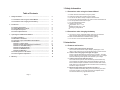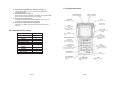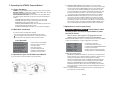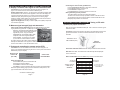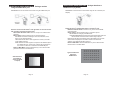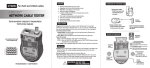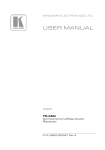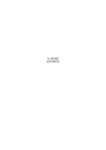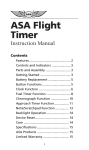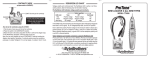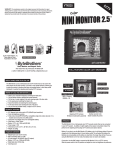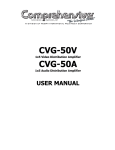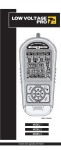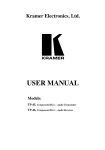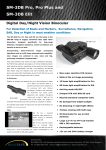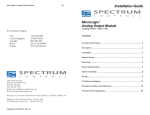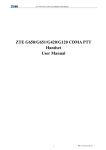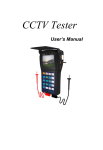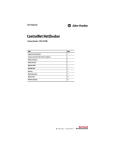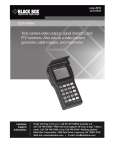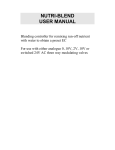Download VTX454 User Manual
Transcript
Camera ✭ Wizard TM COLOR & BW CCTV TESTER WITH ON-SCREEN Vpp DISPLAY ON-SCREEN Vpp DISPLAY Camera: Color visual display and signal levels (Vpp) Motion: Keypad control of Pan/Tilt/Zoom (PTZ) Monitors: Drive with color bars and solid colors Keyboards: RS485 serial data decoding Cable testing: UTP (Cat 5/6) Multimeter: AC/DC and resistance (probes included) © 2009 Byte Brothers, Inc. www.bytebrothers.com Network Test and Repair Tools 7003 132nd Place SE, Newcastle, WA 98059 USA +1.425.917.8380 ● FAX +1.425.917.8379 ● [email protected] Model VTX454 User’s Manual 1. Safety Information 1.1 Precautions when using the Camera Wizard Table of Contents 1. Safety Information……………………………...........…………........……… 2 1.1 Precautions when using the Camera Wizard.….............................. 1.2 Precautions when charging and the battery…….....................…… 2 2 2. Introduction………………………………………….…...................……….. 2 2.1 Features and function…………………….……...................….……… 2.2 Camera Wizard Kit contents.…………………..................…...……… 2.3 Faceplate Description...………….…………..................……..………. 2.4 Technical Specifications………....…………..................……...……… 2 3 4 6 3. Operating the VTX454 Camera Wizard………..................………….…… 7 3.1 Power and battery……………….………………..................……..…... 3.2 Main Menu introduction…………………….……..................……...… 3.3 Quick test of your new VTX454 Camera Wizard................……....… 3.4 Main Menu...................................................................................…… Selection 1. System setup….………………………..........…..........… Selection 2. Video, Signal strength; and PTZ Test…...................... Selection 3. UTP Cable Testing...................................………........... Selection 4. Video Generator……………....…...............................… Selection 5. RS485 Data Test………………...............................……. Selection 6. Multimeter.....…………………….................…….....…… 3.5 Provide power to a 12V camera……..………....…….....................… 3.6 Screen brightness adjustment..…………...…….…...................…… 7 7 7 8 8 9 10 11 12 13 13 14 4. Warranty………………………………………………..…..................……… 14 Page 1 A. B. C. D. E. F. G. Please read this manual before using the product. Always be cautious when working around voltage. Do not use the tester in damp or explosive environments. Areas of strong electromagnetism can cause incorrect measurements. Do not expose the tester to dirt or liquid. Do not disassemble the tester. Operating environment: Temperature: -30 C --- 70 C Relative humidity: 30% ~ 90% Recharging voltage:DC5V 1.2 Precautions when charging the battery A. Use only the original, chargeable battery that came with the tester. When charging, please use the original power adapter. B. Make sure the batteries are installed correctly (polarity). C. Do not short-circuit or disassemble batteries. 2. Introduction 2.1 Features and function A. Camera video testing (Visual). See page 9. Test a CCTV camera’s video output visually by displaying it on the tester’s color LCD screen or loop the signal through to a video monitor. B. Camera video testing (Signal strength). See page 9. Perform a signal attenuation test with the touch of a button. The video signal’s voltage (max and average Vpp) is displayed as is synch voltage. Perfect for detecting weak signals. Also measures synch voltage. C. Camera motion testing (PTZ). See page 9. Test a PTZ camera’s pan, tilt, and zoom directly from the tester’s key pad. Complete with preset settings and speed adjustment. Supports RS-232, RS422 simplex and RS485 connections. Baud rates of 2400, 4800, 9600 and 19,200. RS485 protocol includes: Pelco D,P, Samsung, Panasonic, Molynx and more. D. Monitor testing (Video signal generator). See page 11. Inspect monitors and DVRs by driving them with a known good video signal from the tester. It can output color bars and separate colors. The Camera Wizard only supports NTSC format. Page 2 2.3 Faceplate Description E. Keyboard testing (RS485 serial data test). See page 12. Test the RS485 data sent from a control device by displaying its hexadecimal data. F. Digital multimeter. See page 13. Detect AC/DC voltages and measure resistance using a built-in DMM. Useful in measuring and isolating circuit problems. G. Power to camera. See page 13. The tester can supply DC12V (200ma) power to a CCTV camera. Use when no camera power supply is available. H. UTP (CAT 5 or CAT6) cable test. See page 10. Test CAT 5 or 6 cables for opens and shorts. Remote terminator included. 2.2 Camera Wizard Kit contents Camera Wizard Kit Contents CCTV tester Battery Charger UTP cable terminator BNC connect cable BNC/RCA adapter PTZ screw/alligator adapter DMM test leads Lanyard DC12V power cable User manual 1 1 1 1 1 1 1 1 1 1 1 Power Lights when tester is ON CHARGE LED When ON tester is charging. 2.5” LCD Screen 960x240 resolution OPEN Open camera iris (PTZ Test) SET A multipurpose button used to start or enable functions. CLOSE - CLEAR Close camera iris and clear setup (PTZ Test) Menu Hold to return back to the Main Menu TELE Zooms IN lens (PTZ Test) Switches generated video to VIDEO OUT jack (Video Generator test) MAX Vpp, AVERAGE Vpp and Synch signal Press during Video Test for quick, accurate signal analysis WIDE Zooms OUT lens (PTZ Test) Switches generated video to tester display (Video Generator Test) 0 - 9 number keys Input numbers for PTZ function Arrow keys Move camera up,down,right,left (PTZ Test). Also menu cursor control. ADDR (ADDRESS) Setup a PTZ ID (PTZ test) S-PST (SETUP PRESET) Setup a preset PTZ position (PTZ Test) Page 3 Data receive (PTZ data) Lights when receiving data Data transmit (PTZ data) Lights when transmitting data FAR Focus lens to far (PTZ test) C-PST (CALL PRESET) Recall stored PTZ position (PTZ Test) Page 4 NEAR Focus lens to near (PTZ test) 2.4 Technical Specifications RS232 port. Power ON/OFF DC12V Power output jack To power camera . DC5V Power input jack Connect charger here. Feature Video Testing Signal Mode LCD Display Signal strength Video Input Video Output LCD Brightness NTSC/PAL compatible 2.5 inch LCD screen, 960x240 resolution Max Vpp, Ave Vpp and Synch V 1 channel BNC 1 channel BNC Adjustable from keypad PTZ Test and control Communication Protocol Baud Rate RS232, RS422 simplex and RS485 Includes 20 manufacturer’s protocols 2400, 4800, 9600, 19200 Built-in Multimeter DC Voltage Test AC Voltage Test Resistance Test Max:1000V, Precision:0.1mV Max:750V, Precision:0.1mV Max:40Mohm , Precision: 0.1ohm Power to Camera Voltage Working Time Max Current DC12V 4-5 hours to normal camera 200mA Other Functions UTP Cable Test Signal Generator RS485 Data Test OSD Menu Keypad Test UTP (Cat 5,6) cables Test security monitors Display RS485 data from device English OSD menu Easy to operate. Number buttons. Power and Battery Power Adapter Battery Rechargeable Low Consumption Operating Time DC5V 3000mAh rechargeable battery inside 6 hours recharging time Sleep mode. Power status display. 10 hours Work Temperature -22 F --- +158 F -30 C --- +70 C 30%-90% 6.5”x3.6”x1.9” 16.6cmx9.1cmx4.8cm .6# 280g CAT5/6 UTP Cable Test jack Other Video input Connect camera here. RS422/RS485 port Connect PTZ to +T and -T Connect keyboard to +R and -R Page 5 Video output Connect monitor here. Camera Wizard CCTV Tester Work Humidity Dimension Weight Page 6 A. Viewing a camera image: Follow diagram A to connect a CCTV camera (including PTZ control) to the tester. The camera’s video output connects to the tester’s VIDEO IN BNC connector. The camera’s PTZ control wires connect to tester’s RS484/422 control block (using the screw terminal/alligator clip adapter provided with the tester). Turn ON the tester and select menu item “2”. The camera’s video will display on the tester screen. More detailed instructions follow in this manual. B. Connect a monitor: Follow diagram B to connect a CCTV monitor to the tester. The tester’s VIDEO OUT BNC connects to the monitor’s video input connector. You can drive the monitor with the video signal generated by the tester (menu item #4, then TELE) or in “looped mode” with a camera’s video connected to the tester’s VIDEO IN BNC (menu item #4, then WIDE). More detailed instructions follow in this manual. 3. Operating the VTX454 Camera Wizard 3.1 Power and battery POWER: The power ON/OFF switch is located on the side of the tester. BATTERY SAVER: The tester has a battery saving sleep mode. Turn the slide switch ON again if the tester is asleep. RECHARGEABLE BATTERY: The tester has a non-removable battery for a larger capacity. Please do not open the rear panel and attempt to repair it. CHARGE TIME: The battery requires 5 hours for a full charge. CHARGE LED: While charging, the “Charge” LED will be ON. OPERATING TIME: Approximately 10 hours. WHEN TO RECHARGE: Recharge when the battery indicator in the System Setup menu shows 25% or less. USE WHILE CHARGING: The tester can be used during charging. 3.2 Main Menu introduction Turn on the device. The Main Menu appears: #1 is the setup mode. #2 thru #6 selects five test modes. Use the keypad’s numbered buttons to select the menu item. The last item is the software version and serial number. 3.4 Main Menu (in order of appearance) SELECTION 1. SYSTEM SETUP Display battery status; set auto-off time; and setup PTZ parameters to match your CCTV camera. Note: If you are not using the PTZ (pan/tilt/zoom) test feature, there is no need to set the PTZ parameters. ENTERING AND EXITING: Press “1” to enter the setup screen. Press MENU to return to the Main Menu. A typical configuration is as follows: VTX454 MAIN MENU 1 SYSTEM SETUP 2 VIDEO AND PTZ TEST 3 UTP CABLE TEST 4 VIDEO GENERATOR 5 RS485 DATA TEST 6 MULTIMETER VER:V1.11 S/N:08110910 . > Setup PTZ and check battery > Test video and control PTZ > Test UTP cables > Test video monitors > Analyze RS485 protocol > Measure voltage/resistance > Software version and S/N 3.3 Quick test of your new VTX454 Camera Wizard If you are anxious to use the VTX454, try these two tests. A B Page 7 PROTOCOL Pelco P COM 485 RATE 4800 SPEED 016 IDLE TIME 000 BATTERY 090 > PTZ protocol of camera > PTZ communication port type > PTZ baud rate: 2400/4800/9600/19200 > PTZ pan and tilt speed > Battery saver turn off time (minutes) > Battery status (%):100/90/75/50/25/5 MODIFYING THE SETTINGS: ENTER SETUP MODE: Press SET. In this mode you 1) modify the PTZ settings (Protocol, Com, Rate and Speed) to match the camera you are testing 2) set the battery saver turn off time (when no activity). SELECT THE ITEM: Press the UP and DOWN arrows to blink the line you wish to modify. Battery status (% remaining) cannot be modified. ADJUST THE PARAMETER: Press the UP/DOWN/RIGHT arrow. SAVE/EXIT. Press the LEFT arrow to save the setting. Press the LEFT arrow again to stop the blinking. Exit by holding the MENU key to return to the Main Menu. Notes: The Camera Wizard has 20 PTZ protocols and 17 speed settings (1 is the slowest and 16 is the fastest). Page 8 SELECTION 2. VIDEO; SIGNAL STRENGTH; AND PTZ TEST A. Display a camera’s video signal on THE LCD and monitor: Connection: Connect the camera to the tester as shown in figure A on page 7. The camera connects to the tester’s VIDEO IN jack. Display camera video: Press “2” on the keypad to turn ON the tester’s video and PTZ feature. The camera’s video appears on the color LCD display. The camera’s video will also appear on a monitor (if connected to the tester’s VIDEO OUT jack). Study the image for proper focus and viewing angle. Study the voltage readout (below) for proper amplitude. And use the tester’s PTZ feature (below) to control pan, tilt and zoom. Adjust LCD brightness: Use keys number 7 (BR+) and 9 (BR-) to adjust the LCD screen’s brightness. Controlling the camera’s PTZ. (pan/tilt/zoom) Press UP/DOWN/LEFT/RIGHT to control the movement. Press OPEN/CLOSE to control the iris. Pres FAR/NEAR to adjust focus. Press WIDE/TELE to zoom the camera lens in and out. Saving and Calling Preset positions: The Video Wizard can Save and Call preset positions. To Save: Press S-PST and input a position number. Press SET to save. To Call: Press C-PST and input the position number. Press SET to call. Multiple preset positions can be saved. SELECTION 3. UTP CABLE TESTING Testing a UTP cable (CAT5/6) for proper connection. B. Measure signal strength (Vpp) and attenuation: Video signal strength (attenuation): With the tester displaying the video signal (see above), press the “1” (IRE) key. The following is displayed: MAX Vpp: The peak-to-peak amplitude of the video signal. The larger the video signal, the brighter the picture. 1 Vpp is minimum. AVERAGE Vpp: The average peak-to-peak amplitude of the video signal amplitude. SYNC SIGNAL: A camera’s synch pulses synchronize the camera with the monitor’. No video: No signal, “No Video” will be displayed. Example of attenuation: If the Vpp at the camera is 1.25Vpp and the Vpp at the end of the cable is 1.15V, the attenuation is 8%. Note: “UTP” means unshielded twisted pair. UTP is the most common type of CAT5 and 6 cable. Connection: Connect the Cat 5/6 UTP cable to the UTP TEST socket on the right side of the tester. Connect the Remote Terminator to the far end of the cable. TESTING A CAT 5 AND 6 CABLE (UTP) REMOTE TERMINATOR C. Testing and controlling the camera motion (PTZ). Connection. Connect the camera to the tester as shown in figure A on page 7. The camera’s PTZ wires plug into the T+ and T- ports on the tester’s RS422/485 jack (use adapter). Enter the PTZ camera’s ID (001 -255) ADDRESS:001 VIDEO:NULL Video format PAL/NTSC/NULL Select UTP Cable Test mode: Press the “3” key to enter the UTP test mode. Start test: Press SET. The Cat 5/6 UTP cable wiremap will be displayed on the LCD screen. Return to Main Menu: Hold the MENU key to return to the Main Menu. UTP CABLE TEST Enter the camera’s ID. Press ADDR and input the PTZ camera’s ID. Press SET to save the address. Press MENU to hide the menu display. Hold MENU to exit the video/PTZ function and return to the Main Menu. Note: See System Setup (page 8) to match the tester’s PTZ protocol, com type and baud rate to that of the camera. Continued on following page Page 9 TESTER SIDE PIN NUMBERS TYPICAL CAT 5/6 CABLE (UTP) WIREMAP 1 2 3 4 5 6 7 8 --------------------------------- --------------------------------Page 10 1 2 3 0 0 6 7 8 REMOTE SIDE PIN NUMBERS “0” means open circuit Two “0” is a short circuit PIN NUMBERS SELECTION 4. VIDEO GENERATOR Testing a monitor using the VIDEO OUT port Connection. Connect the monitor to the tester using the VIDEO OUT jack: WITHOUT CAMERA SELECTION 5. RS485 DATA TEST Analyze data from a RS485 device (keyboard) Connection. Connect the device to the tester using the +R -R sockets (use adapter). WITH CAMERA Drive the monitor with the tester’s video generator. Or drive the monitor with a camera “looped” through the tester. Select Video Generator mode: Press the “4” key to turn ON the video generator. Select options: Use the following keys to control the options: SET Selects the tester’s video signal: Color bar, Blue, Red, Pink, Green, Cyan, Yellow and White. TELE Switches the tester’s video signal to the monitor (connected to the VIDEO OUT jack). WIDE Switches the video signal so it loops from the VIDEO IN jack to the VIDEO OUT jack. In this mode, a picture will only appear on the monitor if a camera is connected to the VIDEO IN jack. Return to Main Menu: Hold the Main Menu key to turn OFF the video generator and return to the Main Menu. Display the device’s hexadecimal output on the tester’s LCD. Select the Data Test mode: Press the “5” key to turn ON the RS485 protocol analyzer. Select options: Use the following keys to control the options: SET Enables the changing of the Baud rate. UP/DOWN ARROW KEYS Changes the tester’s Baud rate. Select the Baud rate that matches the device that is being analyzed. Data transfer will start automatically through the RS485 port. The hexadecimal data is displayed on the tester’s screen as shown below. Analysis of the data will indicate its protocol. Return to Main Menu: Hold the Main Menu key to turn OFF the data flow and return to the Main Menu. A0 00 01 00 00 00 AF 0F Typical hexadecimal data from a RS485 device Video Generator (Press SET to select and TELE to output) A0 00 01 00 00 00 AF 0E A0 00 01 00 00 00 AF 0F A0 00 01 00 00 00 AF 4F A0 00 01 00 00 00 AF EF A0 00 01 00 00 00 AF 2F Page 11 Page 12 SELECTION 6. MULTIMETER Use the tester as a DMM to measure AC/DC voltage and resistance Maximum current/power: The maximum output current from the tester is 200ma / 2400 milliwatts. Note: The tester displays the Vpp of the video signal and synch signal on the LCD without the use of the test leads. See Menu Item #4 on page 11. Note: 1. The output voltage of tester is DC12V. Please only use the connection with 12V cameras. 2. Please do not connect the tester’s DC12V output to the testers own DC5V input jack. Damage to the tester will occur. Connection: Connect the 2 test leads to the bottom of the tester as shown: DMM test leads attached to bottom of tester Powering a 12V camera 3.6 Screen brightness adjustment Select Multimeter mode: Press “6” on the keypad to turn ON the DMM (digital multimeter). DC:-121.3mV Digital Multimeter Menu 1 DC VOLTAGE 2 AC VOLTAGE 3 RESISTANCE Select function: Press key 1, 2 or 3. DC voltage test range: 0-1000V, precision: 0.1mV AC voltage test range: 750V, precision: 0.1mV Resistance test range: 0-40Mohm , precision: 0.1ohm Return to Main Menu: Hold the Main Menu key to return to the Main Menu. Note: Exercise caution when voltage is present. If you are not familiar with proper safety techniques, ask for guidance. Please do not exceed the testing range (above) or damage may occur When in the Video and PTZ testing mode (menu item #2) use keys number 7 (BR+) and 9 (BR-) to adjust the screen’s brightness. 4. Limited Warranty The manufacturer warrants to the original consumer that this product is in good working order for a period of one year from the date of purchase. During this period the product will be repaired or replaced without charge for either parts or labor. Testers damaged by abuse, unreasonable use, mistreatment or neglect are not covered under this warranty. Repair or replacement as provided under this warranty is the exclusive remedy of the purchaser. Made in China. Copyright 2009. Camera Wizard is a trademark of Byte Brothers, Inc. Model VTX454 User's Guide 3.5 Provide power to a 12V camera The tester can be used to provide power to a 12V camera. Connection: Connect the cable (included) to the tester’s “DC 12V OUTPUT” jack (on the left side of the tester). Connect the other end to the camera’s DC12V power input jack. Use only with 12V DC cameras (200ma max). Working time: The amount of time that the tester powers the camera depends on the camera’s power consumption. If the camera draws less than 100ma, the tester will power the camera for about 4 hours. Page 13 Page 14