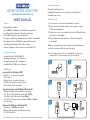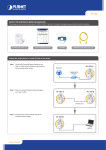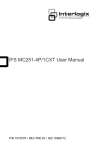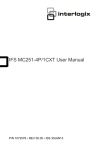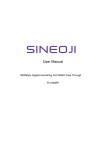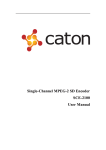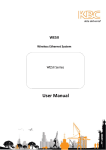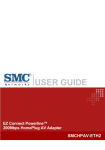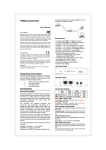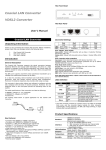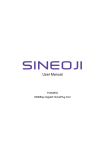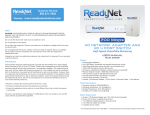Download HD network Adapter
Transcript
Overview The Adapter uses 128-bit AES encryption to block access from the outside. By default, the protection is enabled. However, it is recommended that you change the default network password with the “Encryption” button located (next to the Ethernet port) on the units. Changing the Network Password 1. With both Adapters plugged into the wall, press the “Encryption” button on both units for 10 seconds. The password on these Adapters has now been changed to a random value. 2. Next, press the “Encryption” button on one unit for more than 0.5 seconds, but less than three seconds. 3. Within two minutes, press the “Encryption” button on the second unit for more than 0.5 seconds, but less than three seconds. 4. The new network password has now been saved to the second unit. The password will not be lost, even if the Adapters are unplugged from the wall. Adding Another Adapter to the Network 1.If the default network password has been changed, a new Adapter will have to load the new password before it can join the network. 2. Press the “Encryption” button on an encrypted unit for more than 0.5 seconds, but less than three seconds. 3.Within two minutes, press the “Encryption” button on the new unit for more than 0.5 seconds, but less than three seconds. 4. The new device has now been loaded with the network password and added to the current powerline network. Resetting to Factory Defaults Using a pointed object, press and hold the “Reset” button for two seconds to restore defaults. This procedure resets the network password to the default out-of-box value. HD network Adapter High Speed Data/Video Streaming USER MANUAL System Requirements HD network Adapter High Speed Data/Video Streaming USER MANUAL Features • At least 2 HomePlug devices • Available Ethernet port on each computer or network device • Available power outlet Hardware Setup 1.Locate modem or router at the broadband access point. • Plug-and-Play installation • Up to 200Mbps* bandwidth over standard home power lines • HomePlug signal easily passes through circuit breaker • 128-bit AES encryption ensures data security • Encryption completed by hardware, without sacrifice to bandwidth • Each adapter includes 1 IEEE 802.3 computer Ethernet ports • HomePlug Powerline Specification 2.0-compliant • Contains 2 Adapters, 2 Ethernet cables, and installation CD 2. Plug your network cable (provided) into the modem or router’s RJ45 network adapter port. Product Specifications 5. Use the steps 3 and 4 for the second Adapter to connect your computer, IPTV, or other network device to the network. • Computer Interface: IEEE 802.3/802.3u • Operating Temperature: 0 ~ 45 degrees C • Storage Temperature: -20 ~ -80 degrees C • Humidity: Max. 5%-90% (non-condensing) 3.Plug the other end of your network cable into the RJ45 port located at the bottom of the Adapter. 4.Plug the Adapter into any wall socket or Powerline supported Power Center. Note: Do not plug the device into a UPS or power strip with surge protection as they may filter the powerline signal. 1 2 3 4 LED Behavior Security LED (Top LED labeled PWR) Solid Green – Connected to powerline Off – Power off Blinking Green – Encryption setting up Solid Green – Encryption setup successful Double Green – Fail in encryption HomePlug Powerline Link LED (Middle LED labeled HP) Blinking – Powerline data transmitting or receiving Color Green – Physical link rate greater than 100Mbps Color Red – Physical link rate less than 50Mbps Color Yellow – Physical link rate in between 50Mbps to 99Mbps Off – No Activity Ethernet Link LED (Bottom LED labeled ETH) Solid Green – 10/100Mbps port linked Blinking – Ethernet data transmitting or receiving Off – No Ethernet link *The standard transmission rate – 200Mbps – is the physical data rate. Actual data throughput will be lower. 5