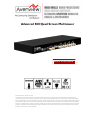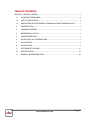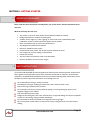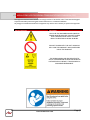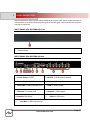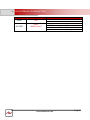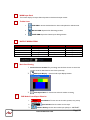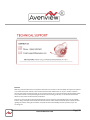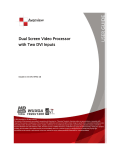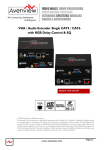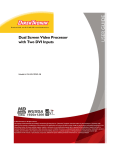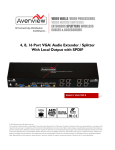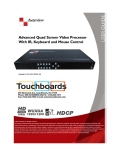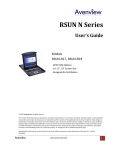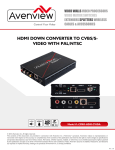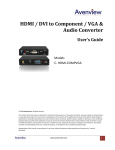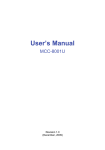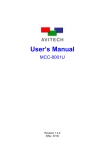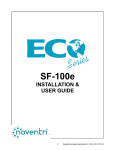Download DVI-SPLITPRO-4X User Guide
Transcript
Advanced SDI Quad Screen Multiviewer Model #: SDI-SPLITPRO-4S © 2012 Avenview Inc. All rights reserved. The contents of this document are provided in connection with Avenview Inc. (“Avenview”) products. Avenview makes no representations or warranties with respect to the accuracy or completeness of the contents of this publication and reserves the right to make changes to specifications and product descriptions at any time without notice. No license, whether express, implied, or otherwise, to any intellectual property rights is granted by this publication. Except as set forth in Avenview Standard Terms and Conditions of Sale, Avenview assumes no liability whatsoever, and disclaims any express or implied warranty, relating to its products including, but not limited to, the implied warranty of merchantability, fitness for a particular purpose, or infringement of any intellectual property right. Reproduction of this manual, or parts thereof, in any form, without the express written permission of Avenview Inc. is strictly prohibited. 3827. TABLE OF CONTENTS SECTION 1: GETTING STARTED ........................................................................................................ 3 1.1 IMPORTANT SAFEGUARDS ................................................................................................ 3 1.2 SAFETY INSTRUCTIONS ..................................................................................................... 3 1.3 REGULATORY NOTICES FEDERAL COMMUNICATIONS COMMISSION (FCC) .......... 4 2. INTRODUCTION ................................................................................................................. 5 3. PACKAGE CONTENTS ........................................................................................................ 6 4. BEFORE INSTALLATION ..................................................................................................... 6 5. PANEL DESCRIPTION.......................................................................................................... 7 6. SDI-SPLITPRO-4S I/O CONNECTORS ................................................................................ 8 7. INSTALLATION .................................................................................................................... 9 8. INSTALLATION .................................................................................................................... 9 9. SOFTWARE SETUP GUIDE ................................................................................................ 10 10. SPECIFICATIONS................................................................................................................ 14 11. GENERAL TROUBLESHOOTING...................................................................................... 15 www.avenview.com Page|2 SECTION 1: GETTING STARTED 1.1 IMPORTANT SAFEGUARDS Please read all of these instructions carefully before you use the device. Save this manual for future reference. What the warranty does not cover Any product, on which the serial number has been defaced, modified or removed. Damage, deterioration or malfunction resulting from: Accident, misuse, neglect, fire, water, lightning, or other acts of nature, unauthorized product modification, or failure to follow instructions supplied with the product. Repair or attempted repair by anyone not authorized by us. Any damage of the product due to shipment. Removal or installation of the product. Causes external to the product, such as electric power fluctuation or failure. Use of supplies or parts not meeting our specifications. Normal wear and tear. Any other causes which does not relate to a product defect. Removal, installation, and set-up service charges. 1.2 SAFETY INSTRUCTIONS The Avenview SDI-SPLITPRO-4S Advanced Quad Screen Video Processor has been tested for conformance to safety regulations and requirements, and has been certified for international use. However, like all electronic equipment’s, the SDI-SPLITPRO-4S should be used with care. Read the following safety instructions to protect yourself from possible injury and to minimize the risk of damage to the unit. Do not dismantle the housing or modify the module. Dismantling the housing or modifying the module may result in electrical shock or burn. Refer all servicing to qualified service personnel. Do not attempt to service this product yourself as opening or removing housing may expose you to dangerous voltage or other hazards Keep the module away from liquids. Spillage into the housing may result in fire, electrical shock, or equipment damage. If an object or liquid falls or spills on to the housing, unplug the module immediately. Have the module checked by a qualified service engineer before using it again. Do not use liquid or aerosol cleaners to clean this unit. Always unplug the power to the device before cleaning. www.avenview.com Page|3 1.3 REGULATORY NOTICES FEDERAL COMMUNICATIONS COMMISSION (FCC) This equipment has been tested and found to comply with Part 15 of the FCC rules. These limits are designed to provide reasonable protection against harmful interference in a residential installation. Any changes or modifications made to this equipment may void the user’s authority to operate this equipment. Warning symbols Description ONLY USE THE PROVIDED POWER CABLE OR POWER ADAPTER SUPPLIED. DO NOT TAMPER WITH THE ELECTRICAL PARTS. THIS MAY RESULT IN ELECTRICAL SHOCK OR BURN. DO NOT TAMPER WITH THE UNIT. DOING SO WILL VOID THE WARRANTY AND CONTINUED USE OF THE PRODUCT. THE VIDEO BOARDS ARE VERY SENSITIVE TO STATIC. PLEASE ENSURE IF RACK MOUNTED OR INSTALLED ON A SURFACE, IT SHOULD BE IN A GROUNDED ENVIROMENT. www.avenview.com Page|4 2. INTRODUCTION The SDI-SPLITPRO-4S Advanced 3G/HD/SD-SDI Quad-view Video Processor is an advanced video processor for multimedia presentations and ideal for surveillance applications. This unit is an ideal solution for applications where four video signals must be displayed on a single display. It supports up to 4 SDI video inputs, which can be outputted simultaneously with the desired display layout through software control. The advanced video processor allows you to manipulate the output images to various sizes and multiple positions on the desired display. This unit can controlled with the ease of the RS232 via a cable or control system, this functionality allow the user to easily set the desired outputs by 5 preset layouts or 8 custom layouts saved by the user. The embedded scalar converts signals from input sources to match the native resolution of monitors, flat panel displays, projectors as well as user-selectable output settings up to WUXGA (1920x1200). Dual outputs are provided in both digital (SDI) and digital (DVI) or (DVI/HDMI) format, one is connected to remote display and the other is connected to on-site display for real time monitoring. - Supports 3G/HD/SD SDI video formats - Input resolutions support interlaced or progressive video under SMPTE. - Dual outputs DVI(640x480 to 1920x1200) / SDI(720P, 1080P) - Each SDI channel has 1 re-clocked SDI loop-outs. - Adjustable size& position through software. - Image parameters and layouts are automatically saved in flash memory and can be recalled for future use. - User-selectable output settings, up to 1920x1200(Only for DVI). - Perfectly as a video screen splitter, a video converter and a video switcher. - Firmware upgradable for support of new features and technology enhancements. - Software control through RS-232. - Control protocol available for customer proprietary design - 1U size. www.avenview.com Page|5 3. PACKAGE CONTENTS Before you start the installation of the converter, please check the package contents. 1 SDI-SPLITPRO-4S 1 1 Rack Mounting Kit 1U rack mounting ear RS232 to USB Adapter 1 Software CD 1 12V Power Brick 1 AC Power Cord 1 User’s Manual 4. BEFORE INSTALLATION Put the product in an even and stable location. If the product falls down or drops, it may cause an injury or malfunction. Don’t place the product in too high temperature (over 50°C), too low temperature (under 0°C) or high humidity. Use the DC power adapter with correct specifications. If inappropriate power supply is used then it may cause a fire. Do not twist or pull by force ends of the optical cable. It can cause malfunction. www.avenview.com Page|6 5. PANEL DESCRIPTION Avenview Quad Screen Video Processor (SDI-SPLITPRO-4S) has 4 inputs, 2 Main outputs, 4 SDI Local Loop out to local monitors as well as DVI output accepts both graphics and video signals, which come from SDI, composite video sources respectively. INPUT PANEL (SDI-SPLITPRO-4S) Front 1. Power indicator INPUT PANEL (SDI-SPLITPRO-4S) Rear 2. Power Switch: On/OFF 3. RS-232: To Send Serial Commands 4. Power Supply: 12V DC 5. Dip Switch: Factory Reset 6. Device ID: To identify between units 7. USB: Firmware Update 8. Ethernet: To connect via IP 9. Outputs: 2 x SDI Outputs 10. Outputs: DVI Output 11. 12. Inputs: 4 x SDI inputs Loop Out: 4 x SDI Local Loop out www.avenview.com Page|7 6. SDI-SPLITPRO-4S I/O CONNECTORS CONNECTORS VIDEO SOURCE INPUT SDI OUTPUT DUAL SDI/DVI-D OUT SDI CVBS Display 1 x DVI/HDMI Display [165MHz] 2 x SDI 4 x SDI LOCAL LOOP with Re-Clocking www.avenview.com Page|8 7. INSTALLATION To setup Avenview SDI-SPLITPRO-4S follow these steps for connecting to a device: 1. 2. 3. 4. 5. 6. 7. 8. Mount or fix the SDI-SPLITPRO-4S safely Switch off SDI-SPLITPRO-4S and all source devices and displays that will be connected Connect a monitor, projector and any HD displays that come with DVI / HDMI inputs by using 1 male – male DVI cable to SDI-SPLITPRO-4S DVI output. (you can connect 2 displays equipped with DVI and SDI. Connect FOUR (4) devices equipped with SDI output (such as broadcast camera) which can output 3G/HD/SD video signals to the BNC input connectors to the SDI connector on the rear of the unit. Connect your computer to SDI-SPLITPRO-4S via RS232 cable and then install the software Turn ON SDI-SPLITPRO-4S Run the Control Software and establish the connection between PC and SDI-SPLITPRO-4S Turn ON all connected devices and then control the display output thru RS232 and included software 8. INSTALLATION 1. 2. 3. 4. The SDI-SPLITPRO-4S provides a software control program which runs under Microsoft Windows 98, 2000, XP, Vista, 7 through the interface of RS-232 serial control. Before you click on the icon of the software, make sure you have secured the connection between your computer COM port and the SDI-SPLITPRO-4S. Install driver for RS232 to USB adapter Once SDI-SPLITPRO-4S is turned on, it display green LED light Ensure that correct driver for RS232-USB Adapter (included with SDI-SPLITPRO-4S/K) is installed. You can check “Device Manger” under “Ports” page to check if drivers are installed correctly. www.avenview.com Page|9 9. SOFTWARE SETUP GUIDE 1. 2. Power up the SDI-SPLITPRO-4S and you can see VFD on the front panel blink. . Launch Avenview Control Software. It will open following “Serial Port” setting page. 3. Click on Scan button and it will automatically detect Avenview Video Processor and display the following screen: 4. Note the “Device – ID” and Select Correct “Com Port” and Device ID” from bottom of screen. Once Correct “Com Port” and “Device ID” is selected, it will change “Device Modular Error” to “Device Ready” as shown below: www.avenview.com Page|10 5. Once Device is Ready, click “OK” and Avenview Control Software will launch . www.avenview.com Page|11 MAIN Input Panel 1 This window displays the inputs Size and position on the desired output monitor. Toolbar Icons 2 3 1. CPU ICON- retrieves the data from the device and updates the software state. 2. RS-232 ICON- Opens the RS-232 settings window. 3. SAVE ICON-Opens the Custom Layout Setting Window OUTPUT RESOLUTION SUPPORTED MODE HDTV 1080p VESA VESA VESA VESA RESOLUTION 1920x1080@60Hz (SDI) 1680x1050@60Hz 1600x1200 @ 60Hz 1440x900 @ 60Hz 1366x768 @ 60Hz SUPPORTED MODE VESA VESA VESA HDTV 720p VESA RESOLUTION 1280x1024 @ 60Hz 1280x960 @ 60Hz 1280x768 @ 60Hz 1280x720 @ 60Hz (SDI) 1024x768 @ 60Hz Main Panel Setting 4 1. Control Percent 10-100%-This percentage control allows the user to control the window size of the Main Panel to view all the inputs easily. 5 2. PAP Layout Display – opens the PAP Layout Display Window 3. Lock Aspect Ratio- Fix the size ratio when the window is resizing. PAP Mode Control/Input Selection 2. Main Window: The user can set the visible, position, size, polarity and default layout. Input Selection: Set the window to what input. 3. Window Polarity: Set the main window layer polarity in “PAP Mode”. 1. www.avenview.com Page|12 4. 5. 6 Window Visible: Set the window visible in “PAP Mode”. Window Position and Size: Set the window position and size in “PAP Mode”. FULL SCREEN /PAP MODE Full Screen: Set the MAIN window to Full Screen. 1. Set Window 1 Full Screen Set Window 2 Full Screen Set Window 3 Full Screen Set Window 4 Full Screen 2. 3. PAP Mode: Set to last PAP layout. Default Layout: The user can set the layout on the Monitor by selecting the Five (5) preset layout defined in the device. Panel Cross *Panel Right – Type *Panel Left – Type * Panel Top – Type *Panel Bottom - Type NOTE: THE “MAIN WINDOW” WILL BE THE LARGEST SIZE IN THE ICON. 4. Custom Layout- The user can create their own layout and design of by selecting the EIGHT (8) Custom Layout Tabs selecting the ………………. . These layouts can be save by SAVE ICON in the Toolbar List www.avenview.com Page|13 10. SPECIFICATIONS MODEL DESCRIPTION DUAL OUTPUT SUPPORT BACKGROUND VIDEO INPUT HDCP COMPLIANCE VIDEO BANDWIDTH SUPPORTED RESOLUTIONS AUDIO SUPPORT CONTROL EMBEDDED VIDEO MIXER ABILITY TO CASCADE INPUT TMDS SIGNAL ESD PROTECTION OUTPUT DVI CONNECTOR TYPE BNC CONNECTOR RS232 CONNECTOR RCA CONNECTOR RJ45 CONNECTOR DIMENSIONS SIZE POWER SUPPLY POWER CONSUMPTION OPERATING TEMPERATURE STORAGE TEMPERATURE RELATIVE HUMIDITY SDI-SPLITPRO-4S Advanced Quad Screen Video Processor with Front Panel and IR Control Yes [DVI & SDI] No Yes DVI/HDMI[165MHz] SDI 3G/HD/SD 480i / 576i/ 720p / 1080i / 1080p No RS232 / Ethernet Yes No 1.2 Volts (peak – peak) Human body model - ± 15kV (air gap discharge) & ±8kV (contact discharge 4x SDI 1 x RS232 1 x RS485 1 x DVI (Also supports HDMI signal by DVI to HDMI Cable) 2 x SDI DVI-I (29-Pin female) 75 inter-locked socket DE-9 (9-pin D-sub female) 75Ω WE/SS 8P8C with 2 LED indicators 11.8" x 15.3" x 1.7" (L x W x H) 1U Rack-mount with ears AC 100-240V 35 Watts (max) 0~40°C [32~104°F] -20~60°C [-4~140°F] 20~90% RH [no condensation] www.avenview.com Page|14 11. GENERAL TROUBLESHOOTING PROBLEM NO POWER POSSIBLE SOLUTION NO OR DISTORTED IMAGE POOR QUALITY WRONG COLOR NO VIDEO AFTER FACTORY HARDWARE AND SOFTWARE RESET Ensure that SDI-SPLITPRO-4S is plugged in If you are recovering from power outage, accidentally unplug the adapter or other power surge conditions, leave the device off for an at least a minute and then power it on again. Make sure all cables are in good working condition and properly connected to the SDI-SPLITPRO-4S and displays. Configure the output video resolution so that it doesn’t excess the native resolution of the display. ( in this case, the message of “out of range” is usually showed on your screen) We suggest that don’t use T-connectors to split your video source into to images displayed on two different screens. That will lower output video quality. Use a distribution amplifier instead of T-connectors. Make sure the video source is not compressed and maintains the highest native resolution. Press “Color Balance” key for auto configuration. Auto color configuration only works at VGA and Component inputs. Always perform a hard power reset from the back of the unit using the power switch on back right. In the configuration software after the factory reset navigate to: Advance setting button Ensure the correct COM Port is enabled Wait until Green check mark and Device Ready! is complete Proceed to “Device Setting/Testing” “Execute Selector” Select “Modular Configure” then Press Execute Button www.avenview.com Page|15 Disclaimer While every precaution has been taken in the preparation of this document, Avenview Inc. assumes no liability with respect to the operation or use of Avenview hardware, software or other products and documentation described herein, for any act or omission of Avenview concerning such products or this documentation, for any interruption of service, loss or interruption of business, loss of anticipatory profits, or for punitive, incidental or consequential damages in connection with the furnishing, performance, or use of the Avenview hardware, software, or other products and documentation provided herein. Avenview Inc. reserves the right to make changes without further notice to a product or system described herein to improve reliability, function or design. With respect to Avenview products which this document relates, Avenview disclaims all express or implied warranties regarding such products, including but not limited to, the implied warranties of merchantability, fitness for a particular purpose, and non-infringement. www.avenview.com Page|16