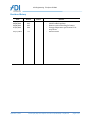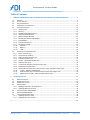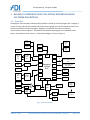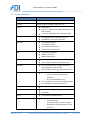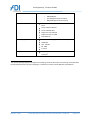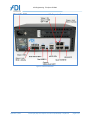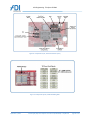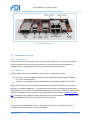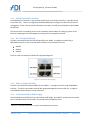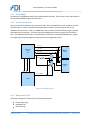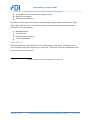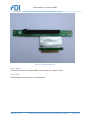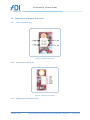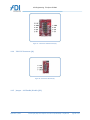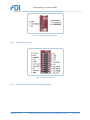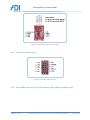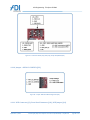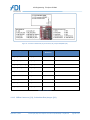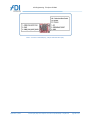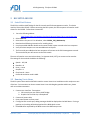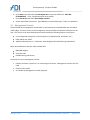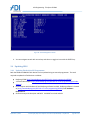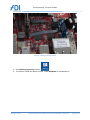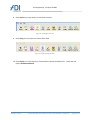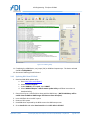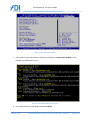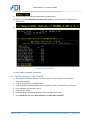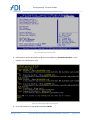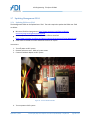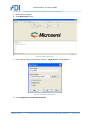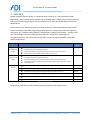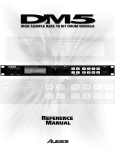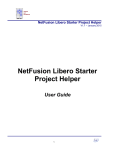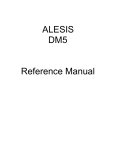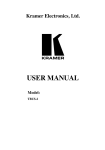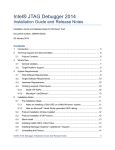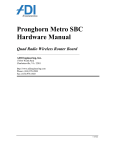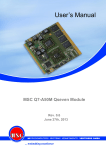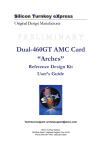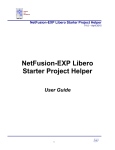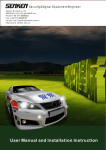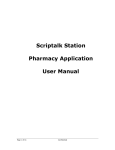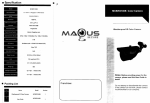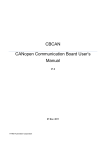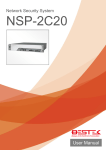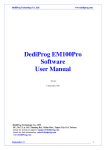Download RCC User Manual - ADI Engineering
Transcript
The Open IP ODM Intel Rangeley Communications Collateral (RCC) Reference Design Platform User Manual Revision: 1.00 ADI Engineering, Inc. 1758 Worth Park Charlottesville, VA 22911 www.adiengineering.com Phone: (434)-978-2888 Fax: (434)-978-1803 ADI Engineering: The Open IP ODM Revision History Date Revision Section Remarks 06/12/2013 06/24/2013 06/26/2013 07/12/2013 0.01 0.02 0.03 0.04 - 09/03/2013 1.0 - September 3, 2013 Initial Draft Initial feedback updates Remove optional wording for battery Change temperature specification for Astep silicon Official release Intel Rangeley Reference Platform User Manual (45700-0004) – Confidential page 2 of 42 ADI Engineering: The Open IP ODM Table of Contents 1 RANGELEY COMMUNICATIONS COLLATERAL REFERENCE DESIGN PLATFORM DESCRIPTION ...................... 4 1.1 OVERVIEW ................................................................................................................................................... 4 1.2 FEATURE SUMMARY ...................................................................................................................................... 5 1.3 ENCLOSURE REFERENCE.................................................................................................................................. 7 1.4 COMPONENT LAYOUT REFERENCE .................................................................................................................. 11 1.5 COMPONENT OVERVIEW .............................................................................................................................. 14 1.5.1 Rangeley SOC ..................................................................................................................................... 14 1.5.2 Memory.............................................................................................................................................. 14 1.5.3 82599ES (Dual 10G Controller) .......................................................................................................... 15 1.5.4 I347-AT4 (Quad GBE PHY) .................................................................................................................. 15 1.5.5 88E1112 (Single GBE PHY) ................................................................................................................. 15 1.5.6 CP2105 (Dual USB-to-UART Bridge) ................................................................................................... 15 1.5.7 SOC EEPROM ...................................................................................................................................... 16 1.5.8 SOC SPI Flash Devices ......................................................................................................................... 16 1.5.9 Management FPGA ............................................................................................................................ 16 1.5.10 PCIe Slot ......................................................................................................................................... 17 1.5.11 Battery ........................................................................................................................................... 18 1.5.12 TPM ............................................................................................................................................... 18 1.6 CONNECTOR AND JUMPER REFERENCE ............................................................................................................ 20 1.6.1 Power Connector (J1) ......................................................................................................................... 20 1.6.2 Fan Connecters (J3 & J2) .................................................................................................................... 20 1.6.3 USB Front Panel Connector (J7) ......................................................................................................... 20 1.6.4 VR12 I2C Connector (J4) ..................................................................................................................... 21 1.6.5 Jumper – 10G Enable/Disable (J32) ................................................................................................... 21 1.6.6 TPM Connector (J11) .......................................................................................................................... 22 1.6.7 In-Circuit SPI Connector (J25) and Jumper (J24) ................................................................................. 22 1.6.8 FPGA JTAG Connector (J22) ................................................................................................................ 23 1.6.9 RS232 UART Connector (J13), PECI Connector (J18), UART/PECI Jumper (J20) ................................. 23 1.6.10 Jumper – 88E1112 CONFIG3 (J23) ................................................................................................. 24 1.6.11 NCSI Connector (J9), Front Panel Connector (J16), NCSI Jumper (J14) ........................................... 24 1.6.12 SMBus Connector (J31), Redundant Boot Jumper (J30) ................................................................ 25 2 RCC SETUP AND USE .................................................................................................................................. 27 2.1 2.2 2.3 2.4 2.4.1 2.4.2 2.5 2.6 2.7 2.7.1 2.7.2 SERIAL PORT DRIVERS .................................................................................................................................. 27 RUNNING YOCTO LINUX ............................................................................................................................... 27 MANAGEMENT CONSOLE.............................................................................................................................. 28 UPDATING BIOS ......................................................................................................................................... 29 Updating Flash with a SPI Programmer ............................................................................................. 29 Updating BIOS from EFI Shell ............................................................................................................. 34 UPDATING RANGELEY GBE EEPROM ............................................................................................................. 36 UPDATING 82599 EEPROM........................................................................................................................ 38 UPDATING MANAGEMENT FPGA .................................................................................................................. 39 Updating FPGA over JTAG .................................................................................................................. 39 Updating FPGA over console .............................................................................................................. 41 3 ....................................................................................................................................................................... 42 September 3, 2013 Intel Rangeley Reference Platform User Manual (45700-0004) – Confidential page 3 of 42 ADI Engineering: The Open IP ODM 1 RANGELEY COMMUNICATIONS COLLATERAL REFERENCE DESIGN PLATFORM DESCRIPTION 1.1 Overview The Rangeley Communications Collateral (RCC) platform is based on the Intel Rangeley SOC. Rangeley is a multi-core (up to 8) Intel Atom based SOC product featuring high levels of I/O integration and an Intel QuickAssist hardware acceleration engine. Rangeley is targeted for the routers and security communications market segment. This platform will demonstrate Rangeley in an embedded, lower power, and small form factor solution. The RCC block diagram is shown in Figure 1. SATA Connector SATA Connector SATA Connector mSATA Drive eSATA (x2) RJ45 w/ Mag (x3) USB Type-A (x2) 4 I347-AT4 QUAD PHY 2 SATA Gen3 SATA Gen2 72 88E1112 SGMII PCIe x8 1G SFP 10G SFP+ Dual 4 USB 3 SGMII RJ45 w/ Mag USB Header (x2) DDR3 Rangeley / Avoton SoC 72 DDR3 CH-A 4GB Memory Down, Dual Rank, x8, w/ ECC CH-B SODIMM (dual rank support) PCIe x8 x8 PCIe Slot JTAG XDP NCSI HEADER UART 82599ES 10 GbE LPC SPI 2 PECI HEADER Header RS232 Mini-B USB UART-toUSB Bridge TPM Atom µServer Clocks HEX DISPLAY FPGA BMC 12V Flash 8 MB Power Regulators Flash 8 MB Figure 1 - RCC Block Diagram September 3, 2013 Intel Rangeley Reference Platform User Manual (45700-0004) – Confidential page 4 of 42 ADI Engineering: The Open IP ODM 1.2 Feature Summary Feature Description Board Form Factor 12-layer Mini-ITX (6.7” X 6.7”) Processor Supports all SKU’s of Rangeley and Avoton CPU Memory Dual Channel Channel A – Memory Down, 4GB, DDR3L-1600, Dual Rank, with ECC Channel B – SODIMM with ECC (1DPC Dual Rank) Clocking IDT 9VRS4420 for Atom-based microservers IDT 9ZXL0651 for PCIe clock distribution Hard Drive Local mSATA Gen3 port Two eSATA Gen2 ports One internal SATA Gen3 port Two internal SATA Gen2 ports BIOS Redundant SPI Boot Flash 16MB for main device 8MB for failsafe device USB Two back panel USB 2.0 ports Two front panel USB 2.0 ports (through cable) SOC UART One console port to CPU through a mini USB to UART bridge (Silicon Labs CP2105) Optional RS232 UART through motherboard header LAN support Four 10/100/1000Base-TX Ethernet Ports o Three per Intel I347-AT4 quad PHY Controller o One per Marvell 88E1112 PHY Two 1G/10G SFP+ Ports per Intel 82599ES controller One 100/1G SFP per Marvell 88E1112 PHY Debug Interface XDP 60-pin debug interface Expansion Ports One PCIe x8 Gen2 Slot TPM Header Battery Coin cell battery (CR2032) for RTC On Board Management SmartFusion FPGA o Power Sequencing nd o Accessible through 2 UART on CP2105 o Board Option Setting (Redundant SPI, 10G Power, etc…) September 3, 2013 Intel Rangeley Reference Platform User Manual (45700-0004) – Confidential page 5 of 42 ADI Engineering: The Open IP ODM o o o o Monitor Critical Signals PORT80 Display Fan Management (Future feature) BMC/IPMI Support (Future feature) Enclosure 8.9” X 3.5” X 8.3” Steel Enclosure with Aluminum bezel Power and Reset Buttons Power and HDD LED’s Support for one PCIe Card Support for two 2.5” HDD One 80mm fan Power Supply Flex ATX Power Supply (Internal to Enclosure) 220W Max 100 - 240 VAC 50 - 60Hz 5-3 Amp Temperature Temperature is 20°C to 35°C ambient outside 1 enclosure 1 RCC system operating range for the Alpha silicon stepping, should be within 20°C to 35°C during normal operation. The operating temperature for future stepping’s is predicted to increase to meet NEBS level 3 qualification September 3, 2013 Intel Rangeley Reference Platform User Manual (45700-0004) – Confidential page 6 of 42 ADI Engineering: The Open IP ODM 1.3 Enclosure Reference Figure 2 - Enclosure Front Panel September 3, 2013 Intel Rangeley Reference Platform User Manual (45700-0004) – Confidential page 7 of 42 ADI Engineering: The Open IP ODM Figure 3 - Enclosure Back Panel September 3, 2013 Intel Rangeley Reference Platform User Manual (45700-0004) – Confidential page 8 of 42 ADI Engineering: The Open IP ODM Figure 4 - Inside Enclosure September 3, 2013 Intel Rangeley Reference Platform User Manual (45700-0004) – Confidential page 9 of 42 ADI Engineering: The Open IP ODM Figure 5 – Enclosure Cover, HDD Mount (HDD not provided with kit) September 3, 2013 Intel Rangeley Reference Platform User Manual (45700-0004) – Confidential page 10 of 42 ADI Engineering: The Open IP ODM 1.4 Component Layout Reference Figure 6 – Component Layout, Major ICs September 3, 2013 Intel Rangeley Reference Platform User Manual (45700-0004) – Confidential page 11 of 42 ADI Engineering: The Open IP ODM Figure 7 - Component Layout, Internal Connectors September 3, 2013 Intel Rangeley Reference Platform User Manual (45700-0004) – Confidential page 12 of 42 ADI Engineering: The Open IP ODM Figure 8 - Component Layout, Internal Connectors (cont) Figure 9 - Component Layout, Port80 and Debug LEDs September 3, 2013 Intel Rangeley Reference Platform User Manual (45700-0004) – Confidential page 13 of 42 ADI Engineering: The Open IP ODM Figure 10 - Front Panel Connectors 1.5 Component Overview 1.5.1 Rangeley SOC The RCC system ships with the highest core count SKU of the Rangeley SoC. Please refer to the latest Intel documentation on the SoC for the SKU features. The RCC system has been designed to be compatible with all other Rangeley SKUs as well, inclusive of lower core count SKUs. 1.5.2 Memory The RCC supports two channels of DDR3. These channels are configured as follows: Channel-A – Is memory down (soldered to board), configured as 4GB, Dual Rank, 1600MT/s, ECC, 1.35V (18 total devices) Channel-B – Is a SODIMM. Supported SODIMM is a 4GB, Dual Rank, 1600MT/s, ECC, 1.35V A requirement of the SOC is that channel-B must be equal to channel-A for density, rank, speed, ECC, and type (i.e. UDIMM, SODIMM, etc..). The BIOS gets this information by reading and comparing the SPD EEPROMs for each channel. A SPD EEPROM was placed on the board for channel-A. Channel-A was routed as a UDIMM to simplify the layout so the starting SPD was based on Micron MT18KSF51272AZ1G6. That SPD was then modified to change the type (byte 0x3 in SPD EEPROM) from a UDIMM (0x2) to a 72b-SO-UDIMM (0x8). The CRC for the SPD was then recalculated. The RCC system ships with 8GB of memory. The board could support up to 16GB of memory by changing the memory down devices, SPD, and SODIMM. September 3, 2013 Intel Rangeley Reference Platform User Manual (45700-0004) – Confidential page 14 of 42 ADI Engineering: The Open IP ODM 1.5.3 82599ES (Dual 10G Controller) The 10Gb Ethernet controller is connected to the SOC with a PCIe x8 Gen2 interface. It provides access to two SFP+ slots. There is a configuration EEPROM (32KB) which configures the device for SFI with no management. There is also an optional flash device (currently no used), that could hold an option ROM for PXE boot. This device and its surrounding circuits can be completely powered down, by setting a jumper on the board or configuring the board management setting over the management console. 1.5.4 I347-AT4 (Quad GBE PHY) The SOC is connected to the Intel I347-AT4 quad PHY over SGMII. It configures the PHY using a MDC/MDIO interface. Three of the SOC MAC interfaces are connected to this PHY: SGMII-0 SGMII-2 SGMII-3 The PHY is then connected to an RJ45 with integrated magnetics. Figure 11 - SoC Ethernet port mapping 1.5.5 88E1112 (Single GBE PHY) The SOC is connected to the Marvell 88E1112 over SGMII-1. It configures the PHY using a MDC/MDIO interface. This PHY is connected to an RJ45 with integrated magnetics and to an SFP slot. It supports Auto Media Detection between the two interfaces2. 1.5.6 CP2105 (Dual USB-to-UART Bridge) The RCC board has a CP2105 which is a dual USB-to-UART bridge. One UART is connected to the console port on the SOC and the second UART is connected to the management FPGA. 2 SW Driver is still under development to support Auto Media Detection feature September 3, 2013 Intel Rangeley Reference Platform User Manual (45700-0004) – Confidential page 15 of 42 ADI Engineering: The Open IP ODM 1.5.7 SOC EEPROM The SOC uses an EEPROM to configure the Ethernet MAC interfaces. Please refer to Intel representative for the latest EEPROM image for the RCC board. 1.5.8 SOC SPI Flash Devices There are two SPI Flash devices connected to the SOC. There is 16MB device which is used for the main SPI flash image. It contains a BIOS and descriptor which is used for normal operation and can be updated with new versions. There is an 8MB device that is used as a failsafe SPI flash image to provide redundant boot functionality. This device cannot be updated and is used only when the main device fails. The redundant boot function is controlled by the FPGA and can be enabled/disabled by a jumper or configuring the board management settings over the management console. SPI_CLK Rangeley / Avoton SoC SPI_MOSI 8MB SPI Flash SPI_MISO SPI_CS_N 3.3V 0 1 SOC_FPGA_DATA_OUT SOC_FPGA_DATA_IN SOC_FPGA_CLK 0 1 16MB SPI Flash SPI_CS_SELECT FPGA Figure 12 - Redundant SPI FLash 1.5.9 Management FPGA The board management FPGA performs the following functions: Power Sequencing Redundant SPI Board Settings September 3, 2013 Intel Rangeley Reference Platform User Manual (45700-0004) – Confidential page 16 of 42 ADI Engineering: The Open IP ODM Analog Measurements (Temperature, Voltage, Current) Monitors Critical Signals Manufacturing Information The FPGA can report status and the user can change settings using the UART connected to the USB-toUART bridge. Refer to section 2.3 for operation details. The hardware could support the following features with a firmware upgrade: BMC/IPMI Support Serial Over LAN FAN Monitoring and Control Remote FPGA updates 1.5.10 PCIe Slot The RCC board has a PCIe x8 expansion card. The chassis supports a full-height, half-length PCIe x16 card. The board is designed to support up to a 75W card3. A x8-to-x16 riser card is supplied with the kit to mount the card in the enclosure. 3 September 3, 2013 Thermal testing has only been completed with a 15W card. Intel Rangeley Reference Platform User Manual (45700-0004) – Confidential page 17 of 42 ADI Engineering: The Open IP ODM Figure 13 - PCIe x8 to x16 Riser Card 1.5.11 Battery The RCC board contains a standard CR2032 coin cell battery to support the RTC. 1.5.12 TPM The RCC board has 2x7 connector for a TPM module. September 3, 2013 Intel Rangeley Reference Platform User Manual (45700-0004) – Confidential page 18 of 42 ADI Engineering: The Open IP ODM Figure 14 - TPM Module September 3, 2013 Intel Rangeley Reference Platform User Manual (45700-0004) – Confidential page 19 of 42 ADI Engineering: The Open IP ODM 1.6 Connector and Jumper Reference 1.6.1 Power Connector (J1) Figure 15 - Connector: Power (J1) 1.6.2 Fan Connecters (J3 & J2) Figure 16 - Connector: Fan (J3 & J2) 1.6.3 USB Front Panel Connector (J7) September 3, 2013 Intel Rangeley Reference Platform User Manual (45700-0004) – Confidential page 20 of 42 ADI Engineering: The Open IP ODM Figure 17 - Connector: USB Front Panel (J7) 1.6.4 VR12 I2C Connector (J4) Figure 18 - Connector: VR12 I2C (J4) 1.6.5 Jumper – 10G Enable/Disable (J32) September 3, 2013 Intel Rangeley Reference Platform User Manual (45700-0004) – Confidential page 21 of 42 ADI Engineering: The Open IP ODM Figure 19 - Jumper: 10G Enable/Disable (J32) 1.6.6 TPM Connector (J11) Figure 20 - Connector: TPM (J11) 1.6.7 In-Circuit SPI Connector (J25) and Jumper (J24) September 3, 2013 Intel Rangeley Reference Platform User Manual (45700-0004) – Confidential page 22 of 42 ADI Engineering: The Open IP ODM Figure 21 - Connector: SPI (J25), Jumper: SPI (J24) 1.6.8 FPGA JTAG Connector (J22) Figure 22 - Connector: FPGA JTAG (J22) 1.6.9 RS232 UART Connector (J13), PECI Connector (J18), UART/PECI Jumper (J20) September 3, 2013 Intel Rangeley Reference Platform User Manual (45700-0004) – Confidential page 23 of 42 ADI Engineering: The Open IP ODM Figure 23 - Connector: RS232 (J13), PECI (J18), Jumper PECI/RS232 (J20) 1.6.10 Jumper – 88E1112 CONFIG3 (J23) Figure 24 - Jumper: 88E1112 TWSI Configuration (J23) 1.6.11 NCSI Connector (J9), Front Panel Connector (J16), NCSI Jumper (J14) September 3, 2013 Intel Rangeley Reference Platform User Manual (45700-0004) – Confidential page 24 of 42 ADI Engineering: The Open IP ODM Figure 25 - Connector: NCSI Header (J9), Front Panel (J16), Jumper NCSI/MDIO (J14) Schematic Signal NCSI Pin Direction NCSI Function SMB_GBE_CPU_DATA NCSI_TX_EN I SMB_GBE_CPU_CLK NCSI_CLK_IN I SMB_GBE_CPU_ALERT_N NCSI_CRS_DV O GBE_CPU_SDP0_1 NCSI_ARB_IN I NCSI_TXD0 NCSI_TXD0 I NCSI_TXD1 NCSI_TXD1 I GPIO_CPU_SUS1 NCSI_RXD0 O GBE_CPU_WOL NCSI_RXD1 O NCSI_ARB_OUT NCSI_ARB_OUT O Notes Table 1 - NCSI Connector 1.6.12 SMBus Connector (J31), Redundant Boot Jumper (J30) September 3, 2013 Intel Rangeley Reference Platform User Manual (45700-0004) – Confidential page 25 of 42 ADI Engineering: The Open IP ODM Table 2 - Connector: Main SMB (J31), Jumper: Redundant Boot (J30) September 3, 2013 Intel Rangeley Reference Platform User Manual (45700-0004) – Confidential page 26 of 42 ADI Engineering: The Open IP ODM 2 RCC SETUP AND USE 2.1 Serial Port Drivers The RCC has a USB-to-UART bridge for the CPU console and FPGA management console. The device used is a Silicon Labs CP2105. Before connecting the RCC system, the host computer will need to install drivers for the CP2105. Follow these instructions: 1. 2. 3. 4. 5. 6. 7. Go to the following address: http://www.silabs.com/products/interface/usbtouart/Pages/usb-to-uart-bridge.aspx Select Tools tab. Select drivers for your OS. For Windows, select CP210x_VCP_Windows.zip Download and following instructions for installing driver Use the provided USB Mini-B cable and connect the RCC system console to the host computer Verify that host computer can see two additional serial ports The first serial port added to the host computer will connect to the FPGA management console. The second serial port will connect to the CPU console. The user will need to use a terminal emulator (i.e. Hyperterminal, PuTTy) to connect to the consoles. The settings for the terminal should be the following: Speed = 115,200 Data Bits = 8 Parity = None Stop Bits = 1 Flow Control = None Preferred emulation mode is ANSI 2.2 Running Yocto Linux The RCC system comes with a mSATA drive with a custom Yocto Linux installation and is ready to use out of the box. For instructions on how to create Yocto Linux with Rangeley patches and drivers, please refer to Intel documentation. 1. Connect User Interface. Two options: a. CPU console port over USB-to-UART bridge b. Graphics Card in PCIe slot, USB Keyboard 2. Connect AC power cable 3. Press power button on front panel. 4. If using the CPU console port, debug messages should be displayed as the BIOS boots. IF using a graphics card, nothing will be displayed until the BIOS splash screen. 5. Press ESC when requested by the BIOS to enter the BIOS setup screen September 3, 2013 Intel Rangeley Reference Platform User Manual (45700-0004) – Confidential page 27 of 42 ADI Engineering: The Open IP ODM 6. Go to Boot menu and verify that Boot Option #1 is set to boot mSATA (i.e. UEFI: M4CT032M4SSD3). If not, change boot option #1 to mSATA. 7. Go to Save & Exit and select Save Changes and Exit 8. System should boot Yocto Linux. Type root when at command prompt. There is no password. 2.3 Management Console The RCC board has a management console which is connected to the on-board FPGA over the USB-toUART bridge. The initial version of this management console provides board status information to the user. This console is still under development and will provide the following features in the future: User configurable settings for on-board jumpers (i.e. Redundant SPI, 10G Power, etc..) FPGA update over UART Additional board status (i.e. Information from Rangeley PECI, Manufacturing Information) More advanced features that are under consideration BMC/IPMI Support Serial OverLAN FAN Monitoring and Control Instructions to access management console: 1. Follow instructions in section 2.1 for connecting to serial port. Management console is the first UART. 2. Power on RCC system 3. You should see management console displayed September 3, 2013 Intel Rangeley Reference Platform User Manual (45700-0004) – Confidential page 28 of 42 ADI Engineering: The Open IP ODM Figure 26 - FPGA Management Console 4. You can navigate console with arrow keys and select or toggle an item with the ENTER key. 2.4 Updating BIOS 2.4.1 Updating Flash with a SPI Programmer Both the 16MB and 8MB SPI flash devices can be updated using an external programmer. The tools required to update the flash devices are below: Dediprog SF100 (http://www.dediprog.com/SPI-flash-in-circuit-programming/SF100) 1.27mm Cable Adapter (http://www.dediprog.com/SPI-flash-in-circuit-programming/ISP-CableAdaptor) Host computer with Windows OS and Dediprog software installed. Dediprog software is located at (http://www.dediprog.com/SPI-flash-in-circuit-programming/SF100) under Software Download tab. SPI Flash binary with descriptor and BIOS. Available from Intel and ADI September 3, 2013 Intel Rangeley Reference Platform User Manual (45700-0004) – Confidential page 29 of 42 ADI Engineering: The Open IP ODM Figure 27 - DediProg SF100 with 1.27mm Adapter Instructions for updating SPI Flash 1. Turn off power to RCC system. No external power is required for updating SPI flash 2. Remove enclosure cover. Held on by two screws. 3. Set the jumper (J24) to the SPI flash you want accessible to the external programmer. This example starts with the 8MB device. Figure 28 - Jumper for SPI Flash programming 4. Connect Dediprog to the RCC board. Pay attention that pin-1 on the board lines up with the redwire on the adapter cable. September 3, 2013 Intel Rangeley Reference Platform User Manual (45700-0004) – Confidential page 30 of 42 ADI Engineering: The Open IP ODM Figure 29 - DediProg connected to board 5. Start DediProg Engineering software: 6. The software should auto detect the flash. Select W25Q64CV for the 8MB device. September 3, 2013 Intel Rangeley Reference Platform User Manual (45700-0004) – Confidential page 31 of 42 ADI Engineering: The Open IP ODM Figure 30 - DediProg Flash Detection, 8MB 7. Select File icon in the tool bar and select the binary file to be programmed into the flash. Select Raw Binary. Select OK. Figure 31 - Loading Dediprog SPI File September 3, 2013 Intel Rangeley Reference Platform User Manual (45700-0004) – Confidential page 32 of 42 ADI Engineering: The Open IP ODM 8. Select Erase icon in the tool bar to erase flash contents Figure 32 - DediProg Erase Flash 9. Select Prog icon in the tool bar to write file to flash Figure 33 - DediProg Program Flash 10. Select Verify icon in the tool bar to compare flash contents with binary file. Verify that tool reports Checksum Identical. September 3, 2013 Intel Rangeley Reference Platform User Manual (45700-0004) – Confidential page 33 of 42 ADI Engineering: The Open IP ODM Figure 34 - DediProg Verify 11. If updating the 16MB device, set jumper (J24) to 16MB and repeat steps. The device selected should be N25Q128A13. 12. Disconnect DediProg from RCC board. 2.4.2 Updating BIOS from EFI Shell 1. Download AMI BIOS update utility a. Go to http://ami.com/support/ b. Select Technical Support c. Under AMIBIOS, select Aptio, then SUBMIT d. Select AMIBIOS & Aptio – AMI Firmware Update Utility and follow instructions to download utility. 2. Place this utility on a USB flash drive along with the BIOS binary. (NOTE: BIOS binary will be smaller than the 8MB or 16MB images and does not have descriptor). 3. Insert USB flash drive into RCC system. 4. Power on RCC system 5. Press ESC when requested by the BIOS to enter the BIOS setup screen 6. Go to Save & Exit and under Boot Override select UEFI: Built-in EFI Shell September 3, 2013 Intel Rangeley Reference Platform User Manual (45700-0004) – Confidential page 34 of 42 ADI Engineering: The Open IP ODM Figure 35 - BIOS, boot Built-in EFI Shell 7. USB flash drive will be identified as a fs device and labeled as a Removable HardDisk. In this example, the USB flash drive is fs1. Figure 36 - Indentify USB flash drive in EFI shell 8. Go to USB flash drive by typing fs1: followed by ENTER September 3, 2013 Intel Rangeley Reference Platform User Manual (45700-0004) – Confidential page 35 of 42 ADI Engineering: The Open IP ODM 9. Go to the folder with the BIOS update utility and BIOS binary. 10. Type the command AfuEfix64.efi filename.rom /p /b /n to update the BIOS. (filename.rom is the BIOS file). 11. Wait for utility to complete. DO NOT CYCLE POWER DURING UPDATE. Figure 37 - BIOS Update Complete 12. Once update is complete, cycle power. 2.5 Updating Rangeley GbE EEPROM 1. Download the latest Intel Network Connection Tools from the Intel Business Portal (IBP) (Document #348742). 2. Copy the EFIx64 tools to a USB flash drive 3. Copy the Rangeley EEPROM update file to the USB flash drive. File should be in test format. 4. Insert USB flash drive into RCC system. 5. Power on RCC system 6. Press ESC when requested by the BIOS to enter the BIOS setup screen 7. Go to Save & Exit and under Boot Override select UEFI: Built-in EFI Shell September 3, 2013 Intel Rangeley Reference Platform User Manual (45700-0004) – Confidential page 36 of 42 ADI Engineering: The Open IP ODM Figure 38 - BIOS, boot Built-in EFI Shell 8. USB flash drive will be identified as an fs device and labeled as a Removable HardDisk. In this example, the USB flash drive is fs1. Figure 39 - Indentify USB flash drive in EFI shell 9. Go to USB flash drive by typing fs1: followed by ENTER September 3, 2013 Intel Rangeley Reference Platform User Manual (45700-0004) – Confidential page 37 of 42 ADI Engineering: The Open IP ODM 10. Go to the folder with the eeupdate64e.efi update utility and EEPROM text file. 11. Type eeupdate64e.efi followed by ENTER Figure 40 - eeupdate64e.efi Adapter Identification 12. Rangeley ports are identified by Vendor-Device 8086-1F41. To update the Rangeley EEPROM, one of its NICs should be selected in the update command. Below is an example of the update command. 13. Wait for command to complete and verify it reports successful. DO NOT CYCLE POWER DURING UPDATE. 2.6 Updating 82599 EEPROM 1. Follow steps 1 through 11 for updating Rangeley EEPROM 2. 82599 ports are identified by Vendor-Device 8086-10FB. To update the 82599 EEPROM, one of its NICs should be selected in the update command. Below is an example of the update command. 3. Wait for command to complete and verify it reports successful. DO NOT CYCLE POWER DURING UPDATE. September 3, 2013 Intel Rangeley Reference Platform User Manual (45700-0004) – Confidential page 38 of 42 ADI Engineering: The Open IP ODM 2.7 Updating Management FPGA 2.7.1 Updating FPGA over JTAG The Management FPGA can be updated over JTAG. The tools required to update the FPGA over JTAG are below: Microsemi FlashPro4 programmer (http://www.microsemi.com/fpga-soc/designresources/programming/flashpro#overview) Host computer with Windows OS and FlashPro software installed. (http://www.microsemi.com/fpga-soc/design-resources/programming/flashpro#downloads) FPGA bitfile. Provided from Intel and ADI in the form of .stp file. Instructions: 1. Turn off power to RCC system. 2. Remove enclosure cover. Held on by two screws. 3. Connect FlashPro4 adapter to RCC system Figure 41 - Connect FlashPro4 Cable 4. Turn on power to RCC system September 3, 2013 Intel Rangeley Reference Platform User Manual (45700-0004) – Confidential page 39 of 42 ADI Engineering: The Open IP ODM 5. Open FlashPro program 6. Select New Project button Figure 42 - FlashPro New Project 7. Enter name for new project and select location. Single device should be selected. Figure 43 - FlashPro New Project Name 8. Select Configuration->Load Programming File September 3, 2013 Intel Rangeley Reference Platform User Manual (45700-0004) – Confidential page 40 of 42 ADI Engineering: The Open IP ODM Figure 44 - FlashPro, Load Programming File 9. Select PROGRAM button. 10. Wait for program to Erase, Program, and then Verify update Figure 45 - FlashPro FPGA Update Complete 11. Disconnect FlashPro4 programmer 12. Power cycle RCC system 2.7.2 Updating FPGA over console This is a future feature not currently supported. September 3, 2013 Intel Rangeley Reference Platform User Manual (45700-0004) – Confidential page 41 of 42 ADI Engineering: The Open IP ODM 3 SUPPORT Support related to the RCC system (i.e. Hardware, BIOS, Firmware, etc..) will be provided by ADI Engineering. Each kit comes with a standard support package which includes free technical support (up to 3 hours) from the engineering team and unlimited access to ADI’s web-based support forums and download site. Some customers may need extra support to handle hardware or software development tasks such as system-level design issues when integrating an ADI product into a larger system (thermal, regulatory, mechanical, etc.), software porting, debug or testing efforts, or design customization. Customers may also require design review or consulting services to quickly ramp up their engineering and manufacturing teams. For these customers ADI offers a variety of support packages to meet their specific requirements. Support Package Key Features ADI Part Number Standard Development Kit Support 90 day standard kit warranty Unlimited access to ADI’s web-based support site Phone & Email Support during warranty and support period (3 business day response) Up to 3 hours of support problem solving during the support period DKSS Premium Development Kit Support Extends product warranty and support period to 1 year Unlimited access to ADI’s web-based support site Phone & Email Support during warranty and support period (1 business day response) Up to 40 hours of support problem solving and hardware/software engineering assistance during the support period DKPS-040 Up to 8 hours of support problem solving and engineering assistance over 1 year HSP-008 Up to 16 hours of support problem solving and engineering assistance over 1 year HSP-016 Up to 40 hours of support problem solving and engineering assistance over 1 year HSP-040 Up to 100 hours of support problem solving and engineering assistance over 1 year HSP-100 Up to 400 hours of support problem solving and engineering assistance over 1 year HSP-400 Up to 1000 hours of support problem solving and engineering assistance over 1 year HSP-1000 Hourly Support Packages Table 3 - ADI Support Plans For questions related to the Intel SoC silicon, please contact your Intel representative. September 3, 2013 Intel Rangeley Reference Platform User Manual (45700-0004) – Confidential page 42 of 42