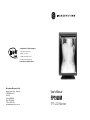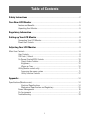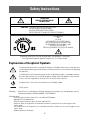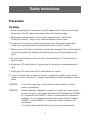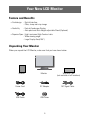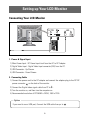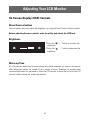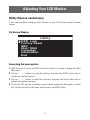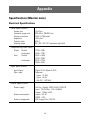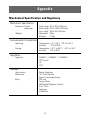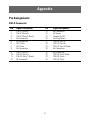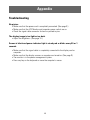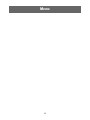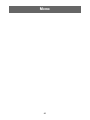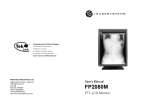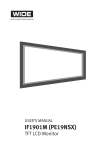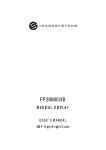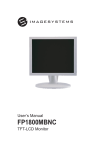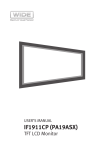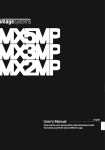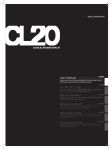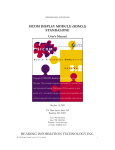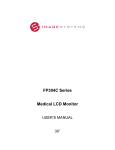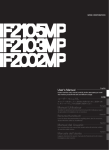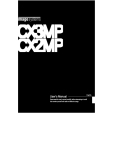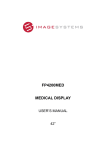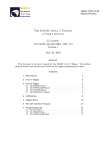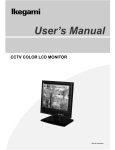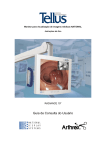Download FP1960M User Manual - Richardson Electronics
Transcript
Comprehensive Technical Support • 24X7 Internet and phone service • Multiple on-site options • Installation and problem resolution • Consulting, training and maintenance Learn more at teklink.rell.com Richardson Electronics Ltd. Display Systems Group – Healthcare 12975 16th Avenue N. Suite 300 Plymouth, MN 55441 Phone: 763-550-9001 Toll Free: 888-735-7373 web: www.imagesystemscorp.com User’s Manual FP1960M TFT–LCD Monitor Table of Contents Safety Instructions ............................................................................................................2 Your New LCD Monitor ....................................................................................................5 Feature and Benefits.............................................................................................. 5 Unpacking Your Monitor.........................................................................................5 Regulatory Information ....................................................................................................6 Setting up Your LCD Monitor .........................................................................................8 Connecting Your LCD Monitor ...............................................................................8 Stand User Controls ...............................................................................................9 Adjusting Your LCD Monitor .......................................................................................... 9 Main User Controls................................................................................................................... 9 User Controls .........................................................................................................9 OSD Lock / Unlock .................................................................................................9 On Screen Display(OSD) Controls ....................................................................... 10 Direct Access buttons ...................................................................................10 Brightness ..................................................................................................... 10 Warm-up Time .............................................................................................. 10 Utility(Service control only) .................................................................................11 Accessing the menu system ......................................................................... 11 Utility Function Controls ............................................................................... 12 Appendix .............................................................................................................................14 Specifications(Monitor main) .................................................................................................14 Electrical Specifications ............................................................................... 14 Mechanical Specification and Regulatory ....................................................15 Power Management ............................................................................................16 Pin Assignments ..................................................................................................17 Troubleshooting ...................................................................................................18 1 Safety Instructions CAUTION RISK OF ELECTRIC SHOCK DO NOT OPEN AVERTISSEMENT RISQUE DE CHOC ELECTRIQUE NE PAS OUVRIR CAUTION: TO REDUCE THE RISK OF ELECTRIC SHOCK, DO NOT REMOVE COVER (OR BACK). NO USER-SERVICEABLE PARTS INSIDE. REFER SERVICING TO QUALIFIED SERVICE PERSONNEL. LCD MONITOR 54IJ E217340 WITH RESPECT TO ELECTRIC SHOCK, FIRE AND MECHANICAL HAZARDS ONLY IN ACCORDANCE WITH UL60601-1 AND CAN/CSA C22.2 NO. 601.1, MEDICAL EQUIPMENT CERTIFIED FOR CANADA Grounding Reliability Can Only Be Achieved When The Equipment ls Connected To An Equivalent Receptacle Marked “Hospital Only” or “Hospital Grade”. Explanation of Graphical Symbols The exclamation point within an equilateral triangle is intended to alert the user to the presence of the important operating and maintenance (servicing) instructions in the literature accompaning the appliance. The lighting flash with arrowhead symbol, within an equilateral triangle, is intended to alert the be user to the presence of un-insulated "dangerous voltage" within the product's enclosure that of may sufficient magnitude to constitute a risk of electric shock to persons. Stand-by Switch. Press to turn the monitor on or off (Stand-by mode). Direct Current. Warning : When the unit is used together with other equipment in the patient area, the equipment shall be connected according to Standard UL60601-1 and IEC60601-1. Classification : • Protection against electric shock: Class l including AC/DC Adapter. • Applied Parts: No Applied Parts. • Protection against harmful ingress of water: ordinary IPXO. • Degree of safety in the presence of flammable anesthetics mixture with air or with oxygen or with nitrous oxide: Not suitable for use in the presence of a flammable anesthetics mixture with air or with oxygen or with nitrous oxide. • Mode of operation: Continuous. 2 Safety Instructions Precautions On Safety 1. Before connecting the AC power cord to the DC adapter outlet, make sure the voltage designation of the DC adapter corresponds to the local electrical supply. 2. Never insert anything metallic into the cabinet openings of the Liquid Crystal Display(LCD) monitor ; doing so may create the danger of electric shock. 3. To reduce the risk of electric shock, do not remove cover. No user-serviceable parts inside. Only a qualified technician should open the case of the LCD monitor. 4. Never use your LCD monitor if the power cord has been damaged. Do not allow anything to rest on the power cord, and keep the cord away from areas where people can trip over it. 5. Be sure to hold the plug, not the cord, when disconnecting the LCD monitor from an electric socket. 6. Unplug your LCD monitor when it is going to be left unused for an extended period of time. 7. Unplug your LCD monitor from the AC outlet before any service. 8. If your LCD monitor does not operate normally - in particular, if there are any unusual sounds or smells coming from it - unplug it immediately am authorized dealer or service center. WARNING Do not touch signal input, signal output or other connectors, and the patient simultaneously. WARNING External equipment intended for connection to signal input, signal output or other connectors, shall comply with relevant IEC Standard (e.g.,IEC60950 for IT equipment and IEC60601-1 series for medical electrical equipment). In addition, all such combination-system-shall comply with the standard IEC60601-1 and/or IEC60601-1-1 harmonized national standard or the combination. If, in doubt, contact qualified technician or your local representative. 3 Safety Instructions This TFT LCD Monitor is as accessory intended for use with Medical Equipment to display alpha, numerical and graphical data. On Installation 1. Openings in the LCD monitor cabinet are provided for ventilation. To prevent overheating, these openings should not be blocked or covered. Also avoid using the LCD monitor on a bed, sofa rug, or other soft surface. Doing so may block the ventilation openings in the bottom of the cabinet. If you put the LCD monitor in a bookcase or some other enclosed space, be sure to provide adequate ventilation. 2. Put your LCD monitor in a location with low humidity and a minimum of dust. 3. Do not expose the LCD monitor to rain or use it near water (in kitchens, near swimming pools, etc.). If the LCD monitor accidentally gets wet, unplug it and contact an authorized dealer immediately. You can clean the LCD monitor with a damp cloth if necessary, but be sure to unplug the LCD monitor first. 4. Place your LCD monitor on a solid surface and treat it carefully. 5. Locate your LCD monitor near an easily accessible AC outlet. 6. High temperature can cause problems. Don't use your LCD monitor in direct sunlight and keep it away from heaters, stoves, fireplaces, and other sources of heat. On Cleaning The screen is made of thin glass with a plastic front surface and can be damaged if dropped, hit or scratched. Do not clean the front panel with keton-type materials (e.g., acetone), ethyl alcohol, toluene, ethyl acid, methyl, or chloride - these may damage the panel. Panel : Clean with a soft woolen or cotton towel. Use a watery solution or a mild commercial glass cleaning solution. Cabinet : Clean with a soft cloth dampened with mild detergent and water. Repeat this with water only and wipe dry with a dry cloth. On Repacking Do not throw away the carton and packing materials. They make an ideal container which to transfer the unit. If you have any questions about this unit, contact your authorized dealer. On Disposal This unit contains which can pollute the environment if disposed carelessly. Please contact our nearest representative office or your local environmental office in case of disposal of this unit. 4 Your New LCD Monitor Feature and Benefits • Dual design - Digital Interface - Clear, sharp and crisp image • Flexibility - Portrait/Landscape Display - Auto pivot and Auto Height-adjustable Stand (Optional) • Superior Spec - High Luminance/High Contrast ratio - Wide viewing angle - Large Display Area(19.6") Unpacking Your Monitor When you unpack the LCD Monitor, make sure that you have items below. Manual Monitor Power Cord DC Adapter USB-Cable USB-Driver 5 Warranty Card (not available in all locations) DVI Signal Cable Regulatory Information FCC Information User Instructions The Federal Communications Commission Radio Frequency Interference Statement includes the following warning: NOTE This equipment has been tested and found to comply with the limits for a Class B digital device, pursuant to Part 15 of the FCC Rules. These limits are designed to provide reasonable protection against harmful interference in a residential installation. This equipment generates, uses, and can radiate radio frequency energy and, if not installed and used in accordance with the instructions, may cause harmful interference to radio communications. However, there is no guarantee that interference will not occur in a particular installation. If this equipment does cause harmful interference to radio or television receptions, which can be determined by turning the equipment off and on, the user is encouraged to try to correct the interference by one or more of the following measures: • Reorient or relocate the receiving antenna. • Increase the separation between the equipment and receiver. • Connect the equipment into an outlet on a circuit different from that to which the receiver is connected. • Consult the dealer or an experienced radio/TV technician for help. User Information Changes or modifications not expressly approved by the party responsible for compliance could void the user's authority to operate the equipment. If necessary, consult your dealer or an experienced radio/television technician for additional suggestions. You may find the booklet called How to Identify and Resolve Radio/TV Interference Problems helpful. This booklet was prepared by the Federal Communications Commission. It is available from the U.S. Government Printing Office, Washington, DC 20402, Stock Number 004-000-00345-4. Warning User must use shielded signal interface cables to maintain FCC compliance for the product. 6 Regulatory Information Declaration of conformity for products Marked with FCC Logo This device complies with Part 15 of the FCC Rules. Operation is subject to the following two conditions: (1) this device may not cause harmful interference, and (2) this device must accept any interference received, including interference that may cause undesired operation. The party responsible for product compliance: Provided with this monitor is a detachable power supply cord with IEC320 style terminations. It may be suitable for connection to any UL Listed personal computer with similar configuration. Before making the connection, make sure the voltage rating of the computer convenience outlet is the same as the monitor and that the ampere rating of the computer convenience outlet is equal to or exceeds the monitor voltage rating. For 120 Volt applications, use only UL Listed detachable power cord with NEMA configuration 5-15P type (parallel blades) plug cap. For 240 Volt applications use only UL Listed Detachable power supply cord with NEMA configuration 6-15P type (tandem blades) plug cap. For connection to a supply not in USA, make sure the power cord is the correct type that is required in your area. IC Compliance Notice This Class B digital apparatus meets all requirements of the Canadian Interference-Causing Equipment Regulations of ICES-003. 7 Setting up Your LCD Monitor Connecting Your LCD Monitor 1 2 3 4 1. Power & Signal Input 1) Main Power Input : DC Power Input Jack from the AC to DC Adapter. 2) Digital Video Input : Digital Video Input connector (DVI) from the PC. 3) USB Connector - Up Stream. 4) USB Connector - Down Stream. 2. Connecting Cable 1) Connect the power cord to the DC adapter and connect the adapter plug to the DC12V power connector 1 on the back of the monitor. 2) Connect the Digital video signal cable from PC to 2 . 3) Turn the monitor on, and then turn the computer on. 4) Recommended resolution of FP1960M is SXGA, 1600 x 1200. Option If you want to use a USB port, Connect the USB cable from pc to 8 3 . Adjusting Your LCD Monitor Main User Controls Your LCD monitor allows you to easily adjust the characteristics of the image being displayed. All of these adjustments are made using the control buttons on the monitor. While you use these buttons to controls, an OSD shows you their change. User Controls Name/Symbol RESET + – Description • Exit from menus. • Enter the utility (Service control only). • Moves the highlight icon Down to the function that wants. • Moves the highlight icon Up to the function that wants. • Adjust the overall light intensity of their images. Brightness Power/Indicator + : Increase the light intensity of image. - : Decrease the light intensity of image. • Turns ON / OFF the monitor. • Indicates the status of the monitor. - Green : Normal Operation. - Red : Power Saving Mode or Disconnected Signal. OSD Lock / Unlock This function allows you to secure the current settings so that cannot be inadvertently changed. You can unlock the OSD controls at any time by using the same procedure. - Access the utility menu (Push and hold Reset button for at least 10 seconds). - Access OSD Lock menu. - Press the Reset button once and select Unlock or Lock menu. 9 Adjusting Your LCD Monitor On Screen Display (OSD) Controls Direct Access buttons You can quickly and easily adjust the brightness by using the Direct Access buttons located. Before adjusting the user controls, enter the utility and unlock the OSD lock. Brightness 1.Press the “ + ” button to increase the brightness. 2.Press the brightness. " – " button to decrease the Warm-up Time All LCD monitors need time to become thermally stable whenever you turn on the monitor after letting the monitor be turned off for a couple of hours. Therefore, to achieve more accurate adjustments for parameters, allow the LCD monitor to warm (be on) for at least 20 minutes before making any screen adjustments. 10 Adjusting Your LCD Monitor Utility (Service control only) If you have a problem setting up utility functions of your LCD monitor, contact customer service. On Screen Display Utility OSD Lock Factory Reset SBC 8bit / 10bit Language Information Exit Accessing the menu system 1. With the menu off, press the RESET button for at least 10 seconds to display the utility Main menu. 2. Use the "– , + " buttons to move the function, and press the RESET button once to activate the selected function. 3. Use the "– , + " buttons to select the sub-menu, and press the Reset button once to activate the selected sub-menu. 4. To exit the OSD, wait for 5 seconds or more without making any adjustments or select the Exit from the utility main menu, and then press the RESET button. 11 Adjusting Your LCD Monitor Utility function Controls OSD Lock Lock the controls of the Brightness. - Lock : Lock the Adjustment of the Brightness. - Unlock : Unlock the Adjustment of the Brightness. Factory Reset Resets the Brightness Settings. - Reset : Replace the factory default values. - User : Does not make the adjustment. SBC Performs SBC (Stable Brightness Control). - Adjust the overall light intensity stable to the target luminance value. 12 Adjusting Your LCD Monitor Utility function Controls 8bit / 10 bit Selects the LUT and gradation of gray scale. - 8bit : Set the 256 gradation. - 10bit : Set the 1021 gradation. - LUT1 : Factory preset DICOM (at 500 cd/m ). - LUT2 : Factory preset Reverse LUT. - LUT3 : User calibration purpose LUT. 2 Language Selects the language of OSD. Information Shows the information of the current settings. - Power on time. - Number of Power on/off. - Information of Dynamic Brightness. - Setting of current gradation. - Information of SBC. - OSD Language. - Temperature of the Inside. 13 Appendix Specifications (Monitor main) Electrical Specifications Panel Specification Screen size Viewable image size Display resolution Brightness Contrast ratio Viewing angle 19.6 inch 386.4(H) x 289.8(V) mm 1600 x 1200 pixels 900 cd/m 2 600:1 85˚/ 85˚/ 85˚/ 85˚ (up/down/right/left) Compatibility(Video Card) Single Dual Portrait Landscape Portrait Landscape 1200 x 1600 1600 x 1200 2400 x 1600 1200 x 3200 3200 x 1200 1600 x 2400 Input Specification Input Signal Sync. type Digital 10 bit (Specific DVI) Separate - Hsync : 75 KHz - Vsync : 60 Hz - Dot CLK : 162 MHz Power Specification Power supply Power consumption Power management Ault Inc., Model : MW116-KA-1249-F02 Input : 100-240Vac, 1.0A, 50/60Hz Output : 12Vdc, 6.67A Typical : 62 W DPMS : 6 W EPA Energy Star / NUTEK 14 Appendix Mechanical Specification and Regulatory Mechanical Specification Dimension Portrait Landscape Weights (with stand) : 501 x 353 x 200 (mm) (with stand) : 451.5 x 452 x 200 (mm) (w/o stand) : 353 x 452 x 89 (mm) (Unpacked) : 8.0kg (Packed) : 13.0kg Environmental Consideration Operating Storage Temperature : 0°C to 40°C / 32°F to 104°F Humidity : 10% to 80% Temperature : –20°C to 60°C / –40°F to 140°F Humidity : 5% to 95% Regulatory Approvals UL60601-1 / EN60601-1 / IEC60601-1 FCC Class B CE VCCI Features User controls Mechanical Utility Power, Brightness Tilt / Pivot function Portrait /Landscape display OSD Lock Factory Reset SBC(Stable Brightness Control) 8 bit /10 bit Language Information 15 Appendix Power Management This system saves energy by switching your monitor into a low-power mode when it has not been used for a certain period of time. Power Management system operates with a VESA DPMS compliant video card installed in your computer. You use a software utility installed on your computer to set up this feature. Power Management Modes State Normal Operation Horizontal Sync Vertical Sync Video Active Active Active Inactive Active Blanked Power Indicator Green Red Power Consumption 65W Less than 6W DPMS Standby DPMS Suspend DPMS Off Active Inactive Blanked Red Flashing (0.5 sec. interval) Inactive Inactive Blanked Red Flashing (1 sec. interval) Less than 6W Less than 6W This monitor is EPA ENERGY STAR ® compliant and NUTEK compliant when used with a computer equipped with VESA DPMS functionality. For energy conservation, turn your monitor OFF when you are not using it or when leaving it unattended for long periods. NOTE This monitor automatically returns to normal operation when horizontal and vertical sync return. This occurs when you move the computer's mouse or press a key on the keyboard. 16 Appendix Pin Assignments DVI-D Connector Pin Signal Assignment Pin Signal Assignment 1 2 3 4 5 6 7 8 T.M.D.S Data 2– T.M.D.S Data 2+ T.M.D.S Data 2 Shield No Connection No Connection DDC Clock DDC Data No Connection 13 14 15 16 17 18 19 20 No Connection 5V Power Ground (for 5V) Hot Plug Detect T.M.D.S Data 0– T.M.D.S Data 0+ T.M.D.S Data 0 Shield No Connection 9 10 11 12 T.M.D.S Data 1– T.M.D.S Data 1+ T.M.D.S Data 1 Shield No Connection 21 22 23 24 No Connection T.M.D.S Clock Shield T.M.D.S Clock + T.M.D.S Clock – 17 Appendix Troubleshooting No picture • Make sure that the power cord is completely connected. (See page 8.) • Make sure that the LCD Monitor and computer power switch are on. • Check the signal cable connector for bent or pushed-in pins. The display image is too light or too dark. • Adjust the Brightness. (See page 10.) Screen is blank and power indicator light is steady red or blinks every 0.5 or 1 seconds. • Make sure that the signal cable is completely connected to the display card or computer. • Make sure that the display sources or computer are turned on. (See page 8.) • The monitor is in the power management system. • Press any key on the keyboard or move the computer's mouse. 18 Memo 19 Memo 20