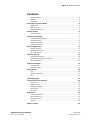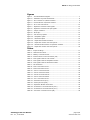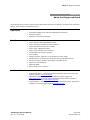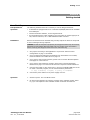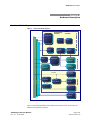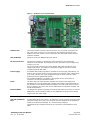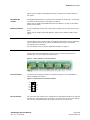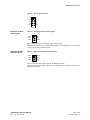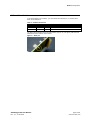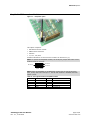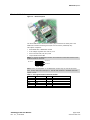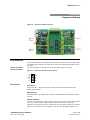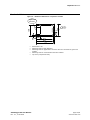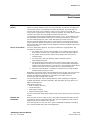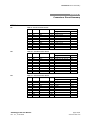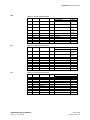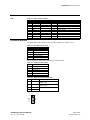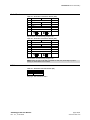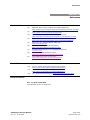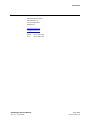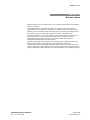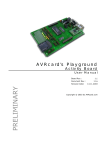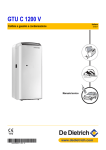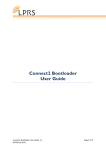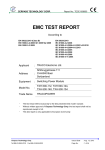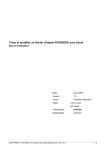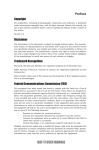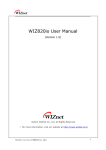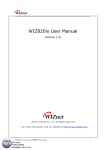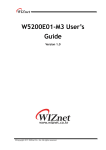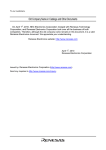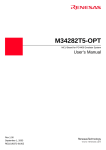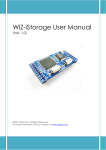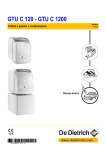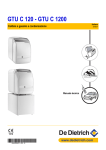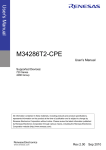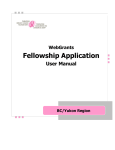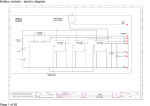Download User Manual 2
Transcript
AVR Playground User Manual Board Rev.: Document Rev.: Revision Date: 2.1 2.1 01.06.2005 Copyright © 2005 by Elektronik-Atelier Kallen Ch-3075 Rüfenacht / Switzerland www.avrcard.com About the Playground Board Contents Revision History.................................................................................. 4 Web Site ........................................................................................... 4 Copyright .......................................................................................... 4 About the Playground Board 5 Application......................................................................................... 5 Main Features..................................................................................... 5 Additional Resources ........................................................................... 5 Getting started 6 Your First Steps .................................................................................. 6 Hardware Description 7 Functional Block Diagram ..................................................................... 7 Onboard options ................................................................................. 8 Expansion modules ............................................................................. 9 Header Connectors.............................................................................. 9 Board Configuration 11 Jumper Settings................................................................................ 11 AVRcard Core Module ........................................................................ 12 DC Power Supply .............................................................................. 13 Onboard Options 14 LCD Module and Keys ........................................................................ 14 EasyRadio RF Transceiver Module ........................................................ 15 Bluetooth Module .............................................................................. 16 Expansion Modules 17 Host Interface .................................................................................. 17 Mechanical Data ............................................................................... 19 Serial Busses 20 I2C................................................................................................. 20 I2C Slave Adresses ........................................................................... 21 SPI ................................................................................................. 21 Circuit Diagrams 22 Connectors Pinout Summary 23 CPU Ports ........................................................................................ 23 Address Lines ................................................................................... 25 Expansion Modules ............................................................................ 25 Serial Ports ...................................................................................... 26 DC Power ........................................................................................ 26 References 27 Product References ........................................................................... 27 Other References .............................................................................. 27 Revision History................................................................................ 27 Contact ........................................................................................... 28 Notice to Users AVR Playground User Manual Rev. 2.1, 01.06.2005 29 page 2/29 www.avrcard.com About the Playground Board Figures Figure 1 – Functional Block Diagram .............................................................. 7 Figure 2 – Hardware Layout and Placement..................................................... 8 Figure 3 – Pin 1 Position on I/O Port Headers .................................................. 9 Figure 3 - General Pinout of I/O Port Headers.................................................. 9 Figure 4 – A0-7 Connector Pinout ................................................................ 10 Figure 5 – Expansion modules select signals ................................................. 10 Figure 6 – Expansion modules interrupt signals ............................................. 10 Figure 7 – Jumper locations........................................................................ 11 Figure 8 – Reset pin.................................................................................. 12 Figure 9 – LCD and keys option .................................................................. 14 Figure 10 – EasyRadio option ..................................................................... 15 Figure 11 – Bluetooth option ...................................................................... 16 Figure 12 – Expansion Modules Locations ..................................................... 17 Figure 13 – Expansion module connector pinout ............................................ 17 Figure 14 – Mechanical dimensions of expansion modules ............................... 19 Figure 13 – Expansion module connector pinout ............................................ 25 Tables Table 1 - Jumper Settings .......................................................................... 11 Table 2 – AVRcard Connectors .................................................................... 12 Table 3 – Battery Connector Pinout ............................................................. 13 Table 4 – External Power Connector Pinout (X8) ............................................ 13 Table 5 – Port signals used for LCD module................................................... 14 Table 5 – Port signals used for EasyRadio module .......................................... 15 Table 6 – Port signals used for Bluetooth module ........................................... 16 Table 7 – I2C addresses ............................................................................ 21 Table 8 – Port A Connector Pinout ............................................................... 23 Table 9 – Port B Connector Pinout ............................................................... 23 Table 10 – Port C Connector Pinout ............................................................. 23 Table 11 – Port D Connector Pinout ............................................................. 24 Table 12 – Port E Connector Pinout.............................................................. 24 Table 13 – Port F Connector Pinout.............................................................. 24 Table 14 – A0-7 Connector Pinout ............................................................... 25 Table 15 – SPI Select Lines (X17) ............................................................... 25 Table 16 – Interrupt Lines (X18) ................................................................. 25 Table 17 – Expansion Module Connectors ..................................................... 25 Table 18 – Serial Port 1 Connector Pinout (X10) ............................................ 26 Table 19 – Serial Port 2 Connector Pinout (X11) ............................................ 26 Table 20 – DC Power Connector Pinout (X8).................................................. 26 AVR Playground User Manual Rev. 2.1, 01.06.2005 page 3/29 www.avrcard.com About the Playground Board Revision History The revision history is shown in Section References on page 27 Web Site This manual can also be found on the website www.avrcard.com. Copyright Information in this document is subject to change without prior notice in order to improve reliability, design and function and does not represent a commitment on the part of the manufacturer. In no event will the manufacturer be liable for direct, indirect, special, incidental, or consequential damages arising out of the use or inability to use the product or documentation, even if advised of the possibility of such damages. This document contains proprietary information protected by copyright. All rights are reserved. No part of this manual may be reproduced by any mechanical, electronic, or other means in any form without prior written permission of the manufacturer. All product names referenced herein are trademarks of their respective companies. AVR Playground User Manual Rev. 2.1, 01.06.2005 page 4/29 www.avrcard.com About the Playground Board Section 1 About the Playground Board The AVR Playground is a base board for the AVRcard Microcontroller Core Module. It provides easy connection options, and a number of additional features. Application Development platform for AVR (ATmega128) based solutions Education platform Platform for functional prototypes Plug-in AVRcard with Atmega128 processor Plug-in expansion modules on I2C and SPI bus Plug-in EasyRadio RF transceiver module Plug-in Class 1 Bluetooth module Plug-in 16x3 character LCD on SPI bus 6 pushbuttons on I2C port expander Piezo speaker Voltage regulator, allows for use of inexpensive power supply Standard RJ-45 connectors for both RS-232 and the RS-485 interfaces Main Features CPU ports routed to headers with STK500 compatible pinout Address bus demultiplexed 32Kbytes SRAM Euro card size (100 x 160mm) Additional Resources Product Information – All updated product information can be retrieved at the product web site, www.avrcard.com. Application Support – Please check the Resources pages regularly at www.avrcard.com for design notes and application hints. Further support is available by email from [email protected]. Custom Designs – Custom population or customized versions of the product are available. For inquiries please contact [email protected]. AVR Playground User Manual Rev. 2.1, 01.06.2005 page 5/29 www.avrcard.com Getting started Section 2 Getting started Your First Steps Prerequisites for Operation Installation The following hardware items are necessary to run the Playground board: A standard PC equipped with Linux or Windows 95/98/NT/2000 and an available serial COM port. Terminal emulation software, such as Hyperterminal. An unregulated power supply matching your local mains. It should supply DC 816V, 200 mA minimum, on a a EIAJ Standard JSAP3 connector. Remove the board from the antistatic bag. Visually inspect the board to verify that it was not damaged during shipment. WARNING: As with all computer equipment, the Playground board may be severely damaged by electrostatic discharge (ESD). Be sure to take proper precautions before removing the Playground board from the anti-static bag. 1. Set jumpers according to the application’s requirement. Refer to Board Configuration on page 11 for details. 2. If you purchased the Playground separately from the AVRcard core module, insert the AVRcard. See instructions on page 12. 3. If you want to add on-board options, please refer to Section Onboard Options from page 14 in this manual. 4. If you want to add expansion modules, please refer to Section Expansion Modules from page 17 in this manual and to the respective module datasheet. 5. Connect serial cable on X10 (Serial port 1) and to an available COM port on the PC. Start a terminal program, use the communications parameters: 9600bps, 8 databits, 1 stopbit, no parity, no handshake. 6. Connect the power cable to a DC power supply of 9-12V. Operation 1. Switch on power. The red LED D1 will lit. 2. On the terminal appears the welcome message of the AVRcard monitor. Refer to [1] for a description of the available monitor commands and features. AVR Playground User Manual Rev. 2.1, 01.06.2005 page 6/29 www.avrcard.com Hardware Description Section 3 Hardware Description Functional Block Diagram ATmega128 RTC Reset Demux RS-232 Driver 32KB SRAM TWI Bus SPI Bus SerPort1 Port Bus RS-485 Driver RS-232/485 Connector RS-232 Connector Port Connectors I2C Port Expander FRAM 5V/3.3V Level Shifter Connectivity Debug Interface EasyRadio Transceiver Bluetooth Module Keys, LEDs Options Programming Interface AVRcard Core Module Figure 1 – Functional Block Diagram LCD Expansion Modules Figure 2 shows the baseboard and its different functional areas. These areas are detailed in the following sections. AVR Playground User Manual Rev. 2.1, 01.06.2005 page 7/29 www.avrcard.com Hardware Description Figure 2 – Hardware Layout and Placement AVRcard slot Two 32-pin headers connect to power and ports. A 1-pin header connects to the CPU reset signal, as there is no reset signal on the standard connectors of the AVRcard. The reset signal is used in conjunction with the TCP/IP module and the expansion modules. TCP/IP Module This slot receives the IIM7010 Ethernet module. RS-232 connectors Two RJ-45 connectors are provided for easy connection to the two RS-232 interfaces of the AVRcard. Pin assignment of each connector can be configured by jumpers (J13, J15). The second RJ-45 connector also carries the RS-485 signals and the DC input voltage of the board. This voltage is enabled by Jumper J2 and can be used to remotely power RS-485 nodes. Power supply A standard 7805 voltage regulator is provided for the 5V supply. Alternatively, a 2 Watt DC-DC converter can be used to provide an increased DC input voltage range (e.g. 9-18V, 18-36V). DC power is applied through the power jack J8. A diode protects the circuit against false polarity. For the Ethernet-Module, a separate 3.3V regulator is used. A second 3.3V regulator is used for the Bluetooth module. Reset The Reset signal is routed from the AVRcard core module to the Playground baseboard via a one-pin header that connects to the bottom of the ISP header on the AVRcard. For the IIM7010A Ethernet adapter, the reset signal is also inverted by U11 (74HC04). The active low reset is distributed to all expansion modules and the Bluetooth module. External SRAM The Playground contains a footprint for a 28-pin DIP socket (U3) where an external SRAM device can be mounted. Make sure the SRAM device has the same voltage range as the rest of the design. Onboard options LCD and Pushbutton keys A small alphanumeric LCD (3 lines, 16 characters) can be mounted across the lower expansion module area (J25). The connector pinout is designed for the EA DOG-M module from Electronic Assembly. It is connected to the SPI bus. A PCF8574 I2C port expander allows for the connection of 6 pushbuttons and 2 LEDs. AVR Playground User Manual Rev. 2.1, 01.06.2005 page 8/29 www.avrcard.com Hardware Description Please refer to chapter “LCD Module and Keys” on page 14 for further details on this option. EasyRadio RF module An EasyRadio RF transceiver module can be connected to serial port 1. An antenna connector is also provided on the Playground board. Please refer to chapter “EasyRadio RF Transceiver Module” on page 15 for further details on this option. Bluetooth Module A class 1 bluetooth module with a serial channel profile can be connected to serial port 1. Please refer to chapter “Bluetooth Module” on page 16 for further details on this option. Expansion modules The AVR Playground provides 4 slots for additional minimodules. These small formfactor modules connect via the TWI or the SPI interface and provide specific connectivity and i/o functions. For more details, refer to Section “Expansion Modules” on page 17. Header Connectors All CPU ports and some additional signals can be connected by standard 0.1” headers. Pin 1 of each header has a square pad. Figure 3 – Pin 1 Position on I/O Port Headers Port Connectors The pinout for the I/O port headers is explained in Figure 4. It is compatible to Atmel’s STK500 port headers. Figure 4 - General Pinout of I/O Port Headers 1 2 Px0 Px1 Px2 Px3 Px4 Px5 Px6 Px7 GND VCC PORTx A0-7 Connector The connector X20, marked A0-7 contains the 8 least-significant bits of the external address bus. The purpose of the connector is to provide easy access to the address bus. The 8 most significant bits can be found on the Port C connector X4. AVR Playground User Manual Rev. 2.1, 01.06.2005 page 9/29 www.avrcard.com Hardware Description Figure 5 – A0-7 Connector Pinout 1 2 A0 A1 A2 A3 A4 A5 A6 A7 GND VCC A0-7 Expansion module select signals Figure 6 – Expansion modules select signals 1 2 SEL1 SEL2 SEL3 SEL4 SEL5 BEEPER SEL5 is connected to the CS signal of the on-board LCD. BEEPER is connected to the on-board piezo speaker. This speaker can be connected to any port to deliver audible signals. Expansion module interrupt signals Figure 7 – Expansion modules interrupt signals 1 2 INT1 INT2 INT3 INT4 INT5 INT6 INT5 is connected to the INT signal of the Ethernet module. INT6 is connected to the INT signal of the on-board I2C port expander used for the pushbutton switches. AVR Playground User Manual Rev. 2.1, 01.06.2005 page 10/29 www.avrcard.com Board Configuration Section 4 Board Configuration Jumper Settings Figure 8 – Jumper locations Table 1 - Jumper Settings No. Description Status open short J13 SerPort1 TXD Pin 2 TXD J15 SerPort2 Pin 3 RXD Pin 3 Pin 2 RXD 1 1 For crossover serial cable For straight serial cable J2 Ext Pwr No power on pin 1 of X11 DC input power on pin 1 of X11 J9 Pwr Board not powered by on-board voltage regulator +5V power applied to board J1 RSSI RSSI Output of EasyRadio module connected to ADC7 N.C. XRAM CS of SRAM connected to A15 J14 1 CS of SRAM pulled high The RXD and TXD signals can be interchanged on each of the RJ45 connectors, as shown in the table. Jumpers are standard (0.1"). Note: The SRAM is disabled by default. To enable SRAM support, put a jumper on J14. The SRAM occupies the memory space from $1000-$7FFF. 1 Please note that on the AVRcard core module, A15 (PC7) is also used as an enable signal for the RS-485 driver. AVR Playground User Manual Rev. 2.1, 01.06.2005 page 11/29 www.avrcard.com Board Configuration AVRcard Core Module To fit the AVRcard core module, you must solder the following 0.1” headers face down to the AVRcard: Table 2 – AVRcard Connectors Connector Fits to Description X4 Pin count 32 U4 CPU ports X5 32 U4 CPU ports, RS-232 X7 4 U4 RS-485 The Reset signal is taken from the ISP header (X2, pin 5). The pin is pushed a few millimeters to the bottom of the board. Figure 9 – Reset pin AVR Playground User Manual Rev. 2.1, 01.06.2005 page 12/29 www.avrcard.com Board Configuration DC Power Supply The complete logic of the Playground board is driven by a single 5V power supply. It can be powered from the following sources: Battery Operation Battery with 2…5V External DC power, using a linear voltage regulator External DC power, using a switching voltage regulator. The battery is connected to X1 on the AVRcard. As shown in Table 3. The on-board power switch is inactive in this configuration. The step-up DC converter on the AVRcard is capable of delivering 250mA at 5V. Please refer to [1]. Note: Make sure the jumper J9 is be left open in this configuration. Table 3 – Battery Connector Pinout Pin External Power, Linear Regulator Function Description 1 BATT+ +2..5V battery power input 2 BATT- 0V battery (GND) 3 /LOWBATT is pulled low if battery voltage drops below 1.3V In this (default) configuration, an 7805 regulator is used to supply the 5V to the board. It is fitted with a 15K/W heatsink. Power shall be applied through a EIAJ Standard JSAP3 plug to X8: Table 4 – External Power Connector Pinout (X8) Pin Function inner PWR - outer PWR + The jumper J9 must be closed in order to route 5V supply to the board. External Power, Switching Regulator As an option, a 2 Watt DC-DC converter can be soldered in place of the linear regulator. With this, a wider input voltage range can be achieved. A datasheet of a suitable DC converter can be found in [7]. Power shall be applied through a EIAJ Standard JSAP3 plug to X8, as shown above. The jumper J9 must be closed in order to route 5V supply to the board. AVR Playground User Manual Rev. 2.1, 01.06.2005 page 13/29 www.avrcard.com Onboard Options Section 5 Onboard Options LCD Module and Keys Figure 10 – LCD and keys option This option comprises the following components: LCD module (U6) PCF8574 I2C port expander (U14) 6 pushbuttons SW1-6 2 LEDs, R7, R8 R5, R6, R10-15, R19 The LCD is connected to the SPI bus. In addition to the MOSI and SCK lines, it uses PB4 for the Register Select (RS) signal. Please refer to [6] for details on the operation of the LCD. The select (CS5) must be jumpered to an available CPU port. Display contrast is adjusted by software. R4 sets the background LED current. The pushbutton switches can be read via the I2C port expander, they are active low. Alternatively, LEDs can be used in place of a switch, as the PCF8574 is able to source 20mA on each output. Refer to the PCF8574 datasheet in [4]. The PCF8574 provides an interrupt line which is routed to INT6 (X18). This line is pulled low on each level change on the input ports. Table 5 – Port signals used for LCD module Port Function PB1 SCK PB2 MOSI O PB4 RS O AVR Playground User Manual Rev. 2.1, 01.06.2005 I/O Comments O page 14/29 www.avrcard.com Onboard Options EasyRadio RF Transceiver Module Figure 11 – EasyRadio option This option comprises: ER-TRS transceiver module SMA antenna connector Antenna L1, C11, C12, R20 Detailed information on the transceiver module can be found in [7]. Note: To operate the EasyRadio module, the serial port jumper RX1 select on the AVRcard must be removed: RX2 select RX1 select TX2 select 1 RS232 RS485 Note: Either the EasyRadio or the Bluetooth module may be used at the same time, as they share the serial port 1. The RS-232 interface is disabled when this option is used. Table 6 – Port signals used for EasyRadio module Port Function PD4 PD5 PE0 PE1 PF7 RTS CTS TXD RXD RSSI AVR Playground User Manual Rev. 2.1, 01.06.2005 I/O O I I O I Comments Via R20 Via jumper J1 page 15/29 www.avrcard.com Onboard Options Bluetooth Module Figure 12 – Bluetooth option The Promi-ESD class 1 Bluetooth module [8] is connected to serial port 1 and additional control lines through a 3V/5V level converter (74VHC08, U8). This option comprises: Promi-ESD class 1 Bluetooth module 3.3V voltage regulator U12 with C4, C10 Level converter U8, R16, R17, R18 10-pin female header M5 Note: To operate the Bluetooth module, the serial port jumper RX1 select on the AVRcard must be removed: RX2 select RX1 select TX2 select 1 RS232 RS485 Note: Either the EasyRadio or the Bluetooth module may be used at the same time, as they share the serial port 1. The RS-232 interface is disabled when this option is used. Table 7 – Port signals used for Bluetooth module Port Function PD4 PD5 PD6 PD7 PE0 PE1 CTS RTS DCD DSR TXD RXD AVR Playground User Manual Rev. 2.1, 01.06.2005 I/O O I I O I O Comments Via R18 page 16/29 www.avrcard.com Expansion Modules Section 6 Expansion Modules Figure 13 – Expansion Modules Locations Host Interface Two serial interfaces are supported by the modules: SPI and I2C. For modules with an onboard AVR controller, the SPI is also used as a programming interface for the firmware. Pinout of the Host Interface Header The host controller is connected via an 10-pin header with 0.1” spacing. Figure 14 – Expansion module connector pinout 1 2 +5V SS SCK MOSI MISO GND RES INT SCL SDA I2C Interface SCL (Pin 9): Serial Clock line – the signal used to synchronize communication between the master and the slave. SDA (Pin 10): Serial Data line – the signal used to transfer data between the transmitter and the receiver. Pull-up Resistors There is a 2.7K resistor on each I2C line (SCL, SDA). The lines are effectively pulled up to 5V, so that results in approximately 1.8 mA of pull-up current. If the Playground is connected to an I2C bus that also includes pull-up resisters, the total pull-up current could be up to a total of 3 mA. (The I2C specification allows for a AVR Playground User Manual Rev. 2.1, 01.06.2005 page 17/29 www.avrcard.com Expansion Modules maximum of 3 mA pull-up current on each I2C line.) As long as downstream I2C devices can sink more than 5 mA of current, the protocol should operate properly. SPI Interface SCK (Pin 3): Serial Clock – control line that is driven by the master and regulates the flow of the data bits. MOSI (Pin 4): Master Out Slave In – this data line supplies output data from the master which is shifted into the slave. MISO (Pin 5): Master In Slave Out – this data line supplies the output data from the slave to the input of the master. SS (Pin 2): Slave Select – control line that allows slaves to be turned on and off via hardware control. When the SPI interface is activated as a master, the slave select line (SS) will actively driven low by the appropriate firmware driver. The MOSI and SCK lines are driven as appropriate for the SPI mode. After the master transmission is complete, these lines shall be returned to a high impedance state in order for the Playground to be then reconnected to another SPI environment as a slave. Consequently, any SPI slave target to which the Playground is interfaced must have a pull-up resistor on its slave select line, preventing fluttering of the voltage when the Playground stops driving the signal. It is also advisable that every slave also have passive pull-ups on the MOSI and SCK lines. These pull-up resistors can be relatively weak – 100k should be adequate. As a slave, the MOSI, SCK, and SS lines are configured as an input and the MISO line is configured as an output. Control Lines RES (Pin 7) On the Playground, this pin is connected to the CPU reset line, which is a push-pull output. Consequently, the reset line of all modules are activated at the same time on power-up or manual reset. INT (Pin 8) This pin is routed to X18, from where it can be jumpered to one of the external interrupt inputs of the ATmega128 (INT4-7 on X6). AVR Playground User Manual Rev. 2.1, 01.06.2005 page 18/29 www.avrcard.com Expansion Modules Mechanical Data Figure 15 – Mechanical dimensions of expansion modules AVR Playground User Manual Rev. 2.1, 01.06.2005 Dimensions: mil Mounting holes 3.2mm diameter Mounting holes on application connector side are connected to ground of module. Mounting holes on host interface side are isolated Top view (components side) page 19/29 www.avrcard.com Serial Busses Section 7 Serial Busses I2C History When connecting multiple devices to a microcontroller, the address and data lines of each devices were conventionally connected individually. This would take up precious pins on the microcontroller, result in a lot of traces on the PCB, and require more components to connect everything together. This made these systems expensive to produce and susceptible to interference and noise. To solve this problem, Philips developed Inter-IC bus, or I2C, in the 1980s. I2C is a low-bandwidth, short distance protocol for on board communications. All devices are connected through two wires: serial data (SDA) and serial clock (SCL). Because all commnication takes place on only two wires, all devices must have a unique address to identify it on the bus. Slave devices have a predefined address, but the lower bits of the address can be assigned to allow for multiples of the same devices on the bus. Theory of Operation I2C has a master/slave protocol. The master initiates the communication. The sequence of events are: 1. The master device issues a start condition. This condition informs all the slave devices to listen on the serial data line for their respective address. 2. The master device sends the address of the target slave device and a read/write flag. 3. The slave device with the matching address responds with an acknowledgment signal. 4. Communication proceeds between the master and the slave on the data bus. Both the master and slave can receive or transmit data depending on whether the communication is a read or write. The transmitter sends 8-bits of data to the receiver which replies with a 1-bit acknowledgment. 5. When the communication is complete, the master issues a stop condition indicating that everything is done. Regardless of how many slave units are attached to the I2C bus, there are only two signals connected to all of them. Consequently, there is additional overhead because an addressing mechanism is required for the master device to communicate with a specific slave device. Features I2C has many features other important features worth mentioning. It supports multiple data speeds: standard (100 kbps), fast (400 kbps) and high speed (3.4 Mbps) communications. Other features include: _ _ _ _ Built in collision detection, 10-bit Addressing, Multi-master support, Data broadcast (general call). For more information about other features, look at the references at the end of this section. Benefits and Drawbacks Since only two wires are required, I2C is well suited for boards with many devices connected on the bus. This helps reduce the cost and complexity of the circuit as additional devices are added to the system. Due to the presence of only two wires, there is additional complexity in handling the overhead of addressing and acknowledgments. AVR Playground User Manual Rev. 2.1, 01.06.2005 page 20/29 www.avrcard.com Serial Busses I2C Slave Adresses The following devices are connected to the TWI bus. The Atmega128 is configured as master, the other devices are slaves. Note that the addresses below contain the R/W bit. Table 8 – I2C addresses Slave address assignments Address Device Function Ref. 0x50 FeRAM Nonvolatile RAM, on AVRcard 0x68 RTC Realtime clock, on AVRcard 0x21 Port expander Pushbutton keys, LEDs U14 0x7F IIM7010A Module TCP/IP over Ethernet connectivity U9 2 SPI History SPI is a serial communication bus developed by Motorola. It is a full-duplex protocol which functions on a master-slave paradigm that is ideally suited to data streaming applications. Theory of Operation SPI requires four signals: clock (SCLK), master output/slave input (MOSI), master input/slave output (MISO), slave select (SS). Three signals are shared by all devices on the SPI bus: SCLK, MOSI and MISO. SCLK is generated by the master device and is used for synchronization. MOSI and MISO are the data lines. The direction of transfer is indicated by their names. Data is always transferred in both directions in SPI, but an SPI device interested in only transmitting data can choose to ignore the receive bytes. Likewise, a device only interested in the incoming bytes can transmit dummy bytes. Each device has its own SS line. The master pulls low on a slave's SS line to select a device for communication. The exchange itself has no pre-defined protocol. This makes it ideal for data-streaming applications. Data can be transferred at high speed, often into the range of the tens of megahertz. The flipside is that there is no acknowledgment, no flow control, and the master may not even be aware of the slave's presence. Modes Although there is no protocol, the master and slave need to agree about the data frame for the exchange. The data frame is described by two parameters: clock polarity (CPOL) and clock phase (CPHA). Both parameters have two states which results in four possible combinations. These combinations are shown in the above table. Benefits and Drawbacks SPI is a very simple communication protocol. It does not have a specific high-level protocol which means that there is almost no overhead. Data can be shifted at very high rates in full duplex. This makes it very simple and efficient in a single master single slave scenario. Because each slave needs its own SS, the number of traces required is n+3, where n is the number of SPI devices. This means increased board complexity when the number of slaves is increased. 2 Part reference designator, see schematic diagram in section Circuit Diagrams on page 22. AVR Playground User Manual Rev. 2.1, 01.06.2005 page 21/29 www.avrcard.com Circuit Diagrams Section 8 Circuit Diagrams The diagrams on the following pages are also availabe in a separate document. AVR Playground User Manual Rev. 2.1, 01.06.2005 page 22/29 www.avrcard.com Connectors Pinout Summary Section 9 Connectors Pinout Summary CPU Ports X1 Table 9 – Port A Connector Pinout Pin Function Alt. Function I/O Internal Connections Playground 1 2 3 4 5 6 7 8 9 10 X3 AD0 AD1 AD2 AD3 AD4 AD5 AD6 AD7 I/O I/O I/O I/O I/O I/O I/O I/O PWR PWR U3/D0, U3/D1, U3/D2, U3/D3, U3/D4, U3/D5, U3/D6, U3/D7, AVRcard U2/1D U2/2D U2/3D U2/4D U2/5D U2/6D U2/7D U2/8D Table 10 – Port B Connector Pinout Pin 1 2 3 4 5 6 7 8 9 10 X4 PA0 PA1 PA2 PA3 PA4 PA5 PA6 PA7 GND VCC Function PB0 PB1 PB2 PB3 PB4 PB5 PB6 PB7 GND VCC Alt. Function SS SCK MOSI MISO OC0 OC1A OC1B OC2 I/O I/O I/O I/O I/O I/O I/O I/O I/O PWR PWR Internal Connections Playground AVRcard U6/D6, M1, M2, M3, M4 U6/D7, M1, M2, M3, M4 M1, M2, M3, M4 U6/RS X2/3 Table 11 – Port C Connector Pinout Pin 1 2 3 4 5 6 7 8 9 10 AVR Playground User Manual Rev. 2.1, 01.06.2005 Function PC0 PC1 PC2 PC3 PC4 PC5 PC6 PC7 GND VCC Alt. Function A8 A9 A10 A11 A12 A13 A14 A15 I/O I/O I/O I/O I/O I/O I/O I/O I/O PWR PWR Internal Connections Playground AVRcard U3/A8 U3/A9 U3/A10 U3/A11 U3/A12 U3/A13 U3/A14 U3/CS via J4 X6/11 X6/12 X6/13 X6/14 X6/6 X6/4 X6/5 RS-485 EN page 23/29 www.avrcard.com Connectors Pinout Summary X22 Table 12 – Port D Connector Pinout Pin X6 Alt. Function I/O Internal Connections Playground AVRcard FRAM, RTC FRAM, RTC RS-232, RS-485 RS-232, RS-485 1 PD0 INT0/SCL I/O U9/SCL, U14/SCL 2 PD1 INT1/SDA I/O U9/SDA, U14/SDA 3 PD2 INT2/RXD1 I/O 4 PD3 INT3/TXD1 I/O 5 6 7 8 9 10 PD4 PD5 PD6 PD7 GND VCC IC1 XCK1 T1 T2 I/O I/O I/O I/O PWR PWR M5/CTS, U13/RTS M5/RTS, U13/CTS M5/DCD M5/DSR Table 13 – Port E Connector Pinout Pin X7 Function Function Alt. Function I/O Internal Connections Playground AVRcard X2/4, RS-232 X2/1, RS-232 1 PE0 RXD I/O M5/TXD, U13/RXD 2 PE1 TXD I/O M5/RXD, U14/TXD 3 4 5 6 7 8 9 10 PE2 PE3 PE4 PE5 PE6 PE7 GND VCC AC+ ACINT4 INT5 INT6 INT7 I/O I/O I/O I/O I/O I/O PWR PWR Table 14 – Port F Connector Pinout Pin 1 2 3 4 5 6 7 8 9 10 AVR Playground User Manual Rev. 2.1, 01.06.2005 Function PF0 PF1 PF2 PF3 PF4 PF5 PF6 PF7 GND VCC Alt. Function ADC0 ADC1 ADC2 ADC3 ADC4/TCK ADC5/TMS ADC6/TDO ADC7/TDI I/O I/O I/O I/O I/O I/O I/O I/O I/O PWR PWR Internal Connections Playground AVRcard U13/RSSI via J1 X3/3 X3/1 X3/7 X3/4 page 24/29 www.avrcard.com Connectors Pinout Summary Address Lines X20 Table 15 – A0-7 Connector Pinout Pin Function 1 2 3 4 5 6 7 8 9 10 A0 A1 A2 A3 A4 A5 A6 A7 GND VCC Alt. Function I/O Internal Connections I/O I/O I/O I/O I/O I/O I/O I/O PWR PWR U3/A0, U3/A1, U3/A2, U3/A3, U3/A4, U3/A5, U3/A6, U3/A7, U2/1Q U2/2Q U2/3Q U2/4Q U2/5Q U2/6Q U2/7Q U2/8Q Expansion Modules The Slave Select (SS) signals of the expansion modules are routed to X17: Table 16 – SPI Select Lines (X17) No. Function 1 CS Module 1 2 CS Module 2 3 CS Module 3 4 CS Module 4 5 CS LCD Module 6 Beeper Interrupt outputs of expansion modules are routed to X18: Table 17 – Interrupt Lines (X18) No. Function 1 INT Module 1 2 INT Module 2 3 INT Module 3 4 INT Module 4 5 INT IIM7010A 6 INT PCF8574 (Keyboard) Table 18 – Expansion Module Connectors No. Function Alt. Function M1 General Promi-ESD Bluetooth-to-serial adapter (M5) M2 General IIM7010A, TCP/IP over Ethernet (U9) M3 General 16x3 LCD Module (U6) M4 General Figure 16 – Expansion module connector pinout 1 2 +5V CS SCK MOSI MISO GND RES INT SCL SDA AVR Playground User Manual Rev. 2.1, 01.06.2005 page 25/29 www.avrcard.com Connectors Pinout Summary Serial Ports Table 19 – Serial Port 1 Connector Pinout (X10) Pin Function 1 (N.C.) Alt. Function 2 TXD RXD RS-232 3 RXD TXD RS-232 4 (N.C.) 5 GND 6 (N.C.) TXD Pin 2 TXD Pin 3 RXD Pin 3 Level Pin 2 RXD 1 1 Pin functions are selected by jumpers J13. Table 20 – Serial Port 2 Connector Pinout (X11) Pin Function 1 +Vin (activated by J2) Alt. Function Level 2 TXD RXD RS-232 3 RXD TXD RS-232 4 B 5 GND 6 A RS-485 RS-485 TXD Pin 3 Pin 2 TXD RXD Pin 3 1 Pin 2 RXD 1 Pin functions are selected by jumpers J15. Note: Either RS-232 or RS-485 is available on this port, according to jumper setting on the AVRcard core module. DC Power Table 21 – DC Power Connector Pinout (X8) Pin Function inner PWR - outer PWR + Plug type: EIAJ Standard JSAP3 AVR Playground User Manual Rev. 2.1, 01.06.2005 page 26/29 www.avrcard.com References Section 10 References Product References [1] Elektronik-Atelier Kallen, AVRcard Core Module Datasheet, (http://www.avrcard.com/Documents/avrcard/avrcard_manual_1.1a.pdf) [2] Elektronik-Atelier Kallen, AVRcard Monitor, (http://www.avrcard.com/design/monitor.htm) [3] Atmel Corp., ATmega128 Microcontroller product page, http://www.atmel.com/dyn/products/product_card.asp?part_id=2018 [4] Philips Semiconductors, PCF8574 I2C port expander product page, http://www.semiconductors.philips.com/cgi-bin/pldb/pip/pcf8574 [5] Wiznet Co., Inc., Ethernet-Module IIM7010A, http://www.iinchip.com [6] Electronic Assembly, DOG-M LCD Modules, http://www.lcd-module.de/eng/dog/dog.htm [7] Low Power Radio Solutions Ltd., EasyRadio Transceiver, www.lprs.co.uk [8] Initium, Promi-ESD Bluetooth module, http://www.initium.co.kr/english/promi-esd.html [9] Traco Electronic AG, DC-DC Converter, http://www.tracopower.com/products/tel2.pdf [10] I2C-bus – Philips Semiconductors Official I2C website (http://www.semiconductors.philips.com/buses/i2c/ ) [11] I2C – Open Directory Project Listing (http://dmoz.org/Computers/Hardware/Buses/I2C/) [12] SPI - Serial Peripheral Interface (http://www.mct.net/faq/spi.html) Other References Revision History Rev. 2.1, Date: 01.06.2005 Initial Revision for Rev. 2 Playground AVR Playground User Manual Rev. 2.1, 01.06.2005 page 27/29 www.avrcard.com References Contact Elektronik-Atelier Kallen Steinackerweg 14 CH-3075 Rüfenacht Switzerland www.avrcard.com [email protected] Phone: +41 31 832 1441 Fax: +41 31 832 1442 AVR Playground User Manual Rev. 2.1, 01.06.2005 page 28/29 www.avrcard.com Notice to Users Section 11 Notice to Users AVRcard products are not authorized for use as critical components in life-support devices or systems. Life-support devices or systems are devices or systems intended for surgical implantation into the body or to sustain life, and whose failure to perform, when properly used in accordance with instructions for use provided in the labeling and user’s manual, can be reasonably expected to result in significant injury. No complex software or hardware system is perfect. Bugs are always present in a system of any size. In order to prevent danger to life or property, it is the responsibility of the system designer to incorporate redundant protective mechanisms appropriate to the risk involved. All AVRcard products are 100 percent functionally tested. Additional testing may include visual quality control inspections. Specifications are based on characterization of tested sample units rather than testing over temperature and voltage of each unit. AVRcard products may qualify components to operate within a range of parameters that is different from the manufacturer’s recommended range. AVR Playground User Manual Rev. 2.1, 01.06.2005 page 29/29 www.avrcard.com