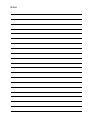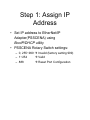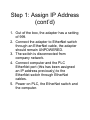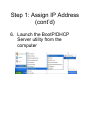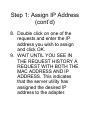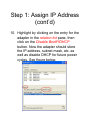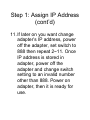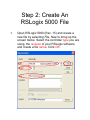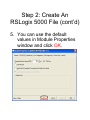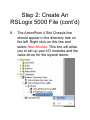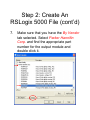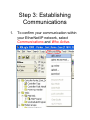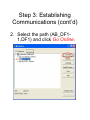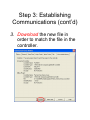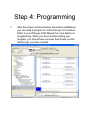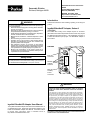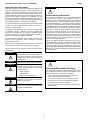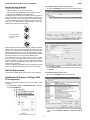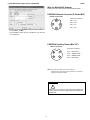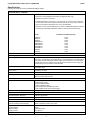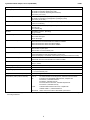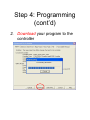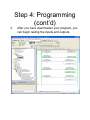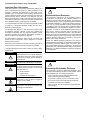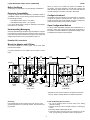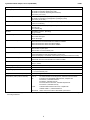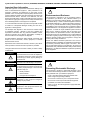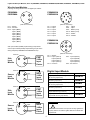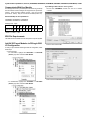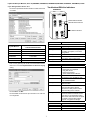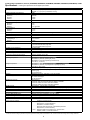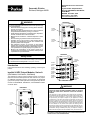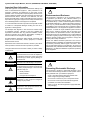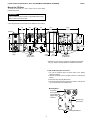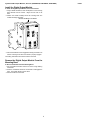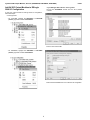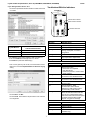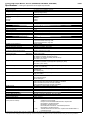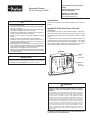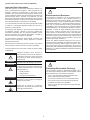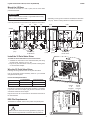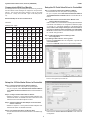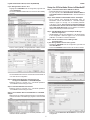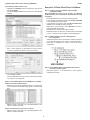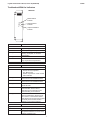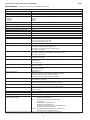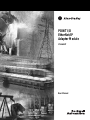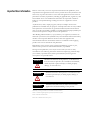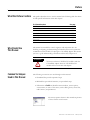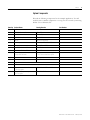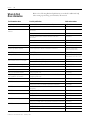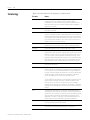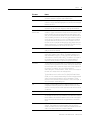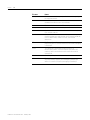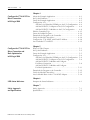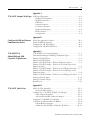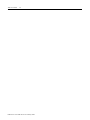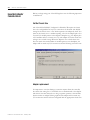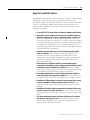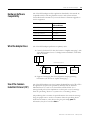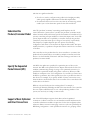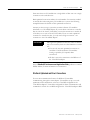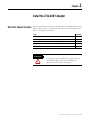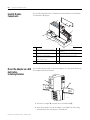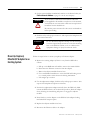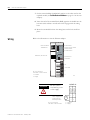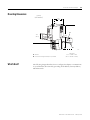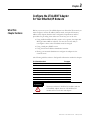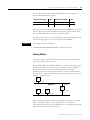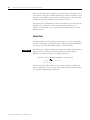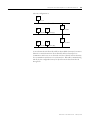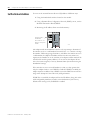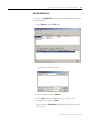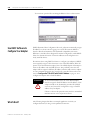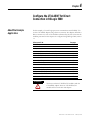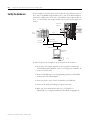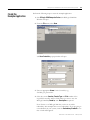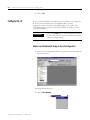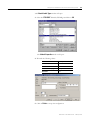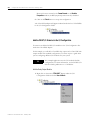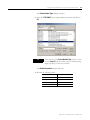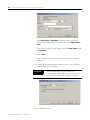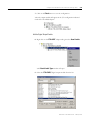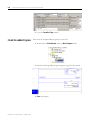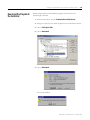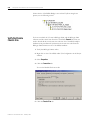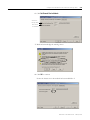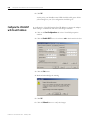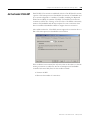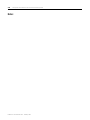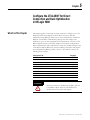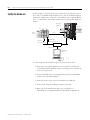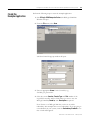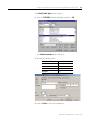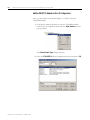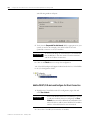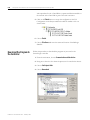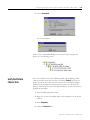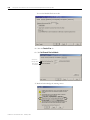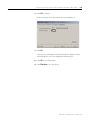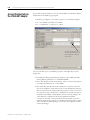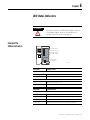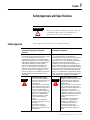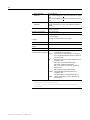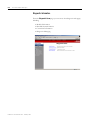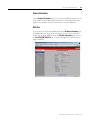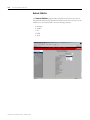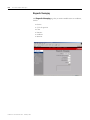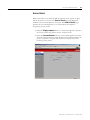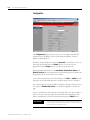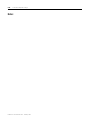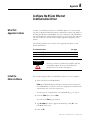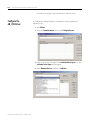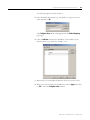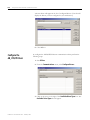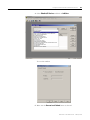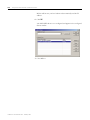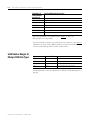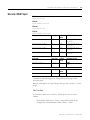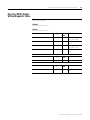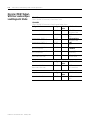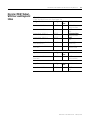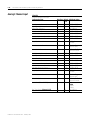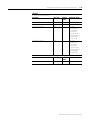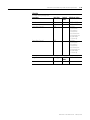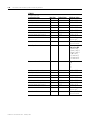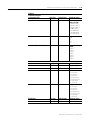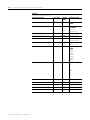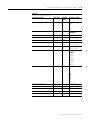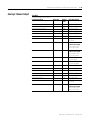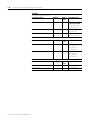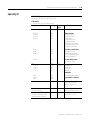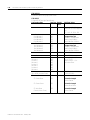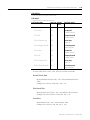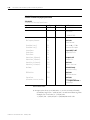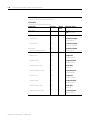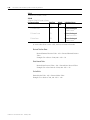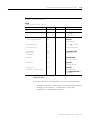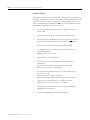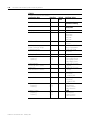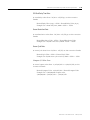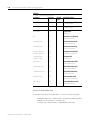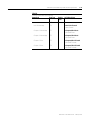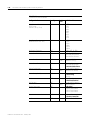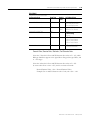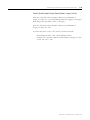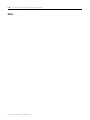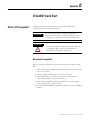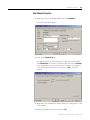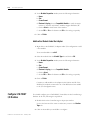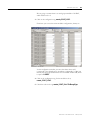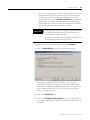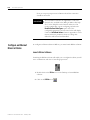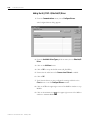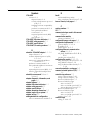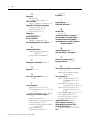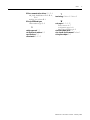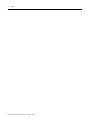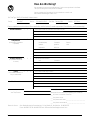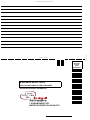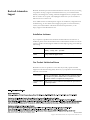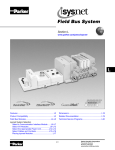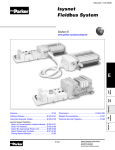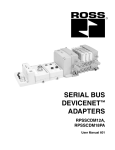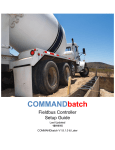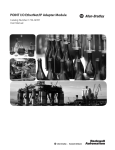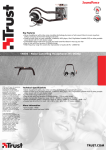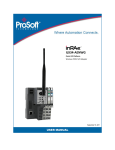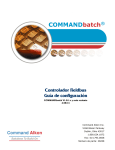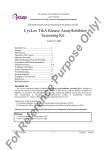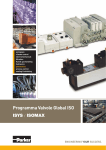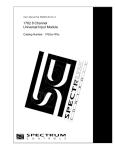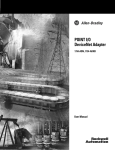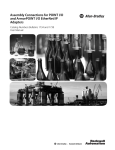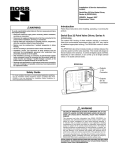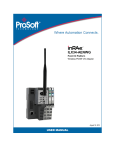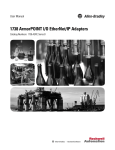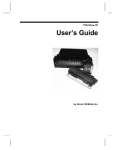Download Isysnet Demo Case Manual
Transcript
V456 December 2006 Revision 1 Isysnet Demo Case Manual Notes: EtherNet/IP Network Setup for Isysnet Demo Case Step 0: Required Software 1. 2. RSLinx is used to setup driver BootP/DHCP is used to assign fixed IP address RSNetworx is used to configure EtherNet/IP networks (optional) RSLogix 5000 is used to create PLC program for RALogix controllers 3. 4. • • For RSLogix 5000 v15, you can select Parker profiles directly For RSLogix 5000 v13, you will have to select the Rockwell Automation equivalent 1738 ArmorPoint profiles. You will have to choose “Compatible Module” for the “Electronic Keying” setting. Step 1: Assign IP Address • Set IP address to EtherNet/IP Adapter(PSSCENA) using BootP/DHCP utility • PSSCENA Rotary Switch settings: – 0, 255~999 Æ Invalid (factory setting 999) – 1~254 Æ Valid – 888 Æ Reset Port Configuration Step 1: Assign IP Address (cont’d) 1. Out of the box, the adapter has a setting of 999. 2. Connect the adapter to EtherNet switch through an EtherNet cable, the adapter should remain UNPOWERED. 3. The switch is disconnected from company network. 4. Connect computer and the PLC EtherNet port (this has been assigned an IP address previously) to the EtherNet switch through EtherNet cables. 5. Power on PLC, the EtherNet switch and the computer. Step 1: Assign IP Address (cont’d) 6. Launch the BootP/DHCP Server utility from the computer Step 1: Assign IP Address (cont’d) 7. And you will see this: Step 1: Assign IP Address (cont’d) 8. Double click on one of the requests and enter the IP address you wish to assign and click OK. 9. WAIT UNTIL YOU SEE IN THE REQUEST HISTORY A REQUEST WITH BOTH THE MAC ADDRESS AND IP ADDRESS. This indicates that the server utility has assigned the desired IP address to the adapter. Step 1: Assign IP Address (cont’d) 10. Highlight by clicking on the entry for the adapter in the relation list pane, then click on the Disable BootP/DHCP button. Now the adapter should store the IP address, subnet mask, etc. as well as disable DHCP for future power cycles. See figure below. Step 1: Assign IP Address (cont’d) 11. If later on you want change adapter’s IP address, power off the adapter, set switch to 888 then repeat 2~11. Once IP address is stored in adapter, power off the adapter and change switch setting to an invalid number other than 888. Power on adapter, then it is ready for use. Step 2: Create An RSLogix 5000 File 1. Open RSLogix 5000 (Rev. 15) and create a new file by selecting File, New to bring up the screen below. Select the controller type you are using, the revision of your RSLogix software and create a file name. Click OK. Step 2: Create An RSLogix 5000 File (cont’d) 2. Staying in RSLogix, right click on Ethernet line and select New Module: Step 2: Create An RSLogix 5000 File (cont’d) 3. Make sure you have selected the By Vendor tab at the bottom. Select Parker Hannifin Corp and double click the appropriate part number of your component in the new window. (In this case, the part number is PSSCENA/A) Step 2: Create An RSLogix 5000 File (cont’d) 4. Enter the name, IP address and chassis size. Click OK. The IP address and chassis size need to be the same as the Demo Case. Step 2: Create An RSLogix 5000 File (cont’d) 5. You can use the default values in Module Properties window and click OK. Step 2: Create An RSLogix 5000 File (cont’d) 6. The ArmorPoint 4 Slot Chassis line should appear in the directory tree on the left. Right click on this line and select New Module. This line will allow you to set up your I/O modules and the valve driver for the isysnet demo. Step 2: Create An RSLogix 5000 File (cont’d) 7. Make sure that you have the By Vendor tab selected. Select Parker Hannifin Corp. and find the appropriate part number for the output module and double click it. Step 2: Create An RSLogix 5000 File (cont’d) 8. Create the name and select the slot for your module. Click OK. Step 2: Create An RSLogix 5000 File (cont’d) 9. Repeat steps 6 through 8 for the other I/O modules and Valve Driver. Once you have properly completed this process, your window should appear like this: Step 3: Establishing Communications 1. To confirm your communication within your EtherNet/IP network, select Communications and Who Active. Step 3: Establishing Communications (cont’d) 2. Select the path (AB_DF11,DF1) and click Go Online. Step 3: Establishing Communications (cont’d) 3. Download the new file in order to match the file in the controller. Step 3: Establishing Communications (cont’d) If any errors occur after the download, make sure that the IP address that was put into the RSLogix 5000 matches the IP address of the demo case. Check the icons on your modules in the directory tree on the left. Make sure that there are no exclamation marks. Step 3: Establishing Communications (cont’d) 4. To ensure that you have tags associated with your modules, select the Controller Tags line in the directory tree on the left. Now, you can view the tags and the bits associated with them. Tags Step 4: Programming 1. After the proper communications have been established, you can write a program to control the isys I/O modules. Refer to your RSLogix 5000 Manual for more details on programming. When you have finished writing your program, you should have a screen that shows you the ladder logic you have created. Installation & Service Instructions E104P Pneumatic Division Richland, Michigan 49083 isysNet EtherNet/IP Adapter, Series A (PSSCENA) ISSUED: December, 2006 Supersedes: December, 2005 Doc.# E104P, EN# 060961, Rev. 3 ! WARNING To avoid unpredictable system behavior that can cause personal injury and property damage: • Disconnect electrical supply (when necessary) before installation, servicing, or conversion. • Disconnect air supply and depressurize all air lines connected to this product before installation, servicing, or conversion. • Operate within the manufacturer’s specified pressure, temperature, and other conditions listed in these instructions. • Medium must be moisture-free if ambient temperature is below freezing. • Service according to procedures listed in these instructions. • Installation, service, and conversion of these products must be performed by knowledgeable personnel who understand how pneumatic products are to be applied. • After installation, servicing, or conversion, air and electrical supplies (when necessary) should be connected and the product tested for proper function and leakage. If audible leakage is present, or the product does not operate properly, do not put into use. • Warnings and specifications on the product should not be covered by paint, etc. If masking is not possible, contact your local representative for replacement labels. Safety Guide For more complete information on recommended application guidelines, see the Safety Guide section of Pneumatic Division catalogs or you can download the Pneumatic Division Safety Guide at: www.parker.com/safety Introduction Follow these instructions when installing, operating, or servicing the product. isysNet EtherNet/IP Adapter, Series A (PSSCENA) The sealed IP67 housing of the adapter requires no enclosure. (Note that environmental requirements other than IP67 may require an additional appropriate housing.) The EtherNet/IP connector is a sealed D-coded M12 (micro) style. The EtherNet/IP adapter is shown below. PSSCENA EtherNet I/P M12 Connector I P X10 Network Address Switches Mini 7/8" Auxiliary Power Connector PSSCENA X100 X1 A D D R E S S Adapter Status Network Activity Network Status PointBus Status PWR System Power Adapter Power ! WARNING FAILURE OR IMPROPER SELECTION OR IMPROPER USE OF THE PRODUCTS AND/OR SYSTEMS DESCRIBED HEREIN OR RELATED ITEMS CAN CAUSE DEATH, PERSONAL INJURY AND PROPERTY DAMAGE. This document and other information from Parker Hannifin Corporation, its subsidiaries and authorized distributors provide product and/or system options for further investigation by users having technical expertise. It is important that you analyze all aspects of your application, including consequences of any failure and review the information concerning the product or systems in the current product catalog. Due to the variety of operating conditions and applications for these products or systems, the user, through its own analysis and testing, is solely responsible for making the final selection of the products and systems and assuring that all performance, safety and warning requirements of the application are met. isysNet EtherNet/IP Adapter User Manual The isysNet EtherNet/IP Adapter User Manual PSS-UM004A-EN-P is not available at this time. Please refer to Rockwell Automation 1734 POINT I/O EtherNet/IP Adapter User Manual 1734-UM011A-EN-P for similar setup information, which is available online at http://literature.rockwellautomation.com/. The products described herein, including without limitation, product features, specifications, designs, availability and pricing, are subject to change by Parker Hannifin Corporation and its subsidiaries at any time without notice. EXTRA COPIES OF THESE INSTRUCTIONS ARE AVAILABLE FOR INCLUSION IN EQUIPMENT / MAINTENANCE MANUALS THAT UTILIZE THESE PRODUCTS. CONTACT YOUR LOCAL REPRESENTATIVE. isysNet EtherNet/IP Adapter, Series A (PSSCENA) E104P Important User Information ATTENTION Solid state equipment has operational characteristics differing from those of electromechanical equipment. Safety Guidelines for the Application, Installation and Maintenance of Solid State Controls (available online at www.parker.com/pneu/isysNet) describes some important differences between solid state equipment and hard-wired electromechanical devices. Because of this difference, and also because of the wide variety of uses for solid state equipment, all persons responsible for applying this equipment must satisfy themselves that each intended application of this equipment is acceptable. ! Environment and Enclosure This equipment is intended for use in overvoltage Category II applications (as defined in IEC publication 60664-1), at altitudes up to 2000 meters without derating. This equipment is considered Group 1, Class A industrial equipment according to IEC/CISPR Publication 11. Without appropriate precautions, there may be potential difficulties ensuring electromagnetic compatibility in other environments due to conducted as well as radiated disturbance. This equipment is supplied as “enclosed” equipment. It should not require additional system enclosure when used in locations consistent with the enclosure type ratings stated in the Specifications section of this publication. Subsequent sections of this publication may contain additional information regarding specific enclosure type ratings, beyond what this product provides, that are required to comply with certain product safety certifications. NOTE: See NEMA Standards publication 250 and IEC publication 60529, as applicable, for explanations of the degrees of protection provided by different types of enclosure. Also, see the appropriate sections in this publication, as well as the publication E115P (“Industrial Automation Wiring and Grounding Guidelines”), for additional installation requirements pertaining to this equipment. In no event will Parker Hannifin Corporation be responsible or liable for indirect or consequential damages resulting from the use or application of this equipment. The examples and diagrams in this manual are included solely for illustrative purposes. Because of the many variables and requirements associated with any particular installation, Parker Hannifin Corporation cannot assume responsibility or liability for actual use based on the examples and diagrams. No patent liability is assumed by Parker Hannifin Corporation with respect to use of information, circuits, equipment, or software described in this manual. Reproduction of the contents of this manual, in whole or in part, without written permission of Parker Hannifin Corporation is prohibited. Throughout this manual we use notes to make you aware of safety considerations. WARNING ! Identifies information about practices or circumstances that can cause an explosion in a hazardous environment, which may lead to personal injury or death, property damage, or economic loss. IMPORTANT Identifies information that is critical for successful application and understanding of the product. ATTENTION Identifies information about practices or circumstances that can lead to personal injury or death, property damage, or economic loss. Attentions help you: ! ATTENTION ! Preventing Electrostatic Discharge This equipment is sensitive to electrostatic discharge, which can cause internal damage and affect normal operation. Follow these guidelines when you handle this equipment: •Touch a grounded object to discharge potential static. •Wear an approved grounding wriststrap. •Do not touch connectors or pins on component boards. •Do not touch circuit components inside the equipment. •If available, use a static-safe workstation. •When not in use, store the equipment in appropriate staticsafe packaging. • Identify a Hazard • Avoid a Hazard • Recognize the Consequence SHOCK HAZARD Labels may be located on or inside the equipment to alert people that dangerous voltage may be present. BURN HAZARD Labels may be located on or inside the equipment to alert people that surfaces may be dangerous temperatures. 2 isysNet EtherNet/IP Adapter, Series A (PSSCENA) E104P When you power up an isysNet I/O system and establish I/O connections, the outputs transition to the Idle state, applying Idle state data before going to RUN mode. This occurs even when the controller making the connection is already in RUN mode. Before You Begin To effectively use your adapter, note the following considerations. Determine Compatibility If using the adapter with an Allen-Bradley 1756-ENBT module or 1788-ENBT module, use the following required firmware versions for these bridge modules: Configure Autobaud • 1788-ENBT firmware version 1.33 or greater The adapter cannot reconfigure an I/O module that you previously configured to operate at a fixed baud rate. When you reuse an isysNet I/O module from another isysNet I/O system, configure the module to autobaud before using it with the adapter. If you use the BootP Utility to assign IP addresses to the adapter, use version 2.3.2 or greater. Open Configuration Method • 1756-ENBT firmware version 2.3 or greater For using isysNet EtherNet/IP Adapters without RSNetWorx™ or RSLogix™ 5000, refer to document “User Guide: Configuration of the isysNet™ Pneumatics Platform using Explicit Messaging", which is available at www.parker.com/pneu/isysnet. Understanding Messaging Class 3 (Explicit Message) requests through the adapter to a specific I/O module may not always receive a response from the I/O module. In the case where the I/O module does not reply to the request, the adapter responds with an error code indicating a time-out. Establish I/O Connections Mount the Adapter and I/O Base To mount the adapter on a wall or panel, use the screw holes provided in the adapter. A mounting illustration for the adapter with I/O bases is shown below. 1.9 (47.2) Adapter 2.0 (50) 0.87 (22) I/O Module Ground 2.0 (50) 3.13 (79.4) 5.98* (151.9) I/O Module Ground 2.39 (60.7) 4.02 (102) 4.32 (109.8) 1.81 (46) Inches (mm) Drill and Tap for M4 Screw 3.02 (76.6) 5.39 (137.0) Drill and Tap for M6 Screw *Depending on the type and number of manifolds, this dimension may vary. Refer to Catalog 0600P-# for additional information. Install the Mounting Base as Follows: 1.Lay out the required points as shown above in the drilling dimension drawing. 2.Drill the necessary holes for #8 (M4) machine or self-tapping screws. 3.Mount the adapter using #8 (M4) screws. 4.Ground the system using the ground lug connection in the I/O base. (The ground lug connection is also a mounting hole.) Grounding Each isysNet base has two mounting holes, with the one on the right being the means to ground each module. Each module must be grounded. 3 isysNet EtherNet/IP Adapter, Series A (PSSCENA) E104P If your RSLogic 5000 is Version 15.X or greater: •Choose the PSSCENA module from the list of Parker modules. Set the Network Address To set the network address, you can: • Adjust the switches on the front of the module • Use a Dynamic Host Configuration Protocol (DHCP) server • Retrieve the IP address from nonvolatile memory The adapter reads the switches first to determine if the switches are set to a valid number. You set the node address by adjusting the 3 switches on the front of the module (refer to the illustration on page 1). Use a small blade screwdriver to rotate the switches. Line up the small notch on the switch with the number setting you wish to use. Valid settings range from 001 through 254. This example shows the network address set at 163. •Enter a name, an appropriate I/P address and chassis size. When the switches are set to a valid number, the adapter’s IP address will be 192.168.1.xxx (where xxx represents the number set on the switches). The adapter’s subnet mask will be 255.255.255.0 and the gateway address will be set to 0.0.0.0. When the adapter is reading the network address set on the switches, the adapter will not have a host name assigned to it or use any Domain Name System. If the switches are set to an invalid number (i.e., 000 or a value greater than 254), the adapter checks to see if DHCP is enabled. If DHCP is enabled, the adapter asks for an address from a DHCP server. The DHCP server will also assign other Transport Control Protocol (TCP) parameters. If DHCP is not enabled, the adapter will use the IP address (along with other TCP configurable parameters) stored in nonvolatile memory. •Choose Next to set RPI. •Choose Finish. Notice that the PSSCENA is now under the I/O configuration. EDS File Requirements The EDS file is available online at www.parker.com/pneu/isysNet. If your RSLogic 5000 is Version 13.X: •Choose the 1738-AENT/A from the list of modules. Add EtherNet/IP Adapter to RSLogix 5000 I/O Configuration To add your PSSCENA to RSLogix 5000 I/O configuration, follow these steps: •In RSLogix 5000, highlight the EtherNet/IP Scanner, right click and select New Module. •Enter a name, an appropriate IP address, and chassis size. Make sure to choose Compatible Module for Electronic Keying setting. 4 isysNet EtherNet/IP Adapter, Series A (PSSCENA) E104P Wire the EtherNet/IP Adapter Following are wiring instructions for the EtherNet/IP Adapter. PSSCENA Network Connector (D-Coded M12) Female In Connector (view into connector) Pin 1-Tx + Pin 2-Rx + Pin 3-Tx Pin 4-Rx •Choose Next to set RPI. •Choose Finish. Notice that the 1738-AENT is now under the I/O configuration PSSCENA Auxiliary Power (Mini 7/8") Male In Connector (view into connector) Pin 1-User Power + Pin 2-Adapter Power + Pin 3-Adapter Power Pin 4-User Power - NOTE:User power is the 24VDC power for field devices. Adapter power is the 24VDC power for adapter. It is converted to 5VDC to power isysNet modules. ATTENTION ! Make sure all connectors and caps are securely tightened to properly seal the connections against leaks and maintain IP67 requirements. 5 isysNet EtherNet/IP Adapter, Series A (PSSCENA) E104P Troubleshoot with the Indicators PSSCENA EtherNet I/P PSSCENA X100 Adapter Status Indicator I P X10 X1 A D D R E S S Adapter Status Network Activity Network Status PointBus Status System Power Adapter Power PWR Network Activity Indicator Network Status Indicator PointBus Status Indicator System Power Indicator Adapter Power Indicator Indication Probable Cause PointBus Status Device not powered Off check module status indicator Flashing Red/Green Recoverable fault has occurred: -At power up the number of expected modules does not equal the number of modules present -A module is missing -Node fault (I/O connection timeout) Red Unrecoverable fault has occurred: -The adapter is bus off -Controller in program/idle mode -Ethernet cable open Green Adapter is on line with connections established (normal operation, run mode) Indication Probable Cause Adapter Status No power applied to device Off Flashing LED power up test (module self-test) Red/Green Green Device is operating normally Flashing Red Recoverable fault has occurred: -Firmware (NVS) update -Network IP address changed -CPU load exceeded Solid Red Unrecoverable fault has occurred: -Self-test failure (checksum failure at power up, ramtest) failure at power up -Firmware fatal error Indication Network Activity Off Flashing Green/Off Green Probable Cause Indication Network Status Off Flashing Green Green Flashing Red Red Flashing Red/Green Probable Cause No link established Transmit or receive activity Link established Device is not initialized. The module does not have an IP address. No CIP connections. Device has an IP address, but no CIP connections are established. CIP connections. Device on line, has an IP address, and CIP connections are established. One or more Ethernet® connections has timed out. No link. The module is not physically connected to a powered Ethernet device. The module is performing a self test (only occurs during power up test). Indication System Power* Off Green Probable Cause Indication Adapter Power** Off Green Probable Cause Not active - Field power is off, overloaded backplane or dc-dc converter problem System power on - dc-dc converter active (5V) Not active - Field power is off Power on - 24V present * System Power Indicator shows the 5V power output from the dc-dc converter. **Adapter Power Indicator shows the 24V power input to the dc-dc converter. 6 isysNet EtherNet/IP Adapter, Series A (PSSCENA) E104P Specifications Following are specifications for the PSSCENA EtherNet/IP adapter. EtherNet/IP Adapter - PSSCENA Expansion I/O Capacity • Maximum of 63 modules • Maximum of 5 Rack Optimized connections (for digital modules only) • Maximum of 25 Direct connections • PSSCENA backplane current output = 1.0A maximum. The actual number of modules can vary. Add up the current requirements of the modules you want to use to make sure they do not exceed the amperage limit of 1.0A for the PSSCENA. • Backplane current can be extended beyond 1.0A with a PSSSE24A Backplane Extension Power Supply. Add multiple PSSSE24A modules to reach the 63 module maximum. Cat. No. PSSN8xxx PSSP8xxx PSST8xxx PSSTR4M12A PSSNACM12A PSSNAVM12A PSSTACM12A PSSTAVM12A PSSS23A PSSV32A PointBus Current Requirements EtherNet/IP Communication Rate 10/100Mbits /s, half or full-duplex 75 mA 75 mA 75 mA 90 mA 75 mA 75 mA 75 mA 75 mA 75 mA 75 mA Power Supply Specifications Power Supply Note: In order to comply with CE Low Voltage Directives (LVD), you must use either a NEC Class 2, a Safety Extra Low Voltage (SELV) or a Protected Extra Low Voltage (PELV) power supply to power this adapter. A SELV supply cannot exceed 30V rms, 42.4V peak or 60VDC under normal conditions and under single fault conditions. A PELV supply has the same rating and is connected to protected earth. Input Voltage Rating 24VDC nominal 10-28.8VDC range Inrush Current 6A maximum for 10ms Field Side Power Requirements, Maximum 24VDC (+20% = 28.8VDC) @ 400 mA Interruption Output voltage will stay within specifications when input drops out for 10ms at 10V with maximum load General Specifications LED Indicators 1 green/red Adapter status 1 green Network activity 1 green/red Network status 1 green/red PointBus status 1 green System Power (PointBus 5V power) 1 green Adapter Power (24V from field supply) Power Consumption, Maximum 8.1W @ 28.8VDC Power Dissipation, Maximum 2.8W @ 28.8VDC Thermal Dissipation, Maximum 9.5 BTU/hr. @ 28.8VDC PointBus Output Current, Maximum 1A @ 5VDC ±5% (4.75 - 5.25) Input Overvoltage Protection Reverse polarity protected Isolation Voltage (continuous-voltage withstand rating) 50V rms Tested to withstand 1250VAC rms for 60s Field Power Bus Nominal Voltage Supply Voltage Supply Current 24VDC 10-28.8VDC range 10A maximum Dimensions Inches (Millimeters) 4.41H x 2.83W x 2.56D (112H x 72W x 65D) 7 isysNet EtherNet/IP Adapter, Series A (PSSCENA) E104P General Specifications (continued) Operating Temperature IEC 60068-2-1 (Test Ad, Operating Cold), IEC 60068-2-2 (Test Bd, Operating Dry Heat), IEC 60068-2-14 (Test Nb, Operating Thermal Shock): -20 to 60°C (-4 to 140°F) Storage Temperature IEC 60068-2-1 (Test Ab, Un-packaged Non-operating Cold), IEC 60068-2-2 (Test Bb, Un-packaged Non-operating Dry Heat), -40 to 85°C (-40 to 185°F) Relative Humidity IEC 60068-2-30 (Test Db, Un-packaged Non-operating Damp Heat): 5-95% non-condensing Shock IEC60068-2-27 (Test Ea, Unpackaged Shock): Operating 30g Non-operating 50g Vibration IEC60068-2-6 (Test Fc, Operating): 5g @ 10-500Hz ESD Immunity IEC 61000-4-2: 6kV contact discharges 8kV air discharges Radiated RF Immunity IEC 61000-4-3: 10V/m with 1kHz sine-wave 80%AM from 30MHz to 2000MHz 10V/m with 200Hz 50% Pulse 100%AM at 900Mhz 10V/m with 200Hz 50% Pulse 100%AM at 1890Mhz EFT/B Immunity IEC 61000-4-4: ±4kV at 5kHz on power ports ±2kV at 5kHz on communications ports Surge Transient Immunity IEC 61000-4-5: ±1kV line-line(DM) and ±2kV line-earth(CM) on power ports ±2kV line-earth(CM) on unshielded communications port (tested as balanced circuits) Conducted RF Immunity IEC 61000-4-6: 10Vrms with 1kHz sine-wave 80%AM from 150kHz to 80MHz Emissions CSPR 11: Group 1, Class A Enclosure Type Rating Meets IP65/66/67 (when marked) Mounting Base Screw Torque #8 screw, 7.5 in. lbs. in Aluminum, 16 in. lbs. in Steel 1 Wiring Category Weight 1 - on power ports 1 - on communications ports Imperial (Metric) 0.80 lb. (0.36 kg) Certifications: (when product is marked) c-UL-us UL Listed Industrial Control Equipment, certified for US and Canada CE European Union 89/336/EEC EMC Directive, compliant with: EN 61000-6-4; Industrial Emissions EN 50082-2; Industrial Immunity EN 61326; Meas./Control/Lab., Industrial Requirements EN 61000-6-2; Industrial Immunity C-Tick Australian Radiocommunications Act, compliant with: AS/NZS CISPR 11; Industrial Emissions EtherNet/IP ODVA conformance tested to EtherNet/IP specifications 1.Use this Conductor Category information for planning conductor routing. Refer to Publication E115P, “Industrial Automation Wiring and Grounding Guidelines”. 8 Step 4: Programming (cont’d) 2. Download your program to the controller Step 4: Programming (cont’d) 3. After you have downloaded your program, you can begin testing the inputs and outputs. Installation & Service Instructions E104P Pneumatic Division Richland, Michigan 49083 isysNet EtherNet/IP Adapter, Series A (PSSCENA) ISSUED: December, 2006 Supersedes: December, 2005 Doc.# E104P, EN# 060961, Rev. 3 ! WARNING To avoid unpredictable system behavior that can cause personal injury and property damage: • Disconnect electrical supply (when necessary) before installation, servicing, or conversion. • Disconnect air supply and depressurize all air lines connected to this product before installation, servicing, or conversion. • Operate within the manufacturer’s specified pressure, temperature, and other conditions listed in these instructions. • Medium must be moisture-free if ambient temperature is below freezing. • Service according to procedures listed in these instructions. • Installation, service, and conversion of these products must be performed by knowledgeable personnel who understand how pneumatic products are to be applied. • After installation, servicing, or conversion, air and electrical supplies (when necessary) should be connected and the product tested for proper function and leakage. If audible leakage is present, or the product does not operate properly, do not put into use. • Warnings and specifications on the product should not be covered by paint, etc. If masking is not possible, contact your local representative for replacement labels. Safety Guide For more complete information on recommended application guidelines, see the Safety Guide section of Pneumatic Division catalogs or you can download the Pneumatic Division Safety Guide at: www.parker.com/safety Introduction Follow these instructions when installing, operating, or servicing the product. isysNet EtherNet/IP Adapter, Series A (PSSCENA) The sealed IP67 housing of the adapter requires no enclosure. (Note that environmental requirements other than IP67 may require an additional appropriate housing.) The EtherNet/IP connector is a sealed D-coded M12 (micro) style. The EtherNet/IP adapter is shown below. PSSCENA EtherNet I/P M12 Connector I P X10 Network Address Switches Mini 7/8" Auxiliary Power Connector PSSCENA X100 X1 A D D R E S S Adapter Status Network Activity Network Status PointBus Status PWR System Power Adapter Power ! WARNING FAILURE OR IMPROPER SELECTION OR IMPROPER USE OF THE PRODUCTS AND/OR SYSTEMS DESCRIBED HEREIN OR RELATED ITEMS CAN CAUSE DEATH, PERSONAL INJURY AND PROPERTY DAMAGE. isysNet EtherNet/IP Adapter User Manual The isysNet EtherNet/IP Adapter User Manual PSS-UM004A-EN-P is not available at this time. Please refer to Rockwell Automation 1734 POINT I/O EtherNet/IP Adapter User Manual 1734-UM011A-EN-P for similar setup information, which is available online at http://literature.rockwellautomation.com/. This document and other information from Parker Hannifin Corporation, its subsidiaries and authorized distributors provide product and/or system options for further investigation by users having technical expertise. It is important that you analyze all aspects of your application, including consequences of any failure and review the information concerning the product or systems in the current product catalog. Due to the variety of operating conditions and applications for these products or systems, the user, through its own analysis and testing, is solely responsible for making the final selection of the products and systems and assuring that all performance, safety and warning requirements of the application are met. The products described herein, including without limitation, product features, specifications, designs, availability and pricing, are subject to change by Parker Hannifin Corporation and its subsidiaries at any time without notice. EXTRA COPIES OF THESE INSTRUCTIONS ARE AVAILABLE FOR INCLUSION IN EQUIPMENT / MAINTENANCE MANUALS THAT UTILIZE THESE PRODUCTS. CONTACT YOUR LOCAL REPRESENTATIVE. isysNet EtherNet/IP Adapter, Series A (PSSCENA) E104P Important User Information ATTENTION Solid state equipment has operational characteristics differing from those of electromechanical equipment. Safety Guidelines for the Application, Installation and Maintenance of Solid State Controls (available online at www.parker.com/pneu/isysNet) describes some important differences between solid state equipment and hard-wired electromechanical devices. Because of this difference, and also because of the wide variety of uses for solid state equipment, all persons responsible for applying this equipment must satisfy themselves that each intended application of this equipment is acceptable. ! Environment and Enclosure This equipment is intended for use in overvoltage Category II applications (as defined in IEC publication 60664-1), at altitudes up to 2000 meters without derating. This equipment is considered Group 1, Class A industrial equipment according to IEC/CISPR Publication 11. Without appropriate precautions, there may be potential difficulties ensuring electromagnetic compatibility in other environments due to conducted as well as radiated disturbance. This equipment is supplied as “enclosed” equipment. It should not require additional system enclosure when used in locations consistent with the enclosure type ratings stated in the Specifications section of this publication. Subsequent sections of this publication may contain additional information regarding specific enclosure type ratings, beyond what this product provides, that are required to comply with certain product safety certifications. NOTE: See NEMA Standards publication 250 and IEC publication 60529, as applicable, for explanations of the degrees of protection provided by different types of enclosure. Also, see the appropriate sections in this publication, as well as the publication E115P (“Industrial Automation Wiring and Grounding Guidelines”), for additional installation requirements pertaining to this equipment. In no event will Parker Hannifin Corporation be responsible or liable for indirect or consequential damages resulting from the use or application of this equipment. The examples and diagrams in this manual are included solely for illustrative purposes. Because of the many variables and requirements associated with any particular installation, Parker Hannifin Corporation cannot assume responsibility or liability for actual use based on the examples and diagrams. No patent liability is assumed by Parker Hannifin Corporation with respect to use of information, circuits, equipment, or software described in this manual. Reproduction of the contents of this manual, in whole or in part, without written permission of Parker Hannifin Corporation is prohibited. Throughout this manual we use notes to make you aware of safety considerations. WARNING ! Identifies information about practices or circumstances that can cause an explosion in a hazardous environment, which may lead to personal injury or death, property damage, or economic loss. IMPORTANT Identifies information that is critical for successful application and understanding of the product. ATTENTION Identifies information about practices or circumstances that can lead to personal injury or death, property damage, or economic loss. Attentions help you: ! ATTENTION ! Preventing Electrostatic Discharge This equipment is sensitive to electrostatic discharge, which can cause internal damage and affect normal operation. Follow these guidelines when you handle this equipment: •Touch a grounded object to discharge potential static. •Wear an approved grounding wriststrap. •Do not touch connectors or pins on component boards. •Do not touch circuit components inside the equipment. •If available, use a static-safe workstation. •When not in use, store the equipment in appropriate staticsafe packaging. • Identify a Hazard • Avoid a Hazard • Recognize the Consequence SHOCK HAZARD Labels may be located on or inside the equipment to alert people that dangerous voltage may be present. BURN HAZARD Labels may be located on or inside the equipment to alert people that surfaces may be dangerous temperatures. 2 isysNet EtherNet/IP Adapter, Series A (PSSCENA) E104P Before You Begin When you power up an isysNet I/O system and establish I/O connections, the outputs transition to the Idle state, applying Idle state data before going to RUN mode. This occurs even when the controller making the connection is already in RUN mode. To effectively use your adapter, note the following considerations. Determine Compatibility If using the adapter with an Allen-Bradley 1756-ENBT module or 1788-ENBT module, use the following required firmware versions for these bridge modules: Configure Autobaud • 1788-ENBT firmware version 1.33 or greater The adapter cannot reconfigure an I/O module that you previously configured to operate at a fixed baud rate. When you reuse an isysNet I/O module from another isysNet I/O system, configure the module to autobaud before using it with the adapter. If you use the BootP Utility to assign IP addresses to the adapter, use version 2.3.2 or greater. Open Configuration Method Understanding Messaging For using isysNet EtherNet/IP Adapters without RSNetWorx™ or RSLogix™ 5000, refer to document “User Guide: Configuration of the isysNet™ Pneumatics Platform using Explicit Messaging", which is available at www.parker.com/pneu/isysnet. • 1756-ENBT firmware version 2.3 or greater Class 3 (Explicit Message) requests through the adapter to a specific I/O module may not always receive a response from the I/O module. In the case where the I/O module does not reply to the request, the adapter responds with an error code indicating a time-out. Establish I/O Connections Mount the Adapter and I/O Base To mount the adapter on a wall or panel, use the screw holes provided in the adapter. A mounting illustration for the adapter with I/O bases is shown below. 1.9 (47.2) Adapter 2.0 (50) 0.87 (22) I/O Module Ground 2.0 (50) 3.13 (79.4) 5.98* (151.9) I/O Module Ground 2.39 (60.7) 4.02 (102) 4.32 (109.8) 1.81 (46) Inches (mm) Drill and Tap for M4 Screw 3.02 (76.6) 5.39 (137.0) Drill and Tap for M6 Screw *Depending on the type and number of manifolds, this dimension may vary. Refer to Catalog 0600P-# for additional information. Install the Mounting Base as Follows: 1.Lay out the required points as shown above in the drilling dimension drawing. 2.Drill the necessary holes for #8 (M4) machine or self-tapping screws. 3.Mount the adapter using #8 (M4) screws. 4.Ground the system using the ground lug connection in the I/O base. (The ground lug connection is also a mounting hole.) Grounding Each isysNet base has two mounting holes, with the one on the right being the means to ground each module. Each module must be grounded. 3 isysNet EtherNet/IP Adapter, Series A (PSSCENA) E104P Set the Network Address If your RSLogic 5000 is Version 15.X or greater: •Choose the PSSCENA module from the list of Parker modules. To set the network address, you can: • Adjust the switches on the front of the module • Use a Dynamic Host Configuration Protocol (DHCP) server • Retrieve the IP address from nonvolatile memory The adapter reads the switches first to determine if the switches are set to a valid number. You set the node address by adjusting the 3 switches on the front of the module (refer to the illustration on page 1). Use a small blade screwdriver to rotate the switches. Line up the small notch on the switch with the number setting you wish to use. Valid settings range from 001 through 254. This example shows the network address set at 163. •Enter a name, an appropriate I/P address and chassis size. When the switches are set to a valid number, the adapter’s IP address will be 192.168.1.xxx (where xxx represents the number set on the switches). The adapter’s subnet mask will be 255.255.255.0 and the gateway address will be set to 0.0.0.0. When the adapter is reading the network address set on the switches, the adapter will not have a host name assigned to it or use any Domain Name System. If the switches are set to an invalid number (i.e., 000 or a value greater than 254), the adapter checks to see if DHCP is enabled. If DHCP is enabled, the adapter asks for an address from a DHCP server. The DHCP server will also assign other Transport Control Protocol (TCP) parameters. If DHCP is not enabled, the adapter will use the IP address (along with other TCP configurable parameters) stored in nonvolatile memory. •Choose Next to set RPI. •Choose Finish. Notice that the PSSCENA is now under the I/O configuration. EDS File Requirements The EDS file is available online at www.parker.com/pneu/isysNet. If your RSLogic 5000 is Version 13.X: •Choose the 1738-AENT/A from the list of modules. Add EtherNet/IP Adapter to RSLogix 5000 I/O Configuration To add your PSSCENA to RSLogix 5000 I/O configuration, follow these steps: •In RSLogix 5000, highlight the EtherNet/IP Scanner, right click and select New Module. •Enter a name, an appropriate IP address, and chassis size. Make sure to choose Compatible Module for Electronic Keying setting. 4 isysNet EtherNet/IP Adapter, Series A (PSSCENA) E104P Wire the EtherNet/IP Adapter Following are wiring instructions for the EtherNet/IP Adapter. PSSCENA Network Connector (D-Coded M12) Female In Connector (view into connector) Pin 1-Tx + Pin 2-Rx + Pin 3-Tx Pin 4-Rx •Choose Next to set RPI. •Choose Finish. Notice that the 1738-AENT is now under the I/O configuration PSSCENA Auxiliary Power (Mini 7/8") Male In Connector (view into connector) Pin 1-User Power + Pin 2-Adapter Power + Pin 3-Adapter Power Pin 4-User Power - NOTE:User power is the 24VDC power for field devices. Adapter power is the 24VDC power for adapter. It is converted to 5VDC to power isysNet modules. ATTENTION ! Make sure all connectors and caps are securely tightened to properly seal the connections against leaks and maintain IP67 requirements. 5 isysNet EtherNet/IP Adapter, Series A (PSSCENA) E104P Troubleshoot with the Indicators PSSCENA EtherNet I/P PSSCENA X100 I P X10 X1 A D D R E S S Adapter Status Network Activity Network Status PointBus Status System Power Adapter Power PWR Adapter Status Indicator Network Activity Indicator Network Status Indicator PointBus Status Indicator System Power Indicator Adapter Power Indicator Indication Probable Cause PointBus Status Device not powered Off check module status indicator Flashing Red/Green Recoverable fault has occurred: -At power up the number of expected modules does not equal the number of modules present -A module is missing -Node fault (I/O connection timeout) Red Unrecoverable fault has occurred: -The adapter is bus off -Controller in program/idle mode -Ethernet cable open Green Adapter is on line with connections established (normal operation, run mode) Indication Probable Cause Adapter Status No power applied to device Off Flashing LED power up test (module self-test) Red/Green Green Device is operating normally Flashing Red Recoverable fault has occurred: -Firmware (NVS) update -Network IP address changed -CPU load exceeded Solid Red Unrecoverable fault has occurred: -Self-test failure (checksum failure at power up, ramtest) failure at power up -Firmware fatal error Indication Network Activity Off Flashing Green/Off Green Probable Cause Indication Network Status Off Flashing Green Green Flashing Red Red Flashing Red/Green Probable Cause No link established Transmit or receive activity Link established Device is not initialized. The module does not have an IP address. No CIP connections. Device has an IP address, but no CIP connections are established. CIP connections. Device on line, has an IP address, and CIP connections are established. One or more Ethernet® connections has timed out. No link. The module is not physically connected to a powered Ethernet device. The module is performing a self test (only occurs during power up test). Indication System Power* Off Green Probable Cause Indication Adapter Power** Off Green Probable Cause Not active - Field power is off, overloaded backplane or dc-dc converter problem System power on - dc-dc converter active (5V) Not active - Field power is off Power on - 24V present * System Power Indicator shows the 5V power output from the dc-dc converter. **Adapter Power Indicator shows the 24V power input to the dc-dc converter. 6 isysNet EtherNet/IP Adapter, Series A (PSSCENA) E104P Specifications Following are specifications for the PSSCENA EtherNet/IP adapter. EtherNet/IP Adapter - PSSCENA Expansion I/O Capacity • Maximum of 63 modules • Maximum of 5 Rack Optimized connections (for digital modules only) • Maximum of 25 Direct connections • PSSCENA backplane current output = 1.0A maximum. The actual number of modules can vary. Add up the current requirements of the modules you want to use to make sure they do not exceed the amperage limit of 1.0A for the PSSCENA. • Backplane current can be extended beyond 1.0A with a PSSSE24A Backplane Extension Power Supply. Add multiple PSSSE24A modules to reach the 63 module maximum. Cat. No. PSSN8xxx PSSP8xxx PSST8xxx PSSTR4M12A PSSNACM12A PSSNAVM12A PSSTACM12A PSSTAVM12A PSSS23A PSSV32A PointBus Current Requirements EtherNet/IP Communication Rate 10/100Mbits /s, half or full-duplex 75 mA 75 mA 75 mA 90 mA 75 mA 75 mA 75 mA 75 mA 75 mA 75 mA Power Supply Specifications Power Supply Note: In order to comply with CE Low Voltage Directives (LVD), you must use either a NEC Class 2, a Safety Extra Low Voltage (SELV) or a Protected Extra Low Voltage (PELV) power supply to power this adapter. A SELV supply cannot exceed 30V rms, 42.4V peak or 60VDC under normal conditions and under single fault conditions. A PELV supply has the same rating and is connected to protected earth. Input Voltage Rating 24VDC nominal 10-28.8VDC range Inrush Current 6A maximum for 10ms Field Side Power Requirements, Maximum 24VDC (+20% = 28.8VDC) @ 400 mA Interruption Output voltage will stay within specifications when input drops out for 10ms at 10V with maximum load General Specifications LED Indicators 1 green/red Adapter status 1 green Network activity 1 green/red Network status 1 green/red PointBus status 1 green System Power (PointBus 5V power) 1 green Adapter Power (24V from field supply) Power Consumption, Maximum 8.1W @ 28.8VDC Power Dissipation, Maximum 2.8W @ 28.8VDC Thermal Dissipation, Maximum 9.5 BTU/hr. @ 28.8VDC PointBus Output Current, Maximum 1A @ 5VDC ±5% (4.75 - 5.25) Input Overvoltage Protection Reverse polarity protected Isolation Voltage (continuous-voltage withstand rating) 50V rms Tested to withstand 1250VAC rms for 60s Field Power Bus Nominal Voltage Supply Voltage Supply Current 24VDC 10-28.8VDC range 10A maximum Dimensions Inches (Millimeters) 4.41H x 2.83W x 2.56D (112H x 72W x 65D) 7 isysNet EtherNet/IP Adapter, Series A (PSSCENA) E104P General Specifications (continued) Operating Temperature IEC 60068-2-1 (Test Ad, Operating Cold), IEC 60068-2-2 (Test Bd, Operating Dry Heat), IEC 60068-2-14 (Test Nb, Operating Thermal Shock): -20 to 60°C (-4 to 140°F) Storage Temperature IEC 60068-2-1 (Test Ab, Un-packaged Non-operating Cold), IEC 60068-2-2 (Test Bb, Un-packaged Non-operating Dry Heat), -40 to 85°C (-40 to 185°F) Relative Humidity IEC 60068-2-30 (Test Db, Un-packaged Non-operating Damp Heat): 5-95% non-condensing Shock IEC60068-2-27 (Test Ea, Unpackaged Shock): Operating 30g Non-operating 50g Vibration IEC60068-2-6 (Test Fc, Operating): 5g @ 10-500Hz ESD Immunity IEC 61000-4-2: 6kV contact discharges 8kV air discharges Radiated RF Immunity IEC 61000-4-3: 10V/m with 1kHz sine-wave 80%AM from 30MHz to 2000MHz 10V/m with 200Hz 50% Pulse 100%AM at 900Mhz 10V/m with 200Hz 50% Pulse 100%AM at 1890Mhz EFT/B Immunity IEC 61000-4-4: ±4kV at 5kHz on power ports ±2kV at 5kHz on communications ports Surge Transient Immunity IEC 61000-4-5: ±1kV line-line(DM) and ±2kV line-earth(CM) on power ports ±2kV line-earth(CM) on unshielded communications port (tested as balanced circuits) Conducted RF Immunity IEC 61000-4-6: 10Vrms with 1kHz sine-wave 80%AM from 150kHz to 80MHz Emissions CSPR 11: Group 1, Class A Enclosure Type Rating Meets IP65/66/67 (when marked) Mounting Base Screw Torque #8 screw, 7.5 in. lbs. in Aluminum, 16 in. lbs. in Steel Wiring Category 1 - on power ports 1 - on communications ports 1 Weight Imperial (Metric) 0.80 lb. (0.36 kg) Certifications: (when product is marked) c-UL-us UL Listed Industrial Control Equipment, certified for US and Canada CE European Union 89/336/EEC EMC Directive, compliant with: EN 61000-6-4; Industrial Emissions EN 50082-2; Industrial Immunity EN 61326; Meas./Control/Lab., Industrial Requirements EN 61000-6-2; Industrial Immunity C-Tick Australian Radiocommunications Act, compliant with: AS/NZS CISPR 11; Industrial Emissions EtherNet/IP ODVA conformance tested to EtherNet/IP specifications 1.Use this Conductor Category information for planning conductor routing. Refer to Publication E115P, “Industrial Automation Wiring and Grounding Guidelines”. 8 Installation & Service Instructions E106P isysNet 24 VDC Input Modules, Series A (PSSN8M8A, PSSN8M12A, PSSN8M23A, PSSP8M8A, PSSP8M12A, PSSP8M23A) ISSUED: December, 2006 Supersedes: January, 2006 Pneumatic Division Richland, Michigan 49083 Doc.# E106P, EN# 060961, Rev. 3 PSSN8M12A ! WARNING To avoid unpredictable system behavior that can cause personal injury and property damage: • Disconnect electrical supply (when necessary) before installation, servicing, or conversion. • Disconnect air supply and depressurize all air lines connected to this product before installation, servicing, or conversion. • Operate within the manufacturer’s specified pressure, temperature, and other conditions listed in these instructions. • Medium must be moisture-free if ambient temperature is below freezing. • Service according to procedures listed in these instructions. • Installation, service, and conversion of these products must be performed by knowledgeable personnel who understand how pneumatic products are to be applied. • After installation, servicing, or conversion, air and electrical supplies (when necessary) should be connected and the product tested for proper function and leakage. If audible leakage is present, or the product does not operate properly, do not put into use. • Warnings and specifications on the product should not be covered by paint, etc. If masking is not possible, contact your local representative for replacement labels. PSSN8M12A 24V dc In Female Connector M12-A 0 2 1 3 MOD NET Female Connector M12-BFemale 0 1 2 3 Female Connector M12-C 4 5 6 7 LED Indicators 4 5 6 7 Female Connector M12-D PSSN8M23A Safety Guide PSSN8M23A 24V dc In For more complete information on recommended application guidelines, see the Safety Guide section of Pneumatic Division catalogs or you can download the Pneumatic Division Safety Guide at: www.parker.com/safety Introduction MOD Follow these instructions when installing, operating, or servicing the product. NET 0 1 2 isysNet 24 VDC Input Modules, Series A (PSSN8M8A, PSSN8M12A, PSSN8M23A, PSSP8M8A, PSSP8M12A, PSSP8M23A) PSSN8M8A 24V dc In Female Connector M8-A Female Connector M8-C Female Connector M8-E Female Connector M8-G 2 3 Female Connector M8-B MOD NET 0 Female Connector M8-D 1 4 5 6 7 Female M23 Connector 5 6 7 ! WARNING PSSN8M8A 1 LED Indicators 4 The sealed IP67 housing of these modules requires no enclosure. (Note that environmental requirements other than IP67 may require an additional appropriate housing.) I/O connectors are sealed M8 (pico) or M12 (micro) or M23 styles. The mounting base ships with the module. 0 3 2 3 LED Indicators 4 5 6 7 FAILURE OR IMPROPER SELECTION OR IMPROPER USE OF THE PRODUCTS AND/OR SYSTEMS DESCRIBED HEREIN OR RELATED ITEMS CAN CAUSE DEATH, PERSONAL INJURY AND PROPERTY DAMAGE. This document and other information from Parker Hannifin Corporation, its subsidiaries and authorized distributors provide product and/or system options for further investigation by users having technical expertise. It is important that you analyze all aspects of your application, including consequences of any failure and review the information concerning the product or systems in the current product catalog. Due to the variety of operating conditions and applications for these products or systems, the user, through its own analysis and testing, is solely responsible for making the final selection of the products and systems and assuring that all performance, safety and warning requirements of the application are met. Connector M8-F The products described herein, including without limitation, product features, specifications, designs, availability and pricing, are subject to change by Parker Hannifin Corporation and its subsidiaries at any time without notice. Female Connector M8-H EXTRA COPIES OF THESE INSTRUCTIONS ARE AVAILABLE FOR INCLUSION IN EQUIPMENT / MAINTENANCE MANUALS THAT UTILIZE THESE PRODUCTS. CONTACT YOUR LOCAL REPRESENTATIVE. isysNet 24 VDC Input Modules, Series A (PSSN8M8A, PSSN8M12A, PSSN8M23A,PSSP8M8A, PSSP8M12A, PSSP8M23A) E106P Important User Information ATTENTION Solid state equipment has operational characteristics differing from those of electromechanical equipment. Safety Guidelines for the Application, Installation and Maintenance of Solid State Controls (available online at www.parker.com/pneu/isysNet) describes some important differences between solid state equipment and hard-wired electromechanical devices. Because of this difference, and also because of the wide variety of uses for solid state equipment, all persons responsible for applying this equipment must satisfy themselves that each intended application of this equipment is acceptable. ! Environment and Enclosure This equipment is intended for use in overvoltage Category II applications (as defined in IEC publication 60664-1), at altitudes up to 2000 meters without derating. This equipment is considered Group 1, Class A industrial equipment according to IEC/CISPR Publication 11. Without appropriate precautions, there may be potential difficulties ensuring electromagnetic compatibility in other environments due to conducted as well as radiated disturbance. This equipment is supplied as “enclosed” equipment. It should not require additional system enclosure when used in locations consistent with the enclosure type ratings stated in the Specifications section of this publication. Subsequent sections of this publication may contain additional information regarding specific enclosure type ratings, beyond what this product provides, that are required to comply with certain product safety certifications. NOTE: See NEMA Standards publication 250 and IEC publication 60529, as applicable, for explanations of the degrees of protection provided by different types of enclosure. Also, see the appropriate sections in this publication, as well as the publication E115P (“Industrial Automation Wiring and Grounding Guidelines”), for additional installation requirements pertaining to this equipment. In no event will Parker Hannifin Corporation be responsible or liable for indirect or consequential damages resulting from the use or application of this equipment. The examples and diagrams in this manual are included solely for illustrative purposes. Because of the many variables and requirements associated with any particular installation, Parker Hannifin Corporation cannot assume responsibility or liability for actual use based on the examples and diagrams. No patent liability is assumed by Parker Hannifin Corporation with respect to use of information, circuits, equipment, or software described in this manual. Reproduction of the contents of this manual, in whole or in part, without written permission of Parker Hannifin Corporation is prohibited. Throughout this manual we use notes to make you aware of safety considerations. WARNING ! Identifies information about practices or circumstances that can cause an explosion in a hazardous environment, which may lead to personal injury or death, property damage, or economic loss. IMPORTANT Identifies information that is critical for successful application and understanding of the product. ATTENTION Identifies information about practices or circumstances that can lead to personal injury or death, property damage, or economic loss. Attentions help you: ! ATTENTION ! Preventing Electrostatic Discharge This equipment is sensitive to electrostatic discharge, which can cause internal damage and affect normal operation. Follow these guidelines when you handle this equipment: •Touch a grounded object to discharge potential static. •Wear an approved grounding wriststrap. •Do not touch connectors or pins on component boards. •Do not touch circuit components inside the equipment. •If available, use a static-safe workstation. •When not in use, store the equipment in appropriate staticsafe packaging. • Identify a Hazard • Avoid a Hazard • Recognize the Consequence SHOCK HAZARD Labels may be located on or inside the equipment to alert people that dangerous voltage may be present. BURN HAZARD Labels may be located on or inside the equipment to alert people that surfaces may be dangerous temperatures. 2 isysNet 24 VDC Input Modules, Series A (PSSN8M8A, PSSN8M12A, PSSN8M23A,PSSP8M8A, PSSP8M12A, PSSP8M23A) E106P Mount the I/O Base To mount the I/O base on a wall or panel, use the screw holes provided in the base. IMPORTANT The I/O module must be mounted on a grounded metal mounting plate or other conductive surface. A drilling dimensions mounting illustration for the base with an adapter is shown below. 1.9 (47.2) 2.0 (50) 0.87 (22) 2.0 (50) 3.13 (79.4) 5.98* (151.9) Adapter 2.39 (60.7) 4.02 (102) 4.32 (109.8) 1.81 (46) Inches (mm) Drill and Tap for M4 Screw 3.02 (76.6) 5.39 (137.0) Drill and Tap for M6 Screw *Depending on the type and number of manifolds, this dimension may vary. Refer to Catalog 0600P-# for additional information. Install the Mounting Base as Follows: 1.Lay out the required points as shown above in the drilling dimension drawing. 2.Drill the necessary holes for #8 (M4) machine or self-tapping screws. 3.Mount the base using #8 (M4) screws. 4.Ground the system using the ground lug connection. (The ground lug connection is also a mounting hole.) Mounting Base KeyswitchSet to position 1 for the IsysNet 24VDC digital input modules Ground Lug Connection Latching Mechanism 3 isysNet 24 VDC Input Modules, Series A (PSSN8M8A, PSSN8M12A, PSSN8M23A,PSSP8M8A, PSSP8M12A, PSSP8M23A) E106P Install the Digital Input Module To Install the Digital Input Module, Proceed as Follows: 1.Using a bladed screwdriver, rotate the keyswitch on the mounting base clockwise until the number 1 aligns with the notch in the base. 2.Position the module vertically above the mounting base. The module will bridge two bases. Module Will Bridge Two Bases PSSN8M12A 24V dc In 0 2 1 3 MOD NET 0 1 2 3 4 6 5 7 4 5 6 7 3.Push the module down until it engages the latching mechanism. You will hear a clicking sound when the module is properly engaged. The locking mechanism will lock the module to the base. Remove the Digital Input Module From the Mounting Base To Remove the Module from the Mounting Base: 1.Put a flat blade screwdriver into the slot of the orange latching mechanism. 2.Push the screwdriver toward the I/O module to disengage the latch. The module will lift up off the base. 3.Pull the module off of the base. 4 isysNet 24 VDC Input Modules, Series A (PSSN8M8A, PSSN8M12A, PSSN8M23A,PSSP8M8A, PSSP8M12A, PSSP8M23A) E106P Wire the Input Modules Following are wiring instructions for the digital input modules. PSSN8M8A PSSP8M8A PSSN8M23A PSSP8M23A 1 8 9 7 2 10 12 6 3 11 4 (view into connector) Pin 1-24VDC Pin 3-Common Pin 4-Input 0 (M8-A) Input 1 (M8-B) Input 2 (M8-C) Input 3 (M8-D) Input 4 (M8-E) Input 5 (M8-F) Input 6 (M8-G) Input 7 (M8-H) 5 (view into connector) Pin 7- Input 6 Pin 8 - Input 7 Pin 9- Return (Com) Pin 10-Return (Com) Pin 11-24VDC Pin 12-Chassis Pin 1-Input 0 Pin 2-Input 1 Pin 3-Input 2 Pin 4-Input 3 Pin 5-Input 4 Pin 6-Input 5 PSSN8M12A PSSP8M12A Sink Input modules (PSSN8) require PNP type input device. Source Input modules (PSSP8) require NPN type input device. Wiring examples (PSSN8M8A and PSSP8M8A shown): (view into connector) Pin 1-24VDC Pin 2-Input 1 (M12-A) Pin 4-Input 0 (M12-A) Input 3 (M12-B) Input 2 (M12-B) Input 5 (M12-C) Input 4 (M12-C) Input 7 (M12-D) Input 6 (M12-D) Pin 3-Common Pin 5-No Connect Common Sink Input Module Input PNP 24 VDC 2-Wire Input Device Input NPN Digital Input Module Common Source Input Module 24 VDC Input Module 2-Wire Input Device Common Sink Input Module Input 24 VDC PNP 3-Wire Input Device Common Source Input Module Part Number 8 Digital Inputs M12 (NPN Sinking - Requires PNP Sourcing Input Device) PSSN8M12A 8 Digital Inputs M12 (PNP Sourcing -Requires NPN Sinking Input Device) PSSP8M12A 8 Digital Inputs M8 (NPN Sinking - Requires PNP Sourcing Input Device) PSSN8M8A 8 Digital Inputs M8 (PNP Sourcing - Requires NPN Sinking Input Device) PSSP8M8A 8 Digital Inputs M23 12-Pin (PNP Sourcing Requires NPN Sinking Input Device) PSSP8M23A 8 Digital Inputs M23 12-Pin (NPN Sinking Requires PNP Sourcing Input Device) PSSN8M23A ATTENTION Input 24 VDC NPN ! 3-Wire Input Device Make sure all connectors and caps are securely tightened to properly seal the connections against leaks and maintain IP67 requirements. 5 isysNet 24 VDC Input Modules, Series A (PSSN8M8A, PSSN8M12A, PSSN8M23A,PSSP8M8A, PSSP8M12A, PSSP8M23A) E106P Communicate With Your Module If your RSLogic 5000 is Version 15.X or greater: •Choose the PSSN8M8A module from the list of Parker modules. I/O messages are sent to (consumed) and received from (produced) the I/O modules. These messages are mapped into the processor’s memory. These I/O input modules produce 1 byte of input data (scanner Rx - status). They do not consume I/O data (scanner Tx). Default Data Map for the Input Modules PSSN8M8A, PSSN8M12A, PSSN8M23A, PSSP8M8A, PSSP8M12A, PSSP8M23A Message Size: 1 Byte 7 6 5 4 3 2 1 0 Produces Channel Ch7 Ch6 Ch5 Ch4 Ch3 Ch2 Ch1 Ch0 (Scanner Rx) Status Where: 0 = OFF, 1 = ON EDS File Requirements The EDS files are available online at www.parker.com/pneu/isysNet. Add 24 VDC Input Modules to RSLogix 5000 I/O Configuration •Enter a name and click OK. To add your input modules to RSLogix 5000 I/O configuration, follow these steps: •In RSLogix 5000: - For ControlNet, highlight the PSSCCNA or 1738-ACNR (Shown), right click and select New Module. •Notice that the PSSN8M8A is now under the I/O configuration. - For EtherNet/IP, highlight the PSSCENA or 1738-AENT (Shown), right click and select New Module. 6 isysNet 24 VDC Input Modules, Series A (PSSN8M8A, PSSN8M12A, PSSN8M23A,PSSP8M8A, PSSP8M12A, PSSP8M23A) E106P Troubleshoot With the Indicators If your RSLogic 5000 is Version 13.X: •Choose the equivalent Rockwell Automation module from the list of modules. PSSN8M12A PSSN8M12A 24V dc In 0 2 1 3 MOD NET Module Status Indicator Network Status Indicator 0 1 2 3 4 5 6 7 4 I/O Status Indicators 5 6 7 isysNet Modules Indication Module Status Off Green Flashing Green Equivalent Rockwell Automation 1738 ArmorPoint Modules PSSN8M8A 1738-IB8M8 PSSN8M12A 1738-IB8M12 PSSN8M23A 1738-IB8M23 PSSP8M8A 1738-IV8M8 PSSP8M12A 1738-IV8M12 PSSP8M23A 1738-IV8M23 Flashing Red Red Flashing Red/Green •Enter a name (optional), slot number, and communication format. Make sure to choose Compatible Module for Electronic Keying setting. Indication Network Status Off Flashing Green Green Flashing Red Red •Choose Next to set RPI. •Choose Finish. Notice that the input module is now under the I/O configuration Flashing Red/Green Indication I/O Status Off Yellow 7 Probable Cause No power applied to device Device operating normally Device needs commissioning due to missing, incomplete, or incorrect configuration Recoverable fault Unrecoverable fault may require device replacement Device is in self-test Probable Cause Device is not on line: - Device has not completed dup_MAC-id test. - Device not powered - check module status indicator. Device is on line but has no connections in the established state. Device is on line and has connections in the established state. One or more I/O connections in timed-out state. Critical link failure - failed communication device. Device detected error that prevents it from communicating on the network. Communication faulted device - the device has detected a network access error and is in communication faulted state. Device has received and accepted an Identity Communication Faulted Request - long protocol message. Probable Cause Input is in the off state Input on isysNet 24 VDC Input Modules, Series A (PSSN8M8A, PSSN8M12A, PSSN8M23A,PSSP8M8A, PSSP8M12A, PSSP8M23A) E106P Specifications - Following are specifications for the digital input modules. Digital Input Modules Inputs per Module Voltage, Off-State Input, Maximum Voltage, On-State Input, Maximum Minimum Nominal Current, Off-State Input, Maximum Current, On-State Input, Maximum Minimum Nominal Input Impedance, Maximum Nominal Input Delay Time OFF to ON Input Delay Time, ON to OFF Input Point Density Field Power Bus Supply Voltage Range Nominal Keyswitch Position LED Indicators PSSN8M - 8 (1 group of 8) nonisolated, sinking PSSP8M - 8 (1 group of 8) nonisolated, sourcing 5VDC 28.8VDC 10VDC 24VDC 1.5 mA 5 mA 2 mA 4 mA @ 24VDC 4.7 kΩ 3.6 kΩ 0.5 ms hardware + (0-63 ms selectable1) 0.5 ms hardware + (0-63 ms selectable1) 2, 4, or 8 10 to 28.8VDC 24VDC 1 2, 4, or 8 yellow input status, logic side 1 green/red network status, logic side 1 green/red module status, logic side PointBus Current, Maximum 75 mA @ 5VDC Power Dissipation, Maximum PSSN8M - 1.6W @ 28.8VDC Thermal Dissipation, Maximum PSSN8M - 5.5 BTU/hr. @ 28.8VDC Isolation Voltage 50V rms (continuous-voltage withstand rating) Tested at 1250VAC rms for 60s Imperial (Metric) 1.25H x 2.63W x 4.25D (31.75H x 66.80W x 107.95D) Dimensions Operating Temperature IEC 60068-2-1 (Test Ad, Operating Cold), IEC 60068-2-2 (Test Bd, Operating Dry Heat), IEC 60068-2-14 (Test Nb, Operating Thermal Shock): -20 to 60°C (-4 to 140°F) Storage Temperature IEC 60068-2-1 (Test Ab, Un-packaged Non-operating Cold), IEC 60068-2-2 (Test Bb, Un-packaged Non-operating Dry Heat), -40 to 85°C (-40 to 185°F) Relative Humidity IEC 60068-2-30 (Test Db, Un-packaged Non-operating Damp Heat): 5 to 95% non-condensing Shock IEC60068-2-27 (Test Ea, Unpackaged Shock): Operating 30g Non-operating 50g Vibration IEC60068-2-6 (Test Fc, Operating): 5g @ 10 to 500Hz ESD Immunity IEC 61000-4-2: 6kV contact discharges 8kV air discharges Radiated RF Immunity IEC 61000-4-3: 10V/m with 1kHz sine-wave 80%AM from 30MHz to 2000MHz 10V/m with 200Hz 50% Pulse 100%AM at 900Mhz 10V/m with 200Hz 50% Pulse 100%AM at 1890Mhz EFT/B Immunity IEC 61000-4-4: ±3kV at 5kHz on signal ports Surge Transient Immunity IEC 61000-4-5: ±1kV line-line(DM) and ±2kV line-earth(CM) on signal ports Conducted RF Immunity IEC 61000-4-6: 10Vrms with 1kHz sine-wave 80%AM from 150kHz to 80MHz Emissions CSPR 11: Group 1, Class A Enclosure Type Rating Meets IP65/66/67 (when marked) Mounting Base Screw Torque #8 screw, 7.5 in. lbs. in Aluminum, 16 in. lbs. in Steel Imperial (Metric) 0.64 lb. (0.29 kg) Weight Wiring Category2 1 - on signal ports Certifications: c-UL-us UL Listed Industrial Control Equipment, certified for US and Canada (when product is marked) CE European Union 89/336/EEC EMC Directive, compliant with: EN 61000-6-4; Industrial Emissions EN 50082-2; Industrial Immunity EN 61326; Meas./Control/Lab., Industrial Requirements EN 61000-6-2; Industrial Immunity C- Tick Australian Radiocommunications Act, compliant with: AS/NZS CISPR 11; Industrial Emissions 1.Input OFF to ON or ON to OFF delay is time from a valid input signal to recognition by the module. 2.Use this Conductor Category information for planning conductor routing. Refer to Publication E115P, “Industrial Automation Wiring and Grounding Guidelines”. 8 Installation & Service Instructions E107P isysNet 24 VDC Output Modules, Series A (PSST8M23A, PSST8M12A, PSST8M8A) ISSUED: December, 2006 Supersedes: June, 2005 Pneumatic Division Richland, Michigan 49083 Doc.# E107P, EN# 060961, Rev. 2 ! WARNING PSST8M12A To avoid unpredictable system behavior that can cause personal injury and property damage: • Disconnect electrical supply (when necessary) before installation, servicing, or conversion. • Disconnect air supply and depressurize all air lines connected to this product before installation, servicing, or conversion. • Operate within the manufacturer’s specified pressure, temperature, and other conditions listed in these instructions. • Medium must be moisture-free if ambient temperature is below freezing. • Service according to procedures listed in these instructions. • Installation, service, and conversion of these products must be performed by knowledgeable personnel who understand how pneumatic products are to be applied. • After installation, servicing, or conversion, air and electrical supplies (when necessary) should be connected and the product tested for proper function and leakage. If audible leakage is present, or the product does not operate properly, do not put into use. • Warnings and specifications on the product should not be covered by paint, etc. If masking is not possible, contact your local representative for replacement labels. PSST8M12A 24V dc Out Female Connector M12-A 2 1 3 MOD NET 0 1 2 Female Connector M12-C LED Indicators 3 4 6 5 7 4 5 6 7 Female Connector M12-D PSST8M8A Safety Guide For more complete information on recommended application guidelines, see the Safety Guide section of Pneumatic Division catalogs or you can download the Pneumatic Division Safety Guide at: www.parker.com/safety PSST8M8A 24V dc Out Female Connector M8-A Introduction 0 1 3 Female Connector M8-C 2 isysNet 24 VDC Output Modules, Series A Female Connector M8-E 4 5 Female Connector M8-G 6 7 (PSST8M23A, PSST8M12A, PSST8M8A) The sealed IP67 housing of these modules requires no enclosure. (Note that environmental requirements other than IP67 may require an additional appropriate housing.) I/O connectors are sealed M8 (pico) or M12 (micro) or M23 styles. The mounting base ships with the module. The PSST8M23A, PSST8M12A, and PSST8M8A modules are shown below. Female Connector M8-B MOD Follow these instructions when installing, operating, or servicing the product. NET 0 Female Connector M8-D 1 2 3 4 5 6 7 LED Indicators Female Connector M8-F Female Connector M8-H ! WARNING PSST8M23A FAILURE OR IMPROPER SELECTION OR IMPROPER USE OF THE PRODUCTS AND/OR SYSTEMS DESCRIBED HEREIN OR RELATED ITEMS CAN CAUSE DEATH, PERSONAL INJURY AND PROPERTY DAMAGE. PSST8M23A 24V dc Out MOD NET 0 Female Connector M23 Female Connector M12-B 0 1 2 3 4 5 6 7 LED Indicators This document and other information from Parker Hannifin Corporation, its subsidiaries and authorized distributors provide product and/or system options for further investigation by users having technical expertise. It is important that you analyze all aspects of your application, including consequences of any failure and review the information concerning the product or systems in the current product catalog. Due to the variety of operating conditions and applications for these products or systems, the user, through its own analysis and testing, is solely responsible for making the final selection of the products and systems and assuring that all performance, safety and warning requirements of the application are met. The products described herein, including without limitation, product features, specifications, designs, availability and pricing, are subject to change by Parker Hannifin Corporation and its subsidiaries at any time without notice. EXTRA COPIES OF THESE INSTRUCTIONS ARE AVAILABLE FOR INCLUSION IN EQUIPMENT / MAINTENANCE MANUALS THAT UTILIZE THESE PRODUCTS. CONTACT YOUR LOCAL REPRESENTATIVE. isysNet 24 VDC Output Modules, Series A (PSST8M23A, PSST8M12A, PSST8M8A) Important User Information ATTENTION Solid state equipment has operational characteristics differing from those of electromechanical equipment. Safety Guidelines for the Application, Installation and Maintenance of Solid State Controls (available online at www.parker.com/pneu/isysNet) describes some important differences between solid state equipment and hard-wired electromechanical devices. Because of this difference, and also because of the wide variety of uses for solid state equipment, all persons responsible for applying this equipment must satisfy themselves that each intended application of this equipment is acceptable. ! Environment and Enclosure This equipment is intended for use in overvoltage Category II applications (as defined in IEC publication 60664-1), at altitudes up to 2000 meters without derating. This equipment is considered Group 1, Class A industrial equipment according to IEC/CISPR Publication 11. Without appropriate precautions, there may be potential difficulties ensuring electromagnetic compatibility in other environments due to conducted as well as radiated disturbance. This equipment is supplied as “enclosed” equipment. It should not require additional system enclosure when used in locations consistent with the enclosure type ratings stated in the Specifications section of this publication. Subsequent sections of this publication may contain additional information regarding specific enclosure type ratings, beyond what this product provides, that are required to comply with certain product safety certifications. NOTE: See NEMA Standards publication 250 and IEC publication 60529, as applicable, for explanations of the degrees of protection provided by different types of enclosure. Also, see the appropriate sections in this publication, as well as the publication E115P (“Industrial Automation Wiring and Grounding Guidelines”), for additional installation requirements pertaining to this equipment. In no event will Parker Hannifin Corporation be responsible or liable for indirect or consequential damages resulting from the use or application of this equipment. The examples and diagrams in this manual are included solely for illustrative purposes. Because of the many variables and requirements associated with any particular installation, Parker Hannifin Corporation cannot assume responsibility or liability for actual use based on the examples and diagrams. No patent liability is assumed by Parker Hannifin Corporation with respect to use of information, circuits, equipment, or software described in this manual. Reproduction of the contents of this manual, in whole or in part, without written permission of Parker Hannifin Corporation is prohibited. Throughout this manual we use notes to make you aware of safety considerations. WARNING ! Identifies information about practices or circumstances that can cause an explosion in a hazardous environment, which may lead to personal injury or death, property damage, or economic loss. IMPORTANT Identifies information that is critical for successful application and understanding of the product. ATTENTION Identifies information about practices or circumstances that can lead to personal injury or death, property damage, or economic loss. Attentions help you: ! ATTENTION ! Preventing Electrostatic Discharge This equipment is sensitive to electrostatic discharge, which can cause internal damage and affect normal operation. Follow these guidelines when you handle this equipment: •Touch a grounded object to discharge potential static. •Wear an approved grounding wriststrap. •Do not touch connectors or pins on component boards. •Do not touch circuit components inside the equipment. •If available, use a static-safe workstation. •When not in use, store the equipment in appropriate staticsafe packaging. • Identify a Hazard • Avoid a Hazard • Recognize the Consequence SHOCK HAZARD Labels may be located on or inside the equipment to alert people that dangerous voltage may be present. BURN HAZARD Labels may be located on or inside the equipment to alert people that surfaces may be dangerous temperatures. E107P 2 isysNet 24 VDC Output Modules, Series A (PSST8M23A, PSST8M12A, PSST8M8A) E107P Mount the I/O Base To mount the I/O base on a wall or panel, use the screw holes provided in the base. IMPORTANT The I/O module must be mounted on a grounded metal mounting plate or other conductive surface. A mounting illustration for the base with an adapter is shown below. 1.9 (47.2) 2.0 (50) 0.87 (22) 2.0 (50) 3.13 (79.4) 5.98* (151.9) Adapter 2.39 (60.7) 4.02 (102) 4.32 (109.8) 1.81 (46) Inches (mm) Drill and Tap for M4 Screw 3.02 (76.6) 5.39 (137.0) Drill and Tap for M6 Screw *Depending on the type and number of manifolds, this dimension may vary. Refer to Catalog 0600P-# for additional information. Install the Mounting Base as Follows: 1.Lay out the required points as shown above in the drilling dimension drawing. 2.Drill the necessary holes for #8 (M4) machine or self-tapping screws. 3.Mount the base using #8 (M4) screws. 4.Ground the system using the ground lug connection. (The ground lug connection is also a mounting hole.) Mounting Base KeyswitchSet to position 1 for the PSST8M digital output modules Ground Lug Connection Latching Mechanism 3 isysNet 24 VDC Output Modules, Series A (PSST8M23A, PSST8M12A, PSST8M8A) Install the Digital Output Module To Install the Digital Output Module, Proceed as Follows: 1.Using a bladed screwdriver, rotate the keyswitch on the mounting base clockwise until the number 1 aligns with the notch in the base. 2.Position the module vertically above the mounting base. The module will bridge two bases. Module Will Bridge Two Bases PSST8M12A Out 24V dc 0 2 1 3 MOD NET 0 1 2 3 4 6 5 7 4 5 6 7 3.Push the module down until it engages the latching mechanism. You will hear a clicking sound when the module is properly engaged. The locking mechanism will lock the module to the base. Remove the Digital Output Module From the Mounting Base To Remove the Module from the Mounting Base: 1.Put a flat blade screwdriver into the slot of the orange latching mechanism. 2.Push the screwdriver toward the I/O module to disengage the latch. The module will lift up off the base. 3.Pull the module off of the base. 4 E107P isysNet 24 VDC Output Modules, Series A (PSST8M23A, PSST8M12A, PSST8M8A) E107P Wire the Output Modules Following are wiring instructions for the digital output modules. PSST8M23A 1 PSST8M8A 8 9 7 2 10 12 6 3 11 4 5 (view into connector) (view into connector) Pin 1-Output 0 Pin 7- Output 6 Pin 1-24VDC Pin 2-Output 1 Pin 8 - Output 7 Pin 3-Common Pin 3-Output 2 Pin 9- Return (Com) Pin 4-Output 3 Pin 10-Return (Com) Pin 5-Output 4 Pin 11-24VDC Pin 6-Output 5 Pin 12-Chassis Pin 4-Output 0 (M8-A) Output 1 (M8-B) Output 2 (M8-C) Output 3 (M8-D) Output 4 (M8-E) Output 5 (M8-F) Output 6 (M8-G) Output 7 (M8-H) PSST8M12A ATTENTION ! Make sure all connectors and caps are securely tightened to properly seal the connections against leaks and maintain IP67 requirements. (view into connector) Pin 1-24VDC Pin 2-Output 1 (M12-A) Pin 4-Output 0 (M12-A) Output 3 (M12-B) Output 2 (M12-B) Output 5 (M12-C) Output 4 (M12-C) Output 7 (M12-D) Output 6 (M12-D) Pin 3-Common Communicate With Your Module Pin 5-No Connect I/O messages are sent to (consumed) and received from (produced) the I/O modules. These messages are mapped into the processor’s memory. These I/O output modules produce 1 byte of input data (scanner Rx - status). They consume 1 byte of I/O data (scanner Tx). Default Data Map for the Output Modules PSST8M23A, PSST8M12A, PSST8M8A Message Size: 1 Byte 7 6 5 4 3 2 1 0 Produces Ch7 Ch6 Ch5 Ch4 Ch3 Ch2 Ch1 Ch0 Channel (Scanner Rx) Status Consumes Ch7 Ch6 Ch5 Ch4 Ch3 Ch2 Ch1 Ch0 Output (Scanner Tx) State Where: Channel Status 0 = no error, 1 = error; Output State 0 = OFF, 1 = ON EDS File Requirements The EDS files are available online at www.parker.com/pneu/isysnet. 5 isysNet 24 VDC Output Modules, Series A (PSST8M23A, PSST8M12A, PSST8M8A) Add 24 VDC Output Modules to RSLogix 5000 I/O Configuration E107P If your RSLogic 5000 is Version 15.X or greater: •Choose the PSST8M12A module from the list of Parker modules. To add your output modules to RSLogix 5000 I/O configuration, follow these steps: •In RSLogix 5000: - For ControlNet, highlight the PSSCCNA or 1738-ACNR (Shown), right click and select New Module. •Enter a name and click OK. - For EtherNet/IP, highlight the PSSCENA or 1738-AENT (Shown), right click and select New Module. •Notice that the PSST8M12A is now under the I/O configuration. 6 isysNet 24 VDC Output Modules, Series A (PSST8M23A, PSST8M12A, PSST8M8A) E107P Troubleshoot With the Indicators If your RSLogic 5000 is Version 13.X: •Choose the equivalent Rockwell Automation module from the list of modules. PSST8M12A PSST8M12A 24V dc Out 0 2 1 3 MOD NET Module Status Indicator Network Status Indicator 0 1 2 3 4 5 6 7 4 I/O Status Indicators 5 6 7 isysNet Modules Indication Module Status Off Green Flashing Green Flashing Red Red Flashing Red/Green Equivalent Rockwell Automation 1738 ArmorPoint Modules PSST8M8A 1738-OB8EM8 PSST8M12A 1738-OB8EM12 PSST8M23A 1738-OB8EM23* * 1738-OB8EM23 profile will be available in RSLogix 5000 v15. To use 1738-OB8EM23 in RSLogix 5000 v13, choose 1738-OB8EM12 profile and disable keying. Probable Cause No power applied to device Device operating normally Device needs commissioning due to missing, incomplete, or incorrect configuration Recoverable fault Unrecoverable fault may require device replacement Device is in self-test Indication Probable Cause Network Status Device is not on line: Off - Device has not completed dup_MAC-id test. - Device not powered - check module status indicator. Flashing Green Device is on line but has no connections in the established state. Green Device is on line and has connections in the established state. Flashing Red One or more I/O connections in timed-out state. Red Critical link failure - failed communication device. Device detected error that prevents it from communicating on the network. Flashing Red/Green Communication faulted device - the device has detected a network access error and is in communication faulted state. Device has received and accepted an Identity Communication Faulted Request - long protocol message. •Enter a name (optional), slot number, and communication format. Make sure to choose Compatible Module for Electronic Keying setting. •Choose Next to set RPI. •Choose Finish. Notice that the output module is now under the I/O configuration Indication I/O Status Off Yellow Flashing Red Red 7 Probable Cause Output is inactive Output is active and under control Open circuit detection. No load. (Off-State only) Short circuit detected. (On-State only) isysNet 24 VDC Output Modules, Series A (PSST8M23A, PSST8M12A, PSST8M8A) E107P Specifications - Following are specifications for the digital output modules. Digital Output Modules Outputs per Module Voltage Drop, On-State Output, Maximum Voltage, Off-State Output, Maximum Voltage, On-State Output, Maximum Minimum Nominal Current Leakage, Off-State Output, Maximum Current, On-State Output Minimum Output Current Rating Output Delay Time OFF to ON, Maximum1 Output Delay Time, ON to OFF, Maximum1 Output Point Density Output Surge Current, Maximum External DC Power Supply Current External DC Power Supply Voltage Range External DC Power Supply Voltage Nominal Keyswitch Position LED Indicators PointBus Current, Maximum Power Dissipation, Maximum Thermal Dissipation, Maximum Isolation Voltage (continuous-voltage withstand rating) Dimensions (includes I/O module Inches and mounting base) (Millimeters) Operating Temperature Storage Temperature Relative Humidity Shock Vibration ESD Immunity Radiated RF Immunity EFT/B Immunity Surge Transient Immunity Conducted RF Immunity Emissions Enclosure Type Rating Mounting Base Screw Torque Wiring Category2 Weight Imperial (Metric) Certifications: (when product is marked) 8 (1 group of 8) nonisolated, sourcing 0.2VDC (sourcing modules) 0.7VDC (sinking module) 28.8VDC 28.8VDC 10VDC 24VDC 0.5 mA 1.0 mA per channel 1.0 A per channel, not to exceed 3.0 A maximum per module 0.1 ms 0.1 ms 2, 4, 8 2 A for 10 ms, repeatable every 3 seconds 32 mA 10 to 28.8VDC 24VDC 1 2, 4, or 8 yellow/red output status, logic side 1 green/red network status, logic side 1 green/red module status, logic side 75 mA @ 5VDC PSST8M - 2.0W @ 28.8VDC PSST8M - 6.8 BTU/hr. @ 28.8VDC 50V rms Tested at 1250VAC rms for 60s 4.72H x 2.82W x 1.65D (120H x 72W x 42D) IEC 60068-2-1 (Test Ad, Operating Cold), IEC 60068-2-2 (Test Bd, Operating Dry Heat), IEC 60068-2-14 (Test Nb, Operating Thermal Shock): -20 to 60°C (-4 to 140°F) IEC 60068-2-1 (Test Ab, Un-packaged Non-operating Cold), IEC 60068-2-2 (Test Bb, Un-packaged Non-operating Dry Heat), -40 to 85°C (-40 to 185°F) IEC 60068-2-30 (Test Db, Un-packaged Non-operating Damp Heat): 5 to 95% non-condensing IEC60068-2-27 (Test Ea, Unpackaged Shock): Operating 30g Non-operating 50g IEC60068-2-6 (Test Fc, Operating): 5g @ 10 to 500Hz IEC 61000-4-2: 6kV contact discharges 8kV air discharges IEC 61000-4-3: 10V/m with 1kHz sine-wave 80%AM from 30MHz to 2000MHz 10V/m with 200Hz 50% Pulse 100%AM at 900Mhz 10V/m with 200Hz 50% Pulse 100%AM at 1890Mhz IEC 61000-4-4: ±3kV at 5kHz on signal ports IEC 61000-4-5: ±1kV line-line(DM) and ±2kV line-earth(CM) on signal ports IEC 61000-4-6: 10Vrms with 1kHz sine-wave 80%AM from 150kHz to 80MHz CSPR 11: Group 1, Class A Meets IP65/66/67 (when marked) #8 screw, 7.5 in. lbs. in Aluminum, 16 in. lbs. in Steel 1 - on signal ports 0.64 lb. (0.29 kg) c-UL-us UL Listed Industrial Control Equipment, certified for US and Canada CE European Union 89/336/EEC EMC Directive, compliant with: EN 61000-6-4; Industrial Emissions EN 50082-2; Industrial Immunity EN 61326; Meas./Control/Lab., Industrial Requirements EN 61000-6-2; Industrial Immunity C- Tick Australian Radiocommunications Act, compliant with: AS/NZS CISPR 11; Industrial Emissions 1. OFF to ON or ON to OFF delay is time from a valid output “on” or “off” signal to output energization or de-energization. 2. Use this Conductor Category information for planning conductor routing. Refer to Publication E115P, “Industrial Automation Wiring and Grounding Guidelines”. 8 Installation & Service Instructions E100P Pneumatic Division Richland, Michigan 49083 isysNet 32 Point Valve Driver, Series A (PSSV32A) ISSUED: December, 2006 Supersedes: June, 2005 Doc.# E100P, EN# 060961, Rev. 2 ! WARNING • To avoid unpredictable system behavior that can cause personal injury and property damage: • Disconnect electrical supply (when necessary) before installation, servicing, or conversion. • Disconnect air supply and depressurize all air lines connected to this product before installation, servicing, or conversion. • Operate within the manufacturer’s specified pressure, temperature, and other conditions listed in these instructions. • Medium must be moisture-free if ambient temperature is below freezing. • Service according to procedures listed in these instructions. • Installation, service, and conversion of these products must be performed by knowledgeable personnel who understand how pneumatic products are to be applied. • After installation, servicing, or conversion, air and electrical supplies (when necessary) should be connected and the product tested for proper function and leakage. If audible leakage is present, or the product does not operate properly, do not put into use. • Warnings and specifications on the product should not be covered by paint, etc. If masking is not possible, contact your local representative for replacement labels. Introduction Follow these instructions when installing, operating, or servicing the product. isysNet 32 Point Valve Driver, Series A (PSSV32A) The sealed IP67 housing of these modules requires no enclosure. (Note that environmental requirements other than IP67 may require an additional appropriate housing.) The PSSV32A module is shown below. The PSSV32A valve driver module provides an interface between the isysNet serial bus system and the Isys valve assembly. This module will always be the last module on the isysNet serial bus. It controls 32 digital outputs at 24VDC. Depending on valve selection, it can control up to 32 single solenoid valves or 16 double solenoid valves. PSSV32A A V32 PSS Mod lt Fau Net Safety Guide For more complete information on recommended application guidelines, see the Safety Guide section of Pneumatic Division catalogs or you can download the Pneumatic Division Safety Guide at: www.parker.com/safety Outputs 1- 24 Connector Outputs 25- 32 Connector ! WARNING FAILURE OR IMPROPER SELECTION OR IMPROPER USE OF THE PRODUCTS AND/OR SYSTEMS DESCRIBED HEREIN OR RELATED ITEMS CAN CAUSE DEATH, PERSONAL INJURY AND PROPERTY DAMAGE. This document and other information from Parker Hannifin Corporation, its subsidiaries and authorized distributors provide product and/or system options for further investigation by users having technical expertise. It is important that you analyze all aspects of your application, including consequences of any failure and review the information concerning the product or systems in the current product catalog. Due to the variety of operating conditions and applications for these products or systems, the user, through its own analysis and testing, is solely responsible for making the final selection of the products and systems and assuring that all performance, safety and warning requirements of the application are met. The products described herein, including without limitation, product features, specifications, designs, availability and pricing, are subject to change by Parker Hannifin Corporation and its subsidiaries at any time without notice. EXTRA COPIES OF THESE INSTRUCTIONS ARE AVAILABLE FOR INCLUSION IN EQUIPMENT / MAINTENANCE MANUALS THAT UTILIZE THESE PRODUCTS. CONTACT YOUR LOCAL REPRESENTATIVE. isysNet 32 Point Valve Driver, Series A (PSSV32A) E100P Important User Information ATTENTION Solid state equipment has operational characteristics differing from those of electromechanical equipment. Safety Guidelines for the Application, Installation and Maintenance of Solid State Controls (available online at www.parker.com/pneu/isysNet) describes some important differences between solid state equipment and hard-wired electromechanical devices. Because of this difference, and also because of the wide variety of uses for solid state equipment, all persons responsible for applying this equipment must satisfy themselves that each intended application of this equipment is acceptable. ! Environment and Enclosure This equipment is intended for use in overvoltage Category II applications (as defined in IEC publication 60664-1), at altitudes up to 2000 meters without derating. This equipment is considered Group 1, Class A industrial equipment according to IEC/CISPR Publication 11. Without appropriate precautions, there may be potential difficulties ensuring electromagnetic compatibility in other environments due to conducted as well as radiated disturbance. This equipment is supplied as “enclosed” equipment. It should not require additional system enclosure when used in locations consistent with the enclosure type ratings stated in the Specifications section of this publication. Subsequent sections of this publication may contain additional information regarding specific enclosure type ratings, beyond what this product provides, that are required to comply with certain product safety certifications. NOTE: See NEMA Standards publication 250 and IEC publication 60529, as applicable, for explanations of the degrees of protection provided by different types of enclosure. Also, see the appropriate sections in this publication, as well as the publication E115P (“Industrial Automation Wiring and Grounding Guidelines”), for additional installation requirements pertaining to this equipment. In no event will Parker Hannifin Corporation be responsible or liable for indirect or consequential damages resulting from the use or application of this equipment. The examples and diagrams in this manual are included solely for illustrative purposes. Because of the many variables and requirements associated with any particular installation, Parker Hannifin Corporation cannot assume responsibility or liability for actual use based on the examples and diagrams. No patent liability is assumed by Parker Hannifin Corporation with respect to use of information, circuits, equipment, or software described in this manual. Reproduction of the contents of this manual, in whole or in part, without written permission of Parker Hannifin Corporation is prohibited. Throughout this manual we use notes to make you aware of safety considerations. WARNING ! Identifies information about practices or circumstances that can cause an explosion in a hazardous environment, which may lead to personal injury or death, property damage, or economic loss. IMPORTANT Identifies information that is critical for successful application and understanding of the product. ATTENTION Identifies information about practices or circumstances that can lead to personal injury or death, property damage, or economic loss. Attentions help you: ! ATTENTION ! Preventing Electrostatic Discharge This equipment is sensitive to electrostatic discharge, which can cause internal damage and affect normal operation. Follow these guidelines when you handle this equipment: •Touch a grounded object to discharge potential static. •Wear an approved grounding wriststrap. •Do not touch connectors or pins on component boards. •Do not touch circuit components inside the equipment. •If available, use a static-safe workstation. •When not in use, store the equipment in appropriate staticsafe packaging. • Identify a Hazard • Avoid a Hazard • Recognize the Consequence SHOCK HAZARD Labels may be located on or inside the equipment to alert people that dangerous voltage may be present. BURN HAZARD Labels may be located on or inside the equipment to alert people that surfaces may be dangerous temperatures. 2 isysNet 32 Point Valve Driver, Series A (PSSV32A) E100P Mount the I/O Base To mount the I/O base on a wall or panel, use the screw holes provided in the base. IMPORTANT The I/O module must be mounted on a grounded metal mounting plate or other conductive surface. *Depending on the type and number of manifolds, this dimension may vary. Refer to Catalog 0600P-# for additional information. A mounting illustration for the base with an adapter is shown below. 1.9 (47.2) 2.0 (50) 0.87 (22) 2.0 (50) 3.13 (79.4) 5.98* (151.9) Adapter 2.39 (60.7) 4.02 (102) 4.32 (109.8) 1.81 (46) Inches (mm) 3.02 (76.6) Drill and Tap for M4 Screw 5.39 (137.0) Drill and Tap for M6 Screw Install the 32 Point Valve Driver To Install the 32 Point Valve Driver, Proceed as Follows: 1.Assemble the valve driver to the manifold interface plate using four M4 screws, torqued 11 to 13 in. lbs. 2.Plug the 32 point valve driver onto the previous mounting base or communication adapter. Wire the 32 Point Valve Driver Following are wiring instructions for the 32 point valve driver. Use the appropriate harness assembly based on your manifold wiring/interconnect system. Harness Assembly Kit Numbers 1 to 24 Outputs 25 to 32 Outputs HA, HB PS5624P PS5632P H1, H2, H3 PS4024P PS4032P Outputs 1- 24 Connector Plug the 2X15 connector into the valve driver module for 1-24 outputs. If you have more than 24 outputs, plug the 2X5 connector into the valve driver module for 25-32 outputs. Plug the 2X10 and 1X10 connectors into the interconnect board in the valve manifold. EDS File Requirements The EDS file is available online at www.parker.com/pneu/isysNet. ATTENTION ! Make sure all four screws are securely tightened to properly seal the connections against leaks and maintain IP67 requirements. 3 Outputs 25- 32 Connector isysNet 32 Point Valve Driver, Series A (PSSV32A) E100P Setup the 32 Point Valve Driver in ControlNet Communicate With Your Module I/O messages are sent to (consumed) and received from (produced) the I/O modules. These messages are mapped into the processor’s memory. The 32 point valve driver produces 1 byte of input data (scanner Rx - status), and consumes 1 byte of I/O data (scanner Tx). Step 1: Load 32 Point Valve Driver EDS file to RSLinx •Download EDS file from www.parker.com/pneu/isysNet •On your computer, follow Start➔Rockwell Software➔RSLinx Tools➔EDS Hardware Installation Tool to load the EDS file to RSLinx Default Data Map for the 32 Point Valve Driver Step 2: Add Controller and Communication Module to the RSLogix 5000 I/O Configuration •Add a controller and a communication module (isysNet PSSCCNA or Rockwell 1738-ACNR) to I/O configuration. Reference pages 4-1 through 4-7 of Rockwell publication 1734-UM008 (follow www.rockwell.com➔Support➔Support Overview➔Online manuals and literature➔I/O➔1734 POINT and 1734D POINT Block I/O and find POINT I/O ControlNet Adapter User Manual) for a similar setup procedure. PSSV32A Message Size: 1 Byte Byte Bit 7 Bit 6 Bit 5 Bit 4 Bit 3 Bit 2 Bit 1 Bit 0 Produce 0 OutputOutput OutputOutput OutputOutputOutput Output 6 5 4 3 2 1 0 7 Produce 1 OutputOutput OutputOutput OutputOutputOutput Output 14 13 12 11 10 9 8 15 Step 3: Add 32 Point Valve Driver to RSLogix 5000 I/O Configuration. If your RSLogic 5000 is Version 15.X or greater: •Highlight the PSSCCNA under I/O configuration, right click and select New Module. •Choose the PSSV32A module from the list of Parker modules. Produce 2 OutputOutput OutputOutput OutputOutputOutput Output 22 21 20 19 18 17 16 23 Produce 3 OutputOutput OutputOutput OutputOutputOutput Output 30 29 28 27 26 25 24 31 Produce 4 Fault Fault Fault Fault Fault Fault Fault Fault 0-3 28-31 24-27 20-23 16-19 12-15 8-11 4-7 Consume 0 OutputOutput OutputOutput OutputOutputOutput Output 6 5 4 3 2 1 0 7 Consume 1 OutputOutput OutputOutput OutputOutputOutput Output 14 13 12 11 10 9 8 15 Consume 2 OutputOutput OutputOutput OutputOutputOutput Output 22 21 20 19 18 17 16 23 Consume 3 OutputOutput OutputOutput OutputOutputOutput Output 30 29 28 27 26 25 24 31 •Enter a name (optional) and click OK. Setup the 32 Point Valve Driver in DeviceNet Step 1: Load 32 Point Valve Driver EDS file to RSLinx •Download EDS file from www.parker.com/pneu/isysNet •On your computer, follow Start➔Rockwell Software➔RSLinx Tools➔EDS Hardware Installation Tool to load the EDS file to RSLinx Step 2: Configure the DeviceNet Scanner Subnet •Reference Chapter 4 of the isysNet DeviceNet Adapters User Manual PSS-UM001 for detailed information. Make sure to add PSSV32A to the DeviceNet Adapter’s scanlist. Step 3: Add the isysNet DeviceNet Adapter to the DeviceNet Scanner’s Scanlist •Reference Chapter 5 of the isysNet DeviceNet Adapters User Manual PSS-UM001 for detailed information. Step 4: Use 32 Point Valve Driver in RSLogix 5000 •Access PSSV32A data via DeviceNet Scanner in the ladder logic program. Notice that the 32 Point Valve Drive Module is now under I/O Configuration. 4 isysNet 32 Point Valve Driver, Series A (PSSV32A) E100P Setup the 32 Point Valve Driver in EtherNet/IP If your RSLogic 5000 is Version 13.X: •Highlight the 1738-ACNR under I/O configuration, right click and select New Module. •Choose the Generic 1738 module from the list of Allen-Bradley modules. Step 1: Load 32 Point Valve Driver EDS file to RSLinx •Download EDS file from www.parker.com/pneu/isysNet •On your computer, follow Start➔Rockwell Software➔RSLinx Tools➔EDS Hardware Installation Tool to load the EDS file to RSLinx Step 2: Set IP Address for EtherNet/IP Scanner and Adapter •Set IP address using Rockwell BootP/DHCP utility for EtherNet/IP scanner and PSSCENA or 1738-AENT adapter. Reference pages 3-7 through 3-10 of Rockwell publication 1734-UM011 (follow www.rockwell.com➔Support➔Support Overview➔Online manuals and literature➔I/O➔1734 POINT and 1734D POINT Block I/O and find POINT I/O Ethernet Adapter User Manual) for similar information. Step 3: Add EtherNet/IP Scanner and Adapter to RSLogix 5000 I/O configuration. •Add EtherNet/IP scanner and PSSCENA or 1738-AENT adapter to I/O configuration. Reference pages 4-4 to 4-8 of Rockwell publication 1734-UM011 for similar information. Step 4: Add 32 Point Valve Driver to RSLogix 5000 I/O Configuration. If your RSLogic 5000 is Version 15.X or greater: •Highlight the PSSCENA under I/O configuration, right click and select New Module. •Choose the PSSV32A module from the list of Parker modules. •Enter a name (optional), an appropriate slot number and the connection parameters as shown in this screen capture. •Choose Next to set RPI. •Choose Finish. Notice that the 32 Point Valve Driver Module is now under the I/O configuration. Step 4: Download the Program to the Controller and Configure the PSSCCNA or 1738-ACNR Adapter. •Reference pages 4-11 through 4-15 of Rockwell publication 1734-UM008 for similar setup procedure. •Enter a name (optional) and click OK. Step 5: Schedule I/O Module Connections •Reference pages 4-15 through 4-19 of Rockwell publication 1734-UM008 for similar setup procedure. Step 6: Access Module Data via the PSSCCNA or 1738-ACNR Adapter. •Make sure the 32 outputs of PSSV32A appear in Controller Tags. Use the information in the ladder logic program to access module data. •Reference pages 4-19 through 4-22 of Rockwell publication 1734UM008 for similar information. Notice that the 32 Point Valve Drive Module is now under I/O Configuration. 5 isysNet 32 Point Valve Driver, Series A (PSSV32A) E100P Setup the 32 Point Valve Driver in Profibus If your RSLogic 5000 is Version 13.X: •Highlight the 1738-AENT under I/O configuration, right click and select New Module. •Choose the Generic 1738 module from the list of Allen-Bradley modules. Step 1: Configure Valve Driver Module in SST Profibus Configuration Utility Note: SST-PFB-CLX is used here for example. For different Profibus scanners, refer to appropriate documentation for setup information. •Download GSD file from www.parker.com/pneu/isysNet •In SST Profibus Configuration Utility, follow Library➔Add GSD to load the GSD file to SST Profibus. •In SST Profibus Configuration Utility, follow Browse➔Search for devices to load the GSD file to SST Profibus •Right click on the found device, follow GSD files and click on appropriate GSD for PSSV32A. •Add PSSV32A as slave to SST-PFB-CLX master. •Detailed information can be found in the SST-PFB-CLX User Guide (Ver. 1.4 715-0022), which is available on www.woodhead.com. Step 2: Add SST Profibus Scanner in RSLogix 5000 I/O Configuration •Add SST-PFB-CLX scanner I/O configuration. Reference pages 36 to 39 of the SST-PFB-CLX User Guide, for detailed information. •Notice that the SST-PFB-CLX scanner is now under the I/O configuration. •Enter a name (optional), an appropriate slot number and the connection parameters as shown in this screen capture. Step 3: Access Module Data via the SST-PFB-CLX Scanner and Create Ladder Program. •Reference Chapter 7 of the SST-PFB-CLX User Guide for addressing information. •Choose Next to set RPI. •Choose Finish. Notice that the 32 Point Valve Driver Module is now under the I/O configuration. Step 5: Access Module Data via the PSSCENA or 1738-AENT Adapter and Create Ladder Program. •Make sure the 32 outputs of PSSV32A appear in Controller Tags. Use the information in the ladder logic program to access module data. •Reference pages 4-13 through 4-14 of Rockwell publication 1734UM011 for similar information. Step 6: Download the Program to the Controller •Reference pages 4-13 through 4-14 of Rockwell publication 1734UM011 for similar information. 6 isysNet 32 Point Valve Driver, Series A (PSSV32A) E100P Troubleshoot With the Indicators PSSV32A PSSV32A Module Status Indicator Mod Net Fault Network Status Indicator Output Fault Status Indicator Indication Module Status Off Green Flashing Green Flashing Red Red Flashing Red/Green Probable Cause No power applied to device Device operating normally Device needs commissioning due to missing, incomplete, or incorrect configuration Recoverable fault Unrecoverable fault may require device replacement Device is in self-test Indication Probable Cause Network Status Device is not on line: Off - Device has not completed dup_MAC-id test. - Device not powered - check module status indicator. Flashing Green Device is on line but has no connections in the established state. Green Device is on line and has connections in the established state. Flashing Red One or more I/O connections in timed-out state. Red Critical link failure - failed communication device. Device detected error that prevents it from communicating on the network. Flashing Red/Green Communication faulted device - the device has detected a network access error and is in communication faulted state. Device has received and accepted an Identity Communication Faulted Request - long protocol message. Indication Output Fault Status Off Red Probable Cause Outputs operating normally Over current, short circuit or over temperature detected on one or more outputs. (On-State only) 7 isysNet 32 Point Valve Driver, Series A (PSSV32A) E100P Specifications – Following are specifications for the 32 point valve driver. 32 Point Valve Driver Outputs per Module 32, sourcing Voltage Drop, On-State Output, Maximum 0.2VDC Voltage, Off-State Output, Maximum 28.8VDC Voltage, On-State Output, Maximum 28.8VDC Minimum 10VDC Nominal 24VDC Output Current Rating 200 mA per channel, not to exceed 6.0 A per module Output Surge Current, Maximum 0.5 A for 10 ms, repeatable every 3 seconds Current Leakage, Off-State Output, Maximum 0.1 mA Current, On-State Output Minimum 200 mA per channel Output Delay Time OFF to ON, Maximum1 0.1 ms Output Delay Time, ON to OFF, Maximum1 0.1 ms External DC Power Supply Voltage Range 10 to 28.8VDC External DC Power Supply Voltage Nominal 24VDC General Specifications LED Indicators 1 output status 1 green/red network status, logic side 1 green/red module status, logic side PointBus Current, Maximum 75 mA @ 5VDC Operating Temperature IEC 60068-2-1 (Test Ad, Operating Cold), IEC 60068-2-2 (Test Bd, Operating Dry Heat), IEC 60068-2-14 (Test Nb, Operating Thermal Shock): -20 to 60°C (-4 to 140°F) Storage Temperature IEC 60068-2-1 (Test Ab, Un-packaged Non-operating Cold), IEC 60068-2-2 (Test Bb, Un-packaged Non-operating Dry Heat), -40 to 85°C (-40 to 185°F) Relative Humidity IEC 60068-2-30 (Test Db, Un-packaged Non-operating Damp Heat): 5 to 95% non-condensing IEC60068-2-27 (Test Ea, Unpackaged Shock): Shock Operating 30g Non-operating 50g Vibration IEC60068-2-6 (Test Fc, Operating): 5g @ 10 to 500Hz ESD Immunity IEC 61000-4-2: 6kV contact discharges 8kV air discharges Radiated RF Immunity IEC 61000-4-3: 10V/m with 1kHz sine-wave 80%AM from 30MHz to 2000MHz 10V/m with 200Hz 50% Pulse 100%AM at 900Mhz 10V/m with 200Hz 50% Pulse 100%AM at 1890Mhz EFT/B Immunity IEC 61000-4-4: ±3kV at 5kHz on signal ports Surge Transient Immunity IEC 61000-4-5: ±1kV line-line(DM) and ±2kV line-earth(CM) on signal ports Conducted RF Immunity IEC 61000-4-6: 10Vrms with 1kHz sine-wave 80%AM from 150kHz to 80MHz Emissions CSPR 11: Group 1, Class A Enclosure Type Rating Meets IP65/66/67 (when marked) Mounting Base Screw Torque #8 screw, 7.5 in. lbs. in Aluminum, 16 in. lbs. in Steel Wiring Category2 1 - on signal ports Certifications: c-UL-us UL Listed Industrial Control Equipment, (when product is marked) certified for US and Canada CE European Union 89/336/EEC EMC Directive, compliant with: EN 61000-6-4; Industrial Emissions EN 50082-2; Industrial Immunity EN 61326; Meas./Control/Lab., Industrial Requirements EN 61000-6-2; Industrial Immunity C- Tick Australian Radiocommunications Act, compliant with: AS/NZS CISPR 11; Industrial Emissions 1. OFF to ON or ON to OFF delay is time from a valid output “on” or “off” signal to output energization or de-energization. 2. Use this Conductor Category information for planning conductor routing. Refer to Publication E115P, “Industrial Automation Wiring and Grounding Guidelines”. 8 POINT I/O EtherNet/IP Adapter Module 1734-AENT User Manual Important User Information Because of the variety of uses for the products described in this publication, those responsible for the application and use of these products must satisfy themselves that all necessary steps have been taken to assure that each application and use meets all performance and safety requirements, including any applicable laws, regulations, codes and standards. In no event will Rockwell Automation be responsible or liable for indirect or consequential damage resulting from the use or application of these products. Any illustrations, charts, sample programs, and layout examples shown in this publication are intended solely for purposes of example. Since there are many variables and requirements associated with any particular installation, Rockwell Automation does not assume responsibility or liability (to include intellectual property liability) for actual use based upon the examples shown in this publication. Allen-Bradley publication SGI-1.1, Safety Guidelines for the Application, Installation and Maintenance of Solid-State Control (available from your local Rockwell Automation office), describes some important differences between solid-state equipment and electromechanical devices that should be taken into consideration when applying products such as those described in this publication. Reproduction of the contents of this copyrighted publication, in whole or part, without written permission of Rockwell Automation, is prohibited. Throughout this publication, notes may be used to make you aware of safety considerations. The following annotations and their accompanying statements help you to identify a potential hazard, avoid a potential hazard, and recognize the consequences of a potential hazard: WARNING ATTENTION IMPORTANT Identifies information about practices or circumstances that can cause an explosion in a hazardous environment, which may lead to personal injury or death, property damage, or economic loss. Identifies information about practices or circumstances that can lead to personal injury or death, property damage, or economic loss. Identifies information that is critical for successful application and understanding of the product. Allen-Bradley, ControlLogix, and POINT I/O are trademarks of Rockwell Automation. Ethernet is a trademark of Digital Equipment Corporation, Intel, and Xerox Corporation. RSLinx is a trademark of Rockwell Software. Windows NT is a trademark of Microsoft Corporation. Preface What this Preface Contains This preface describes how to use this manual. The following table lists where to find specific information within this chapter. For information about Who Should Use This Manual See page Who Should Use This Manual P-1 Common Techniques Used in This Manual P-1 How To Use This Manual P-2 About the Example Applications P-2 System Components P-3 Where to Find More Information P-4 Terminology P-6 This manual is intended for control engineers and technicians who are installing, configuring, and maintaining an EtherNet/IP control system that communicates with POINT I/O through a 1734-AENT adapter. We assume you have a good understanding of Ethernet and the TCP/IP protocol. ATTENTION You must use Series C POINT I/O modules with the 1734-AENT adapter. Series A or B POINT I/O modules will not work with this adapter. Common Techniques Used in This Manual The following conventions are used throughout this manual: • Numbered lists provide sequential steps. • Bulleted lists provide information, not procedural steps. • Information in bold text identifies menu windows, screen options, screen names, or areas of the screen, such as dialog boxes, status bars, radio buttons, and parameters. The screen captures shown in this manual are pictures of the software’s actual screens. 1 Publication 1734-UM011A-EN-P - February 2004 Preface 2 TIP How To Use This Manual This symbol identifies helpful tips. This manual contains an overview of the 1734-AENT adapter. It describes how to install and configure the adapter, and provides examples showing how to use the adapter to communicate with POINT I/O over an EtherNet/IP network. About the Example Applications This manual presents two example applications that demonstrate the procedures for configuring and communicating with POINT I/O using the 1734-AENT adapter. The example applications are intended as building blocks to help you get your own system up and running. We recommend that you set up and run the example applications and use them as guides. Here is the type of system you’ll be setting up: 1734-AENT 10.88.70.2 POINT I/O Slot 0 1 2 3 Local Chassis Data Logix5555 Controller (slot 1) 1756-ENBT 10.88.70.4 (slot 3) Slot 0 1 2 3 4 Switch 10.88.70.26 Programming Terminal 31393-M Publication 1734-UM011A-EN-P - February 2004 Preface 3 System Components We used the following components for the example applications. You will need the same or similar components to set up your own control system using PONT I/O on EtherNet/IP. Quantity Product Name Catalog Number Part Number Hardware 1 POINT I/O EtherNet/IP Adapter 1734-AENT 1 POINT I/O 24V dc Sink Output Module 1734-OV4E/C 1 POINT I/O Relay Output Module 1734-OW2/C 1 DIN Rail 199-DR1 or equivalent 1 ControlLogix chassis 1756-A4, (or -A7, -A13, -A17) 1 ControlLogix power supply 1756-PA72, (or -PB72) 1 Logix5555 controller 1756-L55 1 ControlLogix EtherNet/IP Bridge Module 1756-ENBT 1 Personal computer that supports RSLogix 5000 software Any appropriate model running Windows NT 4.0, Service Pack 6A or higher 1 Ethernet switch Refer to manufacturer’s specifications 1 24V dc power supply 1734-EP24DC Associated media and connectors as needed Software 1 RSLinx communications software, V2.31.00 or higher 9355-WAB, -WABOEM, -WABC 1 RSLogix 5000 programming software, V11.11 or higher 9324-RLD300ENE Publication 1734-UM011A-EN-P - February 2004 Preface 4 Refer to the following Rockwell publications as needed for additional help when setting up and using your EtherNet/IP network. Where to Find More Information For information about See this publication Publication number Using EtherNet/IP for industrial control EtherNet/IP Performance and Application Guide ENET-AP001 EtherNet/IP media EtherNet/IP Media Planning and Installation Guide ENET-IN001 Ethernet communication interface modules Ethernet Communication Interface Module Installation Instructions 1756-5.3 Ethernet Communication Interface Module User Manual 1756-6.5.1 Ethernet Communication Interface Module Installation Instructions 1756-IN053 Ethernet Communication Interface Module User Manual 1756-UM051 Ethernet Communication Interface Module Release Notes 1756-RN053 ControlLogix chassis ControlLogix Chassis Installation instructions 1756-IN080 (Series B) ControlLogix power supplies ControlLogix Power Supplies Installation Instructions 1756-5.67 (PA72/PB72) 1756-5.78 (PA75/PB75) Logix5555 programmable controllers Logix5555 Controller User Manual 1756-UM523 SoftLogix5800 Controller SoftLogix5800 User Manual 1789-UM002 (L10, L30, L60) 1789-UM001 (SL5, SL51, SL52) ControlLogix EtherNet/IP bridge module ControlLogix EtherNet/IP Bridge Module Installation Instructions 1756-IN019 with firmware version 2.3 or higher ControlLogix EtherNet/IP Bridge Module User Manual 1756-UM050 RSLogix 5000 programming software Getting Results with RSLogix 5000, version 3.2.1 or higher 9399-RLD300GR RSLinx communications software RSLinx Lite User’s Guide 9399-WAB32LUG 1734-AENT Adapter POINT I/O EtherNet/IP Adapter Installation Instructions 1734-IN590 POINT I/O DeviceNet Adapter POINT I/O Quick Start 1734-QS001 POINT I/O digital and analog modules and PointBLOCK I/O modules POINT I/O Digital and Analog Modules and PointBLOCK I/O Modules User Manual 1734-UM001 POINT I/O input and output modules POINT I/O Technical Data 1734-TD002 POINT I/O interface modules POINT I/O RS-232 ASCII Module User Manual 1734-UM009 POINT I/O RS-232 ASCII Module Installation Instructions 1734-IN588 POINT I/O expansion power supply POINT I/O 24V dc Expansion Power Supply Installation Instructions 1734-IN058 POINT I/O field potential distributor POINT I/O Field Potential Distributor Installation Instructions 1734-IN059 POINT I/O input modules POINT I/O 120V ac Input Module Installation Instructions 1734-IN010 POINT I/O Input Module Installation Instructions 1734-IN051 POINT I/O 2-Input Analog Module Installation Instructions 1734-IN053 POINT I/O input analog modules POINT I/O 2 Voltage Input Analog Module Installation Instructions 1734-IN001 POINT I/O encoders/counter modules POINT I/O Encoders/Counter Module User Manual 1734-UM006 POINT I/O 5V Encoders/Counter Module Installation Instructions 1734-IN005 POINT I/O 24V Encoders/Counter Module Installation Instructions 1734-IN006 Publication 1734-UM011A-EN-P - February 2004 Preface For information about See this publication Publication number POINT I/O 22V ac input module POINT I/O 220V ac Input Module Installation Instructions 1734-IN008 POINT I/O RTD input module POINT I/O RTD Input Module Installation Instructions 1734-IN012 POINT I/O isolated termocouple input module POINT I/O Isolated Thermocouple Input Module 1734-IN011 POINT I/O termocouple and RTD input module Thermocouple and RTD Input Module User Manual 1734-UM004 POINT I/O IV2 and IV4 input module POINT I/O Input Module Installation Instructions 1734-IN052 POINT I/O 120/220V ac Output module POINT I/O 120/220V ac Output Module Installation Instructions 1734-IN009 POINT I/O protected output module POINT I/O Protected Output Module Installation Instructions 1734-IN056 POINT I/O Protected Output Module Installation Instructions (OB2EP) 1734-IN586 POINT I/O current output analog module POINT I/O 2 Current Output Analog Module Installation Instructions 1734-IN054 POINT I/O voltage output analog module 1734-IN002 POINT I/O 2 Voltage Output Analog Module Installation Instructions 5 POINT I/O protected sink output module POINT I/O Protected Sink Output Module Installation Instructions 1734-IN585 POINT I/O 2 relay output module POINT I/O 2 Relay Output Module Installation Instructions (OX2) 1734-IN587 POINT I/O 2 Relay Output Module Installation Instructions (OW2) 1734-IN055 POINT I/O synchronous serial interface POINT I/O Synchronous Serial Interface Absolute Encoder Module 1734-UM007 absolute encoder module POINT I/O cold junction compensation wiring base assembly POINT I/O Cold Junction Compensation Wiring Base Assembly 1734-IN583 POINT I/O wiring base assembly POINT I/O Wiring Base Assembly Installation Instructions 1734--IN013 Very high speed counter module POINT I/O 24V dc Very High Speed Counter Module 1734-IN003 POINT I/O 5V dc Very High Speed Counter Module 1734-IN004 Very High Speed Counter Module User Manual 1734-UM003 RSLinx Getting Results Guide LINX-GR001 RSLinx TIP Many of the above publications are available online from The Automation Bookstore and Manuals On-line: http://www.theautomationbookstore.com http://www.ab.com/manuals/. TIP Rockwell Software products contain extensive tutorials and help screens. We recommend that you use the tutorials and help screens to learn about these products. For more information about Rockwell Software products, visit the Rockwell Software internet site: http://www.software.rockwell.com. Publication 1734-UM011A-EN-P - February 2004 Preface 6 Terminology Refer to the table below for the meaning of common terms. This term Means BootP BootP (Bootstrap Protocol) is a low-level protocol that provides configurations to other nodes on a TCP/IP network. BootP configuration files let you automatically assign IP addresses to an Ethernet module (you can also obtain Subnet masks and gateway addresses from BootP). bridge A node between two similar communication subnets where protocol translation is minimal. CIP Control and Information Protocol, the EtherNet/IP application layer uses the “producer/consumer” networking model. In this model one producer broadcasts (multicasts) the data once to all the consumers. All consumers see the data simultaneously and may choose whether to consume (receive) the data or not. Delivery time is consistent, no matter how many consumers there are. connection The communication mechanism from the controller to another module in the control system, usually used to exchange I/O data. consumer A destination device in the CIP networking model. See CIP. CSMA/CD Carrier Sense Multiple Access/Collision Detection is the access method used in Ethernet. When a device wants to gain access to the network, it checks to see if the network is quiet (senses the carrier). If it is not, it waits a random amount of time before retrying. If the network is quiet and two devices access the line at exactly the same time, their signals collide. When the collision is detected, they both back off and each waits a random amount of time before retrying. determinism The ability to predict when information will be delivered. Important in time critical applications. DHCP The Dynamic Host Configuration Protocol is an Internet protocol, similar to BootP, for automating the configuration of computers that use TCP/IP. DHCP can be used to automatically assign IP addresses, to deliver IP stack configuration parameters, such as the subnet mask and default router, and to provide other configuration information, such as the addresses for printer, time and news servers. The 1734-AENT factory default is DHCP enabled. Upon powerup, the module sends a message containing its hardware address to any DHCP server on the network. The server(s) replies by sending a message with an appropriate IP address for the adapter. The adapter responds by acknowledging to a server that it will use the offered IP address. Publication 1734-UM011A-EN-P - February 2004 DNS The Domain Name System is a hierarchical, distributed method of organizing the name space of the Internet. The DNS administratively groups hosts into a hierarchy of authority that allows addressing and other information to be widely distributed and maintained. A big advantage to the DNS is that using it eliminates dependence on a centrally-maintained file that maps host names to addresses. Ethernet A physical layer standard using Carrier Sense Multiple Access with Collision Detection (CSMA/CD) methods. EtherNet/IP Ethernet Industrial Protocol applies a common application layer (CIP) over Ethernet by encapsulating messages in TCP/UDP/IP. Preface This term Means Ethernet network A local area network designed for the high-speed exchange of information between computers and related devices. explicit messaging Non-time critical messaging used for device configuration and data collection, such as downloading programs or peer-to-peer messaging between two PLCs. full duplex A mode of communication that allows a device to send and receive information at the same time, effectively doubling the bandwidth. fully qualified domain name A Fully Qualified Domain Name (FQDN) is a domain name that includes all higher level domains relevant to the entity named. If you think of the DNS as a tree-structure with each node having its own label, a Fully Qualified Domain Name for a specific node would be its label followed by the labels of all the other nodes between it and the root of the tree. For example, for a host, a FQDN would include the string that identifies the particular host, plus all domains of which the host is a part, up to and including the top-level domain (the root domain is always null). For example, PARIS.NISC.SRI.COM is a Fully Qualified Domain Name for the host at 192.33.33.109. gateway A module or set of modules that allows communications between nodes on dissimilar networks. hardware address Each Ethernet device has a unique hardware address (sometimes called a MAC address) that is 48 bits. The address appears as six digits separated by colons (i.e., xx:xx:xx:xx:xx:xx). Each digit has a value between 0 and 255 (0x00 to 0xFF). This address is assigned in the hardware and cannot be changed. The hardware address is required to identify the device if you are using a BOOTP utility. host name The Host Name is the unique name for a computer within its domain. It's always the first element of a full name, and, with its domain and top-level domain suffix, creates the unique name of that computer on the Internet. For example, let's say a trading website is www.trading.com. The Host Name is “www”, which is not unique on the web, but is unique within the trading domain. 7 The Host Name can also refer to the Fully Qualified Domain Name (FQDN), or in this example, www.trading.com. Both naming methods seem to be used interchangeably in various documents. For the purposes of this document, the Host Name will refer to the FQDN, or as in this example, www.trading.com. hub A central connecting device that joins devices together in a star configuration. Hubs are generally not suitable for use in I/O control systems, since they are time critical applications that cannot tolerate lost packets. implicit messaging Real time messaging of I/O data. IP Internet Protocol that provides the routing mechanism for messages. All messages contain not only the address of the destination station, but the address of a destination network, which allows messages to be sent to multiple networks within an organization or around the world. IP address A 32-bit identification number for each node on an Internet Protocol network. These addresses are represented as four sets of 8-bit numbers (numbers from 0 to 255), with decimals between them. Each node on the network must have a unique IP address. Publication 1734-UM011A-EN-P - February 2004 Preface 8 Publication 1734-UM011A-EN-P - February 2004 This term Means latency The time between initiating a request for data and the beginning of the actual data transfer. multicast In the CIP producer/consumer model one producer multicasts (broadcasts) the data once to all the consumers. producer The source of information in the CIP networking model. See CIP. rack optimized A physical and logical collection of application modules. subnet mask An extension of the IP address that allows a site to use a single net ID for multiple networks. switch A network device that cross connects devices or network segments. A switch provides each sender/receiver the full network bandwidth (2x in full duplex mode), reduces collisions, and increases determinism. TCP The Transport Control Protocol is a more reliable but slower transport protocol than UDP. It is used for explicit (not time critical) messaging in EtherNet/IP. TCP/IP The Transmission Control Protocol/Internet Protocol is a transport-layer protocol (TCP) and a network-layer protocol (IP) commonly used for communication within networks and across internetworks. transaction An exchange of request and data and response and data. UDP The User Datagram Protocol is a transport protocol that provides a very simple but fast capability to send datagrams between two devices. It is used for I/O (implicit) messaging in EtherNet/IP. Table of Contents Chapter 1 About the 1734-AENT Adapter What This Chapter Contains . . . . . . . . . . . . . . . . . . . . . . . . . . . . . . . Important Adapter Considerations . . . . . . . . . . . . . . . . . . . . . . . . . . Set the Chassis Size . . . . . . . . . . . . . . . . . . . . . . . . . . . . . . . . . . . Adapter replacement . . . . . . . . . . . . . . . . . . . . . . . . . . . . . . . . . . Empty Slots and RIUP Situations. . . . . . . . . . . . . . . . . . . . . . . . Power Up a System For the First Time . . . . . . . . . . . . . . . . . . . Adapter Features . . . . . . . . . . . . . . . . . . . . . . . . . . . . . . . . . . . . . . . . Hardware/Software Compatibility . . . . . . . . . . . . . . . . . . . . . . . . . . What the Adapter Does . . . . . . . . . . . . . . . . . . . . . . . . . . . . . . . . . . . Use of the Common Industrial Protocol (CIP) . . . . . . . . . . . . . . . . Understand the Producer/Consumer Model . . . . . . . . . . . . . . . . . . Specify the Requested Packet Interval (RPI) . . . . . . . . . . . . . . . . . . Support of Rack Optimized and Direct Connections . . . . . . . . . . . Mix Rack Optimized and Direct Connections . . . . . . . . . . . . . . What’s Next? . . . . . . . . . . . . . . . . . . . . . . . . . . . . . . . . . . . . . . . . . . . 1--1 1--2 1--2 1--2 1--3 1--4 1--4 1--5 1--5 1--5 1--6 1--6 1--6 1--7 1--8 Chapter 2 Install the 1734-AENT Adapter What This Chapter Contains . . . . . . . . . . . . . . . . . . . . . . . . . . . . . . . Identify Module Components . . . . . . . . . . . . . . . . . . . . . . . . . . . . . . Mount the Adapter on a DIN Rail Before Installing Modules . . . . Mount (or Replace) EtherNet/IP Adapter to an Existing System . Wiring . . . . . . . . . . . . . . . . . . . . . . . . . . . . . . . . . . . . . . . . . . . . . . . . . Mounting Dimensions . . . . . . . . . . . . . . . . . . . . . . . . . . . . . . . . . . . . What’s Next? . . . . . . . . . . . . . . . . . . . . . . . . . . . . . . . . . . . . . . . . . . . 2--1 2--2 2--2 2--3 2--4 2--5 2--5 Chapter 3 Configure the 1734-AENT Adapter for Your EtherNet/IP Network i What This Chapter Contains . . . . . . . . . . . . . . . . . . . . . . . . . . . . . . . . . . . . . . . . 3--1 Configuration Requirements . . . . . . . . . . . . . . . . . . . . . . . . . . . . . . . 3--2 IP Address . . . . . . . . . . . . . . . . . . . . . . . . . . . . . . . . . . . . . . . . . . 3--2 Gateway Address . . . . . . . . . . . . . . . . . . . . . . . . . . . . . . . . . . . . . 3--3 Subnet Mask. . . . . . . . . . . . . . . . . . . . . . . . . . . . . . . . . . . . . . . . . 3--4 Set the Network Address . . . . . . . . . . . . . . . . . . . . . . . . . . . . . . . . . . 3--6 Use the Rockwell BootP/DHCP Utility . . . . . . . . . . . . . . . . . . . . . . 3--7 Save the Relation List . . . . . . . . . . . . . . . . . . . . . . . . . . . . . . . . . 3--9 Use DHCP Software to Configure Your Adapter . . . . . . . . . . . . . 3--10 What’s Next? . . . . . . . . . . . . . . . . . . . . . . . . . . . . . . . . . . . . . . . . . . 3--10 Publication 1734-UM011A-EN-P - February 2004 Table of Contents ii Chapter 4 Configure the 1734-AENT for Direct Connection in RSLogix 5000 About the Example Application . . . . . . . . . . . . . . . . . . . . . . . . . . . . 4--1 Set Up the Hardware . . . . . . . . . . . . . . . . . . . . . . . . . . . . . . . . . . . . . 4--2 Create the Example Application . . . . . . . . . . . . . . . . . . . . . . . . . . . . 4--3 Configure the I/O . . . . . . . . . . . . . . . . . . . . . . . . . . . . . . . . . . . . . . . 4--4 Add the Local EtherNet/IP Bridge to the I/O Configuration . 4--4 Add the POINT I/O Adapter to the I/O Configuration . . . . . 4--6 Add the POINT I/O Modules to the I/O Configuration . . . . 4--8 Edit the Controller Tags . . . . . . . . . . . . . . . . . . . . . . . . . . . . . . . . . 4--13 Create the Ladder Program . . . . . . . . . . . . . . . . . . . . . . . . . . . . . . . 4--14 Download the Program to the Controller. . . . . . . . . . . . . . . . . . . . 4--15 Verify the Module Chassis Size . . . . . . . . . . . . . . . . . . . . . . . . . . . . 4--16 Configure the 1734-AENT with Fixed IP Address . . . . . . . . . . . . 4--18 An Overloaded 1734-AENT . . . . . . . . . . . . . . . . . . . . . . . . . . . . . . 4--19 Chapter 5 Configure the 1734-AENT for Direct Connection and Rack Optimization in RSLogix 5000 What’s in This Chapter . . . . . . . . . . . . . . . . . . . . . . . . . . . . . . . . . . . 5--1 Set Up the Hardware . . . . . . . . . . . . . . . . . . . . . . . . . . . . . . . . . . . . . 5--2 Create the Example Application . . . . . . . . . . . . . . . . . . . . . . . . . . . . 5--3 Configure the I/O . . . . . . . . . . . . . . . . . . . . . . . . . . . . . . . . . . . . . . . 5--4 Add the Local EtherNet/IP Bridge to the I/O Configuration . 5--4 Add the POINT I/O Adapter to the I/O Configuration . . . . . 5--6 Add the POINT I/O Module and Configure For Direct Connection . . . . . . . . . . . . . . . . . . . . . . . . . . . . . . . . 5--8 Add the POINT I/O Module and Configure For Rack Optimization . . . . . . . . . . . . . . . . . . . . . . . . . . . . . . . 5--11 Download the Program to the Controller. . . . . . . . . . . . . . . . . . . . 5--12 Verify the Module Chassis Size . . . . . . . . . . . . . . . . . . . . . . . . . . . . 5--13 Access Module Data via the 1734-AENT Adapter . . . . . . . . . . . . 5--16 Chapter 6 LED Status Indicators Interpret the Status Indicators. . . . . . . . . . . . . . . . . . . . . . . . . . . . . . 6--1 Chapter 7 Safety Approvals and Specifications Safety Approvals. . . . . . . . . . . . . . . . . . . . . . . . . . . . . . . . . . . . . . . . . 7--1 Specifications . . . . . . . . . . . . . . . . . . . . . . . . . . . . . . . . . . . . . . . . . . . 7--2 Publication 1734-UM011A-EN-P - February 2004 Table of Contents iii Appendix A 1734-AENT Adapter Web Pages Web Page Diagnostics . . . . . . . . . . . . . . . . . . . . . . . . . . . . . . . . . . . . A--1 Diagnostic Information . . . . . . . . . . . . . . . . . . . . . . . . . . . . . . . . Module Information . . . . . . . . . . . . . . . . . . . . . . . . . . . . . . . . . . EDS Files . . . . . . . . . . . . . . . . . . . . . . . . . . . . . . . . . . . . . . . . . . . Network Statistics . . . . . . . . . . . . . . . . . . . . . . . . . . . . . . . . . . . . Connection Statistics . . . . . . . . . . . . . . . . . . . . . . . . . . . . . . . . . . Diagnostic Messaging . . . . . . . . . . . . . . . . . . . . . . . . . . . . . . . . . Browse Chassis. . . . . . . . . . . . . . . . . . . . . . . . . . . . . . . . . . . . . . . Configuration . . . . . . . . . . . . . . . . . . . . . . . . . . . . . . . . . . . . . . . . A--2 A--3 A--3 A--4 A--5 A--6 A--7 A--8 Appendix B Configure the RSLinx Ethernet Communication Driver What This Appendix Contains . . . . . . . . . . . . . . . . . . . . . . . . . . . . . Install the RSLinx Software . . . . . . . . . . . . . . . . . . . . . . . . . . . . . . . . Configure the AB_ETH Driver . . . . . . . . . . . . . . . . . . . . . . . . . . . . Configure the AB_ETH/IP Driver . . . . . . . . . . . . . . . . . . . . . . . . . B--1 B--1 B--2 B--4 Appendix C 1734-POINT I/O Module/RSLogix 5000 Controller Tag Reference 1734 POINT I/O Catalog Numbers . . . . . . . . . . . . . . . . . . . . . . . . C--1 Valid Number Ranges for RSLogix 5000 Data Types . . . . . . . . . . . C--2 Discrete 2 POINT Input . . . . . . . . . . . . . . . . . . . . . . . . . . . . . . . . . . C--3 Discrete 4 POINT Input . . . . . . . . . . . . . . . . . . . . . . . . . . . . . . . . . . C--4 Discrete 2 POINT Output – Without Diagnostic Status. . . . . . . . . C--5 Discrete 2 POINT Output – With Over Load and Open Load Diagnostic Status . . . . . . . . . . . . . . . . . . . . . . . . . . . . . . . . . . . . . . . . C--6 Discrete 2 POINT Output – With Over Load Diagnostic Status. . C--7 Discrete 4 POINT Output – With Over Load and Open Load Diagnostic Status . . . . . . . . . . . . . . . . . . . . . . . . . . . . . . . . . . . . . . . . C--8 Discrete 4 POINT Output – With Over Load Diagnostic Status. . C--9 Analog 2 Channel Input. . . . . . . . . . . . . . . . . . . . . . . . . . . . . . . . . . C--10 Analog 2 Channel Output . . . . . . . . . . . . . . . . . . . . . . . . . . . . . . . . C--19 Specialty I/O . . . . . . . . . . . . . . . . . . . . . . . . . . . . . . . . . . . . . . . . . . C--23 Appendix D 1734-AENT Quick Start What’s In This Appendix? . . . . . . . . . . . . . . . . . . . . . . . . . . . . . . . . . D--1 Necessary Pre-requisites . . . . . . . . . . . . . . . . . . . . . . . . . . . . . . . D--1 Configure the 1734-AENT POINT I/O Adapter . . . . . . . . . . . . . . D--2 Enter Adapter Properties . . . . . . . . . . . . . . . . . . . . . . . . . . . . . . D--3 Add Another Module Under the Adapter . . . . . . . . . . . . . . . . . D--4 Configure 1734 POINT I/O Modules . . . . . . . . . . . . . . . . . . . . . . . D--4 Configure an Ethernet Driver in RSLinx. . . . . . . . . . . . . . . . . . . . . D--8 Launch RSLinx Software. . . . . . . . . . . . . . . . . . . . . . . . . . . . . . . D--8 Adding the AB_ETHIP-1 (EtherNet/IP) Driver . . . . . . . . . . D--10 Publication 1734-UM011A-EN-P - February 2004 Table of Contents iv Publication 1734-UM011A-EN-P - February 2004 Chapter 1 About the 1734-AENT Adapter What This Chapter Contains This chapter provides an overview of the 1734-AENT POINT I/O EtherNet/IP adapter, its primary features, and how to use it. You will need to understand the concepts discussed in this chapter to configure your adapter and use it in an EtherNet/IP control system. The following table lists where to find specific information in this chapter. For information about See page Important Adapter Considerations 1-2 Set the Chassis Size 1-2 Adapter replacement 1-2 Empty Slots and RIUP Situations 1-3 Power Up a System For the First Time 1-4 Adapter Features 1-4 Hardware/Software Compatibility 1-5 What the Adapter Does 1-5 Use of the Common Industrial Protocol (CIP) 1-5 Understand the Producer/Consumer Model 1-6 Specify the Requested Packet Interval (RPI) 1-6 Support of Rack Optimized and Direct Connections 1-6 Mix Rack Optimized and Direct Connections 1-7 ATTENTION You must use Series C POINT I/O modules with the 1734-AENT adapter. Series A or B POINT I/O modules will not work with this adapter. 1 Publication 1734-UM011A-EN-P - February 2004 1-2 About the 1734-AENT Adapter Important Adapter Considerations Before you begin using your 1734-AENT, please note the following important considerations. Set the Chassis Size The 1734-AENT POINT I/O adapter for EtherNet/IP requires its chassis size to be configured before any I/O connections can be made. The default setting for the chassis size is 1 slot which represents the adapter by itself. You must set the chassis size to a number equaling 1 slot for the adapter plus 1 slot for each I/O module present in the adapter’s backplane (e.g., the adapter plus 4 I/O modules will use a chassis size of 5). The adapter stores this chassis size setting in non-volatile storage. When the adapter’s non-volatile chassis size does not match the actual number of modules present on its backplane, the adapter will not make any I/O connections and the following error will occur. Adapter replacement It is important to note that during a connection request from the controller, the chassis size setting for a 1734-AENT is not communicated to the adapter. This chassis size must always be set using a separate operation. This includes situations when an adapter is being replaced. The adapter will not make any I/O connections until it has been configured with the appropriate chassis size. Publication 1734-UM011A-EN-P - February 2004 About the 1734-AENT Adapter 1-3 Empty Slots and RIUP Situations The POINT I/O system does not have the ability to detect an empty terminal base. Because of this, there are numerous situations in which you can potentially configure a system that is unusable or one that exercises unintended control. In an attempt to address these situations, you must observe the following rules for POINT I/O system construction and the removal and reinsertion of modules. • A correct POINT I/O system does not have any empty terminal bases. • After power up, the adapter will not run any I/O until the number of modules comprising the “chassis” equals the stored “chassis size”. Because the adapter cannot detect empty terminal bases, it cannot assume any safe operation until there is a “match” between the number of modules indicating their presence in the chassis and what the adapter has saved in non-volatile memory. Actual module identification (i.e., electronic keying) will be done when connection establishment requests are received from the controller(s). • A module removed under power will not disrupt operation of the other I/O modules. When a module is removed, the adapter will determine what has changed. Whenever a module with an active connection is removed from the POINT I/O system, the adapter will indicate this by flashing the PointBus Status LED red and report a minor recoverable fault. • If more than one contiguous module is removed under power, connections to all modules in the contiguous missing module set will be disallowed until all modules are replaced. Because the adapter cannot detect an empty base, it does not know the physical positioning of the modules until all the missing modules are replaced. • If a module separating two sets of contiguous missing modules is removed, the two sets merge into a single set. All the modules must be replaced before connections are permitted to any module in the set. • If modules of different types are removed and returned to the wrong locations, attempts to connect to these modules will fail during verification of the electronic ID (providing that keying has not been disabled). • If modules of the same type are removed and returned to the wrong locations, they will accept connections from the controller(s) and be reconfigured with the correct data once they pass their electronic keying check. • The above mentioned removal and return situations exist whether the system is under power or not. If the system is under power, the situation arises immediately. If the system is not under power, the situation arises in the next power cycle. Publication 1734-UM011A-EN-P - February 2004 1-4 About the 1734-AENT Adapter Power Up a System For the First Time When POINT I/O is powered for the first time, the adapter must assign addresses to every module in the backplane. POINT I/O modules all ship configured at the same address. Therefore, at first power up, it is expected that all but one module on the backplane will exhibit a solid red Module Status LED. One by one the adapter will reset these modules and address them appropriately. The amount of time that this operation takes is proportional to the size of your POINT I/O system. Adapter Features The 1734-AENT adapter’s features include: • use of EtherNet/IP messages encapsulated within standard TCP/UDP/IP protocol • common application layer with ControlNet and DeviceNet • interfacing via Category 5 rated twisted pair cable • half/full duplex 10 Mbit or 100 Mbit operation • DIN rail mounting • communication to and from other POINT I/O modules on the same DIN rail • communication supported by RSLinx software • IP address assigned via standard BootP or DHCP tools • I/O configuration via RSLogix 5000 software • no network scheduling required • no routing tables required • supports connections from multiple controllers simultaneously Publication 1734-UM011A-EN-P - February 2004 About the 1734-AENT Adapter Hardware/Software Compatibility What the Adapter Does 1-5 The 1734-AENT adapter and the applications described in this manual are compatible with the following firmware versions and software releases. Contact Rockwell Automation if you need software or firmware upgrades to use this equipment. Product Firmware Version/ Software Release 1734-AENT Adapter 1.xx or higher 1756-ENBT 2.3 or higher Logix 5555 Controller 11 or higher RSLogix 5000 software 11.11 or higher RSLinx software 2.3.1 or higher The 1734-AENT adapter performs two primary tasks: 1. Control of real time I/O data (also known as “implicit messaging”). The 1734-AENT adapter serves as a bridge between POINT I/O modules and the network. L 5 5 5 5 E N B T EtherNet/IP Network A E N T POINT I/O E N B T ControlLogix I/O Other Network Devices 2. Support of messaging data for configuration and programming information (also known as “explicit messaging.”). Use of the Common Industrial Protocol (CIP) The 1734-AENT adapter uses the Common Industrial Protocol (CIP). CIP is the application layer protocol specified for EtherNet/IP, the Ethernet Industrial Protocol, as well as for ControlNet and DeviceNet. It is a message-based protocol that implements a relative path to send a message from the “producing” device in a system to the “consuming” devices. The producing device contains the path information that steers the message along the proper route to reach its consumers. Since the producing device holds this information, other devices along the path simply pass this information; they do not need to store it. Publication 1734-UM011A-EN-P - February 2004 1-6 About the 1734-AENT Adapter This has two significant benefits: • You do not need to configure routing tables in the bridging modules, which greatly simplifies maintenance and module replacement. • You maintain full control over the route taken by each message, which enables you to select alternative paths for the same end device. Understand the Producer/Consumer Model The CIP “producer/consumer” networking model replaces the old source/destination (“master/slave”) model. The producer/consumer model reduces network traffic and increases speed of transmission. In traditional I/O systems, controllers poll input modules to obtain their input status. In the CIP system, input modules are not polled by a controller. Instead, they produce (“multicast”) their data either upon a change of state (COS) or periodically. The frequency of update depends upon the options chosen during configuration and where on the network the input module resides. The input module, therefore, is a producer of input data and the controller is a consumer of the data. The controller can also produce data for other controllers to consume. The produced and consumed data is accessible by multiple controllers and other devices over the EtherNet/IP network. This data exchange conforms to the producer/consumer model. Specify the Requested Packet Interval (RPI) The RPI is the update rate specified for a particular piece of data on the network. The RPI can be specified for the adapter and include all of the I/O modules communicating through it (using a rack optimized connection) or specified for a particular module (using direct connection). When you add a module or an adapter to the I/O configuration of a controller, you must enter the RPI as a parameter. This value specifies how often to produce the data for that device. For example, if you specify an RPI of 50 ms, it means that every 50ms the device should send its data to the controller or the controller should send its data to the device. RPIs are only used for devices that exchange data. For example, a ControlLogix EtherNet/IP bridge module in the same chassis as the controller does not require an RPI because it is not a data-producing member of the system; it is used only as a bridge to remote racks. Support of Rack Optimized and Direct Connections Publication 1734-UM011A-EN-P - February 2004 The 1734-AENT adapter supports both direct and rack optimized connections. A direct connection is a real-time data transfer link between the controller and whatever module occupies the slot that the configuration data references. Direct connection messaging occurs at a cyclic rate specified by the RPI during configuration. A rack optimized connection is a grouping of data About the 1734-AENT Adapter 1-7 from more than one I/O module into a single block of data sent over a single connection at the same data rate. Rack optimized connections reduce the total number of connections needed to transfer data when using many I/O modules in a system. The following example illustrates the benefit of rack optimized connections. Assume you have set up a system that contains 8 discrete I/O modules interfaced to a 1734-AENT adapter. If you use direct connections to transfer data to each of the these I/O modules, you need 8 connections to transfer all of the data, one to each of the 8 I/O modules. If you use a rack-optimized connection to transfer the data, you only need a single connection – the connection to the 1734-AENT adapter. IMPORTANT Although rack optimized connections offer an efficient way to use resources, there are a few limitations on their use: • You can only use rack optimized connections to send data to and from discrete I/O modules. Analog or speciality I/O requires direct connections. • All data is sent at the same time at the RPI rate of the 1734-AENT adapter. See the EtherNet/IP Performance and Application Guide, publication number ENET-AP001, for more information on connections. Mix Rack Optimized and Direct Connections You can mix communication formats for different I/O modules communicating through the same adapter. I/O modules set up to use rack optimization will communicate at the rate of the RPI configured for the 1734-AENT adapter. I/O modules configured for direct communication will communicate at their own set RPIs and ignore the 1734-AENT adapter’s RPI. Publication 1734-UM011A-EN-P - February 2004 1-8 About the 1734-AENT Adapter What’s Next? Publication 1734-UM011A-EN-P - February 2004 The following chapter describes how to physically install the 1734-AENT adapter and connect it to the EtherNet/IP network. Chapter 2 Install the 1734-AENT Adapter What This Chapter Contains This chapter describes how to physically install the 1734-AENT adapter on the DIN rail and connect it to the EtherNet/IP network. The following table lists where to find specific information. Topic See Page Identify Module Components 2-2 Mount the Adapter on a DIN Rail Before Installing Modules 2-2 Mount (or Replace) EtherNet/IP Adapter to an Existing System 2-3 Wiring 2-4 Mounting Dimensions 2-5 ATTENTION You must use Series C POINT I/O modules with the 1734-AENT adapter. Series A or B POINT I/O modules will not work with this adapter. 1 Publication 1734-UM011A-EN-P - February 2004 2-2 Install the 1734-AENT Adapter Identify Module Components Use the following illustration to identify the external features of the POINT I/O EtherNet/IP adapter. 3 S Po yste Fie we m Po ld r w er 17 34 - AE N T P Sta oin tu tBu s s N Sta etw tu or s k N Ac etw tiv or ity k M Sta od tu ule s 4 0 0 5 8 6 7 2 2 1 43247aent1 1 2 3 4 Mount the Adapter on a DIN Rail Before Installing Modules Description Ethernet Network RJ45 Connector Network Address Thumbwheel Indicators - Module Status, Network Activity, Network Status, and PointBus Status DIN Rail Locking Screw (orange) 6 7 Description System Power and Field Power Indicators Removable Terminal Block (RTB) Handle Removable Terminal Block (RTB) 8 Safety Endcap 5 Use the following procedure to mount the adapter on a new system before any I/O modules have been installed. A B 43520 1. Position the adapter (A) vertically above the DIN rail (B). 2. Press down firmly to install the adapter on the DIN rail. The locking mechanism will lock the adapter to the DIN rail. Publication 1734-UM011A-EN-P - February 2004 Install the 1734-AENT Adapter 2-3 3. Set the network address thumbwheel switches to the desired value (see Set the Network Address on page 3--6 in the next chapter). WARNING If you connect or disconnect the Ethernet cable with power applied to this module or any device on the network, an electrical arc can occur. This could cause an explosion in hazardous location installations. Be sure that power is removed or the area is nonhazardous before proceeding. 4. Slide the safety end cap up to remove it. This exposes the backplane and power interconnections. ATTENTION Mount (or Replace) EtherNet/IP Adapter to an Existing System Do not discard the adapter’s end cap. Use this end cap to cover the exposed interconnections on the last mounting base on the DIN rail. Failure to do so could result in equipment damage or injury from electric shock. Follow the steps below to mount (or replace) an Ethernet adapter. 1. Remove the existing adapter (if there is one) from the DIN rail as follows: a. b. c. d. Pull up on the RTB removal handle to remove the terminal block. Disconnect the Ethernet connector from the adapter. Remove the adjacent module from its base. Use a small bladed screwdriver to rotate the DIN rail locking screw to a vertical position. This releases the locking mechanism. e. Lift straight up to remove. 2. For the replacement adapter, slide the safety end cap up to remove. This exposes the backplane and power connections. 3. Position the replacement adapter vertically above the DIN rail. (Make certain the DIN rail lock is in the horizontal position.) Slide the adapter down, allowing the interlocking side pieces to engage the adjacent module. 4. Press firmly to seat the adapter on the DIN rail. The adapter locking mechanism will snap into place. 5. Replace the adjacent module in its base. 6. Reconnect the Ethernet cable to the adapter. Publication 1734-UM011A-EN-P - February 2004 2-4 Install the 1734-AENT Adapter 7. Set the network address thumbwheel switches to the value used on the replaced module (see Set the Network Address on page 3--6 in the next chapter). 8. Insert the end of the terminal block (RTB) opposite the handle into the base unit. This end has a curved section that engages with the wiring base. 9. Rotate the terminal block into the wiring base until it locks itself into place. Wiring Refer to the illustration to wire the Ethernet adapter Network Address Thumbwheels Module Status 0 0 2 Network Activity Status Network Status PointBus Status Module Status Network Activity Status Network Status PointBus Status 1734-AENT Ethernet RJ-45 Connector System Power Field Power System Power Field Power NC CHAS GND C NC = No Connection CHAS GND = Chassis Ground C = Common V = Supply ATTENTION V 43264 12/24V dc Do not connect 120/240V ac power to this supply. 0 1 NC NC 3 2 Chas Chas Gnd Gnd 5 4 This dc supply will be connected to the internal power bus. NC = No Connection Chas GND = Chassis Ground Publication 1734-UM011A-EN-P - February 2004 V dc C C V V 7 6 C = Common V = Supply Install the 1734-AENT Adapter Mounting Dimensions inches (millimeters) 2-5 2.16 (54.9) 3.0 (76.5) 1.44 (36.51) 5.25 (133.4) B A 43520 A = DIN rail B = Secure DIN rail approximately every 200mm What’s Next? 1734-AENT 3.0H x 2.16W x 5.25D (76.2H x 54.9W x 133.4D) The following chapter describes how to configure the adapter to communicate on your EtherNet/IP network by providing an IP address, Gateway address, and Subnet mask. Publication 1734-UM011A-EN-P - February 2004 2-6 Install the 1734-AENT Adapter Notes: Publication 1734-UM011A-EN-P - February 2004 Chapter 3 Configure the 1734-AENT Adapter for Your EtherNet/IP Network What This Chapter Contains Before you can use your 1734-AENT adapter in an EtherNet/IP network you must configure it with an IP address, Subnet mask, and optional Gateway address. This chapter describes these configuration requirements and the procedures for providing them. There are several way you can do this: • Using the Rockwell BootP utility, version 2.3 or greater, that ships with RSLogix 5000 or RSLinx software. You can also use this utility to reconfigure a device whose IP address must be changed. • Using a third party DHCP server. • Using the Network Address thumbwheel switches. • Having your network administrator configure the adapter via the network server. The following table lists where to find specific information within this chapter. For information about See page Configuration Requirements 3-2 IP Address 3-2 Gateway Address 3-3 Subnet Mask 3-4 Set the Network Address 3-6 Use the Rockwell BootP/DHCP Utility 3-7 Save the Relation List 3-9 Use DHCP Software to Configure Your Adapter 3-10 ATTENTION You must use Series C POINT I/O modules with the 1734-AENT adapter. Series A or B POINT I/O modules will not work with this adapter. 1 Publication 1734-UM011A-EN-P - February 2004 3-2 Configure the 1734-AENT Adapter for Your EtherNet/IP Network Before you can use your 1734-AENT adapter, you must configure its IP address, its subnet mask, and optionally, gateway address. You can use the Rockwell BootP utility, version 2.3 or greater, to perform the configuration. You can also use a DHCP server or the network address switches to configure these parameters. Configuration Requirements If the 1734-AENT needs to be reset to factory defaults, see the Important note on page A--9. If using the BootP/DHCP utility, you will need to know the Ethernet hardware address of your adapter. Rockwell assigns each 1734-AENT adapter a unique 48-bit hardware address at the factory. The address is printed on a label on the side of your 1734-AENT adapter as shown in the figure at left. It consists of six hexadecimal digits separated by colons. This address is fixed by the hardware and cannot be changed. IMPORTANT 9 9 9 If you change or replace the 1734-AENT adapter, you must enter the new Ethernet hardware address of the adapter when you configure the new adapter. IP Address Ethernet Address (MAC) IP Address The IP address identifies each node on the IP network (or system of connected networks). Each TCP/IP node on a network (including the 1734-AENT adapter) must have a unique IP address. The IP address is 32 bits long and has a net ID part and a Host ID part. Networks are classified A, B, C, (or other). The class of the network determines how an IP address is formatted. Class A 0 0 Class B 0 10 Class C 0 110 Publication 1734-UM011A-EN-P - February 2004 78 31 Host ID Net ID 15 16 31 Host ID Net ID 23 24 Net ID 31 Host ID Configure the 1734-AENT Adapter for Your EtherNet/IP Network 3-3 You can distinguish the class of the IP address from the first integer in its dotted-decimal IP address as follows: Range of first integer Class Range of first integer Class 0 -127 A 192 - 223 C 128 -191 B 224 - 255 other Each node on the same physical network must have an IP address of the same class and must have the same net ID. Each node on the same network must have a different Host ID thus giving it a unique IP address. IP addresses are written as four decimal integers (0-255) separated by periods where each integer gives the value of one byte of the IP address. EXAMPLE For example, the 32-bit IP address: 10000000 00000001 00000000 00000001 is written as 128.1.0.1. Gateway Address This section applies to multi-network systems. If you have a single network system, please skip to the next section. The Gateway Address is the default address of a network. It provides a single domain name and point of entry to the site. Gateways connect individual physical networks into a system of networks. When a node needs to communicate with a node on another network, a gateway transfers the data between the two networks. The following figure shows gateway G connecting Network 1 with Network 2. A 128.1.0.1 Network 1 128.1.0.2 G C B 128.2.0.1 128.2.0.3 128.2.0.2 Network 2 When host B with IP address 128.2.0.1 communicates with host C, it knows from C’s IP address that C is on the same network. In an Ethernet environment, B can then resolve C’s IP address into a hardware address (MAC address) and communicate with C directly. Publication 1734-UM011A-EN-P - February 2004 3-4 Configure the 1734-AENT Adapter for Your EtherNet/IP Network When host B communicates with host A, it knows from A’s IP address that A is on another network (the net IDs are different). In order to send data to A, B must have the IP address of the gateway connecting the two networks. In this example, the gateway’s IP address on Network 2 is 128.2.0.3. The gateway has two IP addresses (128.1.0.2 and 128.2.0.3). The first must be used by hosts on Network 1 and the second must be used by hosts on Network 2. To be usable, a host’s gateway must be addressed using a net ID matching its own. Subnet Mask The Subnet Mask is used for splitting IP networks into a series of subgroups, or subnets. The mask is a binary pattern that is matched up with the IP address to turn part of the Host ID address field into a field for subnets. EXAMPLE Take Network 2 (a Class B network) in the previous example and add another physical network. Selecting the following subnet mask would add two additional net ID bits, allowing for four physical networks: 11111111 11111111 11000000 00000000 = 255.255.192.0 These two bits of the Host ID used to extend the net ID Two bits of the Class B host ID have been used to extend the net ID. Each unique combination of bits in the part of the Host ID where subnet mask bits are 1 specifies a different physical network. Publication 1734-UM011A-EN-P - February 2004 Configure the 1734-AENT Adapter for Your EtherNet/IP Network 3-5 The new configuration is: A 128.1.0.1 Network 1 128.1.0.2 G C B 128.2.64.1 128.2.64.3 128.2.64.2 Network 2.1 G2 D E 128.2.128.1 128.2.128.3 128.2.128.2 Network 2.2 A second network with Hosts D and E has been added. Gateway G2 connects Network 2.1 with Network 2.2. Hosts D and E will use Gateway G2 to communicate with hosts not on Network 2.2. Hosts B and C will use Gateway G to communicate with hosts not on Network 2.1. When B is communicating with D, G (the configured Gateway for B) will route the data from B to D through G2. Publication 1734-UM011A-EN-P - February 2004 3-6 Configure the 1734-AENT Adapter for Your EtherNet/IP Network Set the Network Address You can set the network Internet Protocol (IP) address 3 different ways: 1. Using the thumbwheel switches located on the module 2. Using a Dynamic Host Configuration Protocol (DHCP) server, such as Rockwell Automation BootP/DHCP 3. Retrieving the IP address from nonvolatile memory. Module Status 0 0 2 Network Address Thumbwheel Press either the + or buttons to change the number. Network Activity Network Status PointBus Status 1734-AENT System Power Field Power 43248 The adapter reads the thumbwheel switches only at powerup to determine if the switches are set to a valid number. Press either the + or - buttons to change the number. Valid settings range from 001 to 254. When the switches are set to a valid number, the adapter’s IP address will be 192.168.1.xxx (where xxx represents the number set on the switches). The adapter’s subnet mask will be 255.255.255.0 and the gateway address is set to 0.0.0.0. The adapter will not have a host name assigned, or use any Domain Name System when using the thumbwheel settings. If the switches are set to an invalid number (i.e. 000 or a value greater than 254), the adapter checks to see if DHCP is enabled. If DHCP is enabled, the adapter requests an address from a DHCP server. The DHCP server will also assign other Transport Control Protocol (TCP) parameters. If DHCP is not enabled, the adapter will use the IP address (along with other TCP configurable parameters) stored in nonvolatile memory. The factory default switch setting is 999, and DHCP is enabled. Publication 1734-UM011A-EN-P - February 2004 Configure the 1734-AENT Adapter for Your EtherNet/IP Network Use the Rockwell BootP/DHCP Utility 3-7 The Rockwell BootP/DHCP utility is a stand alone program that incorporates the functionality of standard BootP software with a user friendly graphical interface. It is located in the Utils directory on the RSLogix 5000 installation CD. The 1734-AENT adapter must have DHCP enabled (factory default and the network address switches set to an illegal value) to use the utility. To configure your adapter using the BootP utility, perform the following steps: 1. Run the BootP software. In the BOOTP Request History panel you will see the hardware addresses of devices issuing BootP requests. 2. Double-click on the hardware address of the device you want to configure. You will see the New Entry pop-up window with the device’s Ethernet Address (MAC). 3. Enter the IP Address you want to assign to the device and click on OK. Publication 1734-UM011A-EN-P - February 2004 3-8 Configure the 1734-AENT Adapter for Your EtherNet/IP Network The device will be added to the Relation List, displaying the Ethernet Address (MAC) and corresponding IP Address, Hostname and Description (if applicable). When the address displays in the IP Address column in the Request History section, it signifies that the IP address assignment has been made. 4. To assign this configuration to the device, highlight the device in the Relation List panel and click on the Disable BOOTP/DHCP button. When power is cycled to the device, it will use the configuration you assigned and not issue a DHCP request. Note: To enable DHCP for a device that has had DHCP disabled, highlight the device in the Relation List and click on the Enable DHCP button. You must have an entry for the device in the Relation List panel to re-enable DHCP. Publication 1734-UM011A-EN-P - February 2004 Configure the 1734-AENT Adapter for Your EtherNet/IP Network 3-9 Save the Relation List You can save the Relation List to use later. To save the Relation List perform the following steps: 1. Select Save As... from the File menu. You will see the following window. 2. Select the folder you want to Save in: 3. Enter a File name for the Relation List (e.g., “control system configuration”) and click on Save. You can leave the Save as type at the default setting: “Bootp Config Files (*.bpc)”. Publication 1734-UM011A-EN-P - February 2004 3-10 Configure the 1734-AENT Adapter for Your EtherNet/IP Network You can then open the file containing the Relation List at a later session. Use DHCP Software to Configure Your Adapter DHCP (Dynamic Host Configuration Protocol) software automatically assigns IP addresses to client stations logging onto a TCP/IP network. DHCP is based on BootP and maintains some backward compatibility. The main difference is that BootP was designed for manual configuration, while DHCP allows for dynamic allocation of network addresses and configurations to newly attached devices. Be cautious about using DHCP software to configure your adapter. A DHCP server typically assigns a finite lease time to the offered IP address. When 50 percent of the leased time has expired, the 1734-AENT adapter will attempt to renew its IP address with the DHCP server. The possibility exists that the adapter will be assigned a different IP address, which would cause the adapter to cease communicating with the ControlLogix controller. Please refer to the sections Configure the 1734-AENT with Fixed IP Address on page 4--18 to configure the adapter with a fixed IP address. ATTENTION To avoid unintended control, the 1734-AENT adapter must be assigned a fixed IP address. The IP address of this adapter should not be dynamically provided. If a DHCP server is used, it must be configured to assign a fixed IP address for your adapter. Failure to observe this precaution may result in unintended machine motion or loss of process control. What’s Next? Publication 1734-UM011A-EN-P - February 2004 The following chapter describes an example application in which you configure discrete I/O using a rack optimized connection. Chapter 4 Configure the 1734-AENT for Direct Connection in RSLogix 5000 About the Example Application In this example, a ControlLogix processor communicates with POINT I/O via the 1734-AENT adapter using a direct connection. The adapter will make a direct connection to each of the modules referenced by the data. Note that the modules presented in this chapter are configured using RSLogix 5000, version 11. What you will do Set Up the Hardware Create the Example Application Configure the I/O See page 4-2 4-3 4-4 Add the Local EtherNet/IP Bridge to the I/O Configuration 4-4 Add the POINT I/O Adapter to the I/O Configuration Add the POINT I/O Modules to the I/O Configuration Add the Relay Output Module 4-6 4-8 4-8 Add the Digital Output Module Edit the Controller Tags Create the Ladder Program Download the Program to the Controller Verify the Module Chassis Size 4-11 4-13 4-14 4-15 4-16 Configure the 1734-AENT with Fixed IP Address Configure the 1734-AENT with Fixed IP Address An Overloaded 1734-AENT 4-18 4-18 4-19 ATTENTION You must use Series C POINT I/O modules with the 1734-AENT adapter. Series A or B POINT I/O modules will not work with this adapter. 1 Publication 1734-UM011A-EN-P - February 2004 4-2 Configure the 1734-AENT for Direct Connection in RSLogix 5000 Set Up the Hardware In this example, a ControlLogix chassis contains the Logix 5555 processor in slot 1 and a 1756-ENBT bridge module in slot 3. The 1734-AENT adapter is mounted on a DIN rail in slot 0, with a 1734-OW2/C relay output module in slot 1, a 1734-OV4E/C sink output module in slot 2, and a power supply (not shown). 1734-AENT 10.88.70.2 POINT I/O Slot 0 1 2 3 Local Chassis Data Logix5555 Controller (slot 1) 1756-ENBT 10.88.70.4 (slot 3) Slot 0 1 2 3 4 Switch 10.88.70.26 Programming Terminal 31393-M To work along with this example set up your system as shown above. • Note that in the example application, the Logix5555 controller and 1756-ENBT module (firmware version 2.3 or higher) are assumed to be in the slots shown above. • Verify the IP addresses for your programming terminal, 1756-ENBT module, and 1734-AENT adapter. • Verify the position (slot) of the I/O modules on the DIN rail. • Verify that all wiring and cabling is properly connected. • Make sure your communication driver (e.g., AB_ETH-1 or AB-ETHIP-1) is configured in RSLinx as described in Appendix B. Publication 1734-UM011A-EN-P - February 2004 Configure the 1734-AENT for Direct Connection in RSLogix 5000 Create the Example Application 4-3 Perform the following steps to create the example application: 1. Start RSLogix 5000 Enterprise Series. The RSLogix 5000 Main Window will open. 2. From the File menu, select New. The New Controller pop-up window will open. 3. Enter an appropriate Name for the Controller, e.g., “POINT_IO_Controller.” 4. Select the correct Version, Chassis Type and Slot number of the Logix5555 controller, and the folder where you want to save the RSLogix 5000 file (Create In). The Description is optional. Note: Version 11 of RSLogix 5000 lets you choose to enable redundancy. This example does not use redundancy. If you are going to use redundancy in your system, check the Redundancy Enabled box so that a check mark appears. Publication 1734-UM011A-EN-P - February 2004 4-4 Configure the 1734-AENT for Direct Connection in RSLogix 5000 5. Click on OK. Configure the I/O You now add the POINT I/O modules to the controller’s I/O configuration. To do this you first add the local 1756-ENBT module to the I/O configuration. Next you add the 1734-AENT adapter as a “child” of the 1756-ENBT module. Then you add the I/O modules as “children” of the 1734-AENT adapter. IMPORTANT Click on the Help buttons on the configuration screens shown in this section if you need assistance in selecting and setting the parameters. Add the Local EtherNet/IP Bridge to the I/O Configuration 1. Select the I/O Configuration folder in the project window and click the right mouse button. A pop-up window will open. 2. Click on New Module. Publication 1734-UM011A-EN-P - February 2004 Configure the 1734-AENT for Direct Connection in RSLogix 5000 4-5 The Select Module Type window will open. 3. Select the 1756-ENBT EtherNet/IP Bridge and click on OK. The Module Properties window will open. 4. We used the following values: Name Local_ENB IP Address 10.88.70.4 Slot 3 Electronic Keying Compatible Module Revision 1.1 5. Click on Finish to accept the configuration. Publication 1734-UM011A-EN-P - February 2004 4-6 Configure the 1734-AENT for Direct Connection in RSLogix 5000 Add the POINT I/O Adapter to the I/O Configuration Next, you must add the 1734-AENT adapter as a “child” of the local 1756-ENBT module. 1. In the Project window, right click on the local 1756-ENBT module under the I/O Configuration folder and select New Module from the pop-up window. The Select Module Type window will open. 2. Select the 1734-AENT/A Ethernet adapter from the list and click on OK. Publication 1734-UM011A-EN-P - February 2004 Configure the 1734-AENT for Direct Connection in RSLogix 5000 4-7 The Module Properties window will open. 3. We used the following values: Name POINT_IO_Adapter IP Address 10.88.70.2 Comm Format None Chassis Size 3 Electronic Keying Compatible Module Revision 1.1 Note that the Slot field is disabled because the slot is automatically 0 for the 1734-AENT. IMPORTANT The chassis size equals 1 for the adapter + the number of POINT I/O modules installed (physically present on the POINT I/O backplane). Comm Format choices: – none = the adapter will make a direct connection to each of the modules referenced by the data. – rack optimization = digital I/O data is collected into a rack image. (Note: This does not include analog or specialty I/O modules.) – listen only - rack optimization = read or verify data only, but does not control the modules (when you have multiple processors - one processor is used to control and the other processors are used to monitor). Because we are making a direct connection, None is chosen as the Comm Format. 4. Click Next. Publication 1734-UM011A-EN-P - February 2004 4-8 Configure the 1734-AENT for Direct Connection in RSLogix 5000 Because None was entered as the Comm Format on the Module Properties window, the RPI (requested packet interval) is disabled. 5. Click on the Finish button to accept the configuration. The 1734-AENT adapter will appear indented under the local 1734-ENBT in the I/O Configuration folder. Add the POINT I/O Modules to the I/O Configuration You must now add the POINT I/O modules to the I/O Configuration List under the 1734-AENT adapter. In this example, you will add a 1734-OW2 relay output and a 1734-OV4E sink output module with standard configurations. Use these steps as a guide when you are configuring different I/O modules for your system. TIP This example application uses the I/O modules’ default configurations. For more information, see the POINT I/O Selection Guide, publication no. 1734-SG001. Add the Relay Output Module 1. Right click on the remote 1734-AENT adapter under the I/O Configuration folder and select New Module. Publication 1734-UM011A-EN-P - February 2004 Configure the 1734-AENT for Direct Connection in RSLogix 5000 4-9 The Select Module Type window will open. 2. Select the 1734-OW2/C relay output module from the list and click on OK. At the bottom of the Select Module Type screen, you can choose Clear All and then select a type of module (analog, digital, specialty) to narrow your search. TIP The Module Properties window will open. 3. We used the following values: Name POINT_Relay_Output Slot 1 Comm Format Output Data Electronic Keying Compatible Module Revision 3.1 Publication 1734-UM011A-EN-P - February 2004 4-10 Configure the 1734-AENT for Direct Connection in RSLogix 5000 The Comm Format is Output Data, indicating a direct connection, because on the adapter’s property window, we set the Comm Format to None. If you are using a discrete input module, then the Comm Format would be Input Data. 4. Choose Next. Notice that RPI is selectable on the screen below since it is a direct connection. 5. Enter the RPI (requested packet interval) to set how often the data is exchanged with the 1734-AENT. IMPORTANT To avoid overloading the 1734-AENT, it is recommended that the RPI be no less than 10 ms for rack connections and 50 ms for direct connections. 6. Enter 50 for the RPI. Publication 1734-UM011A-EN-P - February 2004 Configure the 1734-AENT for Direct Connection in RSLogix 5000 4-11 7. Click on the Finish button to save the configuration. The relay output module will appear in the I/O configuration indented under the 1734-AENT adapter. Add the Digital Output Module 8. Right click on the 1734-AENT adapter and again select New Module. The Select Module Type window will open. 9. Select the 1734-OV4E/C digital output module from the list. Publication 1734-UM011A-EN-P - February 2004 4-12 Configure the 1734-AENT for Direct Connection in RSLogix 5000 The Module Properties window will open. 10. We used the following values: Name POINT_Digital_Output Slot 2 Comm Format Output Data Electronic Keying Compatible Module Revision 3.1 11. Click the Next button. 12. Leave 10 ms. as the RPI for the 1734-OV4E module. 13. Click on the Finish button to accept the configuration. The I/O Configuration in the Project window should look similar to the one shown below. Publication 1734-UM011A-EN-P - February 2004 Configure the 1734-AENT for Direct Connection in RSLogix 5000 Edit the Controller Tags 4-13 When you add modules to the I/O configuration the system creates tags for those modules to use in the application program. For the example application you need to add one more Controller Tag. 1. Double-click on the Controller Tags folder in the project window. The Controller Tags window will open. You will see the tags created for the 1734-AENT and digital I/O modules. Tags created by the system Enter the new tag here 2. Click on the Edit Tags tab at the bottom of the Controller Tags window and create the following tag: Tag Parts_Count Type Counter Publication 1734-UM011A-EN-P - February 2004 4-14 Configure the 1734-AENT for Direct Connection in RSLogix 5000 3. Close the Controller Tags window. Create the Ladder Program Next create the example ladder program to test the I/O. 1. Double-click on Main Routine under the Main Program folder. 2. Enter the following ladder program using the tags previously created. 3. Save the program. Publication 1734-UM011A-EN-P - February 2004 Configure the 1734-AENT for Direct Connection in RSLogix 5000 Download the Program to the Controller 4-15 Follow this procedure to download the program we just saved to the ControlLogix controller. 1. From the main menu, choose Communications>Who-Active. 2. Navigate to select the slot where the processor is located in the chassis. 3. Choose Set Project Path. 4. Choose Download. 5. Choose Download. You see this window. Publication 1734-UM011A-EN-P - February 2004 4-16 Configure the 1734-AENT for Direct Connection in RSLogix 5000 Notice that the 1756-ENBT Bridge is now online. If yellow triangles are present, see the following section. Verify the Module Chassis Size You have now built the I/O tree in RSLogix 5000, and the RSLogix 5000 software used the chassis size from the 1734-AENT General tab. Now you need to download this new chassis size value into the 1734-AENT adapter hardware. This procedure will synchronize the chassis size value from the RSLogix 5000 software into the 1734-AENT hardware. 1. Verify that RSLogix 5000 is online. 2. Right click on the 1734-AENT under I/O Configuration in the Project window. 3. Select Properties. 4. Click the Connection tab. You see the Module Fault error code. 5. Click the Chassis Size tab. Publication 1734-UM011A-EN-P - February 2004 Configure the 1734-AENT for Direct Connection in RSLogix 5000 4-17 6. Click Set Chassis Size in Module. Value from RSLogix 5000 Value stored in 1734-AENT 7. Read and acknowledge the warning screen. 8. Click OK to continue. Notice the chassis size in the module has been modified to 3. Publication 1734-UM011A-EN-P - February 2004 4-18 Configure the 1734-AENT for Direct Connection in RSLogix 5000 9. Click OK. At this point, your PointBus status LED should be solid green. All the yellow triangles in your I/O configuration should be gone. Configure the 1734-AENT with Fixed IP Address To configure the 1734-AENT with a fixed IP address to prevent the adapter from ceasing to communicate with the ControlLogix controller: 1. Click on the Port Configuration tab in the 1734-AENT properties window. 2. Click the Enable DHCP box so that there is not a check mark in the box. 3. Click the Set button. 4. Read and acknowledge the warning. 5. Click OK. 6. Click the Refresh button to verify the changes. Publication 1734-UM011A-EN-P - February 2004 Configure the 1734-AENT for Direct Connection in RSLogix 5000 An Overloaded 1734-AENT 4-19 Each POINT I/O connection established with the 1734-AENT will consume a portion of the microprocessor’s bandwidth. The amount of bandwidth used by a connection depends on a number of variables, including the Requested Packet Interval (RPI), the number of POINT I/O modules involved in the connection, and the rate of change of the I/O. The 1734-AENT continuously monitors this bandwidth and will reject requests for new connections when there is insufficient bandwidth available to support the new connection. The condition where the 1734-AENT cannot support the connection due to a limit of the microprocessor’s bandwidth is shown below. If this condition is encountered, the only action that can be taken is to alter the existing connections to reduce the amount of microprocessor bandwidth consumed. The most likely fixes for this condition include: • Increase the RPI • Decrease the number of connections. Publication 1734-UM011A-EN-P - February 2004 4-20 Configure the 1734-AENT for Direct Connection in RSLogix 5000 Notes: Publication 1734-UM011A-EN-P - February 2004 Chapter 5 Configure the 1734-AENT for Direct Connection and Rack Optimization in RSLogix 5000 What’s in This Chapter This chapter guides you through the steps required to configure your 1734 POINT I/O Ethernet Adapter for both direct connection and rack optimization using RSLogix 5000. You can mix communication formats for different I/O modules communicating through the same adapter. I/O modules set up to use rack optimization will communicate at the rate of the RPI configured for the 1734-AENT adapter. I/O modules configured for direct communication will communicate at their own set RPIs and ignore the 1734-AENT adapter’s RPI. Note that the modules presented in this chapter are configured using RSLogix 5000, version 11. The chapter contains the following main sections: What you will do Set Up the Hardware Create the Example Application See page 5-2 5-3 Configure the I/O Add the Local EtherNet/IP Bridge to the I/O Configuration 5-4 5-4 Add the POINT I/O Adapter to the I/O Configuration Add the POINT I/O Module and Configure For Direct Connection Add the POINT I/O Module and Configure For Rack Optimization 5-6 5-8 5-11 Download the Program to the Controller Verify the Module Chassis Size Access Module Data via the 1734-AENT Adapter 5-12 5-13 5--16 ATTENTION You must use Series C POINT I/O modules with the 1734-AENT adapter. Series A or B POINT I/O modules will not work with this adapter. 1 Publication 1734-UM011A-EN-P - February 2004 5-2 Configure the 1734-AENT for Direct Connection and Rack Optimization in RSLogix 5000 Set Up the Hardware In this example, a ControlLogix chassis contains the Logix 5555 processor in slot 1 and a 1756-ENBT bridge module in slot 3. The 1734-AENT adapter is mounted on a DIN rail in slot 0, with a 1734-OW2/C relay output module in slot 1, a 1734-OV4E/C sink output module in slot 2, and a power supply (not shown). 1734-AENT 10.88.70.2 POINT I/O Slot 0 1 2 3 Local Chassis Data Logix5555 Controller (slot 1) 1756-ENBT 10.88.70.4 (slot 3) Slot 0 1 2 3 4 Switch 10.88.70.26 Programming Terminal 31393-M To work along with this example set up your system as shown above. • Note that in the example application, the Logix5555 controller and 1756-ENBT module (firmware version 2.3 or higher) are assumed to be in the slots shown above. • Verify the IP addresses for your programming terminal, 1756-ENBT module, and 1734-AENT adapter. • Verify the position (slot) of the I/O modules on the DIN rail. • Verify that all wiring and cabling is properly connected. • Make sure your communication driver (e.g., AB_ETH-1 or AB-ETHIP-1) is configured in RSLinx as described in Appendix B. Publication 1734-UM011A-EN-P - February 2004 Configure the 1734-AENT for Direct Connection and Rack Optimization in RSLogix 5000 Create the Example Application 5-3 Perform the following steps to create the example application: 1. Start RSLogix 5000 Enterprise Series. The RSLogix 5000 Main Window will open. 2. From the File menu, select New. The New Controller pop-up window will open. 3. Enter an appropriate Name for the Controller, e.g., “POINT_IO_Controller.” 4. Select the correct Version, Chassis Type and Slot number of the Logix5555 controller, and the folder where you want to save the RSLogix 5000 file (Create In). The Description is optional. Note: Version 11 of RSLogix 5000 lets you choose to enable redundancy. This example does not use redundancy. If you are going to use redundancy in your system, check the Redundancy Enabled box so that a check mark appears. Publication 1734-UM011A-EN-P - February 2004 5-4 Configure the 1734-AENT for Direct Connection and Rack Optimization in RSLogix 5000 Click on OK. Configure the I/O You now add the POINT I/O modules to the controller’s I/O configuration. To do this you first add the local 1756-ENBT module to the I/O configuration. Next you add the 1734-AENT adapter as a “child” of the 1756-ENBT module. Then you add the I/O modules as “children” of the 1734-AENT adapter. IMPORTANT Click on the Help buttons on the configuration screens shown in this section if you need assistance in selecting and setting the parameters. Add the Local EtherNet/IP Bridge to the I/O Configuration 1. Select the I/O Configuration folder in the project window and click the right mouse button. A pop-up window will open. 2. Click on New Module. Publication 1734-UM011A-EN-P - February 2004 Configure the 1734-AENT for Direct Connection and Rack Optimization in RSLogix 5000 5-5 The Select Module Type window will open. 3. Select the 1756-ENBT EtherNet/IP Bridge and click on OK. The Module Properties window will open. 4. We used the following values: Name Local_ENB IP Address 10.88.70.4 Slot 3 Electronic Keying Compatible Module Revision 1.1 5. Click on Finish to accept the configuration. Publication 1734-UM011A-EN-P - February 2004 5-6 Configure the 1734-AENT for Direct Connection and Rack Optimization in RSLogix 5000 Add the POINT I/O Adapter to the I/O Configuration Next, you must add the 1734-AENT adapter as a “child” of the local 1756-ENBT module. 1. In the Project window, right click on the local 1756-ENBT module under the I/O Configuration folder and select New Module from the pop-up window. The Select Module Type window will open. 2. Select the 1734-AENT/A Ethernet adapter from the list and click on OK. Publication 1734-UM011A-EN-P - February 2004 Configure the 1734-AENT for Direct Connection and Rack Optimization in RSLogix 5000 5-7 The Module Properties window will open. 3. We used the following values: Name POINT_IO_Adapter IP Address 10.88.70.2 Comm Format Rack Optimization Chassis Size 3 Electronic Keying Compatible Module Revision 1.1 Note that the Slot field is disabled because the slot is automatically 0 for the 1734-AENT. IMPORTANT The chassis size equals 1 for the adapter + the number of POINT I/O modules installed (physically present on the POINT I/O backplane). • Comm Format choices: – none = the adapter will make a direct connection to each of the modules referenced by the data – rack optimization = digital I/O data is collected into a rack image. (Note: This does not include analog or specialty I/O modules.) – listen only - rack optimization = read or verify data only, but does not control the modules (when you have multiple processors - one processor is used to control and the other processors are used to monitor). Because we are making a mixed connection (both a direct connection and rack optimized connection), Rack Optimization is chosen as the Comm Format. 4. Click on Next. Publication 1734-UM011A-EN-P - February 2004 5-8 Configure the 1734-AENT for Direct Connection and Rack Optimization in RSLogix 5000 The following window will open: 5. Verify that the Requested Packet Interval (RPI) is appropriate for your system (10 ms for this example). This will be used for the rack optimized connection to the I/O modules. IMPORTANT To avoid overloading the 1734-AENT, it is recommended that the RPI be no less than 10 ms for rack connections and 50 ms for direct connections. 6. Click on the Finish button to accept the configuration. The 1734-AENT adapter will appear indented under the local 1734-ENBT in the I/O Configuration folder. Add the POINT I/O Module and Configure For Direct Connection 1. Highlight the 1734-AENT under I/O configuration, right click and select New Module. IMPORTANT If the 1734-AENT chassis size is exceeded, (i.e., you try to add more modules than you configured) the New Module selection will be dimmed out and disabled. You will not be able to add any more POINT I/O modules until the 1734-AENT chassis size is increased. 2. Choose the 1734-OW2/C from the list of modules. Publication 1734-UM011A-EN-P - February 2004 Configure the 1734-AENT for Direct Connection and Rack Optimization in RSLogix 5000 TIP 5-9 At the bottom of the Select Module Type screen, you can choose Clear All and then select a type of module (analog, digital, specialty) to narrow your search. 3. Click OK. The Module Properties window will open. 4. Enter a Name (optional), Slot Number, and the Comm Format. The Comm Format is Output Data because we are configuring a mixed direct connection and rack optimized connection, with the 1734-OW2/C Relay Output module configured for a direct connection. If you are using a discrete input module, then the Comm Format would be Input Data for a direct connection. 5. Choose Next. Publication 1734-UM011A-EN-P - February 2004 5-10 Configure the 1734-AENT for Direct Connection and Rack Optimization in RSLogix 5000 Notice that RPI is selectable on the screen below since it is a direct connection. 6. Enter the RPI (requested packet interval) to set how often the data is exchanged with the 1734-AENT. IMPORTANT To avoid overloading the 1734-AENT, it is recommended that the RPI be no less than 10 ms for rack connections and 50 ms for direct connections. 7. Enter 50 for the RPI. 8. Choose Finish. Notice that the 1734-OW2 is now under the I/O configuration. Publication 1734-UM011A-EN-P - February 2004 Configure the 1734-AENT for Direct Connection and Rack Optimization in RSLogix 5000 5-11 Add the POINT I/O Module and Configure For Rack Optimization 1. Highlight the 1734-AENT under I/O Configuration, right click and select New Module. The Select Module Type window will open. 2. Choose the 1734-OV4E/C module. 3. Click OK. The Module Properties window will open. 4. Enter a Name, Slot, Comm Format, and Comm Format. The Comm Format is Rack Optimization because we are configuring a mixed direct connection and rack optimized connection, with the 1734-OVE4/C digital output module configured for a rack optimized connection. Publication 1734-UM011A-EN-P - February 2004 5-12 Configure the 1734-AENT for Direct Connection and Rack Optimization in RSLogix 5000 The output data for the 1734-OW2 is a separate and distinct module on the network. The 1734-OV4E is part of the rack connection. 5. Click on the Finish button to accept the configuration. The I/O Configuration in the Project window should look similar to the one shown below. 6. Choose Finish. 7. Choose File>Save and enter the name and location of the RSLogix 5000 file. Download the Program to the Controller Follow this procedure to download the program we just saved to the ControlLogix controller. 1. From the main menu, choose Communications>Who-Active. 2. Navigate to select the slot where the processor is located in the chassis. 3. Choose Set Project Path. 4. Choose Download. Publication 1734-UM011A-EN-P - February 2004 Configure the 1734-AENT for Direct Connection and Rack Optimization in RSLogix 5000 5-13 5. Choose Download. You see this window. Notice that the 1756-ENBT Bridge is now online. If yellow triangles are present, see the following section. Verify the Module Chassis Size You have now built the I/O tree in RSLogix 5000, and the RSLogix 5000 software used the chassis size from the 1734-AENT General tab. Now you need to download this new chassis size value into the 1734-AENT adapter hardware. This procedure will synchronize the chassis size value from the RSLogix 5000 software into the 1734-AENT hardware. You must be online to perform this procedure. 1. Verify that RSLogix 5000 is online. 2. Right click on the 1734-AENT under I/O Configuration in the Project window. 3. Select Properties. 4. Click the Connection tab. Publication 1734-UM011A-EN-P - February 2004 5-14 Configure the 1734-AENT for Direct Connection and Rack Optimization in RSLogix 5000 You see the Module Fault error code. 5. Click the Chassis Size tab. 6. Click Set Chassis Size in Module. Value from RSLogix 5000 Value stored in 1734-AENT 7. Read and acknowledge the warning screen. Publication 1734-UM011A-EN-P - February 2004 Configure the 1734-AENT for Direct Connection and Rack Optimization in RSLogix 5000 5-15 8. Click OK to continue. Notice the chassis size in the module has been modified to 3. 9. Click OK. At this point, you PointBus status LED should be solid green. All the yellow triangles in your I/O configuration should be gone. 10. Click OK to close the window. 11. Click File>Save to save the project. Publication 1734-UM011A-EN-P - February 2004 5-16 Configure the 1734-AENT for Direct Connection and Rack Optimization in RSLogix 5000 Access Module Data via the 1734-AENT Adapter Use the following information to use the 1734 POINT I/O Ethernet adapter module data in the ladder logic program. • POINT_IO_Adapter = the name you gave to your Ethernet adapter • # = slot number of POINT I/O module • C = configuration, I = input, O = output This value indicates that slot 2 is the only module participating in the rack optimized connection with no errors. Use the controller tags in your ladder program to read input data or write output data. • For RSLogix 5000 programming instructions, refer to RSLogix 5000 Getting Results, publication no. 9399-RLD300GR. • For ControlLogix controller information, refer to ControlLogix System User Manual, publication no. 1756-UM001. • Slot Status Bits: The Slot Status bits display the connection status for each of the POINT I/O modules that use a rack optimized connection. Bit 0 is reserved for the adapter and always reports a value of 1. Each of the other bits (1-63) correspond to a POINT I/O module that may be installed in the POINT I/O backplane. Note that in this example, the 1734-AENT is configured for both rack optimized and direct connections. The slot status bits indicate that the module in slot 2 is installed and operating correctly (0=module participating with no errors and 1=module not participating or connection error (typically, module removed/missing)). Publication 1734-UM011A-EN-P - February 2004 Chapter 6 LED Status Indicators ATTENTION You must use Series C POINT I/O modules with the 1734-AENT adapter. Series A or B POINT I/O modules will not work with this adapter. Interpret the Status Indicators Module Status Network Activity Network Status PointBus Status Module Status 0 0 2 Network Activity Network Status PointBus Status 1734-AENT System Power Field Power System Power Field Power 43248aent Indication Probable Cause System Power Off Not active; field power is off or dc-dc converter problem Green System power on; dc-dc converter active (5V dc) Field Power Off Not active; field power is off Green Power on; 24V dc present Indication Probable Cause Module Status 1 Off No power applied to device Flashing Red/Green LED powerup test (module self-test) Green Device is operating normally Flashing Red Recoverable fault has occurred: Firmware (NVS) update Publication 1734-UM011A-EN-P - February 2004 6-2 LED Status Indicators Indication Probable Cause Solid Red Unrecoverable fault has occurred: • Self-test failure (checksum failure, or ramtest failure at powerup) • Firmware fatal error Network Status Off Device not initialized. The module does not have an IP address Flashing Green No CIP connections. Device has an IP address, but no CIP connections are established Green CIP connections. Device on-line and has an IP address, and CIP connections are established Flashing Red One or more Ethernet connections has timed-out Solid Red No link. The module is not physically connected to a powered Ethernet Device Flashing Red/Green The module is performing a self-test (only occurs during powerup test) Network Activity Off No link established Flashing Green/Off Transmit or receive activity Steady Green Link established PointBus Status Off Device not powered - check module status indicator Flashing Red/Green LED powerup test Flashing Red Recoverable fault has occurred: • at powerup the number of expected modules does not equal the number of modules present • a module is missing • node fault (I/O connection timeout) Red Unrecoverable fault has occurred: • the adapter is bus off • the adapter has failed its duplicate MAC ID check Publication 1734-UM011A-EN-P - February 2004 Flashing Green Adapter online with no PointBus connections established. Adapter chassis size has not been configured Green Adapter online with PointBus connections established (normal operation, run mode) Chapter 7 Safety Approvals and Specifications ATTENTION You must use Series C POINT I/O modules with the 1734-AENT adapter. Series A or B POINT I/O modules will not work with this adapter. Safety Approval information for the 1734-AENT is below. Safety Approvals The following information applies when operating this equipment in hazardous locations: Informations sur l’utilisation de cet équipement en environnements dangereux: Products marked “CL I, DIV 2, GP A, B, C, D” are suitable for use in Class I Division 2 Groups A, B, C, D, Hazardous Locations and nonhazardous locations only. Each product is supplied with markings on the rating nameplate indicating the hazardous location temperature code. When combining products within a system, the most adverse temperature code (lowest “T” number) may be used to help determine the overall temperature code of the system. Combinations of equipment in your system are subject to investigation by the local Authority Having Jurisdiction at the time of installation. Les produits marqués “CL I, DIV 2, GP A, B, C, D” ne conviennent qu’à une utilisation en environnements de Classe I Division 2 Groupes A, B, C, D dangereux et non dangereux. Chaque produit est livré avec des marquages sur sa plaque d’identification qui indiquent le code de température pour les environnements dangereux. Lorsque plusieurs produits sont combinés dans un système, le code de température le plus défavorable (code de température le plus faible) peut être utilisé pour déterminer le code de température global du système. Les combinaisons d’équipements dans le système sont sujettes à inspection par les autorités locales qualifiées au moment de l’installation. EXPLOSION HAZARD Do not disconnect equipment unless power has been removed or the area is known to be nonhazardous. Do not disconnect connections to this equipment unless power has been removed or the area is known to be nonhazardous. Secure any external connections that mate to this equipment by using screws, sliding latches, threaded connectors, or other means provided with this product. Substitution of components may impair suitability for Class I, Division 2. If this product contains batteries, they must only be changed in an area known to be nonhazardous. RISQUE D’EXPLOSION – Couper le courant ou s’assurer que l’environnement est classé non dangereux avant de débrancher l'équipement. Couper le courant ou s'assurer que l’environnement est classé non dangereux avant de débrancher les connecteurs. Fixer tous les connecteurs externes reliés à cet équipement à l'aide de vis, loquets coulissants, connecteurs filetés ou autres moyens fournis avec ce produit. La substitution de composants peut rendre cet équipement inadapté à une utilisation en environnement de Classe 1, Division 2. S’assurer que l’environnement est classé non dangereux avant de changer les piles. WARNING ! 1 AVERTISSEMENT ! Publication 1734-UM011A-EN-P - February 2004 7-2 Safety Approvals and Specifications Specifications Specifications information for the 1734-AENT is below. Specifications - 1734-AENT EtherNet/IP Adapter Expansion I/O Capacity Maximum of 63 modules Maximum of 5 Rack Optimized connections (for digital modules only) Maximum of 25 direct connections 1734-AENT backplane current output = 1.0A. The actual number of modules can vary. Add up the current requirements of the modules you want to use to make sure they do not exceed the amperage limit of 1.0A for the 1734-AENT. Backplane current can be extended beyond 1.0A by using 1734-EP24DC backplane extension Power Supplies. Add multiple 1734-EP24DC modules to reach the 63 module maximum). Cat. No. PointBus Current Requirements 1734-IB2 75mA 1734-IB4 75mA 1734-IV2 75mA 1734-IV4 75mA 1734-OB2E 75mA 1734-OB2EP 75mA 1734-OB4E 75mA 1734-OV2E 75mA 1734-OV4E 75mA 1734-OW2 80mA 1734-OX2 100mA 1734-IE2C 75mA 1734-OE2C 75mA 1734-IE2V 75mA 1734-OE2V 75mA 1734-IA2 75mA 1734-IM2 75mA 1734-OA2 75mA 1734-IJ2 160mA 1734-IK2 160mA 1734-IR2 220mA 1734-IT2I 175mA 1734-SSI 110mA 1734-VHSC5 180mA 1734-VHSC24 180mA 1734-232ASC 75mA 1734-485ASC 75mA Ethernet Communication 10/100Mbits/s, half or full-duplex Rate Module Location Starter module - left side of the 1734 system Power Supply Specifications Input Voltage Rating 24V dc nominal 10-28.8V dc range Field Side Power 24V dc (+20% = 28.8V dc maximum) @ 400mA Requirements maximum Inrush Current 6A maximum for 10ms Interruption Output voltage will stay within specifications when input drops out for 10ms at 10V with maximum load Publication 1734-UM011A-EN-P - February 2004 Safety Approvals and Specifications 7-3 General Specifications Indicators 3 red/green status indicators Adapter status PointBus status Network status 3 green status indicators: Network activity status System Power (PointBus 5V power) Field Power (24V from field supply) Power Consumption 4.5W maximum @ 28.8V dc Power Dissipation 15.5W maximum @ 28.8V PointBus Output Current 1A maximum @ 5V dc ±5% (4.75 - 5.25) Input Overvoltage Reverse polarity protected Protection Thermal Dissipation 9.5 BTU/hr maximum @ 28.8V dc Isolation Voltage Tested to withstand 1250V rms for 60s Field Power Bus 24V dc Nominal Voltage 10-28.8V dc range, Supply Voltage Range 10A maximum Supply Current Dimensions Inches 3.0H x 2.16W x 5.25L (Millimeters) (76.2H x 54.9W x 133.4L) Environmental Conditions Operational IEC 60068-2-1 (Test Ad, Operating Cold), Temperature IEC 60068-2-2 (Test Bd, Operating Dry Heat), IEC 60068-2-14 (Test Nb, Operating Thermal Shock): -20 to 55°C (-4 to 131°F) Storage Temperature IEC 60068-2-1 (Test Ab, Unpackaged Nonoperating Cold), IEC 60068-2-2 (Test Bb, Unpackaged Nonoperating Dry Heat), IEC 60068-2-14 (Test Na, Unpackaged Nonoperating Thermal Shock): -40 to 85°C (-40 to 185°F) Relative Humidity IEC 60068-2-30 (Test Db, Unpackaged Nonoperating Damp Heat): 5 to 95% noncondensing IEC 60068-2-27 (Test Ea, Unpackaged Shock) Shock 30g peak acceleration Operating 50g peak acceleration Nonoperating Vibration IEC 60068-2-6 (Test Fc, Operating) Tested 5g @ 10-500Hz ESD Immunity IEC 61000-4-2: 4kV contact discharges 8kV air discharges Radiated RF IEC 61000-4-3: Immunity 10V/m with 1kHz sine-wave 80%AM from 30MHz to 2000MHz 10V/m with 200Hz 50% pulse 100%AM from 900MHz EFT/B Immunity IEC 61000-4-4: +4kV at 2.5kHz on power ports +2kV at 5.0kHz on signal ports Publication 1734-UM011A-EN-P - February 2004 7-4 Surge Transient Immunity Conducted RF Immunity Emissions Enclosure Type Rating Conductors Wire Size Category IEC 61000-4-5: +1kV line-line(DM) and +2kV line-earth(CM) on signal ports +1kV line-line(DM) and +2kV line-earth(CM) on power ports IEC 61000-4-6: 10Vrms with 1kHz sine-wave 80%AM from 150kHz to 80MHz CISPR 11: Group 1, Class A None (open-style) 14- 22 AWG (2.5-0.25mm2) solid or stranded wire rated at 75oC or higher 3/64 inch (1.2mm) insulation maximum 21 RJ-45, Category 5 7 pound-inches (0.8Nm) Ethernet Connector Terminal Base Screw Torque Mass 9.0 oz/255 grams C-UL-US UL Listed Industrial Control Equipment, Certifications certified for US and Canada (when product is marked) C-UL-US UL Listed for Class I, Division 2, Groups A, B, C, and D Hazardous locations, certified for US and Canada 2 CE European Union 89/336/EEC EMC Directive, compliant with: EN 61000-6-4; Industrial Emissions EN 50082-2; Industrial Immunity EN 61326; Meas./Control/Lab., Industrial Requirements EN 61000-6-2; Industrial Immunity 2 C-Tick Australian Radiocommunications Act, compliant with: AS/NZS CISPR 11; Industrial Emissions ODVA ODVA conformance tested to EtherNet/IP specifications Publication 1734-UM011A-EN-P - February 2004 1 Use this conductor category information for planning conductor routing as described in publication 1770-4.1, “Industrial Automation Wiring and Grounding Guidelines.” 2 See the Product Certification link at www.ab.com for Declarations of Conformity, Certificates, and other certification details. Appendix A 1734-AENT Adapter Web Pages Web Page Diagnostics The 1734-AENT adapter’s Web pages offer extensive internal and network diagnostics. To view the Web pages, enter the adapter’s IP address into Netscape or Microsoft Internet Explorer. You will see the Web page shown below: IMPORTANT Make sure that your PC Internet LAN setting and your TCP/IP settings are configured to access the subnet on which your adapter communicates. ATTENTION You must use Series C POINT I/O modules with the 1734-AENT adapter. Series A or B POINT I/O modules will not work with this adapter. The adapter’s Web pages provide the following: • Diagnostic information • Browse Chassis capability • Configuration information Some examples of these pages are shown on the following figures. 1 Publication 1734-UM011A-EN-P - February 2004 A-2 1734-AENT Adapter Web Pages Diagnostic Information From the Diagnostic Home page you can access other diagnostic web pages, including: • • • • Publication 1734-UM011A-EN-P - February 2004 Module Information Detailed Network Statistics Connection Information Diagnostic Messaging 1734-AENT Adapter Web Pages A-3 Module Information On the Module Information page, you can obtain module specifications, such as the module name, module uptime information, vendor ID, product type, product code, firmware revision, status switches, and CPU utilization. EDS Files You can access the 1734-AENT EDS files from the Module Information page. These EDS files are coming from your adapter. You can also be directed to access other modules’ EDS files from the Module Information page. Click on the Get 1734-AENT EDS File link to download a zip file that will contain the adapter’s EDS file. Publication 1734-UM011A-EN-P - February 2004 A-4 1734-AENT Adapter Web Pages Network Statistics The Network Statistics page provides information that echoes the state of The Network Statistics page provides information that echoes the state of the module. You can obtain statistics for the following networks: • • • • • Publication 1734-UM011A-EN-P - February 2004 Ethernet ICMP IP UDP TCP 1734-AENT Adapter Web Pages A-5 Connection Statistics The Connection Statistics page list CIP-related statistic and connection activity. You can obtain the following statistics: • requests • rejects • timeouts Publication 1734-UM011A-EN-P - February 2004 A-6 1734-AENT Adapter Web Pages Diagnostic Messaging The Diagnostic Messaging page lets you retrieve module status or conditions, such as: • • • • • • Publication 1734-UM011A-EN-P - February 2004 Service I/O slot position Class Instance Attribute Timeout 1734-AENT Adapter Web Pages A-7 Browse Chassis Browse the chassis to see what modules are present on the system. A query will run from slot 1 to slot 63. The Browse Chassis page will display the modules that were found based on this query. The Browse Chassis page provides an easy and helpful way to see what modules the adapter is recognizing on your system. • Select the Display compact button so a check mark appears to decrease the font size. This may make it easier to read the screen. • Select the Increase timeout button so a check mark appears to increase the time of the browse query. This will increase the time the modules are given to respond to the query. This function is useful when you are browsing a busy system. Publication 1734-UM011A-EN-P - February 2004 A-8 1734-AENT Adapter Web Pages Configuration The Configuration page provides a way for you to configure the TCP/IP parameters for your adapter, such as, Host Name, IP Address, Gateway Address, Subnet Mask, etc. By default, the password for the screen is password (case sensitive). Once you enter the password and click the Submit button, you can enter a new password. Click the Change button to accept the new password. Entering module information in the Host Name, Module Description, and Module Location fields. The description and location will help you quickly and easily identify where the module is in the facility. As you enter the parameters in the field and press the Enter or Update (on the web page) key, the field will turn blue to indicate that the value is accepted. For security purposes, you can disable the adapter’s web pages. Click in the box to the right of Disable Web Server so a check mark appears to disable this page. You have 10 minutes to make changes on this page and to save the new data. A timer on the top of the page helps you keep track of the elapsed time. The timer is enabled after you enter the password and click the Submit button. IMPORTANT Publication 1734-UM011A-EN-P - February 2004 The values on this page are in non-volatile memory. Changes to these parameters do not take effect until the 1734-AENT has been reset or the power has been cycled. 1734-AENT Adapter Web Pages IMPORTANT A-9 If you set the thumbwheels on the 1734-AENT to the value 888 and then power cycle the module, the following will occur: • the DHCP Enabled function will be enabled (set to True) • the Ethernet link will be negotiated automatically (the Auto Negotiate function will be set to True) • the web server will be enabled (the Disabled Web Server function will be disabled) • the password for this page will reset to the factory default (the word "password" is the factory default password) Note the value of the switches before you enter the 888 value because you will return the adapter to those values once this process is complete. Publication 1734-UM011A-EN-P - February 2004 A-10 1734-AENT Adapter Web Pages Notes: Publication 1734-UM011A-EN-P - February 2004 Appendix B Configure the RSLinx Ethernet Communication Driver What This Appendix Contains In order to communicate with your 1734-AENT adapter over your network you must configure the RSLinx Ethernet communication driver (AB_ETH) or the EtherNet/IP driver (AB-ETHIP). You can configure the AB_ETH driver with the IP addresses of all the Ethernet devices on your system. You will need one of these drivers to download the example application programs in this manual. The following table lists the contents of this appendix and where to find specific information: For information about See page Install the RSLinx Software B-1 Configure the AB_ETH Driver B-2 Configure the AB_ETHIP Driver B-4 ATTENTION You must use Series C POINT I/O modules with the 1734-AENT adapter. Series A or B POINT I/O modules will not work with this adapter. Install the RSLinx Software Use the following procedure to install RSLinx software on your computer. 1. Insert the CD in the CD-ROM drive. Note: The CD-ROM supports Windows Autorun. Once inserted into the CD-ROM drive, if you have Autorun configured, the installation will automatically start at the first setup screen. If Autorun is not configured for your CD-ROM drive, go to step 2. 2. From the Start menu, choose Run. You will see the Run pop-up window. 3. Type d:/setup (if it doesn’t appear automatically), where d: is your CD-ROM driver letter. 4. Click on OK. 1 Publication 1734-UM011A-EN-P - February 2004 B-2 Configure the RSLinx Ethernet Communication Driver You will see the progress bar, followed by the welcome screen. Configure the AB_ETH Driver To configure the AB-ETH Ethernet communication driver perform the following steps: 1. Start RSLinx. 2. From the Communications menu, select Configure Drivers. 3. Click on the arrow to the right of the Available Driver Types box. The Available Driver Types list will appear. 4. Select Ethernet Devices and click on Add/New. Publication 1734-UM011A-EN-P - February 2004 Configure the RSLinx Ethernet Communication Driver B-3 You will be prompted to name the driver. 5. Select the default driver name (e.g., AB_ETH-1) or type in your own name and click on OK. The Configure driver window will appear with the Station Mapping page open. 6. Click on Add New and enter the IP address or Host Name of your Ethernet device (e.g., 10.88.70.4, “Pump1”, etc.). 7. Repeat step 6 for each additional Ethernet device you need to access. 8. When you are done entering the IP addresses, click on Apply. Then click on OK to close the Configure driver window. Publication 1734-UM011A-EN-P - February 2004 B-4 Configure the RSLinx Ethernet Communication Driver The new driver will appear in the list of configured drivers. (Your list will display the drivers you have configured on your workstation.) 9. Close RSLinx. Configure the AB_ETH/IP Driver To configure the AB-ETHIP Ethernet communication driver perform the following steps: 1. Start RSLinx. 2. From the Communications menu, select Configure Drivers. 3. Click on the arrow to the right of the Available Driver Types box. The Available Driver Types list will appear. Publication 1734-UM011A-EN-P - February 2004 Configure the RSLinx Ethernet Communication Driver B-5 4. Select EtherNet/IP Devices and click on Add/New. You see this window. 5. Make sure the Browse Local Subnet button is selected. Publication 1734-UM011A-EN-P - February 2004 B-6 Configure the RSLinx Ethernet Communication Driver RSLinx will browse your local subnet and automatically read the IP address. 6. Click OK. The AB-ETHIP driver is now configured and appears in the configured drivers window. 7. Close RSLinx. Publication 1734-UM011A-EN-P - February 2004 Appendix C 1734-POINT I/O Module/RSLogix 5000 Controller Tag Reference ATTENTION You must use Series C POINT I/O modules with the 1734-AENT adapter. Series A or B POINT I/O modules will not work with this adapter. 1734 POINT I/O Catalog Numbers 1734 POINT I/O Catalog Number RSLogix5000 Module Description Digital Modules 1734-IA2/C 2 POINT 120V AC Input 1734-IB2/C 2 POINT 10V-28V DC Input, Sink 1734-IB4/C 4 POINT 10V-28V DC Input, Sink 1734-IM2/C 2 POINT 240V AC Input 1734-IV2/C 2 POINT 10V-28V DC Input, Source 1734-IV4/C 4 POINT 10V-28V DC Input, Source 1734-OA2/C 2 POINT 120V AC Output 1734-OB2E/C 2 POINT 10V-28V DC Electronically Fused Output, Source 1734-OB2EP/C 2 POINT 10V-28V DC Electronically Fused Protected Output, Source 1734-OB4E/C 4 POINT 10V-28V DC Electronically Fused Output, Source 1734-OV2E/C 2 POINT 10V-28V DC Electronically Fused Output, Sink 1734-OV4E/C 4 POINT 10V-28V DC Electronically Fused Output, Sink 1734-OW2/C 2 POINT AC/DC Relay Output 1734-OX2/C 2 POINT Relay Output N.O./N.C. Analog Modules 1 1734-IE2C/C 2 Channel Analog Current Input 1734-IE2V/C 2 Channel Analog Voltage Input 1734-IR2/C 2 Channel RTD Input 1734-IT2I/C 2 Channel Thermocouple Input, Isolated 1734-OE2C/C 2 Channel Analog Current Output 1734-OE2V/C 2 Channel Analog Voltage Output Publication 1734-UM011A-EN-P - February 2004 C-2 1734-POINT I/O Module/RSLogix 5000 Controller Tag Reference 1734 POINT I/O Catalog Number RSLogix5000 Module Description Specialty I/O 1734-232ASC/C 1 Channel ASCII Interface Module 1734-IJ/C 1 Channel 5V DC Encoder/Counter 1734-IK/C 1 Channel 15-24V DC Encoder/Counter 1734-SSI/C 1 Channel Synchronous Serial Interface 1734-VHSC24/C 1 Channel 15-24V DC Very High Speed Counter 1734-VHSC5/C 1 Channel 5V DC Very High Speed Counter Note that all POINT I/O modules must be Series C or above for RSLogix5000 V.11 compatibility. The 1734-232ASC/A (Series A) is presently the only exception to the Series C requirement. It can be used in RSLogix 5000 V.11 with a Generic Profile, OR it can be used in RSLogix 5000 V.12 with a Thin Profile. Valid Number Ranges for RSLogix 5000 Data Types Type Number of Bits Range BIT 1 Bit 0 or 1 SINT 8 Bit -128 to +127 INT 16 Bit -32,768 to 32,767 DINT 32 Bit -2,147,483,648 to 2,147,483,647 Accepted parameter values are dependent on POINT I/O Module type and Tag type. Publication 1734-UM011A-EN-P - February 2004 1734-POINT I/O Module/RSLogix 5000 Controller Tag Reference C-3 Discrete 2 POINT Input 1734-IA2 2 POINT 120V AC Input 1734-IB2 2 POINT 10V-28V DC Input, Sink 1734-IM2 2 POINT 240V AC Input 1734-IV2 2 POINT 10V-28V DC Input, Source Configuration Data Data Type Default Value Valid Data Values Filter Off On Time - POINT 0 INT 1,000 -32,768 to 32,767 µs * (0 - 65,535) Filter On Off Time - POINT 0 INT 1,000 -32,768 to 32,767 µs * (0 - 65,535) Filter Off On Time - POINT 1 INT 1,000 -32,768 to 32,767 µs * (0 - 65,535) Filter On Off Time - POINT 1 INT 1,000 -32,768 to 32,767 µs * (0 - 65,535) Input Data Data Type Default Value Valid Data Values Input Data - POINT 0, 1 SINT, BIT 0 0=Off 1=On Output Data Data Type Default Value Valid Data Values None * POINT I/O Modules support the Unsigned Integer data type UINT (0-65,535 range). RSLogix 5000 supports the signed Integer data type INT (-32,768 to +32,767 range). Filter Time Note: To enter Filter values from +32,768 to +65,535 µs, use this conversion formula: Desired Filter Value (in µs) - 65536 = Entered Filter Value (in µs). Example: For a 40ms filter time, 40000 - 65536 = -25536 Publication 1734-UM011A-EN-P - February 2004 C-4 1734-POINT I/O Module/RSLogix 5000 Controller Tag Reference Discrete 4 POINT Input 1734-IB4 4 POINT 10V-28V DC Input, Sink 1734-IV4 4 POINT 10V-28V DC Input, Source Configuration Data Data Type Default Value Valid Data Values Filter Off On Time - POINT 0 INT 1,000 -32,768 to 32,767 µs * (0 - 65,535) Filter On Off Time - POINT 0 INT 1,000 -32,768 to 32,767 µs * (0 - 65,535) Filter Off On Time - POINT 1 INT 1,000 -32,768 to 32,767 µs * (0 - 65,535) Filter On Off Time - POINT 1 INT 1,000 -32,768 to 32,767 µs * (0 - 65,535) Filter Off On Time - POINT 2 INT 1,000 -32,768 to 32,767 µs * (0 - 65,535) Filter On Off Time - POINT 2 INT 1,000 -32,768 to 32,767 µs * (0 - 65,535) Filter Off On Time - POINT 3 INT 1,000 -32,768 to 32,767 µs * (0 - 65,535) Filter On Off Time - POINT 3 INT 1,000 -32,768 to 32,767 µs * (0 - 65,535) Input Data Data Type Default Value Valid Data Values Input Data - POINT 0, 1, 2, 3 SINT, BIT 0 0=Off 1=On Output Data Data Type Default Value Valid Data Values None * POINT I/O Modules support the Unsigned Integer data type UINT (0-65,535 range). RSLogix 5000 supports the signed Integer data type INT (-32,768 to +32,767 range). Filter Time Note To enter Filter values from +32,768 to +65,535 µs, use this conversion formula: Desired Filter Value (in µs) - 65536 = Entered Filter Value (in µs). Example: For a 40ms filter time, 40000 - 65536 = -25536 Publication 1734-UM011A-EN-P - February 2004 1734-POINT I/O Module/RSLogix 5000 Controller Tag Reference C-5 Discrete 2 POINT Output – Without Diagnostic Status 1734-OA2 2 POINT 120V AC Output 1734-OW2 2 POINT AC/DC Relay Output 1734-OX2 2 POINT Relay Output N.O./N.C. Configuration Data Data Type Default Value Valid Data Values Fault Mode - POINT 0, 1 SINT, BIT 0 0=Fault Value 1=Hold Last State Fault Value - POINT 0, 1 SINT, BIT 0 0=Off 1=On Program Mode - POINT 0, 1 SINT, BIT 0 0=Program Value 1=Hold Last State Program Value - POINT 0, 1 SINT, BIT 0 0=Off 1=On Input Data Data Type Default Value Valid Data Values Output Data Data Type Default Value Valid Data Values Output Data - POINT 0, 1 SINT, BIT 0 0=Off 1=On None Publication 1734-UM011A-EN-P - February 2004 C-6 1734-POINT I/O Module/RSLogix 5000 Controller Tag Reference Discrete 2 POINT Output – With Over Load and Open Load Diagnostic Status 1734-OB2E 2 POINT 10V-28V DC Electronically Fused Output, Source 1734-OB2EP 2 POINT 10V-28V DC Electronically Fused Protected Output, Source Publication 1734-UM011A-EN-P - February 2004 Configuration Data Data Type Default Value Valid Data Values Fault Mode - POINT 0, 1 SINT, BIT 0 0=Fault Value 1=Hold Last State Fault Value - POINT 0, 1 SINT, BIT 0 0=Off 1=On Program Mode - POINT 0, 1 SINT, BIT 0 0=Program Value 1=Hold Last State Program Value - POINT 0, 1 SINT, BIT 0 0=Off 1=On No Load Enable - POINT 0, 1 (Wire Off Diagnostic) SINT, BIT 1 0=Disabled 1=Enabled Auto Restart Enable - POINT 0, 1 (Over Load Behavior) SINT, BIT 0 0=Latch Off 1=Auto Retry Fault Latch Enable - POINT 0, 1 (Open Load or Over Load) SINT, BIT 0 0=No Latching 1=Alarms Latch Input Data Data Type Default Value Valid Data Values Status Data - POINT 0, 1 (Open Load or Over Load) SINT, BIT 0 0=Off 1=On (Load Fault) Output Data Data Type Default Value Valid Data Values Output Data - POINT 0, 1 SINT, BIT 0 0=Off 1=On 1734-POINT I/O Module/RSLogix 5000 Controller Tag Reference Discrete 2 POINT Output – With Over Load Diagnostic Status C-7 1734-OV2E 2 POINT 10V-28V DC Electronically Fused Output, Sink Configuration Data Data Type Default Value Valid Data Values Fault Mode - POINT 0, 1 SINT, BIT 0 0=Fault Value 1=Hold Last State Fault Value - POINT 0, 1 SINT, BIT 0 0=Off 1=On Program Mode - POINT 0, 1 SINT, BIT 0 0=Program Value 1=Hold Last State Program Value - POINT 0, 1 SINT, BIT 0 0=Off 1=On Auto Restart Enable - POINT 0, 1 (Over Load Behavior) SINT, BIT 0 0=Latch Off 1=Auto Retry Fault Latch Enable - POINT 0, 1 (Over Load) SINT, BIT 0 0=No Latching 1=Alarms Latch Input Data Data Type Default Value Valid Data Values Status Data - POINT 0, 1 (Over Load) SINT, BIT 0 0=Off 1=On (Load Fault) Output Data Data Type Default Value Valid Data Values Output Data - POINT 0, 1 SINT, BIT 0 0=Off 1=On Publication 1734-UM011A-EN-P - February 2004 C-8 1734-POINT I/O Module/RSLogix 5000 Controller Tag Reference Discrete 4 POINT Output – With Over Load and Open Load Diagnostic Status Publication 1734-UM011A-EN-P - February 2004 1734-OB4E 4 POINT 10V-28V DC Electronically Fused Output, Source Configuration Data Data Type Default Valid Data Values Value Fault Mode - POINT 0, 1, 2, 3 SINT, BIT 0 0=Fault Value 1=Hold Last State Fault Value - POINT 0, 1, 2, 3 SINT, BIT 0 0=Off 1=On Program Mode - POINT 0, 1, 2, 3 SINT, BIT 0 0=Program Value 1=Hold Last State Program Value - POINT 0, 1, 2, 3 SINT, BIT 0 0=Off 1=On No Load Enable - POINT 0, 1, 2, 3 (Wire Off Diagnostic) SINT, BIT 1 0=Disabled 1=Enabled Auto Restart Enable - POINT 0, 1, 2, 3 (Over Load Behavior) SINT, BIT 0 0=Latch Off 1=Auto Retry Fault Latch Enable - POINT 0, 1, 2, 3 (Open Load or Over Load) SINT, BIT 0 0=No Latching 1=Alarms Latch Input Data Data Type Default Valid Data Values Value Status Data - POINT 0, 1, 2, 3 (Open Load or Over Load) SINT, BIT Output Data Data Type Default Valid Data Values Value Output Data - POINT 0, 1, 2, 3 SINT, BIT 0 0 0=Off 1=On (Load Fault) 0=Off 1=On 1734-POINT I/O Module/RSLogix 5000 Controller Tag Reference Discrete 4 POINT Output – With Over Load Diagnostic Status C-9 1734-OV4E 4 POINT 10V-28V DC Electronically Fused Output, Sink Configuration Data Data Type Default Valid Data Values Value Fault Mode - POINT 0, 1, 2, 3 SINT, BIT 0 0=Fault Value 1=Hold Last State Fault Value - POINT 0, 1, 2, 3 SINT, BIT 0 0=Off 1=On Program Mode - POINT 0, 1, 2, 3 SINT, BIT 0 0=Program Value 1=Hold Last State Program Value - POINT 0, 1, 2, 3 SINT, BIT 0 0=Off 1=On Auto Restart Enable - POINT 0, 1, 2, 3 (Over Load Behavior) SINT, BIT 0 0=Latch Off 1=Auto Retry Fault Latch Enable - POINT 0, 1, 2, 3 (Over Load) SINT, BIT 0 0=No Latching 1=Alarms Latch Input Data Data Type Default Valid Data Values Value Status Data - POINT 0, 1, 2, 3 (Over Load) SINT, BIT Output Data Data Type Default Valid Data Values Value Output Data - POINT 0, 1, 2, 3 SINT, BIT 0 0 0=Off 1=On (Load Fault) 0=Off 1=On Publication 1734-UM011A-EN-P - February 2004 C-10 1734-POINT I/O Module/RSLogix 5000 Controller Tag Reference Analog 2 Channel Input 1734-IE2C 2 Channel Analog Current Input Publication 1734-UM011A-EN-P - February 2004 Configuration Data Data Type Default Valid Data Values Value Low Engineering Channel 0 INT 3,277 -32,768 to 32,767 High Engineering Channel 0 INT 16,383 -32,768 to 32,767 Digital Filter Channel 0 INT 0 0 to 10,000 ms Low Alarm Limit Channel 0 INT 3,113 -32,768 to 32,767 High Alarm Limit Channel 0 INT 16,547 -32,768 to 32,767 Low Low Alarm Limit Channel 0 INT 2,867 -32,768 to 32,767 High High Alarm Limit Channel 0 INT 16,793 -32,768 to 32,767 Range Type Channel 0 SINT 3 3=4-20mA 8=0-20mA Limit Alarm Latch Channel 0 SINT 0 0=No Latching 1=Alarms Latch Alarm Disable Channel 0 SINT 0 0=Alarms Enabled 1=Alarms Disabled Low Engineering Channel 1 INT 3,277 -32,768 to 32,767 High Engineering Channel 1 INT 16,383 -32,768 to 32,767 Digital Filter Channel 1 INT 0 0 to 10,000 ms Low Alarm Limit Channel 1 INT 3,113 -32,768 to 32,767 High Alarm Limit Channel 1 INT 16,547 -32,768 to 32,767 Low Low Alarm Limit Channel 1 INT 2,867 -32,768 to 32,767 High High Alarm Limit Channel 1 INT 16,793 -32,768 to 32,767 Range Type Channel 1 SINT 3 3=4-20mA 8=0-20mA Limit Alarm Latch Channel 1 SINT 0 0=No Latching 1=Alarms Latch Alarm Disable Channel 1 SINT 0 0=Alarms Enabled 1=Alarms Disabled Notch Filter (Channel 0 & 1) SINT 2 1=50Hz 2=60Hz 4=250Hz 6=500Hz Real Time Sample (Channel 0 & 1) INT 100 0 to 10,000 ms 1734-POINT I/O Module/RSLogix 5000 Controller Tag Reference C-11 1734-IE2C 2 Channel Analog Current Input Input Data Data Type Default Value Valid Data Values Data Channel 0 INT 0 -32,768 to 32,767 Data Channel 1 INT 0 -32,768 to 32,767 Status Byte Channel 0 SINT 0 Bit 0 Fault Bit 1 Calibration Bit 2 LowAlarm Bit 3 HighAlarm Bit 4 LowLowAlarm Bit 5 HighHighAlarm Bit 6 Underrange Bit 7 Overrange Status Byte Channel 1 SINT 0 Bit 0 Fault Bit 1 Calibration Bit 2 LowAlarm Bit 3 HighAlarm Bit 4 LowLowAlarm Bit 5 HighHighAlarm Bit 6 Underrange Bit 7 Overrange Output Data Data Type Default Value Valid Data Values None Publication 1734-UM011A-EN-P - February 2004 C-12 1734-POINT I/O Module/RSLogix 5000 Controller Tag Reference 1734-IE2V 2 Channel Analog Voltage Input Publication 1734-UM011A-EN-P - February 2004 Configuration Data Data Type Default Valid Data Values Value Low Engineering Channel 0 INT 0 -32,768 to 32,767 High Engineering Channel 0 INT 10,000 -32,768 to 32,767 Digital Filter Channel 0 INT 0 0 to 10,000 ms Low Alarm Limit Channel 0 INT 500 -32,768 to 32,767 High Alarm Limit Channel 0 INT 9,500 -32,768 to 32,767 Low Low Alarm Limit Channel 0 INT 200 -32,768 to 32,767 High High Alarm Limit Channel 0 INT 9,800 -32,768 to 32,767 Range Type Channel 0 SINT 2 0=-10 to +10V 2=0 to 10V Limit Alarm Latch Channel 0 SINT 0 0=No Latching 1=Alarms Latch Alarm Disable Channel 0 SINT 0 0=Alarms Enabled 1=Alarms Disabled Low Engineering Channel 1 INT 0 -32,768 to 32,767 High Engineering Channel 1 INT 10,000 -32,768 to 32,767 Digital Filter Channel 1 INT 0 0 to 10,000 ms Low Alarm Limit Channel 1 INT 500 -32,768 to 32,767 High Alarm Limit Channel 1 INT 9,500 -32,768 to 32,767 Low Low Alarm Limit Channel 1 INT 200 -32,768 to 32,767 High High Alarm Limit Channel 1 INT 9,800 -32,768 to 32,767 Range Type Channel 1 SINT 2 0=-10 to +10V 2=0 to 10V Limit Alarm Latch Channel 1 SINT 0 0=No Latching 1=Alarms Latch Alarm Disable Channel 1 SINT 0 0=Alarms Enabled 1=Alarms Disabled Notch Filter (Channel 0 & 1) SINT 2 1=50Hz 2=60Hz 4=250Hz 6=500Hz Real Time Sample (Channel 0 & 1) INT 100 0 to 10,000 ms 1734-POINT I/O Module/RSLogix 5000 Controller Tag Reference C-13 1734-IE2V 2 Channel Analog Voltage Input Input Data Data Type Default Value Valid Data Values Data Channel 0 INT 0 -32,768 to 32,767 Data Channel 1 INT 0 -32,768 to 32,767 Status Byte Channel 0 SINT 0 Bit 0 Fault Bit 1 Calibration Bit 2 LowAlarm Bit 3 HighAlarm Bit 4 LowLowAlarm Bit 5 HighHighAlarm Bit 6 Underrange Bit 7 Overrange Status Byte Channel 1 SINT 0 Bit 0 Fault Bit 1 Calibration Bit 2 LowAlarm Bit 3 HighAlarm Bit 4 LowLowAlarm Bit 5 HighHighAlarm Bit 6 Underrange Bit 7 Overrange Output Data Data Type Default Value Valid Data Values None Publication 1734-UM011A-EN-P - February 2004 C-14 1734-POINT I/O Module/RSLogix 5000 Controller Tag Reference 1734-IR2 2 Channel RTD Input Configuration Data Data Type Default Value Valid Data Values Low Engineering Channel 0 INT 1,000 -32,768 to 32,767 High Engineering Channel 0 INT 5,000 -32,768 to 32,767 Digital Filter Channel 0 INT 0 0 to 10,000 ms Low Alarm Limit Channel 0 INT -32,768 -32,768 to 32,767 High Alarm Limit Channel 0 INT 32,767 -32,768 to 32,767 Low Low Alarm Limit Channel 0 INT -32,768 -32,768 to 32,767 High High Alarm Limit Channel 0 INT 32,767 -32,768 to 32,767 Limit Alarm Latch Channel 0 SINT 0 0=No Latching 1=Alarms Latch Alarm Disable Channel 0 SINT 0 0=Alarms Enabled 1=Alarms Disabled Sensor Type Channel 0 SINT 1 0=Ohms 1=100 Ω Pt α385 2=200 Ω Pt α385 5=100 Ω JPt α3916 6=200 Ω JPt α3916 9=10 Ω Cu α427 10=120 Ω Ni α672 11=100 Ω Ni α618 12=120 Ω Ni α618 Temperature Mode Channel 0 SINT 1 0=Custom Scale 1=°C 2=°F 3=°K 4=°R Low Engineering Channel 1 INT 1,000 -32,768 to 32,767 High Engineering Channel 1 INT 5,000 -32,768 to 32,767 Digital Filter Channel 1 INT 0 0 to 10,000 ms Low Alarm Limit Channel 1 INT -32,768 -32,768 to 32,767 High Alarm Limit Channel 1 INT 32,767 -32,768 to 32,767 Low Low Alarm Limit Channel 1 INT -32,768 -32,768 to 32,767 High High Alarm Limit Channel 1 INT 32,767 -32,768 to 32,767 Limit Alarm Latch Channel 1 SINT 0 0=No Latching 1=Alarms Latch Alarm Disable Channel 1 SINT 0 0=Alarms Enabled 1=Alarms Disabled Publication 1734-UM011A-EN-P - February 2004 1734-POINT I/O Module/RSLogix 5000 Controller Tag Reference C-15 1734-IR2 2 Channel RTD Input Configuration Data Data Type Default Value Valid Data Values Sensor Type Channel 1 SINT 1 0=Ohms 1=100 Ω Pt α385 2=200 Ω Pt α385 5=100 Ω JPt α3916 6=200 Ω JPt α3916 9=10 Ω Cu α427 10=120 Ω Ni α672 11=100 Ω Ni α618 12=120 Ω Ni α618 Temperature Mode Channel 1 SINT 1 0=Custom Scale 1=°C 2=°F 3=°K 4=°R Notch Filter (Channel 0 & 1) SINT 1 0=50Hz 1=60Hz 2=100Hz 3=120Hz 4=200Hz 5=240Hz 6=300Hz 7=400Hz 8=480Hz Input Data Data Type Default Value Valid Data Values Data Channel 0 INT 0 -32,768 to 32,767 Data Channel 1 INT 0 -32,768 to 32,767 Status Byte Channel 0 SINT 0 Bit 0 Fault Bit 1 Calibration Bit 2 LowAlarm Bit 3 HighAlarm Bit 4 LowLowAlarm Bit 5 HighHighAlarm Bit 6 Underrange Bit 7 Overrange Status Byte Channel 1 SINT 0 Bit 0 Fault Bit 1 Calibration Bit 2 LowAlarm Bit 3 HighAlarm Bit 4 LowLowAlarm Bit 5 HighHighAlarm Bit 6 Underrange Bit 7 Overrange Output Data Data Type Default Value Valid Data Values None Publication 1734-UM011A-EN-P - February 2004 C-16 1734-POINT I/O Module/RSLogix 5000 Controller Tag Reference 1734-IT2 2 Channel Thermocouple Input, Isol. Publication 1734-UM011A-EN-P - February 2004 Configuration Data Data Type Default Value Valid Data Values Cold Junction Notch Filter SINT 1 0=50Hz 1=60Hz Cold Junction Mode SINT 1 0=None 1=Channel 0 2=Channel 1 3=Average Both Low Engineering Channel 0 INT 0 -32,768 to 32,767 High Engineering Channel 0 INT 7,000 -32,768 to 32,767 Alarm Disable Channel 0 SINT 0 0=Alarms Enabled 1=Alarms Disabled Limit Alarm Latch Channel 0 SINT 0 0=No Latching 1=Alarms Latch Notch Filter Channel 0 SINT 1 0=50Hz 1=60Hz 2=100Hz 3=120Hz 4=200Hz 5=240Hz 6=300Hz 7=400Hz 8=480Hz Sensor Type Channel 0 SINT 5 0=mV 1=B 2=C 3=E 4=J 5=K 6=N 7=R 8=S 9=T Digital Filter Channel 0 INT 0 0 to 10,000 ms Low Alarm Limit Channel 0 INT -32,768 -32,768 to 32,767 High Alarm Limit Channel 0 INT 32,767 -32,768 to 32,767 Low Low Alarm Limit Channel 0 INT -32,768 -32,768 to 32,767 High High Alarm Limit Channel 0 INT 32,767 -32,768 to 32,767 1734-POINT I/O Module/RSLogix 5000 Controller Tag Reference C-17 1734-IT2 2 Channel Thermocouple Input, Isol. Configuration Data Data Type Default Value Valid Data Values Temperature Mode Channel 0 SINT 1 0=mV/Custom Scale 1=°C 2=°F 3=°K 4=°R Cold Junction Enable Channel 0 SINT 1 0=Disabled 1=Enabled Cold Junction Offset Channel 0 INT 0 0 to 7,000 (0.00-70.00) Low Engineering Channel 1 INT 0 -32,768 to 32,767 High Engineering Channel 1 INT 7,000 -32,768 to 32,767 Alarm Disable Channel 1 SINT 0 0=Alarms Enabled 1=Alarms Disabled Limit Alarm Latch Channel 1 SINT 0 0=No Latching 1=Alarms Latch Notch Filter Channel 1 SINT 1 0=50Hz 1=60Hz 2=100Hz 3=120Hz 4=200Hz 5=240Hz 6=300Hz 7=400Hz 8=480Hz Sensor Type Channel 1 SINT 5 0=mV 1=B 2=C 3=E 4=J 5=K 6=N 7=R 8=S 9=T Digital Filter Channel 1 INT 0 0 to 10,000 ms Low Alarm Limit Channel 1 INT -32,768 -32,768 to 32,767 High Alarm Limit Channel 1 INT 32,767 -32,768 to 32,767 Low Low Alarm Limit Channel 1 INT -32,768 -32,768 to 32,767 High High Alarm Limit Channel 1 INT 32,767 -32,768 to 32,767 Publication 1734-UM011A-EN-P - February 2004 C-18 1734-POINT I/O Module/RSLogix 5000 Controller Tag Reference 1734-IT2 2 Channel Thermocouple Input, Isol. Configuration Data Data Type Default Value Valid Data Values Temperature Mode Channel 1 SINT 1 0=mV/Custom Scale 1=°C 2=°F 3=°K 4=°R Cold Junction Enable Channel 1 SINT 1 0=Disabled 1=Enabled Cold Junction Offset Channel 1 INT 0 0 to 7,000 (0.00-70.00) Input Data Data Type Default Value Valid Data Values Data Channel 0 INT 0 -32,768 to 32,767 Data Channel 1 INT 0 -32,768 to 32,767 Status Byte Channel 0 SINT 0 Bit 0 Fault Bit 1 Calibration Bit 2 LowAlarm Bit 3 HighAlarm Bit 4 LowLowAlarm Bit 5 HighHighAlarm Bit 6 Underrange Bit 7 Overrange Status Byte Channel 1 SINT 0 Bit 0 Fault Bit 1 Calibration Bit 2 LowAlarm Bit 3 HighAlarm Bit 4 LowLowAlarm Bit 5 HighHighAlarm Bit 6 Underrange Bit 7 Overrange Cold Junction Data INT 0 -32,768 to 32,767 Output Data Data Type Default Value Valid Data Values None Publication 1734-UM011A-EN-P - February 2004 1734-POINT I/O Module/RSLogix 5000 Controller Tag Reference C-19 Analog 2 Channel Output 1734-OE2C 2 Channel Analog Current Output Configuration Data Data Type Default Value Valid Data Values Fault Value Channel 0 INT 0 -32,768 to 32,767 Program Value Channel 0 INT 0 -32,768 to 32,767 Low Engineering Channel 0 INT 1,638 -32,768 to 32,767 High Engineering Channel 0 INT 8,191 -32,768 to 32,767 Low Limit Channel 0 INT -32,768 -32,768 to 32,767 High Limit Channel 0 INT 32,767 -32,768 to 32,767 Range Type Channel 0 SINT 0 0=4-20mA 2=0-20mA Fault Mode Channel 0 SINT 1 0=Hold Last State 1=Go to Low Clamp 2=Go to High Clamp 3=Go to Fault Value Idle Mode Channel 0 SINT 1 0=Hold Last State 1=Go to Low Clamp 2=Go to High Clamp 3=Go to Fault Value Limit Alarm Latch Channel 0 SINT 0 0=No Latching 1=Alarms Latch Alarm Disable Channel 0 SINT 0 0=Alarms Enabled 1=Alarms Disabled Fault Value Channel 1 INT 0 -32,768 to 32,767 Program Value Channel 1 INT 0 -32,768 to 32,767 Low Engineering Channel 1 INT 1,638 -32,768 to 32,767 High Engineering Channel 1 INT 8,191 -32,768 to 32,767 Low Limit Channel 1 INT -32,768 -32,768 to 32,767 High Limit Channel 1 INT 32,767 -32,768 to 32,767 Range Type Channel 1 SINT 0 0=4-20mA 2=0-20mA Fault Mode Channel 1 SINT 1 0=Hold Last State 1=Go to Low Clamp 2=Go to High Clamp 3=Go to Fault Value Publication 1734-UM011A-EN-P - February 2004 C-20 1734-POINT I/O Module/RSLogix 5000 Controller Tag Reference 1734-OE2C 2 Channel Analog Current Output Publication 1734-UM011A-EN-P - February 2004 Configuration Data Data Type Default Value Valid Data Values Idle Mode Channel 1 SINT 1 0=Hold Last State 1=Go to Low Clamp 2=Go to High Clamp 3=Go to Fault Value Limit Alarm Latch Channel 1 SINT 0 0=No Latching 1=Alarms Latch Alarm Disable Channel 1 SINT 0 0=Alarms Enabled 1=Alarms Disabled Input Data Data Type Default Value Valid Data Values Status Byte Channel 0 SINT 0 Bit 0 Fault Bit 1 Calibration Bit 2 LowAlarm Bit 3 HighAlarm Status Byte Channel 1 SINT 0 Bit 0 Fault Bit 1 Calibration Bit 2 LowAlarm Bit 3 HighAlarm Output Data Data Type Default Value Valid Data Values Data Channel 0 INT 0 -32,768 to 32,767 Data Channel 1 INT 0 -32,768 to 32,767 1734-POINT I/O Module/RSLogix 5000 Controller Tag Reference C-21 1734-OE2V 2 Channel Analog Voltage Output Configuration Data Data Type Default Value Valid Data Values Fault Value Channel 0 INT 0 -32,768 to 32,767 Program Value Channel 0 INT 0 -32,768 to 32,767 Low Engineering Channel 0 INT 0 -32,768 to 32,767 High Engineering Channel 0 INT 10,000 -32,768 to 32,767 Low Limit Channel 0 INT -32,768 -32,768 to 32,767 High Limit Channel 0 INT 32,767 -32,768 to 32,767 Range Type Channel 0 SINT 1 1=0 to 10V 3=-10 to +10V Fault Mode Channel 0 SINT 1 0=Hold Last State 1=Go to Low Clamp 2=Go to High Clamp 3=Go to Fault Value Idle Mode Channel 0 SINT 1 0=Hold Last State 1=Go to Low Clamp 2=Go to High Clamp 3=Go to Fault Value Limit Alarm Latch Channel 0 SINT 0 0=No Latching 1=Alarms Latch Alarm Disable Channel 0 SINT 0 0=Alarms Enabled 1=Alarms Disabled Fault Value Channel 1 INT 0 -32,768 to 32,767 Program Value Channel 1 INT 0 -32,768 to 32,767 Low Engineering Channel 1 INT 0 -32,768 to 32,767 High Engineering Channel 1 INT 10,000 -32,768 to 32,767 Low Limit Channel 1 INT -32,768 -32,768 to 32,767 High Limit Channel 1 INT 32,767 -32,768 to 32,767 Range Type Channel 1 SINT 1 1=0 to 10V 3=-10 to +10V Fault Mode Channel 1 SINT 1 0=Hold Last State 1=Go to Low Clamp 2=Go to High Clamp 3=Go to Fault Value Idle Mode Channel 1 SINT 1 0=Hold Last State 1=Go to Low Clamp 2=Go to High Clamp 3=Go to Fault Value Publication 1734-UM011A-EN-P - February 2004 C-22 1734-POINT I/O Module/RSLogix 5000 Controller Tag Reference 1734-OE2V 2 Channel Analog Voltage Output Publication 1734-UM011A-EN-P - February 2004 Configuration Data Data Type Default Value Valid Data Values Limit Alarm Latch Channel 1 SINT 0 0=No Latching 1=Alarms Latch Alarm Disable Channel 1 SINT 0 0=Alarms Enabled 1=Alarms Disabled Input Data Data Type Default Value Valid Data Values Status Byte Channel 0 SINT 0 Bit 0 Fault Bit 1 Calibration Bit 2 LowAlarm Bit 3 HighAlarm Status Byte Channel 1 SINT 0 Bit 0 Fault Bit 1 Calibration Bit 2 LowAlarm Bit 3 HighAlarm Output Data Data Type Default Value Valid Data Values Data Channel 0 INT 0 -32,768 to 32,767 Data Channel 1 INT 0 -32,768 to 32,767 1734-POINT I/O Module/RSLogix 5000 Controller Tag Reference C-23 Specialty I/O 1734-VHSC24 1 Channel 15-24V DC Very High Speed Counter 1734-VHSC5 1 Channel 5V DC Very High Speed Counter Configuration Data Data Type Default Value Valid Data Values Counter Config SINT Config_0 Config_1 Config_2 Config_3 BIT 0 BIT 1 BIT 2 BIT 3 0000=0=Counter 0001=1=Encoder X1 0010=2=Encoder X2 0011=3=PWM 0100=4=Encoder X4 0101=5=Period/Rate 0110=6=Continuous/Rate 0111=7=Rate Measurement 1000=8=Pulse Generator Mode_4 Mode_5 Mode_6 BIT 4 BIT 5 BIT 6 000=Store Count Disable 001=Store/Continue 010=Store/Wait/Resume 011=Store,Reset/Wait/Start 100=Store,Reset/Start Z Input BIT 7 0=Z Input Not Inverted 1=Z Input Is Inverted Filter Filter_0 Filter_1 Filter_2 Filter_3 SINT BIT 0 BIT 1 BIT 2 BIT 3 FilterA FilterB FilterZ BIT 4 BIT 5 BIT 6 0 120 (0x78H) 0000=No Filter 0001=50 KHz 0010=5 KHz 0100=500 Hz 1000=50 Hz 0=Input A/B/Z Not Filtered 1=Input A/B/Z Is Filtered Decimal Position SINT 0 Counter Config 0, 1, 2, 3, 4: -128 to +127 (0 - 255) Counter Config 5, 6, & 7: -4 to +2 Time Base (in 10 ms intervals) INT 0 Counter Config 3 & 7 only: 0-3000 ms (10 ms to 3 sec) Gate Interval (Product of Time Base x Gate Interval must be ≤ 3000 ms) SINT 0 Counter Config 3 & 7 only: -128 to +127 (0 - 200) Publication 1734-UM011A-EN-P - February 2004 C-24 1734-POINT I/O Module/RSLogix 5000 Controller Tag Reference 1734-VHSC24 1 Channel 15-24V DC Very High Speed Counter 1734-VHSC5 1 Channel 5V DC Very High Speed Counter Publication 1734-UM011A-EN-P - February 2004 Configuration Data Data Type Default Value Valid Data Values Scalar SINT 0 Counter Config 5, 6, 8 only: -128 to +127 (0 - 255) Single Bit only: 0, 1, 2, 4, 8, 16, 32, 64, -128 Output Ties 0 Out 0 Window 1 Out 0 Window 2 Out 0 Window 3 Out 0 Window 4 SINT BIT 0 BIT 1 BIT 2 BIT 3 0 Output Ties 1 Out 1 Window 1 Out 1 Window 2 Out 1 Window 3 Out 1 Window 4 SINT BIT 0 BIT 1 BIT 2 BIT 3 0 Rollover DINT 16,777,215 1 to 16,777,216 Preset (< Rollover) DINT 0 0 to 16,777,215 On Value 1 Off Value 1 On Value 2 Off Value 2 On Value 3 Off Value 3 On Value 4 Off Value 4 DINT DINT DINT DINT DINT DINT DINT DINT 0 0 0 0 0 0 0 0 Counter Config 3, 5, 6, 7: 0 to 16,777,215 Counter Config 0, 1, 2, 4: 0 to Rollover Value SS PWM Value (<0 or >9500 =Hold Last State) INT 0 0 to 9500 (0.00% to 95.00%) SS Counter Control SINT 0 0=Output 0 Not Tied 1=Output 0 Tied to Window Counter Config 3 (PWM): Output 0 Window 1 PWM In 0=Output 1 Not Tied 1=Output 1 Tied to Window Counter Config 3 (PWM): Output 1 Window 1 PWM In SS Counter Reset BIT 0 0=Count Unchanged 1=Count Cleared SS Counter Preset BIT 1 0=Count Unchanged 1=Count Set to Preset SS Value Reset (Stored / Accum. Count) BIT 2 0=Count Unchanged 1=Count Cleared 1734-POINT I/O Module/RSLogix 5000 Controller Tag Reference C-25 1734-VHSC24 1 Channel 15-24V DC Very High Speed Counter 1734-VHSC5 1 Channel 5V DC Very High Speed Counter Configuration Data Data Type Default Value SS Output Control SINT Valid Data Values 0 SS Out 0 Force BIT 0 0=Output Off 1=Output Forced On SS Out 0 En BIT 1 0=Output Disabled 1=Output Enabled SS Out 0 Electronic Fuse BIT 2 0=Auto Retry 1=Latch Off SS Out 0 Diagnostic Speed BIT 3 0=< 8ms Response 1=50ms Response SS Out 1 Force BIT 4 0=Output Off 1=Output Forced On SS Out 1 En BIT 5 0=Output Disabled 1=Output Enabled SS Out 1 Electronic Fuse BIT 6 0=Auto Retry 1=Latch Off SS Out 1 Diagnostic Speed BIT 7 0=< 8ms Response 1=50ms Response To enter values from +128 to +255, use these conversion formulas: Decimal Position Note: Desired Decimal Position Value - 256 = Entered Decimal Position Value. Example: For a divisor of 200, 200 - 256 = -56 Gate Interval Note: Desired Gate Interval Value - 256 = Entered Gate Interval Value. Example: For a Gate Interval of 200, 200 - 256 = -56 Scalar Note: Desired Scalar Value - 256 = Entered Scalar Value. Example: For a Scalar of 128, 128 - 256 = -128 Publication 1734-UM011A-EN-P - February 2004 C-26 1734-POINT I/O Module/RSLogix 5000 Controller Tag Reference 1734-VHSC24 1 Channel 15-24V DC Very High Speed Counter 1734-VHSC5 1 Channel 5V DC Very High Speed Counter Input Data Data Type Default Value Valid Data Values Present Data DINT 0 0 to 16,777,215 Stored Data DINT 0 -2,147,483,648 to 2,147,483,647 (0 - 4,294,967,295) INT Status 0 Zero Frequency Detected BIT 1 0=No Fault 1=Fault Detected Stored Data Count_2 Stored Data Count_3 BIT 2 BIT 3 Cycles thru 0, 1, 2, 3, 0, Increments after update A Input Status B Input Status Z Input Status BIT 4 BIT 5 BIT 6 0=Input A/B/Z is Off 1=Input A/B/Z is On Output Status_8 (Output 0) Output Status_9 (Output 1) BIT 8 BIT 9 0=Output is Off 1=Output is On Output Fault_10 (Output 0) Output Fault_11 (Output 1) BIT 10 BIT 11 0=No Fault 1=Open or Over Load Not Ready BIT 13 0=Module Ready 1=Module Initializing EEPROM Fault BIT 14 0=No Fault 1=EEPROM data bad Program Fault (incomplete / incorrect / conflict) BIT 15 0=No Fault 1=Bad Configuration (See Program Fault Note on the next page) Stored Data Note: To interpret values from -2,147,483,648 to -1, use this conversion formula: Stored Data Tag Value + 4,294,967,296 = Actual Stored Data Tag Value. Example: For a read value of -1,794,967,296: -1,794,967,296 + 4,294,967,296 = 2,500,000,000 actual value Publication 1734-UM011A-EN-P - February 2004 1734-POINT I/O Module/RSLogix 5000 Controller Tag Reference C-27 Program Fault Note Programming Fault Error bit - If an incomplete, incorrect, or conflicting set of configuration parameters are sent to the module, the Program Fault bit will be asserted and an error code will be placed in the Programming Error Code word (assembly 6816). The module will not enter a normal operational state. Bit definitions (decimal) for the error codes are: 10 An invalid assembly was chosen for poll consumption (0, 105 or 106 are valid). 9 The decimal point position is outside of the acceptable range. 8 Counter 0 window ON & OFF values are equal and not zero OR Counter 0 window ON & OFF value is greater than the Rollover. 7 A tie has been connected to an unprogrammed window. 6 A configuration was selected that requires the scalar and none was programmed OR Multiple scalars were selected. 5 The preset is out of range (Rollover). 4 A rollover of zero was programmed through PWM was not selected OR A rollover was programmed and PWM was selected OR Rollover is out of range (>0x01000000). 3 A configuration requiring a time base was selected and no gate interval was set OR Gate interval is out of range (>200) OR Product of time base and gate interval is greater than 3 seconds. 2 A time base was entered that is not a multiple of 10 OR Time base is out of range (>3000, i.e., 3 seconds). 1 ZF/BF/AF were selected and no filter was programmed OR Multiple filters were selected. 0 A reserved configuration/mode was programmed. Publication 1734-UM011A-EN-P - February 2004 C-28 1734-POINT I/O Module/RSLogix 5000 Controller Tag Reference 1734-VHSC24 1 Channel 15-24V DC Very High Speed Counter 1734-VHSC5 1 Channel 5V DC Very High Speed Counter Output Data Data Type Default Value Valid Data Values PWM Value INT 0 0 to 9500 (0.00% to 95.00%) Counter Control SINT 0 Counter Reset BIT 0 0 0=Count Unchanged 1=Count Cleared Counter Preset BIT 1 0 0=Count Unchanged 1=Count Set to Preset Value Reset (Stored / Accumulated Count) BIT 2 0 0=Count Unchanged 1=Count Cleared Output Control SINT 0 Output 0 Force BIT 0 0 0=Output Off 1=Output Forced On Output 0 Enable BIT 1 0 0=Output Disabled 1=Output Enabled Output 0 Electronic Fuse BIT 2 0 0=Auto Retry 1=Latch Off Output 0 Diagnostic Speed BIT 3 0 0=< 8ms Response 1=50ms Response Output 1 Force BIT 4 0 0=Output Off 1=Output Forced On Output 1 Enable BIT 5 0 0=Output Disabled 1=Output Enabled Output 1 Electronic Fuse BIT 6 0 Output 1 Diagnostic Speed Publication 1734-UM011A-EN-P - February 2004 BIT 7 0 0=Auto Retry 1=Latch Off 0=< 8ms Response 1=50ms Response 1734-POINT I/O Module/RSLogix 5000 Controller Tag Reference C-29 1734-IJ 1 Channel 5V DC Encoder / Counter 1734-IK 1 Channel 15-24V DC Encoder / Counter Configuration Data Data Type Default Value Counter Config Config_0 Config_1 Config_2 Config_3 SINT BIT 0 BIT 1 BIT 2 BIT 3 0 Valid Data Values 0000=0=Counter 0001=1=Encoder X1 0010=2=Encoder X2 0100=4=Encoder X4 0101=5=Period/Rate 0111=7=Rate Measurement Mode_4 Mode_5 Mode_6 BIT 4 BIT 5 BIT 6 000=Store Count Disable 001=Store/Continue 010=Store/Wait/Resume 011=Store,Reset/Wait/Start 100=Store,Reset/Start Z Input BIT 7 0=Z Input Not Inverted 1=Z Input Is Inverted Filter Filter_0 Filter_1 Filter_2 Filter_3 SINT BIT 0 BIT 1 BIT 2 BIT 3 FilterA FilterB FilterZ BIT 4 BIT 5 BIT 6 120 (0x78H) 0000=No Filter 0001=50 KHz 0010=5 KHz 0100=500 Hz 1000=50 Hz 0=Input A/B/Z Not Filtered 1=Input A/B/Z Is Filtered Decimal Position SINT 0 Counter Config 0, 1, 2, 4: -128 to +127 (0 - 255) Counter Config 5 & 7: -4 to +2 Time Base (in 10 ms intervals) INT 0 Counter Config 7 only: 0-3000 ms (10 ms to 3 sec) Gate Interval (Product of Time Base x Gate Interval must be ≤ 3000 ms) SINT 0 Counter Config 7 only: -128 to +127 (0 - 200) Scalar SINT 0 Counter Config 5 only: -128 to +127 (0 - 255) 0, 1, 2, 4, 8, 16, 32, 64, -128 Rollover DINT 16,777,215 1 to 16,777,216 Preset (< Rollover) DINT 0 0 to 16,777,215 Publication 1734-UM011A-EN-P - February 2004 C-30 1734-POINT I/O Module/RSLogix 5000 Controller Tag Reference 1734-IJ 1 Channel 5V DC Encoder / Counter 1734-IK 1 Channel 15-24V DC Encoder / Counter Configuration Data Data Type Default Value Valid Data Values SS Counter Control SS Counter Reset SINT BIT 0 0 SS Counter Preset BIT 1 0=Count Unchanged 1=Count Set to Preset SS Value Reset BIT 2 0=Count Unchanged 1=Count Cleared 0=Count Unchanged 1=Count Cleared To enter values from +128 to +255, use these conversion formulas: Decimal Position Note: Desired Decimal Position Value - 256 = Entered Decimal Position Value. Example: For a divisor of 200, 200 - 256 = -56 Gate Interval Note: Desired Gate Interval Value - 256 = Entered Gate Interval Value. Example: For a Gate Interval of 200, 200 - 256 = -56 Scalar Note: Desired Scalar Value - 256 = Entered Scalar Value. Example: For a Scalar of 128, 128 - 256 = -128 Publication 1734-UM011A-EN-P - February 2004 1734-POINT I/O Module/RSLogix 5000 Controller Tag Reference C-31 1734-IJ 1 Channel 5V DC Encoder / Counter 1734-IK 1 Channel 15-24V DC Encoder / Counter Input Data Data Type Default Value Valid Data Values Present Data DINT 0 0 to 16,777,215 Stored Data DINT 0 -2,147,483,648 to 2,147,483,647 (0 - 4,294,967,295) Status Zero Frequency Detected INT BIT 1 0 0=No Fault 1=Fault Detected Stored Data Count_2 BIT 2 Cycles thru 0, 1, 2, 3, 0, Stored Data Count_3 BIT 3 Increments after update A Input Status B Input Status Z Input Status BIT 4 BIT 5 BIT 6 0=Input A/B/Z is Off 1=Input A/B/Z is On Not Ready BIT 13 0=Module Ready 1=Module Initializing EEPROM Fault BIT 14 0=No Fault 1=EEPROM data bad Program Fault (incomplete / incorrect / conflict) BIT 15 0=No Fault 1=Bad Configuration (See Program Fault Note on the next page) Stored Data Note: To interpret values from -2,147,483,648 to -1, use this conversion formula: Stored Data Tag Value + 4,294,967,296 = Actual Stored Data Tag Value. Example: For a read value of -1,794,967,296:-1,794,967,296 + 4,294,967,296 = 2,500,000,000 actual value Publication 1734-UM011A-EN-P - February 2004 C-32 1734-POINT I/O Module/RSLogix 5000 Controller Tag Reference Program Fault Note Programming Fault Error bit - If an incomplete, incorrect, or conflicting set of configuration parameters are sent to the module, the Program Fault bit will be asserted and an error code will be placed in the Programming Error Code word (assembly 6816). The module will not enter a normal operational state. Bit definitions (decimal) for the error codes are: Publication 1734-UM011A-EN-P - February 2004 10 An invalid assembly was chosen for poll consumption (0, 105 or 106 are valid). 9 The decimal point position is outside of the acceptable range. 8 Counter 0 window ON & OFF values are equal and not zero OR Counter 0 window ON & OFF value is greater than the Rollover. 7 A tie has been connected to an unprogrammed window. 6 A configuration was selected that requires the scalar and none was programmed OR Multiple scalars were selected. 5 The preset is out of range (Rollover). 4 A rollover of zero was programmed through PWM was not selected OR A rollover was programmed and PWM was selected OR Rollover is out of range (>0x01000000). 3 A configuration requiring a time base was selected and no gate interval was set OR Gate interval is out of range (>200) OR Product of time base and gate interval is greater than 3 seconds. 2 A time base was entered that is not a multiple of 10 OR Time base is out of range (>3000, i.e., 3 seconds). 1 ZF/BF/AF were selected and no filter was programmed OR Multiple filters were selected. 0 A reserved configuration/mode was programmed. 1734-POINT I/O Module/RSLogix 5000 Controller Tag Reference C-33 1734-IJ 1 Channel 5V DC Encoder / Counter 1734-IK 1 Channel 15-24V DC Encoder / Counter Output Data Data Type Default Value Valid Data Values Counter Control Counter Reset SINT BIT 0 0 0 Counter Preset BIT 1 0 0=Count Unchanged 1=Count Set to Preset Value Reset (Stored / Accumulated Count) BIT 2 0 0=Count Unchanged 1=Count Cleared 0=Count Unchanged 1=Count Cleared Publication 1734-UM011A-EN-P - February 2004 C-34 1734-POINT I/O Module/RSLogix 5000 Controller Tag Reference 1734-SSI 1 Channel Synchronous Serial Interface Configuration Data Data Type Default Value Valid Data Values Run SINT 1 0=Module Not Running 1=Module Is Running Gray Binary SINT 1 0=Binary Code 1=Gray Code Word Length SINT 13 2 to 31 Data Speed SINT 5 5=125K Baud 6=250K Baud 7=500K Baud 8=1M Baud 9=2M Baud G2B Convert (Gray to Binary) SINT 0 0=No Convert 1=Convert Standardization (Divide / Shift using Trailing) SINT 0 0=No Standardization 1=Apply Standardization SSI Word Delay Time INT 64 -32,768 to 32,767 µs (16 - 65,535) Trailing (No. of Trailing Bits) SINT 0 0 to 16 Input Latch Control InputLatch_0 InputLatch_1 SINT BIT 0 BIT 1 0 00=Off 01=Falling Edge of Input 10=Rising Edge of Input 11=Both Edges of Input Sensor Resolution (Positions per Rev. or Stroke) INT 1 -32,768 to 32,767 counts (1 - 65,535) Sensor Cycle (Total Revolutions or Strokes) INT 1 -32,768 to 32,767 counts (1 - 65,535) Compare 0 Value DINT 0 -2,147,483,648 to 2,147,483,647 (0 - 4,294,967,295) Compare 1 Value DINT 0 -2,147,483,648 to 2,147,483,647 (0 - 4,294,967,295) Compare 0 Control Compare0_0 Compare0_1 SINT BIT 0 BIT 1 0 00=Off 01=Up Direction 10=Down Direction 11=Both Directions Compare 1 Control; Compare1_0 Compare1_1 SINT BIT 0 BIT 1 0 00=Off 01=Up Direction 10=Down Direction 11=Both Directions Publication 1734-UM011A-EN-P - February 2004 1734-POINT I/O Module/RSLogix 5000 Controller Tag Reference C-35 SSI Word Delay Time Note: To enter Delay values from +32,768 to +65,535 µs, use this conversion formula: Desired Delay Value (in µs) - 65536 = Entered Delay Value (in µs). Example: For a 40ms delay time, 40000 - 65536 = -25536 Sensor Resolution Note: To enter Resolution values from +32,768 to +65,535 µs, use this conversion formula: Desired Resolution Value - 65536 = Entered Resolution Value. Example: For a 40,000 count sensor, 40000 - 65536 = -25536 Sensor Cycle Note: To enter Cycle values from +32,768 to +65,535, use this conversion formula: Desired Cycle Value - 65536 = Entered Cycle Value. Example: For 50,000 sensor cycle rotations, 50000 - 65536 = -15536 Compare 0,1 Value Note: To enter Compare values from +2,147,483,647 to +4,294,967,295, use this conversion formula: Desired Compare Value - 4,294,967,296 = Entered Compare Value. Example: For a 3,000,000,000 compare value, 3,000,000,000 - 4,294,967,296 = -1,294,967,296 Publication 1734-UM011A-EN-P - February 2004 C-36 1734-POINT I/O Module/RSLogix 5000 Controller Tag Reference 1734-SSI 1 Channel Synchronous Serial Interface Input Data Data Type Default Value Valid Data Values Present Data DINT 0 -2,147,483,648 to 2,147,483,647 (0 - 4,294,967,295) Latched Data DINT 0 -2,147,483,648 to 2,147,483,647 (0 - 4,294,967,295) Status Input Status INT BIT 0 0 Run BIT 1 0=Module is not Running 1=Module is Running Decreasing Count BIT 2 0=Count not Decreasing 1=Count is Decreasing Increasing Count BIT 3 0=Count not Increasing 1=Count is Increasing Compare0 Reached Compare1 Reached BIT 4 BIT 5 0=Compare not Reached 1=Compare was Reached Compare0 Status Compare1 Status BIT 6 BIT 7 0=Compare Off 1=Compare On Power Fault BIT 8 0=No 24Vdc Power Fault 1=24Vdc Power Fault Configuration Fault BIT 9 0=No FPGA Config Fault 1=FPGA Config data bad Communication Fault BIT 10 0=No FPGA Comm Fault 1=FPGA Comm Fault Input Data Fault BIT 11 0=No Input Data Fault 1=Input Power Fault (short) Data Latched BIT 12 0=Input Data Not Latched 1=Input Data Latched 0=Input is Off 1=Input is On Present / Latched Data Note: To interpret values from -2,147,483,648 to -1, use this conversion formula: Stored Data Tag Value + 4,294,967,296 = Actual Stored Data Tag Value. Example: For a read value of -1,794,967,296: -1,794,967,296 + 4,294,967,296 = 2,500,000,000 actual value Publication 1734-UM011A-EN-P - February 2004 1734-POINT I/O Module/RSLogix 5000 Controller Tag Reference C-37 1734-SSI 1 Channel Synchronous Serial Interface Output Data Data Type Default Value Valid Data Values Control SINT 0 Latch Acknowledge BIT 0 0 0=Latch Not Cleared 1=Latch Cleared Compare 0 Acknowledge BIT 1 0 0=Compare0 Not Reset 1=Compare0 Reset Compare 1 Acknowledge BIT 2 0 0=Compare1 Not Reset 1=Compare1 Reset Compare 0 Select BIT 3 0 0=Compare0 Not Selected 1=Compare0 Selected Compare 1 Select BIT 4 0 0=Compare1 Not Selected 1=Compare1 Selected Publication 1734-UM011A-EN-P - February 2004 C-38 1734-POINT I/O Module/RSLogix 5000 Controller Tag Reference 1734-232ASC 1 Channel ASCII Interface Module Configuration Data Data Type Default Value Valid Data Values Serial Character Format (ASCII Format: Data Bits / Parity / Stop) SINT 0 0=7N2 1=7E1 2=7O1 3=8N1 4=8N2 5=8E1 6=8O1 7=7E2 8=7O2 Serial Comm Speed (Baud Rate of the Serial Port) SINT 0 0=9600 1=1200 2=2400 3=4800 4=19.2K 5=38.4K Max Receive Characters SINT 20 -128 to +127 (0 - 128) Receive Start Delimiter Mode SINT 0 0=No Start Delimiter 1=Exclude Start Delimiter 2=Include Start Delimiter Receive Start Delimiter Character SINT 58 (0x3A) Any Valid ASCII Character (Default is Colon [:]) Receive Record End Mode SINT 2 0=No End Delimiter 1=Exclude End Delimiter 2=Include End Delimiter Receive End Delimiter SINT 13 (0x0d) Any Valid ASCII Character (Default is Carr. Return) Receive String Data Type SINT 1 0=Array 1=Short String 2=String Pad Mode SINT 1 0=Pad Mode Disabled 1=Pad Mode Enabled Pad Character SINT 0 (0x00) Any Valid ASCII Character (Default is NULL) Receive Swap Mode SINT 0 0=Disabled 1=16-bit Swap Enabled 2=24-bit Swap Enabled 3=32-bit Swap Enabled DeviceNet Handshake Mode SINT 1 0=Master/Slave handshake 1=Produce Immediate Max Transmit Characters SINT 20 -128 to +127 (0 - 128) Publication 1734-UM011A-EN-P - February 2004 1734-POINT I/O Module/RSLogix 5000 Controller Tag Reference C-39 1734-232ASC 1 Channel ASCII Interface Module Configuration Data Data Type Default Value Valid Data Values Transmit End Delimiter Mode SINT 2 0=No End Delimiter 1=Exclude End Delimiter 2=Include End Delimiter Transmit End Delimiter Character SINT 13 (0x0d) Any Valid ASCII Character (Default is Carr. Return) Consume String Data Type SINT 1 0=Array 1=Short String 2=String Transmit Swap Mode SINT 0 0=Disabled 1=16-bit Swap Enabled 2=24-bit Swap Enabled 3=32-bit Swap Enabled DeviceNet Record Header Mode SINT 0 0=Transmit Handshake 1=Transmit Immediate Transmit Data / Receive Data / Delimiter / Pad Character Note: Note that “7 data bits” allows ASCII Character data values of 0 - 127, which RSLogix 5000 does support in the signed Short Integer data type SINT (-128 to +127 range). Note that “8 data bits” allows ASCII Character data values of 0 - 255. To enter values from +128 to +255, use this conversion formula: Desired Decimal Value - 256 = Entered Decimal Value. Example: For an ASCII Character value of 128, 128 - 256 = -128 Publication 1734-UM011A-EN-P - February 2004 C-40 1734-POINT I/O Module/RSLogix 5000 Controller Tag Reference 1734-232ASC 1 Channel ASCII Interface Module Input Data Data Type Default Value Valid Data Values Receive Record Number SINT 0 -128 to +127 (0 - 255) Status TX FIFO Overflow SINT BIT 0 0 RX FIFO Overflow BIT 1 0=No Error 1=RX FIFO Overflow Error RX Parity Error BIT 2 0=No Error 1=RX Parity Overflow Error Handshake Error BIT 6 0=No Error 1=Handshake Error New Data Flag BIT 7 0=No New Data 1=New Data Present Length_Lo SINT 20 -128 to +127 (0 - 128) Length_Hi SINT 0 0 or 1 Data[128] SINT 0 Received ASCII Message Output Data Data Type Default Value Valid Data Values Transmit Record Number SINT 0 -128 to +127 (0 - 255) Receive Record Number SINT 0 -128 to +127 (0 - 255) Status TX FIFO Overflow SINT BIT 0 0 RX FIFO Overflow BIT 1 0=No Error 1=RX FIFO Overflow Error RX Parity Error BIT 2 0=No Error 1=RX Parity Overflow Error Handshake Error BIT 6 0=No Error 1=Handshake Error New Data Flag BIT 7 0=No New Data 1=New Data Present Length_Lo SINT 20 -128 to +127 (0 - 128) Length_Hi SINT 0 0 or 1 Data[128] SINT 0 Transmitted ASCII Message Publication 1734-UM011A-EN-P - February 2004 0=No Error 1=TX FIFO Overflow Error 0=No Error 1=TX FIFO Overflow Error 1734-POINT I/O Module/RSLogix 5000 Controller Tag Reference C-41 Transmit Record Number/ Receive Record Number / Length_Lo Note: Note that “7 data bits” allows Transmit / Receive record Number of Length_Lo values of 0 - 127, which RSLogix 5000 does support in the signed Short Integer data type SINT (-128 to +127 range). Note that “8 data bits” allows Transmit / Receive record Number of Length_Lo values of 0 - 255. To enter values from +128 to +255, use this conversion formula: Desired Decimal Value - 256 = Entered Decimal Value. Example: For a Transmit / Receive record Number of Length_Lo value of 128, 128 - 256 = -128 Publication 1734-UM011A-EN-P - February 2004 C-42 1734-POINT I/O Module/RSLogix 5000 Controller Tag Reference Notes: Publication 1734-UM011A-EN-P - February 2004 Appendix D 1734-AENT Quick Start What’s In This Appendix? In this quick start, you will learn how to use the 1734-AENT with a ControlLogix processor for EtherNet/IP. IMPORTANT This quick start contains a simple set of steps and reminders that will help you avoid errors when you are configuring your POINT I/O system for EtherNet/IP. ATTENTION You must use Series C POINT I/O modules with the 1734-AENT adapter. Series A or B POINT I/O modules will not work with this adapter. Necessary Pre-requisites Before you began this quick start, make sure the following conditions are in place. • The ControlLogix Controller and the RSLogix software version must be version 11 or higher. • The 1756-ENBT module must be version 2.3 or higher. • The 1734 POINT I/O modules must be Series C (except for the 1734-232ASC modules, which can be Series A). • The recommended RPIs are being used: Discrete = 10 ms or higher, Analog and Specialty = 50 ms or higher. • The 1734-AENT POINT I/O adapter is a child to a local 1756-ENBT module. 1 Publication 1734-UM011A-EN-P - February 2004 D-2 1734-AENT Quick Start Configure the 1734-AENT POINT I/O Adapter In the 1734-AENT’s module Properties window, perform the following steps. 1. Complete the Name field. 2. Enter the following address into the IP Address field: 192.168.1.42, (you will only be setting the last digit, because the first three digits are set for you) as set by the push wheel switches on the adapter. (Note: The push wheel switches should be set to 042.) 3. From the Comm Format menu, choose None (If you do not want a rack optimized connection or choose Rack Optimization if you want a rack optimized connection). 4. For the Electronic Keying field select Compatible Module. 5. Enter the Chassis Size. Note: Regarding chassis size, the POINT I/O adapter itself takes up a count in the chassis. The default chassis size for the POINT I/O is 1, which covers the adapter only and allows for no I/O. Therefore, in order to configure your PointBus modules, you must set the chassis size to the physical amount of your I/O modules plus one for the adapter, otherwise you will get an error (i.e., if you have six modules in the chassis, chassis size has to be set to 6+1=7.) 6. Enter the Slot. For the adapter itself, the slot number is always 0 and cannot be modified. 7. Click on Finish. Your I/O Configuration tree now looks similar to the following: Publication 1734-UM011A-EN-P - February 2004 1734-AENT Quick Start D-3 Enter Adapter Properties 1. Right click on the 1734-AENT adapter and select Properties. The following window displays: 2. Click on the Chassis Size tab. You will notice that the data under this tab is grayed out while offline. The Chassis Size tab is used to send the module size from the General tab to the module itself once you are online. Otherwise, you will get an error. We will explore this later. For now, click on OK to close this window: 3. Right click on the POINT I/O adapter under I/O Configuration to add a new module. 4. Select the module from the list and click on OK. Publication 1734-UM011A-EN-P - February 2004 D-4 1734-AENT Quick Start 5. In the Module Properties window, enter the following information: a. Name b. Slot c. Comm Format d. Electronic Keying, choose Compatible Module to verify the major revision. C, because only Series C modules support EtherNet/IP. e. Click on Next on the bottom of the window. f. Set the RPI to 10 ms for discrete and 50 ms for analog or specialty. 6. Click on Finish. Add Another Module Under the Adapter 1. Right click on the POINT I/O adapter under I/O configuration to add a new module. Your second module is in slot 2. 2. Select the module from the Module Type list and click on OK. 3. In the Module Properties window, enter the following information: a. Name b. Slot c. Comm Format d. Electronic Keying, choose Compatible Module. e. Click on Next. f. Set the RPI to 10 ms for discrete and 50 ms for analog or specialty. 4. Click on Finish. Continue to add modules to the adapter in this fashion until all of the POINT I/O modules connected to the 1734-AENT have been added to the I/O Configuration tree. Configure 1734 POINT I/O Modules You should configure your 1734 POINT I/O modules via the Controller Tags database. To do this, following the steps below. 1. Double click on the Controller Tags in the project window. Look at the bottom of the screen to make sure you are in the Monitor Tags tab. 2. Click on the module you would like to configure. Publication 1734-UM011A-EN-P - February 2004 1734-AENT Quick Start D-5 We are going to assume there is an analog input module 1734-IE2V, which resides in slot 3. 3. Click on the configuration tag remote_POINT_IO:3:C. From here you can set the entire module’s configuration, alarms, etc. In this configuration window, you enter the values that would correspond to the desired range. According to Appendix C of this user manual, the range type default value for a 1734-IE2V module is 2, which is equal to 0-10VDC. 4. Click on the configuration tag for the module in slot 4, remote_POINT_IO:4:C. 5. Check the value in the tag remote_POINT_IO:4:C.Ch0RangeType. Publication 1734-UM011A-EN-P - February 2004 D-6 1734-AENT Quick Start It is set to 1, which is one of the default values. If you look to Appendix C of this user manual, you will see that there are two settings that this module will support: • 1 = 0 to 10VDC • 3 = -10 to +10VDC Please note the following: • The controller only sends the configuration data when connection is being established. • Should you need to modify any of the tag values once you change the tag, you will need to access the updated information and download it into the module. There are three ways to download the updated configuration information into the module. – Ideally, you would enter the correct code number in the Range Type field at the same time that you add the I/O to the I/O Configuration tree. You would then download later. Publication 1734-UM011A-EN-P - February 2004 1734-AENT Quick Start D-7 – However, if you have downloaded the offline configuration into the module and then realize that you must modify any of the module’s configuration parameters, then the preferred way to make these changes online is to go to the Module Connection tab and inhibit the module, apply the changes, and then uninhibit the module. Doing this will break the connection, causing the configuration information to be downloaded right after the connection is made. IMPORTANT Switching the processor from Program to Run mode does not change the module connection status and does not re-send module configuration data! It is highly recommended that the inhibit/uninhibit process be used and that power cycling be avoided. 6. Right click on the 1734-AENT adapter and select Properties. 7. Click on Connection Tab. You will see the following message: The module is faulted because even though you have set up the 1734-AENT’s POINT I/O chassis size to the actual number of the modules plus the adapter, the adapter still remembers the size of 1 (the factory default value) until you go and reset this size manually. This option is available only online. 8. Click on the Chassis Size tab. 9. Click on the Set Chassis Size in Module button and set the chassis size in the adapter. (Remember to inhibit and unhibit the module for this to take effect.) Publication 1734-UM011A-EN-P - February 2004 D-8 1734-AENT Quick Start Now you can put your processor in Run mode and the connection should be successful. IMPORTANT Configure an Ethernet Driver in RSLinx The information found in the Appendix C of this user manual is also available in the RSLogix 5000 on-line help file. Use the Help file search function under the 1734 catalog number that you are configuring and select the Module Defined Data Types option. All of the configurable parameters and associated values will display. Under the Valid Data Values column in Appendix C of this manual, where the parameter values are coding their definitions will be listed and identified. To configure an Ethernet driver in RSLinx, you must launch RSLinx software. Launch RSLinx Software Launching the RSLinx software will enable you to configure the driver you will use to communicate with the a ControlLogix processor. 1. Double click on the RSLinx icon on the Desktop to launch RSLinx software. 2. Click on the RSWho icon Publication 1734-UM011A-EN-P - February 2004 . 1734-AENT Quick Start D-9 The Rockwell Software RSLinx Gateway - [RSWho - 1] screen appears. TIP The RSWho screen is actually RSLinx’s network browser interface, which lets you view all of your active network connections. The left pane of this display is the Tree Control, which shows networks and devices in a hierarchical view. When a network or device is collapsed, as indicated by the + sign, you can click on the + sign or double click on the network or device icon to expand the view and begin browsing. When a network or device is expanded, as indicated by the - sign, you can click on the - sign or double click on the network or device icon to collapse the view. The right pane of the RSWho display is the List Control, which is a graphical representation of all of the devices present on the network. TIP If there is a communication status error with a device (e.g., when a recognized device is inadvertently unplugged), that device appears with a red X, indicating that RSWho previously recognized it, but now it can not. You can choose to remove the device from the RSWho display, or you can choose to correct the communication error. Publication 1734-UM011A-EN-P - February 2004 D-10 1734-AENT Quick Start Adding the AB_ETHIP-1 (EtherNet/IP) Driver 1. From the Communications menu, choose Configure Drivers. The Configure Drivers dialog appears. 2. From the Available Driver Types pull-down menu, choose EtherNet/IP Driver. 3. Click on the Add New button. 4. Click on OK to accept the default name (AB_ETHIP-1). 5. Ensure that the radio button for Browse Local Subnet is enabled. 6. Click on OK. 7. Verify that the driver you just configured is running and click on the Close button to exit the Configure Drivers window. 8. Click on the X in the upper right corner of the RSWho window to stop RSWho. 9. Click on the minimize icon window to minimize RSLinx. Publication 1734-UM011A-EN-P - February 2004 in the upper right corner of the RSLinx Index Numbers 1734-AENT overview 1--1 adapter features 1--4 control and information protocol (CIP) 1--5 hardware/software compatibility 1--5 producer/consumer model 1--6 rack optimized and direct connections 1--6 requested packet interval (RPI) 1--6 what it does 1--5 1734-AENT LED status indicators 6--1 1734-AENT safety approvals 7--1 1734-AENT specifications 7--2 1734-POINT I/O catalog numbers C--1 A about the 1734-AENT adapter 1--1–1--6 adapter features 1--4 common industrial protocol (CIP) 1--5–1--6 mixing rack optimized and direct connections 1--7 producer/consumer model 1--6 rack optimized and direct connections 1--6–1--7 requested packet interval (RPI) 1--6 what the 1734-AENT adapter does 1--5 about this user manual Preface-1– Preface-8 adapter diagnostic information, web pages A--2 adapter features 1--4 adapter LED status indicators 6--1 adapter safety approvals 7--1 adapter specifications 7--2 adapter, mounting dimensions 2--5 adapter, replacing on system 2--3 adapter, wiring 2--4 adding modules to configuration select a communication module 5--4 B BootP see Rockwell Bootp utility using a third party BootP server 3--10 browse chassis, web pages A--7 C catalog numbers C--1 CIP 1--5 common techniques used in this manual Preface-1 communication module selecting in RSLinx 5--4 configuration page, web pages A--8 configuration requirements 3--2–3--5 gateway address 3--3–3--4 IP address 3--2 subnet mask 3--4–3--5 configuring Ethernet communication drivers B--4, B--6 AB_ETH, ETHIP driver B--2–B--4, B--6 installing the software B--1 configuring the module 3--1–3--10 using a third party BootP server 3--10 using DHCP software 3--10 using the Rockwell BootP utility 3--7– 3--10 connection statistics, web pages A--5 common industrial protocol (CIP) 1--5– 1--6 controller tag reference C--1 analog 2 channel input C--10 analog 2 channel output C--19 discrete 2 POINT input C--3 discrete 2 POINT output with over load C--7 with over load & open load C--6 without diagnostics status C--5 discrete 4 POINT input C--4 discrete 4 POINT output with over load C--9 with over load & open load C--8 specialty I/O C--23 controller tags editing 4--14–4--15 Publication 1734-UM011A-EN-P - February 2004 2 Index D data types RSLogix 5000 valid number ranges C--2 DCHP software using to configure the module 3--10 diagnostic information, web pages connection statistics A--5 module information A--3 network statistics A--4 diagnostics web pages A--1 direct connections 1--6 discrete modules adding to configuration 5--8 downloading program to controller 5--12 E example applications about the example applications Preface-2 system components Preface-3 F finding more information Preface-4 wiring 2--4 IP address 3--2 L ladder program 4--15 LED status indicators 6--1 M module data access 4--19 module information, web pages A--3 mount adapter to existing system 2--3 mounting dimensions of adapter 2--5 mounting modules on DIN rail before modules installed 2--2 N network address, set 2--3 network statistics, web pages A--4 P producer/consumer model 1--6 program fault note C--27, C--32 R G gateways 3--3–3--4 H how to use this manual Preface-2– Preface-3 rack optimized and direct connections 1--6, 1--6, 1--7 mixing rack optimized and direct connections 1--7 rack optimized I/O 4--1 add local ENBT module to I/O configuration 4--4–4--5, 5--4–5--5 I I/O configuration digital I/O 4--8–4--13, 5--12 local ENBT module 4--4–4--5, 5--4– 5--5 POINT I/O adapter 4--6–4--8, 5--8 installing the 1734-AENT adapter 2--1– 2--5 components, identify 2--2 mount adapter to existing system 2--3 mounting dimensions 2--5 mounting on DIN rail before modules installed 2--2 replacing adapter 2--3 set the network address 2--3 Publication 1734-UM011A-EN-P - February 2004 add POINT I/O adapter to I/O configuration 4--6–4--8, 5--8 add remote I/O modules to I/O configuration 4--8–4--13, 5--12 create example application 4--3, 5--3 create ladder program 4--15 edit controller tags 4--14–4--15 set up the hardware 4--2, 5--2 related publications Preface-4 replace adapter on system 2--3 requested packet interval (RPI) 1--6 Rockwell BootP utility 3--7–3--10 saving the relation list 3--9–3--10 RPI 1--6 Index RSLinx communication drivers B--4, B--6 AB_ETH, ETHIP driver B--2–B--4, B--6 installing the software B--1 RSLogix 5000 data types valid number ranges C--2 S safety approvals 7--1 set the network address 2--3 specifications 7--2 subnet mask 3--4–3--5 3 T terminology Preface-6–Preface-8 W web pages A--1–A--10 browse chassis A--7 configuration page A--8 diagnostic information A--2 what the adapter does 1--5 who should use this manual Preface-1 wiring the adapter 2--4 Publication 1734-UM011A-EN-P - February 2004 4 Index Publication 1734-UM011A-EN-P - February 2004 How Are We Doing? Your comments on our technical publications will help us serve you better in the future. Thank you for taking the time to provide us feedback. You can complete this form and mail (or fax) it back to us or email us at [email protected] Pub. Title/Type POINT I/O EtherNet/IP Adapter Module Cat. No. 1734-AENT Pub. No. 1734-UM011A-EN-P Pub. Date February 2004 Part No. 957726-46 Please complete the sections below. Where applicable, rank the feature (1=needs improvement, 2=satisfactory, and 3=outstanding). Overall Usefulness Completeness (all necessary information is provided) Technical Accuracy (all provided information is correct) 1 2 3 How can we make this publication more useful for you? 1 2 3 Can we add more information to help you? 1 Clarity 1 (all provided information is easy to understand) 2 3 procedure/step illustration feature example guideline other explanation definition Can we be more accurate? text 2 Other Comments 3 illustration How can we make things clearer? You can add additional comments on the back of this form. Location/Phone Your Name Your Title/Function Would you like us to contact you regarding your comments? ___No, there is no need to contact me ___Yes, please call me ___Yes, please email me at __________________________ ___Yes, please contact me via ________________________ Return this form to: Allen-Bradley Marketing Communications, 1 Allen-Bradley Dr., Mayfield Hts., OH 44124-9705 Phone: 440-646-3176 Fax: 440-646-3525 Email: [email protected] Publication CIG-CO521C-EN-P- May 2003 PN957726-46957782-91 PLEASE FASTEN HERE (DO NOT STAPLE) PLEASE FOLD HERE NO POSTAGE NECESSARY IF MAILED IN THE UNITED STATES BUSINESS REPLY MAIL FIRST-CLASS MAIL PERMIT NO. 18235 CLEVELAND OH POSTAGE WILL BE PAID BY THE ADDRESSEE 1 ALLEN-BRADLEY DR MAYFIELD HEIGHTS OH 44124-9705 PLEASE REMOVE Other Comments Rockwell Automation Support Rockwell Automation provides technical information on the web to assist you in using our products. At http://support.rockwellautomation.com, you can find technical manuals, a knowledge base of FAQs, technical and application notes, sample code and links to software service packs, and a MySupport feature that you can customize to make the best use of these tools. For an additional level of technical phone support for installation, configuration and troubleshooting, we offer TechConnect Support programs. For more information, contact your local distributor or Rockwell Automation representative, or visit http://support.rockwellautomation.com. Installation Assistance If you experience a problem with a hardware module within the first 24 hours of installation, please review the information that's contained in this manual. You can also contact a special Customer Support number for initial help in getting your module up and running: United States 1.440.646.3223 Monday – Friday, 8am – 5pm EST Outside United States Please contact your local Rockwell Automation representative for any technical support issues. New Product Satisfaction Return Rockwell tests all of our products to ensure that they are fully operational when shipped from the manufacturing facility. However, if your product is not functioning and needs to be returned: United States Contact your distributor. You must provide a Customer Support case number (see phone number above to obtain one) to your distributor in order to complete the return process. Outside United States Please contact your local Rockwell Automation representative for return procedure. Publication 1734-UM011A-EN-P - February 2004 2 PN 957726-46 Copyright © 2004 Rockwell Automation, Inc. All rights reserved. Printed in the U.S.A.