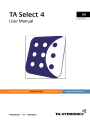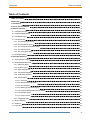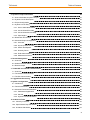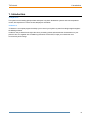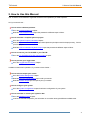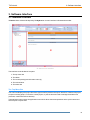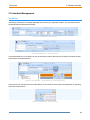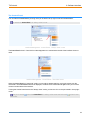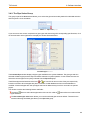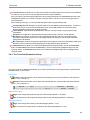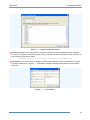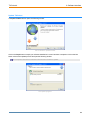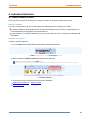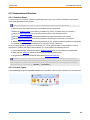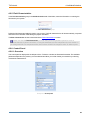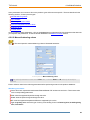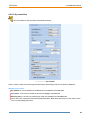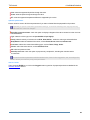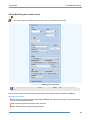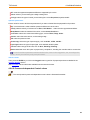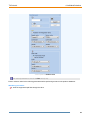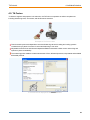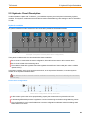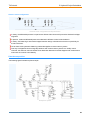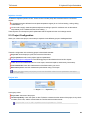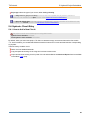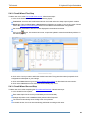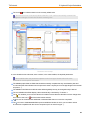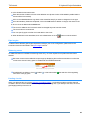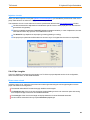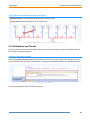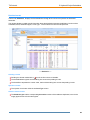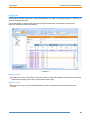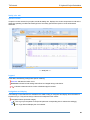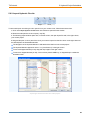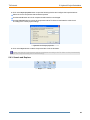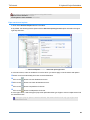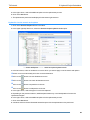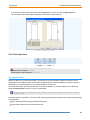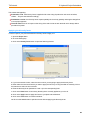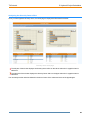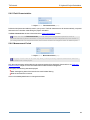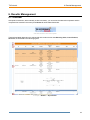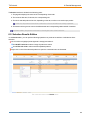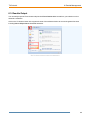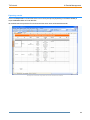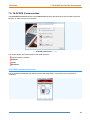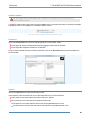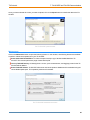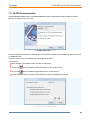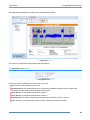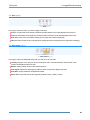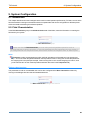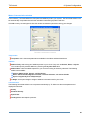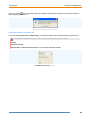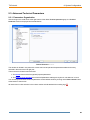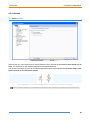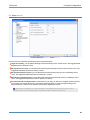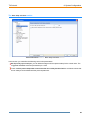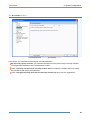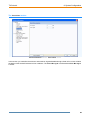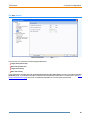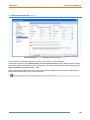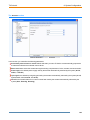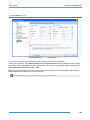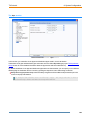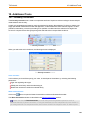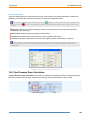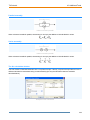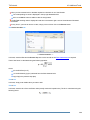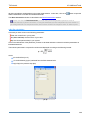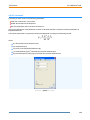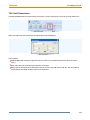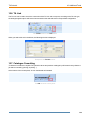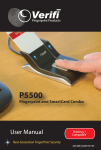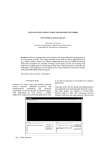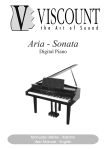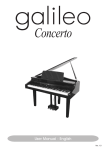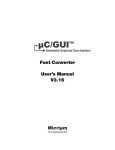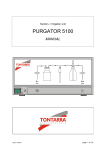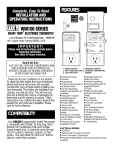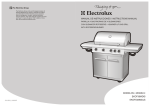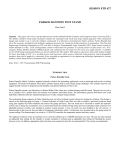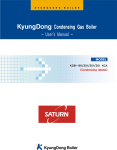Download TA Select 4 - User Manual
Transcript
February 2013 TA Select 4 Table of Contents Table of Contents Table of Contents 2 What's New 5 1. Introduction 6 2. How to Use this Manual 7 3. Software Interface 8 3.1. Interface Overview 8 3.2. Interface Management 10 3.3. The Ribbon Tabs 12 3.4. The Home Tab 13 3.4.1. The Default Units Group 13 3.4.2. The Pipe Series Group 14 3.4.3. The Technical Parameters Group 15 3.4.4. The Options Group 16 3.4.5. The Information Group 18 3.5. Software Update 18 4. Individual Selection 21 4.1. How to Select a Valve 21 4.2. Parameterised Selection 22 4.2.1. Selection Steps 22 4.2.2. Product Types 22 4.2.3. Pipes Parameters 23 4.2.4. Technical Parameters 24 4.2.5. Fluid Characteristics 25 4.2.6. Control Panel 25 4.2.6.1. Overview 25 4.2.6.2. Manual balancing valves 26 4.2.6.3. Dp controllers 28 4.2.6.4. Balancing and control valves 31 4.2.6.5. Pressure Independent Control valves 32 4.2.6.6. Radiator valves 34 4.2.6.7. Control valves 36 4.2.7. Suggest Results 38 4.3. Direct Selection 40 4.4. Selection 42 4.5. TA Fusion 43 2 TA Select 4 5. Hydronic Project Calculation Table of Contents 44 5.1. How to Calculate a Hydronic Project 44 5.2. Hydronic Circuit Description 45 5.3. Project Configuration 48 5.4. Hydronic Circuit Entry 50 5.4.1. How to Add a New Circuit 50 5.4.2. Circuit Wizard First Step 52 5.4.3. Circuit Wizard Second Step 52 5.4.4. Pipe Lengths 55 5.5. Distribution and Circuits 57 5.6. Advanced Project Configuration 62 5.6.1. Overview 62 5.6.2. Import Hydronic Circuits 63 5.6.3. Search and Replace 64 5.6.4. Diversity Factor 67 5.6.5. Fluid Characteristics 70 5.6.6. Measurement Period 70 6. Results Management 71 6.1. Overview 71 6.2. Selection Results Edition 72 6.3. Results Output 74 7. TA-SCOPE and TA-CBI Communication 78 7.1. Overview 78 7.2. TA-SCOPE Communication 79 7.3. TA-CBI Communication 82 8. Logged Data Processing 83 9. System Configuration 86 9.1. Introduction 86 9.2. Fluid Characteristics 86 9.3. Advanced Technical Parameters 89 9.3.1. Parameters Organization 89 9.3.2. General 90 9.3.3. Hydronic Circuit Calculation 99 10. Additional Tools 107 10.1. Viscosity Correction 107 10.2. Pipe Pressure Drop Calculation 108 10.3. Kv Values Calculation 110 3 TA Select 4 Table of Contents 10.4. Hydronic Calculator 113 10.5. Unit Conversion 117 10.6. TA Link 118 10.7. Catalogue Consulting 118 4 TA Select 4 What's New What's New January 2013 New Features Support of both direct return and reverse return circuits to integrate existing older reverse return circuits. See Hydronic Circuit Description. Optional addition of a diversity factor on the selected part of the plant to optimise and lower the requirements. TA Select 4 takes into account the practical fact that the installation is never required to work at full load. See Diversity Factor. New injection circuit configurations to include circuits integrating pump and mixer. See Hydronic Circuit Description. Optional insertion of pending circuits in the plant to take into account future plant extensions. See Hydronic Circuit Description. Support of new TA Fusion components. Direct access to the User Manual from the software interface. See Individual Selection and TA Fusion. Enhanced Features New organization of the advanced technical parameters to clearly separate general purpose and hydronic calculation related parameters. See Advanced Technical Parameters. Direct access to the User Manual from the software interface. See The Information Group 5 TA Select 4 1. Introduction 1. Introduction TA Hydronics TA Hydronics is the leading global provider and expert in hydronic distribution systems and room temperature control, with experience in more than 100,000 projects worldwide. TA Select 4 TA Select 4 is a computer program that helps you to control your hydronic system from design stage throughout the building’s lifetime. It makes it easy to determine the right valve size, pre-setting values and several other characteristics of your plant circuits. And, together with our balancing instrument TA-SCOPE, it helps you to obtain the most economical hydronic design. 6 TA Select 4 2. How to Use this Manual 2. How to Use this Manual This TA Select 4 User Manual is organized around the main operations you need to perform. So if you want to know... How to select individual products: Go to the Individual Selection chapter. Read the How to Select a Valve topic that presents the different steps to follow. How to calculate a complete hydronic project: Go to the Hydronic Project Calculation chapter. Read the Hydronic Circuit Description topic that explains the principles used for the project entry, if this is your first project. Read the How to Calculate a Hydronic Project topic that presents the different steps to follow. How to connect to your TA-SCOPE or your TA-CBI: Go to the TA-SCOPE and TA-CBI Communication chapter. How to process your logged data: Go to the Logged Data Processing chapter. In addition to these main operations, if you want to know further ... How to edit and output your results: Go to the Results Management chapter. Read the Selection Results Edition topic to edit your results. Read the Results Output topic to export or print your results. How to configure your system: Go to the System Configuration chapter for advance configuration of your system. How to calculate or convert your hydronic data: Go to the Additional Tools chapter. Look for the tool that will perform your calculation or conversion among the different available tools. 7 TA Select 4 3. Software Interface 3. Software Interface 3.1. Interface Overview TA Select 4 is a software developed by TA Hydronics. Its main interface is illustrated hereunder. TA Select 4 main interface The interface can be divided in five parts: 1. The top menu bar 2. The ribbon 3. The control panel (a) and its bottom menu (b) 4. The main window 5. The status bar The Top Menu Bar This menu bar displays the project files name (tsp format file) and the usual quick buttons to create a new project, to open an existing project, to save the current project, to print the document and to manage the window size (minimise, maximise and close buttons). The application button opens the application menu which allows the same operations as the quick buttons and also to import or export data. 8 TA Select 4 3. Software Interface The Ribbon This part of the interface is composed of several tabs whose number depends on what task you are performing. There are four standard tabs: Home, Project, Tools and Communication. This part of the interface is described in details in The Ribbon Tabs section. The Control Panel This part of the interface display depends on the tab selected in the bottom menu. The bottom menu allows the selection between four tabs: The Project tab is the default tab and is the place where data transferred to and/or from TA CBI or TA-SCOPE are structured. It is described in the Hydronic Project Calculation chapter. The Select tab allows the input of the selection parameters for individual product selection. It is described in the Individual Selection chapter. The Results tab allows the specification of the document layout preferences. It is described in the Selection Results Management chapter. The Information tab displays the product documentation table of content and allows browsing through the documentation. It is described in the Catalogue section. The Main Window This part of the interface display depends what task you are performing and on the tab selected in the control panel bottom menu. The information displayed can be the data, the results of product selection, the hydraulic network, the documentation,... The Status Bar This part of the interface displays in its left part the task status and short information from menu selection and its right part the keyboards indicators (CAP for Cap Lock / Shift Lock , NUM for Num Lock) and SCRL for Scroll Lock). 9 TA Select 4 3. Software Interface 3.2. Interface Management The Ribbon The display of the ribbon can change depending on the size of your application window. The whole ribbon and a shortened ribbon are illustrated hereunder. Interface management - Whole ribbon Interface management - Shortened ribbon In a shortened ribbon you can always access to the whole content of the menus by clicking on the arrow located at their bottom as illustrated below. Interface management - Shortened ribbon - Extended display The Style menu on the right side of the ribbon allows you to modify the visual style of the application by selecting of the Office 2007 themes. Interface management - Style selection 10 TA Select 4 3. Software Interface The Control Panel You can hide the Control Panel by clicking on the pin located in its top right corner as illustrated below. By default the Control Panel is in "always show" mode. Interface Management - Control Panel - "Always show" mode The Control Panel is then in "auto hide" mode and appears as a vertical tab to the left of the interface when not used. Interface Management - Control Panel - "Auto hide" mode When the Control Panel is in "auto hide" mode, you can make it appear again by moving the mouse over the vertical tab. The Control Panel will then be displayed, will allow to use it and will hide again when you move the mouse to another area of the interface. To bring the Control Panel back to the "always show" mode, you have to click on the pin located in its top right corner. The pin is vertical ( hide mode. ) when the Control Panel is in always show mode and horizontal ( ) when in auto 11 TA Select 4 3. Software Interface 3.3. The Ribbon Tabs The ribbon is composed of several tabs whose number depends on what task you are performing. There are four standard tabs: Home, Project, Tools and Communication described hereunder. The Style menu is explained in the Interface Management section. The Home tab The ribbon - Home tab The tab is divided in the following five parts: 1. The Default Units Group 2. The Pipe Series Group 3. The Technical Parameters Group 4. The Options Group 5. The Information Group The Project tab The Project tab is illustrated hereunder and its use is detailed in Hydronic Project Calculation. The ribbon - Project tab The Tools tab The Tools tab is illustrated hereunder and its use is detailed in Additional Tools. The ribbon - Tools tab 12 TA Select 4 3. Software Interface The Communication tab The Communication tab is illustrated hereunder and its use is detailed in TA Scope Communication. The ribbon - Communication tab 3.4. The Home Tab 3.4.1. The Default Units Group This group is part of the Home tab and allows you to select the defaults units for the application. Both the SI units and the imperial units are available. The ribbon - Home tab - Default units group You can select the desire units for Flow, Differential pressure and Temperature by navigating in the drop-down combo boxes. If you wants to see or modify other type of units, click on the small arrow at the right bottom to display the window with all the available types of units as illustrated below. The defaults units used in your software depends on the localized version of TA Select 4 you are using. The international version Defaults units window 13 TA Select 4 3. Software Interface 3.4.2. The Pipe Series Group This group is part of the Home tab and allows you to select the pipe series used by default for individual selection and for hydronic circuit calculation. The ribbon - Home tab - Pipe series group If you want to access a more complete list of pipe types and sizes along with corresponding specifications, click on the small arrow at the right bottom to display the window illustrated below. Customize pipes window The Customize Pipes window displays all pipe types available in the system database. The pipe type and size selected will lead to pipe pressure drop calculations relevant to system operation. In this window the user can select the common pipes to be quickly selected from the Pipe series group. The different pipe series listed have the icons or in front of their name to show if they are respectively locked or unlocked. All locked pipes are part of TA Select 4 initial database and can never be deleted nor modified. All unlocked pipes are user input pipes that can be deleted at any time if it’s not used in an opened project. This window contains the following buttons and fields: The button pipe series. allows to select all the pipe series with one click while the button allows to unselect all the The Set as default pipe series button allows you to set the selected pipe series as default. The result is the same as selecting the default pipe directly in the Pipe series group. 14 TA Select 4 3. Software Interface The Create series button allows you to create a new series if the required pipe of the system is not available in TA Select 4. Left-click once on the new pipe series name in order to rename it. When you select a pipe amongst the pipes list of an user input pipe series, the Create series button becomes Create pipe and allows you to create a new pipe in the pipe series. Left-click once on the new pipe name in order to rename it. When creating a new pipe, you can input relevant specifications to pipe pressure drop: Corresponding valve size: designer can input nominal valve size related to pipe specifications. TA Select 4 allows Device size, in the Technical Parameters group, to be made greater than or less than piping diameter depending on allowance of design engineer. Internal diameter: the measured inside diameter of the pipe. It will give a basis for pipe pressure drop calculations. Roughness: the roughness of the pipe affects the pipe pressure drop, so it also must be defined. Max. Pressure: in order for TA Select 4 to make a proper pipe selection and, thus, pipe pressure drop estimation, there needs to be a maximum operating pressure for the pipe in order to avoid underrated piping used in calculations. Max. Temperature: similar to the pressure specification of the piping, the maximum temperature needs to be defined in order to avoid using underrated piping in the pipe pressure drop calculations. The Delete Series button allows you to delete the highlighted unlocked pipe series. As with the Create Series button, the Delete Series button becomes Delete Pipe if you have selected and highlighted a pipe in an user input pipe series. The Delete Pipe button allows you to delete the highlighted pipe from the highlighted user input pipe series. 3.4.3. The Technical Parameters Group Technical parameters This group is part of the Home tab and allows you to enter the information concerning pressures, pressure drops, and fluid velocity in your system. Device size Size above: select the number of sizes above the selected pipe size to be considered for valve selection (value = 0 to 4 / default = 0). Size below: select the number of sizes below the selected pipe size to be considered for valve selection (value = 0 to 4 / default = 2). If the Pipe size is set to 25 (1"), and using the default values for the Size above and Size below, TA Select 4 will list relevant products designed for 25 (1") pipes but also for 20 (3/4") and 15 (1/2"). Pipe pressure drop Target: set the target linear pressure drop in the selected pipe (default = 150 Pa/m). Max: set the maximum linear pressure drop accepted in the selected pipe (default = 200 Pa/m). Pipe water velocity Target: set the target fluid velocity in the selected pipe (default = 1 m/s). Max: set the maximum fluid velocity accepted in the selected pipe (default = 2 m/s). 15 TA Select 4 3. Software Interface Dialogue box launcher These parameters as well as more detailed ones can be also configured in the Advanced Technical Parameters window by clicking on the dialogue box launcher as illustrated hereunder. The Technical parameters dialogue box launcher 3.4.4. The Options Group This group is part of the Home tab and is illustrated hereunder. The ribbon - Home tab - Options group This group contains the following buttons and fields: Language: click on the arrow to the left on this field to select the application language you want. Please note that you will have to restart the application after changing the language. Product documentation: click on this button to display the window illustrated below. In this window, you can: Choose the language used when opening documentation and catalogue files (if available). Select the languages for which you want to maintain an up-to-date set of product catalogue leaflets and this User Manual. We highly recommend that you always select English in addition to your language(s) to guarantee a complete and updated set of documentation on your computer. If a file is not available in your language it will be displayed in English providing English is selected in the list. Each language set can account for as much as 100 MB and if no language is selected, there will be no product documentation updates. 16 TA Select 4 3. Software Interface Options group - Product documentation update Autosave recovery file: check this field box to activate the autosave of the current project data in a separate recovery file. The project will then be regularly (every 10 minutes) saved. The saved file can be accessed via your computer in the following folder: Documents\TA Select 4\[localised version]\Projects\Autosave User references: click on this button to display the window illustrated below.This window allows you to input your relevant data (name, company...). These data can be later retrieved to automatically fill a new project information. Options group - User references 17 TA Select 4 3. Software Interface 3.4.5. The Information Group This group is part of the Home tab and is illustrated hereunder. The ribbon - Home tab - Information group This group contains the following buttons: User Manual: click on this button to open this manual. Release notes: click on this button to display the release notes of the program. Tip of the day: click on this button to display the tip of the day window. About TA Select 4: click on this button to display program information, version number and copyright. You need the information from that window when you ask for a license. 3.5. Software Update TA Select 4 is a software that evolves quite frequently both because new functionalities are added and because additional new products are supported. Thus, the update operation is quite important. The update functions are available in the Communication ribbon, illustrated hereunder, in the Update group. The Communication ribbon In this group, the following commands are available: Update TA Select: to update your software as described below. Properties: to configure the automatic update of your software as described below. TA-SCOPE update monitoring: to keep your TA-SCOPE, if you are using one, updated when you connect it to your computer as explained in the TA-SCOPE Communication section. 18 TA Select 4 3. Software Interface Update TA Select The Update TA Select button opens the following window. The TA Select 4 update window Click on the Repair button to repair your software installation in case it has been corrupted or click on the Yes button to launch the update process and open the following window. Your computer should be connected to the Internet to be able to update. The update progress 19 TA Select 4 3. Software Interface Follow the window instructions if any. The download and update process is displayed in this window. Once the update is complete, the following window is displayed. After you click on the Close button, TA Select 4 will restart (the application only, not your Windows operating system) then it will be again ready for use. The update complete window Properties The Properties button open the following window. In this window, select the update scheme you want to apply either automatic each time you start the application, on a regular basic, or no automatic check of availability of updates. The Properties window 20 TA Select 4 4. Individual Selection 4. Individual Selection 4.1. How to Select a Valve One of the main functions of TA Select 4 is to help you to select TA Hydronics products and valves. Selection methods Two ways are proposed to help you in selecting the best suited products according to your needs: A selection based on technical parameters: this search will display a list of products corresponding to your search parameters and highlight the recommended ones. A direct search in TA Hydronics database: this way you have direct access to TA Hydronics catalogue and datasheets. Selection environment To perform a product selection: 1. Go to the Select Control Panel Bottom Menu view as illustrated hereunder: The Select view selection at the Control panel bottom 2. Make sure that the Individual selection tab and ribbon are selected: This tab is only available in the Select view. The Individual selection tab 3. According to the type of search, follow instructions detailed in: Parameterised Selection > Selection Steps Direct Selection 21 TA Select 4 4. Individual Selection 4.2. Parameterised Selection 4.2.1. Selection Steps To select a valve or a controller, perform the following steps to enter your system and preference parameters. These steps are detailed in this chapter. Please note that for a basic search, you can use the default values for most parameters. 1. Select or enter your preferred values for the different selection parameters: Select the Product Types you are looking for (balancing, control, or radiator valve, Dp controller...). Select the Pipes Parameters such as the type and the size of your installation pipes. Set the Technical Parameters with more detailed technical parameters about your system. Set the Fluid Characteristics such as the temperature and the type of fluid used in your system. 2. Select, in the Control Panel, the high-level parameters of your system and filter the products resulting from the selection based on mechanical data such as valve type, family, connection... Once you have selected the products you are looking for, you can generate a list of these products, review or change them, generate and export a bill of material, etc. as described in the following sections: 3. Launch the automatic selection and get the Suggest Results once you have defined your parameters. 4. Make your own Selection of products among the automatically proposed list. 5. Output the resulting bill of material as described in Results Management. TA Select 4 will propose only products compatible with your parameters selection. In order to let you refine your search using only some parameters without specifying some others, most selectable parameters have a default "don't mind" value. This value is the first one in the drop-down list and appears as a generic name enclosed in ** signs such as ** All Sizes **, ** All Families **... 4.2.2. Product Types In the Product Type group in the Individual selection tab of the ribbon, select the type of product your are looking for. The Product Type group 22 TA Select 4 4. Individual Selection There are 6 types of products. If all those types do not appear in your ribbon, click on the highlighted drop-down arrow in the above illustration to display the complete list as illustrated hereunder. The Product Type group in the drop-down view According to the selected type, the Control panel will be different and will allow you to select and narrow further the products you are looking for. Balancing devices Manual balancing valves: valves dedicated to balancing the flows in a system. These valves are set manually by a field engineer. Dp controllers: valves dedicated to stabilising the differential pressure in a system. Control valves Balancing and control valves: valves used to balance and control the flows in a system. Press.-Indep. control valves: valves used to control the flows in a system. These valves are pressure independent. Radiator valves: valves dedicated to control the flows through radiators. Control valves: valves dedicated to control the flows in a system. 4.2.3. Pipes Parameters In the Pipes group in the Individual selection tab of the ribbon, enter the information concerning the pipes used in your system. The Pipes group 23 TA Select 4 4. Individual Selection Pipes Pipe series: select the material of the pipes used, among several kinds of copper, steel, PEX, etc. according to various standards. If you do not know the type of pipes to be used or do not mind, use the default ** Generic Steel Pipes **. Example of available values for Pipe series Pipe size: select the size of the pipes used. If you do not know the diameter of your pipes or do not want to restrict it, use the default ** All Sizes **. : Example of available values for Pipe size 4.2.4. Technical Parameters In the Technical parameters group in the Individual selection tab of the ribbon, enter the information concerning pressures, pressure drops, and fluid velocity in your system. The Technical parameters group This group allows you to enter the information concerning pressures, pressure drops, and fluid velocity in your system. For more details about this group, see The Technical Parameters Group in The Home Tab section. Click on the small arrow at the right bottom to open the Technical Parameters window and to access to more technical parameters and to modify them. That window is explained with more details in the Advanced Technical Parameters section. 24 TA Select 4 4. Individual Selection 4.2.5. Fluid Characteristics In the Fluid Characteristics group in the Individual selection tab of the ribbon, enter the information concerning the fluid used in your system. The Fluid Characteristics group Define the fluid (water and additive) used in your system. The fluid characteristics will be automatically computed and used in the calculation made during the project calculation. The Water Characteristics window is described in the Fluid Characteristics section. Please note that the Fluid Characteristics you enter when performing different operations such as individual selection, hydronic calculation, or using the additional tools are independent from one another. If you change the fluid or its temperature here, these values will NOT be changed in other TA Select 4 parts. 4.2.6. Control Panel 4.2.6.1. Overview The control panel is displayed in the left pane of the TA Select 4 window as illustrated hereunder. The available parameters depend on the product you have selected and allow you to filter further your research by selecting mechanical characteristics. Example of Control panel 25 TA Select 4 4. Individual Selection Some parameters are common to all or most products types while some are specific. There are described in the following sections, for each product types. Manual balancing valves Dp controllers Balancing and control valves Pressure Independent Control valves Radiator valves Control valves Once you have set these parameters, click on the Suggest button to generate a list with the products that best suit your requests and preferences. These results are described in the Selection Results section. 4.2.6.2. Manual balancing valves : The control panel for manual balancing valves is illustrated hereunder: Control panel for Manual balancing valves The minimal parameters to enter are the Flow value, or the two Power and Dt values (in W and K) for instance. Enter or select a value for the following parameters before performing a search in the products database: Mandatory parameters: Select and check a parameter set between Flow and Power + DT as these are exclusive. Then enter a value for the corresponding parameters: Flow: enter the supported liquid flow through the valve. Power: enter the power that goes through the valve. DT: enter the supported temperature difference supported by the valve. Type of regulating valve: select the type of valve you are looking for such as Balancing Valve, Double Regulating Valve, Fixed Orifice... 26 TA Select 4 4. Individual Selection Optional parameters: Enter a value for some or all of these parameters if you want to further filter the proposed list of products. Dp: check and enter a value to define a pressure difference over the valve. Family: select the family of valves such as STAD, TBV, MD 01... within the valve type selected before. Body Material: select the material of the valve, such as Ametal, Bronze, Cast iron, Stainless steel... Connection: select the connection and fitting type, such as Thread, Flange, Solder... Version: select the valve version, such as Without drain, With drain 1/2", High temp... PN: select the pressure class. You can leave these parameters with their default value, launch a first suggestion, and, according to the results, narrow your search by using more parameters. Search results Then, press the ENTER key or click on the Suggest button to get a list of proposed products as detailed in the Selection Results section. 27 TA Select 4 4. Individual Selection 4.2.6.3. Dp controllers : The control panel for Dp controllers is illustrated hereunder: Control panel for Dp controllers Enter or select a value for the following parameters before performing a search in the products database: Mandatory parameters: Dp stabilized on: choose between the stabilization on the branch or the control valve. DpC location: choose if the controller is placed in the supply or the return path. Measuring valve in: choose if the measuring is made on the primary or the secondary side. Select and check a parameter set between Flow and Power + DT as these are exclusive. Then enter a value for the corresponding parameters: 28 TA Select 4 4. Individual Selection Flow: enter the supported liquid flow through the valve. Power: enter the power that goes through the valve. DT: enter the supported temperature difference supported by the valve. Optional parameters: Enter a value for some or all of these parameters if you want to further filter the proposed list of products. Depending on previous mandatory parameters settings, some of the following ones may propose only one value and thus cannot be changed. Show DpC connection scheme: check this option to display a diagram of the valve connection in the circuit as illustrated below. Type: select the valve type, such as DpC-Std HVAC or DpC-High Dp. Family: select the family of valves such as STAP, DA 50, DAF 50... within the valve type selected before. Body Material: select the material of the valve, such as Ametal, Bronze, Cast iron, Stainless steel... Connection: select the connection and fitting type, such as Thread, Flange, Solder... Version: select the valve version, such as Standard, PT 90... PN: select the pressure class. Select Dp control set: check this option to propose only complete kit, including the controler and its accessories. You can leave these parameters with their default value, launch a first suggestion, and, according to the results, narrow your search by using more parameters. Search results Then, press the ENTER key or click on the Suggest button to get a list of proposed products as detailed in the Selection Results section. 29 TA Select 4 4. Individual Selection DpC connection schemes The following connections schemes are available for Dp controllers: branch - return - primary branch - return - secondary branch - supply - primary branch - supply - secondary control valve - return - primary control valve - return - secondary control valve - supply - primary control valve - supply - secondary 30 TA Select 4 4. Individual Selection 4.2.6.4. Balancing and control valves : The control panel for balancing and control valves is illustrated hereunder: Control panel for Balancing and control valves The minimal parameters to enter are the Flow value, or the two Power and DT values (in W and K) for instance. Enter or select a value for the following parameters before performing a search in the products database: Mandatory parameters: Select and check a parameter set between Flow and Power + DT as these are exclusive. Then enter a value for the corresponding parameters: Flow: enter the supported liquid flow through the valve. Power: enter the power that goes through the valve. 31 TA Select 4 4. Individual Selection DT: enter the supported temperature difference supported by the valve. 2w-3w: select if you are looking for a 2-way or 3-way valve. Ctrl type: select the type of control you are looking for such as Proportional, 3-point, On-Off... Optional parameters: Enter a value for some or all of these parameters if you want to further filter the proposed list of products. Dp: check and enter a value to define a pressure difference over the valve. Family: select the family of valves such as TBV-C, TA-FUSION-C... within the valve type selected before. Body Material: select the material of the valve, such as Ametal, Ductile iron... Connection: select the connection and fitting type, such as Thread, Flange, Solder... Version: select the valve version, such as 3-way, 4-way... PN: select the pressure class. Power suply: select the type of power supply, such as 24 VAC, 24 VDC, 230 VDC... Input signal: select the type of input signal, such as 0-10 V, On-off, 3-point... Fail safe: select the type of fail safe, such as None, Extending, Retracting... Select control set: check this option to propose only complete kit, including the controller and its accessories. You can leave these parameters with their default value, launch a first suggestion, and, according to the results, narrow your search by using more parameters. Search results Then, press the ENTER key or click on the Suggest button to get a list of proposed products as detailed in the Selection Results section. New TA Fusion valves and kits are available from this search windows. 4.2.6.5. Pressure Independent Control valves : The control panel for pressure independent control valves is illustrated hereunder: 32 TA Select 4 4. Individual Selection Control panel for Pressure independent control valves The minimal parameters to enter are the Flow value, or the two Power and DT values (in W and K) for instance. Enter or select a value for the following parameters before performing a search in the products database: Mandatory parameters: Select and check a parameter set between Flow and Power + DT as these are exclusive. Then enter a value for the corresponding parameters: Flow: enter the supported liquid flow through the valve. Power: enter the power that goes through the valve. DT: enter the supported temperature difference supported by the valve. Type: select the type of valve you are looking for such as Classical, PICV-High Dp, PICV-Std HVAC... Ctrl type: select the type of control you are looking for such as Proportional, 3-point, On-Off... 33 TA Select 4 4. Individual Selection Optional parameters: Enter a value for some or all of these parameters if you want to further filter the proposed list of products. Family: select the family of valves such as TBV-CMP, TA-FUSION-P... within the valve type selected before. Body Material: select the material of the valve, such as Ametal, Ductile iron... Connection: select the connection and fitting type, such as Thread, Flange... Version: select the valve version, such as Standard, PT 90... PN: select the pressure class. Power suply: select the type of power supply, such as 24 VAC, 24 VDC, 230 VDC... Input signal: select the type of input signal, such as 0-10 V, On-off, 3-point... Fail safe: select the type of fail safe, such as None, Extending, Retracting... Select control set: check this option to propose only complete kit, including the controller and its accessories. You can leave these parameters with their default value, launch a first suggestion, and, according to the results, narrow your search by using more parameters. Search results Then, press the ENTER key or click on the Suggest button to get a list of proposed products as detailed in the Selection Results section. New TA Fusion valves and kits are available from this search windows. 4.2.6.6. Radiator valves : The control panel for radiator valves is illustrated hereunder: 34 TA Select 4 4. Individual Selection Control panel for Radiator valves The minimal parameter to enter is the Flow value (in l/h). Enter or select a value for the following parameters before performing a search in the products database: Mandatory parameters: q: enter the supported liquid flow through the valve. 35 TA Select 4 4. Individual Selection Optional parameters: Enter a value for some or all of these parameters if you want to further filter the proposed list of products. Dp: check and enter a value to define a pressure difference over the valve. Radiator with integrated valves: check if you are looking for radiator with integrated valves. Supply valve: select the type of supply valve, such as V-exact II, Standard, LowRes... Return valve: select the type of return valve, such as TRIM, STK, Regutec... Connection: select the connection and fitting type of the supply valve (such as Rad. union/Thread, Rad. elbow/Thread, Flat sealing...) and of the return valve (such as Thread, Thread male/Thread, Rad. union/Thread...). Version: select the valve version of the supply valve (such as Straight, Angle, Reverse angle...) and of the return valve (such as Straight, Angle...). Thermostatic head and Electro actuator: check the corresponding box if you are looking for a radiator valve with a thermostatic head or with an electro actuator. Type: select the type of radiator valve, such as Built-in sensor, Remote sensor, Thermo-electric... Family: select the family of radiator valves such as K-Head (built-in), DX Head, B Head... within the valve type selected before. Version: select the radiator valve version, such as Standard, Public buildings, Indoor swimming pools... You can leave these parameters with their default value, launch a first suggestion, and, according to the results, narrow your search by using more parameters. Search results Then, press the ENTER key or click on the Suggest button to get a list of proposed products as detailed in the Selection Results section 4.2.6.7. Control valves : The control panel for control valves is illustrated hereunder: 36 TA Select 4 4. Individual Selection Control panel for Control valves The minimal parameters to enter are the Flow value, or the two Power and DT values (in W and K) for instance. Enter or select a value for the following parameters before performing a search in the products database: Mandatory parameters: Select and check a parameter set between Flow and Power + DT as these are exclusive. Then enter a value for the corresponding parameters: Flow: enter the supported liquid flow through the valve. Power: enter the power that goes through the valve. DT: enter the supported temperature difference supported by the valve. 37 TA Select 4 4. Individual Selection Optional parameters: Enter a value for some or all of these parameters if you want to further filter the proposed list of products. Kvs: check and select a value to define a flow factor over the valve. 2w-3w-4w: select if you are looking for a 2-way or 3-way valve. Type: select the valve type, such as Global valve (HVAC), Global valve (Industrial), Butterfly valve... Ctrl type: select the type of control you are looking for such as Proportional, 3-point, On-Off... Dp: check and enter a value to define a pressure difference over the valve. Family: select the family of valves such as CV 216 MV, CV 306 GG, CV 316 MZ... within the valve type selected before. Body Material: select the material of the valve, such as Bronze, Brass, Cast iron... Connection: select the connection and fitting type, such as Thread, Flange... Version: select the valve version, such as Standard, 3-way, 4-way... PN: select the pressure class. You can leave these parameters with their default value, launch a first suggestion, and, according to the results, narrow your search by using more parameters. Search results Then, press the ENTER key or click on the Suggest button to get a list of proposed products as detailed in the Selection Results section. 4.2.7. Suggest Results A Suggest launch display a list of products compliant with your requests such as the one illustrated hereunder: Suggest result list If no products are found a message will be displayed as well as a window to enable you to change your search settings. 38 TA Select 4 4. Individual Selection The results list is divided in 2 parts: The upper part displays preferred products. The lower part, that you can expand or hide using the products. or button, displays additional compatible In the lower part, click on the icon to collapse the table and keep only the selected line and the icon to expand the table again. You can adjust any column size by clicking and dragging the column separator in the table header line. As it is not always possible to fully comply with your settings, or the proposed product will not be used in an optimal configuration, several indications, such as colours or notes, are added and visible in this list: Green text indicates the optimal recommended products according to your settings. Red text indicates exceeding low or high flow, possible laminar flow regime or destructive flow properties. Orange text indicates properties that are outside the range specified in the technical parameters. Additional notes indicate, for example, that the valve will be used in a fully open position and thus cannot be adjusted again later if needed... Product selection Click on a product in the list to highlight it. If accessories are available for this product, an additional table is displayed at the bottom of the results list with these accessories as illustrated hereunder. You can check some of these accessories to include them in your bill of material. In this case, they will be linked with the selected product for easy reading. Product highlighted and available accessories Right-click on the highlighted product to open the contextual menu with the following commands: Select: select the product and add it to your list as described in the Results section. Quick reference sheet: open the pdf quick reference sheet for this product (see Catalogue Consulting). Full catalogue sheet: open the pdf catalogue sheet for this product (see Catalogue Consulting). Some commands will be greyed if the corresponding documents are not available. 39 TA Select 4 4. Individual Selection 4.3. Direct Selection In this second mode, you can make a selection directly amongst the products available in the whole TA Hydronics catalogue. 1. In the Individual selection tab, click on the Direct rightmost button as illustrated: The Direct selection button 2. The Direct Selection window opens as illustrated: The Direct selection window 40 TA Select 4 4. Individual Selection 3. Select, in each column of the window, one of the following items: Product categories: click on the + signs to open and display the available sub-categories. Products: click on the product you want to select and on the corresponding + signs to display the list of available compatible accessories if any (depending on the selected category). Example of open Product categories and a selected Product with its compatible accessories 4. Check the accessories you want to select, if any. 5. The selected product and its accessories are listed in the Selection column. 6. Click the Select button to select these items and add them to your Results table as described in the Selection section. 41 TA Select 4 4. Individual Selection 4.4. Selection Once you have selected a product, either by a direct or a parameterised selection, the following window opens. The Selection window The following information is displayed: Description: a list of main characteristics of the product and a drawing if available. Complementary information: enter your own First reference and Second reference as well as the quantity of products required. These information will be added on your result list. Remark: enter a remark, as free text, that will also appear on the result list. Glossary management: Enter your text in the Remark text area. If you want to keep this text and reuse it easily later, enter a name for it in the Select remark from glossary box and click on the save button next to it. If you want to reuse an existing text, select it in the Select remark from glossary drop-down list. the text will automatically be inserted in the Remark text area. Click OK to confirm the selection or Cancel to return to the previous window. 42 TA Select 4 4. Individual Selection 4.5. TA Fusion TA Select 4 supports and proposes in its selection, the TA Fusion components as well as complete sets including a balancing valve, an actuator, and all relevant accessories. Examples of TA Fusion valves These innovative pressure independent control and balancing valves for heating and cooling systems combine the key hydronic functions of control and balancing in one valve. Adjustable maximum flow and inherent independent EQM characteristics allow correct valve sizing and optimum system controllability. The measuring points enable accurate measurement of flow, differential pressure, temperature and available differential pressure. A TA Fusion kit as displayed in the Selection window 43 TA Select 4 5. Hydronic Project Calculation 5. Hydronic Project Calculation 5.1. How to Calculate a Hydronic Project One of the main functions of TA Select 4 is to select the best suited components of a complete hydronic circuit based on a minimum of information while taking into account most parameters including fluid characteristics. TA Select 4 will also output the characteristics, operating condition, and settings of each individual valve and controller. Additionally it will enables interfacing with TA-SCOPE and TA-CBI to transfer the plant and retrieve the on-site measurements. Hydronic project calculation steps To calculate a complete hydronic project, you should perform the following steps detailed in this chapter: 1. Configure your project basic parameters as described in Project Configuration. 2. Enter your plant and circuits as described in Hydronic Circuit Entry following the rules and principles described in Hydronic Circuit Description. Once the whole circuit architecture and all the components have been entered, you get the calculation results in the TA Select 4 interface main area: 3. Analyse the results and, if required, adjust some parameters to optimise your system as described in Distribution and Circuits. Two or three tabs are available: The Distribution tab displays the flow distribution through all circuits and components. The Circuits tab displays the components automatically selected by the software. The Measurements tab (if available) displays the measurements performed with a TA-CBI or TA-SCOPE. This tab is described in the TA Scope Data Processing dedicated chapter. 4. Output the resulting bill of material as described in Results Management. 44 TA Select 4 5. Hydronic Project Calculation 5.2. Hydronic Circuit Description In order to balance a plant with TA Select 4, you should decompose your whole plant in elementary hydronic modules. This hydronic module structure will also be used to send balancing valve settings to the TA-SCOPE or TA-CBI. Hydronic modules A hydronic module is made of several circuits connected in parallel as illustrated hereunder. Example of a hydronic module (direct return configuration) The hydronic module and its circuits should follow these conditions: Each circuit is connected in the same configuration, either all in direct return or all in reverse return. Each circuit is fitted with a balancing valve. The module is fitted with a general valve that regulates the total flow of the module (this valve is called a "partner valve"). In a hydronic module, each circuit can be a terminal unit, as in the previous illustration, or another hydronic module, as in the plant illustration below. The different circuits in a module must be numbered incrementally, the first circuit being the one nearest the flow entry. Direct return configuration Direct return configuration and Dp distribution A direct return system has a flow proportionality property that reverse return systems do not have. A decreasing differential pressure is applied on circuits so balancing can be done using balancing valves. This configuration is much more flexible than a reverse configuration and better suited for buildings were reallocation occurs often. 45 TA Select 4 5. Hydronic Project Calculation Reverse return configuration Reverse return configuration and Dp distribution In theory, the differential pressure is equal across all branch but the same Dp cannot be obtained in all pipe segments. In practice, a reduced differential pressure is obtained in different circuits inside the branch. In theory, self-balancing is assumed to happen based on design calculations but there is no possibility for actual corrections. Issue: there is NO systematic balancing method that applies to reverse return systems. One way to mitigate the issue of large Dp variations with reverse return systems is to use Dp control. However, this does not solve the intrinsic flow distribution distortion issue that happens with reverse return when units do not work in simultaneity Plant decomposition The following figure illustrates a plant example. Example of a plant 46 TA Select 4 5. Hydronic Project Calculation This plant is hierarchically decomposed in several hydronic modules as follows: A: main hydronic module. A.1, A.2, A.3, A.7 to A.11: terminal units directly connected to the main hydronic module. A.4, A.5, A.6: hydronic (sub-)modules. A.4.1 to A.4.3: terminal units connected to the A.4 hydronic module. A.5.1 to A.5.4: terminal units connected to the A.5 hydronic module. A.6.1 to A.6.3: terminal units connected to the A.6 hydronic module. Example of a plant and its decomposition in hydronic modules Pending circuits Projects are often designed with possible future extensions in order to manage the staging of investments. This means that the hydronic calculation should be sized based on these future extensions and that the valves should be configured according to the current situation. During circuit design, TA Select 4 enables you to insert what is called a pending circuit, that is a single circuit that will represent the future extension. This circuit will be taken into account for the components and pipes sizing but will not be considered for the initial valves configuration. After commissioning a future extension, TA Select 4 will recalculate the settings of some of these valves to cope with the new plant configuration. At that time, as the components have been selected based on the complete plant, no replacement will be necessary and you will only need to perform some adjustments of already installed valves. Of course, you can add several pending circuits in different places in your plant according to your specific configuration and future developments. 47 TA Select 4 5. Hydronic Project Calculation Injection circuits TA Select 4 supports injection circuits. These circuits include a pump device and are used for circuits that require: A temperature regime different from the plant temperature regime (for ex. for floor heating, cooling ceiling, chilled beams...) Circuits with a supply water temperature adjusted according to specific conditions such as the outdoor temperature (for ex. radiator branches, floor heating...). These injection circuits require specific parameters that are explained in the circuit design section. 5.3. Project Configuration When you create a new project, some setup is required via the different groups of the Project ribbon. The Project ribbon The basic configuration in the following groups is described hereunder: Project Info: enter the project, plant, and customer information. Project parameters: select some project high level parameters. The Advanced Project Configuration in the following groups is described at the end of this chapter: Tools: launch some additional tools for circuit import, search and replace, and diversity factor setup. Fluid characteristics: enter the characteristics of the fluid used in your circuit. Measurement period: enter the measurement period when using a TA Scope. Please note that to start your project you can use the default values for most parameters and adjust them at a later stage. Project Info The Project ribbon - Project Info group In this group, enter: Project name: the name of the project. TA-CBI compatibility: check this option so that TA Select 4 ensures that the names of the project, the hydronic modules, the circuits, and the valves follow the TA-CBI restricted character set. A project that is not TA-CBI compatible cannot be uploaded to a TA-CBI. 48 TA Select 4 5. Hydronic Project Calculation Hydronic circuit calculation: activate or deactivate the calculation mode. The hydronic circuit calculation mode requires an activation key delivered by TA Hydronics. Project Info group: opens the following window to enter the project designer and customer information. In this window, use the tab. icon to automatically retrieve the User references data entered in the ribbon Home The Project Information window Project Parameters The Project ribbon - Project parameters group In this group, enter: Freeze hydronic circuit calculation: Check this option to freeze the circuit and allow to transfer the project without modification. This is especially useful when several people are working on the same project on different computers (an existing project is frozen at opening). Uncheck this option to enable editing and recalculation of the project. Automatic check of hydronic calculation: Activate this option to check the results of the automatic calculation performed on your circuit after any significant change. This option guarantees that the new results comply with the technical parameters. It may slow down the application for large circuits. Uncheck this option to disable automatic results check. 49 TA Select 4 5. Hydronic Project Calculation Project type: select the type of your circuit; either Cooling or Heating. The Safety factor for pipe pressure drops parameter that was available here in previous versions of TA Select 4 is now available in the Pipes section of the Advanced Technical Parameters. The Show old deleted valves parameter that was available here in previous versions of TA Select 4 is now only available in the General section of the Advanced Technical Parameters. 5.4. Hydronic Circuit Entry 5.4.1. How to Add a New Circuit The project must be set as follows prior to using this function: - Hydronic circuit calculation activated. - Freeze hydronic circuit calculation unchecked. By default, when you start a new project, TA Select 4 creates an empty structure and names the first module "*A". On this module, you can add and build the hierarchical structure of circuits and terminal units corresponding to you plant. There are 3 ways to add a circuit: Add a circuit as detailed hereunder. Copy and paste an existing circuit using the circuit tree context menu. Import and reuse an existing circuit or parts of circuit as described in the Search and Replace function available in the ribbon Tools group. 50 TA Select 4 5. Hydronic Project Calculation Adding a new circuit To add a new circuit, follow these steps: 1. Right click in the left pane circuit tree, at the place you want to add this circuit. 2. Select the Add Circuit command in the context menu as illustrated hereunder. The circuit tree context menu 3. The circuit window opens with the Circuit Wizard First Step as described in the next section. 51 TA Select 4 5. Hydronic Project Calculation 5.4.2. Circuit Wizard First Step To add a new circuit, after How to Add a New Circuit, follow these steps: 1. In the circuit wizard window (window 2 in the following figure): Terminal Unit: check this box to add a terminal unit circuit and uncheck to keep a open hydronic module. Return type: select the Direct return or Reverse return configuration according to your circuit system. Please refer to the Hydronic Circuit Description section for the difference between both configurations. Set the other parameters to filter the circuits displayed in the window lower area. Click on the button, in the bottom left corner, to open the hydraulic network tree window (window 1 in the following figure). The wizard first step 2. Click on the circuit you want to add in the window lower area. The type and number of proposed circuit configurations will depend on your settings. 3. Click on the Next>> button to go to the Circuit Wizard Second Step as described in the next section. 4. Click on the Cancel button to exit the wizard without adding any circuit. 5.4.3. Circuit Wizard Second Step To add a new circuit, after completing the Circuit Wizard First Step, follow these steps: 1. In the wizard window top area: Enter a description for the circuit (not mandatory but recommended). Change the parent circuit in Insert In and the position in Pos if required. The name is automatically set according to the circuit position. In the left window, the circuit is automatically positioned according to this name. 52 TA Select 4 5. Hydronic Project Calculation The circuit icon indicates that this is the currently edited valve. The asterisk in front of the name indicates that this circuit can be automatically renamed if the configuration changes to match the TA Select 4 naming rules. The wizard second step 2. In the wizard window main area, enter or select, in the various tables, the required parameters: The available tables and parameters depend on the circuit type. Please refer to the notes hereunder for circuit specific information. The editable purple fields are fields that should be manually completed as they are related to plant and circuits setup that the software uses as inputs and cannot compute (such as the pipe length or the terminal unit power...). The editable white fields have default values defined globally but may be changed locally if desired. The non-editable white fields display values automatically calculated by TA Select 4. The icon enables you to lock the values in this table to ensure that the calculation will not change them. Once locked, the icon is and the locked values are bold. A icon next to a field indicates additional or alternate fields that can or must be completed. The icon next to the Accessories fields opens an additional window in which you can select various accessories compatible with the current component (such as a tee for a pipe...). 53 TA Select 4 5. Hydronic Project Calculation 3. In the wizard window bottom area: Enter the number of identical circuits to be added at once (these circuits will be added in parallel and the names will be incremented). Click on the <<Previous button to go back to the wizard first step if you want to change the circuit type. Once all mandatory fields are completed, click on the Add button to add the circuit(s) in the whole circuit. 4. Once a circuit is added with the Add button: The circuit is added in the circuit and cannot be changed anymore from this wizard. The circuit name is incremented. You can specify again a similar circuit and add it to the circuit. 5. When all desired circuits are added, click on the Close button or on the button to exit the wizard. Pipe lengths To determine the different pipe lengths required according to your circuit configuration, please refer to the information and notes described in the Pipe Lengths section. Balancing valves An additional feature is available for balancing valves only, once the required circuit parameters have been entered: Move the mouse over the table title to open a pop-up displaying the overflow that would occur when the control valve closes if the by-pass is not balanced as illustrated hereunder: The overflow pop-up window An additional icon allows to force ( ), fordbid ( ), or leave automatic ( ) the selection of the regulating valve in the 3-way by-pass. Pending circuits When you add a pending circuit (see Hydronic Circuit Description), you should provide the total flow that will circulate in that circuit to be added at a later stage in the plant building and, if you already know them, the circuit pipe length(s) and Dp of that circuit . 54 TA Select 4 5. Hydronic Project Calculation Injection circuits When you add an injection circuit (see Hydronic Circuit Description), you should also provide some of the circuit pump characteristics as well as the supply and return temperatures. The calculation of such circuits take into account the parameters defined in the Fluid Characteristics window: The fluid characteristics adjusted in this window are specific for the current projet (and can differ from the general fluid configuration). There is an additional parameter, Default DT (default temperature variation). In case of adjustment, the new value will be used for any injection circuit added from now on. The Default DT sign depends on the project type setting (heating or cooling). The pump Dp is optional and will be taken into account only if it is higher than the minimum required Dp. The fluid characteristics window for the project selection 5.4.4. Pipe Lengths The way to determine and enter the pipe lengths in a TA Select 4 project depends on the circuit configuration, direct or reverse return, as described hereunder. Direct return circuit In a direct return circuit, follow the next rules when measuring and entering the various pipe lengths to ensure proper calculation and configuration: The entered values MUST include the supply AND the return lengths. The Distribution pipe of the circuit is the length of the pipe leading to the circuit connection point and coming from the previous pipe connection as illustrated hereunder. The Circuit pipe of the circuit is the length of the pipe inside the circuit as illustrated hereunder. Circuits without a terminal unit only require a Distribution pipe length. 55 TA Select 4 5. Hydronic Project Calculation The root circuit do not require any pipe length. Pipe length measurement: (1) - red - Distribution pipe length, and (2) - blue - Circuit pipe length Reverse return circuit In a reverse return circuit, follow the next rules when measuring and entering the various pipe lengths to ensure proper calculation and configuration: The entered values MUST include the supply AND the return lengths. The Distribution supply pipe of the circuit is the length of the pipe coming from the previous pipe connection point as illustrated hereunder. The Distribution return pipe of the circuit is the length of the pipe leading to the following circuit connection point as illustrated hereunder. The Circuit pipe of the circuit is the length of the pipe inside the circuit as illustrated hereunder. Circuits without a terminal unit only require a Distribution pipe length. The root circuit do not require any pipe length. Pipe length measurement: (1) - red - Distribution supply pipe length (2) - blue - Circuit pipe length (3) - green- Distribution return pipe length 56 TA Select 4 5. Hydronic Project Calculation Tip to differentiate distribution and circuit pipes Distribution pipes are travelled through by the flow of several circuits. Circuit pipes are travelled through by the circuit flow only. Distribution lengths "dx" in red,and circuit lengths "cx" in blue 5.5. Distribution and Circuits Once the whole circuit architecture and all the components have been entered, you get the calculation results in the TA Select 4 interface main area. Hydronic calculation output Click on the Hydronic calculation output tab at the bottom of the screen to open the log of the calculation process. This log lists the errors, warnings, and information returned by the calculation algorithm as illustrated hereunder. The hydronic calculation log Click on the Clear button at any time to empty this log. 57 TA Select 4 5. Hydronic Project Calculation Distribution tab The first tab, Distribution, displays the flow distribution through all circuits and components as illustrated hereunder. This window displays a table with all information about the distribution between the different circuits such as Havailable, flows, distribution pipes, circuit type... for the selected circuit in the left pane tree. The Distribution tab Pending circuits Pending circuits are marked with a icon in the first column of the table. The listed distribution pipes are sized taking into account the pending circuits. The listed flows represent the current value, that is without taking into account the pending circuits. Injection circuits The injection circuits are visible in the Circuit Type column. Reverse return circuits The Distribution pipe and the corresponding Accessories sections of the table are duplicated, once for the supply pipes and once for the return pipes. 58 TA Select 4 5. Hydronic Project Calculation Circuits tab The second tab, Circuits, displays the components selected by TA Select 4 calculation algorithm to optimise your circuit as illustrated hereunder. This window displays a table with all valves and components selected by the calculation as well as the respective operating conditions and settings. The Circuits tab Pending circuits The balancing valves of the existing circuits are set down to absorb the higher Dp. They will be set to a better value when the pending circuits are commissioned at a later stage. Injection circuits For injection circuits, the information displayed in this tab corresponds to the primary section of these circuits. 59 TA Select 4 5. Hydronic Project Calculation 2w-inj. circ. tab Injection circuits If injection circuits are used in your plant, a third tab, 2w-inj. circ., displays the circuits components as well as the respective operating conditions and settings for the secondary part of these injection circuit as illustrated hereunder. The 2w-inj. circ. tab Legend In the table, the following coding has a specific meaning: Blue text: indicates the index circuit. Bold text: indicates locked settings that will not be changed during a calculation. : indicates in between which circuits a distribution pipe is located. Navigation and display The following icons and buttons are available in this table to help you navigate it and display what information is important for you. They are not always visible as some depend on the context. Navigation buttons (in the left margin): : click to go up to the parent circuit (the left pane tree corresponding item is selected accordingly). : click to go down and display the circuit details. 60 TA Select 4 5. Hydronic Project Calculation Columns display buttons (next to the column title grey boxes): : click to expand the corresponding group and display more columns and data in the table. : click to collapse the corresponding group and display fewer columns and data in the table. : click to expand all the groups. : click to collapse all the groups. Editing The project must be set as follows prior to using this function: - Hydronic circuit calculation activated. - Freeze hydronic circuit calculation unchecked. You can edit some data in your circuit. The whole circuit will be automatically calculated again in real time. Right-click on a line to open the contextual menu illustrated hereunder, and access the following commands. Edit: to edit the circuit and open the corresponding Circuit Wizard Second Step window. Lock and Unlock: to lock and unlock a circuit or a set of circuits. A locked setting will not be changed during a calculation. Copy and Paste: to copy and paste the selected circuit. Delete: to remove the selected circuit. Edit accessories: to edit the accessories linked to the selected component (if relevant). Only for valve components: Quick reference sheet: open the pdf quick reference sheet for this product. Full catalogue sheet: open the pdf catalogue sheet for this product. The editing contextual menu Double-click on a circuit: to edit the circuit (same as the Edit command in the context menu). : (editable column) click on any setting in that column to select a new value via a drop-down list. : (editable column) click on any setting in that column to enter a new text in the text box. 61 TA Select 4 5. Hydronic Project Calculation Drag copy: to copy a setting in the following adjacent cells at once. Click on the cell you want to copy (it should be editable). The cursor changes into an open hand. Click on the cell again and do not release the mouse button. The cursor changes to a closed hand as illustrated. Move the cursor down over the cells you want to replace with the selected value. Release the mouse button. All cells are replaced with the selected value. These cells are now locked by default. Drag copy operation and specific cursor 5.6. Advanced Project Configuration 5.6.1. Overview When you create a new project, some setup is required via the different groups of the Project ribbon. The Project ribbon The basic configuration in the following groups is described in the Project Configuration: Project Info: enter the project, plant, and customer information. Project parameters: select some project high level parameters. The advanced project configuration in the following groups is described in this chapter: Tools: launch some additional tools: Check hydronic circuit calculation: to check the circuit compliance with your settings after an automatic recalculation following any change. Import hydronic circuits: to import existing circuits or parts of them into the current circuit. Search and Replace: to automatically search and replace pipe and/or hydraulic circuits within your project. Diversity Factor: to apply a diversity factor to your whole project or to a part of it. Fluid characteristics: enter the characteristics of the fluid used in your circuit. Measurement period: enter the measurement period when using a TA Scope. 62 TA Select 4 5. Hydronic Project Calculation 5.6.2. Import Hydronic Circuits The Project ribbon - Tools group To reuse and import an existing circuit or part of it into your current circuit, follow these instructions: 1. Click on the Import hydronic circuits button in the ribbon to open a browse window. 2. Browse to and open the circuit to import (*.tsp file). 3. The following import window opens with, in the left column, the open import file and, in the right column, your current project. 4. Drag and drop the circuit or part of the circuit you want to import from the left column to the right column at the desired place as illustrated hereunder. The drop place of the imported element is indicated with a blue line in the current project. The imported element appears in red as "*x.x (old reference)" in the right column. To move a dropped element (in red), drag and drop it again in the right column. To remove a dropped element (in red), click on it then press the DEL key, or drag and drop it outside the destination area. Importing a terminal unit into the current project 63 TA Select 4 5. Hydronic Project Calculation 5. Click on the Import properties button to open the following window and configure the import behaviour. Select the circuit components that should be imported. Use the Lock all button to lock all components and leave them unchanged. Use the Unlock all button to unlock all components and let TA Select 4 recalcuate the whole circuit according to the current project settings. The Hydronic circuit import properties window 6. Click on the Import button to start the import and the circuit recalculation. Please note that all circuit elements will be renumbered according to the TA Select 4 rules (incrementally with the first component being next to the flow entry). 5.6.3. Search and Replace The Project ribbon - Tools group 64 TA Select 4 5. Hydronic Project Calculation The project must be set as follows prior to using this function: - Hydronic circuit calculation activated. - Freeze hydronic circuit calculation unchecked. Pipe search and replace 1. Click on the Search and Replace button in the ribbon. 2. By default, the following window opens with the Search and replace pipe series option selected in the upper right drop down box. The Search and Replace window - Search and replace pipe series 3. In the left column, select or unselect the circuit to which you want to apply or not the search and replace. Check or uncheck individually all circuits or terminal elements. Click on the button to check all elements at once. Click on the button to uncheck all elements at once. Click on the button to expand the circuit tree. Click on the button to collapse the circuit tree. 4. In the right column, select the type of pipe to be replaced and the type of pipe to use as a replacement in all the selected circuits. If the type of pipe to replace cannot be selected, that means that this is the only type of pipe used over the whole circuit. 65 TA Select 4 5. Hydronic Project Calculation 5. In the right column, select the additional options for the replacement process. 6. Click on the Start button. 7. The replacements performed are displayed in the bottom right text area. Hydraulic circuits search and replace 1. Click on the Search and Replace button in the ribbon. 2. In the upper right drop down box, select the Search and replace hydraulic circuits option. The Search and Replace window - Search and replace hydraulic circuits 3. In the left column, select or unselect the circuit to which you want to apply or not the search and replace. Check or uncheck individually all circuits or terminal elements. Click on the button to check all elements at once. Click on the button to uncheck all elements at once. Click on the button to expand the circuit tree. Click on the button to collapse the circuit tree. 4. In the right column, select the type of circuit to be replaced. 5. Depending on the previous selection, additional parameters may or not be adjusted to fine tune the replacement targets. 6. In the right column, select the additional options for the replacement process. 7. Click on the Start button. 8. A window similar to the one illustrated hereunder opens with the replacements to be performed. 66 TA Select 4 5. Hydronic Project Calculation 9. Confirm each replacement individually with the Apply button, or all at one with the Apply All button. 10. The replacements performed are displayed in this window bottom text area. Replace confirmation window 5.6.4. Diversity Factor The Project ribbon - Tools group The project must be set as follows prior to using this function: - Hydronic circuit calculation activated. - Freeze hydronic circuit calculation unchecked. The diversity factor When you define your circuit and your plant, you usually size your components to take into account a circuit operating at its full capability (that is all terminal units delivering their full power together). However, in practice, this situation is never required and so your whole installation is oversized. To answer this problem and help you reduce the cost of the installation, TA Select 4 allows you to define and apply a Diversity Factor to a part or to your complete plant. The diversity factor can be regarded as the probability that a piece of equipment will come on during the peak load in the plant. During the hydronic calculations, TA Select 4 will review possible patterns and determine for each pipe the design flow required to: Be as close as possible to the specified diversity factor. Allow full flow and full power at each terminal unit. 67 TA Select 4 5. Hydronic Project Calculation This means that regarding: Production units: the diversity factor is applied in full to the sizing of production units such as boilers, chillers... They are downsized accordingly. Distribution circuits: the diversity factor impacts partially the circuits by partially reducing the design flow in some pipe segments. Terminal units: there is no impact on the sizing of the end circuits as each terminal unit is always able to provide its full power. Applying the diversity factor To select a part of your plant and define the diversity factor to apply to it: 1. Open the Project ribbon. 2. Go to the Tools group. 3. Click on the Diversity Factor button to open the following window: The Diversity Factor window 4. If you have several circuits, select the one on which you are going to apply the diversity factor. 5. Either select the level under which you want to apply this factor by moving the slider or manually click on the branches to select in the circuit tree. 6. Enter the diversity factor (between 0.0 and 1.0) in the corresponding field. 7. Click on the Reset button to cancel any diversity factor currently applied on your circuit. 8. Click on the Apply button to apply this factor to your plant and calculations. 9. Click on the Close button to close this window. 10. Click on the Cancel button to quit this window without applying the diversity factor. 68 TA Select 4 5. Hydronic Project Calculation Analysing the diversity factor effect Once you have applied a diversity factor, the result page is displayed as illustrated hereunder: Diversity factor result page The left part of the window displays the diversity factor effect on the valves selection in a graphical and a table form. The right part of the window displays the diversity factor effect on the pipes selection in a graphical and a table form. You can easily see the reduction allowed in the size of some of the valves and some of the pipe lengths. 69 TA Select 4 5. Hydronic Project Calculation 5.6.5. Fluid Characteristics The Project ribbon - Fluid characteristics group Define the fluid (water and additive) used in your system. The fluid characteristics will be automatically computed and used in the calculation made during the project calculation. The Water Characteristics window is described in the Fluid Characteristics section. Please note that the Fluid Characteristics you enter when performing different operations such as individual selection, hydronic calculation, or using the additional tools are independent from one another. If you change the fluid or its temperature here, these values will NOT be changed in other TA Select 4 parts. 5.6.6. Measurement Period The Project ribbon - Measurement Period group This group is active and can be used only when you have previously imported measurement data from a TA-SCOPE for the current project. Only the measurements performed during the selected period will be displayed. Please refer to the TA Scope Data Processing chapter for more information about measurements management. In this group, the following data are displayed: Start: the beginning date of the interval to be used for data filtering. End: the end date of this interval. Click on the Choose period button to change these dates. 70 TA Select 4 6. Results Management 6. Results Management 6.1. Overview After products selection, either manually or after calculation, you can review the selected components and the complete bill of material in the control panel Results tab as illustrated hereunder. The Results tab in the control panel The displayed table depends on the selected tab in the main window area: Balancing Valves, Control Products, Article List, as illustrated in the following figures. Example of Results for Dp controllers 71 TA Select 4 6. Results Management The Results interface is divided in the following parts: 1. The page title displays the name of the corresponding chosen tab. 2. The columns titles and, if relevant, the corresponding unit. 3. The list of selected products list with, depending on the tab, one line or one section per product. In this list, the products issued from a selection or from a calculation are clearly separated. 4. The bottom tab bar gives access to the different tabs and corresponding tables and bill of material. In all these tables, the products are listed in chronological order of their selection. 6.2. Selection Results Edition In the Results tables, you can perform following operations on products issued from a individual or direct selection: Click on a line to highlight (its background is orange) and select it. Use SHIFT+left click to select a range of products at a time. Use CTRL+left click to select several separated products. Right click on one of the selected products to open the contextual menu as illustrated. The contextual menu in the Results tables 72 TA Select 4 6. Results Management The following commands are available from this menu: Edit: edit and, if wanted, change the selected product as described in the Parameterised Selection section. Quick edit: open the selection window illustrated below to quickly change the product references (but without changing the product itself). Please refer to the Selection section for a complete description. The Quick Edit window Delete: remove the selected products from the list. Cut: remove the selected products but keep them in the clipboard for later paste reuse. Copy: copy the selected products in the clipboard. Paste: paste the selected products from the clipboard into the list. Quick reference sheet: open a pdf reader to display the quick reference sheet of the product. Full catalogue sheet: open a pdf reader to display the full catalogue sheet of the product. 73 TA Select 4 6. Results Management 6.3. Results Output You can easily export as Excel sheets and print the different Results tables issued from your selection or from automatic calculation. Click on the TA Select 4 button in the upper left corner of the software window to access the general functions including Print and Export data as illustrated hereunder. The TA Select 4 button and associated menu 74 TA Select 4 6. Results Management Exporting results Click on the Export data command then select one of the export options (depending on the data available) to export the Results tables as Excel data files. All available tabs are exported as Excel sheets with the same name as illustrated hereunder. Example of results exported as Excel sheets and tables 75 TA Select 4 6. Results Management Printing results Click on the Print command then select: Print Setup to select your printer and printer configuration. Print to print your data. The following window opens with the selection option for printing: The Print menu This window is divided in several areas: In the left side of this window, several options are available to configure the printed output including the following buttons: : configure the printed pages header and footer. : select the project information to be displayed on the printed pages. : configure your printer. In the right side of the window, select the printed output as the project or the selected products. Then, check in the corresponding displayed tree or list, the items to be included in the printed output. Use the following buttons for easier selection: : expand the circuit tree. : collapse the circuit tree. : check all elements at once. : uncheck all elements at once. In the bottom left area of the window, a small preview of the output is displayed to help you with the layout configuration. 76 TA Select 4 6. Results Management Once you have the desired layout, click on: The Preview button to open a preview window as illustrated hereunder. The Print button to print your output according to the set configuration. Example of print preview 77 TA Select 4 7. TA-SCOPE and TA-CBI Communication 7. TA-SCOPE and TA-CBI Communication 7.1. Overview The Communication ribbon, illustrated hereunder, is used to connect TA Select 4 to a TA-SCOPE or a TA-CBI measurement device. These devices are developed by TA Hydronics to measure the actual operation conditions of a system and to transfer the collected data back to TA Select 4 for analysis. The Communication ribbon The Update group is described in the Software Update section of the Software Interface chapter. 1. Before establishing any communication and load a plant configuration or download measurement data, you should connect your TA-SCOPE or your TA-CBI to your computer using the delivered cable as illustrated hereunder for the TA-SCOPE. TA-SCOPE connection to the computer running TA Select 4 2. Once your device is connected, click on the corresponding button in the ribbon, either TA-SCOPE communication or TA-CBI communication. 78 TA Select 4 7. TA-SCOPE and TA-CBI Communication 7.2. TA-SCOPE Communication The TA-SCOPE communication button in the Communication tab opens the following window to enable connection between TA Select 4 and your TA-SCOPE. The TA-SCOPE communication window This window display the following buttons described hereunder: Software update if available Download Upload Maintenance TA-SCOPE communication screen The TA-SCOPE should display the following window indicating that it is connected to your computer and TA Select 4. The TA-SCOPE display 79 TA Select 4 7. TA-SCOPE and TA-CBI Communication Software update The TA-SCOPE cannot communicate with TA Select 4 if its software version is older than your TA Select 4 software version. If TA Select 4 detects that it has a newer version available for the connected TA-SCOPE, the following message is displayed. Click on it to update the TA-SCOPE software version. The TA-SCOPE available software update message Download Click on the Download button to open the following window. In this window, select: On the left side, the quick measurements and the loggings stored in the TA-SCOPE. On the right side, the plants stored in the TA-SCOPE. Once you have selected all items you want to download, click on the Download button to transfer the data from the TA-SCOPE. The TA-SCOPE download window Upload Click on the Upload button to open the following window. In this window, select on the left side, the circuits and subcircuits you want to transfer: Check the box next to the (sub)circuit name to select it for upload. Click on the box icon on the right of the (sub)circuit name line: The open box icon means that the child circuits will be uploaded with the circuit. The closed box icon means that the child circuits will NOT be uploaded with the circuit. 80 TA Select 4 7. TA-SCOPE and TA-CBI Communication Once you have selected all circuits you want to upload, click on the Upload button to transfer the data to the TASCOPE. The TA-SCOPE upload window Maintenance Click on the Maintenance button to open the following window. In this window, the following buttons are available to perform maintenance operations on your TA-SCOPE: Delete downloaded TA-SCOPE files: TA Select 4 keeps a backup copy of all downloaded data from TASCOPE. This function performs a purge of these backup file. Clean-up TA-SCOPE memory: All data (hydronic circuits, quick measurements, and loggings) stored in the TASCOPE will be deleted. Reload TA-SCOPE software: TA-SCOPE software as well as the products database will be reloaded using the last available update pack. This operation preserves all user data. The TA-SCOPE maintenance window 81 TA Select 4 7. TA-SCOPE and TA-CBI Communication 7.3. TA-CBI Communication The TA-CBI communication button in the Communication tab opens the following window to enable connection between TA Select 4 and your TA-CBI. The TA-CBI communication window Follow the displayed instructions to establish the communication between the TA-CBI and TA Select 4 then click on the Next >> button. Once the communication is established, the following window opens. In this window: Select the data to send and/or collect from the TA-CBI device. Click on the button to delete all saved plant data from the TA-CBI memory. Click on the button to delete all logged data from the TA-CBI memory. Click on the Next >> button to start the data transfer then follow the displayed instructions. The TA-CBI transfer selection display 82 TA Select 4 8. Logged Data Processing 8. Logged Data Processing One of the main functions of TA Select 4 is to analyse data measured by and downloaded from a TA-SCOPE or a TA-CBI device. To analyse downloaded data, select a set of data in the Control panel under Logged Data as illustrated hereunder. The Logged Data in the Control panel Once this data set selected, the following Logged data tab and ribbon is available and displayed: This tab is only available when logged data are selected. The Logged data tab and ribbon 83 TA Select 4 8. Logged Data Processing The logged data are displayed in a graphical way as illustrated hereunder. The Logged data window This chart may be adjusted using the ribbon button and settings. The Display/Hide curves group The Display/Hide curves group In this group, select the data that you want to see on the chart: Flow: the flow values measured in the circuit. Differential pressure: the differential pressure computed as the difference between the valve input static pressure and output static pressure measures by the sensor. Temp. (DpS-T1): the temperature measured on sensor T1. Temp. (DpS-T2): the temperature measured on sensor T2. Differential temp.:the difference between the temperatures measured by sensor T1 and T2. Power: the power is calculated using sensor T1 and T2 placed in the same flow stream. 84 TA Select 4 8. Logged Data Processing The Zoom group The Zoom group In this group, select the zoom you want to apply to the chart: Zoom in: increase the horizontal axis resolution (and decrease the set of data displayed at one time). Zoom out: decrease the horizontal axis resolution (and increase the set of data displayed at one time). Undo zoom: reset zoom to its default setting (the complete set of data is displayed). 2D zoom: select the part of the chart that will be displayed and zoomed (both axis are adjusted accordingly). The Chart options group The Chart options group In this group, select the additional option that you want to set for the chart: Tracking: display a cursor that you can move along the chart. The measurements values at this cursor position are displayed under the chart. Markers: display marker at each measurement position. Chart legend: display the chart legend or hide it to have more space to display the chart. Axis labels: display detailed or simplified axis labels. Export chart: export the chart as an image file (metafile, bitmap, JPEG, or PNG). 85 TA Select 4 9. System Configuration 9. System Configuration 9.1. Introduction This chapter describes technical settings that are used in several operation performed by TA Select 4 such as the fluid characteristics settings or the advanced technical parameters that can be configured from different places within the interface and during the software operation. 9.2. Fluid Characteristics In the Fluid Characteristics group in the Individual selection tab of the ribbon, enter the information concerning the fluid used in your system. The Fluid Characteristics group Please note that the Fluid Characteristics you enter when performing different operations such as individual selection, hydronic calculation, or using the additional tools are independent from one another. If you change the fluid or its temperature here, these values will NOT be changed in other TA Select 4 parts. Water Temperature: select the temperature at which the fluid calculations will be made such as the pressure drop... This is the mean temperature between the temperature of the incoming flow and the temperature of the outgoing flow in the plant (for example, if the incoming flow is 70°C and the outgoing one is 50°C, then you should use 60°C as the mean temperature and enter that value in the Temperature field). Dialogue box launcher This parameter as well as more detailed ones can be also configured in the Water Characteristics window by clicking on the dialogue box launcher as illustrated hereunder. The Water Characteristics dialogue box launcher 86 TA Select 4 9. System Configuration Water Characteristics window In this window, you should define the fluid (water and additive) used in your system. The fluid characteristics will be automatically computed and used in the calculation made during a product selection. Click OK to save your settings and close this window or Cancel to quit without saving your changes. The water characteristics window Temperature Temperature: this is the same parameter as available in the ribbon and described above. Additive Additive Family: select the type of additive present in your circuit if any such as Alcohols, Brines, or Glycols. You can also specify another additive by selecting the Any Other Fluid value. Additive Name: select the additive present in your circuit according to the family selected. The following additive are available: Alcohols: Methyl Alcohol, Glycerol, and Ethyl Alcohol. Brines: Sodium Chloride, Magnesium Chloride, Potassium Carbonate, and Calcium Chloride. Glycols: Propylene Glycol and Ethylene Glycol. % Weight: set the percentage in weight of additive in the water used in your circuit. Characteristics The following fluid characteristics are computer automatically by TA Select 4 at the set temperature and displayed in this area: Density Kinematic Viscosity Specific Heat Freezing Point at atmospheric pressure. 87 TA Select 4 9. System Configuration If you click on the icon, the following warning message is displayed reminding you of standard consigns to follow regarding your fluid mix. Warning message about the fluid mix User defined additive characteristics If you selected Any Other Fluid in Additive Family, you should manually define the following fluid characteristics: If you change the temperature, these values should be adjusted manually accordingly. Density Kinematic Viscosity Specific Heat if the Specific heat is known box is checked as illustred hereunder. The Specific heat is known check box 88 TA Select 4 9. System Configuration 9.3. Advanced Technical Parameters 9.3.1. Parameters Organization After clicking on the small arrow at the right bottom of the ribbon Technical parameters group, the Technical Parameters window is displayed as illustrated below. Technical Parameters window This window is divided in two parts with a menu tree in its left part and the parameters related to the entry selected in the menu tree in its right part. The menu tree is divided in main branches: 1. The General branch with all the general purpose parameters. 2. The Hydronic circuit calculation branch with all parameters relating to the hydronic calculation of a circuit. You can always reset all the technical parameters to their default values by clicking on the Reset to default button at the bottom of the window. All restrictions in valve selection in the various entries are indicated with the warning sign . 89 TA Select 4 9. System Configuration 9.3.2. General The General section Technical Parameters window - General section In this section you can include valves no longer offered by TA by checking the box Show old valves deleted from TA range. This is relevant in older installed applications that require balancing. You can also choose the way the valves will be displayed in hydronic schemes between TA product images, HVAC symbols (from TA) and Localized HVAC symbols. Valve displayed as a TA Product image (left) or a the HVAC Symbol (from TA) (right) If the TA Product image is not available for a particular valve, the HVAC Symbol (from TA) will be used. 90 TA Select 4 9. System Configuration The Balancing section Technical Parameters window - Balancing section In this section you can define the following balancing valve parameters: Min. pressure drop is the minimum pressure drop across balancing valves. The suggested and default minimum pressure drop is 3 kPa. Max. Pressure drop is the maximum pressure drop across balancing valves. The suggested and default maximum pressure drop is 200 kPa. 91 TA Select 4 9. System Configuration The Control section Technical Parameters window - Control section In this section you can define the following control valve parameters: Target min. authority: you can define the target minimum authority for the control valves. The suggested and default minimum authority is 0.25. Min. Dp with On-Off control: you can define the minimum pressure drop across an On-Off control valve. The suggested and default minimum authority is 3 kPa. Min. Dp with proportional control: you can define the minimum pressure drop across a modulating control valve. The suggested and default minimum authority is 10 kPa. Max. Dp with proportional control: you can define the maximum pressure drop across a modulating control valve. The suggested and default maximum pressure is 65 kPa. Kvs values selected from Reynard series: check this box if you want TA Select 4 to suggest control valve Kvs which meets minimum authority from a set series reflecting industry nominal sizing (according to the Reynard Series). If the box is unchecked, the maximum required Kv is given. By ensuring a maximum Kv is not exceeded, an acceptable authority of the control valve is ensured which is critical to being able to modulate the flow through a terminal unit. 92 TA Select 4 9. System Configuration The Press.-indep. ctrl valves section Technical Parameters window - Press.-indep. ctrl valves section In this section you can define the following control valve parameters: Min. Dp for fully open control part: you can define the target minimum pressure drop for the control valve. The suggested and default minimum pressure drop is 1 kPa. Check the Hide pressure independent control valves that do not satisfy the above limit box to hide the valves that do not satisfy the limit defined with the previous parameter. 93 TA Select 4 9. System Configuration The DP controllers section Technical Parameters window - Dp controllers section In this section you can define the following Dp controller parameters: Min. Dp for fully open Dp controllers: you can define the target minimum pressure drop for the Dp controller. The suggested and default minimum pressure drop is 5 kPa. Check the Hide Dp controllers that do not satisfy the above limit box to hide the controllers that do not satisfy the limit defined with the previous parameter. Check the Suggest measuring valves with same size as Dp controller only box to use such suggestions. 94 TA Select 4 9. System Configuration The Fixed orifices section Technical Parameters window - Fixed orifices section In this section you can define the minimum and maximum signal allowable through a fixed orifice, which will drive the design of the fixed orifice based on flow conditions. The default Min. signal is 2 kPa and the default Max. signal is 6 kPa. 95 TA Select 4 9. System Configuration The Radiator valves section Technical Parameters window - Radiator valves section In this section you can define the following radiator valve parameters: Default available diff. pres.: you can define the default available differential pressure for the radiator valve. The suggested and default differential pressure is 10 kPa. Default room temperature: you can define the default room temperature. The suggested and default value is 20°C. Default supply temperature: you can define the default supply temperature. The suggested and default value is 80°C. 96 TA Select 4 9. System Configuration The Pipes section Technical Parameters window - Pipes section In this section you can define the following pipe parameters: Target linear pressure drop Max. linear pressure drop Target water velocity Max. water velocity These parameters are redundant with the Pipe pressure drop and Pipe water velocity controls on the ribbon Technical paramaters group. Thus filling these fields in one place will automatically modify them in the other place. See The Technical Parameters Group section for more detailed explanations concerning these parameters. . 97 TA Select 4 9. System Configuration The Device sizes section Technical Parameters window - Device sizes section In this section you can select the following options concerning the device sizes: Select upto to select the number of sizes above and below the selected pipe size to be considered for valve selection. These fields are redundant with the Devise size controls on the ribbon Technical paramaters group. Thus filling these fields in one place will automatically modify them in the other place. See The Technical Parameters Group section for more detailed explanations concerning these parameters. Select only with the same size as pipe size to essentially allow zero sizes above the pipe size and zero sizes below the pipe size. 98 TA Select 4 9. System Configuration 9.3.3. Hydronic Circuit Calculation The Hydronic circuit calculation section Technical Parameters window - Hydronic circuit calculation section In this section you can select or deselect the Automatic check of hydronic calculation parameter. This is the same parameter as the one available in the Project parameters ribbon described in the Project Configuration topic. 99 TA Select 4 9. System Configuration The Balancing valves section Technical Parameters window - Balancing valves section In this section you can define the balancing valve type to be used in circuit calculations. A distinction is made for valves DN 50 and below and valves DN 65 and above due to the difference in body design. All possible variations available are given in a drop-down menu which shows applicable options within the Type, Family, Body Material, Connection, Version, or PN. Begin by selecting the Type and the rest of the options will become apparent. If there are still multiple options, a further selection narrows the type of valves to be used. All parameters that cannot be changed are given for your information. 100 TA Select 4 9. System Configuration The Control valves section Technical Parameters window - Control valves section In this section you can define the balancing valve type to be used in circuit calculations. A distinction is made for valves DN 50 and below and valves DN 65 and above due to the difference in body design. All possible variations available are given in a drop-down menu which shows applicable options within the Type, Family, Body Material, Connection, Version, or PN. Begin by selecting the Type and the rest of the options will become apparent. If there are still multiple options, a further selection narrows the type of valves to be used. All parameters that cannot be changed are given for your information. 101 TA Select 4 9. System Configuration The Balancing and control valves section Technical Parameters window - Balancing and control valves section In this section you can define the balancing valve type to be used in circuit calculations. A distinction is made for valves DN 50 and below and valves DN 65 and above due to the difference in body design. All possible variations available are given in a drop-down menu which shows applicable options within the Type, Family, Body Material, Connection, Version, or PN. Begin by selecting the Type and the rest of the options will become apparent. If there are still multiple options, a further selection narrows the type of valves to be used. All parameters that cannot be changed are given for your information. 102 TA Select 4 9. System Configuration The Press.-indep. ctrl valves section Technical Parameters window - Press.-indep. ctrl valves section In this section you can define the balancing valve type to be used in circuit calculations. A distinction is made for valves DN 50 and below and valves DN 65 and above due to the difference in body design. All possible variations available are given in a drop-down menu which shows applicable options within the Type, Family, Body Material, Connection, Version, or PN. Begin by selecting the Type and the rest of the options will become apparent. If there are still multiple options, a further selection narrows the type of valves to be used. All parameters that cannot be changed are given for your information. 103 TA Select 4 9. System Configuration The Actuators section Technical Parameters window - Actuators section In this section you can define the following parameters: Automatically select actuators for control valve is selected if you want TA Select 4 to automatically propose the actuators best fitted to the selected control valves. Select control set to select the actuator among the existing complete sets of valve, actuator, and accessories. Power supply is the default power supply used by the actuator automatically selected by the system (24 VAC, 24 VDC, or 230 VAC). Input signal is the default input signal type used by the actuator automatically selected by the system (On-off, 3-point, 0-10 V, 2-10 V, 0-20 mA, or 4-20 mA). Fail safe is the actuator behavior in case of control fault used by the actuator automatically selected by the system (None, Extanding, Retracting). 104 TA Select 4 9. System Configuration The DP controllers section Technical Parameters window - Dp controllers section In this section you can define the balancing valve type to be used in circuit calculations. A distinction is made for valves DN 50 and below and valves DN 65 and above due to the difference in body design. All possible variations available are given in a drop-down menu which shows applicable options within the Type, Family, Body Material, Connection, Version, or PN. Begin by selecting the Type and the rest of the options will become apparent. If there are still multiple options, a further selection narrows the type of valves to be used. All parameters that cannot be changed are given for your information. 105 TA Select 4 9. System Configuration The Pipes section Technical Parameters window - Pipes section In this section you can define circuit pipes and distribution pipes used in circuit calculation. The default circuit pipe and distribution pipe series are set in the ribbon Pipe series group (see The Pipe Series Group section for more detailed information about the pipe series selection and definition). By default the default circuit pipe and distribution pipe series are the same but you can specify to use different default piping for distribution and for circuits by opening the drop down menu and making a selection. Safety factor for pipe pressure drops: enter the safety margin that will be added to all pressure drops in the whole circuit pipe calculations. For example if the calculation return a 2.0 kPa drop in a pipe, a 30% margin will make TA Select 4 use a 2.6 kPa drop in further calculation and component selection. 106 TA Select 4 10. Additional Tools 10. Additional Tools 10.1. Viscosity Correction The Viscosity correction tool is used to compute the true flow of liquid in a valve according to the actual liquid characteristics and viscosity. Usually, all computations are based on a strictly turbulent flow regime. Nevertheless,TA Select 4, thanks to its highly specialized mathematical models and algorithms, is able to determine the actual flow regime in a valve (turbulent, intermediary, or laminar) according to its operation conditions and thus take this flow regime into account to compute the true flow going through the selected valve in the specified conditions. The Viscosity correction button in the Tools ribbon When you select this tool in the ribbon, the following window is displayed: The Viscosity correction window Valve selection In this window you should first specify your valve, in the left part of the window, by selecting the following parameters: Type: the regulating valve type. Family: the valve family within the selected type. Device: the valve device within the selected family. Water characteristics Click on the button to open the Water Characteristics window as illustrated hereunder: This Water Characteristics window is described in the Fluid Characteristics section. Please note that the Fluid Characteristics you enter when performing different operations such as individual selection, hydronic calculation, or using the additional tools are independent from one another. If you change the fluid or its temperature here, these values will NOT be changed in other TA Select 4 parts. 107 TA Select 4 10. Additional Tools Valve characteristics There are 4 parameters in the right area of this window. Enter a value for 2 of these parameters in order for the application to automatically compute the remaining 2 values as illustrated hereunder. The values you should enter are marked by a small green icon. The values that will be computed are marked by a small red icon. To change the values that you know and want to enter, simply click on the red icon. Setting (0,0 - xxx): the valve current setting (in number of turns) up to the xxx value (maximum possible depending on the valve type). Pressure Drop: the drop of presure through the selected valve. Chart flow: the theoretical flow value assuming a strictly turbulent flow regime. True flow: the true flow value based on the actual flow regime (turbulent, intermediary, or laminar). If the true flow is similar to the chart flow, then the flow regime is turbulent. On the opposite, if these values highly differ,a s in the illustrated example hereunder, then the actual flow regime is laminar (or intermediary). Example of vicosity correction computation 10.2. Pipe Pressure Drop Calculation The Pipe Pressure Drop Calculation tool is used to compute the actual pressure drop in a selected pipe type and to recommend, within this type, a pipe size according to the liquid characteristics and viscosity. The Pipe pressure drop button in the Tools ribbon 108 TA Select 4 10. Additional Tools When you select this tool in the ribbon, the following window is displayed: The Viscosity correction window Flow and pipe In this window you should first specify, in the upper area, the following parameters: Flow: the desired flow in your pipe. Pipe Name: the type of pipe you are using. Water characteristics Click on the button to open the Water Characteristics window as illustrated hereunder: This Water Characteristics window is described in the Fluid Characteristics section. Please note that the Fluid Characteristics you enter when performing different operations such as individual selection, hydronic calculation, or using the additional tools are independent from one another. If you change the fluid or its temperature here, these values will NOT be changed in other TA Select 4 parts. 109 TA Select 4 10. Additional Tools Pressure drop Once you have entered a Flow value, the application automatically computes the recommended pipe size and the corresponding pressure drop. These results are adjusted in real time whenever you change any parameter (Flow, Pipe Name or water characteristics). The result is a table as illustrated hereunder. Each line corresponds to a pipe size and presents the pressure drop, the fluid velocity and the flow regime (turbulent, intermediary, or laminar). The green text line highlights the recommended pipe size according to your current parameters. Example of pressure drop computation results 10.3. Kv Values Calculation The Kv values calculation tool is used to compute the equivalent flow factor (Kv) of a pipe along which several items are placed in series. The Kv values calculation button in the Tools ribbon The flow factor or Kv is used to express the capacity and flow characteristics of control valves. When several valves are installed in a circuit, it is sometimes necessary to calculate the resulting equivalent Kv of the whole assembly. 110 TA Select 4 10. Additional Tools Parallel assembly Valves mounted in parallel When valves are installed in parallel, the resulting Kv is simply the addition of the individual Kv values. Series assembly Valves mounted in parallel When valves are installed in parallel, the resulting Kv is simply the addition of the individual Kv values. The Kv calculation window This tool window is illustrated hereunder with a complete example. It directly computes the equivalent Kv for the different individual Kv entered assuming a series assembly (the way the individual values are entered is described below). Example of a Kv calculation 111 TA Select 4 10. Additional Tools When you have entered a Kv or the data required to calculate it in on of the left tabs: The corresponding Kv value is displayed in the top right Current Kv field. Click on the Add => button to add this value in the right area. The Kv Total resulting value is displayed in real time in the bottom right corner of the window as illustrated hereunder. At any time, if you want to remove a value, simply click on it then click on the Remove button. The Nominal Condition tab The Nominal Condition tab In this tab, enter the Flow and the Pressure Drop in the valve as well as the Fluid characteristics if required. The Kv flow factor is calculated using the following equation: where: q is the fluid flow (m3 /h) ρ is the fluid density (kg/m3) retrieved from the fluid characteristics. ∆p (or Dp) is the pressure drop (bar) The Kv tab In this tab, simply enter the Kv value you want to add. The Cv tab In this tab, enter the Cv or flow coefficient value (usually used with imperial units). The Kv is calculated using the following factor: 112 TA Select 4 10. Additional Tools The Zeta tab The Zeta tab In this tab, enter the Zeta pressure drop coefficient and select a pipe type and size. If you do not know the pipe type used, you can simply enter its internal diameter. The Kv flow factor is calculated using the following equation: where: ζ is zeta pressure drop coefficient D is the pipe internal diameter (m) Kv is the flow factor 10.4. Hydronic Calculator The Hydronic calculator is used to easily and quickly compute different parameters using the standard hydronic equations. The Hydronic calculator button in the Tools ribbon When you select this tool in the ribbon, a window is displayed with 3 tabs allowing 3 similar kings of calculation detailed below: q-Kv-Dp q-P-DT q-Valve-Dp For each of these calculations you should select 2 variables that you know and the system will compute the third one. 113 TA Select 4 10. Additional Tools All these calculations are dependent on the water characteristics. In all 3 tabs, click on the Water Characteristics window as illustrated hereunder: button to open the This Water Characteristics window is described in the Fluid Characteristics section. Please note that the Fluid Characteristics you enter when performing different operations such as individual selection, hydronic calculation, or using the additional tools are independent from one another. If you change the fluid or its temperature here, these values will NOT be changed in other TA Select 4 parts. q-Kv-Dp calculation In this tab you have access to the following parameters: Flow: the current flow in your system. Kv (Valve coefficient): the flow factor of your valve. Dp: the current pressure drop in your system. Click on the radio button of the parameter you want to calculate and enter a value for both other parameters as illustrated hereunder. The unknown parameter is computed in real time and displayed according to the following formula: where: q is the fluid flow (m3 /h) ρ is the fluid density (kg/m3) retrieved from the fluid characteristics. ∆p (or Dp) is the pressure drop (bar) Example of q-Kv-Dp calculation 114 TA Select 4 10. Additional Tools q-P-DT calculation In this tab you have access to the following parameters: Flow: the current flow in your system. Power: the terminal unit emitted power. DT: the temperature drop or rise in the terminal unit. Click on the radio button of the parameter you want to calculate and enter a value for both other parameters as illustrated hereunder. The unknown parameter is computed in real time and displayed according to the following formula: where: P is the terminal unit emitted power (W) q is the fluid flow (l /h) ∆T (or DT) is the temperature difference (K) ρ is the fluid density (kg/m3) retrieved from the fluid characteristics. Cp is the fluid specific heat (J/kg.K) retrieved from the fluid characteristics. Example of q-P-DT calculation 115 TA Select 4 10. Additional Tools q-Valve-Dp calculation In this tab you have access to the following parameters: Flow: the current flow in your system. Seeting: setting of your valve. DpT: pressure drop in your system. Valve (Type, Family, and Valve): type of valve used Select your valve (Type, Family, and Valve) then click on the radio button of the parameter you want to calculate and enter a value for both other parameters as illustrated hereunder. The unknown parameter is computed in real time and displayed according to the selected valve characteristics. Example of q-Valve-Dp calculation 116 TA Select 4 10. Additional Tools 10.5. Unit Conversion The Unit conversion tool is used to simply and quickly convert a value given in one unit type into another unit. The Unit conversion button in the Tools ribbon When you select this tool in the ribbon, the following window is displayed: The Unit conversion window In this window: Physical Type: select the type of physical units you want to convert between (pressure, flow, thickness, area...). Unit: select one unit on the left and another one on the right. Value: enter a value either in the left with the first unit or in the right with the second unit. The other value is automatically calculated using the other unit as illustrated. 117 TA Select 4 10. Additional Tools 10.6. TA Link The TA Link tool is used to check the connection with a TA Link and to compute, according to the TA Link type, the analogue signal output it will issue when mounted on the selected valve in the specified configuration. The TA Link button in the Tools ribbon When you select this tool in the ribbon, the following window is displayed: Example of the TA Link window 10.7. Catalogue Consulting TA Select 4 includes the complete TA Hydronics valves and products catalogue in pdf format for easy reference (as well as consulting, printing, exporting...). At the bottom of the control panel, click on the Info tab as illustrated. The Info tab in the control panel 118 TA Select 4 10. Additional Tools The catalogue is displayed in a tree form in the control panel with two high level divisions: The first part is the Quick reference sheets as illustrated hereunder. Example of a quick reference sheet 119 TA Select 4 10. Additional Tools The second part is the Full catalogue sheets as illustrated hereunder. Example of a full catalogue sheet 120