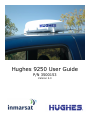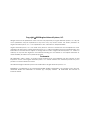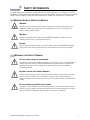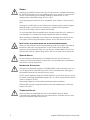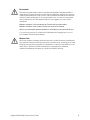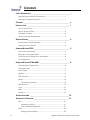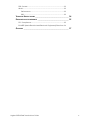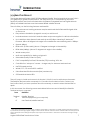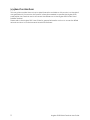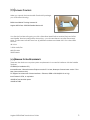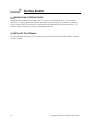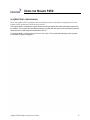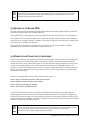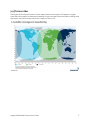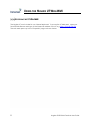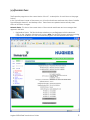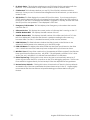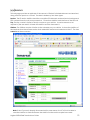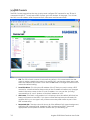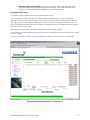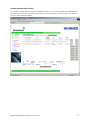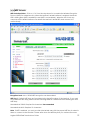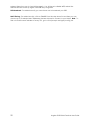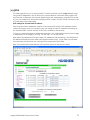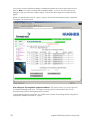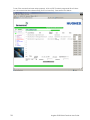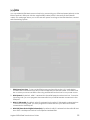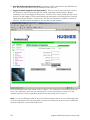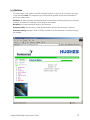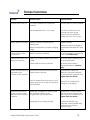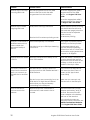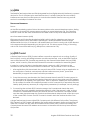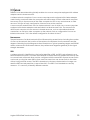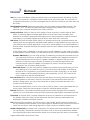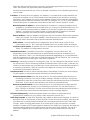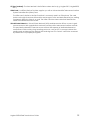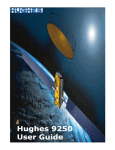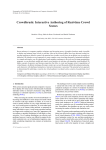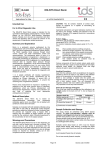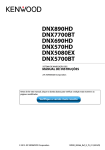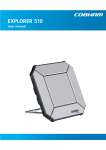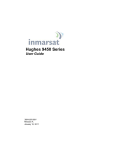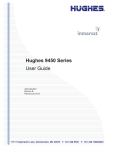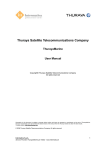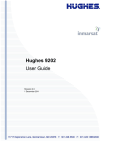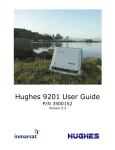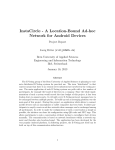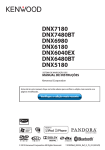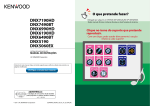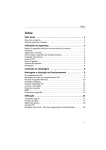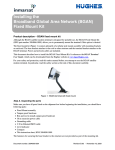Download Hughes 9250 User Guide - GlobalCom Satellite Communication
Transcript
Hughes 9250 User Guide P/N 3500153 Version 2.0 Copyright 2008 Hughes Network Systems, LLC. All rights reserved. This publication and its contents are proprietary to Hughes Network Systems, LLC. No part of this publication may be reproduced in any form or by any means without the written permission of Hughes Network Systems, LLC., 11717 Exploration Lane, Germantown, Maryland 20876. Hughes Network Systems, LLC., has made every effort to ensure the correctness and completeness of the material in this document. Hughes Network Systems, LLC., shall not be liable for errors contained herein. The information in this document is subject to change without notice. Hughes Network Systems, LLC. makes no warranty of any kind with regard to this material, including, but not limited to, the implied warranties of merchantability and fitness for a particular purpose. Trademarks All trademarks, marks, names, or product names referenced in this publication are the property of their respective owners, and Hughes Network Systems, LLC. neither endorses nor otherwise sponsors any such products or services referred to herein. HUGHES and Hughes Network Systems are trademarks of Hughes Network Systems, LLC. INMARSAT is a trademark of the International Mobile Satellite Organization. The Inmarsat LOGO and the trademark BGAN are trademarks of Inmarsat (IP) Company Limited. All trademarks are licensed to Inmarsat Limited. SAFETY INFORMATION For your safety and protection, read this entire user manual before you attempt to use the Broadband Global Area Network (BGAN) Land Mobile Satellite Terminal. In particular, read this safety section carefully. Keep this safety information where you can refer to it if necessary. WARNING S YMBOLS USED IN THIS MANUAL WARNING Potential radio Frequency (RF) hazard. Where you see this alert symbol and WARNING heading, strictly follow the warning instructions to avoid injury to eyes or other personal injury. WARNING Where you see this alert symbol and WARNING heading, strictly follow the warning instructions to avoid personal injury. DANGER Electric shock hazard: Where you see this alert symbol and DANGER heading, strictly follow the warning instructions to avoid electric shock injury or death. WARNINGS FOR SATELLITE TERMINAL DO NOT STAND IN FRONT OF THE ANTENNA This device emits radio frequency energy. To avoid injury, do not place head or other body parts in front of the satellite antenna when system is operational. Maintain a distance of two meters or more from the front of the Satellite Terminal antenna. PROPERLY GROUND THE E XTERNAL ANTENNA Failure to properly ground the optional external antenna may result in severe personal injury or death. Do not attempt to ground the optional external antenna unless you have the skills to do so in accordance with local electrical codes. DO NOT OPERATE DURING E LECTRICAL STORMS Operation of the Satellite Terminal during electrical storms may result in severe personal injury or death. Disconnect the Terminal from the computer and store the unit indoors if lightning is anticipated in the area of operation. Hughes 9250 BGAN Terminal User Guide i GENERAL Handle your Satellite Terminal with care. The enclosure is weather resistant per IEC 60529 IP55; however, do not submerge the unit or expose it to severe rain storms. Avoid exposing your Satellite Terminal to extreme hot or cold temperatures outside the range -25ºC to +60ºC. Avoid placing the Terminal close to cigarettes, open flames or any source of heat. Changes or modifications to the Terminal not expressly approved by Hughes Network Systems could void your authority to operate this equipment. Only use a soft damp cloth to clean the Terminal. To avoid impaired Terminal performance, please ensure the unit’s antenna is not damaged or covered with foreign material like paint or labeling. When inserting the USIM/SIM, do not bend it or damage the contacts in any way. When connecting the interface cables, do not use excessive force. IN THE VICINITY OF BLASTING WORK AND IN EXPLOSIVE ENVIRONMENTS Never use the Satellite Terminal where blasting work is in progress. Observe all restrictions and follow any regulations or rules. Areas with a potentially explosive environment are often, but not always, clearly marked. Do not use the Terminal while at a petrol filling station. Do not use near fuel or chemicals. QUALIFIED SERVICE Do not attempt to disassemble your Satellite Terminal. The unit does not contain consumer-serviceable components. Only qualified service personnel may install or repair equipment. BATTERIES AND ACCESSORIES Use approved batteries (Hughes P/N 3500065-0001) and accessories only. Use of non-approved accessories may result in loss of performance, damage to the Satellite Terminal, fire, electric shock or injury. DC/DC power adapter (Hughes P/N 9501495-0001) is for indoor use only. It has an indoor operating temperature range of 0ºC to +40ºC and provides 120W at output voltage of 19 VDC. The storage capacity of the battery decreases when operated. The terminal will only charge the battery when the temperature is within the range of 0 to 45°C. CONNECTING DEVICES Never connect incompatible devices to the Satellite Terminal. When connecting the Satellite Terminal to any other device, read the device’s User Manual for detailed safety instructions. ii Hughes 9250 BGAN Terminal User Guide PACEMAKERS The various brands and models of cardiac pacemakers available exhibit a wide range of immunity levels to radio signals. Therefore, people who wear a cardiac pacemaker and who want to use a Satellite Terminal should seek the advice of their cardiologist. If, as a pacemaker user, you are still concerned about interaction with the Satellite Terminal, we suggest you follow these guidelines: Maintain a distance of 30 cm between the Terminal and your pacemaker; Maintain a distance of two meters from the front of the unit’s antenna; Refer to your pacemaker product literature for information on your particular device. If you have any reason to suspect that interference is taking place, turn off your Satellite Terminal immediately! HEARING AIDS Most new models of hearing aids are immune to radio frequency interference from Satellite Terminals that are more than 2 meters away. Many types of older hearing aids may be susceptible to interference, making it very difficult to use them near a Terminal. Should interference be experienced, maintain additional separation between you and the Satellite Terminal. Hughes 9250 BGAN Terminal User Guide iii CONTENTS SAFETY INFORMATION _____________________________________________ I Warning Symbols Used in this Manual......................................................i Warnings for Satellite Terminal...................................................................i CONTENTS ____________________________________________________ IV INTRODUCTION _________________________________________________ 1 About This Product......................................................................................1 About This User Guide ................................................................................2 Package Contents .....................................................................................3 Minimum System Requirements ............................................................... 3 GETTING STARTED _______________________________________________ 4 Introduction to Getting Started ............................................................... 4 Setting Up Your Terminal............................................................................ 4 USING THE H UGHES 9250_________________________________________ 5 Auto Start configuration............................................................................ 5 Features of the Hughes 9250 .................................................................... 6 Power Up and Connection to the Internet............................................ 6 Coverage Map ...........................................................................................7 USING THE H UGHES UT WEB MMI __________________________________ 8 Accessing the UT Web MMI ...................................................................... 8 Properties Page...........................................................................................9 Setup Page ................................................................................................11 Statistics.......................................................................................................13 PDP Contexts .............................................................................................14 WLAN...........................................................................................................18 Connecting by WLAN .......................................................................18 WEP Security...............................................................................................19 ACA .............................................................................................................21 ISDN .............................................................................................................25 Antenna......................................................................................................27 TROUBLE S HOOTING ____________________________________________ 29 TECHNOLOGY OVERVIEW ________________________________________ 31 GPS ..............................................................................................................31 Obtaining a GPS Fix...........................................................................31 GPS and BGAN Registration ............................................................31 ISDN .............................................................................................................32 Dialing and Numbering ....................................................................32 iv Hughes 9250 BGAN Terminal User Guide PDP Context...............................................................................................32 WLAN...........................................................................................................33 Performance.......................................................................................33 SSID........................................................................................................33 TECHNICAL SPECIFICATIONS ______________________________________ 34 DECLARATION OF CONFORMITY ___________________________________ 35 FCC Compliance......................................................................................35 EU WEEE (Waste Electrical and Electronic Equipment) Directives ..36 GLOSSARY ___________________________________________________ 37 Hughes 9250 BGAN Terminal User Guide v INTRODUCTION ABOUT THIS PRODUCT The Hughes Network Systems (HNS) 9250 Broadband Satellite Terminal and WLAN Access Point is your gateway to global communication. The 9250 allows you to simultaneously send and receive IP packet and circuit-switched data via Ethernet, Integrated Services Digital Network (ISDN), and WLAN interfaces over the Inmarsat BGAN satellite network. The unit offers you the following features and benefits: Fully autonomous tracking antenna acquires and tracks the BGAN satellite signal while on the move Easy antenna installation (magnetic mount) on vehicle roof Includes antenna control unit and all cables and power supplies for vehicular installation Up to 464 Kbps data (transmit and receive) and 256 Kbps streaming IP data rate . However, below 45 degree look angle to the satellite the max streaming rate is 128kbps. 1 Speech (4Kbps) ISDN voice (3.1KHz audio) (above 15 degree look angle to the satellite) ISDN data (64Kbps) (above 15 degree look angle to the satellite) WLAN access point Multi-user capability for sharing a single unit Selectable Quality-of-Service (QoS) Full IP compatibility for Email, file transfer (FTP), browsing, VPN, etc. Cost-effective “always-on” access – charges only for data sent and received UMTS IP-based services WLAN, FCC, CE, and GMPCS certified Subscriber Identification Module (SIM) card security GPS and WLAN status LEDs The unit is easy to install and connects in minutes. It is built for use in vehicular environments. The Satellite Terminal carries a warranty for 12 months from the date of sale. Contact your Service Provider if you have questions about the warranty, or need to return the terminal for repair. In this document, the following names and abbreviations are used to identify the Satellite Terminal and your computer. Term Terminal TE UT Definition Satellite Terminal Terminal Equipment (your computer) User Terminal/satellite terminal 1 . Best efforts performance under moving conditions depending on obstruction of satellite signal. Performance is limited by the BGAN system design: Signal outages of more than 60 seconds will cause circuit switched calls to be dropped and packet switched sessions being interrupted. May require user intervention to reactivate connections for longer outage durations Hughes 9250 BGAN Terminal User Guide 1 ABOUT THIS USER GUIDE This user guide contains the most up-to-date information available on this product, on the date it was generated. It is focused on the specific information needed to operate the Hughes 9250 Land Mobile User Terminal and to document the differences to the Hughes 9201 BGAN Class 1 Satellite Terminal. Please refer to the Hughes 9201 User Guide for general information on how to access the BGAN network and how to use the Inmarsat LaunchPad Software. 2 Hughes 9250 BGAN Terminal User Guide PACKAGE CONTENTS When you unpack the Land Mobile Terminal Kit package, you will find the following: BGAN Land Mobile Tracking Antenna Kit Hughes 9250 Class 10 BGAN Satellite Modem Kit Your Service Provider will supply you with a Subscriber Identification Module (SIM) and its PIN, and Satellite Terminal configuration instructions – you will need these to access the network. Note: The SIM card will also have four (4) MSISDN numbers associated with it for various ISDN services: 4K Voice 3.1KHz Audio/Fax 64K UDI data 56K RDI data MINIMUM S YSTEM REQUIREMENTS These are the minimum computer system requirements for successful interface with the Satellite Terminal: CD-ROM (for installation CD) Internet Browser: Microsoft Internet Explorer version 5.5 or later; Netscape Communicator version 7.0 or later (Java must be active). PC Support for at least one of these interfaces – Ethernet, ISDN or WLAN (802.11b or b/g). Intel Pentium III CPU, or equivalent. 100 MB of free hard disk space. 128 MB of RAM. Hughes 9250 BGAN Terminal User Guide 3 GETTING STARTED INTRODUCTION TO GETTING S TARTED This guide is the simplest and quickest way to connect to the BGAN network. If you are a first time user, you will be guided through the procedure for powering up your terminal, obtaining a GPS fix, connecting your computer to the terminal and registering with the BGAN network. You are then ready to start using voice and broadband services. SETTING UP YOUR TERMINAL Set up the Hughes 9250 terminal according to the Quick Install Guide P/N 3500145-0001 supplied with the terminal. 4 Hughes 9250 BGAN Terminal User Guide USING THE HUGHES 9250 AUTO START CONFIGURATION Since the Hughes 9250 is equipped with a tracking antenna, the default configurations for the Hughes 9250 Land Mobile Terminal are as follows: The Hughes 9250 is configured to bypass antenna pointing as default and will automatically register with the network: The terminal will automatically attempt to register with the network once the tracking antenna has acquired the satellite signal and obtained a GPS fix. The Hughes 9250 is configured for Auto Power “On” mode: The terminal automatically powers up when the DC power adapter is plugged in. Hughes 9250 BGAN Terminal User Guide 5 Note These default configurations are accessible through LaunchPad or the web MMI and It is recommended to keep these settings for convenient operation of the Hughes 9250 Land Mobile Terminal. FEATURES OF THE H UGHES 9250 The User should be aware of the following differences between the Hughes 9250 Land Mobile Terminal and the Hughes 9201 Satellite Terminal: The Hughes 9250 is configured for automatic registration with the network as discussed above. The Hughes 9250 will automatically power off after 30 seconds when the DC power adapter is removed, even though a battery is inserted. This feature will prevent the user from operating the power button to operate the terminal. The Hughes 9250 operates as a BGAN Class 10 terminal. It can only establish a 256Kbps streaming class connection at elevation angles above 45°. POWER UP AND CONNECTION TO THE INTERNET After power is applied, the Hughes-9250 Terminal and Hughes Tracking Antenna will begin their start-up sequence. The tracking antenna will begin its search of the BGAN satellite and the antenna motors may be heard during this time. Note that the tracking antenna must have line of sight of the BGAN satellite. Once the antenna has locked onto the BGAN satellite, it will continue to make minor adjustments to acquire optimum signal strength. The antenna may be heard ‘twitching’ during this time. Eventually the antenna will sit at an optimum position while the vehicle is stationary. Refer to the Hughes 9201 Terminal User Guide for instructions on How to connect a Personal Computer or Mac to the terminal. How to establish a data connection to the Internet How to use the LaunchPad user interface How to connect and use ISDN terminals Once the vehicle starts moving, the Hughes Tracking Antenna will automatically track the satellite signal and keep the antenna pointed towards the satellite. During short outages (e.g. while driving under a bridge, etc.) the antenna will remain in the same position and will pick up the satellite signal immediately. For longer outages the antenna may need to repeat the search pattern to reacquire the satellite signal. Note 6 Circuit switched and packet switched connections will recover from signal outages of less than 60 seconds. User intervention may be required to reactivate connections for outage longer than 60 seconds. Hughes 9250 BGAN Terminal User Guide COVERAGE MAP The Hughes 9250 will perform best in areas where the elevation angle is 20 degrees or higher. Lower elevation angles increase the probability of signal outages caused by trees, buildings and hilly terrain and may severely impact the usability on the move. Hughes 9250 BGAN Terminal User Guide 7 USING THE HUGHES UT WEB MMI ACCESSING THE UT WEB MMI The Hughes UT now includes its own internal Web MMI. To access the UT Web MMI, open your favorite Web Browser and type in the internal IP address of the UT e.g. http://192.168.128.100. The web MMI opens up to the “Properties” page as shown below: 8 Hughes 9250 BGAN Terminal User Guide PROPERTIES PAGE The Properties page shows the current status of the UT. A description of each item on the page follows: In the Top left-hand corner of the screen you will notice that there are three status items: Satellite Signal Strength, Beam ID, and battery status. These items are updated automatically when status of that item changes. Network Status: This shows the current status of the network and there are two messages that appear in this field: 1. Registration Status: This filed indicates whether you are Registered with the Network. Click on the “Register with Network” button. Note: For the 9250, bypass antenna pointing is turned on as default so it will automatically register with the Network each time. Hughes 9250 BGAN Terminal User Guide 9 2. PS Attach Status: This indicates whether you are PS (Packet Switch) attached with the Network. You will still need to setup a PDP context in order to send PS data. 3. CS Attached: This indicates whether you are CS (Circuit Switch) attached with the Network. Once you are CS Attached and Registered with the network, you are able to make CS calls. 4. GPS Position: This field displays the current GPS position status. If you have received a GPS fix and the Network GPS policy has been received and it allows the GPS position to be shown to the user, it will display the Latitude, Longitude, Fix Quality, and the Last time the GPS position was updated. Time displayed is GMT time. 5. Emergency Call Numbers: This field displays the Emergency call numbers that can be used with the UT. 6. Software Version: This displays the current version of software that is running on the UT. 7. Satellite Modem IMEI: This displays the IMEI number of the UT. 8. Satellite Modem IMSI: This displays the IMSI number of the USIM card in the UT. If is the IMSI is not displayed, it indicates that there is a problem reading the SIM card, e.g. because there is no SIM, it is installed incorrectly or PIN must be entered. 9. USIM PIN Status: This field indicates whether the USIM is ready or the PIN has to be entered. If the PIN needs to be entered, go to the SETUP page. 10. USIM APN Name: This displays the default APN that has been provisioned on the USIM card. Note that some USIM cards may have multiple APN’s provisioned on them. 11. MS-ISDN 1 thru 4: Every USIM card has four (4) separate MS-ISDN numbers if the USIM has been provisioned for these services. MS_ISDN 1 is for 4K Speech, MS-ISDN 2 is for 3.1KHz Audio (fax, etc.), MS-ISDN 3 is for UDI data and MS-ISDN 4 is for RDI data. 12. Extract System Log: Clicking this button allows the User to automatically extract a UT system log and save the file to a location on the TE for debugging purposes. This file can be e-mailed to Hughes directly for fault analysis if the User experiences any problems. 13. Restore factory Defaults: Clicking this button will restore the UT back to factory defaults and delete any of the User parameters that have been set-up in the UT. Hughes highly recommends that the User exhaust all possible debug procedures before using this feature. 10 Hughes 9250 BGAN Terminal User Guide SETUP PAGE The Setup page allows the User to configure various parameters of the UT. A description of each item on the page follows: 1. Terminal Local IP Address: This allows the User to change the local IP address of the terminal from the default 192.168.128.100 IP address. Only the last two octets are available to change. Once the local IP address is changed on this page and applied, the IP address ranges for the DHCP server, the PDP Context page and ACA page will also be changed automatically. Note: Updates to this field will not take affect until the UT is rebooted. 2. DHCP Address Range: This allows the User to set the range of DHCP addresses that are given out by the UT to any connected TE. 3. Idle-mode DHCP Lease Time: Idle-mode DHCP Lease Time refers to the DHCP lease time when the UT is not connected to the network. This parameter allows the User to change the default time (60 seconds) that the DHCP lease to the TE is good for. This parameter Hughes 9250 BGAN Terminal User Guide 11 was introduced because of a problem with some models of Cisco routers that will not accept a short DHCP lease time. Note: The longer the Idle-mode DHCP lease time, the longer it will take the Network/UT to update the TE with the correct DNS servers for web browsing after establishing a PDP context. 4. Connected-mode DHCP Lease Time: The Connected-mode DHCP Lease Time refers to the DHCP lease time when the UT is connected to the network. Most Users will have no need to change this parameter. 5. PIN and PUK: The PIN and PUK fields indicate whether the PIN or PUK needs to be entered to unlock the terminal. When greyed out they indicate the PIN is not required or is already satisfied. 6. Bypass Antenna Pointing: This parameter allows the User to bypass antenna pointing and have the UT go straight into Registering with the Network. This is turned “on” as default for the 9250. 7. Auto Power On: This parameter is used when the User wants the UT to power up automatically if AC/DC power is applied to the UT. 8. 24/7 PDP Keep Alive: This is setting is for keeping a PDP context alive indefinitely. Note: This parameter should not be checked unless you have a critical need to keep the PDP context alive for critical information. This is not a good use of satellite resources. 9. Satellite Selection: This parameter is used within a satellite overlap region and allows the user to override the default satellite (selected by the 9250 based upon elevation angle/GPS location) and select a different satellite. Note: This change does not take affect until the UT is reset. When set to AUTO the UT will select the satellite based on the unit’s GPS position. When set to a specific satellite it will attempt to use that satellite only. Be careful to select the correct satellite for your position and note the time periods when the specific satellites are valid. 10. Net mode: Most users will use NAT mode for their application. Bridge mode requires the TE to be intelligent enough to handle two IP addresses and to be able to route traffic to either address. One address is the UT’s private IP address and the other is the public IP address assigned by the network when a PDP context is activated. 11. Streaming Activity Timer: This allows the user to turn On a timer for inactivity for a Streaming QoS that has been setup. The timer is in seconds and will tear down a streaming context after X seconds of inactivity. 12. Emergency Call Numbers: Allows the User to update the emergency call number that is applicable in that part of the world where the terminal is being used. 13. Apply, Cancel, and Restart Terminal buttons: These buttons are self explanatory. 12 Hughes 9250 BGAN Terminal User Guide STATISTICS This web page provides an estimate of the amount of Packet Switched data sent and received, along with time spent on a CS call. The data is broken up into three types: Session: The PS session statistics track the cumulative PS data sent and received on background PDP contexts since the unit was powered on. CS sessions statistics track the time of the last call. Trip: The trip counter is similar to the trip counter on your vehicle. It can be zeroed out at anytime by the user and it will track the statistics until the User resets it. Lifetime: The Lifetime counter is similar to the odometer on your vehicle. It shows the statistics of the terminal since the software version that added this feature was loaded onto the UT. The User cannot reset these counters. Note: If the UT power is abruptly disconnected for some reason, the UT will not be able to save the statistics to flash and hence the statistics for the session maybe inaccurate. Hughes 9250 BGAN Terminal User Guide 13 PDP CONTEXTS The PDP Context page allows the User to setup and configure PDP contexts for any TE that is connected to the UT. To activate a PDP Context, go to the bottom of the page. You will see the CID, Local IP Address, APN, Requested QoS, Username and Password fields. 1. CID: The CID of each context is automatic by default. If for some reason the User wants to assign a particular context to a specific CID, use the drop down arrow and select the wanted CID number. Most users will not need to change this field from the automatic default setting. 2. Local IP Address: This is the local IP address of the TE that you want to setup a PDP context for. Note that the first three octets of the IP address will reflect any changes made in the setup screen to the UT local IP address. You can use the “ ipconfig” command from a “cmd” window to find the IP address of a PC. 3. APN name: This field is configurable, but it will always show the default APN that has been provisioned on the USIM. If you have a USIM that has been provisioned with multiple APN’s, you can type in any of these secondary APN names as part of the PDP context setup. 4. Requested QoS: The drop down list shows all of the different QoS types: background, streaming 32K, streaming 64K, streaming 128K, and streaming 256K. Select the appropriate QoS required for the PDP context that you are setting up. 14 Hughes 9250 BGAN Terminal User Guide 5. Username (UN)/Password (PW): Some Service Providers require a Username and Password to be used when setting up a PDP context. This is often required when using Static Global IP addresses assigned by the Service provider. Activating a PDP Context: To activate a PDP context, perform the following instructions: Do not modify the CID field unless you need to setup a specific ID for one of your devices. Leaving it blank will allow the software to automatically choose the next CID that is available. Next, type in the local IP address of the device that you want to setup the connection for. The APN is read from the USIM card and is usually not changed unless you have more than one APN provisioned on the USIM card. Next, select the QoS that is needed by selecting it from the drop down list. If your Service Provider requires a UN and PW, enter it in the Username and Password boxes, then click on “Apply”. The new connection will show up in the table above (See screen shot below for example). Background Context activated for 192.168.128.101 Hughes 9250 BGAN Terminal User Guide 15 Once the context has been setup, whether it is successful or not, the context field will always be populated until you click on the “Clear” box. This allows you to be able to retry/reactive the existing context parameters (See CID #1 below). You can tell if a context is active by looking to see if the Global IP Address and DNS fields are populated. If they are populated, the context is active. CID #1 Inactive; CID #2 & 3 active 16 Hughes 9250 BGAN Terminal User Guide Activating Multiple PDP Contexts To activate multiple PDP contexts for additional TE devices, follow the same procedures above. Each time you activate a context for a particular local IP address, it will show up in the table as shown in the screenshot below. Hughes 9250 BGAN Terminal User Guide 17 WLAN Connecting by WLAN If you have not previously used the terminal’s WLAN interface, it has to be enabled from the web MMI, with your computer connected to the terminal using the Ethernet interface. Wireless LAN interface enabled/disabled: The default is disabled. Network (SSID) name: The default is “BGAN” but you can change it to whatever you want. Channel number: This controls the radio channel number (1-14) used by the access point. Depending on the country only certain subsets of these channels may be used (3 options: France, Spain or Rest of the World). Channel 11 is common to almost all countries, so it is used as the default. 18 Hughes 9250 BGAN Terminal User Guide WEP S ECURITY WEP Protection Status: Click on “On” from the drop down list to enable the Wireless Encryption Protocol (WEP) for added security. When the terminal’s WLAN interface is enabled, the WLAN LED is either green (WEP is enabled) or red (WEP is not enabled). When the LED is red, any computer with a WLAN interface can detect the terminal’s WLAN SSID, and connect to it automatically. Encryption Level: 64 or 128 bit WEP encryption can be enabled. WEP Key 1: Default WEP keys are formulated using the IMEI number of the terminal. If you want to use different WEP keys, please use the following table as a reference when entering the new WEP keys: Hexadecimal 128-bit: Requires 26 characters. Recommended Hexadecimal 64-bit: Requires 10 characters Note: If WEP is enabled, you must provide other WLAN users with the proper WEP key in order for them to connect to the terminal. Please write down the WEP key that you use because once Hughes 9250 BGAN Terminal User Guide 19 entered, there is no way to view this key again. You will have to disable WEP, reboot the terminal and set it back up again if the WEP key is forgotten. SSID Broadcast: For added security you can choose not to broadcast your SSID. MAC Filtering: For added security, click on ENABLE from the drop down list and then you can choose up to 10 selected MAC addresses that are allowed to connect to your WLAN. Note: To find out what the MAC address of a any TE is, go to a DoS prompt and type ipconfig /all. 20 Hughes 9250 BGAN Terminal User Guide ACA This web page allows you to use Automatic Context Activation (ACA) in two different ways; using static IP addresses in the TE device you can establish an automatic PDP context with any QoS that is offered by the network (upper half of the web page)or using DHCP from the UT, you can establish an automatic background PDP context for any TE that connects to the UT (lower part of the web page). ACA settings for TEs with Static IP address: Previously the static IP addresses used for ACA used specific blocks of IP addresses for the various QoS types. Now you can setup your own range of static IP addresses for setting up an automatic PDP context with any of the QoS’s offered by the network. To turn on a particular range of addresses, select the “On” radio button and choose a range of addresses, low and high to use (e.g. 192.168.128.1 to 192.168.128.10). Next select the desired QoS for that range of IP addresses (32K streaming). The APN listed is the default APN read from the USIM card (bgan.inmarsat.com). If your USIM is provisioned for more than one APN, then you can type a secondary APN in this field. Next, if your Service Provider requires a UN and PW, enter it in the next two fields. Hughes 9250 BGAN Terminal User Guide 21 If you want to setup additional ranges of addresses, please follow the same instructions as above. Note: You cannot overlap the IP address ranges. If you do, an error will pop-up telling you that you have an overlap region. Check all of the ranges for overlaps and try again. When you are finished, click on “Apply” and you should see a message saying “Operation Successful” as shown below. ACA settings for TEs using DHCP assigned IP address: This option allows you to set up the UT for dynamic background ACA. This means that any device connected to the UT, will automatically receive a background PDP context. To activate this feature, select the “On” radio button under ACA settings for TEs using DHCP assigned IP address and click on “Apply”. 22 Hughes 9250 BGAN Terminal User Guide Hughes 9250 BGAN Terminal User Guide 23 To see if the context has been setup properly, click on PDP Contexts page and this will show you all contexts that have been setup (active or inactive). See screen shot below. 24 Hughes 9250 BGAN Terminal User Guide ISDN You can establish ISDN data communication by connecting your ISDN equipment directly to the BGAN Terminal’s ISDN port with the supplied ISDN cable (which is the same as the Ethernet cable). This web page allows you to activate 40V power sourcing on the ISDN interface, and set MSN numbering options. 1. ISDN Power Sourcing: To turn on the ISDN power sourcing click on the “On” radio button. The ISDN device should receive 40V power immediately via the ISDN cable. This field should be on unless you never use ISDN or are using an ISDN device that has its own power source. 2. MSN Speech: By default, MSN 1 is entered into the MSN Speech number text box. To receive incoming calls, you must program the same MSN into your ISDN handset connected to the ISDN port. 3. MSN 3.1 KHz audio: By default, MSN 2 is entered into the MSN 3.1 KHz Audio number text box. To receive incoming calls, you must program the same MSN into your ISDN fax machine connected to the ISDN port. 4. MSN UDI (Unrestricted Digital Information): By default, MSN 3 is entered into the MSN UDI text box. UDI is a 64 Kbps service that is a European standard ISDN. Hughes 9250 BGAN Terminal User Guide 25 5. MSN RDI (Restricted Digital Information): By default, MSN 3 is entered into the MSN RDI text box. RDI is a 56 Kbps service that is normally found in the USA. 6. Trigger for Mobile-Originated call type (Bearer): This box controls the mechanism used by the terminal to select the bearer type for mobile originated calls. By default, “Bearer capability” is set as the trigger in this text box. There is also an option under the drop down arrow to set the trigger to use the MSN rather than the bearer. Most ISDN devices correctly signal the call type (speech, 3.1KHz audio, UDI, RDI) via the bearer capability. If there is a problem, this field can be changed to use the MSN number instead. Once all changes have been made, click on “Apply”. Any changes to this screen require a reboot of the terminal to save the new configuration. Use the power button on the UT or the “Restart Terminal” button to gracefully power down and power back up the UT. Note: You can use different MSNs for any of the ISDN call types above, but your ISDN equipment must be programmed with the same MSN to accept incoming calls, and you must use different numbers for speech, audio and UDI/RDI calls. 26 Hughes 9250 BGAN Terminal User Guide ANTENNA This web page is only used for the 9250 tracking antenna. It allows you to monitor the status of the antenna. Note: This page does not automatically update and must be refreshed to poll for the latest status. ATB State: This field indicates the detailed state of the antenna tracking board and indicates whether the antenna is tracking or searching for the satellite Elevation: the current elevation angle of the antenna Frequency (KHz): the frequency of the global beam in kHz that the antenna is tracking Antenna Tracking: indicates (TRUE or FALSE) whether or not the antenna is currently tracking the satellite Hughes 9250 BGAN Terminal User Guide 27 Additional Information on the various antenna parameters (ATB states) are shown below: # State name 0 INIT_ST 1 IDLE_ST 2 AZ_SEEK1_ST 3 AZ_SEEK2_ST 4 AZ_SEEK_ELEVATION_ST 5 TR_TUNE_EL_ST 6 TR_TUNE_PLL_ST 7 TRACK_ST 8 BLOCK_ST 9 FREEZE_ST 10 (0x0A) TEST_ST State Description Initial state Wait on a frequency from the TU Determine min/max signal levels in a full sky scan Find azimuth direction Determine min/max signal levels on a single elevation Track and tune elevation state Track and tune PLL state Track state Blocked state Antenna has stopped all motors Test state The field at the bottom of the page is true/false indicating whether the antenna is tracking, i.e. in states 5, 6 or 7. The frequency is the frequency of the global beam. Possible values are the primary and secondary frequencies of the 3 satellites. Satellite ID Satellite Longitude Primary Freq kHz Alternate Freq kHz I4-F1 IOR 64.0 E 1537485 1540825 Old position I4-F1 APAC 143.5 E 1537485 1540825 New position I4-F2 AOR 53.0 W 1537920 1541115 Old position I4-F2 EMEA 25.0 E 1537920 1541115 New position I4-F3 AMER 98.0W 1537070 1540730 28 Hughes 9250 BGAN Terminal User Guide TROUBLE SHOOTING Problem Possible Cause Possible Solution Terminal will not turn on DC power adapter not connected properly. Connect the DC power adapter User disabled the Auto “On” Mode. Press the power button for 2 seconds to power up the terminal. Use LaunchPad to enable the Auto “On” Mode. Battery is defective (battery LED is flashing red) Replace battery Battery does not charge Battery temperature is outside charging range Battery will only be charged at temperatures between 0°C and 45°C. Cannot insert battery into terminal Battery incorrectly oriented Ensure the battery is oriented as shown in First Time Setup Cannot insert USIM card holder into terminal USIM is not correctly seated in the card holder Ensure the USIM is pressed firmly into the card holder Card holder incorrectly oriented Ensure the card holder is oriented as shown in First Time Setup No interface connection between the terminal and computer Ensure there is a WLAN or Ethernet connection between the terminal and computer, see Hughes 9201 User Guide The BGAN LaunchPad or web MMI will not connect to the terminal Static IP address has been setup in your laptop and will not accept the terminal DHCP address. The BGAN LaunchPad will not connect to the terminal over the WLAN interface Check the IP configuration settings on your laptop WLAN WEP is enabled on terminal and the computer’s WLAN is not programmed with the WEP keys Disable WEP, or use the same WEP keys for both the terminal and computer. For details, go to Hughes 9201 User Guide WLAN signal is not strong enough Locate the terminal and computer closer together and reduce any obstructions between them. Hughes 9250 BGAN Terminal User Guide 29 Problem Possible Cause Possible Solution Terminal will not accept incoming ISDN calls The MSN programmed into the ISDN device does not match the MSN programmed into the terminal Ensure the appropriate MSN is programmed into the ISDN device, see Hughes 9201 User Guide Ensure the appropriate MSN is programmed into the terminal, see Hughes 9201 User Guide Terminal will not make outgoing ISDN calls ISDN power sourcing is turned off Terminal is still in antenna pointing mode Enable the ISDN power sourcing from the BGAN LaunchPad or ISDN web MMI page (unless the ISDN device has a separate power source). Exit antenna pointing Terminal is connected to the BGAN network, but cannot obtain the requested Quality of Service Network temporarily not available Retry again. If problem persists, contact your service provider. User tried to set up a 256 Kbps streaming connection. The Inmarsat Network only supports 256 Kbps streaming connections from UT’s that have an elevation angle greater than or equal to 45 degrees. Terminal does not obtain a GPS fix Terminal’s location limits visibility of 4 or more GPS satellites. Move the vehicle / terminal to a location where there are few obstructions such as trees or tall buildings, so that as much as possible of the sky is visible. You hear a continuous beep from the terminal when you connect an ISDN device to the ISDN port The ISDN device is trying to draw too much power from the satellite terminal’s ISDN interface Only connect an ISDN device that draws less than 70mA of current at 40V (equivalent power 2.8W) The device you are connecting is not an ISDN device. It might be an Ethernet device that you are accidentally connecting to the ISDN port. Make sure you connect only ISDN devices to the ISDN port Terminal may have a hardware or software fault, and needs to be rebooted. Remove both the DC power adapter and battery. Wait 30 seconds. Reconnect the DC power adapter or the battery, and turn on the terminal. None of the above solutions resolve the problem As the terminal powers up, check the status of the LEDs, see Satellite Terminal Boot Behavior in the Hughes 9201 User Guide 30 Hughes 9250 BGAN Terminal User Guide TECHNOLOGY OVERVIEW GPS The Global Positioning System (GPS) uses 24 orbital satellites to determine the position of the Terminal anywhere on the globe. OBTAINING A GPS FIX In normal operation, a GPS receiver, such as that built in to the Tracking Antenna, needs to be able to receive signals from at least four satellites so that it can then calculate a latitude, a longitude and an altitude – this position fix is referred to as a 3-dimensional or 3-D fix. If only three GPS satellites can be seen by the GPS receiver, then the last available altitude measurement is assumed and the GPS receiver calculates a position fix based on latitude and longitude only. This simpler position fix is referred to as a 2-dimensional or 2-D fix and is quicker and easier to obtain than a 3-D fix, but may be less accurate. The GPS receiver may take between a few seconds and 20 minutes to obtain a GPS fix, depending on how frequently the GPS receiver is being used. The frequency of use determines the how quickly the GPS Terminal is able to start. Hot start if the GPS receiver is being used frequently, (that is, in the last two hours), it is regularly updated with data from the GPS satellites, and so only takes a few seconds to obtain a GPS fix after being switched on. Warm start if a GPS receiver has not been used for more than two hours, then it will take up to 45 seconds to obtain a GPS fix. Cold start if the GPS receiver has not been used for some time or is 300 km or more from where it was last used, it can take as long as 15 minutes to obtain a valid position fix. The time taken to obtain a valid GPS fix can also be affected by the visibility that the GPS receiver has of the GPS satellites. The GPS system is relatively tolerant of atmospheric conditions such as heavy cloud or rainfall. However, physical blockages, such as tall buildings or terrain can significantly degrade the ability of the GPS receiver to obtain a fix. For this reason, ensure that the GPS receiver has a clear view of as much open sky as possible. GPS AND BGAN REGISTRATION BGAN uses the accurate position and timing information obtained from GPS to help ensure efficient registration of a BGAN Terminal with the BGAN network. Following successful registration and providing the Terminal is left switched on and remains stationary, the GPS is no longer needed. Periodically, the BGAN Terminal contacts the BGAN network to inform the network that it is still switched on. In addition, the BGAN network periodically checks each Terminal for activity, and if the Terminal has not automatically contacted the BGAN network as described above, then the Terminal will be de-registered from the network. Hughes 9250 BGAN Terminal User Guide 31 ISDN The Satellite Terminal provides an ISDN (Integrated Services Digital Network) interface to connect devices for Circuit Switched voice and data services. It is a Basic Rate (also known as 2B+D) interface and uses the Euro ISDN protocol. Note that the Satellite Terminal can only provide service for one 64Kbps B-channel at a time. DIALING AND NUMBERING DIALING As the ISDN numbering system follows the same pattern as the normal telephone system, dialing is carried out in exactly the same manner as making a normal telephone call. The subscriber number is used with the same international and area codes as any other telephone network. MULTI-SUBSCRIBER N UMBERING (MSN) ISDN supports Multi-Subscriber Numbering (MSN). MSN is a facility whereby more than one telephone number can be allocated to an ISDN line. The BGAN Satellite Terminal assigns different MSNs for Voice, 3.1KHz Audio, UDI and RDI devices. Each incoming call will be directed to the appropriate MSN depending on the type of call. This allows proper routing of incoming calls to the correct ISDN device (e.g. ISDN phone, data card or Fax). PDP CONTEXT A Packet Data Protocol (PDP) Context defines connection aspects such as routing, Quality of Service (QoS), security and billing between a mobile user terminal, such as the BGAN Terminal, and a data network. PDP Contexts are essential to the General Packet Radio Service (GPRS) system, which is used by GSM and UMTS-based 3G networks worldwide for transmitting data. In order for a user to be able to transfer data across a network, a PDP Context must be activated in the Terminal and associated Core Network. The procedure for this is as follows: 1. After registration with the network, the user activates a PDP Context using an application on the computer or Terminal, and requests sufficient radio resources (that is, power and bandwidth) to support the context activation procedure. 2. Once the resources are allocated, the Terminal sends the Activate PDP Context request to the Core Network. This request includes key information about the mobile user's PDP address (for example an IP address), PDP type (that is, static or dynamic address) the QoS requested for this context, the APN of the external network to which connectivity is requested, the user's identity (IMSI) and any necessary IP configuration parameters (for example, security settings). 3. On receiving the Activate PDP Context message, the Core Network checks the user's subscription record to establish whether the request is valid. If the request is valid, a virtual connection is established between the Terminal and the Core Network, and data transfer can then take place between the Terminal and the external data network, within the scope of the current PDP Context. The PDP Context is stored in both the Terminal and the Core Network. A single Terminal may have multiple PDP Contexts each with different QoS profiles. The primary PDP Context is a PDP Context with default QoS profile attributes and is always activated first. All other PDP Contexts with the same PDP Address are secondary PDP Contexts. Secondary PDP Contexts share the same PDP Address and connect to the same APN but may have different QoS profiles. 32 Hughes 9250 BGAN Terminal User Guide WLAN Wireless Local Area Networking (WLAN) enables two or more computers equipped with wireless adapter cards to share resources. A wireless network comprises of two or more computers each equipped with wireless adapter cards forming a network. When the computers are within range of each other each computer has access only to the resources of the other computer but not to any central server or other resource. This type of basic configuration is known as an ad hoc network. A more common and efficient use of a wireless network is one in which two or more computers equipped with wireless adapter cards are linked to a WLAN Access Point. The Access Point allows each computer to have access to shared resources, such as a broadband Internet connection, as well as to other computers on the network. Such a configuration is known as Infrastructure Mode. This is the default configuration for WLAN in the UT. PERFORMANCE The performance of a WLAN network will be influenced by several factors including the number of users on the network, the location of the antenna, the distance from the antenna and the degree of blocking from buildings and other infrastructure. Typical operating ranges are 200-300 meters outdoors and 30-60 meters indoors, the performance degrades gradually as the signal strength decreases. SSID A wireless network is identified by a Service Set Identifier or SSID. An SSID is also referred to as a Network Name because it is a name that identifies a wireless network. Wireless devices that wish to communicate with each other must be configured with the same SSID. Several Access Points can be set up using the same SSID so that users can roam from one Access Point to the other without losing network access. The SSID is broadcast so that any wireless device in range can read the SSID and ask permission to associate with it. The SSID is not intended as a security measure it is used only to identify different networks. Hughes 9250 BGAN Terminal User Guide 33 TECHNICAL SPECIFICATIONS Terminal Antenna Weight 2.8 Kg (terminal with battery) 5.5 Kg Dimensions 27.5 cm x 34.5 cm x 5.0 cm Ø47.7 cm x 15.3 cm Humidity 95% RH at +40˚ C 95% RH at +40° C Temperature -25˚ C to +60˚ C operating -25° C to +55° C operating -25˚ C to +80˚ C storage -25° C to +80° C survival Water & Dust IP-55 standard IP-56 standard Wind N/A 125 mph (200 km/h) Exception for Magnetic Mount: 100 mph (160 km/h) ICE N/A 25 mm non-operational Vehicle Motions N/A Turning Rate: 40°/s Turning acceleration 50°/s^2 Power (terminal plus antenna) 34 Idle: 20 W Max: 100 W (when transmitting) Hughes 9250 BGAN Terminal User Guide DECLARATION OF CONFORMITY Hughes Network Systems, LLC, of 9605 Scranton Road, San Diego, CA, 92121, USA, declares under our sole responsibility that the product Hughes 9250 Satellite IP Terminal to which this declaration relates, is in conformity with the following standards and/or other normative documents: ETSI EN 301 444 , ETSI EN 300 328, ETSI EN 301 489-1, ETSI EN 301 489-17, ETSI EN 301 489-20, EN 60950-1, Council Recommendation 1999/519/EC. We hereby declare that all essential radio test suites have been carried out and that the above named product is in conformity to all the essential requirements of R&TTE Directive 1999/5/EC. The conformity assessment procedure referred to in Article 10 and detailed in Annex [III] or [IV] of Directive 1999/5/EC has been followed with the involvement of the following Notified Body(ies): Washington Laboratories, LTD, 7560 Lindbergh Drive, Gaithersburg, MD 20879, USA Identification mark: 1317 (Notified Body number). The technical documentation relevant to the above equipment will be held at: Hughes Network Systems, LLC, 9605 Scranton Road, San Diego, CA, 92121, USA Signed by Juerg Widmer (Senior Technical Director, January, 2007) and Bill Lindsay (Senior Program Manager, January, 2005). Note The Ethernet cable used with the Hughes 9250 shall not be longer than 3 meters to comply with ETSI emissions requirements. FCC COMPLIANCE This device conforms to the FCC rules. Any changes or modifications to Hughes Network Systems’ equipment, not expressly approved by Hughes Network Systems, could void the user's authority to operate the equipment. To comply with FCC RF exposure requirements, this device must be operated with a minimum separation distance of 20 cm or more from a person's body. Other operating configurations should be avoided. This device complies with Part 15 of the FCC Rules. Operation is subject to the following two conditions; (1) this device may not cause harmful interference, and (2) this device must accept any interference received, including interference that may cause undesired operation. Hughes 9250 BGAN Terminal User Guide 35 EU WEEE (WASTE ELECTRICAL AND ELECTRONIC E QUIPMENT) DIRECTIVES The European Union (EU) directive on waste electrical and electronic equipment mandates recycling of electrical and electronic equipment throughout the EU by August 13, 2005. Unless otherwise noted, all products, assemblies, and sub-assemblies manufactured by Hughes and its sub-contractors will be compliant with this directive and any subsequent revisions or amendments. This product carries the WEEE label below to demonstrate compliance. For addition information, contact Hughes Network Systems at: www.hughes.com. 36 Hughes 9250 BGAN Terminal User Guide GLOSSARY APN: An Access Point Name (APN) provides access to an external network. By default, the SIM Card in your terminal is configured with the APN of your Service Provider. You may want to configure further APN’s if you have arranged with your Service Provider to use more than one SIM Card. BGAN Satellite Terminal: Referenced throughout this document as the Satellite Terminal, “The Terminal,” or UT. This device implements and manages BGAN satellite communications between your computer and Service Provider’s network. Quality of Service: Quality of Service (QoS) assigns a level of priority to certain types of data traffic, in particular high bandwidth applications such as video and multimedia. QoS attempts to maintain a guaranteed throughput level, and minimize error rates and end to end latency, so providing a higher level of service than "best effort" protocols. DNS Server: The Domain Name System (DNS) is an Internet service that is required because the Internet does not recognize the text-based Web address or email address that you type into your Web browser or email application. All or part of a Web address or an email address is a domain name, and DNS translates this domain name into an IP address that is recognized by the Internet. A DNS Server holds a database of domain names and IP addresses, so that when you enter a Web address or email address, you are directed to the correct IP address over the Internet. Dynamic DNS Server: If you are using dynamic IP addressing, Inmarsat recommends that you use a dynamic DNS server. A dynamic DNS server updates the IP address information in the DNS database each time your IP address changes. A dynamic DNS server also enables a computer using a dynamic IP address to use network applications that normally require a static IP address, for example FTP servers. This service requires subscription with a Dynamic DNS provider. Static DNS Server: If you are using static IP addressing, Inmarsat recommends that you use a static DNS server. If you select this option, you must enter the IP address of the Primary DNS Server. This is supplied by your Internet Service Provider. Optionally, you can enter the IP address of a Secondary DNS Server, also supplied by your ISP. This is used in the event of failure of the Primary DNS Server. Error correction: Error correction ensures that very little data is lost during transfer by asking for dropped packets to be resent. However, because it holds subsequent data whilst the packet is being resent, you may notice some jitter or delay in the received data. This is normal for most data types. For real-time applications, such as Voice over IP (VoIP) or video, it is recommended that you remove error correction. Removing error correction minimizes delay and jitter.. Ethernet: Ethernet is a local area networking method used widely throughout the computer industry. It is one of the three communications interfaces supported by the Satellite Terminal. Fault Code: A number which uniquely references an error in a hardware or software system. In the Satellite Terminal, if there is a fault detected, the fault code and a description are displayed in suitable LaunchPad windows. GPS: Global Positioning System. The GPS receiver in the Satellite Terminal receives signals from the constellation of GPS satellites. It uses these signals to determine the Terminal’s location on earth. That location is used during registration to gain access to the BGAN system. Header Compression: A header is the component of a data packet that precedes the data that you are sending. The header contains information such as source and destination address, error checking and other administrative details. In most data types this does not noticeably Hughes 9250 BGAN Terminal User Guide 37 affect the data transmission rates. However in multimedia applications such as voice and video, the header can significantly affect performance. Inmarsat recommends that you switch on header compression for multimedia applications, such as video. IP Address: An Internet Protocol address, or IP address, is a number that uniquely identifies the computer accessible over a TCP/IP-based LAN or the Internet that is sending or receiving information. An IP address is a 32-bit numeric address written as four numbers, separated by periods and each number is between 0 and 255. For example, 207.115.79.4 is an IP address. In the BGAN system, IP addresses for the Network and the TE can be dynamic or static. Network Dynamic IP Address: A network dynamic IP address is a temporary address that is assigned by your BGAN Service Provider when you connect to the BGAN Network. If you do not need a permanent Static IP address, most Service Providers use a dynamic IP address. Some Service Providers provide a private Network IP address not routable within the Internet) and others provide a routable public IP address. Static IP Address: A static IP address is assigned by Service Providers to BGAN Users when the USIM is provisioned. This static IP address is used every time you connect to the BGAN network and is associated with a specific Username and Password. DHCP Address: Local IP address that is assigned by the UT DHCP server to the TE once connected to the UT. This is a private IP address that is not routable within the Internet. Terminal Local IP Address: IP address of the UT to access the web MMI and talk to the UT via Telnet. This address is configurable by the User. Standard Connection: A standard connection is charged by volume of data sent. The bandwidth you are allocated depends on terminal type and network availability, but is always ‘best effort’, that is, you are allocated bandwidth depending on your requirements and the requirements of other users of the BGAN network, or BGAN Terminal. This connection class is suitable for most data types, other than multimedia. Streaming: A streaming connection is charged by time. You are charged for the amount of time the connection is active. Streaming enables multimedia data, such as video, to be sent in a continuous data stream and converted into sound and pictures. The bandwidth required for a streaming connection is difficult to predict, and depends on factors such as length of connection and number of receivers. Symmetrical Rate: The rate at which streaming data is transmitted, in kilobits per second (Kbps). This rate applies to transmitted (uplink) and received (downlink) data. Desired Symmetrical Rate: From the drop -down list, choose the desired data rate for your Streaming connection. This can be 32 Kbps, 64 Kbps, 128 Kbps or 256 Kbps. This figure is guaranteed, unless the connection cannot meet this requirement because of bandwidth restrictions. In this case the rate defaults to the minimum symmetrical rate. Minimum Symmetrical Rate: From the drop-down list, choose the minimum data rate that you are prepared to accept for your Streaming connection. This can be 32 Kbps, 64 Kbps, 128 Kbps or 256 Kbps. This rate must be lower than the Desired Symmetrical Rate. If the connection cannot meet this requirement, an error message displays. TE (Terminal Equipment): Terminal equipment refers to the piece of equipment that is connected to the BGAN UT (e.g. laptop, video equipment, phone, etc.) Traffic Flow Template: A Traffic Flow Template, also called an Application Template, is a series of data filters such as QoS (Quality of Service), PDP Context and security settings, that allow the Core Network to classify packets received from an external network into the correct PDP Context. When incoming data arrives at an access point in the core network, a packet classifier will make a PDP Context selection based on the Traffic Flow Template, and map the incoming data packets into the PDP Context with the correct QoS attributes. The use of a Traffic Flow Template allows multiple PDP Contexts to be associated with the same PDP address. 38 Hughes 9250 BGAN Terminal User Guide UT (User Terminal): The User terminal is the BGAN modem device (e.g. Hughes 9201, Hughes9250, etc.). USIM Card: Your BGAN Service Provider supplies you with a Universal Mobile Telecommunications System Subscriber SIM (USIM) Card. The USIM card is similar to the SIM Card that is commonly used in a GSM phone. The card holds a microchip that stores information and encrypts voice and data transmissions, making it extremely difficult to listen in on calls. The USIM Card also stores data that identifies the caller to the BGAN Service Provider. Virtual Private Network: A Virtual Private Network (VPN) enables remote offices or users to gain secure access to their organization's network over the public telecommunications network. This provides the benefits of remote access without the expense of dedicated leased or owned lines. VPNs work by using tunneling protocols, such as L2TP, to encrypt data at the sending end, and decrypt the data at the receiving end. This "tunnel" cannot be accessed by data that is not properly encrypted. Hughes 9250 BGAN Terminal User Guide 39