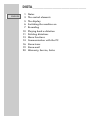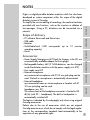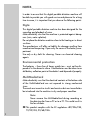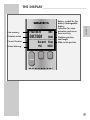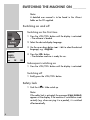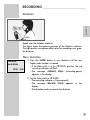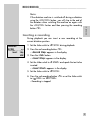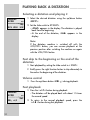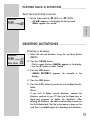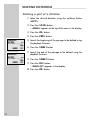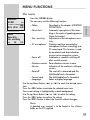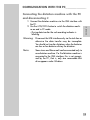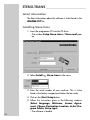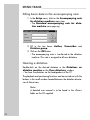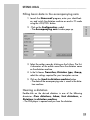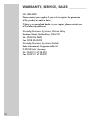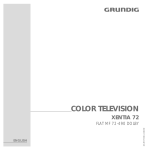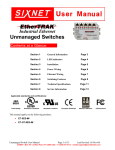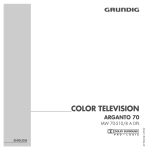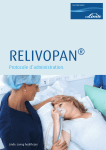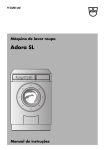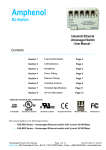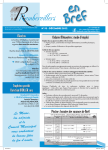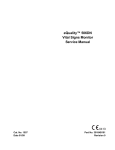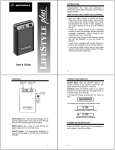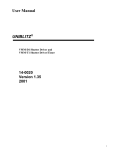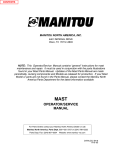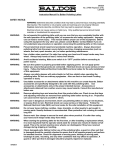Download Digta 4010 - Grundig Business Systems GmbH
Transcript
DIGTA ____________________________________________________ ENGLISH 1 3 5 6 7 10 11 13 14 16 19 20 Notes The control elements The display Switching the machine on Recording Playing back a dictation Deleting dictations Menu functions Communication with the PC Steno.trans Steno.mail Warranty, Service, Sales NOTES ___________________________________________________ ENGLISH Digta is a digital portable dictation machine which has also been developed as system component within the scope of the digital dictation system of Grundig. To simplify the revision editing of recordings, the machine has been provided with new functions, such as the insertion or deletion of text passages. Using a PC, dictations can be transmitted via a network. Scope of delivery PC software Steno.mail and Steno.trans USB cable Batteries MultiMediaCard (1MB corresponds up to 10 minutes recording capacity) – Pouch ITALIANO FRANÇAIS – – – – SVENSKA DANSK – Power Supply/charging unit 472 (only for Europe; in the UK, use a commercially availalbe adapter for Euro-plugs). – Rechargeable battery 462 (2 NiMh-batteries, can be charged inside the dictation machine with the power supply unit 472). – Ever-ready case 812 – External microphone: any commercial microphone with Ø 3.5 mm jack plug can be used. The built-in microphone is automatically disconnected. – External headphone: any commercial mono or stereo earphone or headset with Ø 3.5 mm jack plug can be used. Impedance: min. 32 Ω. The volume level at the headphone connector is limited to 85 dB (A) (with 32 Ω headphone). The built-in loudspeaker is automatically switched off. The features indicated by Grundig apply only when using original Grundig accessories. Defects due to the use of accessories which are not original Grundig accessoires or which do not comply with the legal regulations or the corresponding standards lead automatically to the expiration of any guarantee rights. NEDERLANDS Accessories 1 NOTES _____________________________________________________ In order to assure that this digital portable dictation machine will be able to provide you with good service and pleasure for a long time to come, it is important that you observe the following points: Digta This digital portable dictation machine has been designed for the recording and playback of voice. Make absolutely sure that the machine is protected against dampness (rain, water splashes). Do not place the dictation machine close to the heating or in direct sunshine. The manufacturer will offer no liability for damage resulting from unauthorized tampering. Open only the cover of the battery compartment. Use only a dry cloth for cleaning. Never use chemical cleaning agents. Environmental protection The batteries – those free of heavy metals too – must not be disposed of in the domestic refuse. Used batteries must be taken to an old battery collection point at the dealer’s and diposed of properly. MultiMediaCard Make absolutely sure that the electrical contacts at the bottom side of the MultiMediaCard are not exposed to strong mechanical stress. The cards are insensitive to dirt and moisture but must nevertheless be introduced into the machine in dry and proper condition. Note: Never remove the MultiMediaCard during recording or the data transfer from a PC or to a PC. This could result in the loss of data. CE This product complies with the EC regulations »89/336/CEE, 73/23/CEE, 93/68/CEE«. 2 THE CONTROL ELEMENTS _______________________ Recording indicator Display Function buttons: Lettering in bottom display row Up/down button Card slot On/off button Socket for external microphone ENGLISH Microphone Recording button Slide-switch for recording, playback, fast forward and rewind Safety lock Menu/OK button Button for new dictation / escape USB interface 3 THE CONTROL ELEMENTS _____________________________ Power supply socket: 3V– - - - / 0.35 A Headphone socket: imped. 32 Ω min Card ejection slideswitch 3V 0,35 A EAR HOLD Battery compartment cover Safety hints for the power supply/charging unit 472 (accessory) Before putting the machine into operation, make sure that the mains voltage corresponds with the mains voltage indication on the power supply unit. It is normal and harmles for the housing to become warm. Ensure a good ventilation of the power supply unit during operation and do not operate it in the direct vicinity of the heating or in direct sunlight. Maintenance: clean only with a dry cloth. Do not use solvents. 4 THE DISPLAY __________________________________________ Dictation name Free:0h39 DICTOO1 VA C O:O6 Current function Record Stop Button lettering INS ENGLISH Free memory Battery symbol for low battery/rechargeable battery. Indication for voice activation and microfone sensitivity Dictation position, total length Slide-switch position NEW 5 SWITCHING THE MACHINE ON _____________ Note: A detailed user manual is to be found in the »Docu« folder on the CD supplied. Switching on and off Switching on the first time 1 Press the »ON/OFF« button until the display is activated. – The software is loaded. 2 Select the desired display language. 3 Use the up or down button »ļ« »Ļ« to select the desired language, e.g. »English«. Ł Deutsch English Francais Ļļ OK 4 Press the »OK« button. – The dictation machine is ready for use. ESC Subsequent switching on 1 Press the »ON/OFF« button until the display is activated. Switching off 1 Briefly press the »ON/OFF« button. Safety lock ļ « slide-switch up. 1 Push the » HOLD Note: If the safety lock is activated, the message »Keys locked« appears in the display. If the machine is switched on inadvertently (e.g. when carrying it in a pocket), it is switched off automatically. 6 RECORDING __________________________________________ ENGLISH Dictation Speak over the dictation machine. The figure shows the optimum position of the dictation machine. The high-quality microphone allows also for recordings over greater distances. New dictation Free:0h38 no dictations MENU 1 Press the »NEW« button. A new dictation with the next higher index number is created. – If the slide-switch is in the » STOP« position, the red recording indicator will flash. – The message »Record Stop« (recording-pause) appears in the display. ̛ NEW 2 Set the slide-switch to »Ł START«. – The recording indicator is lit permanently. – The message »Record Start« appears display.. – The dictation machine records the dictation. in the 7 RECORDING ______________________________________________ Recording-pause Free:0h38h DICTOO1 Record INS O:17 Stop NEW ̛ 1 Set the slide-switch to » STOP«. – The recording indicator flashes. –The message »Record Stop« appears in the display. Ending the recording Free:0h38h DICTOO1 DICT -+ MENU O:17 Stop NEW 1 Set the slide-switch briefly to »ĵĵ REW.« or »ŁŁ F.FWD«, or 2 press the red recording button »DICT – ļ «. – »Stop« appears in the display. Editing a dictation When playing back a dictation, you may speak a new text from the current dictation position, or add a recording to the end of the dictation. Free:0h38h DICTOO1 Record INS O:05 Stop NEW 1 Select the desired dictation using the up/down button + «. »DICT_ ̛ STOP« during playback. 2 Set the slide-switch to » 3 Press the red recording button »DICT – ļ «. – »Record Stop« appears in the display. 4 Set the slide-switch to »Ł START« and speak the new text. – »Record Start« appears in the display. ̛ STOP«. 5 Set the slide-switch to » 6 Press the red recording button »DICT – ļ « or set the slide-switch to »ĵĵ REW.« or »ŁŁ F.FWD«. – Recording is stopped. 8 RECORDING ______________________________________________ ENGLISH Note: If the dictation machine is switched off during a dictation using the »ON/OFF« button, you will skip to the end of the dictation when switching the machine on again with the »ON/OFF« button and then pressing the recording button »DICT – ļ «. Inserting a recording During playback you can insert a new recording at the current dictation position. Free:0h38h O:14 DICTOO1 ........................................... Insert Stop NEW [ ̛ STOP« during playback. 1 Set the slide-switch to » 2 Press the red recording button »DICT – ļ «. – »Record Stop« appears in the display. 3 Press the »INS« button. – »Insert Stop« appears in the display. 4 Set the slide-switch to »Ł START« and speak the text to be inserted. – »Insert Start« appears in the display. ̛ STOP«. 5 Set the slide switch to » 6 Press the red recording button »DICT – ļ « or set the slide-switch to »ĵĵ REW.« or »ŁŁ F.FWD«. – Recording is stopped. 9 PLAYING BACK A DICTATION ________________ Selecting a dictation and playing it Free:0h38h DICTOO1 DICT-+ MENU O:26 Stop NEW 1 Select the desired dictation using the up/down button + «. »DICT_ 2 Set the slide-switch to »Ł START«. – »Start« appears in the display. The dictation is played back from the beginning. – At the end of the dictation, »End« appears in the display. Note: If the dictation machine is switched off with the »ON/OFF« button, you can resume playback at the previous position after switching the machine on again with the »ON/OFF« button. Fast skip to the beginning or the end of the dictation 1 Start playback by setting the slide-switch to » START«. 2 Briefly press the right function button to skip alternately to the end or the beginning of the dictation. Volume control 1 + « during playback. Press the up/down button »VOL _ Fast playback Free:0h38h DICTOO1 VOL-+ 10 O:26 Start 1,5 ŁŁ 1 Press the » ŁŁ1.5 « button during playback. – The dictation will be played back with about 1.5 times the normal speed. 2 To return to the normal playback speed, press the » Ł1.0 « button during fast playback. PLAYING BACK A DICTATION ________________________ Fast forward and rewind Free:0h38h DICTOO1 O:26 ENGLISH F.Fwd 1 Set the slide-switch to »ĵĵ REW.« or »ŁŁ F.FWD«. – »F.Fwd« appears in the display for fast forward, »Rew« appears for rewind. DELETING DICTATIONS ___________________________ Deleting a dictation Free:0h38h DICTOO1 DICT-+ MENU O:26 Stop NEW 1 Select the desired dictation using the up/down button + «. »DICT_ 2 Press the »MENU« button. – The first menu function »Delete« appears in the display. – Use the »Ł« button to select “Delete”. 3 Press the »OK« button. – »Delete DICT002?« appears, for example, in the display. 4 Press the »OK« button. 5 Press the »ESC« button if you do not wish to delete the dictation. Note: If you wish to delete several dictations, connect the dictation machine to your PC then use the Steno.trans or Steno.mail program to delete the dictations. After deleting all dictations, the administration data remains on the MultiMediaCard. Not the entire memory space on the card then is available again for recording new dictations. 11 DELETING DICTATIONS_________________________________ Deleting a part of a dictation 1 Select the desired dictation using the up/down button + «. »DICT_ 2 Press the »MENU« button. – »Delete« appears at the top of the menu in the display. 3 Press the »OK« button. 4 Press the »PART« button. Free:0h37h O:14 DICTOO2 .......................................... Stop MARK1 ESC [ Free:0h37h O:14 DICTOO2 ...................... .................... Stop MARK2 ESC [ ] 5 Search the beginning of the passage to be deleted using the playback functions. 6 Press the »MARK1 button. 7 Search the end of the passage to be deleted using the playback functions. 8 Press the »MARK2« button. 9 Press the »DEL« button. – »Delete [ ]?« appears in the display. 10 Press the »OK« button. 12 MENU FUNCTIONS ________________________________ The menu DICT-+ MENU Ł O:O3 Stop NEW Delete Voice Activ. Mic. sensitivity Ļļ OK ESC Press the »MENU« button. You can carry out the following functions: – Delete Described in the chapter »DELETING DICTATIONS«. – Voice Activ. Automatic interruption of the recording in the event of speaking pauses (Voice Activation). – Mic. sensitivity Adjustment of the microphone sensitivity. – PC microphone Dictation machine connected as microphone (without recording) to a PC sound card. This function is used for enrolment and direct dictation using a voice recognition system. – Power off Automatic or manual switching off after several minutes. – Dictation counter Reset dictation counter to zero. – Version Indication of the machine’s software version. – Reset all The reset all is recovered and the MultiMediaCard is formatted. – Format card The MultiMediaCard is formatted. – Language Select a display language. ENGLISH Free:0h39h DICTOO1 Use the up/down button »ļ« or »Ļ« to mark the desired menu item. Press the »OK« button to activate the selected menu item. The current setting is highlighted by a dark background. Use the up/down button »ļ« or »Ļ« to select the setting. Press the »OK« button to confirm the setting. Press the »ESC« button to abort the function without changes. Note: A detailed user manual is to be found in the »Docu« folder on the CD supplied. 13 COMMUNICATION WITH THE PC ___________ Steno.trans The Steno.trans software is used to transfer your dictations to your PC. You obtain an immediate overview of your work and can also play back your dictations on a notebook. For example, transfer your dictations to a voice recognition system which processes DSS dictations, or send Voice Mails via your mail system. Steno.mail If you use the stationary digital dictation and transcriber system GDV 4000 in your office management, the Digta in connection with the Steno.mail software make you a mobile user in the GDV4000 network. All addresses of your authors and typists are available for sending your dictations. You mark your dictations, for example, with the dictation type, deadline and priority, in order to perfectly organize your transcription service. If all dictations have the same priority, you simply plug the USB cable into the Digta. With the simple pressure of a button all dictations are sent to the preselected typist. Your Digta is immediately free for further dictations. A detailed user manual is to be found in the »Docu« folder on the CD supplied. System requirements for Steno.trans and Steno.mail With USB connector: Win 98/2000/ME With MMC drive, e.g. at the parallel port:also NT from 4.0 and WIN 95 For E-Mail connection: MAPI-compatible mailsystem (e.g. Microsoft Outlook) 14 COMMUNICATION WITH THE PC____________________ 1 Connect the dictation machine via the USB interface with the PC. 2 Use the »ON/OFF« button to switch the dictation machine on and in PC mode. – During data transfer the red recording indicator is blinking. Warning: Disconnect the USB interface only via the task bar as otherwise the data transfer may be incomplete. You should not transfer dictations when the batteries are low as low batteries distroy the dictation. Note: Steno.trans and Steno.mail can be connected only to one dictation machine. If a 2nd dictation machine is connected to the USB interface, this is not recognized by the PC, that is, only one removeable disk drive appears under Windows ENGLISH Connecting the dictation machine with the PC and disconnecting it 15 STENO.TRANS _______________________________________ Latest information The latest information about the software is to be found in the README.TXT file. Installing Steno.trans 1 Insert the programme CD into the CD drive. – The window Setup Steno.trans / Steno.mail pops up. 2 Select Install => Steno.trans in the menu. 3 Enter the serial number of your machine. This is to be found in the battery compartment below the bar code. 4 Click on the Start Setup button. 5 Follow the instructions given in the following windows (Select language, Welcome, Licence Agreement, Choose Destination Location, Select Program Folder, Setup type). – The software is loaded 16 STENO.TRANS ___________________________________________ 7 Launch the Steno.trans program. – The Steno.trans window opens up ENGLISH 6 Click in the window InstallShied Wizard Complete, on the button Finish. Connect the dictation machine via the USB interface with the PC and switch it on. 8 Click on the Dictation machine drive menu item in the Setup menu. – The Select directory window pops up 9 Click on the drive unit assigned to the dictation machine, e.g. Removable disk (G:) and then on the OK button 10 In the View menu, click on the Refresh command, or press the F5 key. – The dictation machine directory is shown. If the dictations stored on the card of the dictation machine are shown, the installation was successful. 17 STENO.TRANS ___________________________________________ Filling basic data in the accompanying note 1 In the Setup menu, click on the Accompanying note for dictation machines menu item. – The Standard accompanying note for dictation machine menu pops up. 2 Fill in the text boxes Author, Transcriber and Dictation group. 3 Click on the OK button. – The accompanying note is transferred to the dictation machine. This note is assigned to all new dictations. Hearing a dictation Double-click on the desired dictation in the Dictations on dictation machine or the Own dictations window. – You hear the dictation via the loudspeakers of the PC. The playback and positioning functions can be carried out with the buttons in the small window located between the dictation directories of Steno.trans. Note: A detailed user manual is to be found in the »Docu« folder on the CD supplied. 18 STENO.MAIL _____________________________________________ Filling basic data in the accompanying note 2 Click on the Configuration symbol. – The Accompanying note window pops up. ENGLISH 1 Launch the Steno.mail program, enter your identification, and switch the dictation machine on and in PC mode using the »ON/OFF« button. 3 Select the author name by clicking on the list box. The first 4 characters of the author name form the dictation name on the dictation machine. 4 In the list boxes Trancriber, Dictation type, Group, select the settings required for your tranciption service. 5 Click on the Send to dictation machine button. – The data of the accompanying note is saved in the dictation machine. Hearing a dictation Double-click on the desired dictation in one of the following directories: Own dictations, Inbox, Sent dictations, or Dictations in dictation machine. – The DSS player is opened and you hear the dictation. 19 WARRANTY, SERVICE, SALES _________________ UK, IRELAND Please contact your supplier if you wish to register the guarantee of this product or make a claim If there is no specialized dealer in your region, please contact one of the following addresses. Grundig Business Systems, Elstree Way Boreham Wood, Hertfordshire, WD6 1RX Tel.: 0208-324-9488 Fax: 0208-324-9493 Grundig Business Systems GmbH Sales International, Kurgartenstraße 54 D-90762 Fürth, Germany Tel.: 0049 911 47 58-223 Fax: 0049 911 47 58-229 20