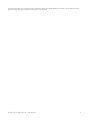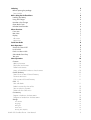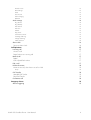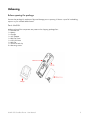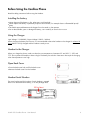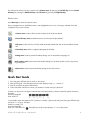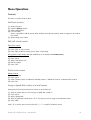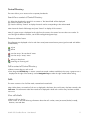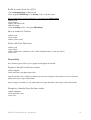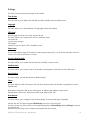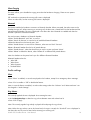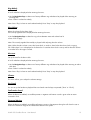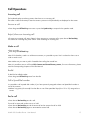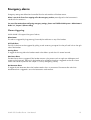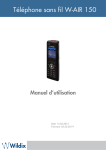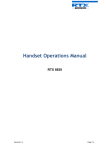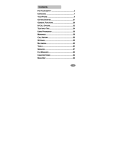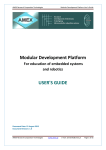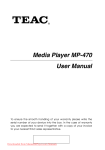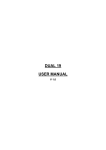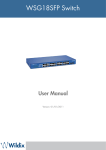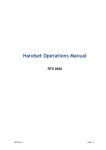Download W-AIR 150 cordless phone User Manual
Transcript
W-AIR 150 cordless phone User Manual Date: 15.03.2015 FW: 03.23.00.19 The manual provides you with the necessary information about your Wildix W-AIR 150 cordless phone. Please read this guide to ensure the proper installation and operation of the phone W-AIR 150 Cordless Phone - User Manual 2 Unboxing Before opening the package Parts checklist Before Using the Cordless Phone 5 5 5 6 Installing the battery 6 Using the Charger 6 Handset in the Charger 6 Open Back Cover 6 Handset Serial Number 6 Phone Overview 7 Front view 7 Rear View 7 Display 7 Idle screen 7 Menu icons 8 Quick Start Guide 8 Basic Operations 9 Switch On/Switch Off 9 Lock/Unlock 9 Enter a number in Idle 9 Silent Mode from # key 9 Text input 9 Menu Operations Contacts 10 10 Add local contacts 10 Edit/call a local contact 10 Delete local contacts 10 Assign a Speed Dial number to a local contact 10 Central Directory 11 Search for a contact of Central Directory 11 Presence status icons 11 Call a contact of Central Directory 11 Calls 11 View call details 11 Redial a contact from the call list 12 Save a number to Contacts 12 Delete calls from Calls menu 12 Connectivity 12 Register a handset to the base station 12 Deregister a handset from the base station 12 Settings 13 Time & date 13 Language 13 LED signal 13 Power save 13 Security (Auto keylock) 13 W-AIR 150 Cordless Phone - User Manual 3 Handset name 13 Reset Settings 13 Status 13 Auto Answer 13 Silent Charging 14 Bluetooth 14 Audio settings 14 Ring Volume 14 Ring Melody 15 Alert Volume 15 Alert tone 15 Vibrator 15 Key Sound 15 Confirmation Sound 15 Coverage Warning 15 Charger Warning 16 Noise reduction 16 Alarm clock Set up an alarm clock 16 16 Call Operations 17 Incoming call 17 Answer a call 17 Reject/silence an incoming call 17 Make a call 17 Redial 17 Call a Speed Dial number 17 End a call 17 Hold and retrieve 18 Initiate a new call, when there is a call on hold 18 Swap 18 Call Transfer 18 Attended Call Transfer 18 Blind Call Transfer 18 Conference call 18 Emergency alarms 19 Alarms triggering W-AIR 150 Cordless Phone - User Manual 19 4 Unboxing Before opening the package Examine the package for evidence of physical damage prior to opening. If there is a proof of mishandling, report it to your certified Wildix Partner. Parts checklist Make sure that all the components are present in the shipping package/box: 1 x Handset Unit 1 x Battery 1 x Charger 1 x A/C adapter 1 x Belt Clip Cover 1 x Pull Cord Cover 1 x Belt Clip 1 x Svirvel for belt clip 2 x Mounting screws W-AIR 150 Cordless Phone - User Manual 5 Before Using the Cordless Phone Read the safety precautions before using the Handset. Installing the battery • Never dispose of the battery in fire, otherwise it could explode • Never replace the battery in potentially explosive environments, for example close to inflammable liquids/ gases • Use ONLY approved batteries and chargers from the vendor or the operator • Do not disassemble, open or damage the battery, use it carefully to avoid a short circuit Using the Charger Input Voltage: 110-240VAC; Output Voltage 5.5VDC / 600mA. When charging the battery the first time, it is recommended to leave the handset in the charger for at least 10 hours before it is fully charged and the handset is ready to use. Handset in the Charger When you charge the phone, make sure that the room temperature is between 0°C and 25°C / 32°F and 77°F. Do not place the handset in direct sunlight. The battery has a built-in heat sensor that stops the charging when the temperature is too high. Open Back Cover • Twist the back-cover lock and lift the back cover • Remove the back cover from the handset Handset Serial Number The serial number and IPUI number of each handset is situated either on a label behind the battery, or on the package label. W-AIR 150 Cordless Phone - User Manual 6 Phone Overview Front view 1. 2. 3. 4. Earpiece Speaker Screen Navigation Keys (Up/Down/Right/left) Selection Key (centre of Navigation key) To enter different menus, to confirm different commands 5. Off-hook key To accept a call and as a shortcut to the Call list, to start a call from Call list, central directory, contact list 6. On-hook key To end a call, to return to previous menu, to switch the handset on/off 7. Menu key Opens the general menu of the handset 8. Speaker Key To enable/disable speaker mode during a call 9. 3 Softkeys To confirm different commands displayed on the screen 10.LED May indicate an incoming call, a missed call, a message, low battery, charging 11.Emergency button (view from above) Rear View 12.Headset connector (3.5mm) 13.Belt clip 14.Pull cord To activate the pull cord emergency alarm 15.Volume Up/Down Key (side key) Adjust the volume of the earpiece, the headset and the loudspeaker during a call 16.Mute key (side key) 17.External speaker Used for ringing, alarms and when speaker mode is enabled during the call 18.Battery back cover 19.Back cover lock Display Characteristics: 2’’ TFT color display, 176x220. Idle screen All functions and settings available to the user are shown as icons and text on the display. The picture on the right shows a typical idle screen. The Status bar remains visible while you navigate between the screens and contains the information about the actual signal strength and the battery status. The status bar may display additional information, such as missed calls, new voicemail messages, new messages, bluetooth status, alarm/silent alarm, key lock, sound off. W-AIR 150 Cordless Phone - User Manual 7 The Soft key bar allows the user to access to the Contacts menu by pressing the Left Soft key and the Central Directory by pressing the Middle Soft key and Calls menu by pressing the Right Soft Key. Menu icons Press Menu Key to access the phone’s menu. During navigation across the different menus, the highlighted menu’s icon is moving to indicate where the navigation key is at the moment. - Contacts menu contains all the names/numbers of the local phonebook. - Central directory menu provides the access to the corporate phonebooks. - Calls menu contains the list of all the made/received/missed calls and the time and date of each call. - Connectivity menu allows to register/deregister the handset. - Settings menu contains personal handset settings such as time/date, language, etc. - Audio settings menu contains personal handset settings for the audio profile such as ring volume, ring melody, etc - Alarms menu contains personal handset settings for the alarm clock. Quick Start Guide 1. 2. 3. 4. Press the green Off-hook Key to switch on the phone Wait till the signal is found and the phone screen displays “login_x”, “unkown_x” Dial 99 and press the green Off-hook Key Follow the audio instructions to enter your extension number and your password. To enter your password, use digits instead of letters and the Asterisk (*) button instead of special characters. Example: Password: 4Ag7$Z Enter: 4247*9 It is possible to enter the sequence: 99* [extension number] * [password], then press the green Off-hook Key and press “1” to log in. Example: Extension number: 101 Password: 4Ag7$Z Enter: 99*101*4247*9* , then (after the vocal command) press “1” to use this phone. W-AIR 150 Cordless Phone - User Manual 8 Basic Operations Switch On/Switch Off To switch the handset on, long-press the red On-hook Key. When the handset is on, it displays “Searching” until the signal is detected. As soon as the handset displays the user name and the extension number, it is ready to use. To switch the handset off, long-press the red On-hook Key. Lock/Unlock To prevent the accidental pressing of keys, it is possible to lock the keypad. To lock the keypad long-press the * key in idle, and the message “Press and hold *” appears. The “Key lock” icon will be displayed in the status bar. To unlock the keypad, long-press the * key again until the message “Press and hold *” disappears. Note: It is possible to answer/reject an incoming call while the keypad is locked and to dial the emergency numbers. Enter a number in Idle Start entering a number, after which it is possible to: - Press the green Off-hook Key to call the number - Press “Save” to save the number to the local phonebook - Press “Clear” to delete the last entered character at a time. Silent Mode from # key To turn the handset in silent mode from idle, long-press the # key. The “Sound Off” icon is displayed in the status bar. To turn off the silent mode, long-press the # key again. Text input The sketch displays the available characters. In text input mode, by pressing the * key it is possible to switch between the upper/lower case and numeric characters. In text input mode, by pressing the Soft key “Symbol” it is possible to view the list of additional characters (such as “. , ’ ? ” - ( )” , etc) and select the character to enter. In text input mode, press “0” to add a space. When there is no data input for some time, the phone goes in idle mode and the information which has not been saved, gets lost. W-AIR 150 Cordless Phone - User Manual 9 Menu Operations Contacts The menu is used for local contacts Add local contacts (1) (2) (3) (4) Access the menu Press the Soft key “More” Select “Add contact” Fill in the fields Here it is possible to add the name, Work, Mobile, Home phone numbers, select a ringtone to be used for this contact (5) When ready, press “Save” Edit/call a local contact Edit/call a contact: (1) Select a contact (2) Press “Call” to call a contact (3) Press “Edit” to edit the contact, press “Save” when ready Edit a phone number before call (the modification is not saved to the Contacts menu) (1) Select a contact to call (2) Press “More” (3) Select “Edit before call” (4) Edit the number (5) Press “Call” Delete local contacts Delete contacts: (1) Select a contact (2) Press “More” (3) Select “Delete contact” to delete the selected contact or “Delete all contacts” to delete all the contacts (4) Press “Yes” Assign a Speed Dial number to a local contact Prerequisite: there must be at least one contact in the Contacts list (1) (2) (3) (4) (5) Select a contact that you wish to assign a speed dial number to Press “More” Select “Speed dial” Select a speed dial number (from “2” to “9”) that you wish to assign to the selected contact Press “Add” Note: “0” is used to start a normal dial with “+”; “1” is used for Voicemail access. W-AIR 150 Cordless Phone - User Manual 10 Central Directory The menu allows you to access to the corporate phonebooks. Search for a contact of Central Directory (1) Select the phonebook to search for a contact in. The Search field will be displayed (2) Enter the number or the name (3) Press the Soft key “Search” to display the search results corresponding to the value entered Note: Leave the Search field empty and press “Search” to display all the contacts Note: If a green arrow is displayed to the right from the contact, this contact has more than one number. To scroll through the different numbers, use the Left and Right Navigation keys. Presence status icons The colleagues are displayed in the list with their actual presence and activity status (synchronised with Wildix Collaboration): - online - offline - user has set up “do not disturb” status - user has set up “away” status - talking on the phone - receiving an incoming call Call a contact of Central Directory • Select a contact that you wish to call • Press the green Off-hook Key. In case a contact has several numbers available (in this case, a green arrow is displayed to the right of the contact), use the Navigation keys to select the right number before calling. Calls This menu contains a list of all the made, received and missed calls. Note: When there is a missed call, the icon is displayed in the Status bar until the entry has been viewed in the Calls menu. The information about the missed call is displayed in bold color until the entry has been scrolled over once. View call details • Select a call from the list • Press “View” to view the following information about the call: number, status (answered, dialed, missed), duration, time and date. W-AIR 150 Cordless Phone - User Manual 11 Redial a contact from the call list • Use the Navigation keys to select the call • Press the green Off-hook Key or the Soft key “Call” to call the contact. Edit a number before call (the modification is not saved to the Contacts menu) • Select a call • Press “More” • Select “Edit before call” • Edit the number • Press the Soft key “Call” or the green Off-hook key Save a number to Contacts • Select a call • Press “More” • Select “Save contact” Delete calls from Calls menu • Select a call • Press “More” • Select “Delete item” to delete this call or select “Delete all items” to clear the calls list • Press “Yes” Connectivity The Connectivity menu allows you to register and deregister the handset. Register a handset to the base station • Select “Register” • Enter the Access code (base station PIN) Note: the Access code is “0000” by default and cannot be changed via the handset. For more information, please contact your system administrator. Note: To assign a handset to a user, please follow the steps described in the chapter “Quick Start Guide” Deregister a handset from the base station • Select “Deregister” • Enter the Access code • Press “Yes” W-AIR 150 Cordless Phone - User Manual 12 Settings This menu contains the personal settings of the handset. Time & date The menu allows you to adjust time and date and select a different time and date format. Language The menu allows you to select between 12 languages used for the handset. LED signal The LED signal has three colors: blue, purple and red. This menu allows you to assign each color to a particular event: •a missed call •a new Voice message •low battery •otherwise you can select “Off” to disable this color Power save You can optimize the usage of the battery by selecting the timeout (from 5 up to 60 seconds) after which the screen is turned off in case there is no input. Security (Auto keylock) This menu allows you to enable the automatic key lock after a certain timeout. Handset name This menu allows you to set the name of the handset, which appears in the third line of the idle screen. Reset Settings This menu allows you reset the handset to default settings. Status This menu delivers useful information to the user about the base station the handset is registered to and the handset status. Base station information: SW version, HW version, IP address, Mac address, System name Handset status: SW version, HW version, DECT band, Battery level, IPEI Auto Answer This menu allows you to change the auto answer settings. There are three options available. Normal: the user must press the green Off-hook Key to answer an incoming call Any key: the user can press any key on the keypad (except the red On-hook Key and the Soft keys) to answer an incoming call Automatic: the incoming call is answered automatically after five seconds. W-AIR 150 Cordless Phone - User Manual 13 Silent Charging This menu allows you to disable the ringing tone when the handset is charging. There are two options available. Off: audio alert is present and incoming call screen is displayed Silent: no audio alert, but the incoming call screen is displayed Bluetooth The feature enables the handset to connect to a bluetooth handset. When connected, the audio routes to the headset during a call. When receiving an incoming call, the alert tone is heard both from the handset and the paired bluetooth headset. The icon is displayed in the Status bar when bluetooth is enabled and when the handset is paired to a bluetooth headset. Pair and connect a headset to a bluetooth headset: •Select “Enable Bluetooth” and “Yes” to confirm •Select “Search for devices” to view the list of available bluetooth headsets •Select the device from the list and press “Pair” •Select “Paired devices” to view the list of devices, select one and click “Connect” Delete a bluetooth headset from the list of paired devices: •Select “Paired devices”, select the device that you wish to unpair and press “More” •Select “Delete” to delete this device, select “Delete all” to delete all the paired devices Note: the handset can be paired with up to four different bluetooth headsets Bluetooth headset white list: • Jabra Talk • Jabra Stone • Jabra Supreme • Nokia BH-904 Audio settings Silent When “Silent” is enabled, no sounds are played on the handset, except for an emergency alarm message. • Press “On” to enable or “Off” to disable the feature. Note: In case the feature is enabled, no other audio settings other than “Vibrator” and “Noise reduction” can be changed in “Audio Settings”. Ring Volume The currently applied volume is displayed when entering the menu. • Use the Navigation keys to select the ring volume between mute and volume level 6 • Press “Ok” to apply Note: The currently applied ring melody is played while adjusting the ring volume. Note: When the ring volume is set to the lowest level, the ringer is muted, the “Sound off” icon is displayed in the Status bar and no sound is heard when receiving an incoming call. W-AIR 150 Cordless Phone - User Manual 14 Ring Melody A list of melodies is displayed when entering the menu. • Use the Navigation keys to select one of twenty different ring melodies to be played while receiving an incoming call • Press “Select” to select the melody Note: Press “Play” to listen to each selected melody. Press “Stop” to stop the playback. Alert Volume Adjust the volume for the alarm clock. The currently applied level is displayed when entering the menu. • Use the Navigation keys to select the ring volume between mute and volume level 6 • Press “Ok” to apply Note: The currently applied alert melody is played while adjusting the alert volume. Note: When the alert volume is set to the lowest level, no audio is heard when the alarm clock is ringing. The “Silent alarm” icon is displayed in the Status bar in case the alarm clock is set up and but the alert volume is switched off or the ringer is muted. Alert tone Set up the tone for the alarm clock. A list of melodies is displayed when entering the menu. • Use the Navigation keys to select one of twenty different ring melodies to be played while receiving an alarm clock alert • Press “Select” to select the melody Note: Press “Play” to listen to each selected melody. Press “Stop” to stop the playback. Vibrator This menu allows you to adjust the vibrator settings. Key Sound You can set up the handset to playback the sound each time the keys are pressed (“Tone” or “Click”). Confirmation Sound When the feature is enabled, an audible positive or negative confirmation sound is given when an event succeeds or fails. Coverage Warning When the feature is enabled, an audible notification is given to the earpiece during the call when the user is close to the maximum range of the nearest base station in the system. W-AIR 150 Cordless Phone - User Manual 15 Charger Warning When the feature is enabled, an audible notification is given when the handset is put in the charger to indicate that the handset is charging. Noise reduction If noise reduction is enabled, the background noise around the user is reduced during a call and the counterpart should hear the sound clearer. Alarm clock Set up an alarm clock • • • • Select “Alarm” Use the Navigation Keys or the numeric keypad to set up the time for the alarm Press “Save” To set up another alarm, select “Recurrent alarm” and repeat the steps Note: When the alarm starts ringing, the user can either press “Dismiss” to disable it, or “Snooze” to enable the alarm clock to ring again after a certain timeout. To set up the snooze timeout, select “Snooze time” and select the timeout. W-AIR 150 Cordless Phone - User Manual 16 Call Operations Incoming call The handset displays an alerting screen when there is an incoming call. The caller number and name (in case the contact is present in the phonebook) are displayed on the screen. Answer a call • Press the green Off-hook key to answer or press the Speaker Key to respond in the speaker mode. Reject/silence an incoming call • To reject an incoming call, press “Reject” when receiving an incoming call or press the red On-hook Key • To silence an incoming call, press “Silent” when receiving an incoming call. Make a call • Enter a number • Press the green Off-hook key. Note: If the handset is used in a multiline environment, it is possible to press “Line” to select the line to use in order to make a call. Note: Make sure you enter a prefix if needed when calling the outside line. Note: It’s possible to start a call from Calls, Contacts and Central Directory menus, for more information, please read the corresponding chapters of this User Manual. Redial To dial the last called number: • Press the green Off-hook key twice from the idle Call a Speed Dial number It is possible to call a speed dial number, if you have previously assigned at least one Speed Dial number to one of the contacts. • Make a long press (>2 seconds) from the idle on one of the speed dial keys (from “2” to “9”) assigned to a contact End a call • Press the red On-hook key to end a call. If one call is active and another one is on hold: • Press the red On-hook key to end the active call and to resume the call on hold • Press the red On-hook key again to terminate the second call. W-AIR 150 Cordless Phone - User Manual 17 Hold and retrieve • Press the Left Soft key “Hold” to put a call on hold • Press the Left Soft key “Retrieve” to retrieve the call. When you have a call on hold, you can make another call, transfer a call, swap, make a conference. Initiate a new call, when there is a call on hold • Enter a number to call or press the Menu Key to access the Contacts or Central Directory and find the needed contact • Press the green Off-hook Key Swap When you have one active call and one call on hold, you can swap (toggle) between the two calls: • Press “Swap” Call Transfer Attended Call Transfer Transfer with notification to the person who receives the transfer. • During a call press “Transfer” or “Hold” (in both cases the current call is put on hold) • Call the person who you would like to transfer the call to • Press the green Off-hook Key (you can hear ring back tone while the transfer recipient is being called) • To complete the transfer after the third party has answered the call, press “Transfer” Blind Call Transfer Transfer without notification to the person who receives the transfer. • During a call press “Transfer” (the current call is put on hold) • Call the person who you would like to transfer the call to • Press “Transfer” (the second party can hear ring back as the transfer recipient is being called) Conference call Establish a conference call between three parties: • During a call press “Conf.” (the second party is put on hold) • Call the person who you would like to invite to the conference • When the third party answers, press “Conf.” to start a three-way conference call (“Conference” is displayed on the screen and thereby all the three parties are participating in the conference call) Note: You can repeat the steps to invite more parties to participate in the conference. The maximal number of participants is set according to the number of base stations in the system. Terminate a conference call: • The user who has started the conference call must press the red On-hook Key Note: Each of the called participants can hang up to leave the conference call (in this situation the conference call continues between the remaining participants) W-AIR 150 Cordless Phone - User Manual 18 Emergency alarms Emergency settings are defined and controlled from the web interface of the base station. Alarm is sent in the form of an outgoing call to the emergency number preconfigured on the base station’s interface for this extension. For more information about configuring emergency settings, please read “Wildix W-AIR system - Administrator’s Guide 3.x”, chapter 7 (Alarms setting) Alarms triggering Wildix W-AIR 150 supports five types of alarms. Alarm Button This alarm is triggered by long-pressing (3 seconds) the red button on top of the handset. Pull Cord Alarm The Pull Cord alarm can be triggered by pulling a cord containing a magnet from the pull cord hole on the right side of the handset. Running Alarm To trigger the Running Alarm the handset needs to be shaken up and down for several seconds. Man Down Alarm The Man Down alarm is triggered if the handset remains in the position with an angle over 60 degrees with respect to the horizontal. The time for the handset to be still before the alarm is triggered can be set on base station web interface (read the next chapter 7.3. Set up emergency profiles) No Movement Alarm To trigger the No Movement alarm the handset needs to be in no movement. The timeout after which No Movement alarm is triggered is set on the base station web interface. W-AIR 150 Cordless Phone - User Manual 19