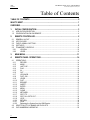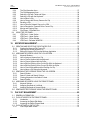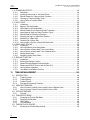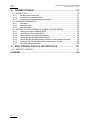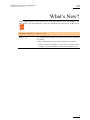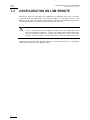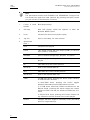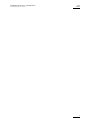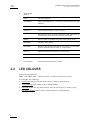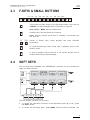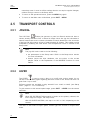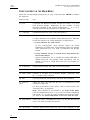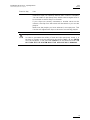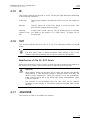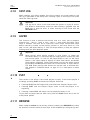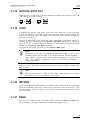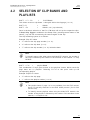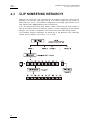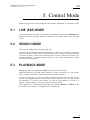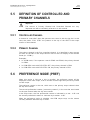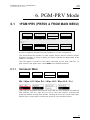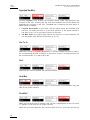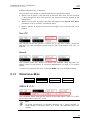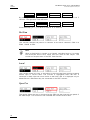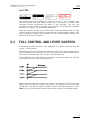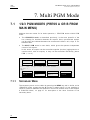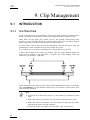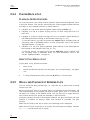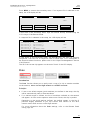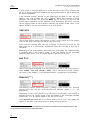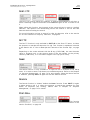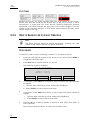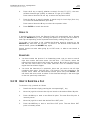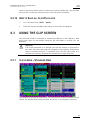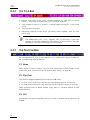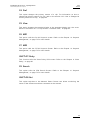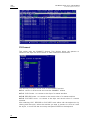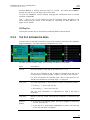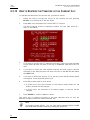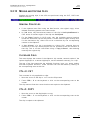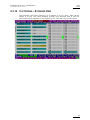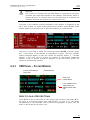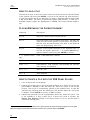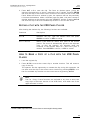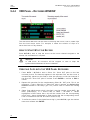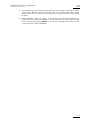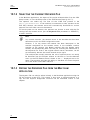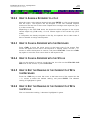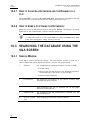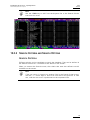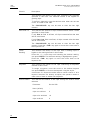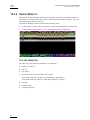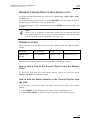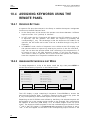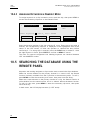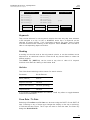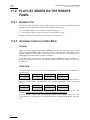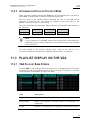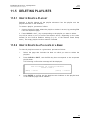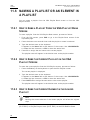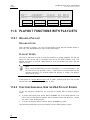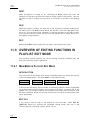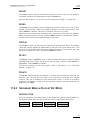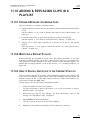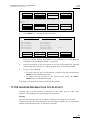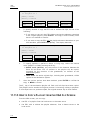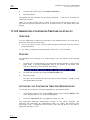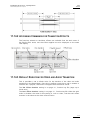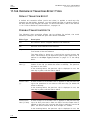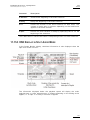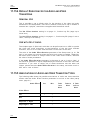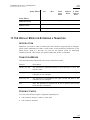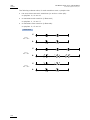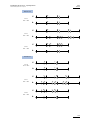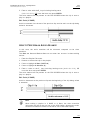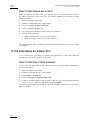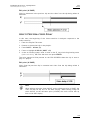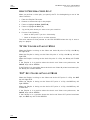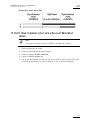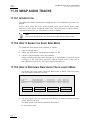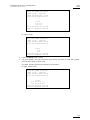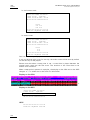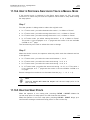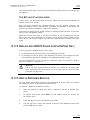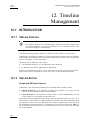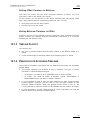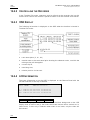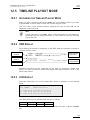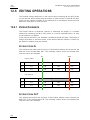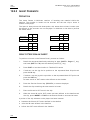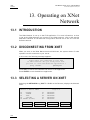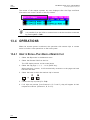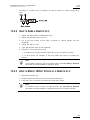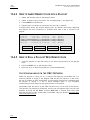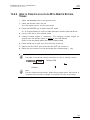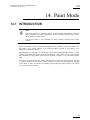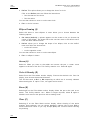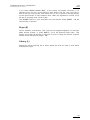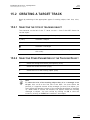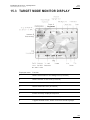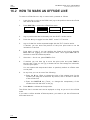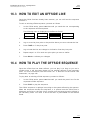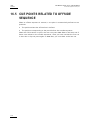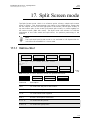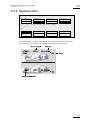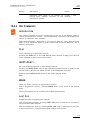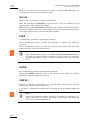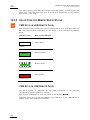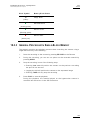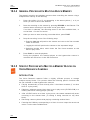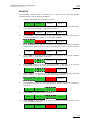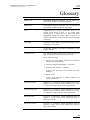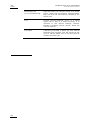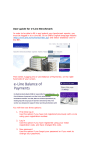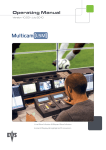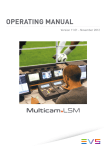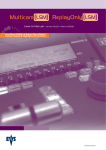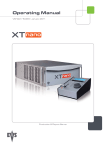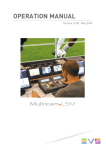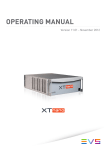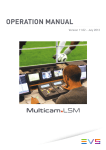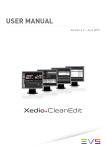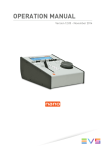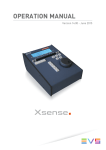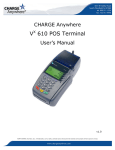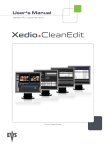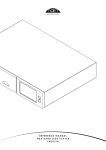Download Multicam 10.04 Operation Manual
Transcript
Operating Manual Version 10.04 - January 2011 Live Slow Motion & Super Slow Motion Instant Replay & Highlights Production EVS Multicam Version 10.04 – Operating Manual EVS Broadcast Equipment SA – January 2011 Issue 10.04.A Copyright E V S B r oad c ast E q uipm ent – Copyr ig ht © 2002- 2011. A ll r ig ht s r es er ved. Disclaimer T he inf or m at ion in t his m anual is f ur nis hed f or inf or m at ional us e on ly and s ubjec t t o c hang e wit hout not ic e. While ever y ef f ort has been m ad e t o ens ur e t hat t he inf or m at ion c ont ained in t his us er m anual is ac c ur at e, up-t o-d at e and r eliab le, E V S Br oad c ast Eq uipm ent c annot be held r es pons ible f or inac c ur ac ies or er r or s t hat m ay appear in t his public at ion. Improvement Requests Y our c omm ent s will help us im pr ove t he q ualit y of t he us er d oc um ent at ion. Do not hes it at e t o s end im pr ovem ent r eq uest s, or r epor t any er r or or inac c ur ac y on t his us er m anual by e- m ail t o d oc @evs .t v. R EGIONAL C ONTACTS T he add r es s and phone num ber of t he E V S headq uart er s ar e us ually m ent ioned in t he Help > Abo ut m enu in t he us er int er f ac e. Y ou will f ind t he f ull lis t of add r es s es and phone num ber s of loc al of f ic es at t he f ollowing pag e on t he EV S webs it e: ht t p: // www. evs .t v/ c ont ac ts U SER M ANUALS ON EVS W EBSITE T he lat es t ver s ion of t he us er m anual, if any, and ot her us er m anuals on E V S pr od uct s c an be f ound on t he E V S d ownload c ent er , on t he f ollowing we bpag e: ht t p: // www. evs .t v/d ownload c ent er I Issue 10.04.A EVS Multicam Version 10.04 – Operating Manual EVS Broadcast Equipment SA – January 2011 Table of Contents TABLE OF CONTENTS .................................................................................................. II WHAT’S NEW? ............................................................................................................... 1 OVERVIEW...................................................................................................................... 2 1. 1.1 1.2 2. INITIAL CONFIGURATION..................................................................................... 3 APPLICATION SELECTION .................................................................................................... 3 CONFIGURATION ON LSM REMOTE .................................................................................... 4 REMOTE CONTROLLER ....................................................................................... 5 2.1 GENERAL LAYOUT ................................................................................................................ 5 2.2 LED COLOURS ...................................................................................................................... 8 2.3 F-KEYS & SMALL BUTTONS .................................................................................................. 9 2.4 SOFT KEYS............................................................................................................................ 9 2.5 TRANSPORT CONTROLS .................................................................................................... 10 2.5.1 JOG DIAL ................................................................................................................... 10 2.5.2 LEVER........................................................................................................................ 10 3. MAIN MENU ..........................................................................................................11 4. REMOTE PANEL OPERATIONS ..........................................................................14 4.1 OPERATIONS ...................................................................................................................... 14 4.1.1 RECORD .................................................................................................................... 14 4.1.2 MARK ......................................................................................................................... 14 4.1.3 LAST CUE .................................................................................................................. 14 4.1.4 PLAY .......................................................................................................................... 14 4.1.5 IN ............................................................................................................................... 15 4.1.6 OUT............................................................................................................................ 15 4.1.7 JOG KNOB ................................................................................................................. 15 4.1.8 FAST JOG .................................................................................................................. 16 4.1.9 LEVER........................................................................................................................ 16 4.1.10 PLST .......................................................................................................................... 16 4.1.11 BROWSE.................................................................................................................... 16 4.1.12 INSERT ...................................................................................................................... 17 4.1.13 ENTER ....................................................................................................................... 17 4.1.14 MENU ......................................................................................................................... 17 4.1.15 CLEAR ....................................................................................................................... 17 4.1.16 NETWORK ................................................................................................................. 17 4.1.17 GOTO TC ................................................................................................................... 17 4.1.18 GOTO IN / GOTO OUT ............................................................................................... 19 4.1.19 LOOP ......................................................................................................................... 19 4.1.20 RETURN..................................................................................................................... 19 4.1.21 PAGE ......................................................................................................................... 19 4.1.22 Rebooting the System from the LSM Remote ............................................................... 20 4.2 SELECTION OF CLIP BANKS AND PLAYLISTS ................................................................... 21 4.3 CLIP NUMBERING HIERARCHY .......................................................................................... 22 II EVS Multicam Version 10.04 – Operating Manual EVS Broadcast Equipment SA – January 2011 5. Issue 10.04.A CONTROL MODE..................................................................................................23 5.1 LIVE (E2E) MODE ................................................................................................................ 23 5.2 SEARCH MODE ................................................................................................................... 23 5.3 PLAYBACK MODE ............................................................................................................... 23 5.4 SYNCHRONISATION MODE (SWITCH TO IN)...................................................................... 24 5.5 DEFINITION OF CONTROLLED AND PRIMARY CHANNELS ............................................... 25 5.5.1 Controlled Channel...................................................................................................... 25 5.5.2 Primary Channel ......................................................................................................... 25 5.6 PREFERENCE MODE (PREF) .............................................................................................. 25 5.7 SECONDARY CONTROLLER ............................................................................................... 26 5.7.1 Introduction ................................................................................................................. 26 5.7.2 Interactions Between IPDP and Multicam..................................................................... 26 6. PGM-PRV MODE...................................................................................................27 6.1 1PGM+PRV (PRESS A FROM MAIN MENU) ........................................................................ 27 6.1.1 Secondary Menu ......................................................................................................... 27 6.1.2 Operational Menu ........................................................................................................ 29 6.2 FULL CONTROL AND LEVER CONTROL ............................................................................. 31 7. MULTI PGM MODE ...............................................................................................32 7.1 1/2/3 PGM MODES (PRESS A OR B FROM MAIN MENU) .................................................... 32 7.1.1 Secondary Menu ......................................................................................................... 32 7.1.2 Operational Menu ........................................................................................................ 33 8. VIDEO DELAY .......................................................................................................36 9. CLIP MANAGEMENT ............................................................................................38 9.1 INTRODUCTION................................................................................................................... 38 9.1.1 Clip Structure .............................................................................................................. 38 9.1.2 Clip Availability on Disks .............................................................................................. 39 9.2 USING THE EVS REMOTE PANEL....................................................................................... 39 9.2.1 How to Create a Clip ................................................................................................... 39 9.2.2 Storing a Clip .............................................................................................................. 40 9.2.3 Recalling a Clip ........................................................................................................... 41 9.2.4 Playing Back a Clip ..................................................................................................... 42 9.2.5 Recall and Playback of Growing Clips .......................................................................... 42 9.2.6 Clearing Clips.............................................................................................................. 43 9.2.7 Copying or Moving Clips .............................................................................................. 44 9.2.8 Secondary Menu in Clip Mode ..................................................................................... 46 9.2.9 How to Search for Clips by Timecode .......................................................................... 50 9.2.10 How to Shorten a Clip.................................................................................................. 51 9.2.11 Restriping the Timecode of a Clip ................................................................................ 52 In CLIP mode, the timecode of all camera angles of the clip will be changed. ............... 52 9.2.12 8. ................................................................................................................................ 52 9.2.13 Press ENTER to confirm or MENU to cancel. ............................................................... 52 9.2.14 How to Save all Clips/Playlists ..................................................................................... 53 9.3 USING THE CLIP SCREEN .................................................................................................. 53 9.3.1 Clip screen – Standard View ........................................................................................ 53 9.3.2 The Title Bar ............................................................................................................... 54 9.3.3 The Function Bar......................................................................................................... 54 III Issue 10.04.A EVS Multicam Version 10.04 – Operating Manual EVS Broadcast Equipment SA – January 2011 9.3.4 The Clip Information Area ............................................................................................ 57 9.3.5 The Clip Management Area ......................................................................................... 58 9.3.6 Selecting a Clip with Tablet and Stylus......................................................................... 59 9.3.7 Selecting a Clip with the Keyboard ............................................................................... 59 9.3.8 How to Name a Clip .................................................................................................... 60 9.3.9 How to Change the Primary Camera of a Clip .............................................................. 60 9.3.10 Recalling a Clip ........................................................................................................... 61 9.3.11 How to Cancel a Network Copy on the VGA ................................................................. 61 9.3.12 How to Restripe the Timecode of the Current Clip ........................................................ 62 9.3.13 Moving and Copying Clips ........................................................................................... 63 9.3.14 Clip Screen – Extended View....................................................................................... 65 9.4 USING THE VDR PANEL ...................................................................................................... 66 9.4.1 VDR Panel – Lower Section ........................................................................................ 66 9.4.2 VDR Panel – Upper Section ........................................................................................ 66 9.4.3 VDR Panel – Player Window ....................................................................................... 67 9.4.4 VDR Panel – Recorder WINDOW ................................................................................ 70 10. KEYWORD MANAGEMENT..................................................................................72 10.1 CREATING AND SELECTING THE KEYWORD FILE ............................................................ 72 10.1.1 Creating the Keyword File From a PC .......................................................................... 73 10.1.2 Selecting the Current Keyword File .............................................................................. 74 10.1.3 Editing the Keyword File from the Multicam Application ................................................ 74 10.2 ASSIGNING KEYWORDS USING THE VGA SCREEN .......................................................... 76 10.2.1 Keyword Windows ....................................................................................................... 76 10.2.2 How to Assign a Keyword to a Clip .............................................................................. 77 10.2.3 How to Clear a Keyword with the Keyboard .................................................................. 77 10.2.4 How to Clear a Keyword with the Stylus ....................................................................... 77 10.2.5 How to Edit the Ranking of the Current Clip With the Keyboard .................................... 77 10.2.6 How to Edit the Ranking of the Current Clip With the Stylus .......................................... 77 10.2.7 How to Clear All Keywords and the Ranking of a Clip ................................................... 78 10.2.8 How to Name a Clip Using the Keywords: .................................................................... 78 10.3 SEARCHING THE DATABASE USING THE VGA SCREEN................................................... 78 10.3.1 Search Window ........................................................................................................... 78 10.3.2 Search Criteria and Search Options ............................................................................. 79 10.3.3 Clearing Keywords in the Search Criteria ..................................................................... 81 10.3.4 Search Results............................................................................................................ 82 10.4 ASSIGNING KEYWORDS USING THE REMOTE PANEL...................................................... 84 10.4.1 Keyword Settings ........................................................................................................ 84 10.4.2 Assigning Keywords in List Mode ................................................................................. 84 10.4.3 Assigning Keywords in Numeric Mode ......................................................................... 86 10.5 SEARCHING THE DATABASE USING THE REMOTE PANEL .............................................. 86 11. PLAYLIST MANAGEMENT ...................................................................................89 11.1 GENERAL INFORMATION.................................................................................................... 89 11.2 PLAYLIST MODES ON THE REMOTE PANEL ...................................................................... 90 11.2.1 Introduction ................................................................................................................. 90 11.2.2 Accessing the Playlist Edit Mode ................................................................................. 90 11.2.3 Accessing the Playlist Playout Mode ............................................................................ 91 11.3 PLAYLIST DISPLAY ON THE VGA ....................................................................................... 91 11.3.1 VGA Playlist Bank Screen ........................................................................................... 91 IV EVS Multicam Version 10.04 – Operating Manual EVS Broadcast Equipment SA – January 2011 Issue 10.04.A 11.3.2 VGA Playlist Screen .................................................................................................... 92 11.4 ACTIVATING AND LOADING PLAYLISTS............................................................................. 93 11.4.1 Activating Versus Loading a Playlist............................................................................. 93 11.4.2 How to Activate a Local or Distant Playlist .................................................................... 93 11.4.3 How to Recall and Load a Playlist ................................................................................ 94 11.4.4 How to Exit The Playlist Mode ..................................................................................... 94 11.5 DELETING PLAYLISTS ........................................................................................................ 95 11.5.1 How to Delete a Playlist............................................................................................... 95 11.5.2 How to Delete All Playlists of a Bank ............................................................................ 95 11.6 NAMING A PLAYLIST OR AN ELEMENT IN A PLAYLIST...................................................... 96 11.6.1 How to Name a Playlist From the VGA Playlist Bank Screen ........................................ 96 11.6.2 How to Name the Current Playlist on the VGA Playlist Screen ...................................... 96 11.6.3 How to Name the Current Element in the Loaded Playlist ............................................. 96 11.7 BROWSING WITHIN A PLAYLIST ........................................................................................ 97 11.7.1 Possible Browsing Methods ......................................................................................... 97 11.7.2 Browsing Through a Playlist ........................................................................................ 97 11.7.3 Browsing Quickly Through a Playlist ............................................................................ 97 11.8 PLAYOUT FUNCTIONS WITH PLAYLISTS ........................................................................... 98 11.8.1 Rolling a Playlist .......................................................................................................... 98 11.8.2 Functions Available from the VGA Playlist Screen ........................................................ 98 11.8.3 Functions Available on the Remote in Playlist Playout Mode......................................... 99 11.9 OVERVIEW OF EDITING FUNCTIONS IN PLAYLIST EDIT MODE...................................... 100 11.9.1 Main Menu in Playlist Edit Mode ................................................................................ 100 11.9.2 Secondary Menu in Playlist Edit Mode ....................................................................... 101 11.10 ADDING & REPLACING CLIPS IN A PLAYLIST .................................................................. 103 11.10.1 Possible Methods for Adding Clips ............................................................................. 103 11.10.2 Modifying a Distant Playlist ........................................................................................ 103 11.10.3 How to Quickly Add Clips to the Current Playlist ......................................................... 103 11.10.4 How to Insert Clips into a Playlist ............................................................................... 104 11.10.5 How to Insert the Result of a Clip Search into a Playlist .............................................. 104 11.10.6 Inserting Growing Clips into Playlists.......................................................................... 105 11.10.7 How to Delete Playlist Elements from a Playlist .......................................................... 106 11.10.8 How to Move an Element Within a Playlist.................................................................. 106 11.10.9 How to Change the Camera Angle of a Playlist Element ............................................. 107 11.11 COPYING PLAYLISTS ........................................................................................................ 108 11.11.1 Introduction ............................................................................................................... 108 11.11.2 Copy Options ............................................................................................................ 108 11.11.3 Possible Copy Actions ............................................................................................... 109 11.11.4 How to Copy a Playlist from the Remote Panel........................................................... 109 11.11.5 How to Copy a Playlist from the VGA Clip Screen ...................................................... 110 11.11.6 Copying Playlists with On-Air Clips ............................................................................ 112 11.12 OTHER EDITING FUNCTIONS FOR PLAYLISTS ................................................................ 112 11.12.1 How to Trim Clips into a Playlist ................................................................................. 112 11.12.2 How to Sort the Playlist Elements by TC IN ................................................................ 113 11.12.3 How to Merge Playlists .............................................................................................. 113 11.12.4 Consolidating a Playlist ............................................................................................. 113 11.12.5 Generating a Continuous Timecode in a Playlist......................................................... 114 11.13 THE AUXILIARY AUDIO CLIP............................................................................................. 115 11.13.1 Introduction ............................................................................................................... 115 11.13.2 How to Add/Remove an Auxiliary Audio Clip to a Playlist ............................................ 116 V Issue 10.04.A EVS Multicam Version 10.04 – Operating Manual EVS Broadcast Equipment SA – January 2011 11.14 TRANSITION EFFECTS ..................................................................................................... 116 11.14.1 Description ................................................................................................................ 116 11.14.2 Accessing Commands for Transition Effects............................................................... 117 11.14.3 Default Duration for Video and Audio Transition ......................................................... 117 11.14.4 Overview of Transitions Effect Types ......................................................................... 118 11.14.5 How to Define a Transition Effect ............................................................................... 119 11.15 SPLIT AUDIO ..................................................................................................................... 120 11.15.1 Introduction ............................................................................................................... 120 11.15.2 Menus in Split Audio Mode ........................................................................................ 120 11.15.3 OSD Display in Split Audio Mode ............................................................................... 121 11.15.4 Default Duration for the Audio and Video Transitions .................................................. 122 11.15.5 Associations of Audio and Video Transition Types...................................................... 122 11.15.6 Default Mode for Extending a Transition..................................................................... 123 11.15.7 Changing the Audio or Video Effect Duration.............................................................. 126 11.15.8 Performing A ‘V Base’ Edit......................................................................................... 126 11.15.9 Performing An ‘A Base’ Edit ....................................................................................... 128 11.15.10 How to Insert a Clip into a Playlist With Split Audio ..................................................... 131 11.16 SWAP AUDIO TRACKS ...................................................................................................... 132 11.16.1 Introduction ............................................................................................................... 132 11.16.2 How to Enable the Audio Swap Mode ........................................................................ 132 11.16.3 How to Perform a Swap Audio Track in Auto Mode .................................................... 132 11.16.4 How to Perform a Swap Audio Track in Manual Mode ................................................ 135 11.16.5 Deleting Swap Points ................................................................................................ 135 11.16.6 Navigating Among Swap Points ................................................................................. 136 11.17 REPLACE FUNCTION ........................................................................................................ 136 11.17.1 Introduction ............................................................................................................... 136 11.17.2 Entering the Replace Function ................................................................................... 136 11.17.3 Replace Edit and Replace Playback Modes ............................................................... 136 11.17.4 Replace with IN/OUT Points or with IN Point Only ...................................................... 137 11.17.5 How to Perform a Replace ......................................................................................... 137 11.17.6 Loop Mode in the Replace Function ........................................................................... 139 12. TIMELINE MANAGEMENT..................................................................................140 12.1 INTRODUCTION................................................................................................................. 140 12.1.1 Timeline Creation ...................................................................................................... 140 12.1.2 Timeline Editing......................................................................................................... 140 12.1.3 Timeline Playout........................................................................................................ 141 12.1.4 Principles for Accessing Timelines ............................................................................. 141 12.2 CREATING TIMELINES ...................................................................................................... 142 12.2.1 How to Create a Timeline From a playlist From the Remote Panel .............................. 142 12.2.2 How to Create a Timeline From a playlist From the VGA ............................................ 142 12.3 COPYING TIMELINES ........................................................................................................ 143 12.3.1 Overview................................................................................................................... 143 12.4 TIMELINE EDIT MODE ....................................................................................................... 143 12.4.1 Accessing the Timeline Edit Mode ............................................................................. 143 12.4.2 Controlling the Recorder ............................................................................................ 144 12.4.3 OSD Display ............................................................................................................. 144 12.4.4 LCD Information ........................................................................................................ 144 12.5 TIMELINE PLAYOUT MODE ............................................................................................... 145 12.5.1 Accessing the Timeline Playout Mode ........................................................................ 145 VI EVS Multicam Version 10.04 – Operating Manual EVS Broadcast Equipment SA – January 2011 Issue 10.04.A 12.5.2 OSD Display ............................................................................................................. 145 12.5.3 LCD Display .............................................................................................................. 145 12.6 EDITING OPERATIONS ..................................................................................................... 146 12.6.1 Extend Overwrite....................................................................................................... 146 12.6.2 Insert Overwrite......................................................................................................... 148 12.6.3 How to Add a Clip to a Timeline ................................................................................. 149 13. OPERATING ON XNET NETWORK....................................................................150 13.1 INTRODUCTION................................................................................................................. 150 13.2 DISCONNECTING FROM XNET ......................................................................................... 150 13.3 SELECTING A SERVER ON XNET ..................................................................................... 150 13.4 OPERATIONS .................................................................................................................... 152 13.4.1 How to Recall/Play Back a Remote Clip ..................................................................... 152 13.4.2 How to Name a Remote Clip...................................................................................... 153 13.4.3 How to Modify IN/Out Points of a Remote Clip............................................................ 153 13.4.4 How to Insert Remote Clips Into a Playlist .................................................................. 154 13.4.5 How to Roll a Playlist With Remote Clips ................................................................... 154 13.4.6 How to Create Local Clips With Remote Record Trains .............................................. 155 13.5 WORKING WITH MAPPED NETWORK CAMERAS............................................................. 156 14. PAINT MODE.......................................................................................................157 14.1 INTRODUCTION................................................................................................................. 157 14.2 PAINT MODE MONITOR DISPLAY ..................................................................................... 158 14.3 FUNCTION DESCRIPTION ................................................................................................. 159 15. TARGET MODE...................................................................................................162 15.1 INTRODUCTION................................................................................................................. 162 15.2 CREATING A TARGET TRACK .......................................................................................... 163 15.2.1 Selecting the type of tracking object ........................................................................... 163 15.2.2 Selecting Other Parameters of the Tracking Object .................................................... 163 15.2.3 How to Highlight Video Material ................................................................................. 164 15.2.4 Rules When Using Keyframes ................................................................................... 164 15.3 TARGET MODE MONITOR DISPLAY ................................................................................. 165 16. OFFSIDE LINE MODE .........................................................................................168 16.1 INTRODUCTION................................................................................................................. 168 16.1.1 Definition and License Code ...................................................................................... 168 16.1.2 Activating the Offside Line Mode................................................................................ 168 16.1.3 Accessing the Offside Line Mode ............................................................................... 168 16.1.4 Overview on the Offside Line Commands................................................................... 169 16.2 HOW TO MARK AN OFFSIDE LINE .................................................................................... 170 16.3 HOW TO EDIT AN OFFSIDE LINE ...................................................................................... 171 16.4 HOW TO PLAY THE OFFSIDE SEQUENCE ....................................................................... 171 16.5 CUE POINTS RELATED TO OFFSIDE SEQUENCE............................................................ 172 17. SPLIT SCREEN MODE .......................................................................................173 17.1.1 17.1.2 17.1.3 17.1.4 Vertical Split .............................................................................................................. 173 Horizontal Split .......................................................................................................... 175 Split MIX ................................................................................................................... 176 Auto-tracking mode ................................................................................................... 176 VII Issue 10.04.A EVS Multicam Version 10.04 – Operating Manual EVS Broadcast Equipment SA – January 2011 18. HYPERMOTION MODE .......................................................................................177 18.1 INTRODUCTION................................................................................................................. 177 18.1.1 Definition and License Code ...................................................................................... 177 18.1.2 Activating the Hypermotion Mode .............................................................................. 177 18.1.3 Accessing and Leaving the Hypermotion Mode .......................................................... 177 18.2 OVERVIEW ON COMMANDS ............................................................................................. 178 18.2.1 Main Menu ................................................................................................................ 178 18.2.2 Secondary Menu ....................................................................................................... 178 18.2.3 Key Commands......................................................................................................... 179 18.3 CONTROLLING THE HYPERMOTION CAMERA FROM THE REMOTE .............................. 181 18.3.1 Defining the Number of Memory Blocks ..................................................................... 181 18.3.2 Color Code for Memory Block Status ......................................................................... 182 18.3.3 General Process with Single-Block Memory ............................................................... 183 18.3.4 General Process with Multiple-Block Memory ............................................................. 184 18.3.5 Specific Process with Multiple-Memory Blocks on Vision Research Cameras .............. 184 18.3.6 Creating a Clip With the Material from the Hypermotion Camera ................................. 186 18.3.7 Cue Point Creation and Recall ................................................................................... 186 19. SONY, XTENDD35, ODETICS & VDCP PROTOCOLS .......................................187 19.1 PROTOCOL OVERVIEW .................................................................................................... 187 GLOSSARY ..................................................................................................................189 VIII EVS Multicam Version 10.04 – Operating Manual Issue 10.04.A EVS Broadcast Equipment SA – January 2011 What’s New? T he c hang es link ed t o new f eat ur es on M ult ic am ver s ion 10. 04 ar e lis t ed in t he t able be low, and ar e id ent if ied in t he us er m anual by t he ‘New’ log o in t he m ar g in Upd at es f or M ult ic am - V ers ion 10. 04 S ec t ion 18 T he Hyper m ot ion c hapt er has been r eviewed and upd at ed t o inc lud e: • t he new behavior f or t he V is ion Res earc h c am er as, • ot her g ener al inf or m at ion ( c ue point, m em or y bloc k d is play, m or e inf or m at ion on t he k ey c om m and s, et c. ). 1 Issue 10.04.A EVS Multicam Version 10.04 – Operating Manual EVS Broadcast Equipment SA – January 2011 Overview T he aim of t his m anual is t o f am iliar iz e t he oper at or wit h t he M ult ic am s of t war e f or E V S Hig h Def init ion and St and ar d Def init ion s er ver s , and it s Rem ot e P anel, s o as t o lear n as q uick ly and eff ic ient ly as pos s ible t he bas ic oper at ions . T he CLIP & P LA Y LIS T M A NA GE M E NT f unct ions allow t he oper at or t o k eep up t o 5400 c lips on a s er ver and of c our s e t o r eplay a ll or s om e of t hem. A pla y lis t c ons is t s of a lis t of c lips ( 90 pla y lis t s c an be d ef ined ) wit h vid eo and aud io t r ans it ions. T he X Net opt ion net wor k s X Net s er ver s and ot her m ac hines int o a f ully int eg r at ed pr od uct ion envir onm ent . A ny c lip, r ec ord ed by any s er ver on t he net wor k is avai lab le ins t ant ly f or ed it ing and / or play- out t o any ot her oper at or. T he S P LIT S CRE E N ( hor iz ont al, ver t ic al or m ix ) opt ion d is plays s im ult aneou s ly t wo s ync hr oniz ed ac t ions s id e by s id e on t he m ain pr og r am out put . T he P A INT opt ion (T eles t r at or) d r aws and applies k eying on t he r ec ord ed pic t ur es. S por t ac t ions c an be analyz ed us ing d if f er ent c olor ed c irc les , ar r ows and lines . T he T A RG ET T RA CK opt ion f ollows a t ar g et wit h a hig hlig ht ed c ir c le, box or ellips e, and c an z oom in t he s elec t ed por t ion of t he r ec ord ed pic t ur es . T he OF F S IDE LINE opt ion allows you t o d r aw t he of f s id e line or ar ea on t he s c r een by s had ing a por t ion t he pit c h. 2 EVS Multicam Version 10.04 – Operating Manual Issue 10.04.A EVS Broadcast Equipment SA – January 2011 1. Initial Configuration 1.1 APPLICATION SELECTION T he E VS s of t war e is us ed f or c onf ig ur at ion and m aint enanc e oper at ions . It is als o us ed t o s elec t whic h app lic at ion c onf ig ur at ion t o r un, s inc e E V S d is k r ecor d ers have t he a bi lit y t o r un var ious c onf ig ur at ions ( LS M 2RE C 4P LA Y, LS M 3RE C 3P LA Y , LS M 4 RE C 2 P LA Y , S LSM , S LSM + 1RE C, et c. ) . In t he as s oc iat ed A V CFG m od ule, you c an a ls o s pec if y t he c hanne l c onf ig ur at ion you want t o us e and s ever a l aud io and vid eo par am et er s. When t ur ning on t he E VS m ainfr am e, t he f irs t st ep is t he P C boot s eq uence, t hen t he EV S s oft war e is st art ed : • If a d ef ault applic at ion has been pr evious ly s e lec t ed , t his applic at ion will s t ar t aut om at ic ally af t er a f ew s ec onds if no k ey is hit. • If a d ef ault applic at ion has n' t been d ef ined or if t he s pac e bar is hit, the s ys t em will r em ain in t he E V S m ain m enu and wait f or t he oper at or ' s nex t c om m and . Y ou will f ind c om plet e inf or m at ion about r eg ard ing t he E V S M enu in t he XT T ec h Ref S of t war e m anual. Application window Message window Title bar Configuration windows Task bar 3 Issue 10.04.A 1.2 EVS Multicam Version 10.04 – Operating Manual EVS Broadcast Equipment SA – January 2011 CONFIGURATION ON LSM REMOTE B ef or e you s t art us ing t he M ult ic am applic at ion in M ult ic am LS M m od e, you need t o ens ur e t hat t he par am et er s ar e pr oper ly d ef ined in t he S et up m enu of t he Rem ot e P anel, and in t he S et up Conf ig ur at ion m od ule of t he M u lt ic am appli c at ion. T he new par am et ers ar e s aved as s oon as t hey ar e m od if ied. I mpo rt ant P r ior t o us ing M ult ic am , t he oper at or s hould ent er t he S et up m enu and s et all nec es s ar y par am et er s . If c lips ar e s t or ed wit h c er t ain par am et er s and t he oper at or wis hes t o c hang e t hem af t er wards , t hos e c lips and pla y lis t s will not c hang e. It is t hus im por t ant t o s et t hes e par am et er s f ir s t. T he M ult ic am Conf ig ur at ion m anual inc lud es a d et ailed d es c r ipt ion of all s et t ing s whic h c an be d ef ined on t he Rem ot e P anel. 4 EVS Multicam Version 10.04 – Operating Manual EVS Broadcast Equipment SA – January 2011 Issue 10.04.A 2. Remote Controller 2.1 GENERAL LAYOUT T he f ollowi ng d iag r am s hows t he Rem ot e P anel alo ng wit h a br ief d esc r ipt ion of eac h ar ea. 5 Issue 10.04.A EVS Multicam Version 10.04 – Operating Manual EVS Broadcast Equipment SA – January 2011 No t e T he oper at ional but t ons have P RIM A RY and S E CO NDA RY f unc t ions and ar e d ivid ed int o upper and lower s ec t ions . B y pr es s ing t he S HIF T but t on you g ain ac c es s t o t he s ec ond ar y f unct ions. 1. F - k eys & but t ons 2. S of t k eys Wit h LCD d is play, allows t he oper at or t o ent er t he M ult ic am M E NU s ys t em 3. Lever Init iat es s low m ot ion and play lis t r eplay 4. J og d ial Us ed t o ac c ur at ely c ue d isk r ec ord er 5. O per at ional bloc k 1 s m all M ult i- pur pos e k eys P LS T Init iat es act ive play lis t LO O P T his opt ion r ec ord s t he m ain out put ( PG M 1) t o t he f irs t input ( CAM A) of M ult ic am . B RO WS E Us ed t o br ows e t hr oug h c lips , play lis t s , c ue point s INS E RT Us ed in play lis t m anag em ent t o ins er t c lips int o a pla y lis t IN S et s M ar k IN at t he c ur r ent pos it ion G OT O IN G oes t o t he d ef ined M ar k IN O UT S et s M ar k O UT at t he c ur r ent pos it ion G OT O O UT G oes t o t he d ef ined M ar k O UT TAKE In P G M + P RV m od e, pr ess ing t his but t on s waps c am er as on P GM and P RV m onit ors In M ult i- P G M m od e, pr ess ing t his butt on t ogg les bet ween CA M s elec t ion and P GM s elec t ion m od es . In 2 P G M m od e, when bot h PG M s ar e s elec t ed on t he Rem ot e P anel, pr es s ing t his but t on s waps t he c ont ent load ed on P G M 1 wit h t he one load ed on P G M 2 and vic ever s a. In P la y lis t E d it m od e, pr es s ing t his butt on ins er t s t he c lip load ed on t he P RV c hannel int o c ur r ent play lis t . LE V E R 6 Chang es t he lever r ang e t o s ec ond ar y m od e ( s ee s et up m enu f or r ang e s elec t ion) EVS Multicam Version 10.04 – Operating Manual EVS Broadcast Equipment SA – January 2011 Issue 10.04.A 7 Issue 10.04.A EVS Multicam Version 10.04 – Operating Manual EVS Broadcast Equipment SA – January 2011 6. 7. 2.2 O per at ional B loc k 2 P LA Y Init iat es playbac k NE T WO RK E nt er s t he X Net m enu. (c onnec t t o ot her s er ver s on t he net wor k ) LA S T CUE Re- c ues EV S s er ver t o pr evious c ue point G OT O T C A llows t im ec od e ent r y, wit h «F » k eys F A ST J OG Us ed wit h jog d ial f or r apid , m anual r e- c ue. T his m od e is aut om at ic ally r es et af t er P LA Y/ LIV E c om m and s. M A RK Us ed t o ent er r e- us able c ue point ( 256 c yc ling c ues) . RE CO RD Init iat es “E 2E ” m od e RE T URN Ins id e a c lip, allows t he oper at or t o r et ur n t o t he s am e pic t ur e ins id e t he r ec ord tr ain, if it st ill ex is t s. P RV CT L E nables / d is ables t he P r eview Cont r ol m od e. PAGE S elec t s c ur r ent c lip pag e, fr om 1 t o 10. LCD Dis play P r ovid es c ur r ent st at us of s yst em LED COLOURS A s elec t ed k ey lig hts r ed. When a k ey lig ht s g r een, it m eans a value in r elat ion wit h t his k ey ex is t s. F or ex am ple: F 1 t o F 0 k eys 8 • G r een lig ht m eans a c lip has been st or ed in r elat ion wit h t he k ey. • G r een f las hing lig ht m eans a c lip is being c r eat ed . • Red lig ht m eans t he c lip as s oc iat ed t o t he k ey is playing or is r ead y t o play. • Red f las hing lig ht m eans a c lip is being d elet ed ( in net wor k m od e) EVS Multicam Version 10.04 – Operating Manual Issue 10.04.A EVS Broadcast Equipment SA – January 2011 2.3 F-KEYS & SMALL BUTTONS F1 F2 F3 F4 F5 F6 F7 F8 F9 F10 MENU SHIFT CLEAR ENTER T his but t on pr ovid es ac c ess t o t he S ec ond ar y M enu. A ls o us ed as CANCE L in s om e m es s ag es when c onf irm at ion is r eq uir ed. MENU No t e: S HIFT + ME NU r et ur ns t o M ain m enu E nables us e of t he s ec ond ar y k ey f unct ions. No t e: T his k ey r em ains act ive even if r eleas ed , unt il anot her k ey has been hit. SHIFT F10 F1 CLEAR ENTER 2.4 S t or es or r ec alls inf or m at ion. c lips , r ec all p lay lis t s and ent er t im ec od e Is a m u lt i- pur pos e k ey us ed t o c lear c lips or p la y lis t s , and t o c lear IN/ O UT point s. Is us ed t o append c lips at t he end of t he c ur r ent play lis t , and t o va lid at e ot her opt ions and m es s ag es. SOFT KEYS T he s of t k eys have P R IM A RY and S E CO NDA RY f unc t ions and ar e d ivid ed int o upper and lower s ec t ions. T he LCD d is play is d ivid ed in t wo m enus. • T o ac c es s t he s ec ond ar y f unc t ions in t he oper at ional m enu ( A’ t o D’ ), pr es s t he S HI FT butt on. • T o ac c ess t he s ec ond ar y m enu, pr es s ME NU fr om t he r em ot e c ont r oller . T he 9 Issue 10.04.A EVS Multicam Version 10.04 – Operating Manual EVS Broadcast Equipment SA – January 2011 s ec ond ar y m enu is us ed t o d ef ine s et t ing s t hat d o not r eq uir e r eg ular c hanges , wit hout having t o r et ur n t o t he S et up m enu. • T o r et ur n t o t he oper at ional m enu, pr es s t he M E NU k ey ag ain. • T o r et ur n t o t he M ain m enu in M ult ic am , pr es s S HI FT + ME NU. 2.5 TRANSPORT CONTROLS 2.5.1 JOG DIAL T he J OG DIA L allows t he oper at or t o pas s int o S ear c h m od e and t hus t o c hoos e ex act ly t he S hor t O UT or S hort IN im ag e. M ove t he jog d ial c loc k wis e t o s ear c h f or ward and m ove it c ount er - c loc k wis e t o s ear c h bac k ward s . O ne r ev olut ion of t he jog d ial will pr od uc e a jum p of appr ox im at ely 35 f r am es. T his num ber c an be m ult ip lied by enab ling t he F as t m od e. T he m ult iplic at ion f ac t or is d ef ined in t he S et up m enu. No t e T he jog d ial is als o us ed t o d o t he f ollowing : • s et par am et er s in t he S et up m enu. Ref er t o t he S et up m enu s ect ion f or m or e inf or m at ion. • br ows e ins id e t he c lips d at abas e, t he c ue point s or t he c ur r ent pla y lis t . Ref er t o t he ex planat ion of t he B RO WS E f unc t ion f or m or e d et ails . T he jog d ial is ac t ive at all t im es when t he s ys t em is in P lay & Rec or d m od es . 2.5.2 LEVER T he LE V E R is us ed t o s t ar t a play or t o m od if y s low m ot ion s peed. It s ru n c an be of t wo d if f er ent t ypes r eg ard ing t he lever m od e. In t his m od e, t he le v er r un g oes f r om 0 up t o 100% . Dif f er ent r ang es ar e availab le t o pla y m at er ial f r om –400% t o 400% ( s ee S et up m enu - pag e 6. 1 - F 5 f or s elec t ion) . T o g ain acc es s t o t his s ec ond s peed r ang e, pr ess S HI FT + L E VE R f r om t he rem ot e c ont r oller . No t e When S D S UP E R MO T IO N m at er ial is load ed on t he pr im ar y c hannel, t he le ver r ang e as a lar g er , f lat s t ep at 33% . Wit h HD S UP E R M O T IO N, t he st ep is at 33% or 50% d epend ing on t he c am er a. T he le ver is a ls o us ed t o ad jus t s peed , eff ect s t ype and d ur at ion in P lay li s t Ed it m od e. 10 EVS Multicam Version 10.04 – Operating Manual Issue 10.04.A EVS Broadcast Equipment SA – January 2011 3. Main Menu I NTRODUCTION A f t er t he boot s eq uenc e of t he M ult ic am s ys t em, t he LCD s c r een of t he Rem ot e Cont r ol panel wi ll d is play t he M ain m enu: 2Rec 4Play F1: 1 Remote F2: 2 Remotes F3: 3 Remotes F4: 4 Remotes F5: Char. On/Off F6: F7: F8: F9: F0: Split Paint 1PGM+PRV 3 PGM Server Exit Clear all clips Stop Record Fill Playlist Save Clips+Plist Target Ver:10.03.xx Setup T he M ain m enu has s pec ial f unc t ion k ey oper at ions as s hown abo ve, as well as t he “s of t ” k eys opt ions t o ent er 1P GM , 1PG M +P RV, 2P GM , or 3P G M m od es ( if avai lab le) and t o ent er t he S et up m enu t o c onf ig ur e your r em ot e c ont r olle r or t o add s pec ial f unc t ions t o your applic at ion. No t e If 2 c hanne ls ar e a vai lab le f or t he 1 s t Rem ot e, t he B k ey wi ll d is play 2 P G M. If 3 c hannels ar e availab le, t he B k ey will d is play 3 P G M. H OW TO R ETURN TO THE M AIN M ENU F r om any s ect ion of t he applic at ion, exc ept P lay lis t m od e, pr es s S HIF T + M E NU on t he f ir st Rem ot e Cont r ol panel t o r et ur n t o t he M ain m enu. 11 Issue 10.04.A EVS Multicam Version 10.04 – Operating Manual EVS Broadcast Equipment SA – January 2011 F UNCTION K EYS IN THE M AIN M ENU S elec t t he c or r es pond ing F unct ion k ey ( F _ k ey) , and t hen pr es s E NT E R t o valid at e t he s elec t ion. F unc t ion K ey Us e F1 to F4 If d es ir ed, t he M ult ic am s ys t em c an be r un us ing 1, 2, 3 or 4 E V S Rem ot e P anels . Depend ing on t he num ber of play c hannels a vai lab le in t he c ur r ent c onf ig ur at ion, 1-, 2-, 3- or 4Rem ot e m od es will be avai lab le f r om t he M ain m enu. F 1: 1 Rem ot e O ne Rem ot e P anel is us ed in t he c onf ig ur at ion F 2: 2 Rem ot es T wo Rem ot e P anels ar e us ed in t he c onf ig ur at ion. If 4 pla y c hanne ls ar e a vai lab le, when s e lec t ing t he 2 Rem ot es m od e, t he oper at or c an c hos e bet ween 2 c onf ig ur at ions: • 2 pl ay ch ann el s fo r each remo t e: In t his c onf ig ur at ion, eac h Rem ot e P anel c an s elec t P G M +P RV or 2PG M m od e. E ac h Rem ot e P anel c an m anag e vid eo t r ans it ions (c ut, m ix , wipe) in PG M +P RV and play lis t m od es. • 3 p l ay ch ann el s fo r th e 1 s t remo t e and 1 p l ay ch ann el f o r t h e seco nd remo t e. In t his c onf ig ur at ion, t he 1 s t r em ot e c an s elec t PG M +P RV or 3P G M m od e and c an m anag e vid eo t r ans it ions . T he 2 n d r em ot e is f orc ed t o 1PG M m od e and c an only hand le c ut t r ans it ions. F 3: 3 Rem ot es T hr ee Rem ot e P anels ar e us ed in t he c onf ig ur at ion. F 4: 4 Rem ot es F our Rem ot e P anels ar e us ed in t he c onf ig ur at ion. F 5: Char . O n/O ff E nables or d is ables t he on- s c r een d is play ( T im ec od e, Clip ID, … ) on t he out put m onit or s. F 6: E x it E x it s t he M ult ic am s oft war e and r et ur ns t o t he E V S M enu. F 7: Clear all c lips Clear s a ll c lips . A ll c lips wi ll be los t . A c onf ir m at ion of t his c om m and is r eq uir ed. F or m or e inf or m at ion t o t his act ion, r ef er t o t he s ect ion 9. 2. 6 ‘Clear ing Clips ’, on pag e 43. No t e: T his c omm and is not s im ilar t o t he Cl ear V i d eo Di sks f r om t he M aint enanc e m enu. If you wis h t o r efr es h c om plet ely t he s er ver , i. e. t o c lear all c lips inc lud ing t he pr ot ec t ed ones, you need t o us e Cl ear V id eo Di sks r at her t han Cl ear al l clip s. 12 F 8: St op Rec ord S t ops t he r ec ord . T he RE C k ey will g o of f and t he F 8 f unc t ion k ey is now us ed t o r est art t he r ec ord . F 9: F ill P la y lis t «Dum p» f eat ur e whic h allows a ll c lips t o be «d um ped » at t he EVS Multicam Version 10.04 – Operating Manual EVS Broadcast Equipment SA – January 2011 F unc t ion K ey Issue 10.04.A Us e end of t he c ur r ent play lis t . T his allo ws t he oper at or t o s ave a ll m at er ial t o t ape, as a bac k up f eat ur e aft er a s how is c om plet e. Y ou c an s elec t in t he S et up m enu whic h c am er a ang les h ave t o be inc lud ed in t he F ill P la y- Lis t f unc t ion. If your c lips ar e c ur r ent ly c onnec t ed t o anot her s er ver on t he net wor k , t he c lips f r om t hat s er ver will be ad d ed t o your c ur r ent pla y lis t . M ak e s ur e t he play lis t you have s e lec t ed is an em pt y one. T his f unc t ion will append t he c lips at t he end of an ex ist ing play lis t . I mpo rt ant In or d er t o g uar ant ee t he valid it y of d at a and c lips pr evious ly s av ed , it is ad vis ed t o pr oper ly ex it t he app lic at ion b y pr es s ing AL T+ Q and E NT E R f r om t he k eyboar d, or F 6 and t hen E NTE R fr om t he Rem ot e P anel. DO NO T T URN OFF T HE S YS T EM WHIL E T HE AP P LI CAT IO N I S RUNNI NG . 13 Issue 10.04.A EVS Multicam Version 10.04 – Operating Manual EVS Broadcast Equipment SA – January 2011 4. Remote Panel Operations 4.1 OPERATIONS 4.1.1 RECORD T his k ey lig ht s r ed when t he s ys t em is r ec ord ing . P r ess ing t his k ey br ing s t he s ys t em in E / E ( “li ve ”) m od e, and s t art s t he r ec ord if nec es s ar y ( d epend ing on t he s et t ing s of t he S et up m enu). T he E/ E m od e is ac t ually p la ying pic t ur es alr ead y r ec ord ed by t he s ys t em, and has a d elay of 3 f r am es c om par ed t o t he live s our c e, on all aud io and vid eo tr ac k s. 4.1.2 MARK T his f unct ion m ar k s up t o 256 c ues t hat c an be m ar k ed while r ec or d ing or playing . T he c ues ar e m ar k ed on t he LIV E or P LA YB A CK pr og r am d epend ing on t he value s et in t he S et up m enu. When t he oper at or has m ark ed 256 c ues, t he nex t one wil l over wr it e t he old es t one. 4.1.3 LAST CUE T his f unc t ion r e- c ues t he E V S s er ver t o pr evious c ue point r e lat ive t o t he c ur r ent t im ec od e pos it ion. E ac h t im e t he Last Cue but t on is pr es s ed, t he E VS s erver r ec ues t o t he pr evious c ue, et c. When r ec alli ng a c ue point, t he c ue num ber appear s in t he upper lef t c or ner of t he O S D if t his opt ion is enabled in t he S et up m enu ( pag e 1. 1, F 4) 4.1.4 PLAY T his f unc t ion init iat es a f or ward m ot ion. It c an als o be us ed t o s t art playb ac k of pla y lis t s and c lips ( r ef er t o P LST c om m and ). When P g m Sp d/ V ar M ax is O FF, t he d ef ault play bac k s peed when pr es s ing t he P L AY k ey is 100% f or st and ar d pict ur es, 33% f or S uper M ot ion pic t ur es wit h a T r iple S peed c am er a ( S D), and 50% f or S uper M ot ion pict ur es wit h a Double S peed c am er a ( HD), . When P g m S p d/ V ar M ax is O N, t he value d ef ined in t he S et up f or t his param et er is us ed . 14 EVS Multicam Version 10.04 – Operating Manual EVS Broadcast Equipment SA – January 2011 4.1.5 Issue 10.04.A IN T his f unct ion d ef ines t he IN point of a c lip. T he k ey wi ll lig ht d iff er ent ly d epend ing in t he f ollowi ng s it uat ions: 4.1.6 G r een k ey T he k ey lig ht s g r een if an IN point ex is t s but is not t he im ag e you s ee. Red k ey T he k ey lig ht s r ed if t he on- air im ag e is at t his IN point. T his point c an be ent er ed while r ec ord ing. F las hing ( g r een or r ed ) k ey In S plit A ud io m od e, t his k ey c an be f las hing g r een or f las hing r ed. Ref er t o t he s ect ion 11. 15 ‘S plit A ud io’, on pag e 120 f or m or e d et ails . OUT T his f unct ion d ef ines t he O UT point of a c lip. T his oper at es s im ilar ly t o t he I N but t on. No t e T he O UT point ( f ield ) is always ex c lud ed . When playing a c lip, it will f r eez e on t he f ield pr ec ed ing t he O UT point m ark ed by t he oper at or. Modification of Clip IN / OUT Points S elec t t he c lip t hat you wis h t o m od if y, us e t he jog d ial t o pos it ion t he m at er ial at t he new IN or O UT point, and r e-m ar k t he IN or O UT point( s ) as r eq uir ed . I mpo rt ant When IN/ O UT point s ar e s et and a c lip is s aved , t he s ys t em aut om at ic ally wr it e- pr ot ec ts a us er d ef inable leng t h of m at er ial bef or e and af t er t he IN/ O UT point s r es pect ively. T hes e ar e r ef er r ed t o as t he g uard bands . T heir d ur at ion c an be s et in t he S et up m enu und er «G uard bands » ( pag e 2, F 2) as r eq uir ed. T he d ur at ion of t he g uard band aft er t he O UT point c an be r ed uc ed ac c ord ing t o t he q uant it y of vid eo/ aud io m at er ial ava i lab le when s a ving t he c lip. 4.1.7 JOG KNOB T his f unct ion is us ed t o acc ur at ely c ue m at er ial. 15 Issue 10.04.A 4.1.8 EVS Multicam Version 10.04 – Operating Manual EVS Broadcast Equipment SA – January 2011 FAST JOG When s e lec t ed , t his opt ion enab les f as t pic t ur e s ear c h: t he ac t ual s peed of t his f as t jog is ad just able in t he S et up m enu. S t art ing a play or r et ur ning t o E 2E m od e r es et s t he F as t J og m od e. I mpo rt ant T he jog d ial is ac t ive at a ll t im es when t he s ys t em is in p la y & r ec or d . T he br ak e is aut om at ic ally t ur ned on when s t ar t ing a playbac k wit h t he P L AY k ey or wit h t he le ver , or when r et ur ning t o E 2E m od e wit h t he RE CO RD but t on. 4.1.9 LEVER T his f unct ion is us ed t o perf or m s low- m ot ion fr om 0 t o 100% , and t o playbac k m at er ial f r om - 100 t o + 100% or f r om - 200 t o + 200% when S ec ond ar y Lever r ang e is s elec t ed. T he lever has a c ont inuous , linear r ang e, ex c ept when S uper M ot ion m at er ial is load ed on t he pr im ar y c hannel. In t his c as e, t her e is a “f lat s t ep” at 33% ( S D S uper M ot ion) or 50% ( HD S uper M ot ion) t o help t he oper at or loc at ing eas ily t he id eal pla ybac k s peed . I mpo rt ant When p la ying S uper M ot ion m at er ial in s low m ot ion, t o obt ain t he s m oot hest r eplay, it is im port ant t hat t he r eplay s peed is ex act ly t he id eal s low m ot ion s peed , i. e. 33% f or S D S uper M ot ion or 50% f or HD S uper M ot ion. If t he r eplay s peed is s lig ht ly of f t hes e id eal va lues , m ovem ent s m ig ht appear s t agg er ed . T hes e id eal s peed s c an als o be c alled d ir ect ly by pr es s ing t he P L AY butt on when t he c ur r ent elem ent is S uper M ot ion. T he PG M s peed and V ar M ax m od es c an als o be us ed t o f ac ilit at e t his . S ee Chapt er 6 ‘P GM - P RV M od e’ on pag e 27 f or a d esc r ipt ion on t hes e m od es. 4.1.10 PLST T his f unct ion is not ac t ive if t he c ur r ent play lis t is em pt y. If t he c ur r ent pla y lis t is not em pt y, pr ess ing PL ST onc e ent er s t he P lay lis t E d it m od e. • P r es s ing P L ST f r om t he P lay lis t Ed it m od e ent ers t he P laylis t P layout m od e. • P r es s ing P L ST f r om t he P lay lis t P la yout m od e r e- c ues t he pla y lis t t o it s beg inning. • P r es s ing 3 t im es P LS T will alwa ys c ue up t he play lis t r ead y t o r oll. T o pla y bac k a p lay lis t t hat has been c ued , pr ess t he P L AY butt on and it will r o ll at t he pr es et s peeds . 4.1.11 BROWSE When a cl i p i s lo ad ed on t he pr im ar y c hanne l, pr es s ing t he BRO WS E k ey allow s t he oper at or t o br ows e ins id e all loc a l c li ps of t he d at abas e by t ur ning t he jog d ial. 16 EVS Multicam Version 10.04 – Operating Manual EVS Broadcast Equipment SA – January 2011 Issue 10.04.A When a cu e p o in t exi st s f or t he c urr ent pict ur e on t he pr im ar y c hannel ( t he CUE but t on lig hts r ed) , pr es s ing t he BRO WS E k ey allows t he oper at or t o br ows e t hr oug h all ex is t ing c ue point s by t ur ning t he jog d ial. When t he c ur r ent pic t ur e on t he pr im ar y c hannel is neit her a c lip nor a c ue point , or if t he oper at or is in P la y lis t m od e, pr ess ing t he BRO WS E k ey a llows him t o br ows e ins id e t he c lips of t he c ur r ent play lis t by t ur ning t he jog d ial. 4.1.12 INSERT T his f unc t ion ins ert s a c lip bef or e or af t er (d epend ing on t he S et up m enu) t he c ur r ent pos it ion ins id e t he play lis t . 4.1.13 ENTER T his f unc t ion appends c lip( s ) at t he end of t he c ur r ent pla y lis t . T his is als o u s ed t o c onf ir m s aving of c lips , and valid at e var ious opt ions and m es s ag es. 4.1.14 MENU T his f unct ion allows t he oper at or t o g ain ac c es s t o t he s ec ond ar y m enu. S HI FT +M E NU on t he Rem ot e g ains ac c es s t o t he M ain m enu. A ls o us ed as an E S CAPE k ey t o c anc el s om e opt ions and m es s ag es. 4.1.15 CLEAR T his f unct ion c lear s t he IN / O UT/ play lis t / CLIP S / CUE point s. No t e • T o c lear one CUE point , r ec all t he d es ir ed c ue point and pr es s CL E AR + M ARK k ey. • T o c lear a ll c ues : when c ur r ent pic t ur e is not a CUE point , pr es s CL E AR + M ARK k ey. A m es s ag e appears t o c onf ir m t he c omm and . 4.1.16 NETWORK T his f unct ion g ives ac c es s t o t he c lips and / or r ec ord t r ains of ot her m ac hines on t he net work . Af t er t he s elec t ion of t he m ac hine, t he way of s elec t ing c lips and c am er a ang les is s im ilar t o c lips s elec t ion on t he loc a l LS M s ys t em . Ref er t o t he Chapt er 13 ‘O per at ing on X Net Net work ’, on pag e 150 f or m or e d et ails . 4.1.17 GOTO TC T he G ot o T C opt ion allows t he us er t o jum p t o a g iven t im ec od e in t he load ed t r ain or c lip. 17 Issue 10.04.A EVS Multicam Version 10.04 – Operating Manual EVS Broadcast Equipment SA – January 2011 How to Go to a Given Timecode T o jum p t o a g iven t im ec od e of t he load ed t r ain or c lip, you c an us e t he Go t o T C opt ion on t he Rem ot e P anel. T o g o t o a g iven t im ec od e, pr oc eed as f ollows : 1. P r es s S HIFT + GOT O T C k ey on t he Rem ot e. T he G OT O T C wind ow is d is played on t he Rem ot e P anel : Go to TC xx:xx:xx:xx [Menu] : Cancel [Enter] : Go to TC Reset Return From Date To Date LTC 2. T o s pec if y a d at e f r om whic h t he s ear c h s hould be ex ec ut ed , pr es s S HI FT + C, ent er t he d at e in t he f ollow ing f or m at dd/ mm / yy us ing t he F 1 t o F 10 k eys and pr es s E NT E R on t he Rem ot e. 3. T o s pec if y a d at e up t o whic h t he s earc h s hould be ex ec ut ed , pr es s S HI FT + D and ent er t he d at e in t he f ollowing f or m at dd/ mm / yy us ing t he F 1 t o F 10 k eys and pr es s E NT E R on t he Rem ot e. 4. T o s pec if y whet her t o g o t o a LT C, US E R t im ec od e or any of bot h ( LT C/ US E R), pr es s C unt il t he r eq uest ed t im ec od e t ype is d is played . 5. E nt er t he r eq ues t ed t im ec od e us ing t he f unct ion k eys F 1 t o F 10. E ig ht d ig it s: hh: m m: s s;f f ( f= f r am e) ar e d is played on t he LCD sc r een of t he Rem ot e. • If you ent er all 8 d ig its , M ult ic am will aut om at ic ally g o t o t he r eq uir ed t im ec od e. • If you ent er les s t han 8 d ig it s ( when t he las t d ig it s ar e z er os ), pr ess E NT E R on t he Rem ot e t o valid at e t he ent r y and r eac h t he r eq uest ed t im ec od e. O nc e you ha ve ent er ed t he G ot o T C, you c an obs er ve it has been c or r ec t ly ent er ed on t he d is play of t he Rem ot e LCD sc r een and on t he out put m onit or . T his T im ec od e d is play appear s in t he c ent r e of t he LCD d is play, jus t abo ve t he m enu opt ions. 6. P r es s E NTE R on t he Rem ot e. If t he t im ec od e is f r om t he LT C t able, it wi ll be d is pla yed in wh it e on t he out put m onit or . If t he t im ec od e is f r om t he US E R T C t able, it will be d is pla yed in ye llow out put m onit or . If not hing happens aft er c onf ir m ing t he T C ent r y wit h E NT E R, t his m eans that t he f ield c orr es pond ing t o t he s elec t ed T im ec od e d oes not ex ist on d is k any long er . T o ex it t he GO TO T C f unct ion at any t im e, pr es s t he M E NU k ey. 18 EVS Multicam Version 10.04 – Operating Manual EVS Broadcast Equipment SA – January 2011 Issue 10.04.A 4.1.18 GOTO IN / GOTO OUT When you ar e in CL IP m od e, t his k ey c om binat ion enables t he oper at or t o go t o IN / O UT point s of CLIP S, inst ant ly. 4.1.19 LOOP It enables t he int er na l loop m od e. T he butt on will f las h r ed in t his m ode and “LO O P ” will appear on t he O S D of t he out put m onit ors . When t he us er s elec t s t he Loop m od e, t he loop has t o be c abled f r om t he HD/ S D “c lean” out put of PG M 1 t o t he Loop In c onnec t or. T he loop is per f or m ed on t he aud io and vid eo c om ponent s of t he P GM 1 output , or on t he vid eo only, d epend ing on t he In t ern al L oop Mo d e par am et er of t he S et up m enu, p. 2. 3, F 1. In aud io em bedd ed , t he aud io is als o looped , what ever t he va lue d ef ined f or t he I n t ern al L oo p Mod e par am et er. T o leave t he loop m od e, you need t o pr ess S HIF T+ LO OP ag ain. No t e B y d ef ault , us er s have t o c onnec t t he c lean S DI out put t o t he Loop In c onnec t or g iven t hat t he O S D of t he out put m onit or s ar e not d is abled . If us er s want t o us e t he out put m onit or wit h c har ac t ers out, t hey have t o s t art t he M ult ic am applic at ion wit h t he f ollowing par am et er : / LOO P _S DI_MO N. T his is ver y us ef ul t o “c ons o lid at e” ef f ec ts and ed it s, or add ing live s ound or m us ic or voic e t o pr e vious ly r ec or d ed m at er ial when on ly t he vid eo is loope d bac k int o t he s er ver . No t e When p la ying bac k at 200% in loop m od e, t hen r epla ying t he looped s eq uenc e at 50% , you c an obt ain a “f ilm eff ect ”. 4.1.20 RETURN Ins id e a c lip, pr es s t he RE T URN k ey t o r em ain on t he s am e pict ur e, but ins id e t he r ec ord tr ain ins t ead of t he c lip ( if t hat pict ur e st ill ex is t s in t he r ec ord t r ain) . T his is us ef ul when a c lip is t oo t ig ht and you want t o us e m at er ial be yond t he cur r ent IN or O UT point . 4.1.21 PAGE Us e t his k ey t o s elec t a new c lips pag e. A ft er pr ess ing t he S HIFT + P AGE k ey, you m us t pr es s a F _ k ey t o s elec t t he c or r es pond ing pag e ( 1 t o 10) . 19 Issue 10.04.A EVS Multicam Version 10.04 – Operating Manual EVS Broadcast Equipment SA – January 2011 4.1.22 REBOOTING THE SYSTEM FROM THE LSM REMOTE «Hard Reboo t» In t he e vent t hat t he s ys t em need s t o be r eboot ed, t he pr oc es s can be ac c om plis hed f r om t he Rem ot e P anel. K eep in m ind t hat d oing t his while M ult ic am is r unning will of c our s e f or c e t he M ult ic am app lic at ion t o c los e a br upt ly, an d up t o 1 m inut e of t he m at er ial being r ec ord ed and not c lipped c ould be los t . T o r eboot , pr es s t he f ollowing k ey s eq uenc e, B et ween s t ep 3 and st ep 4, t he RE CO RD but t on will f las h G RE E N and t he P A G E but t on will f las h RE D. Hit t ing t he PA G E butt on will r eboot t he s ys t em. Hitt ing t he RE CO RD but t on will r et ur n t o nor m al oper at ion. «So ft Reboo t» from th e keybo ard It is als o pos s ible t o r un a «s oft r eboot » whic h will ex it t he s of t war e and r etur n t he us er t o t he E V S M enu. Her e, t he s oft war e c an be s elec t ed and ent er ed ag ain wit hout having t o r eboot t he ent ir e s ys t em. When r unning t he f ollowing pr oced ur e, t he s ys t em will aut om at ic ally s av e a ll r ec or d ed m at er ial ( r ec or d t r ains, c lips , pla y lis t s ) upon ex it . Hit A LT + Q on t he k eyboar d or pr ess F 6 f r om t he M ain M enu, and c onf irm wit h E NT E R or c anc el wit h E S C. Y ou will ex it t he M ult ic am s of t war e and g o back t o t he E V S M enu. 20 EVS Multicam Version 10.04 – Operating Manual Issue 10.04.A EVS Broadcast Equipment SA – January 2011 4.2 SELECTION OF CLIP BANKS AND PLAYLISTS S HIF T + F 1 - F 9 = CLIP S BA NK T his allows ac c es s t o c lip bank s 1 t hr oug h 9 wit hin t he c lip pag e ( 1 t o 10). S HIF T + F 1 = B A NK 1 S HIF T + F 2 = B A NK 2, et c. ( up t o bank 9) O nc e in t he bank , s elec t ion of t he F 1 – F 10 k eys will c a ll up t he r es pec t ive c lips . If Recal l Clip To gg l e is enabled in t he S et up m enu, pr es s ing s ever al t im es on t he s am e F _ k ey will c a ll s uc c es s ively all c am er a ang les of t hat c lip. T he c lip num ber ing s yst em is as f ollows : E x am ple: Clip 547 wher e • “5 ” r ef er s t o t he c lip pag e num ber ( 1 t o 10). • “4 ” r ef er s t o t he c lip bank ( 1 t o 9) • “7 ” r ef er s t o t he c lip num ber ( 1 t o 10) ins id e t he bank No t e T o id ent if y r em ot e c lips when us ing t he X Net S DT I net wor k , t he num ber of t he c lip is f ollowed by t he num ber of t he m ac hine on t he net wor k. i. e. Clip 547B / 04 S HIF T + F 10 = pla y lis t B A NK T his c om binat ion of k eys g ives ac c es s t o t he play lis t s ’ bank s . Wit hin eac h c lip pag e t her e ar e 10 play lis t s . S elec t ing F 1- F 10 at t his point c alls up t he c or r es pond ing play lis t . E x am ple: P lay lis t 51 wher e • “5 ” r ef er s t o t he c lip pag e • “1 ” r ef er s t o t he play lis t num ber ( 1 t o 10) No t e • T he pla y lis t bank of pag e 10 is not availab le f r om t he E V S r em ot e, s inc e it is ac t ually r es er ved f or t he E V S A VS P pr ot oc ol ( f or A ir B ox and A ir Ed it ). • T o id ent if y r em ot e play lis t s when us ing t he X Net S DT I net work , t he num ber of t he play lis t is f ollowed by t he num ber of t he m ac hine on t he net wor k , i. e. P lay lis t 51/ 04 21 Issue 10.04.A 4.3 EVS Multicam Version 10.04 – Operating Manual EVS Broadcast Equipment SA – January 2011 CLIP NUMBERING HIERARCHY M ult ic am c an st or e up t o 900 (m ult iplied by t he num ber of c am er as) c lips and 100 pla y lis t s in it s libr ar ies . 900 c lips wit h up t o 6 c am er a ang les per c lip r es ult s in 5400 c li ps on a s er ver . T his num ber is d is played in t he upper r ig ht wind ow of t he V G A S et up s cr een (S HIF T+ F 2 fr om t he P C k eyboard ) . If you ar e wor k ing wit h X Net S DT I net wor k, k eep in m ind t hat t he t ot al num ber of c lips on t he ent ir e net work is lim it ed t o 6, 000 or 16, 000, d epend ing on t he net wor k s et t ing s. T his num ber is d is played in t he s am e ar ea on t he V G A S et up wind ow. T he f ollowing d iagr am r epr es ent s t he hier ar c hy of t he M ult ic am c lip num ber ing s ys t em . A s an ex am ple, c lip num ber “112” is us ed : 22 EVS Multicam Version 10.04 – Operating Manual Issue 10.04.A EVS Broadcast Equipment SA – January 2011 5. Control Mode M ult ic am c an be s et in t hr ee d iff er ent bas ic m od es, d epend ing on c om m and s us ed . 5.1 LIVE (E2E) MODE T his m od e s elec t ed at st art - up c an als o be s elec t ed by pus hing t he RE CO RD k ey. M ult ic am r ec or d s t he input s ig nal and p lays it at t he s am e t im e on t he pr og r am out put . 5.2 SEARCH MODE T his m od e is s elec t ed by m oving t he jog d ial. In t his m od e, t he oper at or has t he opport unit y t o s ear c h f or an im ag e, in ord er t o d ef ine c ue point s or c lips . M oving t he c omm and k nob c loc k wis e will f or c e M ult ic am t o s ear c h f or ward , m oving t he c om m and k nob c ount er c loc k wis e will f or c e it t o s ear c h bac k ward s. T he m ost im port ant t hing t o not e is t hat M ult ic am never s t ops r ec ord ing while s ear c hing. 5.3 PLAYBACK MODE M oving t he lever or pr es s ing t he P L AY k ey s elec t s t his las t m od e. M ult ic am pla ys t he inc om ing s ig nal d elay ed , a c lip or a p la y lis t , in s low m ot ion, and of c our s e, c ont inues t o r ec ord t he inc om ing s ig nal on d is ks . A s s oon as t he lever is m oved , M ult ic am st art s playing bac k f r om t he cur r ent pic t ur e. T he playb ac k s peed is d ef ined by t he le ver pos it ion. T his is us ed to s t ar t t he playbac k of a nor m al s low m ot ion, as well as t he play bac k of a c lip or a pla y lis t . Dur ing playbac k , t he s ys t em never st ops r ec ord ing E ac h oper at ion on t he Rem ot e P anel wit h t he c omm and KNO B or L E V E R will b e as s oc iat ed t o t he S ear c h or P laybac k m od e r es pect ively. 23 Issue 10.04.A 5.4 EVS Multicam Version 10.04 – Operating Manual EVS Broadcast Equipment SA – January 2011 SYNCHRONISATION MODE (SWITCH TO IN) If t he s ync hr oniz at ion m od e is OF F, a r eq uest f or c am er a c hang e will pr o d uc e a jum p at t he s am e t im ec od e on t he r eq ues t ed c am er a. T his m od e allow s s ync hr onous c hang e of c am er a ang le. If t he s ync hr oniz at ion m od e is O N, a r eq uest f or a c am er a c hang e ( by pr es s ing CA M A , CAM B CA M C or CA M D in t he M ult ic am m enu) will le ad t o a jum p t o a pr ed ef ined CUE IN point . Cue In1 Cue In1 Clip A Cue In2 Cue In2 Clip B Cue In3 Cue In3 Clip C Cue In4 Cue In4 Clip D If a CUE IN point has not been pr evious ly d ef ined, M ult ic am act s as in SW t o IN O FF m od e ( even if S W t o IN O N is s hown) bec aus e t he s ys t em has no r ef er enc e t o jum p t o. 24 EVS Multicam Version 10.04 – Operating Manual EVS Broadcast Equipment SA – January 2011 5.5 Issue 10.04.A DEFINITION OF CONTROLLED AND PRIMARY CHANNELS I mpo rt ant T he not ions of P r im ar y Channe l and Cont r olled Channe l ar e ver y im por t ant and will be c ons t ant ly r ef er r ed t o in t his m anual. 5.5.1 CONTROLLED CHANNEL A c hannel is “c ont r olled ” when t he oper at or c an c ont r ol it wit h t he jog d ial. In t his c as e, t he word s “F ULL CT RL” ar e pr es ent on t he t op of t he O S D of t he out put m onit or of t hat c hannel. 5.5.2 PRIMARY CHANNEL T he pr im ar y c hannel is t he f ir st c ont r olled c hannel. It is id ent if ied by st ar s ar ound it s nam e on t he O S D of t he out put m onit or and on t he LCD d is play of t he Rem ot e P anel ( ex : *PG M 1*). E x am ples : 5.6 • In 3P G M m od e, if t he oper at or c ontr ols P G M 2 and P GM 3, t he pr im ar y c hannel is PG M 2. • In P G M+ P RV m od e wit h P RV CT RL OF F, t he pr im ar y c hannel is PG M. • In P G M+ P RV m od e wit h P RV CT RL O N, t he pr im ar y c hannel is P RV. PREFERENCE MODE (PREF) When t his opt ion is O N and a c lip is r ec alled , t he pr ef er r ed c am er a will b e d is played on t he m ain out put , even if anot her c am er a ang le was pr evious ly load ed on t hat out put . T he pr ef er r ed c am er a is t he one, whic h was on t he pr im ar y out put c hannel when t he c lip was c r eat ed. T he s ec ond pr ef er ent ial c am er a ( “s ec ond ar y c am er a”) is t he one t hat was load ed on t he nex t c hannel when t he c lip was c r eat ed. In t he Clip s c r een, t he f irs t pr ef er ent ial c am er a is ind ic at ed by a s t ar : 111B * and t he s ec ond pr ef er ent ial c am er a is ind ic at ed by 2 d as hes : 111B =. When t he pr ef er enc e opt ion is d is abled , t he P GM out put s t ays on t he cam er a c ur r ent ly s elec t ed when t he c lip is c alled . 25 Issue 10.04.A EVS Multicam Version 10.04 – Operating Manual EVS Broadcast Equipment SA – January 2011 5.7 SECONDARY CONTROLLER 5.7.1 INTRODUCTION T he 2 n d CT RL f unct ion avai lab le on t he R em ot e P anel in t he m ain oper at ional m enu a llows t he oper at or t o s wap t he c ont r ol of on e or s e ver a l p la y c hannels bet ween t he E VS Rem ot e P anel and a t hird- par t y c ont r oller . B ot h c ont r oller s r ec eive per m anent ly t he s t at us of t he c hannel( s ) , but only one c ont r oller at a t im e is ab le t o ac t ually c ont r ol a c hanne l: t his is c a lled t he ex c lus ive s ec ond ar y c ont r ol m od e. T he s ec ond ar y c ont r oller s ar e d ef ined in S ec t ion 7 of t he Rem ot e S et up m enu. 5.7.2 INTERACTIONS BETWEEN IPDP AND MULTICAM When a Rem ot e P anel and an IP Dir ec t or s har e t he c ont r ol of s om e PG M s in ex c lus ive s ec ond ar y c ont r ol m od e, t he f ollowing pr inc iples apply: 26 • When a play lis t / t im eline is c ont r olled by t he Rem ot e P anel on a P G M , the pla y lis t / t im eline r em ains t he c ur r ent one when IP Dir ec t or is g iven t he c ontr ol on t he P GM . • When a p la y lis t / t im eline is c ont r olled by IP Dir ec t or on a P G M , the pla y lis t / t im eline r em ains t he c ur r ent play lis t on t he Rem ot e P anel when t he oper at or t ak es bac k t he PG M c ont r ol. • When s ever a l p lay lis t s /t im elines have been c ont r olled by IP Dir ec t or on s eve r al P G M s and t he oper at or t ak es bac k t he P GM c ont r ol, t he c urrent pla y lis t / t im eline on t he Rem ot e P ane l is t he one t hat was t he c ur r ent pla y lis t when t he c ont r ol was g iven away, in ot her wor ds t he c urr ent play lis t / t im eli ne d oes not c hang e. • When t he pla y lis t / t im eline c ont r olled by IP Dir ec t or is not vis ible by t he Rem ot e P anel, t he c ur r ent pla y lis t / t im eline on t he Rem ot e P ane l is t he one t hat was t he c urr ent play lis t when t he c ont r ol was g iven away, in ot her word s the c ur r ent play lis t / t im eline d oes not c hang e. EVS Multicam Version 10.04 – Operating Manual Issue 10.04.A EVS Broadcast Equipment SA – January 2011 6. PGM-PRV Mode 6.1 1PGM+PRV (PRESS A FROM MAIN MENU) PGM1 CAM A Aud.Met. Mix. P.1 B.1 PL 11: < Msg: Rst Cam Cam A *PRV1* CAM B PgmSpd Sort->TC PostRoll Sw to IN Pref Search Clips: LOCAL Records: LOCAL Local Sync Prv 2nd CTRL Cam B Cam C Cam D A t leas t 2 playbac k c hannels m us t be availa b le t o r un t his c onf ig ur at ion. T his m od e allows t he oper at or t o m ak e r epla ys wit h/ or wit hout t r ans it ion ef f ect s bet ween a ll out put s . A s t r ing of r epla ys c an be put t og et her and played bac k at t he oper at or ’s d is c r et ion. T he LCD d is play is d ivid ed in t wo m enus c ont r olled b y s of t k eys ( A , B , C,D) . T o g ain acc es s t o t he upper m enu, pr es s M E NU fr om t he Rem ot e P anel. 6.1.1 SECONDARY MENU Aud. Met. PgmSpd Sort->TC PostRoll Mix. Sw to IN Search Pref Mix / Wipe L>R / Wipe R>L / Wipe U>D / Wipe D>U / Cut T hes e opt ions d et erm ine t he t r ans it ion ef f ec t t hat will oc c ur bet ween t he P GM and P RV pic t ur es. T he m ix, wipe and c ut ar e on t he s am e loc at ion. P r es s ing t his but t on will br ows e t hr oug h t hes e ef f ect s , s howing t he ac t ive one on t he LCD m enu. P leas e r ef er t o S et up m enu t o s elec t t he d ur at ion of t he tr ans it ion eff ec t. 27 Issue 10.04.A EVS Multicam Version 10.04 – Operating Manual EVS Broadcast Equipment SA – January 2011 PgmSpd/VarMax P r es s ing Pg mSpd onc e enables t he P r og r am S peed m od e and hig hlig hts t his f unc t ion on t he LCD. Pr es s ing t he k ey onc e m or e enables t he V ar M ax m od e and hig hlig ht s t his f unct ion on t he LCD. T he P L AY k ey is f las hing r ed while eit her of t hes e m od es is enabled . • P ro g ram Sp eed mo d e: In t his m od e, only t wo s peed va lues ar e a vai la b le f r om t he lever : 0% when t he lever is in t he lower pos it ion, or t he s peed d ef ined in t he s et up ( p. 6. 1 F 3) f or any ot her pos it ion of t he lever . • V ar M ax mo d e: t he s peed r ang e d ef ined by t he le ver is lim it ed bet ween 0% and t he s peed value d ef ined in t he s et up ( p. 6. 1 F 3). Sw To In When t his f unc t ion is enab led ( hig hlig ht ed) , a c am er a c hang e will c aus e a j um p t o t he c or r es pond ing IN point if ex ist ing . It will s wit c h in S ync if no IN point ex is t s f or t he c urr ent elem ent , or if S W t o IN is OF F. Pref S elec t ing t his f unct ion enables t he P r ef er enc e m od e. Aud.Met. T his opt ion enables / d is ables t he d is play of aud io m et er s f or all c hanne ls us i ng t he O S D of t he out put m onit or s. PostRoll When t he P os t- Roll m od e is enabled , t hat f unct ion is hig hlig ht ed on t he LCD and a “P ” appear s on t he O S D of t he out put m onit or s. When t he us er ex it s M u lt ic am wit h t he P os t - Roll m od e on, t his m od e will s t ill b e 28 EVS Multicam Version 10.04 – Operating Manual Issue 10.04.A EVS Broadcast Equipment SA – January 2011 enabled when M ult ic am is r est art ed. T he P ost - Roll m od e work s as f ollo ws d epend ing on t he elem ent played : • When a c lip is p layed , it will not s t op on t he S hort O UT point, but will c ont in ue t o play t hr oug h t he S hort O UT point by t he P os t - Roll d ur at ion d ef ined in the S et up M enu. • When a r ec or d t r ain is played , t he s am e will happen if t he Reco rd T rai n O UT s par am et er is s et t o “F r eez e” in t he S et up m enu. • When a p lay lis t is p la yed , t he P os t - Roll wi ll app ly o n ly t o t he las t c lip of t he pla y lis t . Sort->TC T his f unct ion allows t he oper at or t o s ear c h f or all c li ps t hat c ont ain a part ic ular t im ec od e. F or m or e inf or m at ion on t his f unc t ion, r ef er t o t he s ect ion ‘S ort - >TC’, on pag e 49. Search T his f unc t ion allows t he oper at or t o s earc h t he d at abas e us ing k eywor ds and r ank ing. Ref er t o t he s ec t ion 10 “K eywor d M anag em ent ” on pag e 72 f or f ur t her d et ails . T o r et ur n t o t he oper at ional m enu, pr es s t he M E NU k ey fr om t he Rem ot e P anel. 6.1.2 OPERATIONAL MENU Rst Cam Local Sync Prv 2nd CTRL Cam A Cam B Cam C Cam D CAM A/ B /C /D T his par am et er allows s e lec t ing t he c am er a on t he P G M out put if P RV CT L is O FF and on P RV out put if P RV CT L is O N. No t e In 5CA M c onf ig ur at ion ( 5 r ec ord er c hannels and 1 player c hanne l) or when load ing a c lip wher e CA M E or F ex is t s , t he oper at ional m enu wi ll d is play: 29 Issue 10.04.A EVS Multicam Version 10.04 – Operating Manual EVS Broadcast Equipment SA – January 2011 Rst Cam Cam A Local Cam B Sync Prv Cam C 2nd CTRL ---> B y pr es s ing t he D k ey ( - - - > ) , t he oper at or has ac c es s t o t he D, E and F c am er as . T he oper at ion m enu bec om es: Rst Cam Cam D Local Cam E Sync Prv Cam F 2nd CTRL <--- P r es s t he D k ey ( < - - - ) t o r et ur n t o CAM A , B, C s elec t ion. Rst Cam T his f unct ion r est or es t he pos it ion of c am er as on t he ac t ive c hannels : CA M A on P G M 1, CAM B on P RV. No t e When a c lip/ p la y lis t is load ed on a c hannel, s wit c hing bac k t o Live m od e will r ec a ll t he r ec or d t r ain, whic h was las t us ed on t hat out put . T his avoid s t oo fr eq uent us es of t he RS T CA M f unc t ion. Local T his f unct ion allows t he us er t o r ec onnec t t o t he loc al LS M af t er having acc es s ed d ist ant c lips or r ec ord t r ains . T he f unc t ion is hig hlig ht ed when t he us er is c onnec t ed t o bot h c lips and r ec or d tr ains on t he loc a l LS M . It is d is played o nly o n M as t er/ S er ver LSM s when t hey ar e c onnect ed t o t he S DT I net wor k. Sync Prv T his opt ion allows t he us er t o s ync hr oniz e t he P RV wit h t he t im ec od e and s peed of t he PG M out put . T his f unc t ion is not availab le wit h r em ot e r ec ord t r ains. 30 EVS Multicam Version 10.04 – Operating Manual EVS Broadcast Equipment SA – January 2011 Issue 10.04.A 2nd CTRL T his f unct ion allows t he oper at or t o s wap t he c ont r ol of one or s e ver a l p la y c hannels bet ween t he E V S Rem ot e P ane l and a t hir d - part y c ont r oller . B ot h c ont r oller s r ec eive p er m anent ly t he s t at us of t he c hannel( s ) , but only on e c ont r oller at a t im e is able t o act ually c ont r ol a c hannel. T he s ec ond ar y c ontr oller s ar e d ef ined in S ect ion 7 of t he Rem ot e S et up m enu. P r es s t his f unc t ion t o ent er t he 2nd CT RL m enu, s elec t t he c hannels t hat you want t o pas s t o t he s ec ond ar y c ont r oller by pr es s ing t he c or r es pond ing A or B k ey, t hen pr es s D ( DO NE ) t o valid at e your s elec t ion. Do t he s am e t o br ing t he c ont rol of a c hannel bac k t o t he E V S r em ot e. 6.2 FULL CONTROL AND LEVER CONTROL Cont r olling bot h P G M and P RV is d one when P RV CT L (d ir ec t acc es s k ey f rom t he r em ot e) is not ac t ivat ed . O nc e s elec t ing P RV CT L t he oper at or will ha ve c ont r ol of t he P RV wit h t he jog d ial and m os t but t ons, while t he le ver a nd t he P la y but t on wi ll c ont r ol t he P G M out put . A t t his point , s elec t ing c lips will c a ll t hem up on t he P RV s id e. T he c om binat ion of t he P RV CT RL and t he S W t o IN f unct ions allows t he oper at or t o aut o- c hain c am er as f r om t he s am e IN point . When an IN point has been m ar k ed , t he oper at or ac t ivat es t he P RV CT L and s et s O N t he S W t o IN opt ion. T hen t he s low m ot ion of one c am er a c an be st ar t ed f r om t his IN point . T he oper at or s elec t s anot her c am er a in t he P RV out put and, via t he T AKE but t on, c an aut o- c hain c am er as f r om t he s am e IN point on t he P GM out put. 31 Issue 10.04.A EVS Multicam Version 10.04 – Operating Manual EVS Broadcast Equipment SA – January 2011 7. Multi PGM Mode 7.1 1/2/3 PGM MODES (PRESS A OR B FROM MAIN MENU) M ult ic am has t wo m od es f or its bas ic oper at ion, 1 P RV/ P GM m od e or M ult i P GM m od e: • T he 1P GM + P RV mod e, as d es cr ibed pr evious ly, is t he m or e powerf ul of the t wo, allowing f or int er act ion bet ween all out put s . Her e, s ync hr oniz ed r eplays c an be r o lled and c hained bet ween t he c am er as wit h eit her a m ix , wipe, or c ut bet ween t hem. • T he M ULT I P G M m od e is m or e bas ic, whic h g ives t he oper at or ind ependent c ont r ol of all out put s . In t his m od e, all out put s c an be c ont r olled t og et her ( s uc h as jogg ing bac k to a c er t ain ac t ion, wit h all out put s ) or t hey c an be c ont r o lled ind ivid ually ( eit her P G M 1, 2 or 3). PGM1 CAM A Aud.Met. *PGM2* CAM B PgmSpd Sw to IN P.1 B.1 PL 11: < Msg: Rst Cam PGM 1 7.1.1 PGM3 CAM C Sort->TC Search Post-Roll Pref Clips: LOCAL Records: LOCAL Local Sync To 2nd CTRL PGM 2 PGM 3 TOGGLE SECONDARY MENU T he s ec ond ar y m enu c an be c alled by pr es s ing t he ME NU k ey and is s im ilar t o t he 1P G M +P RV m od e, ex c ept t hat t he A f unc t ion is em pt y s inc e it is not pos s ible t o c r eat e a t r ans it ion bet ween t he c hannels in t his m od e. P leas e r ef er t o t he Chapt er 6 ‘P G M - P RV M od e’, on pag e 27 f or d es c r ipt ion of t he ot her f unc t ions of t he s ec ond ar y m enu. 32 EVS Multicam Version 10.04 – Operating Manual EVS Broadcast Equipment SA – January 2011 7.1.2 Issue 10.04.A OPERATIONAL MENU T he oper at ional m enu in M u lt i P G M m od e g ives ac c es s t o t he f unct ions d et ailed in t he f ollowing par agr aphs : Rst Cam T his f unct ion r est or es t he pos it ion of c am er as on t he ac t ive c hannels : CA M A on P G M 1, CAM B on PG M 2, etc . No t e When a c lip/ p la y lis t is load ed on a c hannel, s wit c hing bac k t o Live m od e will r ec a ll t he r ec or d t r ain, whic h was las t us ed on t hat out put . T his avoid s t oo fr eq uent us es of t he Rs t Cam f unct ion. Sync To T his but t on allows you t o s ync hr oniz e t he s elec t ed PG M in us e wit h anot her one. P r es s t his but t on and t hen s elec t t he P G M t o be us ed as a r ef er enc e. T his f unc t ion is not availab le wit h net wor k tr ains . 2nd CTRL T his f unct ion allows t he oper at or t o s wap t he c ont r ol of one or s e ver a l p la y c hannels bet ween t he E V S r em ot e and a t hird - part y c ontr oller . B ot h c ontr oller s r ec eive per m anent ly t he s t at us of t he c hannel( s ) , but only one c ont r oller at a t im e is able t o ac t ually c ont r ol a c hanne l. T he s ec ond ar y c ont r oller s ar e d ef ined in S ec t ion 7 of t he r em ot e S et up M enu. P r es s t his f unct ion t o ent er t he 2n d CT RL m enu, s elec t t he c hannels t hat you want t o pas s t o t he s ec ond ar y c ont r oller by pr es s ing t he c or r es pond ing A, B or C k ey, t hen pr es s D ( DO NE) t o valid at e your s elec t ion. Do t he s am e t o br ing t he c ont r ol of a c hannel bac k t o t he E VS r em ot e. 33 Issue 10.04.A EVS Multicam Version 10.04 – Operating Manual EVS Broadcast Equipment SA – January 2011 No t e T he 1PG M m od e is a s im plif ied ver s ion of t he 2 or 3PG M m od es . T he oper at ional m enu has les s f unc t ions: Local Cam A Cam B 2nd CTRL Cam C Cam D A ls o, t he us er d oes not need t o s elec t a c hannel t o enable or d is able t he s ec ond ar y c ont r oller . S inc e t her e is on ly 1 c hanne l a vai lab le in t his m od e, t he oper at or just has t o pr ess S HIF T + D t o s wap t he c ont r ol bet ween t he s ec ond ar y c ont r oller and t he E VS r em ot e. Toggle / All T he T og gl e f unct ion is only ava i lab le in 3P G M m od e: • T og gl e OFF : S elec t ing an out put c hannel r es ult s in c ont r olling t hat c hannel and d is ables t he c ont r ol on ot hers . • T og gl e O N: S elec t ing a c hannel wi ll a lt er nat ive ly en ab le/ d is able t he c ont r ol over t hat c hannel wit hout c hang ing t he c ont r ol on t he ot her s. • Al l : T his enables t he c ontr ol on all c hanne ls . How to Assign a Camera to a Channel In M ult i P G M m od e, you c an c hang e t he c urr ent c am er a on eac h PG M as f ollows : 1. In t he oper at iona l m enu, s e lec t t he P G M t o whic h you want t o c hang e t he c ur r ent c am er a. T he T AKE k ey at t he bot t om of t he r em ot e is lig ht ing r ed. 2. P r es s t he T AKE k ey. It lig ht s g r een and t he m enu on t he LCD d is play c hang es t o let you s elec t t he d es ir ed c am er a. Rst Cam Local CAM A CAM B CAM C CAM D 3. P r es s t he c am er a you want t o as s oc iat e t o t he s elec t ed P G M. 4. P r es s T AKE ag ain t o r et ur n t o t he PG M s elec t ion m enu. 34 EVS Multicam Version 10.04 – Operating Manual EVS Broadcast Equipment SA – January 2011 Issue 10.04.A Playlist Conditional Mode T his m od e is only a vai la b le in 2P G M and 3PG M m od es . It allows t he o per at or t o load and c ont r ol s ever al p lay lis t s s im ult aneous ly f r om t he s am e Rem ot e P anel, or t o load a play lis t on one c hannel whi le per f or m ing ot her oper at ions on t he ot her c hannel( s ) . T o us e t his m od e, t he “Load P lay lis t ” par am et er of t he s et up m enu m us t be s et t o “Cond it ional” ( p. 4. 2 F 5) . T o us e t his m od e, s elec t one c hanne l ( f or ex am ple P G M 1) , and pr es s t he P LS T k ey onc e, t wic e or t hr ee t im es t o ent er t he P LST E DIT or t he P LST DIFF m od e ( r ef er t o t he “P la y lis t M anag em ent ” S ec t ion of t his m anual f or d et ails about t hes e m od es) . Y ou c an not ic e t hat t he T AKE k ey but t on lig ht s g r een. P r ess ing t he T AKE k ey will a llow t he oper at or t o r et ur n t o t he PG M s elec t ion m enu, and s elec t anot her P G M c hannel wher e he c an s t ar t a r epla y, lo ad a c lip or anot her p lay lis t , et c . In t his m od e, if t he oper at or s elec t s a P GM c hannel wher e a p la y lis t is load ed and pr es s es t he T AKE k ey, he will ent er ag ain t he P LS T E DIT or P LST DIF F m ode. When p la y lis t s ar e load ed on all c hanne ls c ur r ent ly c ont r o lled by t he oper at or in M ULT I P G M m od e, t he T AKE k ey lig ht s r ed. If t he T AKE k ey is pr es s ed , t he r em ot e will ent er a s pec if ic P LS T DIF F m od e, wher e t he oper at or c an c ont r ol s ever a l p la y lis t s s im ult aneous ly, and br ows e t hem or r oll t hem in s ync . NE X T and S KI P f unc t ions ar e als o avai lab le a nd will app ly on a ll c ont r olled p lay lis t s . T he T AKE but t on will not lig ht r ed if one of t he c ont r olled c hannel d oes not c ont ain a pla y lis t . Pr actical examp le T he oper at or build s a play lis t wit h F ills and anot her play lis t wit h K eys . He set s t he “P lay lis t Load ” par am et er t o “Cond it ional” in t he s et up m enu, t hen ent er s t he 2P G M m od e, s elec t s t he F ills p la y lis t as c ur r ent play lis t , pr es s es A t o g ain c ont r ol on P G M 1, pr es s es P LST t wo or t hr ee t im es t o ent er t he P LS T DIF F m od e and c ue up t he F ills p la y lis t t o it s 1st c lip. T hen he pr es s es t he T AKE k ey t o r et ur n t o t he P G M s elec t ion m enu, s elec t s t he K eys play lis t as c ur r ent play lis t , pr es s es B t o g ain c ont r ol on P G M 2, pr es s es P LS T t wo or t hr ee t im es t o ent er t he P LST DIFF m od e and c ue up t he K eys play lis t t o its 1st c lip. T hen he pr es s es t he T AKE k ey t o r et ur n t o t he PG M s elec t ion m enu, pr ess es D t o g ain c ont r ol on both P G M c hannels , t hen pr es s es T AKE t o ent er t he P LS T DIFF m enu. He will s ee on t he LCD s c r een t he c ont ent of bot h play lis t s s id e by s id e, and c an br ows e t hem or pla y t hem in S ync at any s peed , and per f orm S KI P and NE XT c omm and s as need ed . 35 Issue 10.04.A EVS Multicam Version 10.04 – Operating Manual EVS Broadcast Equipment SA – January 2011 8. Video Delay When t he M ult ic am s of t war e has been c onf ig ur ed wit h a bas e c onf ig ur at ion = V id eo Delay in t he Cha nne l P ar am et er s m enu, t he Dela y S c r een wi ll appear aut om at ic ally when t he applic at ion is s t art ed . In t his c as e, all p la y c hanne ls wi ll be avai lab le f r om t he Delay s c r een. If M ult ic am is r unning a bas e c onf ig ur at ion d if f er ent t han V id eo Delay, t his s c r een c an be c alled m anually f r om t he Clip s c r een, P lay lis t S c r een or Net wor k S c reen by pr es s ing S HI FT -F 7 on t he k eyboar d . In t his c as e, only t he play c hanne ls as s ig ned t o us er # 1 ( i. e. t he 1 s t E V S Rem ot e P anel if t he bas e c onf ig ur at ion is LS M or m aX S , or t he 1 s t pr ot oc ol if t he bas e c onf ig ur at ion is in s lave m od e). F or eac h play c hanne l, t he oper at or c an ad just: • t he vid eo and aud io s our c e ( c am er a ang le, and s ourc e s er ver if s ever al un it s ar e c onnec t ed on an S DT I net work ) ; • t he d es ir ed d elay in hh: m m : ss :f r. F or eac h play c hanne l, t he oper at or c an view: 36 • t he act ual d elay in hh: m m: s s: fr ; • t he t im ec od e of t he on- air pict ur e • t he t im ec od e of t he inc om ing pict ur e on t he as s oc iat ed r ec ord c hannel; • t he st at us of t he ass oc iat ed r ec ord c hannel ( Rec ord ing / Id le) EVS Multicam Version 10.04 – Operating Manual EVS Broadcast Equipment SA – January 2011 Issue 10.04.A How to Configure the Video Delay Parameters of a Play Channel 1. S elec t t he pla y c hanne l t o c onf ig ur e by pr es s ing ALT + t he c or r es pond ing F _ k ey on t he P C k eyboar d ( ex : ALT +F 1 f or PG M 1, AL T +F 2 f or PG M 2/ P RV, et c ) 2. If you want t o us e anot her s er ver on t he S DT I net wor k as a s our c e, pr es s S HI FT -F 7 on t he P C k eyboar d t o c all u p t he net wor k lis t . Us e t he arro w keys t o s elec t a s er ver , and pr es s E NTE R t o valid at e. 3. S elec t t he c am er a ang le: us e t he l ef t / rig ht arrow k eys , or t he <T AB> k ey t o m ove t he g r een c ur s or on t he d es ir ed c am er a, t he pr es s E NTE R. T he new c am er a ang le is load ed on t he c hannel. 4. S et t he new va lue f or t he d ela y: us e t he l ef t / ri gh t arrow k eys , or t he < T AB> k ey t o m ove t he g r een c urs or over t he TA RG ET DE LA Y f ield, and ent er the d es ir ed d elay va lue in hh: m m : s s: fr . P r es s CT RL + t he c or r es pond ing F _ k ey on t he P C k eyboar d t o ac t ivat e t he new d elay on t he s elec t ed c hannel ( ex : CTRL + F 1 s t art t he new d elay on P G M 1). If t he d ur at ion of t he r ec ord t r ain is lo wer t han t he t arg et d elay, t he c hanne l wi ll p aus e on t he f ir s t r ec or d ed pict ur e unt il t he r ec ord tr ain is long enoug h f or t he d es ir ed d elay. In t his c as e, the m es s ag e “WA IT ” is d is played on t he O S D of t hat c hannel. 37 Issue 10.04.A EVS Multicam Version 10.04 – Operating Manual EVS Broadcast Equipment SA – January 2011 9. Clip Management 9.1 INTRODUCTION 9.1.1 CLIP STRUCTURE A c lip is d ef ined by S hor t IN and S hort O UT point s . When r ef err ing t o S hort IN and S hor t O UT point s , t he oper at or s us ually us e t he t er m s IN point and O UT point . When S hor t IN and S hort O UT points ar e s et , t he s ys t em aut om at ic ally wr it e pr ot ec ts a us er d ef inable leng t h of m at er ial bef or e and aft er t he S hor t IN/ O UT point s r es pec t ively, t hes e ar e r ef err ed t o as t he g uard band s . F or t his r eas on, t he IN point bef or e t he g uard bands and t he O UT point after t he g uard band ar e c alled P r ot ec t IN point and Pr ot ect O UT point. It is pos s ible t o t r im a c lip by r ed ef ining S hor t IN and S hor t O UT point s. If S hor t IN and S hort O UT point s ar e d ef ined , only t he f ield s bet ween t hos e t wo point s will be pla yed if t he s eq uenc e is r ec alled ( t he s am e applies when t he s eq uenc e is inc lud ed in a play lis t ) . F ield s bet ween P r ot ect IN and S hor t IN and f ield s bet ween S hor t O UT and P r ot ect O UT (g u ard b and s) c an be r eac hed wit h t he jog. S o t he S hor t IN and S hort O UT point s c an be r ed ef ined. No t e • P r ot ect IN & P r ot ect O UT points of a c lip c annot be r eplac ed by new ones . • S hor t IN & S hor t O UT point s of a c lip c an be r eplac ed by new ones . • S hor t O UT point is exc lud ed. T he c lip f r eez es on pr evious f ield when pla ying bac k ( wit h P ost - Roll d is abled ) . • ( S hor t ) IN & O UT ar e always on even f ield s . T his is aut om at ic. 38 EVS Multicam Version 10.04 – Operating Manual Issue 10.04.A EVS Broadcast Equipment SA – January 2011 • T he g uard band beyond t he S hor t O UT point is c r eat ed wit h t he m at er ial avai lab le when t he oper at or s aves t he c lip by pr es s ing t he s elec t ed F _ k ey. T her ef or e, t his g uar d band c an s om et im es be s hor t er t han t he value d ef ined in t he S et up m enu. 9.1.2 CLIP AVAILABILITY ON DISKS V ar ious c lip t ypes c an be d is t ing uis hed d epend ing on whet her t hey ar e a v ailab le on t he d is k s or not. Depend ing on t he c lip a vai labi lit y on d is k s , you c an p er f or m s pec if ic ac t ions on t he g iven c lip or not . Clip on d is k Clips whic h ar e pr ot ec t ed on d is ks , and whic h have S hor t IN and S hor t O UT point s pr es ent on d is k s. A ll t he m at er ial is availa b le on t he d isk . G r owing c lip Clips whic h ar e pr ot ec t ed on d is k s, and whic h have a S hor t IN point , and pos s ibly S hor t O UT point d ef ined on d is ks . S inc e t he r ec ord pr oc ess is st ill und er g oing, s om e of t he m at er ial is alr ead y on t he d isk but not all of it. Res er ved c lip Clips f or whic h t he pos it ion has been r es er ved on t he S DT I d at abas e but f or whic h t her e is no S hort IN and S hor t O UT point s , nor any pr ot ec t pr es ent on d is k s. 9.2 USING THE EVS REMOTE PANEL 9.2.1 HOW TO CREATE A CLIP T o d ef ine a c lip, pr oc eed as f ollows : 1. S elec t t he LIV E m od e. 2. Us ing t he jog d ial, d ef ine your S hor t IN point . Pr es s t he I N k ey t o m ar k your S hor t IN point of t he c lip. 3. S ear c h f or t he d es ir ed S hort O UT point and t hen pr es s t he O UT k ey t o m ar k it . A c lip c an be c r eat ed wit h only IN point or only O UT point . T he s ys t em will aut om at ic ally d ef ine t he c lip d ur at ion acc ord ing t o t he d ef ault d ur at ion d ef ined in t he S et up m enu. No t e Y ou c an m ark an IN or O UT point on a paus ed r ec ord tr ain and g o bac k t o li ve wit hout los ing t he point m ar k ed by pr ess ing S HIF T -< Ret u rn >. 39 Issue 10.04.A 9.2.2 EVS Multicam Version 10.04 – Operating Manual EVS Broadcast Equipment SA – January 2011 STORING A CLIP H OW TO S TORE A C LIP T o st or e a c lip on a g iven loc at ion, pr oc eed as f ollows : 1. Def ine a c lip by m ar k ing t he IN and / or O UT point s 2. S elec t t he pag e wher e t he c lip will be s t or ed by pr es s ing S HIF T + P AG E + F _ k ey c or r es pond ing t o t he pag e. P ag e 1 c ont ains c lips 110 t o 199. P ag e 2 c ont ains c lip 210 t o 299, and s o on. 3. S elec t t he bank wher e t he c lip wi ll b e s t or ed by pr es s ing S HIF T + F _ k ey c or r es pond ing t o t he bank. 4. S elec t t he loc at ion of t he c lip t o st or e by pr es s ing t he c or r es pond ing F _ k ey. T he c lip is c r eat ed on t he s pec if ied loc at ion. T he pr im ar y t im ec od e of t he c lip i s t he pr im ar y t im ec od e d ef ined on t he t r ain wher e and when t he c lip has been c r eat ed . E XAMPLE T o cr eat e t he c lip on t he pos it ion n° 212 ( pag e 2, bank 1, c lip loc at ion 2) : 1. P r es s S HIFT + P AG E +F 2 t o s elec t pag e 2. 2. P r es s S HIFT + F 1 t o s elec t bank n° 1. 3. P r es s F 2 t o s elec t loc at ion n° 2 on t he s elec t ed pag e and bank. I mpo rt ant T he AUTO - S AVE pr oc es s aut om at ic ally s a ves c lips and pla y lis t s at leas t ever y m inut e. Wi t h Mul ti cam 5. 03. 25 o r h igh er, pl ayli st s are i n clud ed in th e AUTO - S AVE p ro cess. E x it ing t he s oft war e ( AL T+ Q) or d oing “S ave Clips + P ls t ” f r om t he m ain m enu will a ls o s ave t he c lips and play lis t s . 40 EVS Multicam Version 10.04 – Operating Manual EVS Broadcast Equipment SA – January 2011 9.2.3 Issue 10.04.A RECALLING A CLIP H OW TO R ECALL A C LIP T o r ec all a c lip, pr oc eed as f ollows : 1. S elec t t he Clip pag e 1, 2, 3, … t o 10 ( P AG E k ey) . 2. S elec t t he bank in whic h t he d es ir ed c lip is loc at ed 3. S elec t t he d es ir ed c lip via t he F 1 - F 10 k eys . C LIP R ECALLED B ASED ON THE PREF S ETTING If P RE F is O N, t he pr ef er r ed c am er a ang le of t he c lip will a ppear on t he pr im ar y c hannel, t he s ec ond ar y c am er a ang le on t he next c ont r olled c hannel, t hen t he ot her c am er a ang les on t he next c hannels in alphabet ic al or d er . E xamp l e: If t he pr ef er r ed c am er a ang le f or c lip 124 is c am er a C, when load ing t he c lip, 124C is load ed on t he pr im ar y c hannel, what ever t he c am er a pr es ent on t hat c hannel bef or e load ing t he c lip. If P REF is OF F, when r ec alling t he c lip, t he c am er a ang le will be t he s am e as t he one who was alr ead y pr es ent on eac h c ontr olled c hannel. If t hat c am er a ang le d oes not ex ist , t he f irs t availab le c am er a ang le of t he c lip will be us ed . E xamp l e: If c am er a B is t he c ur r ent c am er a on t he pr im ar y c hannel, when c alling c lip 124, it is 124B t hat appear s on t he pr im ar y c hanne l, e ven if it is not t he pr ef er r ed c am er a ang le. When t he oper at or is c ont r olling on ly one c hanne l ( s uc h as wit h P rvCt l ), the c li p will appear at t hat loc at ion only. In t he c as e of a c lip c ont aining a s ing le c am er a ang le ( on ly an «A », «B », «C» or «D» c lip) , when in f u ll c ont r ol of a ll out pu t s , t he c lip r ec alled will appear on t he pr im ar y c hannel. T OGGLING B ETWEEN THE C AMERA A NGLES If “Rec all C lip T og g le” is enabled in t he S et up M enu, pr es s ing s ever al t imes t he F _ k ey will a lways r ec a ll t he f ir s t f r am e of t he c lip, but s howing t he next cam er a ang le ever y t im e t he F _ k ey is pr es s ed. 41 Issue 10.04.A 9.2.4 EVS Multicam Version 10.04 – Operating Manual EVS Broadcast Equipment SA – January 2011 PLAYING BACK A CLIP P LAYBACK S PEED F EATURES Y ou c an pla y bac k a c lip us ing s ever a l p la ybac k s peed f eat ur es ex plained abov e in t his us er m anual. T his s ect ion s umm ar iz es t he var ious playbac k s peed f eat ur es and r ef ers t o m or e d et ailed s ect ions on t hes e f eat ur es: • P la ybac k of a c lip at t he d ef ault playbac k s peed us ing t he PL AY k ey • P la ybac k of a c lip at a s peed var ying fr om 0% t o 100% us ing t he Lever in a bas ic way • P la ybac k of a c lip at a s peed var ying f r om 0% t o a m ax im um s peed d ef ined in t he PG M S pd /V ar M ax s ett ing on t he Rem ot e P anel ( Pg . 6. 1, F 3). T o us e t his f eat ur e, you need t o ac t ivat e t he V arM ax opt ion avai la b le f r om t he s ec ond ar y m enu in PG M/ P RV m od e. F or m or e inf or m at ion, r ef er t o t he s ec t ion ‘P g mS pd / V ar M ax ’, on pag e 28. • P la ybac k of a c lip at a g iven pr ed ef ined s peed d ef ined in t he PG M S pd/V ar M ax s et t ing on t he Rem ot e P anel ( P g. 6. 1, F 3) . T o us e t his f eat ur e, you need t o ac t ivat e t he P G M S pd opt ion avai lab le f r om t he s ec ond ar y m enu in P G M/ P RV m od e. F or m or e inf or m at ion, r ef er t o the s ec t ion ‘P gm S pd /V ar M ax ’, on pag e 28. H OW TO P LAY B ACK A C LIP T o play bac k a c lip, pr oc eed as f ollows : 9.2.5 1. S t or e a c lip. 2. Rec all t he d ef ined c lip whic h wi ll be p layed , t he c or r es pond ing F _ k ey lig ht s r ed. 3. T o st art playing bac k t he c lip, pr es s t he PL AY k ey or us e t he lever . RECALL AND PLAYBACK OF GROWING CLIPS Y ou c an r ec all and play g r owing c lips , i. e. c lips t hat ar e in t he pr oc es s of being c r eat ed on a d isk . A s long as t he O UT point of a g r owing c lip is not a vai lab le on t he E V S s er ver , t he LE D c or r es pond ing t o t he gr owing c lip loc at ion b link s g r een when it is c a lled and r ed when it is lo ad ed on t he Rem ot e P anel. T he c li p LE D wi ll no long er blink as s oon as bot h IN and O UT point s ar e availab le on t he E VS s er ver . If t he pla y r eac hes t he end of t he avai lab le m at er ial, t he p la y wi ll f r eez e unt il ne w m at er ial is avai lab le f or pla yout . When new m at er ial is avai lab le, t he pla y r es um es . When t he O UT point of t he c lip is k nown, t he r em aining t im e is d is played . When t he O UT point of t he c lip is not k nown, t he r em aining t im e d is play s wit c hes t o -- : -- :- - :- - unt il t he ent ir e c lip is c opied . 42 EVS Multicam Version 10.04 – Operating Manual Issue 10.04.A EVS Broadcast Equipment SA – January 2011 9.2.6 CLEARING CLIPS W HICH C LIPS C AN BE D ELETED ? Y ou c an c lear c lips avai lab le on d is k s or g r owing c lips . T he f unct ion k ey t hat c or r es pond s t o t he c lip loc at ion on t he Rem ot e P anel m us t be gr een f or t he us er t o be able t o d elet e it: • Load ed c lips c annot be d elet ed . • Clips i nc lud ed in a p la y lis t or c ur r ent ly us ed by anot her oper at or , c annot be c lear ed eit her in net wor k m od e. In all c as es , a war ning m es s ag e will appear . H OW TO C LEAR A C LIP T o c lear a c lip, pr oc eed as f ollows : 1. S elec t t he appr opr iat e pag e and bank wher e t he c lip t o be er as ed is st or ed . 2. P r es s CL E AR, f ollowed by t he F _ k ey t hat c or r es pond s t o t he c lip. At t en ti on : In m ost c as es , no c onf irm at ion is r eq uir ed and t he c lip will be ins t ant ly d elet ed. 3. If t he c lip is pr ot ec t ed or if t he Co nf i rm Del et e Cl ip par am et er is s et in t he S et up m enu, a war ning m es s ag e appears . 4. P r es s E NTE R t o c onf ir m and t he s elec t ed c lip will be er as ed. H OW TO C LEAR U NPROTECTED C LIPS IN A B ANK ? T o c lear all unpr ot ec t ed c lips st or ed on a g iven bank , pr oc eed as f ollows : 1. S elec t t he pag e t hat inc lud es t he bank on whic h you want t o d elet e t he unpr ot ec t ed c lips in a c lip bank . 2. P r es s CLE AR + S HI FT, and t he F _ k ey t hat c orr es ponds t o t he r eq ues t ed c lip bank . T he f ollowing c onf irm at ion m es s ag e will be d is played : Caution: This will delete all unprotected clips stored on bank X [Menu] : Cancel 3. [Enter] : Confirm P r es s E NTE R t o c onf ir m and t he unpr ot ect ed c lips on t he bank ar e d elet ed . 43 Issue 10.04.A EVS Multicam Version 10.04 – Operating Manual EVS Broadcast Equipment SA – January 2011 H OW TO C LEAR A LL U NPROTECTED C LIPS T he Cl ear Al l Cl ip s c omm and will on ly d elet e t he non- pr ot ect ed c lips . T he c lips s t or ed on pr ot ec t ed pag es as d ef ined in t he S et up, as well as t he c lips pr ot ec t ed by anot her pr ot oc ol, or c lips inc lud ed in play lis t s , will not be d elet ed by t his oper at ion. T o c lear all non pr ot ec t ed c lips , pr oc eed as f ollows : 1. G o t o t he M ain m enu ( S HI FT + ME NU) 2. P r es s t he f unct ion k ey F 7 on t he Rem ot e. 3. P r es s E NT E R or CLE AR on t he Rem ot e P anel t o c onf ir m/ c anc el t he oper at ion. 4. If t he s ys t em is c onnec t ed t o t he X Net net wor k, an add it ional c onf ir m at ion is r eq uir ed. A m es s ag e on t he vid eo m onit or will not if y t he oper at or when t he oper at ion is c om plet e. I mpo rt ant T he Cl ear Al l Cli p s c om m and is d iff er ent fr om t he Cl ear V id eo Di sks c om m and availab le f r om M aint enanc e m enu in EV S s oft war e. • T he Cl ear All Cli p s c omm and only d elet es non- pr ot ect ed c lips . • T he Cl ear V id eo Di sks c om m and f r om E VS ’ M aint enanc e m enu is m or e r ad ic al and d ef init ely er as es all vid eo and aud io d at a fr om d isk s . Clips s t or ed in pr ot ect ed pag es ar e als o d elet ed. 9.2.7 COPYING OR MOVING CLIPS P RINCIPLES A BOUT C OPYING C LIPS Copying a c lip g ives a new c lip whic h is t ot ally ind epend ent f r om t he or ig inal. It c an t her ef or e be t r im m ed, nam ed, d elet ed , et c. wit hout aff ect ing t he or ig inal. Copying or m oving a c lip on t he s am e E VS s er ver as t he or ig inal is alwa ys done in LO NG m od e. Y ou c an per f or m s hort c opies of c lips loc a lly, whic h o n ly c o py t he m at er ial f r om t he S HO RT IN point t o t he S HO RT O UT point. Copying c lips on t he s am e s er ver d oes not d uplic at e t he or ig inal m at er ial on t he vid eo d r ives : it s im ply c r eat es a s epar at e r ef er enc e t o t he s am e vid eo mat er ial. T his m eans t hat t he c apac it y will not d ec r eas e when m ak ing c opies of c lips on t he s am e m ac hine. It als o m eans t hat d elet ed c opies of c lips will not inc r eas e t he avai lab le c apac it y of t he s er ver , as long as 1 inst anc e of t he c lip r em ains . Copying c lips ac r os s t he net wor k will r ed uc e t he c apac it y of t he s er ver wher e t he c lip( s ) is ( ar e) c opied by t he d ur at ion of t he c lip( s ) . P RINCIPLES A BOUT M OVING C LIPS When m oving a c lip us ing t he Mo ve f unc t ion, t he r ef er enc e t o t his c lip in play lis t s 44 EVS Multicam Version 10.04 – Operating Manual EVS Broadcast Equipment SA – January 2011 Issue 10.04.A will aut om at ic ally be upd at ed. T his is ver y us ef ul when an oper at or wis hes t o r eor g aniz e his c lips ac r os s d if f er ent pag es and banks , s inc e play lis t s will not be af f ect ed . If (s ) he c opies t he c lips and t hen d elet es t he or ig inals ins t ead of us ing t he M o ve f unct ion, t he r ef er enc e t o t he or ig inal c lips wi ll be r em oved f r om t he pla y lis t s when d elet ing t hes e c lips . S ETTINGS ON C OPY /M OVE C LIPS When yo u c opy/ m ove a c li p, t wo s ett ings ar e avai lab le t o s pec if y how t he c li p s hould be c opied or m oved: Clip Mod e/Cam Mode P r es s ing t he D k ey in t he Cop y/ M ove LCD wind ow a llows t he us er t o s e lec t a va lu e f or t his s ett ing : • CL I P mo d e: all c am er a ang les of t he c lips will be c opied/ m oved. • CAM mo d e: only t he c am er a ang les of t he c lip load ed on t he c ontr olled c hannels wi ll be c opied/ m oved. Shor t/Long Mod e T his opt ion is only av ai lab le f or a net wor k c opy, not f or a loc al c opy or f or a m ove. P r es s ing t he C k ey in t he Cop y/ M ove LCD wind ow a llows t he us er t o s e lec t a va lu e f or t his s ett ing : • S HO RT mod e: only t he m at er ial bet ween t he S hor t IN and S hort O UT points of t he or ig inal c lip, aug m ent ed by t he d ur at ion of t he g uard band s d ef ined on t he d est inat ion s ys t em , will be c opied . • L O NG mod e: t he ent ir e or ig inal c lip, inc lud ing it s g uard band s , will b e c opi ed t o t he d est inat ion s ys t em. Defau lt Setting s T he d ef ault s et t ing s f or t he CO PY / MO VE m enu ar e: CO P Y, S HO RT, CLIP . If t he oper at or c hang es t hes e s et t ing s, t he new s et t ing s will be r e- us ed t he next t im e t his m enu is c alled . T he d ef ault s ett ing s will be aut om at ic ally r es t or ed when s t art ing a new M ult ic am s es s ion. H OW TO C OPY OR M OVE A C LIP It is poss ible t o c opy or m ove a c lip on t he s am e s er ver or t o anot her s er ver . G r owing c lips c an als o be c opied and m oved . T o c opy or m ove a c lip f r om t he Rem ot e P anel, pr oc eed as f ollows : 1. S elec t t he or ig inal c lip. 2. S elec t an em pt y loc at ion on an EV S s er ver c onnect ed t o t he net wor k. 3. A new m enu appear s on t he LCD d is play of t he Rem ot e P anel, wit h t he c or r es pond ing m ess ag e on t he O S D of t he out put m onit or s: 45 Issue 10.04.A EVS Multicam Version 10.04 – Operating Manual EVS Broadcast Equipment SA – January 2011 Copy Clip Cam A B 113 to Clip 141 [Menu]: Cancel [Enter]: Confirm COPY 4. MOVE SHORT CLIP S elec t t he CO PY or MO V E f unc t ion by pr es s ing t he A or B k ey. T he c or r es pond ing f unc t ion will be hig hlig ht ed on t he LCD and t he m ess ag e on t he O S D will be upd at ed acc ord ing ly. 5. S elec t t he CLIP or CA M m od e wit h t he D k ey. 6. S elec t t he S HO RT or LO NG m od e wit h t he C k ey. 7. P r es s E NTE R t o c onf ir m or M E NU t o c anc el. When d oing a net wor k c opy, t he V GA d is plays t he % c opied of eac h c lip. H OW TO C ANCEL A N ETWORK C OPY ON THE R EMOTE P ANEL When t he c lip is c op ying , it s lig ht f las hes g r een. Pr es s ing CL E AR + t he c or r es pond ing F _ key allo ws c anc elling t he net wor k c opy. A c onf irm at ion s c r een c om es up t o c anc el t he net work c opy: “Canc el net wor k c opy ? M E NU: Do not c anc el c opy - E NTE R: Canc el c opy” 9.2.8 SECONDARY MENU IN CLIP MODE O VERVIEW In Clip m od e, t he s ec ond ar y m enu of t he Rem ot e P anel is d if f er ent fr om t he Rec or d Tr ain m od e: PGM1 112A Push *PRV1* 112B Aux Clip Sort->TC >Archive *** P.1 B.1 Clips: Local PL 11: < Msg: Rst Cam Local P 46 Cam A Cam B Name Records: Local > Post-Roll Cam Sync Prv 2nd CTRL Cam C Cam D EVS Multicam Version 10.04 – Operating Manual Issue 10.04.A EVS Broadcast Equipment SA – January 2011 P r es s M E NU t o ac c es s t he s ec ond ar y m enu. If no k eywor d f ile is s e lec t ed in t he s et up, t he LCD d is play will be: 1keyword890123 2 keyword89012 3 keyword89012 111A Push Aux Clip >Archive *** Sort->TC Post-Roll Cam In t his m od e of t he s ec ond ar y m enu, c lips c an s t ill b e d ir ec t ly r ec alled us ing t he F 1- F 10 k eys of t he Rem ot e P anel. If a k eyword f ile is s elec t ed in t he s et up, t he LCD d is play wi ll be: 1 keyword890123 2 keyword89012 3 keyword89012 F1:action_1 F6:action_6 F2:action_2 F7:action_7 111A F3:action_3 F8:action_8 F4:action_4 F9: p.01 F5:action_5 F0:Next page Push Aux Clip Sort->TC Post-Roll >Archive *** Name Cam In t his m od e of t he s ec ond ar y m enu, t he F 1-F 10 k eys ar e us ed f or keywor d as s ig nm ent , and t hus c an no long er be us ed t o r ec all c lips . F or a d es cr ipt ion of t he k eywor d - r elat ed f unc t ions, pleas e r ef er t o t he “K eywor d M anag em ent ” S ec t ion of t his m anual. T he ID of t he c ur r ent c lip appear s on t he end of line 3 of t he LCD d is play. P USH In tr oduction T he P u sh f unc t ion allows you t o eas ily s end a c opy of a c lip t o anot her mac hine on t he net wor k, ei th er vi a th e Gi gE n etw o rk o r th e S DTI n etw o rk. Pr in cip le • If one or t wo d ef ault t arg et s ( pus h m ac hines ) ar e d ef ined in t he s et up, t he c lip will be aut om at ic ally s ent t o t hes e m ac hines . • If no d ef ault t ar g et is d ef ined, t he lis t of m ac hines avai lab le on t he net wor k will appear . A s s oon as t he oper at or s elec t s one of t hem , t he c lip is pus hed. Depend ing on t he pus h s ett ing s d ef ined, t he d ef ault t arg et s or t he lis t of pos s ible t ar g et s s ubm itt ed t o you will c ont ain E V S s er ver s on t he SDT I net wor k and/ or E V S s er ver s on t he G igE net wor k. F or m or e inf orm at ion about t he Pu sh s et t ing s, r ef er t o t he Rem ot e P anel s et up, pag e 3. 3. 47 Issue 10.04.A EVS Multicam Version 10.04 – Operating Manual EVS Broadcast Equipment SA – January 2011 In bot h c as es , a m es s ag e appear s f or a f ew s ec onds on t he LCD t o c onf irm t hat t he c lip is being pus hed and ind ic at ing t he c lip loc at ion wher e it will be s t or ed on t he r ec eiving m ac hine. If t he Rec eive P ag e( s ) d ef ined on t he d es t inat ion m ac hine is ( ar e) f ull, t he oper at or who t r ies pus hing t he c lip is not if ied . While t his m es s ag e is being d is played , t he oper at or c an pr es s t he ME NU k ey at any t im e t o r et ur n t o t he nor m al m enu. Depend ing on t he CAM / CLIP m od e s elec t ed by t he D k ey, only t he c am er a ang les load ed on t he c ont r olled c hanne ls ar e pus hed ( CA M m od e) , or al l c am er a ang les of t he c lip ar e pus hed at onc e ( CLIP m od e). >A RCHIVE T he A r c hive f unc t ion allo ws t he oper at or t o f lag a c lip t o plac e it in t he a r c hive q ueue of t he X F ile 1 d ef ined in t he S et up m enu ( p. 3. 3 F 3). T his f unct ion is blink ing when t he c lip is f lag g ed f or ar c hiving, but has not yet been ar c hived . It is per m anent ly hig hlig ht ed when t he ar c hiving of t he c lip is c om plet ed . Depend ing on t he m od e s elec t ed wit h t he D k ey ( CLIP / CA M ), t he > A RCHIVE f lag is as s ig ned only t o t he c am er a ang les of t he c lip load ed on t he c ont r olled c hannels ( CA M m od e), or t o all c am er a ang les of t he c lip ( CLIP m od e) . A UX C LIP T his f unc t ion allows as s ig ning a c lip as aux iliar y aud io c lip t o t he c urr ent play lis t . P r es s CL E AR + Au x Clip ( CL E AR + S HIF T + B) t o r em ove t he c urr ent aux iliar y c lip. Ref er t o t he Chapt er 11 ‘P lay lis t M anag em ent ’, on pag e 89 f or m or e d etails . R ANKING (***) T he Rank ing f unc t ion allows as s ig ning a r ank ing t o t he c ur r ent c lip. P res s ing s ever a l t im es t his k ey will s c r oll t hr oug h t he d if f er ent values : 0 ( ***, not hig hlig ht ed ). Depend ing on t he m od e s elec t ed wit h t he D k ey ( CLIP / CA M ) , t his r anking is as s ig ned only t o t he c am er a ang les of t he c lip load ed on t he c ontr olled c hannels ( CA M m od e) , or t o all c am er a ang les of t he c lip ( CLIP m od e). If t he Keywo rd I n fo par am et er of t he S et up m enu is s et t o “Y es ”, t he r ank ing will appear on t he OS D of t he out put m onit or s when c ueing up t he c lip. The EVS Xfile is a 2U device with 2 removable hard drives, that can be connected to the XNet SDTI network. Clips can be archived to/restored from the removable medias. 1 48 EVS Multicam Version 10.04 – Operating Manual EVS Broadcast Equipment SA – January 2011 Issue 10.04.A S ORT ->TC T he S or t- > T C f unct ion allows t he oper at or t o s ear c h t he d at abas e f or all c lips or t r ains c ont aining a s pec if ic t im ec od e. P r es s S HIFT + C ag ain in S et T C m od e t o c all it . When c a lling t his f unct ion, t he t im ec od e of t he c urr ent pict ur e is us ed as a d ef ault s elec t ion. T he oper at or c an imm ed iat ely per f or m t he s ear c h or he c an edit t hat t im ec od e bef or e s t art ing t he s ear c h. F or m or e inf or m at ion on how t o s ear c h f or c lips by t im ec od e, r ef er t o t he sec t ion 9. 2. 9 ‘How t o S earc h f or Clips by T im ec od e’, on pag e 50. S ET TC T he S et T C f unc t ion is only ava i lab le in S HI FT + B on t he S ort - >T C m enu. It allow s t he oper at or t o r est r ipe t he t im ec od e of a c lip. T his f unc t ion is ex plained in d et ails in t he S ect ion 9. 3. 12 ‘How t o Rest r ipe t he T im ec od e of t he Cur r ent Clip’, on pag e 62. Depend ing on t he m od e s elec t ed wit h t he D k ey ( CLIP / CA M ), t he new t imec od e va lue is as s ig ned only t o t he c am er a ang le of t he c lip load ed on t he pr im ar y c hannel ( CA M m od e), or t o all c am er a ang les of t he c lip ( CLIP m od e) . N AME T he Nam e f unc t ion is only a vai lab le if a k e ywor d f ile is s e lec t ed in t he S et up m enu. It is us ed t o nam e a c lip bas ed on availab le k eywor d s . Ref er t o t he Chapt er 10 ‘K eywor d M anag em ent ’, on pag e 72 f or m or e d et ails . When t he Nam e f unc t ion is s elec t ed, pr es s ing S HIFT + C ag ain will c all t he S ear c h f unct ion. S EARCH T he S ear c h f unc t ion is “hidd en” behind t he Name f unct ion. P r es s S HI FT + C ag ain in Nam e m od e t o c all it . It allows t he oper at or t o s ear c h t he d at abas e f or c lips bas ed on k eywor d s and r ank ing . P leas e r ef er t o Chapt er 10 ‘Keywor d M anag em ent ’, on pag e 72 f or d et ails . P OST -R OLL T his f unct ion enables / d is ables t he P os t - Roll m od e. T his m od e is ex plained in d et ails in t he s ec t ion ‘P os t Roll’, on pag e 28. 49 Issue 10.04.A EVS Multicam Version 10.04 – Operating Manual EVS Broadcast Equipment SA – January 2011 C LIP /C AM P r es s ing t he D k ey will t ogg le bet ween CA M and CLIP m od es on t he rem ot e. P leas e not e t hat t his m od e on t he r em ot e and on t he V GA s c r eens is never s ync hr oniz ed . In CA M m od e, t he P us h, A r c hive, Rank ing as s ig nm ent , Keywor d as s ig nm ent , and Nam e f unct ions will app ly on ly t o t he c am er a ang les of the c lip load ed on t he c ont r olled c hannels . In CLIP m od e, t hes e f unct ions will app ly on all c am er a ang les of t he c lip. 9.2.9 HOW TO SEARCH FOR CLIPS BY TIMECODE No t e T he Res et f unc t ion r es et s all d ef ault par am et er s, inc lud ing t he ones r elat ed t o t he m at er ial and t he T C t ype t o s ear c h on. P ROCEDURE T o s earc h f or c lips or t r ains c ont aining a s pec if ic T C, pr oc eed as f ollows : 1. F r om t he m ain Rem ot e s c r een in Clip m od e or T r ain m od e, pr ess M E NU t o ac c es s t he s ec ond ar y m enu. 2. P r es s S HIFT + C t o ac c es s t he S ort T C f unct ion. T he f ollowing s c r een is d is play ed : Sort TC xx:xx:xx:xx [Menu] : Cancel [Enter] : Search 3. Reset Set TC From Date To Date Return Clip LTC Srch Net If r eq uest ed, pr es s S HI FT + C t o d ef ine a d at e f r om whic h t he s ear c h s hould be applied : a. T ype t he d at e in d d/ mm / yy f or m at wit h t he F 1 t o F 10 k eys . b. P r es s E NTE R t o c onf ir m and ex it t he f ield . 4. If r eq ues t ed, pr ess S HIF T + D t o d ef ine a d at e t o whic h t he s ear c h s hould be applied : 1. T ype t he d at e in d d/ mm / yy f or m at wit h t he F 1 t o F 10 k eys . 2. P r es s E NTE R t o c onf ir m and ex it t he f ield . 5. P r es s t he B k ey t o s pec if y whet her t o s ear c h f or c li ps ( C lip) , t r ain ( Rec ) or bot h ( Clip+ Rec ) . P r es s s ever al t im es t he B k ey t o s elec t t he r eq uest ed value. 50 EVS Multicam Version 10.04 – Operating Manual EVS Broadcast Equipment SA – January 2011 6. Issue 10.04.A P r es s t he C k ey t o s pec if y whet her t o s ear c h f or t he LT C ( LT C) , t he us erd ef ined t im ec od e t ype ( US E R) or what ever T C t ype ( LT C+ US E R). P r es s s ever al t im es t he C s oft k ey t o s elec t t he r eq uest ed value. 7. P r es s t he D k ey t o s pec if y whet her t o s ear c h only f or loc a l c lips ( S r c h Loc ) or on t he ent ir e X Net Net wor k (S r c h Net ). P r es s s ever al t im es t he D k ey t o s elec t t he r eq uest ed value. 8. P r es s E NTE R t o launc h t he s ear c h. R ESULTS If m atc hing c lips ar e f ound, t he Rem ot e P anel will aut om at ic ally be in B r ows e m od e (t he BRO WS E k ey is r ed ), allowing t he oper at or t o q uic k ly view t he f r am e of eac h c lip c or r es pond ing t o t he r eq uest ed t im ec od e by r ot at ing t he jog d ial. T o be able t o jog ins id e a c lip, d is able t he B r ows e m od e by pr es s ing on t he BRO WS E k ey and m ove t he jog d ial. T o r et ur n t o t he Br ows e m od e ins id e t he s ear c h r es ult s , pr es s t he BRO WS E k ey ag ain. S ear c h r es ult s ar e r es et when g oing by t o LIV E m od e, or when a new s ear c h is per f or m ed. E XAMPLES • Y ou have load ed t he pic t ur e of an int er est ing event , and you want t o s ee all c lips t hat c ont ain t hat s am e event. Call t he S or t ->T C f unc t ion, s elec t the net wor k / loc al s ear c h opt ion and launc h t he s ear c h. M ove t he jog d ial and y ou will s ee t he s am e e vent on t he s am e t im ec od e f r om all a vai lab le c am er a ang les t hat have been c lipped . • Y ou k now t he t im ec od e of a par t ic ular event and you want t o s ee all c li ps c ont aining t hat event . Call t he S or t - > T C f unct ion, ed it t he t im ec od e t o the d es ir ed valu e, s elec t t he net wor k/ loc al s ear c h opt ion and pr ess E NT E R: you will obt ain t he s am e r es ult as above if t he t im ec od e belong s t o t he s am e t ype as t he one pr evious ly m ent ioned . 9.2.10 HOW TO SHORTEN A CLIP T o s hort en a c lip, pr oc eed as f ollows : 1. Rec all t he d es ir ed c lip by pr es s ing t he c or r es pond ing F _ k ey. 2. M ove t he jog d ial t o br ows e t he c lip and r eac h t o t he d es ir ed S hort IN point . 3. P r es s t he I N k ey t o m ark a new S hort IN point. T he new S hort IN point is ins t ant ly s aved . 4. M ove t he jog d ial t o r eac h t he d es ir ed S hor t O UT point . 5. P r es s t he O UT k ey t o m ar k a new S hort O UT point. T he new S hort O UT point is ins t ant ly s aved . 51 Issue 10.04.A EVS Multicam Version 10.04 – Operating Manual EVS Broadcast Equipment SA – January 2011 M ove t he le ver or pr es s t he P L AY k ey t o play t he c lip. T he r epla y wi ll s t op at t he new S hor t O UT point ( or aft er t he S hort O UT point if t he P os t - Roll m od e is enabled ) . G OTO IN and GOT O OUT Y ou c an us e Go to I N and Go t o O UT f unct ions t o jum p im m ed iat ely ont o Shor t IN or S hort O UT points r es pec t ively. 9.2.11 RESTRIPING THE TIMECODE OF A CLIP R ESTRICTIONS ON THE R EMOTE P ANEL T he f unct ion t o r est r ipe t he t im ec od e of a c lip via t he Rem ot e Panel is m or e r es t r ict ed t han via M ult ic am on t he VG A: • Y ou c annot c hoos e whic h t im ec od e t ype you m od if y: you will aut om at ic ally m od if y t he pr im ar y t im ec od e of t he c lip. • Y ou c annot m od if y t he d at e of t he c lip. • Y ou c annot m od if y t he t ype f or t he pr im ar y t im ec od e of t he c lip. If you want t o m od if y t he d at e, t he t ype of t he pr im ar y t im ec od e or t he us erd ef ined t im ec od e, you need t o g o t o t he S et T im ec od e s cr een in t he V G A . F or m or e inf or m at ion, r ef er t o t he s ect ion 9. 3. 12 ‘How t o Res tr ipe t he T im ec od e of t he Cur r ent Clip’, on pag e 62. H OW TO R ESTRIPE THE T IMECODE OF A C LIP T o r es t r ipe t he t im ec od e of a c lip on t he Rem ot e P anel, pr oc eed as f ollows : 1. Rec all t he c lip by pr es s ing t he c or r es pond ing F _ k ey. 2. M ove t he jog d ial t o r eac h t he pic t ur e wher e you want t o d ef ine a new t im ec od e. 3. P r es s t he M E NU k ey t o ac c ess t he s ec ond ar y m enu. 4. P r es s S HIFT + C t o c all t he S et T C f unct ion. 5. E nt er t he new t im ec od e f or t he c ur r ent pict ur e. 6. In 59. 94Hz m od es ( NT S C) , you c an s elec t bet ween Dr op Fr am e and Non Dr op Fr am e m od es by pr ess ing S HI FT + ME NU. 7. P r es s t he D k ey t o s elec t CA M or CLIP m od e. • I n CAM mod e, only t he t im ec od e of t he c am er a ang le lo ad ed on t he pr im ar y c hannel will be c hang ed. I n CL IP mod e, t he t im ec od e of all c am er a ang les of t he c lip will b e c hang ed . 8. P r es s E NTE R t o c onf ir m or M E NU t o c anc el. T he pr im ar y t im ec od e of t he ent ir e c lip is upd at ed ac c ord ing t o t he new t imec od e 52 EVS Multicam Version 10.04 – Operating Manual EVS Broadcast Equipment SA – January 2011 Issue 10.04.A va lue s o t hat t he t im ec od e r em ains c ont inuous ins id e t he whole c lip. T he nex t t im e t his f unc t ion is c alled t he value pr evious ly us ed will be s et as d ef ault . 9.2.14 HOW TO SAVE ALL CLIPS/PLAYLISTS 9.3 1. G o t o t he M ain m enu ( S HI FT + ME NU) 2. P r es s t he f unct ion k ey F 0 on t he r em ot e t o s ave c lips and play lis t s . USING THE CLIP SCREEN T he V G A Clip s c r een is ac c es s ed by s e lec t ing t he F 9 k ey on t he k e yboar d . Wit h t his s c r een, c lips c an be r ec a lled us ing t he pen and t ablet or d ir ec t ly f r om t he k eyboar d . I mpo rt ant T he act ion per f or m ed on a c hannel f r om t he Clip s c r een is c onc ur r ent t o any ot her c ont r oller t hat m ig ht be as s ig ned t o t hat c hannel: E V S Rem ot e P anel or ex t er nal pr ot oc ol. A c om m and s ent f r om t he Clip s c r een t o a c hannel wi ll over wr it e what ever t he c hannel was d oing at t hat t im e. 9.3.1 CLIP SCREEN – STANDARD VIEW T he navig at ion t hr oug h t he Clip s c r een, and t he var ious f unct ions availab le on t his s c r een, c an be per f or m ed us ing t he t ablet and s t ylus , or t he k eyboar d s hort cut s . 53 Issue 10.04.A 9.3.2 EVS Multicam Version 10.04 – Operating Manual EVS Broadcast Equipment SA – January 2011 THE TITLE BAR T he T it le bar c ont ains t he s t at us inf or m at ion: • Num ber and nam e of t he s er ver c ur r ent ly s e lec t ed f or c lips and f or r ecor d t r ains ( *) . T he nam e is blink ing r ed if it is a net work m ac hine. • T ot al num ber of c lips ( i. e. pr ot ec t s, 1 c am er a ang le c ount ing f or 1 c lip in this c ount ) • T ot al d ur at ion of all c lips • Rem aining c apac it y on t he s er ver ( all r ec or d t r ains t og et her; valid f or loc al s er ver only) No t e T he abbr eviat ed word “( Loc. ) ” appear s nex t t o t he nam e if t he loc al m ac hine is c ur r ent ly s e lec t ed f or c lips and / or f or r ec or d t r ains . T he c lips d is played in t he c lip s c r een belong t o t his m ac hine. 9.3.3 THE FUNCTION BAR T he s ec ond line d is plays t he avai lab le f unc t ions . E ac h f unct ion c an be c alled by t he c or r es pond ing F _ k ey of t he k eyboar d, or by c lic k ing wit h s t ylus & t ablet on t he c orr es pond ing ar ea on t his line. F1: Name T his f unct ion is us ed t o nam e a c lip. F or m or e inf or m at ion on how t o nam e a c lip in t he V GA , r ef er t o t he s ec t ion 9. 3. 8 ‘How t o Nam e a Clip’, on pag e 60. F2: Clip/Cam T his f unct ion t ogg les bet ween CLIP m od e and CA M m od e. • In CLIP m od e, ac t ions on a c lip will us e all avai la b le c am er as f or t his c lip. • In CA M m od e, ac t ions on a c lip will on ly us e t he s elec t ed c am er a f or t his c lip. O t her f unct ions s uc h as Nam e, Delet e, Copy, S et T C, > A r c hive d epend on t his m od e s elec t ion. F3: Call T he oper at or c an g ain im m ed iat e ac c es s t o a loc a l or net wor k c lip b y t y ping it s ID num ber . 54 EVS Multicam Version 10.04 – Operating Manual EVS Broadcast Equipment SA – January 2011 Issue 10.04.A F4: Pref T his opt ion c hang es t he pr im ar y c am er a of a c lip. F or inf or m at ion on how t o c hang e t he pr im ar y c am er a of a c lip, r ef er t o t he s ect ion 9. 3. 9 ‘How t o Chang e t he P r im ar y Cam er a of a Clip’, on pag e 60. F5: View T his opt ion c hang es t he s t and ard d is play t o t he ext end ed d is play and vic e ver s a. Ref er t o t he s ec t ion 9. 3. 14 ‘Clip S c r een – E xt end ed V iew’, on pag e 65. F6: KW1 T his opt ion c alls t he O n- A ir K eywor d sc r een. Ref er t o t he Chapt er 10 ‘Keywor d M anag em ent ’, on pag e 72 f or m or e d et ails . F7: KW2 T his opt ion c alls t he O f f - A ir K eywor d S cr een. Ref er t o t he Chapt er 10 ‘K eywor d M anag em ent ’, on pag e 72 f or m or e d et ails . SHIFT+ F7:Delay T his f unct ion c alls t he V id eo De la y V G A s c r een. Ref er t o t he Chapt er 8 ‘V id eo Dela y’, on pag e 36. F8: Search T his opt ion c alls t he V G A S ear c h S c r een. Ref er t o t he Chapt er 10 ‘Keywor d M anag em ent ’, on pag e 72 f or m or e d et ails . SHIFT+ F8:Net T his opt ion s wit c hes t o t he Net wor k St at us S c r een and allows m onit or ing t he s t at us of t he d if f er ent m ac hines c onnec t ed on t he net work . 55 Issue 10.04.A EVS Multicam Version 10.04 – Operating Manual EVS Broadcast Equipment SA – January 2011 F9:Connect T his opt ion c alls t he CO NNE CT wind ow. T his wind ow allows t he oper a t or t o c onnec t t o t he c lips and r ec ord tr ains of ot her m ac hine on t he net wor k. T he f ollowing f unct ions c an be us ed in t he CO NNE CT wind ow: AL T +L: r et ur n t o LO CA L m od e and c los e t he CO NNE CT wind ow AL T + C: CLIP S m od e - t o c onnec t t o t he c lips of a r em ot e m ac hine AL T + R: RE CO RD m od e - t o c onnec t t o t he r ec ord t r ains of a r em ot e m ac hine AL T +P : CLIP + RE C m od e - t o c onnect t o t he c lips and r ec ord t r ains of a rem ot e m ac hine. A f t er s elec t ing CLIP , RE CO RD or CLIP + RE C m od e eit her wit h t he k eyboar d or b y c lic k ing wit h t he s t ylus , s elec t t he m ac hine you want t o c onnec t t o: c lic k on it wit h t he st ylus , or m ove wit h t he ar r ow k eys and pr es s E NT E R on t he k eyboar d. 56 EVS Multicam Version 10.04 – Operating Manual EVS Broadcast Equipment SA – January 2011 Issue 10.04.A P r es s ing ALT +L or c lic k ing wit h t he st ylus on “LO CA L” wi ll c los e t he CO NNE CT wind ow and r et ur n t o loc al c lips and r ec ord tr ains . T o c los e t he CO NNE CT wind ow wit hout c hang ing t he c onnect ion m od e or rem ot e m ac hine, pr es s E S C. T he “* ” nex t t o one of t he m ac hine in t he lis t ind ic at es whic h m ac hine is t he ac t ive net wor k s er ver . Ref er t o t he Chapt er 13 ‘O per at ing on X Net Net wor k ’, on pag e 150 f or d et ails . F0:Playlist T he P lay lis t s c r een c an be ac c ess ed by s elec t ing F 10 on t he k eyboar d. 9.3.4 THE CLIP INFORMATION AREA T he nex t ar ea is t he Clip Inf or m at ion A r ea whic h d is plays t he c li ps of t he s elec t ed pag e and bank ( s ). T wo c lips ’ bank s ar e d is played at a t im e. F or eac h c lip and c am er a ang le, t he f ollowing inf or m at ion is availab le: F ield Des c r ipt ion Clip ID Uniq ue id ent if ier of t he c lip on t he s er ver . E x: 111A T he c lip ID is f ollowed by t he “Cr eat ing ” m es s ag e when t he c lip is in t he pr oc es s of being cr eat ed , c opied or m oved t o t his loc at ion. F or m or e inf orm at ion on gr owing c lips , r ef er t o t he s ect ion 9. 2. 5 ‘Rec all and P laybac k of G r owing Clips ’, on pag e 42. Clip “r ank ” Clip r ank d epend ing on t he c hannel on whic h it has been c r eat ed : • P r im ar y ( “*” nex t t o t he c lip ID) • S ec ond ar y ( “=” nex t t o t he c lip ID) T he c lip r ank inf or m at ion is hig hlig ht ed in blue if t he c lip is pr ot ec t ed. Clip nam e A r c hive S t at us Nam e of t he c lip, eit her aut om at ic ally as s ig ned or d ef ined by t he us er . • if t he c lip ID is b link ing g r een, t he c lip is f lag g ed f or ar c hiving, but not yet ar c hived • if t he c lip ID is per m anent ly hig h lig ht ed in g r een, t he ar c hiving of t he c lip has been c om plet ed. 57 Issue 10.04.A EVS Multicam Version 10.04 – Operating Manual EVS Broadcast Equipment SA – January 2011 No t e In t he st and ard view ( c am er as A t o D), if c am er a E and/ or F ex ist f or a par t ic ular c li p, t he D- c olum n f or t his c lip is r ep lac ed by t he m ent ion “M o re Cli p s” on blue bac kg r ound. 9.3.5 THE CLIP MANAGEMENT AREA N AME C APTURE F IELD T his is t he only c apt ur e ar ea of t he s cr een. It is us ed t o ent er t he nam e t o as s ig n t o a c lip/ pla y lis t , or t o ent er t he ID of a c lip t o r ec all. M ODE F IELD It ind ic at es if t he c lip s c r een is c ur r ent ly in CLIP or CA M m od e. In CLIP m od e, ac t ions on a c lip wi ll us e a ll a vai lab le c am er as f or t his c lip. In CA M m od e, ac t ions on a c lip will on ly us e t he s elec t ed c am er a f or t his c lip. Def ault va lue i s CA M m od e. C LIP C ONTROL A REA It is d ed ic at ed t o play- out c ontr ol. Com m and Des c r ipt ion A LT + P: ►/ ■ P la ys at 100% s peed ex c ept f or s uper m ot ion c lips whic h ar e pla yed bac k at 33% s peed; and paus e playbac k on t he c ur r ent pic t ur e. A LT + R: RE CUE J um ps t o t he S hor t IN point. A LT +T : S ET T C Res t r ipes t he t im ec od e of t he c urr ent c lip. A LT +Z :> A RCHIV E A llows t he oper at or t o f lag a c lip t o plac e it in t he ar c hive q ueue of t he X F ile 1 d ef ined in t he S et up m enu ( p. 3. 3 F 1) or in t he S et up s c r een. When a c lip is f lag g ed f or arc hiving , but has not yet been ar c hived , it s ID will be b link ing gr een in t he Clip s c r een. It is per m anent ly hig hlig ht ed gr een when t he ar c hiv ing of t he c lip is c om plet ed. Depend ing on t he m od e s elec t ed wit h t he F 2 k ey ( CLIP / CA M ), t he > ARCHI VE f lag is as s ig ned only t o t he The EVS Xfile is a 2U device with 2 removable hard drives, that can be connected to the XNet SDTI network. Clips can be archived to/restored from the removable media. 1 58 EVS Multicam Version 10.04 – Operating Manual Issue 10.04.A EVS Broadcast Equipment SA – January 2011 Com m and Des c r ipt ion c am er a ang le of t he c lip s elec t ed wit h t he g r een c ur s or ( CA M m od e), or t o all c am er a ang les of t he c lip ( CLIP m od e). PGM X Loc at ed in t he bot t om r ig ht c or ner of t he c lip s c r een, t his f ield is only vis ib le if t he Call Ch ann el VG A f unc t ion has been enab led in t he S et up M enu ( p. 3. 1 – F 5) or in t he S et up S c r een, and is only ef f ec t ive in CA M m od e, not in CLIP m od e. It allows t he oper at or t o s elec t on whic h c hannel c lips c alled us ing t he k eyboard /t ablet and VG A s hould be load ed. P r es s AL T + F 1 on t he k eyboar d t o s elec t PG M 1, ALT + F 2 f or PG M 2/P RV , AL T + F 3 f or P GM 3, etc . T his f unct ion is us ef ul t o load c lips on c hanne ls t hat c annot be c ont r olled by an E V S Rem ot e P anel, or t o allow an A P t o br ows e c lips on a pla y c hanne l not us ed by t he m ain oper at or . Not e t hat if t hat c hannel is in P LS T E DIT m od e wit h a P RV, t he c lip will aut om at ic ally c ue up on t he P RV . 9.3.6 SELECTING A CLIP WITH TABLET AND S TYLUS T o s elec t a d if f er ent pag e or bank us ing t he s t ylus , c lic k on t he d es ir ed page/ bank num ber on t he bot t om line of t he s c r een. Y ou c an als o m ove t o t he ad jac ent pag e/ bank by c lic k ing on t he r ed ar r ows on t he t op, bot t om and s id es of t he s c r een: • lef t / r ig ht ar r ow: g o t o pr evious / nex t pag e • up/ d own ar r ow: g o t o pr evious / nex t bank If a c lip is pr es ent in a c ert ain loc at ion, it will be hig hlig ht ed in B LUE. O nc e s elec t ed , it will be hig hlig ht ed in O RA NG E. T o c ue up a c lip on t he pr im ar y c hanne l c ont r o lled by t he f ir s t r em ot e, or on t he V G A Call Channe l d ef ined in t he s et up, s im ply c lic k 1 on it wit h t he s t ylus . If t he c hannel wher e t he c lip is s uppos ed t o be load ed is in P l st Ed it m od e wit h a P RV c hannel at t ac hed, t he c lip will aut om at ic ally c ue up on t he P RV c hannel. 9.3.7 SELECTING A CLIP WITH THE KEYBOARD T he k eyboar d c an als o be us ed t o oper at e wit hin t he c lip s c r een. T he g r een ar r ows s ur r ound ing a c lip s hows t he c ur r ent c ur s or pos it ion. T he ar r ow k eys ( ↑, ↓,← ,→ ) on t he k eyboar d ar e us ed t o m ove ac r os s t he s c r een. O nly 2 ba nk s c an be viewed at a t im e. T o view ot her bank s , us e AL T + ↑, ↓ t o s c r oll ver t ic ally bet ween ba nk s and us e AL T + ← ,→ or Pg Dn, Pg Up t o sc r oll hor iz ont ally bet ween p ag es . T o g o t o bank 1 of t he c ur r ent pag e, us e t he HO M E k ey and t o g o t o t he P lay lis t bank of t he c ur r ent pag e, us e t he E ND k ey 2. “Clicking with the stylus” means pressing lightly the tip of the stylus onto the tablet. Trying to access the playlist bank of page 10 will cause the Clip screen to jump to the playlist bank of page 9, since page 10 playlists are reserved for external protocols. 1 2 59 Issue 10.04.A EVS Multicam Version 10.04 – Operating Manual EVS Broadcast Equipment SA – January 2011 O nc e t he c ur s or loc at ed on t he d es ir ed c lip, pr es s E NT E R t o c ue up t he c lip o n t he pr im ar y c hannel c ont r olled by t he f ir s t r em ot e, or on t he VG A Call C hanne l d ef ined in t he s et up. If t he c hannel wher e t he c lip is s uppos ed t o be load ed is in P l st E di t m od e wit h a P RV c hannel at t ac hed, t he c lip wi ll aut om at ic ally c ue up o n t he P RV c hannel. If t he Clip s c r een is c onnect ed t o t he c lips and play lis t s of a r em ot e m ac hine, pr es s ing AL T +L will r et ur n t he s c r een im m ed iat ely t o t he loc al c li ps and play lis t s . 9.3.8 HOW TO NAME A CLIP 1. In t he Clip s c r een, s elec t t he c lip t o nam e in one of t he f ollowing ways : • Clic k on t he c lip wit h t he st ylus • P os it ioning t he g r een ar r ows ar ound t he d es ir ed c lip wit h t he k eyboar d . 2. T ype in t he d es ir ed nam e wit h t he k eyboar d . A ll c har ac t er s availab le f r om t he k eyboar d ar e ac c ept ed, inc lud ing blank s . 3. P r es s F 1: • In CA M m od e, only t he c am er a wher e t he c ur s or is loc at ed is nam ed . • In CLIP m od e, all c am er as of t he c lip wher e t he c ur s or is loc at ed ar e nam ed. T he ent r y in t he Name f ield is not c lear ed by pr es s ing F 1 and r em ains f or f ut ur e us e. P r es s < BACKS P ACE > t o d elet e t he las t c har ac t er in t he Nam e f ield , or pr es s E S C t o c lear t he whole f ield . No t e T o be able t o nam e/ r enam e c lips on a net wor k m ac hine, t he Clip Ed i t b y Net w o rk s et t ing in t he s et up of t he r em ot e m ac hine m us t be s et t o “Y es ” ( V G A S et up s cr een) or “E nabled ” ( S et up m enu on t he Rem ot e P anel) . If you ar e u nab le t o nam e a net wor k c lip, p leas e c hec k t his s et t ing on t he r em ot e m ac hine. 9.3.9 HOW TO CHANGE THE PRIMARY CAMERA OF A CLIP 1. In t he Clip s c r een, m ove t he c urs or t o t he d es ir ed c am er a. 2. P r es s F 4 on t he k eyboar d or c lic k wit h t he st ylus on t he c or r es pond ing ar ea in t he F unct ion bar. → T his c am er a bec om es t he new pr im ar y c am er a. → If t he s elec t ed c am er a is a s ec ond ar y c am er a ( ind ic at ed by “= ”) , it bec om es t he pr im ar y c am er a and t he pr evious pr im ar y c am er a bec om es t he s ec ond ar y c am er a. 60 EVS Multicam Version 10.04 – Operating Manual EVS Broadcast Equipment SA – January 2011 Issue 10.04.A 9.3.10 RECALLING A CLIP H OW TO C ALL A C LIP B ELONGING TO THE M ACHINE YOU A RE C ONNECTED TO T he m ac hine t o whic h you ar e c onnect ed is ind ic at ed on t he lef t s id e of t he T it le B ar . T o c all a c lip belong ing t o t he m ac hine you ar e c onnect ed t o, pr oc eed as f ollows : 1. T ype eit her t he 3 or 4 d ig its of t he ID. E x: 111 or 111A . T he ent r y appear s in t he Nam e f ield . 2. P r es s F 3 o If only 3 d ig it s ar e ent er ed, t he pr im ar y c am er a is s elec t ed o If 4 d ig it s ar e ent er ed , t he c lip is s elec t ed ac c ord ing t o t he g iven c am er a ang le. o If no c lip m at c hes t he ent r y, no s elec t ion is d one. No t e E S C k ey c an st ill be us ed at any t im e t o c lear t he Nam e f ield . H OW TO C ALL A C LIP B ELONGING TO A NOTHER M ACHINE T HAN THE O NE YOU A RE C ONNECTED TO 1. T ype eit her t he f ir st 3 or 4 d ig its of t he ID, f ollowed by a “/ ” and t he net wor k num ber of t he m ac hine. E x: 111/ 03 or 111A / 03. T o c all a loc a l c lip, no m at t er what m ac hine you ar e c onnec t ed t o, t ype 00 as net wor k num ber . E x : 111/ 00 or 111A / 00. 2. P r es s F 3. 9.3.11 HOW TO CANCEL A NETWORK COPY ON THE VGA S elec t t he c lip and pr es s t he CT RL+ DE LE TE k eys . A c onf irm at ion sc r een c om es up. “Canc el net wor k c opy? ES C: Do not c anc el c opy - E NT E R: Canc el c opy” If t he Co p y Cli p opt ion c opies s ever al c am s of t he s am e c lip and s om e of t hem have a lr ead y been c opied bef or e t he Canc el f unc t ion, t he c anc el d oes not d o a d elet e of t he c opied f iles , it just c anc els t he c am (s ) s t ill c op ying or t o be c opied of t hat c lip. It d oes not c anc el t he c opying of ot her c lips . T he Canc el f unc t ion r em ains pos s ible even if t he pag e wher e t he c lip is being c opied is pr ot ect ed. 61 Issue 10.04.A EVS Multicam Version 10.04 – Operating Manual EVS Broadcast Equipment SA – January 2011 9.3.12 HOW TO RESTRIPE THE T IMECODE OF THE CURRENT CLIP T o r es t r ipe t he t im ec od e of t he c ur r ent c lip, pr oc eed as f ollows : 1. Rec all t he c lip b y m o ving t he c ur s or on t he d es ir ed c lip and pr es s ing E NT E R, or by c lic k ing on it wit h t he st ylus . 2. P r es s ALT -T on t he k eyboar d t o c all t he S E T T C f unc t ion. T he S et T im ec od e s c r een is d is played ( wit hout T C T ype f ield wit h P A L – r ef er t o not e below) : 3. If you wa nt t o m od if y t he LT C t im ec od e and d at e, t ype in t he new t im ec od e f or t he S hort IN point and d at e of t he c lip in t he S et T C f ield below t he LT C f ield . 4. If you want t o m od if y t he us er -d ef ined t im ec od e and d at e, t ype in t he new t im ec od e f or t he S hort IN point and d at e of t he c lip in t he S et T C f ield below t he USE R f ield . 5. If you want t o m od if y t he pr im ar y T C f or t his c lip, pr es s t he A or B k e y whic h c or r es pond s t o t he r eq ues t ed pr im ar y T C. 6. P r es s F 2 t o s elec t CAM or CLIP m od e • In CA M m od e, only t he t im ec od e of t he c am er a ang le load ed on t he pr im ar y c hannel will be c hang ed. • In CLIP m od e, t he t im ec od e of all c am er a ang les of t he c lip wi ll be c hang ed . 7. P r es s E NTE R t o c onf ir m or E S C t o c anc el. T he ent ir e c lip is u pd at ed ac c ord ing t o t he new t im ec od e va lue s o t h at t he t im ec od e r em ains c ont inuous ins id e t he whole c lip. No t e In 59. 94Hz m od es ( NT S C) , you c an a ls o s e lec t bet ween DRO P F RA M E and NO N DRO P F RA M E m od es by pr es s ing t he s pac e bar. 62 EVS Multicam Version 10.04 – Operating Manual EVS Broadcast Equipment SA – January 2011 Issue 10.04.A 9.3.13 MOVING AND COPYING CLIPS Copying and m oving c lips in t he V G A ar e per f or m ed us ing t he CUT, COPY and P A S TE f unct ions . G ENERAL P RINCIPLES • If t he c lipboar d was f illed us ing t he Cu t f unc t ion, t he or ig inal c lip( s ) is /ar e d elet ed aft er being pas t ed t o t he new loc at ion. • In CA M m od e, only t he s e lec t ed c am er a of t he c lip is Cu t / Cop i ed/ P ast ed . In CLIP m od e, all c am er a ang les of t he c lip ar e Cut / Co pi ed. • F or t he P ast e f unct ion in CLIP m od e, only t he avai lab le c am er a loc at ions ins id e t he d est inat ion c lip will be pas t ed . If s om e c am er a ang les alr ead y ex is t f or t he d es t inat ion c lip, t hes e will not be o ver wr it t en by t he c or r es pond ing c am er a in t he c lipboar d . • A “Cu t & P ast e” of a c lip is eq uiva lent t o a “M o ve C lip”, m eaning t hat any r ef er enc e t o t hat c lip ins id e pla y lis t s will be upd at ed t o t he new loc at ion of t hat c lip. T his is not t he c as e when d oing a “Co p y & P ast e”, t hen d elet i ng m anually t he or ig inal c lip. C LIPBOARD F IELD T his ar ea d is plays t he c ont ent of t he c lipboar d : c lip num ber , net work num ber if t he c opied c lip/ pla y lis t is a r em ot e c lip/ play lis t , and t he s elec t ed c am er a( s ) f or a c lip. T he r es t of t he line s um m ar iz e t he availab le f unc t ions ( c opy, c ut , past e, d elet e) and t heir k eyboar d s hort c uts . T hes e f unct ions c an als o be c alled by c lic k ing on t he c orr es pond ing ar ea on t his line. CTL+ X: CUT T his c om m and is only app lic ab le t o c lips . 1. M ove t he c urs or t o t he c lip t o “c ut ” f r om t he Clip s c r een 2. P r es s CT RL + X on t he k eyboar d or c lic k on t he c orr es pond ing ar ea on the s c r een. T he c lip r em oved fr om t he c ur r ent loc at ion and c opied t o t he c lipboar d . CTL+C: COPY 1. M ove t he c urs or t o t he c lip/ pla y lis t t o c opy 2. P r es s CT RL + C on t he k eyboard or c lic k on t he c or r es pond ing ar ea on the s c r een. T he c lip is c opied t o t he c lipboar d . 63 Issue 10.04.A EVS Multicam Version 10.04 – Operating Manual EVS Broadcast Equipment SA – January 2011 CTL+V: PASTE (L ONG C OPY ) Wit h t he Long c opy, t he ent ir e or ig inal c lip is c opied , inc lud ing it s g uar d band s, t o t he d est inat ion. 1. M ove t he c ur s or t o t he c lip/ pla y lis t loc at ion wher e t he c ont ent of t he c lipbo ar d s hould be c opied . 2. P r es s CT RL + V or c lic k t o t he c orr es pond ing ar ea on t he s cr een. T he c lip in t he c lipboar d is c opied t o t he s elec t ed loc at ion in Lo ng m od e. CTL+SHIFT+V: PASTE (S HORT C OPY ) Wit h t he S hor t c opy, t he m at er ial bet ween t he S hor t IN a nd S hor t O UT point s of t he or ig inal c lip is c opied , aug m ent ed by t he d ur at ion of t he d ef ault g uardband s. T his allows s aving s pac e on t he E VS s er ver . 1. M ove t he c ur s or t o t he c lip/ pla y lis t loc at ion wher e t he c ont ent of t he c lipbo ar d s hould be c opied . 2. P r es s CT RL + S HIF T + V . T he c lip in t he c lipboar d is c opied t o t he s elec t ed loc at ion in S ho rt m od e. CTL+DEL:DELETE 1. M ove t he c urs or t o t he c lip/ pla y lis t t o d elet e. 2. P r es s CT RL + DEL or c lic k on t he c orr es pond ing ar ea on t he c lip s c r een. → In CAM m od e, only t he c am er a s elec t ed is d elet ed → In CLIP m od e, all c am er as of t he c lip ar e d elet ed . I mpo rt ant A c lip/ pla y lis t c annot be d elet ed while it is on air. No t e • When a c lip is d elet ed , all p la y lis t s ar e s c anned and t hat c lip is r em oved f r om all of t hem . • When a c lip is pr ot ec t ed, or when t he “Conf ir m Delet e Clip ” is s et t o “Y es ” in t he s et up m enu ( p. 3. 1 F 2) , a c onf ir m at ion is r eq uir ed t o d elet e t he s elec t ed c lip( s ) . 64 EVS Multicam Version 10.04 – Operating Manual EVS Broadcast Equipment SA – January 2011 Issue 10.04.A 9.3.14 CLIP SCREEN – EXTENDED V IEW T he ex t end ed view s hows c am er as A t o F inst ead of A t o D. O nly 1 b ank c an be viewed at a t im e. T he s wit c h bet ween s t and ard and ext end ed view is d one b y pr es s ing F 5 on t he k eyboar d or by c lic k ing on t he “F 5: V IE W” ar ea on t he s c reen. 65 Issue 10.04.A 9.4 EVS Multicam Version 10.04 – Operating Manual EVS Broadcast Equipment SA – January 2011 USING THE VDR PANEL T he VG A V DR P anel is ac c es s ed f r om any V G A s c r een by pr ess ing S HIFT+ F 9 on t he k eyboar d. T he lower s ec t ion of t he V DR P anel is s im ilar t o t he c lip sc r een, wit h t he s am e f unct ions . T he upper s ect ion of t he V DR P anel f eat ur es 2 wind ows t hat c an eac h t ak e c ont r ol of one c hannel of t he s er ver . P r es s ing S HIF T+ F 9 in t he V DR P anel r et ur ns t he VG A t o t he Clip s c r een m od e. 9.4.1 VDR PANEL – LOWER S ECTION T he br ows ing of c lips , t he viewing m od es ( nor m al or ex t end ed ), t he way c li ps ar e r ec alled , m oved and c opied, et c. in t he V DR P ane l is s t r ic t ly t he s am e as in t he Clip s c r een. T he CO NNE CT wind ow is c alled wit h F 9, and allows t o c onn ec t t o ot her s er ver s on t he net wor k. 9.4.2 VDR PANEL – UPPER SECTION T he t wo wind ows of t he upper s ec t ion c an be as s ig ned t o a d if f er ent c hannel of t he s er ver . When ent er ing t he V DR P anel f or t he f ir st t im e af t er st ar t ing t he applic at ion, t he c ont r ol of bot h wind ows is d is abled . P r es s CT RL +F 1 t o g ain c ont r ol of t he lef t wind ow, or CT RL + F 2 t o g ain c ont r ol on t he r ig ht wind ow. T he f r am e ar ound t he c or r es pond ing wind ow bec om es g r een. Not e t hat only one wind ow c an be act ive at a t im e. Ins id e t he act ive wind ow, let t er s / num bers hig hlig ht ed in gr een ind ic at e t he k eyboar d s hor tc ut to t he c or r es pond ing f unct ion: pr es s AL T + t h e hi ghl ig ht ed l et t er/ nu mb er. A ll f unc t ions ar e als o avai lab le by c lic k ing wit h t he st ylus . 66 EVS Multicam Version 10.04 – Operating Manual Issue 10.04.A EVS Broadcast Equipment SA – January 2011 Im por t ant T he c ont r ol of a c hanne l f r om t he V DR P anel is c onc ur r ent t o any ot her c ont r oller t hat m ig ht be as s ig ned t o t hat c hannel: E V S Rem ot e P anel or ex t er nal pr ot oc ol. A c om m and s ent f r om t he V DR P anel t o a c hannel wi ll over wr it e what ever t he c hannel was d oing at t hat t im e. T he nam e of t he c hannel c ur r ent ly as s ig ned t o eac h wind ow is d is played on t he t op of eac h of t hem . T o as s ig n a new c hannel t o t his wind ow, pr es s AL T+ H. A new wind ow appear s on t he ot her s id e t o allow t he s elec t ion of a new c hannel. Us e t he ↑ /↓ ar r ow k eys t o s e lec t t he c hanne l and pr es s E NT E R, or d ir ec t ly pr es s A LT + t he num ber of t he c hannel as hig hlig ht ed in g r een. T he P lay c hannels alr ead y as s ig ned appear in g r ey and c annot be s elec t ed. S elec t “0 – Dis able Wind ow” if you d on’t want t o as s ig n any c hannel t o t he wind ow. Depend ing whet her a P lay or Rec or d c hannel is as s ig ned t o t he V DR P anel wind ow, it s c ont ent is aut om at ic ally upd at ed. 9.4.3 VDR PANEL – PLAYER WINDOW ID of the current element (clip or train) Current timecode Name of the current element List of available camera angles (green) and selected camera angle (red) H OW TO L OAD A R ECORD T RAIN P r es s AL T +L t o g o in LIV E m od e ( or c lic k on t he LIV E f unct ion) , t hen pr es s AL T + t he let t er of t he d es ir ed r ec ord t r ain (A /B / C/ D/ E/F ) , or c lic k on it . T he let t er s c or r es pond ing t o t he availab le r ec or d t r ains ar e hig hlig ht ed in g r een, and t he let t er of t he c urr ent r ec ord t r ain in r ed. 67 Issue 10.04.A EVS Multicam Version 10.04 – Operating Manual EVS Broadcast Equipment SA – January 2011 H OW TO L OAD A C LIP Us e t he ar r ow k eys t o m ove t he c ur s or ins id e t he lower s ec t ion of t he V DR P ane l t o t he d es ir ed c lip and pr es s E NTE R, or c lic k on t he d es ir ed c lip wit h t he s t ylus , or t ype t he d es ir ed c lip ID and pr es s F 3. T o s elec t a d if f er ent c am er a ang le ins id e a c lip, pr es s AL T + t he let t er of t he d es ir ed c am er a ( A /B / C/ D/E /F ), or c lic k on it. A vai lab le c am er a ang les ar e hig hlig ht ed in G RE E N, t he c ur r ent c am er a ang le in r ed. P LAYING /B ROWSING THE C URRENT E LEMENT Com m and Des c r ipt ion A LT + P P la y f r om / P aus e on t he c urr ent pic t ur e A LT + Y P la y t he c ur r ent c lip in end les s loop m od e. T he play wi ll s t art f r om t he c ur r ent pict ur e unt il t he S hor t O UT point of t he c lip, t hen will aut om at ic ally loop bac k t o t he S hort IN point and k eep playing , and s o on… A LT + V P la yV ar at t he s peed s pec if ied in t he ad jac ent f ield . T o ed it t he V ar s peed , pr ess A LT + % ( wit hout S HIF T k ey) , t ype t he d es ir ed value and pr es s E NT E R t o c onf ir m . < / > ( wit hout S HIF T k ey) : m ove 1 f ield back ward / f or ward S HIF T + < / > M ove 1 s ec ond back ward / f or ward CT RL + < / > F as t Rewind + F as t F or ward. T he br ows ing will c ont inue af t er t he k eys ar e r eleas ed . A LT + < / > G ot o IN / O UT A LT + G G ot o t im ec od e H OW TO C REATE A C LIP WITH THE VDR P ANEL P LAYER 1. Load a r ec ord tr ain on t he player 2. B r ows e t he r ec ord t r ain t o r eac h t he d es ir ed S hor t IN or S hor t O UT point and pr es s ALT +I / ALT +O t o m ar k t he S hor t IN / S hort O UT point on t he c ur rent pic t ur e. T he c ur s or is aut om at ic ally p lac ed in t he ad jac ent f ield , s o t hat the oper at or c an m anually ent er t he t im ec od e of t he d es ir ed S hor t IN / O UT point if need ed 1. P r es s E NT E R t o c onf irm , or E S C t o c anc el. 3. Repeat t his oper at ion f or t he c om plem ent ar y S hor t IN / S hor t O UT point . This is not m and at or y. If only a S hor t IN or a S hor t O UT point is m ar k ed , the Def au lt Clip Du rat io n d ef ined in t he S et up m enu ( p. 2. 2 F 2) will be us ed t o d ef ine t he m is s ing point. If the operator knows the timecode of the IN / OUT point, he does not need to browse to that picture. He can press ALT+I on any picture, then enter the timecode of the IN / OUT point and confirm with ENTER. 1 68 EVS Multicam Version 10.04 – Operating Manual Issue 10.04.A EVS Broadcast Equipment SA – January 2011 4. P r es s AL T + S t o s ave t he c lip. T he S ave as wind ow opens , g iving the oper at or t he oppor t unit y t o nam e / r enam e t he c lip if need ed. P r es s ing E NTE R will s a ve t he c lip t o t he c ur r ent c urs or loc at ion in t he lower s ec t ion of t he VDR P anel. When t he S ave as wind ow is open, t he oper at or st ill has t he pos s ibilit y t o br ows e t he d at abas e, s elec t a d iff er ent pag e and bank , and even c onnec t t o anot her m ac hine on t he net wor k us ing t he CO NNE CT wind ow. P r ess ing AL T+ U will s ave t he c lip t o t he f ir s t availab le c lip loc at ion 1 in t he c ur r ent s er ver . E DITING A C LIP WITH THE VDR P ANEL P LAYER A f t er load ing t he d es ir ed c lip, t he f ollowing f unct ions ar e availab le: Com m and Des c r ipt ion A LT + N Renam es t he c lip. T ype t he d es ir ed nam e and pr es s E NT E R t o c onf ir m or ES C t o c anc el. A LT + I / A LT +O M ar k s a new S hor t IN / S hor t O UT point on t he c ur r ent pic t ur e. T he c ur s or is aut om at ic ally p lac ed in t he ad jac ent f ield , s o t hat t he oper at or c an m anually e nt er t he t im ec od e of t he d es ir ed S hort IN / S hor t O UT point if need ed . P r ess E NT E R t o c onf ir m, or ES C t o c anc el. H OW TO M AKE A C OPY OF A C LIP WITH THE VDR P ANEL P LAYER 1. Load t he or ig inal c lip 2. P r es s ALT + S t o s ave t he c ur r ent c lip t o anot her loc at ion. T his will c r eat e a c opy of t he c lip. T he oper at or has t he oppor t unit y t o r enam e t he c lip d ur ing t his oper at ion. He c an t hen s ave t he c lip t o t he c ur r ent c urs or loc at ion by pr es s ing E NT E R, or t o t he f ir st availab le c lip loc at ion on t he c ur r ent s er ver by pr es s ing AL T+ U. No t e T he Cut / Copy / P as t e f unc t ions ar e avai lab le at an y t im e t o m ove and c opy c lips in t he lower s ec t ion of t he V DR P ane l, ev en when one of t he upper wind ows is ac t ive. 1 The first available clip location is the first one where no camera angle is already present. 69 Issue 10.04.A 9.4.4 EVS Multicam Version 10.04 – Operating Manual EVS Broadcast Equipment SA – January 2011 VDR PANEL – RECORDER WINDOW T he V DR P anel Rec ord er c an be us ed t o s t art/ s t op t he r ec ord , and t o cr eate c lips f r om t he loc al r ec or d tr ains . F or ex am ple, it allows t he c r eat ion of c lips on a s er ver t hat has no P lay c hannel. H OW TO S TART /S TOP THE R ECORD P r es s AL T+ R t o st art or s t op t he r ec ord on t he r ec ord c hannel as s ig ned t o t he wind ow. No c onf ir m at ion is r eq uir ed. I mpo rt ant In LS M m od e, all r ec or d er s will be s t opped at onc e t o k eep t he s ync hr oniz at ion bet ween all r ec or d c hannels . C REATING C LIPS WITH THE VDR P ANEL R ECORDER 1. P r es s ALT +I / ALT + O t o m ar k a S hor t IN / S hor t O UT point on t he las t r ec ord ed pic t ur e. T he t im ec od e appear s in t he ad jac ent f ield , and t he c ur s or is aut om at ic ally p lac ed on t hat f ield t o allow t he oper at or t o ed it t he t im ec od e of t he S hort IN / S hor t O UT point if d es ir ed . P r ess E NT E R t o c onf ir m or E S C t o c anc el. 2. Repeat t his oper at ion f or t he c om plem ent ar y S hor t IN / O UT point . T his is not m and at or y. If only a S hor t IN or a S hor t O UT point is m ar k ed, t he Def au lt Cl ip Du rat io n d ef ined in t he S et up ( p. 2. 2 F 2) will be us ed t o d ef ine t he m is s ing point . 3. S elec t f r om whic h r ec ord t r ain( s) t he c lip( s ) m ust be c r eat ed : pr es s AL T + the let t er ( A / B/ C/ D/ E/ F ) of a r ec ord t r ain t o s elec t / d e- s elec t it. Let ter s hig hlig ht ed in RE D m eans t hat a c lip wi ll be c r eat ed f r om t he c or r es pond ing r ec ord tr ain ; let t er s hig hlig ht ed in gr een m eans t hat t he c or r es pond ing r ecor d t r ain is availab le but will not be us ed t o c r eat e a c lip. 4. T o d ef ine t he nam e of t he c lip bef or e s aving it , pr es s AL T+ N, t ype t he d es ired nam e and valid at e wit h E NT E R. 70 EVS Multicam Version 10.04 – Operating Manual EVS Broadcast Equipment SA – January 2011 Issue 10.04.A 5. T he oper at or c an als o r es t r ipe t he t im ec od e of t he IN point of t he c lip t o a new va lue. P r es s AL T +T , t ype t he d es ir ed value and c onf ir m wit h ent er. When c r eat ing t he c lip, t his t im ec od e will r ep lac e t he or ig inal t im ec od e of t he S hor t IN point . 6. P r es s ALT +S t o s ave t he c lip( s ) . T he oper at or s t ill has t he oppor t unit y t o r enam e t he c lip d ur ing t his oper at ion. He c an t hen s ave t he c lip t o t he c ur rent c ur s or loc at ion by pr es s ing E NT E R, or t o t he f ir st availab le c lip loc at ion on the c ur r ent s er ver by pr ess ing ALT + U. 71 Issue 10.04.A EVS Multicam Version 10.04 – Operating Manual EVS Broadcast Equipment SA – January 2011 10. Keyword Management E ac h c lip of t he s er ver c an be ass ig ned 3 k eywor ds and a r ank ing. V alu es f or r ank ing ar e: -, *, **, ***. T he k eywor ds ar e s elec t ed fr om a us er def ined k eywor d s f ile t hat c an c ont ain up t o 200 k eywor d s of 12 c har ac t ers . T his inf or m at ion ( k eywor ds , r ank ing ) c an t hen be c om bined wit h ot her cr it er ia ( t im ec od e, d at es ) t o s ear c h t he s er ver ’s d at abas e f or m atc hing c lips . T he k eywor d and r ank ing ass ig nm ent, and t he s ear c h f unct ions, c an be per for m ed us ing t he E V S Rem ot e P anel or t he V G A s c r een and P C k eyboar d . T his f unc t ions ar e only a vai lab le if lic ens e c od es 124 ( d at abas e s ear c h f unc t ions ) and 125 ( k eywor d as s ig nm ent f unc t ions ) ar e ins t alled on t he s er ver . 10.1 CREATING AND SELECTING THE KEYWORD FILE T he k eywor d f ile is a s im ple t ex t f ile wit h a nam e of 8 char ac t er s and a . K WD ex t ens ion. A ll k ey wor d f iles m us t be loc at ed in t he M ult ic am\ K WD d ir ec t or y of t he s er ver . A s am ple k eywor d f ile ( S A MP LE .K WD) is pr ovid ed by E V S when M ult ic am is ins t alled . T he c ont ent of a k eywor d f ile is s im ilar t o t he f ollo wing : 1 = action_1 2 = action_2 3 = action_3 4 = action_4 5 = action_5 6 = action_6 7 = action_7 8 = action_8 9 = action_9 10 = action_10 11 = action_11 12 = action_12 13 = action_13 14 = action_14 15 = action_15 16 = action_16 17 = action_17 18 = action_18 19 = action_19 20 = action_20 21 22 23 24 25 72 = = = = = player_A1 player_A2 player_A3 player_A4 player_A5 EVS Multicam Version 10.04 – Operating Manual EVS Broadcast Equipment SA – January 2011 26 27 28 29 30 31 32 33 34 35 36 37 38 39 40 = = = = = = = = = = = = = = = Issue 10.04.A player_A6 player_A7 player_A8 player_A9 player_A10 player_A11 player_A12 player_A13 player_A14 player_A15 player_A16 player_A17 player_A18 player_A19 player_A20 41 = player_B1 42 = player_B2 43 = player_B3 44 = player_B4 45 = player_B5 46 = player_B6 47 = player_B7 48 = player_B8 49 = player_B9 50 = player_B10 51 = player_B11 52 = player_B12 53 = player_B13 54 = player_B14 55 = player_B15 56 = player_B16 57 = player_B17 58 = player_B18 59 = player_B19 60 = player_B20 …etc… until 200 = last keyword E ac h k eywor d c an have up t o 12 c har ac t ers , inc lud ing blank s . A void ac c ent uat ed and s pec ial c har ac t er s s inc e m ost of t hem will not be r ec og niz ed by t he M ult ic am applic at ion. If a k eywor d is long er t han 12 c har act er s, only t he f ir st 12 c harac t er s will be us ed and t he end of t he k eyword will aut om at ic ally be t r unc at ed. 10.1.1 CREATING THE KEYWORD F ILE FROM A PC Cr eat ing a k eywor d f ile c an be d one on an y P C wit h a s im p le t ex t ed it or. M ak e s ur e t he f ile nam e d oes not exc eed 8 c har ac t ers , t hat all c har ac t er s in t he f ile nam e ar e leg al, and t hat it has a .K WD ex t ens ion. T he f ile c an t hen be im por t ed f r om a f loppy d is k ont o t he s er ver , eit her m anually f r om t he DO S , or by us ing t he I mpo rt/ E xpo rt Keywo rd s Fi l es f r om t he E V S M aint enanc e m enu ( r ef er t o the “X T T ec hnic al Ref er enc e” f or m or e d et ails about t his opt ion) . 73 Issue 10.04.A EVS Multicam Version 10.04 – Operating Manual EVS Broadcast Equipment SA – January 2011 10.1.2 SELECTING THE CURRENT KEYWORD FILE In t he M ult ic am app lic at ion, t he k eywor d f ile c an be s e lec t ed eit her f r om t he V G A S et up sc r een, or f r om t he S et up m enu of t he EV S Rem ot e P anel ( p. 3. 2 F 1) . T he oper at or c an s elec t any f ile f r om all t he . K WD f iles pr es ent in t he Multi cam\ DIR ECTO RY. If t he m ac hine is c onnec t ed t o ot her s ys t em s on t he E V S S DT I net wor k, t he net wor k s er ver will aut om at ic ally d is t r ibut es it s cur r ent k eywor d f ile t o all ot her us er s on t he net wor k. F or eac h s ys t em on t he net wor k, t he oper at or c an c hoos e t o wor k wit h the f ile c om ing f r om t he net work s er ver ( s et t he Keywo rd s Fil e par am et er t o “S E RV E R”) , or wit h a loc al f ile. No t e In a nor m al s it uat ion, t he net wor k s er ver is t he m ac hine t hat has been d ef ined as s uc h in t he E VS Conf ig ur at ion m enu. However , if f or any r eas on t he net wor k has been int er r upt ed or t he m ac hine d es ig nat ed as t he net wor k s er ver is not availab le, anot her m ac hine on t he net wor k ( t he M as t er m ac hine wit h t he hig hes t s er ial num ber ) will aut om at ic ally t ak e o ver t his job, inc lud ing t he d is tr ibut ion of t he k eywor d s f ile. E ven if t he or ig inal net wor k s er ver r ec onnec ts , he will not nec ess ar ily bec om e t he act ual net wor k s er ver ag ain. T he m ac hine t hat ac t ually as s um es t he r ole of net wor k s er ver c an eas ily be id ent if ied f r om t he Connec t wind ow on t he VG A or f r om t he Net wor k m enu on t he E V S Rem ot e P anel, t hank s t o t he “*” d is pla yed nex t t o it s nam e. T hat m ac hine only has t he abilit y t o d is t r ibut e its c ur r ent k eywor d f ile t o t he ot her s on t he S DT I net work . 10.1.3 EDITING THE KEYWORD F ILE FROM THE MULTICAM APPLICATION T he k eywor d f ile c an a ls o b e ed it ed d ir ect ly in t he M u lt ic am app lic at ion us ing t he O ff - A ir K eyword s c r een ( F 7). T his s cr een is als o us ed t o as s ig n k eywor ds t o a c lip, but t he k eyword as s ig nm ent f unc t ions will be d es c r ibed f ur t her in t his c hapt er . 74 EVS Multicam Version 10.04 – Operating Manual EVS Broadcast Equipment SA – January 2011 Issue 10.04.A S elec t a loc a l k eywor d s f ile f r om t he S et up. If you s elec t “S E RV E R” as k eywor d s f ile in t he s et up, i. e. t he f ile d is t r ibut ed by t he net wor k s er ver , you will not be allowed t o ed it it . G o t o t he O ff -A ir K eywor d S c r een by pr es s ing F 7 on t he k eyboar d . If you want t o c r eat e a bac k up c opy of t he c ur r ent f ile, pr es s F 5: S AV E AS in t hat s cr een ( or c lic k on t he f unct ion wit h t he s t ylus ) and ent er t he nam e of t he f ile you want t o c r eat e. T his c an als o be us ed t o c r eat e a loc al c op y of t he k eywor d s f ile d ist r ibut ed by t he Net wor k S er ver . No t e If a . K WD f ile wit h t he s am e nam e alr ead y ex is ts in t he K WD d ir ec t or y, it will aut om at ic ally be over wr it t en by t he new f ile. T o ed it a k eywor d in t he c ur r ent f ile, m ove t he c ur s or t o t he d es ir ed keywor d loc at ion, us ing eit her t he arr ow k eys or t he s t ylus , t hen t ype t he new k eywor d . T his one wi ll appe ar in t he Nam e f ie ld at t he bot t om of t he s cr een. P r es s E S C t o c lear t he who le f ield or < BACKS P ACE > t o d elet e t he las t c har ac t er. T o apply t he va lue ent er ed in t he nam e f ield t o t he s elec t ed k eywor d , pr es s F 4: UP DATE KWD, or c lic k on t hat f unc t ion wit h t he s t ylus . Repeat t his oper at ion f or all k eywor d s t o upd at e. P r es s Pg U/P g Dn t o t ogg le bet ween P ag e 1 ( k eyword s 1 t o 100) and Pag e 2 ( k eywor d s 101 t o 200), or c lic k on t he Up/ Down r ed arr ows on t he r ig ht s id e of t he s c r een. If your m ac hine is t he act ual Net wor k s er ver , t he upd at ed f ile is aut om at ic ally s ent t o all ot her us er s on t he net wor k ever y t im e a k eywor d is upd at ed . 75 Issue 10.04.A EVS Multicam Version 10.04 – Operating Manual EVS Broadcast Equipment SA – January 2011 10.2 ASSIGNING KEYWORDS USING THE VGA SCREEN 10.2.1 KEYWORD WINDOWS K eywor d s c an be as s ig ned t o c lips us ing t he O n- A ir K eywor d s cr een ( F 6: KW1) , or t he O ff - A ir K eyword sc r een ( F 7: KW2). T he O n- A ir K eywor d s cr een is us ed t o as s ig n k eywor ds t o t he c lip load ed on t he pr im ar y c hannel of t he 1 s t us er , m eaning t hat a play c hanne l is us ed d ur ing t his oper at ion. T he Off - A ir K eywor d s c r een is us ed t o as s ig n k eywor ds t o t he c lip s elec t ed wit h t he g r een arr ows in t he Clip s c r een or in t he V DR P anel, even if t his c lip is not load ed on any play c hanne l. T his c an be us ef ul t o allow s om eone t o as s is t t he m ain oper at or f or logg ing oper at ions, wit hout t ak ing any pla y c hanne l f r om t he s ys t em T he oper at ion of bot h O n- A ir and O ff - A ir K eyword sc r eens is ent ir ely s im ilar . T he nam e of t he c ur r ent k eywor d f ile is d is played in t he c ent r e of t he T it le B ar , ag ains t a r ed back gr ound. M any f unc t ions f or c lip m anag em ent ar e s im ilar t o t he Clip s c r een: F 1: NA M E ; F 2: CLIP / CA M ; F 3: CA LL 1, AL T +P :P LA Y/ P A USE , ALT + R: RE CUE, AL T+ T: S ET T C; AL T +Z: > A RCHIV E, ALT + F x: s elec t t he Call Cha nne l f r om V G A is enabled . Ref er t o t he d es cr ipt ion of t he Clip s c r een f or d et ails about t hes e f unc t ions. T he ID and nam e of t he c lip t hat k eywor d ar e g oing t o be as s ig ned t o is d ispla yed at t he bott om on t he s c r een, along wit h t he k eywor d s, r ank ing and arc hive s t at us alr ead y as s ig ned t o t hat c lip. When calling a clip with the F3 function in the Off-Air Keyword Screen, the system will automatically switch to the On-Air Keyword screen, since the clip to assign keywords to has been loaded on a play channel. 1 76 EVS Multicam Version 10.04 – Operating Manual EVS Broadcast Equipment SA – January 2011 Issue 10.04.A 10.2.2 HOW TO ASSIGN A KEYWORD TO A CLIP M ove t he c ur s or t o t he d es ir ed k eywor d and pr es s E NTE R, or c lic k on t he keywor d wit h t he s t ylus . T he k eywor d will be as s ig ned t o t he f irs t availab le k eywor d loc at ion on t he las t lin e of t he s c r een. Repeat t his t o as s ig n m or e k eywor d s ( up t o 3) t o t he c urr ent c lip. Depend ing on t he CLIP / CA M m od e, t he k eywor d s will be as s ig ned t o t he cur r ent c am er a ang le on ly ( CA M m od e), or t o all c am er a ang les of t he c urr ent c lip ( CLIP m od e). If 3 k eywor d s ar e alr ead y as s ig ned t o t he c lip, t he oper at or has t o c lear som e of t hem t o be able t o ass ig n new k eywor d s. 10.2.3 HOW TO CLEAR A KEYWORD WITH THE KEYBOARD P r es s <T AB> t o m ove t he ar r ow c ur s or t o t he lower ar ea of t he s c r een. Red ar r ows will appear ar ound one of t he k eywor ds or r ank ing values . Us e t he ← / → ar r ows t o s elec t t he k eywor d t o r em ove, and pr es s CT RL + DE L. P r es s t he < T AB> k ey ag ain t o m ove t he arr ow c ur s or bac k t o t he k eywor d s lis t . 10.2.4 HOW TO CLEAR A KEYWORD WITH THE S TYLUS Clic k on t he k eyword t o r em ove on t he las t line, t he c lic k on t he CT RL + DEL : CL R KWD ar ea on t he sc r een, or pr es s CT RL + DEL. 10.2.5 HOW TO EDIT THE RANKING OF THE CURRENT CLIP WITH THE K EYBOARD P r es s t he < T AB> k ey t o m ove t he c ur s or t o t he lower ar ea of t he s c r een Us e t he ← / → arr ows t o s elec t t he d es ir ed r ank ing, and pr es s E NT E R. T he s elec t ed r ank ing is hig hlig ht ed in g r een. 10.2.6 HOW TO EDIT THE RANKING OF THE CURRENT CLIP WITH THE STYLUS Clic k on t he d es ir ed r ank ing, it bec om es hig hlig ht ed in g r een. 77 Issue 10.04.A EVS Multicam Version 10.04 – Operating Manual EVS Broadcast Equipment SA – January 2011 10.2.7 HOW TO CLEAR ALL KEYWORDS AND THE RANKING OF A CLIP P r es s ALT + DE L or c lic k on AL T + DEL : CL R ALL : all k e ywor d s as s ig ned t o the c li p will be r em oved , and t he r ank ing will be r es et t o t he lowes t leve l ( “- “) . 10.2.8 HOW TO NAME A CLIP USING THE KEYWORDS: M ove t he c ur s or t o t he d es ir ed k eywor d and pr es s ALT + N. T he k eywor d is add ed at t he end of t he c ur r ent nam e if t her e is enoug h s pac e lef t . No t e T o c lear t he nam e of a c lip, pr es s E S C t o em pt y t he Name f ield , t hen pr es s F 1 t o as s ig n t his “em pt y nam e” t o t he c lip. 10.3 SEARCHING THE DATABASE USING THE VGA SCREEN 10.3.1 SEARCH WINDOW P r es s F 8 t o ac c es s t he S ear c h S cr een. T he VG A S ear c h s cr een is m ad e up of s ever a l ar eas t hat will be nam ed as f ollows , f r om t he t op t o t he bott om: 1. T it le bar B ar c ont aining t he f ollowing elem ent s f r om lef t t o r ig ht: • S c r een nam e • Nam e of t he c ur r ent k eywor d s f ile d is played ag ains t a r ed bac kg r ound in t he c ent r e of t he T it le B ar • K eywor d pag e d is played . 78 2. F unc t ion bar B ar d is playing inf or m at ion on t he var ious f unc t ion k eys avai lab le and t heir pur pos e. 3. K eywor d lis t A r ea d is playing t he lis t of k eywor d lis t on t he pag e s pec if ied in t he t it le bar . 4. O per at ion t ab B ar d is play ing t he k ey c om binat ions availab le and t he as s oc iat ed ac t ions. 5. S ear c h Cr it er ia ar ea A r ea d is playing t he s ear c h c r it er ia availab le EVS Multicam Version 10.04 – Operating Manual EVS Broadcast Equipment SA – January 2011 Issue 10.04.A No t e Us e t he < T AB> k ey t o s hif t f r om t he K eywor d lis t t o t he S ear c h Cr it er ia ar ea and vic e ver s a. 10.3.2 SEARCH CRITERIA AND SEARCH OPTIONS S EARCH C RITERIA Dif f er ent cr it er ia c an be c om bined t o s earc h t he d at abas e. T hey c an be d ef ined in t he S earc h Cr it er ia ar e a availab le at t he bot t om of t he s c r een. When you ac c es s t he S ear c h s c r een, t he c r it er ia t hat wer e las t d ef ined ar e s t ill avai lab le on t he s c r een. No t e If t he r ed c urs or is loc at ed on anot her f ield in t he S ear c h Cr it er ia ar ea, us e t he ← / → ar r ow k eys t o m ove f r om one f ield t o t he pr evious or nex t one, unt il t he r ed c ur s or is pos it ioned on t he r eq uest ed f ield . 79 Issue 10.04.A EVS Multicam Version 10.04 – Operating Manual EVS Broadcast Equipment SA – January 2011 Cr it er ia Des c r ipt ion T im ec od e T his r es tr ic ts t he s ear c h t o t he c lips c ont aining t he t im ec od e s pec if ied in t his f ield . T he t im ec od e s earc h is not applied on g r owing c lips . T o d ef ine a t im ec od e, t ype t he d es ir ed value when t he r ed t ex t c ur s or is vis ible in t hat f ield. T he < BACKS P ACE > k ey c an be us ed t o c lear t he las t d ig it ent er ed. Dat e f r om / t o T his r est r ict s t he s earc h t o c lips c r eat ed bet ween t hes e 2 d at es s pec if ied in t hes e f ield s. If only Dat e t o f ield is d ef ined, all c lips c r eat ed bef or e t hat d at e will be c ons id er ed. If only Dat e f ro m f ield is d ef ined , all c lips c r eat ed af t er t hat d at e will be c ons id er ed. T he < BACKS P ACE > k ey c an be us ed t o c lear t he las t d ig it ent er ed. P r es s t he <T AB> k ey ag ain t o m ove t he c ur s or bac k t o t he k eyword s lis t. Leve l / Rank ing T his r es tr ic ts t he s ear c h t o t he c lips wit h a r ank ing eq ual or hig her t o t he r ank ing d ef ined in t hat s cr een. P r es s t he ←/ → ar r ow k eys unt il r eac hing t he d es ir ed r ank ing , and pr es s E NTE R. T he s elec t ed r ank ing is hig hlig ht ed in g r een. P r es s t he <T AB> k ey ag ain t o m ove t he c ur s or bac k t o t he k eywor d s lis t. K eywor d s T his r est r ict s t he s ear c h t o t he c lips c ont aining all k eywor d s d ef ined in t his s c r een. T o as s ig n a k eyword , m ove t he c ur s or t o t he d es ir ed k eywor d and pr es s E NTE R, or c lic k on t he k eyword us ing t he st ylus . A m ax im um of 3 k eyword s c an be us ed as s ear c h cr it er ia. If all 3 k eywor d loc at ions ar e alr ead y oc c upied, t he oper at or need s t o c lear s om e of t hem t o s elec t new k eyword s . A r c hive s t at us 80 T his r est r ict s t he s ear c h t o t he c lips having t he ar c hive s t at us s elec t ed . P ar am et er O n t he VG A None ( d ef ault ) - c lips not ar c hived X c lips t o be ar c hived >A c lips ar c hived A EVS Multicam Version 10.04 – Operating Manual EVS Broadcast Equipment SA – January 2011 Issue 10.04.A S EARCH O PTIONS In ad d it ion t o t he s ear c h c r it er ia avai lab le at t he bot t om of t he s c r een, t wo s ear c h opt ions ar e ac c ess ible f r om t he F unct ion k eys F 2 and F 4: Con sider Record train s and / o r clips in th e Search T his opt ion allows t he inc lus ion of r ec or d t r ains in t he r es ult s in s ear c hes wit h t im ec od e c r it er ia. P r es s F 2 t o t ogg le bet ween CLIP / CLIP + RE C / RE C. Con sider tim ecod es from th e L TC and /or USER TC tab les in the Search T his opt ion m ak es it pos s ible t o t ak e int o ac c ount t he t im ec od es f r om t he LT C and / or t he US E R T C t ables in s ear c hes wit h t im ec od e c r it er ia. P r es s F 4 t o t ogg le bet ween LT C / US E R / LT C+ US E R. 10.3.3 CLEARING KEYWORDS IN THE SEARCH CRITERIA H OW TO C LEAR A K EYWORD WITH THE K EYBOARD P r es s < T AB> t o m ove t he ar r ow c ur s or t o t he lower ar ea of t he sc r een. Us e t he ← / → ar r ows t o m ove t he c ur s or t o t he k eywor d t o r em ove, and pr es s CT RL+ DE L. P r es s t he < T AB> k ey ag ain t o m ove t he ar r ow c ur s or bac k t o t he k eywor ds lis t . H OW TO C LEAR A K EYWORD WITH THE S TYLUS Clic k on t he k eyword t o r em ove on t he las t line, t he c lic k on t he CT RL + DEL : CL R KWD ar ea on t he sc r een, or pr es s CT RL + DEL. H OW TO C LEAR ALL C RITERIA AT O NCE P r es s ALT + DEL or c lic k on AL T + DE L: CL R ALL: all k e ywor d s , t im ec od e, Dat e f ro m and Dat e to f ield s as s ig ned as s ear c h c r it er ia will be r em oved , and t he r ank ing will be r es et t o t he lowes t leve l ( “- “) . When per f or m ing t he s ear c h, only t he c lips m at c hing all c r it er ia d ef ined by t he oper at or will be inc lud ed in t he s ear c h r es ult s. P r ess CT RL +S ( or c lic k on t he c or r es pond ing ar ea) t o s earc h t he loc a l d at abas e, or pr es s AL T+ S ( or c lic k on t he c or r es pond ing ar ea) t o s ear c h t he ent ir e net wor k d at abas e. 81 Issue 10.04.A EVS Multicam Version 10.04 – Operating Manual EVS Broadcast Equipment SA – January 2011 10.3.4 SEARCH RESULTS T he r es ult s of t he d at abas e s ear c h ar e d is played in t he S ear c h Res ult s s c reen. If new c lips ar e c r eat ed aft er t he s earc h, whic h m at c h t he s ear c h c r it er ia, t hey wi l l be aut om at ic ally ad d ed t o t he lis t . T he S earc h Res ult s s c r een inc lud es t he f ollow ing ar eas: • A t t he bot t om of t he s c r een, t he s earc h cr it er ia ar e d is played f or inf or m at ion. • In t he c ent r e of t he s c r een, a lis t of all m at c hing c lips is d is played . C LIP I NFORMATION F or eac h c lip, t he f ollowing inf orm at ion is d is played : • pos it ion in t he lis t • c lip ID • c lip nam e • t im ec od e of S hor t IN and S hor t O UT point s T im ec od es f r om t he LT C t able ar e d is played in g r ey/ blac k . T im ec od es f r om t he USE R T C t able ar e d is played in yellow. 82 • r ank ing • ar c hive s t at us • c ur r ent k eywor d s. EVS Multicam Version 10.04 – Operating Manual Issue 10.04.A EVS Broadcast Equipment SA – January 2011 B ROWSING T HROUGH R ESULTS AND L OADING A C LIP T he oper at or c an br ows e t his lis t wit h t he ↑ /↓ arro w keys, Pg Up , Pg Dn, Ho me and E nd k eys . If t he Br ows e m od e of t hat s c r een is O N (F 5: BRO WSE ) , t he c lip wi ll be loa d ed on t he pr im ar y pla y c hannel as s oon as it is s elec t ed. If t he B r ows e m od e is OFF , t he oper at or m ust pr es s E NT E R aft er s elec t ing the c lip t o load it . No t e When a c lip is d is pla yed in t he s earc h r es ult s wit h a t im ec od e f r om t he V IT C t able ( when t his s ear c h opt ion has been s elec t ed) , t he c lip is load ed wit h t his t im ec od e even if t he pr im ar y T C is t he LT C. P OSSIBLE ACTIONS M any f unc t ions f r om t he Clip s c r een ar e a ls o a vai lab le f r om t he S ear c h Res ult s s c r een: F 1: NA ME F 2: CLIP / CAM F 3: CA LL AL T +P : P LAY / P A US E A LT + R: RE CUE AL T +T :S E T T C AL T +Z :> A RCHIV E T o r et ur n t o t he S earc h s c r een t o perf or m a new s ear c h, pr es s ALT + S or F8. T he pr evious s ear c h cr it er ia ar e k ept unt il t he oper at or s elec t s new c r it er ia. How to Add a Clip to the Current Playlist from the Remote Panel T o add a c lip f r om t hat lis t t o t he c urr ent play lis t , c all up t he c lip, t hen pr es s I NS E RT or E NT E R on t he Rem ot e P anel. How to Add the Search Results to the Current Playlist from the VGA It is pos s ible t o d ir ect ly ad d one or all s ear c h r es ult s ( c lips on ly) t o t he cur r ent pla y lis t : • P r es s I NSE RT on t he s elec t ed c lip t o ins ert only t he hig hlig ht ed one. • P r es s S HIFT + I NS E RT t o ins ert all c lips t o t he end of t he c ur r ent play lis t . 83 Issue 10.04.A EVS Multicam Version 10.04 – Operating Manual EVS Broadcast Equipment SA – January 2011 10.4 ASSIGNING KEYWORDS USING THE REMOTE PANEL 10.4.1 KEYWORD SETTINGS A k eywor d s f ile m us t be s elec t ed in t he S et up t o enable t he k eywor d as s ignm ent f unc t ions on t he E V S Rem ot e P anel. • In t he S et up m enu of t he r em ot e, t he oper at or c an c hoos e bet ween 2 d iff erent k eywor d m od es: “Lis t ” (d ef ault ) or “Num er ic ”. • In LIS T m od e, t he lis t of k eywor d s will 8 k eywor d s , and t he oper at or c an c or r es pond ing F _ k ey. T he ad vant ag e oper at or , but t his m od e c an be s low if k eywor d s . • In NUM E RIC m od e, t he lis t of k eywor ds is not vis ible on t he LCD d is play, a nd t he oper at or s elec t s a k eywor d by ent er ing its pos it ion in t he lis t wit h t he F _ k eys . He c an k now t he pos it ion eit her f r om a har dc opy of t he k eyword s lis t , or by look ing at one of t he VG A K eywor ds s c r eens, or st ill f r om his m em ory. . . T his m od e is f ast er t o oper at e, but in m ost c as es t he oper at or will need t o have t he c om plet e lis t of k eyword s avai lab le nex t t o him. appear s elec t is t hat he has on t he LCD d is pla y by g r oup of t he k eywor d by pr es s ing the t he k eyword s ar e vis ible t o t he t o br ows e t hr oug h a long lis t of 10.4.2 ASSIGNING KEYWORDS IN L IST MODE T o as s ig n k eywor d s t o a c lip in lis t m od e, r ec all t he c lip, t hen pr ess MENU t o ac c es s t he s ec ond ar y c lip m enu on t he Rem ot e P anel. 1 player_B10123 F1:action_1 F2:action_2 F3:action_3 F4:action_4 F5:action_5 2 action_689012 F6:action_6 F7:action_7 F8:action_8 F9:Prev.page F0:Next page 3 keyword89012 111A p.01 Push Aux Clip Sort->TC Post-Roll >Archive *** Name Cam T he LCD d is play a pag e c ont aining 8 k eywor ds . P r ess F 9/F 10 t o ac c es s t he pr evious / nex t k eywor ds pag e. T o as s ig n a k eywor d t o t he c ur r ent c lip, pr es s t he F _ k ey c or r es pond ing t o t he d es ir ed k eywor d on t he LCD d is play. Depend ing on t he CLIP / CA M m od e d ef ined by t he D k ey, t he s elec t ed k eywor d will be as s ig ned only t o t he c am er a ang les load ed on t he c hannels f u lly c ont r olled b y t he oper at or at t hat t im e ( CAM m od e), or t o all c am er a ang les of t he c lip ( CLIP m od e). T he k eywor d will b e as s ig ned t o t he f ir st availab le k eyw or d loc at ion on t he 1 s t line of t he LCD d is play. If t he Keyw o rd In f o par am et er of t he S et up is s et t o “Y es ”, it will a ls o appear on t he O S D of t he c or r es pond ing out put m onit or s if t he 84 EVS Multicam Version 10.04 – Operating Manual Issue 10.04.A EVS Broadcast Equipment SA – January 2011 c ur r ent pic t ur e is t he S hort IN point of t he c lip. If all 3 k eywor d s loc at ion ar e oc c upied , t he oper at or has t o c lear s om e of them t o be able t o as s ig n a new k eywor d t o t hat c lip. T o c lear one of t he k eywor ds alr ead y as s ig ned , pr es s CL E AR + F 1 / F 2 / F 3 in t he s ec ond ar y c lip m enu. T he c lip c an a ls o be nam ed bas ed on t he k eywor d s. P r ess t he Nam e f unction ( C k ey) in t he s ec ond ar y m enu, t hen s elec t k eyword s . T he k eyword s will be ad d ed t o t he nam e of t he c lip, up t o 12 c har ac t er s. In t his m od e, t he nam e of t he c lip i s vis ib le on t he O S D. It c an als o be ed it ed wit h t he f ollowing k eys : • CL E AR: er as e t he las t c har ac t er • S HI FT + CL E AR: ins er t a blank • S HI FT +F 1-F 10: ins ert a num ber ( 1, 2, 3, …, 8, 9, 0) O nc e t he nam e is c om plet e, pr es s E NT E R t o valid at e or ME NU t o c anc el. Whi le t he oper at or is in t he s ec ond ar y m enu, he has f ull c ont r ol of t he c ur r ent c lip wit h t he lever , P LA Y k ey and jog d ial, s o he c an br ows e t he c lip and st ar t a r epla y at any t im e. It is als o pos s ible t o as s ig n k eywor ds and r ank ing t o a c lip bef or e it is creat ed. Ind eed, when a r ec ord t r ain is load ed , as s oon as t he oper at or m ar ks an IN or O UT point, t he m ain and s ec ond ar y m enu c hang es t o m ak e t he k eywor d f unc t ions avai lab le. PGM1 Cam A Push PgmSpd >Archive *** P.1 B.1 Clips: Local PL 11: < Msg: *** Local Cam A Cam B *PRV1* Cam B Sw To In Name Records: Local > Pref Cam Sync Prv 2nd CTRL Cam C Cam D T he S HIF T + A f unc t ion of t he m ain m enu, nor m ally us ed by t he Res et CA M f unc t ion, c an be us ed t o d ef ine t he r ank ing, wit hout ent er ing t he s ec ond ar y m enu. F or add it ional f unc t ions lik e s elec t ing k eywor d s, f lag g ing t he f ut ur e c lip f or ar c hiving , m ark ing it t o be pus hed t o anot her m ac hine, d ef ining it s nam e f rom t he k eywor d s , t hey c an be perf or m ed f r om t he s ec ond ar y m enu, ex ac t ly t he s am e way as f or a c lip alr ead y s t or ed . A ll t hes e s ett ings ar e m em or iz ed and will be applied t o t he c lip when it is c r eat ed . 85 Issue 10.04.A EVS Multicam Version 10.04 – Operating Manual EVS Broadcast Equipment SA – January 2011 10.4.3 ASSIGNING KEYWORDS IN NUMERIC MODE T o as s ig n k eywor d s t o a c lip in num er ic m od e, r ec all t he c lip, t hen pr es s M E NU t o ac c es s t he s ec ond ar y c lip m enu on t he Rem ot e P anel. 1 player_B10123 2 2action_689012 3 action_889012 Enter keyword # keyword89012 111A 8 with F_ keys + ENTER Push Aux Clip Sort->TC PostRoll >Archive *** Name Cam E nt er t he k eywor d pos it ion in t he lis t us ing t he F _ k eys . E ver y t im e a new d ig it is ent er ed, t he c or r es pond ing k eywor d is d is played in t he h ig hlig ht ed ar ea in t he c ent r e of t he LCD s c r een, t o allow t he oper at or t o valid at e t he ent r y bef or e c onf ir m ing it . If a wr ong d ig it is ent er ed, pr es s t he CL E AR k ey t o d elet e it . O nc e t he r ig ht k eyword is f ound, pr es s E NTE R t o c onf irm or M E NU t o c anc el. T he r ules f or k eywor d ass ig nm ent and d elet ing k eyword s ar e id ent ic al bet ween LIS T and NUM E RIC m od es. 10.5 SEARCHING THE DATABASE USING THE REMOTE PANEL K eywor d s and r ank ing as s ig ned t o c lips c an be us ed t o s ear c h t he c lips d at abas e. When t he c ur r ent elem ent on t he pr im ar y c hann e l is a r ec or d t r ain, t he S ear c h f unc t ion is d ir ect ly a vai lab le f r om t he C pos it ion in t he s ec ond ar y m enu. T o c all it , pr es s M E NU t o ent er t he s ec ond ar y tr ain m enu, t hen pr ess onc e t he C k ey. When t he c ur r ent elem ent on t he pr im ar y c hannel is a c lip, t he S ear c h f unct ion is s t ill a vai lab le f r om t he s am e loc at ion, but it is “hidd en” behind t he Nam e f unc t ion. T o c all it in t his c as e, pr ess M E NU t o ent er t he s ec ond ar y c lip m enu, t hen pr es s t wic e t he C k ey. In bot h c as es , t he LCD d is play bec om es ( in LIS T m od e) : 86 EVS Multicam Version 10.04 – Operating Manual Issue 10.04.A EVS Broadcast Equipment SA – January 2011 1 keyword89012 2 F1:action_1 F2:action_2 F3:action_3 F4:action_4 F5:action_5 2 keyword89012 F6:action_6 F7:action_7 F8:action_8 F9:Prev.page F0:Next page 3 keyword89012 p.01 Reset Archive FromDate ToDate Return *** Srch Loc Srch Net Keywords T hey c an be s e lec t ed f or us e as s ear c h c r it er ia t he s am e way t hey wer e s e lec t ed t o be as s ig ned t o a c lip, in LIS T or NUM E RIC m od e. Up t o 3 k eywor ds c an be s elec t ed as s ear c h c r it er ia. If all 3 k e ywor d s loc at ions ar e us ed , s om e of t hem m us t be c lear ed bef or e s elec t ing a new k eyword . P r ess CL E AR + F 1 / F 2 / F 3 t o c lear t o c orr es pond ing k eywor d loc at ion. Ranking A r ank ing c an als o be us ed as t he only s ear c h c r it er ia, or c an be c om bined t o t he k eywor d s as an add it ional c r it er ion. Pr es s t he B k ey s ever al t im es t o s elec t t he d es ir ed r ank ing . T he RE S ET k ey ( S HIF T + A) c an be us ed at any t im e t o c lear a ll 3 k eywor d loc at ions and r es et t he r ank ing t o t he lowes t leve l. Archive T his f ield allows s elec t ing ar c hive st at us f or s ear c h c r it er ia. P ar am et er O n t he Rem ot e None ( d ef ault ) A r c hive Clips not ar c hived > A r c hive Clips t o be ar c hived > A r c hive ( blink ing ) Clips ar c hived > A r c hive It is pos s ible t o in clu d e t rain s in t he s ear c h. T he B k ey allows t o t ogg le bet ween CLIP S / CLIP S + RE C/ RE C. From Date / To Date S elec t ing a F ro m Dat e and To Dat e c an be d one us ing t he S HIF T + C and S HIF T + D k eys . P r ess ing on any of t hos e k eys c hang es t he d is play on t he k ey t o dd/m m / yy t o ind ic at e t he d at e f or m at . T he F k eys ar e us ed t o ent er t he d at e, t he Cle ar k ey being t he < BACKS P ACE >. 87 Issue 10.04.A EVS Multicam Version 10.04 – Operating Manual EVS Broadcast Equipment SA – January 2011 T o s ear c h only f or a s pec if ic d at e, us e t he s am e d at e t wic e in t he F ro m Dat e and T o Dat e f ield s. O nc e a d at e is ent er ed , pr es s ing Clear S HI FT + C or Clear S HI FT + D r eset t he F r om Dat e or T oDat e t o t he d ef ault par am et er ( dd/ mm / yy) . RESET T he RE S E T k ey: r es ets t he d ef ault va lues of t he s ear c h c r it er ia ( no f r om / t o d at e) and s et t he d ef ault T C t o t he T C of load ed on t he PG M. RETURN T he RE T URN k ey ( A ) is us ed t o ex it t he S ear c h f unct ion wit hout perf orm ing any s ear c h. Search LOC / Search NET O nc e t he s earc h c r it er ia ar e d ef ined , pr ess S RCH LO C ( C) t o s ear c h t he loc a l c lips d at abas e, or S RCH NET ( D) t o s ear c h t he ent ir e net wor k d at abas e. T he m at c hing c lips ar e t he ones t hat c ont ain all k eywor d s us ed as s ear c h c r it er ia, and t hat have at leas t t he r eq uest ed r ank ing. If m at c hing c lips ar e f ound , t he r em ot e will aut om at ic ally be in B r ows e m od e ( t he B RO WS E k ey is r ed) , allowing t he oper at or t o q uick ly view t he S hor t IN of eac h c lip c or r es pond ing t o t he s earc h cr it er ia by r ot at ing t he jog d ial. T o be able t o jog ins id e a c lip, d is able t he B r ows e m od e by pr es s ing on t he BRO WS E k ey and m ove t he jog d ial. T o r et ur n t o t he Br ows e m od e ins id e t he s ear c h r es ult s , pr es s t he BRO WS E k ey ag ain. S ear c h r es ult s ar e r es et when g oing by t o LIV E m od e, or when a new s ear c h is per f or m ed. If no m at c hing c lips ar e f ound, a m ess ag e not if ies t he oper at or. Adding the search results to the current playlist It is pos s ible t o d ir ect ly add all s ear c h r es ult s (c lips only) t o t he c ur r ent play lis t . P r es s E NTE R on t he s elec t ed c lip t o ins er t only t hat one. P r es s S HIFT + E NT E R t o ins er t all c lips t o t he end of t he c ur r ent play lis t . 88 EVS Multicam Version 10.04 – Operating Manual EVS Broadcast Equipment SA – January 2011 Issue 10.04.A 11. Playlist Management 11.1 GENERAL INFORMATION P LAYLIST C REATION P la y lis t s c an be c r eat ed on t he s er ver • via t he LS M Rem ot e P anel and/ or t he M ult ic am us er int er f ac e • by m eans of t he P lay lis t P anel applic at ion in IP Dir ect or • via ex t er nal pr ot oc ols . . L IMITATION ON P LAYLIST AND T IMELINE E LEMENTS A play lis t c an inc lud e up t o 1000 elem ent s . Up t o 16000 play lis t elem ent s c an be s aved on a s er ver . Up t o 48000 t em por ar y p lay lis t elem ent s , avai lab le f or und o and r ed o ac t ions , c an be s t or ed on a s er ver . T hey wi ll be pur g ed eac h t im e t he M ult ic am applic at ion is c los ed . P LAYLIST L OCATION A ll p la y lis t s c r eat ed ar e aut om at ic ally s t or ed on t he bank s d ed ic at ed t o play lis t s and t im elines on t he s er ver , i. e. t he bank 10 of eac h pag e. P la y lis t s on pag e 10 ar e not availab le f r om t he E V S Rem ot e P anel. T hes e play lis t s ar e r es er ved f or ex t er nal pr ot oc ols (Od et ic s , Lout h V DCP, E V S A VS P ). R EFRESHING THE P LAYLIST I NFORMATION P la y lis t inf or m at ion is not per m anent ly r ef r es hed on t he net wor k. T he pla y lis t inf or m at ion f or a r em ot e play lis t bank is only t r ans f err ed when ent er ing t hat bank . If you ar e a lr ead y c onnec t ed t o a r em ot e play lis t bank , you need t o pr es s S HI FT +F 10 ag ain t o r efr es h t he play lis t inf or m at ion f or t his bank . 89 Issue 10.04.A EVS Multicam Version 10.04 – Operating Manual EVS Broadcast Equipment SA – January 2011 11.2 PLAYLIST MODES ON THE REMOTE PANEL 11.2.1 INTRODUCTION T wo m od es ar e availab le on t he Rem ot e P anel t o ac c es s and m anipula t e t he pla y lis t s : T he P lay lis t Ed it m od e and t he P lay lis t P layout m od e: • T he P lay lis t Ed it m od e is us ed t o m od if y t he play lis t . • T he P lay lis t P layout m od e is us ed t o r oll t he play lis t on air. E d it ing t he play lis t in P lay lis t P layo ut m od e is not pos s ible. 11.2.2 ACCESSING THE P LAYLIST EDIT MODE A CCESS When you lo ad a pla y lis t pr es s ing t he PL ST k ey on t he Rem ot e P anel, you d ir ec t ly ent er t he Pl ayli st E di t m od e. T he f irs t f r am e of t he elem ent hig hlig ht ed in t he pla y lis t appear s on t he P G M. A t t he s t art , f ull c ont r ol wi ll be on t he P GM s id e; s c r olling t hr oug h t he play lis t c an be d one her e. F r om t he P lay lis t P la yout m od e, you need t o pr es s t he E DIT f unct ion ( D but ton) or m ove t he jog d ial t o r et ur n t o t he P lay lis t Ed it ion m od e f r om wher e you can ed it t he play lis t . O VERVIEW T he m ain m enu in t he P la y lis t E d it m od e availab le on t he Rem ot e P ane l d is pla y is t he f ollowing : Insert Speed Effect Edit All FX Dur Delete A s ec ond ar y m enu is a ls o a vai lab le when you s e lec t M E NU f r om t he m ain m enu in t he P la y lis t E d it m od e. A ll c om m and s ar e not a lways av ai lab le in t he s ec ond ar y m enu: Clr Unav. Replace OtherAng MakeLoc Redo Undo In P la y lis t E d it m od e, t he d ur at ion d is played in t he t op r ig ht c or ner of t he LCD s c r een is t he play lis t t ot al d ur at ion, f r om t he beg inning t o t he end. F or m or e d et ails on t he m ain and s ec ond ar y m enus of t he P lay lis t E d it m od e, r ef er t o t he s ec t ion 11. 9 ‘O ver view of E d it ing F unc t ions in P lay lis t E d it M od e’, on pag e 100. 90 EVS Multicam Version 10.04 – Operating Manual Issue 10.04.A EVS Broadcast Equipment SA – January 2011 11.2.3 ACCESSING THE P LAYLIST PLAYOUT MODE When you load a pla y lis t pr es s ing t he PL ST k ey on t he Rem ot e P anel, you need t o pr es s PL ST a s ec ond t im e t o ent er t he P lay lis t P la yout m od e. T he f ir st f r am e of t he play lis t elem ent f ollowing t he one on t he PG M will b e d is played on t he P RV s id e. T his allows t he oper at or t o play on ly par t s of t he pla y lis t , st ar t ing fr om t he c ur r ent pos it ion. T he m enu availab le f r om t he P lay lis t P la yout m od e on t he Rem ot e P anel d ispla y is t he f ollowing : 2nd CTRL FilmFX NEXT SKIP EDIT No t e A t hir d s elec t ion of t he P L ST butt on c ues t he pla y lis t t o t he beg inning , d is playing t he f ir s t play lis t elem ent on t he P G M s id e and t he f ollowing c lip on t he P RV . F or m or e d et ails on t he P la y lis t P la yout m od e, r ef er t o t he s ec t ion 11. 8. 3 ‘F unc t ions A vailab le on t he Rem ot e in P lay lis t P la yout M od e’, on pag e 99. 11.3 PLAYLIST DISPLAY ON THE VGA 11.3.1 VGA PLAYLIST BANK SCREEN P r es s ing E ND on t he k eyboar d when t he Clip s c r een is d is played allows t he us er s t o ac c es s t he VG A P lay lis t B ank s c r een on t he g iven pag e. T his g ives an ov er view on t he play lis t s and t im elines s t or ed on t he bank. F or eac h play lis t t he f ollowing inf orm at ion is d is played : F i el d Descri p ti on P la y lis t ID Uniq ue id ent if ier of t he play lis t on t he s er ver . E x : P L16 P la y lis t Nam e Nam e of t he pla y lis t . It c annot ex c eed 12 c har act er s. E x : ”g am e ed it ” X c lips Num ber of avai lab le c lips in t he p la y lis t ( unava i lab le net wor k 91 Issue 10.04.A EVS Multicam Version 10.04 – Operating Manual EVS Broadcast Equipment SA – January 2011 F i el d Descri p ti on c lips ar e not t ak en int o ac c ount) . E x : 98 c lips Dur : - - :- - :- -: - - T ot al play bac k d ur at ion wit h availab le c lips . E x : 00: 04: 34: 12 A ux Clip A ux Clip ID and nam e of t he aud io aux iliar y c lip. 11.3.2 VGA PLAYLIST SCREEN I NTRODUCTION P r es s ing F 10 on t he k eyboar d c alls t he V G A P la y lis t s c r een. T he P lay lis t s c r een d is plays inf or m at ion on t he c lips inc lud ed in t he c ur r ent or load ed play lis t . Sever a l t r ans port f unc t ions ar e availab le f r om t his s cr een. F or m or e inf or m at ion, ref er t o s ec t ion 11. 8. 2 ‘F unct ions A vailab le f r om t he VG A P lay lis t S c r een’, on pag e 98. D ISPLAY D EPENDING ON THE L OAD P LAYLIST S ETTING When t he L o ad P l ayli st s ett ing ( P 4. 2, F 5) is s et t o ‘Cond it ional’ i n t he S et up m enu on t he Rem ot e P anel, t he inf or m at ion d is played on t he V G A P lay lis t S c r een will d if f er d epend ing on whet her a play lis t is load ed on t he P GM 1 or not: If a play lis t is load ed on t he PG M 1: 92 • A ll t he inf or m at ion d is played on t he P lay lis t S c r een r ef er s t o t he load ed pla y lis t . • T he Pl ay, S kip , Next and Recu e c om m and s ar e d is played on t he bluehig hlig ht ed s ec t ion at t he bott om of t he pag e. EVS Multicam Version 10.04 – Operating Manual EVS Broadcast Equipment SA – January 2011 Issue 10.04.A If no play lis t is load ed on t he PG M 1: • T he inf or m at ion d is played on t he P la y lis t S c r een r ef ers t o t he c ur r ent play li s t , ex c ept t he r em aining t im e, whic h is not d is played . • T he P l ay, S kip , Next and Recu e c omm ands ar e NOT d is play ed on t he bluehig hlig ht ed s ec t ion at t he bott om of t he pag e. 11.4 ACTIVATING AND LOADING PLAYLISTS 11.4.1 ACTIVATING V ERSUS LOADING A PLAYLIST A d ist inc t ion is m ad e bet ween ac t ivat ing and load ing a play lis t : • When you ac t ivat e a p la y lis t , you ac c es s t he play lis t loc at ion on t he s er ver but you d o not lo ad it on a player c hanne l. O nc e t he p la y lis t is ac t ive, it is c alled t he ‘c ur r ent play lis t ’. Y ou c an ins er t c lips d ir ec t ly in t he c ur r ent pla y lis t wit hout having t o load it ont o a c hannel. When M ult ic am is s wit c hed on, t he ac t ive play lis t is aut om at ic ally t he P la y lis t 11, i. e. t he play lis t 1 on bank 10 of pag e 1. • When you load a pla y lis t , you ac t ually load it on a g iven pla yer c hanne l eit her t o ed it it or t o play it out . 11.4.2 HOW TO ACTIVATE A LOCAL OR DISTANT PLAYLIST Y ou c an ac t ivat e a play lis t via t he Rem ot e P anel or via t he VG A s c r een. V IA THE R EMOTE P ANEL T o act ivat e a play lis t via t he Rem ot e P anel, pr oc eed as f ollows : 1. Do one of t he f ollowing : o T o act ivat e a loc a l pla y lis t , g o d ir ec t ly t o st ep 2. o T o act ivat e a d ist ant play lis t , pr ess t he S HI FT + Netw o rk k eys and s elec t t he F _ k ey c or r es pond ing t o t he s er ver on whic h t he play lis t is loc at ed. 2. G o t o t he r eq uest ed pag e by pr es s ing S HIFT + P AG E + t he F _ key c or r es pond ing t o t he r eq uest ed pag e. 3. G o t o t he play lis t bank of t he pag e by pr ess ing S HI FT + F 10. 4. S elec t t he play lis t as r eq uir ed ( pr es s F 1 - F 10) P A G E 1 c ont ains P lay lis t s 10 t o 19, PA G E 2 c ont ains 20 t o 29, P AG E 3 c ont ains 30 t o 39, and s o on. 5. P r es s E NTE R on t he Rem ot e P anel t o c onf irm . 93 Issue 10.04.A EVS Multicam Version 10.04 – Operating Manual EVS Broadcast Equipment SA – January 2011 V IA THE VGA C LIP S CREEN T o act ivat e a play lis t via t he V GA c lip s cr een, pr oc eed as f ollows : 1. F r om t he c lip s c r een, pr ess E ND t o ac c es s t he play lis t bank . 2. P r es s t he DO WN ar r ows unt il you s elec t t he play lis t t o ac t ivat e. 3. P r es s ing E NT E R on t he s elec t ed play lis t ac t ivat es it . 11.4.3 HOW TO RECALL AND LOAD A PLAYLIST Y ou c an only r ec all and load a play lis t if t his is not em pt y. T o load a play lis t on a player c hannel, pr oc eed as f ollows : 1. A c c es s t he d es ir ed play lis t bank by pr ess ing F 10 f r om t he r eq uest ed pag e. 2. S elec t t he play lis t t o load wit h t he F 1- F 10 k eys . T he s elec t ed play lis t bec om es ac t ive and is d is played on t he LCD d is play. 3. P r es s P LS T k ey on t he Rem ot e P anel t o load t he ac t ive play lis t . If t he new pla y lis t is not em pt y, it is aut om at ic ally load ed on t he s elec t ed pla yer c hannel ( in 3 P G M m od e) or on t he P G M ( in P GM /P RV m od e) and it bec omes t he c ur r ent play lis t . If t he new play lis t is em pt y, t he s ys t em will as k you whet her you want t o c opy t he c ur r ent play lis t at t his new loc at ion. 11.4.4 HOW TO EXIT THE PLAYLIST MODE P r es s t he RE CO RD k ey on t he Rem ot e P anel t o ex it t he play lis t m od e and r et ur n t o E 2E m od e. 94 EVS Multicam Version 10.04 – Operating Manual Issue 10.04.A EVS Broadcast Equipment SA – January 2011 11.5 DELETING PLAYLISTS 11.5.1 HOW TO DELETE A PLAYLIST Delet ing a play lis t d elet es all t he pla y lis t elem ent s f r om t he play lis t and t he pla y lis t d ef init ion in t he d at abas e. T o d elet e a play lis t , pr oc eed as f ollows : 1. A c c es s t he play lis t bank wher e t he play lis t t o d elet e is s t or ed, by pr es s ing F10 f r om t he r eq ues t ed pag e. 2. P r es s CL E AR + t he F _ k ey c orr es pond ing t o t he play lis t you want t o d elet e. Y ou will be as k ed or not t o c onf ir m t he d elet ion ac t ion, d epend ing on t he va lu e d ef ined f or t he Conf ir m Delet ion s et t ing ( in p. 3. 1 of t he Rem ot e P anel S et up m enu) . T he em pt y play lis t loc at ion r em ains availab le. 11.5.2 HOW TO DELETE ALL P LAYLISTS OF A BANK T o c lear all p la y lis t s st or ed on a g iven bank , pr oc eed as f ollows : 1. S elec t t he pag e t hat inc lud es t he bank on whic h you want t o d elet e t he pla y lis t s . 2. P r es s CL E AR + S HI FT, and t he F 10 k ey t hat c orr es ponds t o t he r eq ues t ed pla y lis t bank . T he f ollowing c onf irm at ion m es s ag e will be d is played : Caution: This will delete all playlists/timelines stored on bank 0 [Menu] : Cancel 3. [Enter] : Confirm P r es s E NT E R t o c onf irm and t he play lis t s and t im elines on t he play lis t bank of t he s elec t ed pag e will be d elet ed. 95 Issue 10.04.A EVS Multicam Version 10.04 – Operating Manual EVS Broadcast Equipment SA – January 2011 11.6 NAMING A PLAYLIST OR AN ELEMENT IN A PLAYLIST Y ou c an nam e a pla y lis t f r om t he VG A P lay lis t B ank s c r een or f r om t he V G A P la y lis t s c r een. 11.6.1 HOW TO NAME A PLAYLIST FROM THE VGA PLAYLIST BANK SCREEN T o nam e a play lis t f r om t he VG A P lay lis t B ank s c r een, pr oc eed as f ollows : 1. F r om t he Clip s c r een, pr es s E ND t o g o t o t he P lay lis t B ank s c r een of the r eq uest ed pag e. 2. P r es s t he d own ar r ow s ever al t im es unt il t he play lis t t o nam e is s elec t ed . 3. T ype t he d es ir ed nam e on t he k eyboar d. It appear s in t he Name f ield at t he bot t om of t he s c r een. Us e < BACKSP ACE > t o d elet e t he las t c har ac t er, or E S C t o c lear t he ent ir e f ield . 4. P r es s F 1 t o as s ig n t he new nam e t o t he c ur r ent play lis t . T he play lis t nam e will appear in t he t it le bar next t o t he play lis t num ber. 11.6.2 HOW TO NAME THE CURRENT P LAYLIST ON THE VGA PLAYLIST SCREEN T o nam e t he c ur r ent play lis t fr om t he V G A P lay lis t s c r een, pr oc eed as f ollow s : 1. P r es s t he F 10 k ey on t he k eyboar d t o open t he V G A P lay lis t s c r een. T he c urr ent play lis t is d is played . 2. T ype t he d es ir ed nam e on t he k eyboar d. It appear s in t he Name f ield at t he bot t om of t he s c r een. Us e < BACKSP ACE > t o d elet e t he las t c har ac t er, or E S C t o c lear t he ent ir e f ield . 3. P r es s S HIFT + F 1 t o as s ig n t he new nam e t o t he c urr ent play lis t . T he play lis t nam e will appear in t he t it le bar next t o t he play lis t num ber. 11.6.3 HOW TO NAME THE CURRENT E LEMENT IN THE LOADED PLAYLIST No t e Nam ing t he c ur r ent elem ent of t he load ed pla y lis t wi ll af f ec t t he or ig inal c lips . T his f unc t ion is only a vai lab le when t he pla y lis t is ac t ive in P lay lis t Ed it m od e ( P LS T E DIT) or P lay lis t P layout m od e ( P LST DIF F ) on t he E V S Rem ot e P anel. 96 EVS Multicam Version 10.04 – Operating Manual EVS Broadcast Equipment SA – January 2011 Issue 10.04.A T o nam e t he c ur r ent elem ent in t he load ed play lis t f r om t he VG A P lay lis t sc r een, pr oc eed as f ollows : 1. P r es s t he F 10 k ey on t he k eyboar d t o open t he V G A P lay lis t s c r een. T he load ed pla y lis t is d is pla yed and t he c ur r ent play lis t e lem ent on t he Rem ot e P anel is s elec t ed. 2. T ype t he d es ir ed nam e f or t he elem ent on t he k eyboar d . It appear s in t he Name f ield at t he bot t om of t he s c r een. Us e < BACKSP ACE > t o d elet e t he las t c har ac t er, or E S C t o c lear t he ent ir e f ield . 3. P r es s F 1 t o as s ig n t he new nam e t o t he c ur r ent elem ent . T he nam e f or t he c ur r ent elem ent will appear in t he Name c olum n of the s elec t ed elem ent . 11.7 BROWSING WITHIN A PLAYLIST 11.7.1 POSSIBLE BROWSING METHODS Y ou c an br ows e wit hin a play lis t in d if f er ent ways : • B r ows e q uic k ly by jum ping t o t he f ir st f ield of eac h c lip in t he play lis t : F or m or e inf orm at ion, s ee t he s ect ion 11. 7. 3 ‘Br ows ing Q uic k ly T hr oug h a P la y lis t ’, on pag e 97. • B r ows e t hr oug h t he c ont ent of eac h c lip in t he play lis t : F or m or e inf or m at ion, s ee t he s ec t ion 11. 7. 2 ‘B r ows ing T hr oug h a P lay lis t ’, on pag e 97. 11.7.2 BROWSING THROUGH A PLAYLIST When yo u load a play lis t , t he d ef ault pla y lis t m od e allows you t o s c r oll up and d own t hr oug h all t he play lis t elem ent s . 11.7.3 BROWSING QUICKLY THROUGH A PLAYLIST When you ar e neit her in play lis t nor in c lip m od e, pr ess ing t he BRO WS E k ey on t he Rem ot e P anel aut om at ic ally ent er s t he c urr ent play lis t in B r ows e m od e. In t his m od e, you c an q uic k ly jum p t o t he f irs t f ield of eac h c lip ins id e t he pla y lis t by m ovi ng t he jog d ial. T o r et ur n t o t he nor m al P lay lis t E d it m od e, pr es s t he BRO WS E k ey ag ain. When you ar e in P lay lis t E d it m od e, you c an of c our s e als o ac t ivat e t he B r ows e m od e by pr es s ing t he BRO WS E k ey. 97 Issue 10.04.A EVS Multicam Version 10.04 – Operating Manual EVS Broadcast Equipment SA – January 2011 PL11 LSM01 Paola 111A/04 112B 112B/02 Insert LOC TDUR=00:00:02:22 Clipname0123 Clipname4567 Clipname8910 Speed 00:00:29 00:53:29 00:53:29 Unk Unk Unk W00:10 W00:10 W00:10 Effect Edit All FX Dur Delete 11.8 PLAYOUT FUNCTIONS WITH PLAYLISTS 11.8.1 ROLLING A PLAYLIST R OLLING A CTION A f t er r ec alling a play lis t , you will r o ll t he pla y lis t us ing t he pr e-d ef ined s peed of eac h c lip. Us e t he P L AY k ey t o s t art r olling t he play lis t . P LAYLIST S PEED A s s oon as t he lever is us ed t o s t art t he playbac k or d ur ing playbac k , t he pr e- s et s peed f or t he c urr ent c lip is c anc elled and s et by t he le ver pos it ion on ly. T he pla y lis t will r et ur n t o pr e- s et s peed m od e as s oon as anot her c lip wit h a pr e- s et s peed is f ound . No t e When us ing t he P L AY k ey t o s t art t he play lis t , it is r ec omm end ed t o s et t he le ver at t he t op pos it ion ( 100% ) . If t he lever is in low pos it ion and t he oper at or t ouc hes it by m ist ak e while t he pla y lis t is r olling , t he play lis t c ould f r eez e on- air. If t he s peed f or a S uper M ot ion c lip is s et t o “UNK ”, pr ess ing t he P LA Y k ey on t hat c lip wi ll s t ar t t he playbac k of t he play lis t at 33% . 11.8.2 FUNCTIONS AVAILABLE FROM THE VGA P LAYLIST SCREEN T o us e t he f ollowing c om m and s, you m us t be in P lay lis t E d it or P la y lis t P la yout m od e: • T o ent er t he P lay lis t E d it m od e, pr es s t he PL ST k ey on t he E V S Rem ot e. The LCD s c r een of t he Rem ot e d is plays t he inf or m at ion about t he pr evious , c urrent and next 3 c lips of t he play lis t . • T o ent er t he P lay lis t P layout m od e, pr es s t he PL S T k ey ag ain. T he f ollowing oper at ions c an be per f or m ed f r om t he VG A play lis t s c r een: 98 EVS Multicam Version 10.04 – Operating Manual Issue 10.04.A EVS Broadcast Equipment SA – January 2011 Cri t eri a Descri p ti on Nam ing a pla y lis t F or m or e inf or m at ion, r ef er t o t he s ec t ion 11. 6. 1 ‘How t o Nam e a P lay lis t F r om t he VG A P lay lis t B ank Sc r een’, on pag e 96. Nam ing t he c ur r ent c lip F or m or e inf orm at ion, r ef er t o t he s ect ion 11. 6. 3 ' How t o Nam e t he Cur r ent E lem ent in t he Load ed P lay lis t ’, on pag e 96. P LA Y / paus e P r es s ALT + P t o st art t he playbac k / paus e of t he p la y lis t f r om t he c urr ent pos it ion. RE CUE P r es s AL T + R t o r ec ue t o t he beg inning of t he pla y lis t and paus e. NE X T P r es s ALT + N while t he p lay lis t is pla ying t o f or c e imm ed iat ely t he t r ans it ion t o t he nex t c lip in t he play lis t . S K IP P r es s AL T + S while t he pla y lis t is p layi ng t o s k ip t he nex t c lip. T he c ur r ent c lip wi ll p la y unt il t he d ef ined O UT point , t han t he pla y lis t will s k ip t he nex t one and play t he one af t er inst ead . 11.8.3 FUNCTIONS AVAILABLE ON THE REMOTE IN P LAYLIST PLAYOUT MODE O nc e t he pla y lis t is c ued and r ead y t o r oll, t he m enu be low is d is pla yed on t he Rem ot e LCD. T his m enu g ives t he oper at or t he abilit y t o m anipu lat e t he pla y lis t while it is p la ying . T he d ur at ion d is played in t he t op r ig ht c or ner of t he LCD s c r een in P lay lis t P layout m od e is t he r em aining d ur at ion unt il t he end of t he pla y lis t . PL11 LSM 04 Albert LOC LEFT=00:00:02:22 111A 112B/03 112B 00:00:29 00:53:29 00:53:29 Clipname0123 Clipname4567 Clipname8910 Unk Unk Unk W00:10 M00:10 M00:10 2nd CTRL Film FX Next Skip Edit F ILM FX S elec t ing t his f unct ion will c r eat e a f ilm s t yle ef f ec t d ur ing t he playout of t he pla y lis t by r epeat ing one f ield ever y t wo f ield s . P leas e not e t hat t he aud io is als o af f ect ed by t his ef f ect , m ak ing it unus able and t her ef or e, m ut ed . T his mod e is d eact ivat ed when ex it ing a play lis t . 99 Issue 10.04.A EVS Multicam Version 10.04 – Operating Manual EVS Broadcast Equipment SA – January 2011 N EXT Whi le t he pla y lis t is r olling on air , s elec t ing t he Next f unct ion will s t ar t t he t r ans it ion of t he nex t c lip wit h t he t r ans it ion eff ec t lis t ed on t he pla y lis t . T his c an be us ed if a c lip is r unning t oo long and it is nec es s ar y t o s hor t en up t he pla ying t im e. S KIP Whi le t he p lay lis t is r olling , t he next c lip in t he s eq uenc e is always d is pla yed on t he P RV s c r een. T he S kip f unct ion allows t he oper at or t o d is c ard c lips bef ore t hey g o on- air . T he c lip t hat wi ll be «s k ipped » is t he one d is played on t he P RV s c r een. T his f unc t ion d oes not r em ove t he c lip f r om t he play lis t , but it s im ply a llow s it t o be s k ipped d ur ing playb ac k . E DIT S elec t ing t he Edi t f unct ion g ets t he us er back t o t he P lay lis t Ed it m od e. 11.9 OVERVIEW OF EDITING FUNCTIONS IN PLAYLIST EDIT MODE T he f ollowing s ec t ion pr es ent s t he var ious ed it ing f unct ions availab le f r om t he m ain and s ec ond ar y P lay lis t Ed it M od e. 11.9.1 MAIN MENU IN P LAYLIST EDIT MODE I NTRODUCTION T he m ain m enu in t he P lay lis t E d it m od e is availab le when you s e lec t t he loc at ion of t he r eq uest ed play lis t , and pr es s PL S T on t he Rem ot e P anel: Insert Speed Effect Edit All FX Dur Delete In t he P la y lis t E d it m od e, t he f ir s t fr am e of t he pla y lis t e lem ent load ed ( hig hlig ht ed on t he Rem ot e P anel LCD d is pla y) c an be s een on t he P G M . T o c hang e any of t he opt ions on a c lip, s im ply br ows e t o t he r eq ues t ed c lip, t hen s elec t a f unc t ion f r om t he m enu d is played above and us e t he c ont r ol le ver t o ad jus t t o t he d es ir ed va lue ( when applic ab le) . E DIT A LL If you want t o ed it all c lips of t he play lis t at t he s am e t im e, s elec t Ed i t All ( S HIF T+ D) bef or e you per f orm t he r eq uest ed ed it ing ac t ion wit h one of t he f ollowing play lis t c omm ands : S peed , Ef f ect, F X Dur . 100 EVS Multicam Version 10.04 – Operating Manual Issue 10.04.A EVS Broadcast Equipment SA – January 2011 I NSERT T he In sert f unct ion ( A k ey) allows t he oper at or t o ins ert a c lip int o t he play lis t . T he s am e oper at ion c an be ac hieved us ing t he T AKE k ey. S ee als o t he s ec t ion 11. 10. 4 ‘How t o Ins ert Clips int o a P lay lis t ’, on pag e 104. S PEED T he S p eed f unc t ion ( B k ey) allows d ef ining t he s peed at whic h one or a ll c lips of pla y lis t wi ll be p la yed . S elec t t he pla ybac k s peed of t he c lip wit h t he lever , t hen pr es s E NT E R t o valid at e. V alues ar e ‘Unk nown’ and f r om 0 t o 100% . O per at ors have ac c ess t o t he s ec ond ar y lever c ont r ol lik e when c lips ar e r epla yed . Whi le ed it ing t he s peed of a c lip, pr es s ing S HIF T+ L ever on t he Rem ot e allows t o ac c es s t he s ec ond ar y lever s peed d ef ined in t he m enu. FX D UR T he FX Du r f unct ion ( C k ey) s et s t he d ur at ion of t he t r ans it ion eff ec t. T he d ef ault va lue t hat init ially appear s is d et er m ined by t he value s et in t he S et up m enu. T he ef f ect d ur at ion will af f ec t t he t r ans it ion at t he beg inning of t he s elec t ed c lip. Us e t he lever t o ad jus t t he value, t hen pr ess E NT E R t o c onf ir m. E FFECT T he E ff ect f unct ion ( S HI FT + C k ey) is us ed t o s elec t t he t ype of t r ans it ion eff ec t ( M ix / Wipe/ Cut /F ad e). M ove t he le ver t o s et t he t ype of ef f ec t, when E f fect is hig hlig ht ed . P r es s E NTE R t o valid at e. F or m or e inf or m at ion on t he ef f ect s t ypes , r ef er t o t he s ect ion 11. 14 ‘T r ans it ion E f f ec t s ’, on pag e 116. D ELETE T he Del et e f unc t ion allows t he oper at or t o q uic k ly ed it a play lis t by r em oving t he s elec t ed c lip. T he c lip t hat has been «c ut » c an t hen be ins er t ed int o anot her loc at ion. T his c lip is d is played on t he s ec ond P RV out put . T o ins ert it at anot her pos it ion in t he pla y lis t , s im ply g o t o t hat pos it ion us ing t he jog d ial and pr es s t he I n sert k ey ( or T AKE ) . 11.9.2 SECONDARY MENU IN PLAYLIST EDIT MODE I NTRODUCTION Y ou c an ac c es s t he s ec ond ar y m enu of t he P lay lis t Ed it m od e pr ess ing M ENU on t he Rem ot e P anel when you ar e in t he m ain m enu of t he P lay lis t Ed it m od e. Clr Unav. Replace OtherAng MakeLoc Redo Undo 101 Issue 10.04.A EVS Multicam Version 10.04 – Operating Manual EVS Broadcast Equipment SA – January 2011 R EPLACE T he Replac e f unc t ion m ak es it pos s ible t o r ep lac e a por t ion of a p la y lis t by t he s am e A / V m at er ial t o whic h ef f ec t s have been ad d ed ( ext er nally or int er nally) . T his c ons olid at es t he ef f ec t s wit hin t he play lis t . F or m or e inf or m at ion, r ef er t o t he s ec t ion 11. 17 ‘Replac e F unct ion’, on pag e 136. C LR U NAV . T he Cl r Un av. ( Clear Unavai lab le) f unc t ion ( S HI FT + A k ey) allows t he us er t o r em ove t he c lips t hat ar e not avai lab le on t he net wor k f r om all loc a l p la y lis t s . T his f unc t ion is only vis ib le whe n unava i lab le c lips ar e pr es ent and when t he S plit A ud io Ed it ing is t ur ned of f. M AKE L OC T he M akeL o c ( M ak e Loc al) f unct ion ( B k ey) off er s t he pos s ibilit y t o c opy loc a lly r em ot e c lips in a pla y lis t . In t he play lis t s ec ond ar y m enu, s elec t on t he B pos it ion M akeL o c. When t he f unc t ion is c alled , t he r em ot e c lips ar e r eplac ed by s hor t c opies of t he loc a l ones as s oon as t hey ar e availab le. U NDO /R EDO T he las t m od if ic at ions of a play lis t c an be und one/ r ed one f or as long as t he oper at or d oes not ex it t he play lis t m od e ( e.g .: r et ur ning t o live) . P r es s ing t he Un do c om m and ( D k ey) will und o t he las t m od if ic at ion. Up t o 9 m od if ic at ions c an be und one. O nc e a m od if ic at ion has been und one, it is pos s ible t o r ed o it by pr es s ing t he Redo k ey ( C k ey) . O THER A NG T he Ot her A ng ( Ot her A ng le) f unc t ion ( S HI FT + C k ey) allows t he oper at or t o replac e t he c ur r ent play lis t elem ent by anot her pla y lis t elem ent s howing a d iff er ent ang le of t he r ec ord ed m at er ial. When t he O th erAng opt ion is s elec t ed , M ult ic am load s t he loc a l and net wor k t r ains t hat inc lud e t he T C IN of t he play lis t elem ent t o r eplac e. T he t r ains ar e load ed on t he P RV c hannel, at t he c ur r ent T C of t he load ed elem ent . T he jog is us ed t o s hift f r om one r ec ord t r ain t o t he ot her. O nc e t he r eq uest ed r ec ord t r ain is d is played on t he P RV c hannel, pr es s ing E NT E R r eplac es t he c urr ent play lis t elem ent by t he one cr eat ed f r om t he s elec t ed ang le. S ee als o t he s ec t ion 11. 10. 9 ‘How t o Chang e t he Cam er a A ng le of a P la y lis t E lem ent ’, on pag e 107. 102 EVS Multicam Version 10.04 – Operating Manual EVS Broadcast Equipment SA – January 2011 Issue 10.04.A 11.10 ADDING & REPLACING CLIPS IN A PLAYLIST 11.10.1 POSSIBLE METHODS FOR ADDING CLIPS Y ou c an add c lips t o a play lis t in d iff er ent ways : • A dd ing c lips at t he end of t he c ur r ent play lis t wit hout ent er ing t he P lay lis t E d it m od e. S ee t he s ec t ion 11. 10. 3 ‘How t o Q uick ly A d d Clips t o t he Cur r ent P la y lis t ’, on pag e 103. • Ins er t ing c lips bef or e or aft er t he c lip s elec t ed in t he load ed play lis t . S ee t he s ect ion 11. 10. 4 ‘How t o Ins er t Clips int o a P lay lis t ’, on pag e 104. • A dd ing one or m or e c lips r et ur ned by a s ear c h at t he end of t he c urrent pla y lis t . S ee t he s ect ion 11. 10. 5 ‘How t o Ins ert t he Res ult of a Clip S ear c h int o a P la y lis t ’, on pag e 104. 11.10.2 MODIFYING A DISTANT PLAYLIST Rem ot e play lis t s ar e avai lab le as ‘Read O nly’, and c annot be ed it ed . If you want t o m od if y a net wor k play lis t , you have t o c r eat e a loc al c opy on your m ac hine f ir st . T his oper at ion is d one inst ant ly if t he c lips r em ain in t heir or ig inal loc at io n. F or d et ails about c opying play lis t s , r ef er t o t he s ect ion 11. 11 ‘Copying P lay lis t s ’, on pag e 108. 11.10.3 HOW TO QUICKLY ADD CLIPS TO THE CURRENT PLAYLIST Y ou c an cr eat e a play lis t ver y q uic k ly. T he ex per ienc ed oper at or c an inc lud e a c lip at t he end of t he play lis t c ont aining an ac t ion t hat happened s ec ond s bef or e t he pla y lis t is pla yed on air . T o add c lips q uick ly at t he end of t he c ur r ent play li s t , you d o not have t o ent er t he E di t m od e. T o add c lips t o t he c ur r ent play lis t , pr oc eed as f ollows : 1. A c t ivat e a play lis t as t he c ur r ent play lis t . F or m or e inf or m at ion, r ef er t o t he s ec t ion 11. 4. 2 ‘How t o A ct ivat e a Loc al o r Dis t ant P lay lis t ’, on pag e 93. 2. Rec all t he f ir st c lip f or your pla y lis t . F or m or e inf or m at ion, r ef er t o t he s ec t ion 9. 2. 3 ‘Rec alli ng a Clip’, on pag e 41. 3. P r es s E NTE R on t he Rem ot e P anel. T he c lip is add ed at t he end of t he c urr ent play lis t . 4. Repeat as m any t im es as nec es s ar y unt il t he las t c lip is ent er ed. 103 Issue 10.04.A EVS Multicam Version 10.04 – Operating Manual EVS Broadcast Equipment SA – January 2011 11.10.4 HOW TO INSERT CLIPS INTO A PLAYLIST T he f ollowing r ules apply t o t he pr oc ed ur e below: • Y ou need t o be in P G M / P RV m od e t o be able t o us e t he T AKE k ey on t he Rem ot e P anel t o ins ert a c lip. • Depend ing on what is s elec t ed in t he S et up m enu, on pag e 4. 1 - I n sert in P l ayli st s ett ing (F 5) , t he c lip will be ins er t ed b efo re o r af t er t his s elec t ed pos it ion. T o ins ert a c lip int o a play lis t , pr oc eed as f ollows : 1. Us ing t he P lay lis t E d it m od e or t he B r ows e m od e, s cr oll t o t he loc at ion wher e t he c lip m us t be ins ert ed . 2. Call t he s elec t ed c lip. It appears on t he P RV out put. 3. Do one of t he f ollowing t o ins er t t he s elec t ed c lip in t he p lay lis t , at t he pos it ion s hown on t he PG M out put : • P r es s t he A k ey (I NS E RT f unct ion) on t he Rem ot e P anel • P r es s t he T AKE k ey on t he Rem ot e P anel • P r es s t he S HIFT + I NS E RT k eys on t he Rem ot e P anel A c onf ir m at ion m es s ag e will ap pear if t hat opt ion has been enab led in t he S et up m enu. A f t er t he c lip has been ins er t ed, you c an pr es s P LS T t o r et ur n t o t he play lis t at t he c urr ent pos it ion. 11.10.5 HOW TO INSERT THE RESULT OF A CLIP SEARCH INTO A PLAYLIST In P la y lis t E d it m od e wit h a P RV c hannel, when P RV CT L is enab led , t he oper at or has f ull c ont r o l of t he P RV c hanne l whi le t he p lay lis t r em ains load ed on t he P G M c hannel. O n t he P RV c hannel, he c an per f orm all c lip- r e lat ed f unct ions , inc lud ing d atabas e s ear c h us ing t im ec od e, k eyword s and r ank ing , f r om t he VG A S ear c h S c reen as well as f r om t he s ec ond ar y c lip m enu of t he Rem ot e P anel. O nc e t he d es ir ed c lip( s ) ar e f ound , t hey c an eas ily be i ns er t ed in t he play li s t t hat is s t ill load ed on t he PG M out put. B y s witc hing P RV CT RL O N or OFF , t he oper at or c an ver y eas ily c om bine play lis t ed it ing and d at abas e s earc h f unc t ions . T o ins ert one or m or e c lips f r om a s earc h r es ult at t he end of t he c urr ent play lis t , pr oc eed as f ollows : 1. 104 F r om t he m ain m enu, act ivat e t he c urr ent play lis t as ex plained in t he s ect ion 11. 4. 2 ‘How t o A ct ivat e a Loc al or Dist ant P lay lis t ’, on pag e 93. EVS Multicam Version 10.04 – Operating Manual Issue 10.04.A EVS Broadcast Equipment SA – January 2011 PGM1 CAM A Aud.Met. Mix. P.1 B.1 PL 11: < Msg: Rst Cam *PRV1* CAM B PgmSpd Sort->TC PostRoll Sw to IN Pref Search Clips: LOCAL Records: LOCAL Cam A Local Sync Prv 2nd CTRL Cam B Cam C Cam D P r es s M E NU + C t o ent er t he S ear c h m od e: 2. 1 keyword89012 F1:action_1 F2:action_2 F3:action_3 F4:action_4 F5:action_5 2 2 keyword89012 F6:action_6 F7:action_7 F8:action_8 F9:Prev.page F0:Next page 3 keyword89012 p.01 Reset Archive FromDate ToDate Return *** Srch Loc Srch Net E nt er t he s earc h c r it er ia as ex plained in t he s ec t ion 10. 5 ‘S ear c hing t he Dat abas e us ing t he Rem ot e P anel’, on pag e 86. 3. Launc h t he s earc h on t he loc al s er v er or on t he whole net wor k by pr ess ing r es pec t ively t he C ( S rc h Loc ) or D ( S r c h Net) k eys on t he Rem ot e P anel. 4. Do one of t he f ollowing : • T o ins ert only one c lip int o t he play lis t , br ows e t o t he c lip and pr ess t he I NS E RT k ey on t he Rem ot e P anel. • T o ins ert all c lips r et ur ned in t he s ear c h r es ult , pr es s t he S HIF T+ I NS E RT k eys on t he Rem ot e P anel. T he c lip( s ) ar e ins ert ed at t he end of t he c urr ent play lis t . 11.10.6 INSERTING GROWING CLIPS INTO PLAYLISTS G r owing c lips c an be ins er t ed in play lis t s in t he s am e way as ot her c lips . However , t heir d is play has t he f ollowing c har act er is t ic s: Disp lay T hey will be d is played wit h t he ‘Cr eat ing ’ m es s ag e in t he play lis t on t he V GA. T he g r owing c lips ID will be blink ing on t he m ini play lis t d is play and on t he pla y lis t s c r een on t he Rem ot e P anel, as well as on t he O S D. 105 Issue 10.04.A EVS Multicam Version 10.04 – Operating Manual EVS Broadcast Equipment SA – January 2011 Remain ing T ime T he r em aining t im e in play lis t s c ont aining g r owing c lips wit h only an IN point is d is played as -- :- - :- - on t he s c r eens (O S D, VG A , Rem ot e P anel s c r een) wher e t his inf or m at ion is s hown. 11.10.7 HOW TO DELETE PLAYLIST ELEMENTS FROM A P LAYLIST T o d elet e a play lis t elem ent in a play lis t us ing t he Rem ot e P anel, pr oceed as f ollows : 1. Whi le y ou ar e in P lay lis t E d it m od e, s c r oll wit hin t he p la y lis t t o t he elem ent t hat needs t o be d elet ed . If t he Br ows e m od e is ac t ive, t he f ir st fr am e will appear on t he d is play as eac h c lip is s cr olled t hr oug h. 2. S elec t Del et e f r om t he P lay lis t Ed it m enu. T he s elec t ed elem ent will be r em o ved f r om t he pla y lis t . A c onf ir m at ion mes s ag e will appear if t hat opt ion has been enabled in t he S et up m enu. 11.10.8 HOW TO MOVE AN ELEMENT W ITHIN A PLAYLIST T he act ion t o m ove a pla y lis t elem ent is d es c r ibed in t his s ec t ion as it uses t he Del et e c om m and . T o m ove a p la y lis t e lem ent wit hin a p la y lis t us ing t he Rem ot e P anel, pr oc eed as f ollows : 1. Whi le you ar e in P la y lis t E d it m od e, s c r oll wit hin t he play lis t t o t he c lip t hat need s t o be m oved. 2. S elec t Del et e fr om t he P lay lis t E d it m enu. T he c lip is s ent t o t he c lipboar d and load ed on t he P RV c hannel. 3. S c r oll t o t he loc at ion in t he play lis t wher e you want t o ins ert t he c lip. Rem em ber t hat t he pos it ion wher e t he c lip is ins er t ed will d epend on t he va lue of t he s ett ing ‘Ins er t in P lay lis t ’ on P 4. 1, F 5, t hat is t o s ay bef or e or af t er t he s elec t ed play lis t elem ent . 4. P r es s T AKE or I NS E RT on t he Rem ot e P anel t o ins er t t he c lip f r om t he c lipboar d at t he r eq ues t ed loc at ion. T he play lis t elem ent is ins ert ed at t he r eq ues t ed loc at ion. If t he play lis t elem ent has been t r im m ed bef or e being m oved , t he elem ent will b e r eins er t ed in t he new pos it ion wit h t he new g uar d band s. 106 EVS Multicam Version 10.04 – Operating Manual Issue 10.04.A EVS Broadcast Equipment SA – January 2011 11.10.9 HOW TO CHANGE THE CAMERA ANGLE OF A PLAYLIST ELEMENT Y ou c an c hang e t he c am er a ang le of a play lis t elem ent if t he m at er ial is s t ill avai lab le in a loc a l or d ist ant r ec ord t r ain. T o c hang e t he c am er a ang le of a play lis t elem ent , pr oc eed as f ollows : 1. When you ar e in P la y lis t E d it m od e, s c r oll wit hin t he pla y lis t t o t he play lis t elem ent f or whic h you want t o m od if y t he c am er a ang le. 2. P r es s M E NU t o ac c ess t he s ec ond ar y m enu: OtherAng Replace 3. MakeLoc P r es s S HIF T + C t o s ear c h and load t he loc al and d ist ant r ec ord t r ains t hat inc lud e t he s am e T C IN as t he play lis t elem ent . T he f ir st r ec ord t r ain is load ed on t he P RV c hannel, at t he c ur r ent T C of t he load ed elem ent . 4. P r es s Brow se and us e t he jog t o m ove wit hin one r ec ord t r ain t o br ows e it s c ont ent. 5. O nc e you ha ve load ed t he r eq uest ed c am er a ang le on t he P RV c hanne l, pr es s E NT E R. T his will r ep lac e t he c ur r ent p lay lis t elem ent b y a new c lip ha ving t he s am e T C IN and T C O UT . T he new c lip is s t or ed on t he play lis t r ec eive pag e. T he ef f ects , s plit aud io and s wap points d ef ined on t he init ial pla y lis t elem ent ar e pr es er ved . 107 Issue 10.04.A EVS Multicam Version 10.04 – Operating Manual EVS Broadcast Equipment SA – January 2011 11.11 COPYING PLAYLISTS 11.11.1 INTRODUCTION F r om t he V GA Clip s c r een, you c an per f or m c ut, c opy and past e ac t ions wit h pla y lis t s , in t he s am e way as y ou d o wit h c lips . F or m or e inf or m at ion on t hes e ac t ions , r ef er t o t he s ect ion 9. 3. 13 ‘M oving and Copying Clips ’, on pag e 63. F r om t he Rem ot e P anel, you c an only c opy a p la y lis t , but not m ove ( c ut & pas t e) it t o anot her loc at ion. 11.11.2 COPY OPTIONS When you c opy a d is t ant play lis t fr om t he VG A, or a loc al/ d is t ant play lis t f rom t he Rem ot e P anel t o t he loc al E V S s er ver , you have d iff er ent opt ions : EDL ONLY OR EDL+C LIPS COPY • T he E DL c opy c opies only t he pla y lis t d ef init ion, and t he play lis t elem e nt s t hem s elves r em ain at t he or ig inal loc at ion. • T he E DL + Clips c opy c opies t he pla y lis t d ef init ion and t he play lis t e lem ent s t o t he s er ver on whic h t he c opy is r eq uest ed . L ONG OR SHORT COPY When you c op y t he m at er ial of t he p la y lis t e lem ent s , you c an per f or m a long or s hor t c opy: 108 • T he s hort c opy c opies t he m at er ial bet ween t he IN and O UT points of the pla y lis t elem ent s , wit h c lip g uard bands as d ef ined on t he d est inat ion s ys t em. • T he long c opy c opies t he or ig inal c lips , not on ly t he m at er ial d ef ined as the pla y lis t e lem ent . T his m ak es a d if f er enc e when t he play lis t elem ent has be en t r im m ed c om par ed t o t he or ig inal c lip. EVS Multicam Version 10.04 – Operating Manual Issue 10.04.A EVS Broadcast Equipment SA – January 2011 11.11.3 POSSIBLE COPY ACTIONS T he f ollowing t able pr o vid es an over view on t he pos s ible ac t ions on t he Rem ot e P anel and on t he V G A: VGA L o cal PL t o loc al pos it ion Di st ant PL to loc a l pos it ion Remo t e P an el Di st ant PL to d ist ant pos it ion L o cal PL t o loc al or d is t ant pos it ion Di st ant PL to loc a l pos it ion Di st ant PL to d ist ant pos it ion Copy ( E DL) Y es Y es No Y es Y es Y es Copy ( E DL + S hor t Clip c opy) No Y es No Y es Y es Y es Copy ( E DL + Long Clip c opy) No Y es No Y es Y es Y es 11.11.4 HOW TO COPY A P LAYLIST FROM THE REMOTE PANEL F r om t he Rem ot e P anel, you c an c op y p la y lis t s f r om loc a l or d is t ant s er ver s t o loc a l or d ist ant s er ver s. T o c opy a play lis t fr om t he Rem ot e P anel, pr oc eed as f ollows : 1. G o t o play lis t bank ( loc al or f r om anot her m ac hine on t he net wor k ). 2. S elec t t he or ig inal p la y lis t t o c opy by pr es s ing t he c or r es pond ing F _ k ey on t he Rem ot e. 3. S elec t an em pt y pla y lis t loc at ion on your loc al m ac hine. A new m enu appear s on t he LCD d is play of t he Rem ot e P anel, wit h t he c or r es pond ing m es s ag e on t he OS D of t he out put m onit or s , as k ing whet her you want t o c op y t he or ig inal p la y lis t t o t he new loc at ion or whet her you s im ply want t o s elec t a new, em pt y play lis t (d ef ault c hoic e) : Select New Playlist 13 ? [Menu]: Cancel [Enter]: Confirm COPY 4. NEW PLST P r es s CO PY ( A k ey) t o s elec t t he c opy opt ion. T he m enu bec om es : 109 Issue 10.04.A EVS Multicam Version 10.04 – Operating Manual EVS Broadcast Equipment SA – January 2011 Copy Playlist 11/03 to Playlist 13 ? [Menu]: Cancel [Enter]: Confirm COPY 5. PLST+CLP NEW PLST T o s pec if y whet her t o c opy t he E DL wit h or wit hout t he c lips , d o one of t he f ollowing : • If you want t o c opy on ly t he E DL wit hout c opying t he elem ent s c ont ained in t he or ig inal p la y lis t , pr es s E NTE R. T he c opy is d one ins t ant ly s inc e t her e is no m at er ial t o tr ans f er. • If you want t o c opy t he E DL and t he play lis t elem ent s t hem s elves t o your loc a l m ac hine, pr es s PL ST + CL P ( B k ey) . T he d is play bec om es : Copy Playlist 11/03 and all net. clips to Playlist 13 ? [Menu]: Cancel [Enter]: Confirm COPY 6. PLST+CLP SHORT NEW PLST T o s pec if y whet her t o perf or m a S hort or Long c opy, s elec t t he d es ir ed va lue ( S HO RT or LO NG ) pr es s ing t he C k ey. • S HO RT mo d e ( d ef au lt ) : only t he s ec t ion of t he elem ent s bet ween t he S hor t IN and S hor t O UT as d ef ined in t he pla y lis t wi ll b e c opied , inc r eas ed by t he d ur at ion of t he g uard bands , as d ef ined on t he d est inat ion s ys t em . • L O NG mod e: t he ent ir e or ig inal c lips , inc lud ing t heir g uard bands , will b e c opied on t he d est inat ion s yst em . 7. O nc e t he var ious opt ions have been d ec id ed, pr es s E NT E R t o c onf ir m t he c opy, or M E NU t o c anc el. T he F _ k ey of t he d es t inat ion play lis t will f las h unt il a ll c lips ha ve been c opied . T his play lis t c an be r ec alled d ur ing t hat pr oc es s f or br ows ing, ed it ing or pla ybac k . If s om e c lips have not yet been c opied , t he or ig inal net wor k c lip is us ed instead . 11.11.5 HOW TO COPY A P LAYLIST FROM THE VGA CLIP SCREEN F r om t he VG A s c r een, you c an c opy: 110 • t he E DL of a play lis t f r om t he loc al s er ver t o t he s am e s er ver • t he E DL, wit h or wit hout t he play lis t elem ent s , f r om a d ist ant s er ver t o the loc a l s er ver . EVS Multicam Version 10.04 – Operating Manual EVS Broadcast Equipment SA – January 2011 Issue 10.04.A H OW TO C OPY A L OCAL P LAYLIST T o c opy a loc a l pla y lis t f r om t he VG A Clip S c r een, pr oc eed as f ollows : 1. F r om t he VG A Clip S c r een, open t he pla y lis t bank b y pr es s ing E ND on t he k eyboar d . 2. S elec t t he play lis t t o c opy and c lic k CT RL+ C. 3. G o t o t he em pt y play lis t loc at ion on t he s am e s er ver wher e you want t o c opy t he play lis t and c lic k CT RL + V. T he E DL of t he play lis t is c opied t o t he r eq ues t ed loc at ion. H OW TO C OPY A D ISTANT P LAYLIST T o c opy a d is t ant play lis t f r om t he VG A Clip S c r een, pr oc eed as f ollo ws 1. F r om t he VG A Clip S c r een, pr es s F 9 t o open t he Co nn ect wind ow. 2. Wit h t he ↓ and ↑ k eys , s elec t t he d ist ant s er ver f r om whic h you want t o c opy a play lis t and pr ess E NT E R. 3. O n t he r eq uest ed pag e, g o t o play lis t bank b y pr es s ing E ND on t he k eyboar d . 4. S elec t t he or ig inal play lis t t o c opy wit h t he ↓ and ↑ k eys and c lic k CT RL + C. 5. P r es s F 9, s elec t t he loc al s er ver and E NT E R t o c om e bac k t o t he loc al s er ver . 6. O n t he r eq ues t ed play lis t bank , s elec t an em pt y pla y lis t loc at ion on your loc a l m ac hine and pr es s CT RL + V t o c opy t he play lis t . T he f ollowing d ialog box pops up: Copy Playlist xx/xx to yy. Select Copy Playlist Mode (Space Bar) Playlist Only Playlist with Clips: Short Mode Playlist with Clips: Long Mode Esc: Cancel - Enter: Confirm 7. S elec t t he r eq ues t ed c opy opt ion pr es s ing t he s pac e bar. 8. P r es s E NTE R t o c onf ir m. T he play lis t is c opied t o t he r eq ues t ed loc at ion. 111 Issue 10.04.A EVS Multicam Version 10.04 – Operating Manual EVS Broadcast Equipment SA – January 2011 11.11.6 COPYING PLAYLISTS WITH ON-AIR CLIPS S EAMLESS P ROCESS Long or s hort c opies of a play lis t ar e per f or m ed as a bac kg r ound pr oc es s, whic h is s eam les s t o t he us er. If t he d est inat ion play lis t is r ec alled and t he on- air pla y lis t elem ent has not yet been t r ans f er r ed t o t he loc a l m ac hine, t he on- air e lem ent pla yed out is t he or ig inal one. T he on- air elem ent will be aut om at ic ally c opied loc a lly when t he play lis t will be r em oved f r om t he playo ut c hannel. I MPOSSIBILITY TO Q UEUE C OPY P ROCESSES CO P Y P LST + CLIP S pr oc es s es c annot be q ueued . If t he oper at or tr ies s t ar t ing a new CO P Y P LST + CLIP S pr oc ess while t he pr evious one is st ill r unning , a mes s ag e will as k him whet her he want s t o st op t he pr evious pr oc ess t o s t art t he new want , or c anc el his new r eq ues t. 11.12 OTHER EDITING FUNCTIONS FOR PLAYLISTS 11.12.1 HOW TO TRIM CLIPS INTO A PLAYLIST E ver y p la y lis t elem ent c an be t r imm ed ind epend ent ly of all ot her ins t anc es of t he s am e c lip num ber . 1. B r ows e t o t he d es ir ed elem ent in t he play lis t . 2. Re- m ar k a new S hor t IN or S hort O UT. If t he c lip d ur at ion is t oo s hort , c lear t he IN or O UT point by s elec t ing CL E AR and t hen s et t he new IN or O UT point at t he d es ir ed pos it ion. No t e Clear ing r es t or es t he ex is t ing IN or O UT point t o t he end of t he g uard band s of t he c lip. 112 EVS Multicam Version 10.04 – Operating Manual EVS Broadcast Equipment SA – January 2011 Issue 10.04.A 11.12.2 HOW TO SORT THE P LAYLIST E LEMENTS BY TC IN F r om t he VG A, it is pos s ible t o s or t ( r eord er ) t he play lis t e lem ent s by T C I N. T he s or t is d one on t he T C d is played in t he T C IN c o lum n, what ever t he t ype of T C d is played ( Us er T C or LT C). No t e T his oper at ion will c hang e t he ord er of t he play lis t elem ent s , and r es et t he t r ans it ions t o t he d ef ault t r ans it ions d ef ined on t he Rem ot e P anel . T o r eord er t he play lis t s elem ent s by T C IN in a play lis t , pr oc eed as f ollows : 1. O pen t he play lis t in t he V GA P lay lis t s c r een. 2. P r es s t he T AB k ey unt il you hig hlig ht t he So rt b y T C I N f ield in t he P lay lis t m anag em ent ar ea at t he bott om of t he s cr een. 3. P r es s E NT E R t o valid at e, and pr es s E NTE R a s ec ond t im e t o c onf irm t he oper at ion. T he play lis t elem ent s ar e r eord er ed by T C IN. Y ou c an und o t he oper at ion us ing t he Un do c omm and availab le in P la y li s t Ed it m od e on t he Rem ot e P anel. 11.12.3 HOW TO MERGE P LAYLISTS F r om t he VG A, it is poss ible t o m erg e t wo play lis t s by c opying a play li s t and pas t ing it t o an ex is t ing play lis t . T he c opied play lis t wi ll be ad d ed at t he end of t he d est inat ion play lis t . 11.12.4 CONSOLIDATING A PLAYLIST O VERVIEW Us ing t he int er nal loop, you c an r ec or d a play lis t bac k t o t he s er ver as a big c lip if you want , f or ex am ple, t o r ec ord t he play lis t ef f ec t s ( s plit s c r een, t arg et tr ac k ing, paint ing, et c ) as r eg ular vid eo ins id e t he s er ver . Depend ing on t he I nt ern al L oo p Mod e par am et er in t he s et up m enu, p2. 3, F 1, bot h vid eo and aud io c an be looped bac k int o t he s ys t em , or only t he vid eo t r ac k is looped and t he s yst em k eeps r ec ord ing t he live aud io at t he s am e t im e. H OW TO L OOP B ACK A P LAYLIST INTO THE S ERVER T o c ons olid at e a play lis t us ing t he int er nal loop m od e, pr oc eed as f ollo ws : 1. A dd t he r eq ues t ed eff ect s t o t he play lis t . 2. Rec ue t he play lis t . 113 Issue 10.04.A EVS Multicam Version 10.04 – Operating Manual EVS Broadcast Equipment SA – January 2011 3. A c t ivat e t he LO OP m od e via t he S HIFT + LOO P k ey. 4. Roll t he pla y lis t . T he play lis t will be r ec or d ed ont o t he d isk s ( Channel 1 – CA M A ) as a c ont inuous vid eo/ aud io st r eam. When you ex it t he play lis t m od e, g o bac k t o LIV E r ec ord and s im ply jog back , you will s ee t he p la y lis t r ec or d ed wit h all it s t r ans it ions and at t he s peed t hey wer e pla yed . 11.12.5 GENERATING A CONTINUOUS T IMECODE IN A PLAYLIST O VERVIEW Y ou c an r eg ener at e a c ont inuous t im ec od e f or t he whole pla y lis t or f or eac h c lip of a play lis t . T his c an be us ef ul when: • you d o not want t o have a play lis t wit h d is r upt ed t im ec od es f r om t he var ious pla y lis t elem ent s • you want t o c hang e t he t im ec od e t ype in t he V IT C or LT C t im ec od e P ROCESS T o r eg ener at e t he t im ec od e in a g iven p lay lis t , you wi ll p er f or m t he f ollowing ac t ions : 1. A c t ivat e t he T C Reg ener at ion and d ef ine t he r elat ed s ett ing s on t he P lay lis t pag e ( F 10), in t he blue- hig hlig ht ed ar ea at t he bott om of t he pag e. T his f eat ur e is d ef ined f or eac h play lis t ind ivid ually: 2. A c t ivat e t he int er nal loop us ing t he S HI FT +L OO P k eys 3. Roll t he pla y lis t . T his will r ec or d t he pla y lis t bac k int o t he r ec or d er c hannel 1 ( CA M A ) wit h t he r eg ener at ed t im ec od e. A CTIVATING THE C ONTINUOUS T IMECODE R EGENERATION T o act ivat e t he c ont inuous t im ec od e r eg ener at ion, pr oc eed as f ollows : 1. In t he P lay lis t pag e (F 10), pr ess <T AB> s ever al t im es unt il t he O N/O FF f ield af t er ‘Reg ener at ion of T C’ is g r een hig hlig ht ed . 2. P r es s t he rig ht arrow k ey t o t ogg le t he f unct ion t o ‘O N’. T he c ont inuous t im ec od e r eg ener at ion f unct ion is now ac t ive. However , t he t im ec od e will ef f ec t ively be r eg ener at ed when you r ep lay t he p la y lis t af t er ac t ivat ing a loop. T o d eact ivat e t he f unct ion, pr es s t he lef t ar r ow on t he field t o t ogg le t he f unct ion t o ‘OF F ’. 114 EVS Multicam Version 10.04 – Operating Manual Issue 10.04.A EVS Broadcast Equipment SA – January 2011 S ETTINGS FOR C ONTINUOUS T IMECODE IN P LAYLISTS T he f ollowing t able d es c r ibes t he var ious par am et er s t hat s hould be d ef ined when r eg ener at ing t he t im ec od e in a play lis t : P ar am et er Des c r ipt ion P os s ible V alues Cont inuous in … S pec if ies whet her t he t im ec od e s hould be c ont inuous f or t he whole pla y lis t or f or eac h play lis t elem ent . P LS T, CLIP F r om … S pec if ies t he init ial T C va lue t o be us ed f or t he t im ec od e r eg ener at ion T im ec od e, LT C T C, Us er T C In … S pec if ies t he T C t ype in whic h t he t im ec od e s hould be r eg ener at ed LT C or V IT C in S D HA NC V IT C, LT C or bot h HA NC 11.13 THE AUXILIARY AUDIO CLIP 11.13.1 INTRODUCTION T his opt ion allows ad d ing a new s t er eo aud io tr ac k ( e. g. s port c om m ent s, m us ic , jing les , am bient s ound ) t o t he or ig inal vid eo c li ps . T his s t er eo aud io t rac k is avai lab le on t he P V W out put and on analog ue out put s 7/ 8 or on d ig it al o ut put s 15/ 16. T he s elec t ion of t he t r ack out put is d one via t he S et up m enu – P age 5. 1 F 5. T he or ig inal aud io t r ac k s ar e s t ill a vai lab le on out put s 1/ 2 ( 3/ 4) . T he aux iliar y aud io c lip s e lec t ed is alwa ys p la yed bac k wit h nor m al s peed ( 100% ), what ever t he s elec t ed playbac k s peed f or t he vid eo. When t he pla ybac k of t he play lis t is not s t art ed f r om t he beg inning, t he s ys t em c alc u lat es t he of f s et bet ween t he c ur r ent pos it ion and t he beg inning of t he pla y lis t , and applies t he s am e of f s et t o t he A ux. Clip, s o t hat it c an r em ain s ync hr oniz ed wit h t he play lis t . If t he d ur at ion of t he A ux Clip is long er t han t he pla y lis t d ur at ion, t he aux iliar y a ud io c lip k eeps p la ying even af t er t he video has s t opped. O t her wis e, t he aud io c lip end s it s elf bef or e t he end of t he play lis t , when t he aud io c lip r eac hes its O UT point. 115 Issue 10.04.A EVS Multicam Version 10.04 – Operating Manual EVS Broadcast Equipment SA – January 2011 11.13.2 HOW TO ADD/REMOVE AN AUXILIARY AUDIO CLIP TO A PLAYLIST 1. M ak e t he Au x. Cli p butt on ac t ive by s e lec t ing a c lip f r om t he c lip bank . T his c an be d one outs id e of t he P LS T E DIT m od e, or in P LST E DIT m od e wit h PRV CT RL O N. Y ou will s ee t he Au x Cl i p opt ion appear ing in t he s ec ond ar y m enu on t he LCD of t he Rem ot e P anel. 2. T hen pr es s ME NU t o c all t he s ec ond ar y m enu, t hen Au x Clip button ( S HIF T+ B) : t he ID of t he A ux Clip appear s in t he t it le bar of t he P lay lis t s c r een ( F 10) 3. T o r em ove t he c urr ent aux . c lip, load t he aux c lip, c all t he s ec ond ar y m enu by pr es s ing ME NU, t hen pr es s CLE AR + S HI FT + ( B) ( A ux. Clip) on t he Rem ot e. 11.14 TRANSITION EFFECTS 11.14.1 DESCRIPTION Y ou c an apply ef f ec t s on t he aud io and vid eo t r ans it ions of a c lip in a p lay li s t . F or eac h t r ans it ion, you d ef ine t he ef f ec t t ype and d ur at ion. T he S plit A ud io opt ion will be hand led in t he nex t c hapt er . Normal Playlist with Cu ts Playlist w ith 1:00 sec Effect Du ration In an LS M p la y lis t , t he vid eo and aud io ef f ect s end at t he O UT point of a clip, s o t he d ur at ion of c lips is s hort ened by t he leng t h of t he ef f ec t. 116 EVS Multicam Version 10.04 – Operating Manual EVS Broadcast Equipment SA – January 2011 Issue 10.04.A 11.14.2 ACCESSING COMMANDS FOR TRANSITION EFFECTS T he f unc t ions r elat ed t o t r ans it ions ef f ec t s ar e avai lab le f r om t he m ain menu of t he P la y lis t E d it m od e, and t he eff ect s applied ar e a ls o d is pla yed on t he s am e LCD d is play: 11.14.3 DEFAULT DURATION FOR VIDEO AND AUDIO TRANSITION T his is pos s ible t o s et a d ef ault va lue f or t he d ur at ion of t he vid eo and aud io t r ans it ions in t he S et up M enu. O nc e t his is d ef ined , eac h t im e a c lip is ent er ed or ins er t ed int o a play lis t , t r ans it ions ar e applied wit h t he d ef ault values . T he V id. E ff ect du rati on s et t ing is on pag e 4. 1, f unct ion k ey F 1 ( r ang e up t o 20: 00 s ecs ) . T he Aud. Ef f ect du rat ion s et t ing is on pag e 4. 1, f unc t ion k ey F 2. When t he s plit aud io is d is abled , t he va lue f or t his s et t ing is ‘Loc k t o vid eo’, and t he aud io ef f ec t d ur at ion is t he s am e as t he vid eo eff ect d ur at ion. 117 Issue 10.04.A EVS Multicam Version 10.04 – Operating Manual EVS Broadcast Equipment SA – January 2011 11.14.4 OVERVIEW OF TRANSITIONS E FFECT TYPES D EFAULT T RANSITION E FFECT A d ef ault m ix t r ans it ion ef f ect ( aud io and vid eo) is applied t o eac h ne w c li p ins er t ed int o t he play lis t . However , you c an c hang e t he t ype of t r ans it ion eff ec t in t he m ain m enu of t he P lay lis t E d it m od e. F or m or e inf or m at ion, r ef er t o t he sec t ion 11. 14. 5 ‘How t o Def ine a T r ans it ion Ef f ect ’, on pag e 119. P OSSIBLE T RANSITION E FFECTS T he f ollowing vid eo tr ans it ion eff ec ts c an be d ef ined. B y d ef ault , t he aud io t r ans it ion is alwa ys a m ix when t he s plit aud io m od e is d is abled . E f f ect T yp e Descri p ti on Cut No t r ans it ion ef f ect is applied bet ween bot h elem ent s . M ix Dis s olve ef f ect bet ween bot h elem ent s . Wipe T he las t f r am e of t he pr evious elem ent is gr ad ually r eplac ed t he f ir st f r am es of t he next elem ent . T he wipe ef f ect is s hown as a ver t ic al lin e m oving ac r os s t he vid eo. T he d ir ect ion of t he wipe ef f ect ( lef t t o r ig ht , r ig ht t o lef t ) is d ef ined in t he Wip e T yp e par am et er on pag e 4. 1 of t he s et up m enu. F ad e f r om c olor ( < ) A f ad e out eff ec t f r om a d ef ined c olor is applied on t he f ir s t f r am es of t he c lip ( on whic h t he eff ec t is d ef ined ). T he pr evious c lip end s in c ut m od e. In t he d r awing below, t he pr e vious c lip is d is pla yed in r ed , t he nex t c lip is g r een, and t he f ad e in blac k : F ad e t o c olor (>) A f ad e in eff ect t o a d ef ined c olor is applied on t he pr evious c lip up t o t he t r ans it ion in c ut m od e t o t he next c lip ( on whic h t he ef f ect is d ef ined) . In t he d r awing below, t he pr e vious c lip is d is pla yed in r ed , t he nex t c lip is g r een, and t he f ad e in blac k : F ad e t o/f r om c olor ( V f ad e) A f ad e in eff ect t o a d ef ined c olor is applied on t he pr evious c lip up t o it s O UT point and a f ad e out eff ect f r om t he s am e c olor is applied on t he nex t c lip ( on whic h t he ef f ec t is d ef ined ) f r om its IN point . T he eff ec t d ur at ion m ust be a m ult iple of 2 fr am es. In t he d r awing below, t he pr e vious c lip is d is pla yed in r ed , t he 118 EVS Multicam Version 10.04 – Operating Manual Issue 10.04.A EVS Broadcast Equipment SA – January 2011 E f f ect T yp e Descri p ti on nex t c lip is g r een, and t he f ad e in blac k : No t e T he c olor of t he f ad e ef f ec t s is d ef ined in t he P lay lis t s ett ings on s et up m enu, on pag e 4. 3, F ad e to/ f ro m colo u r par am et er . 11.14.5 HOW TO DEFINE A TRANSITION EFFECT Y ou c an add tr ans it ions on one or all e lem ent s of a pla y lis t as f ollows , or m or e pr ec is ely m od if y t he d ef ault eff ect applied ( m ix ): 1. S elec t t he play lis t loc at ion and pr es s PL S T t o open it in P lay lis t E d it m od e. T he m ain m enu appear s: Insert Speed Effect Edit All FX Dur Delete 2. B r ows e t o t he play lis t elem ent at t he beg inning of whic h you want t o m od if y t he eff ec t or pr es s E di t Al l (S HIF T + D) t o m od if y t he ef f ect on all p lay lis t elem ent s . 3. T o m od if y t he ef f ect, pr es s E f f ect ( S HIFT + C) and m ove t he le ver unt il t he r eq uest ed ef f ect is d is played on t he LCD d is play. T he eff ect t ype is d is played as a let t er/ s ym bol in t he inf or m at ion c or r es pond ing t o t he load ed elem ent (s ee hig hlig ht ed let t er ) : 111A/04 Clipname0123 00:00:29 Unk W00:10 The following effect types are available: 4. • C: Cut • W: Wipe • < : F ad e f r om c olor • M : M ix • > : F ad e t o c olor • V : F ad e t o/f r om c olor T o m od if y t he d ef ault d ur at ion f or t he t r ans it ion ef f ect, pr ess F X Du r ( C) and m ove t he lever u nt il t he r eq ues t ed d ur at ion is d is played in t he las t f ield of t he c orr es pond ing elem ent : 111A / 04 5. Clipnam e0123 00: 00: 29 Unk W 00:20 P r es s E NTE R t o valid at e t he m od if ic at ions in eff ec t t ype and/ or d ur at ion. 119 Issue 10.04.A EVS Multicam Version 10.04 – Operating Manual EVS Broadcast Equipment SA – January 2011 11.15 SPLIT AUDIO 11.15.1 INTRODUCTION P URPOSE T he s plit aud io m ak es it pos s ible t o: • A pply t r ans it ion ef f ect t ypes and d ur at ions whic h ar e d iff er ent on t he aud io and vid eo tr ac k s. • Dela y or ad vanc e t he beg inning of an aud io or vid eo tr ans it ion. A CTIVATING THE S PLIT A UDIO M ODE E nt er t he S et up m enu as d es c r ibed in t he M ult ic am Conf ig ur at ion m anual and enable t he S pl i t Au di o mod e on P ag e 4. 2, F unc t ion k ey F 1. No t e Y ou need t o have t he lic ens e c od e 112 ins t alled t o be able t o us e t he s plit aud io f unc t ionalit y. F or m or e inf orm at ion on t he r eq uir ed lic ens e k ey, c ont act t he S uppor t or S ales t eam. L IMITATIONS TO THE S PLIT A UDIO M ODE When y ou p la y a p la y lis t c ont aining a s plit aud io, t he s peed c annot be adjus t ed while p la ying . Chang ing t he s peed has t o be s et in t he play lis t its elf . A s long as a g r owing c lip is pr es ent in a play lis t , t he s plit aud io is not allow ed . 11.15.2 MENUS IN SPLIT AUDIO MODE In P la y lis t E d it m od e, t he LCD s c r een d is plays V B as e ( S HIF T + A ) and A B as e ( S HIF T + B ) c omm ands : V Base A Base Effect Edit all Insert Speed Fx Dur Delete A c t ivat ing t he V B as e opt ion g ives ac c es s t o t he f ollowing add it ional m enu: 120 V Base A Base Swap A Advance A Delay A Fx Dur A Split EVS Multicam Version 10.04 – Operating Manual EVS Broadcast Equipment SA – January 2011 Issue 10.04.A Co mmand Descri p ti on A Ad van ce A d vanc es t he beg inning of t he aud io t r ans it ion. A Del ay Dela ys t he beg inning of t he aud io tr ans it ion. A Fx E x t end t he d ur at ion of t he aud io t r ans it ion on bot h s id es. T his c r eat es an aud io d elay or ad vanc e d epend ing on t he m od if ic at ion applied t o t he ef f ect d ur at ion. A S pli t P er f orm an aud io ad vanc e or d elay b y s pec if ying t he T C f or t he beg inning of t he tr ans it ion. T he A B as e m enu is s im ilar and allows c or r es pond ing act ions on vid eo t r ans it ions . 11.15.3 OSD DISPLAY IN SPLIT AUDIO MODE In t he O ut put M onit or d is play, add it ional inf or m at ion is als o d is played when t he s plit aud io m od e is ac t ive: T he inf or m at ion d is played below t he p lay bac k s peed will d is pla y t he aud io d elay/ ad vanc e or vid eo d elay/ ad vanc e in f r am es d epend ing on t he ed it ing ac t ion applied , or ‘no s plit ’ if no d elay or ad vanc e is applied . 121 Issue 10.04.A EVS Multicam Version 10.04 – Operating Manual EVS Broadcast Equipment SA – January 2011 11.15.4 DEFAULT DURATION FOR THE AUDIO AND VIDEO TRANSITIONS G ENERAL U SE T his is pos s ible t o s et a d ef ault va lue f or t he d ur at ion of t he vid eo and aud io t r ans it ions in t he S et up M enu. O nc e t his is d ef ined , eac h t im e a c lip is ent er ed or ins er t ed int o a play lis t , t r ans it ions ar e applied wit h t he d ef ault values . T he V id. E ff ect du rati on s et t ing is on pag e 4. 1, f unct ion k ey F 1 ( r ang e up t o 20: 00 s ecs ) . T he Au d. E f f ect d u ratio n s et t ing is on pag e 4. 1, f unc t ion k ey F 2 ( r ang e “Loc k t o vid eo”, t hen up t o 20: 00s ecs ). U SE WITH S PLIT A UDIO T he s im ples t t ype of S plit A ud io ed it t hat c an be perf or m ed on an LSM is t o m ak e t he vid eo and aud io t r ans it ions at t he beg inning of t he c lip ha ve d if f er ent d ur at ions , s uc h as a 12 F r am e V id eo M ix wit h a 2 s ec A ud io cr os s f ad e. T he va lue of t he Au d io E f f ect Du rat io n par am et er of t he S et up m enu ( p. 4. 1, F 2 k ey) is on ly t ak en int o ac c ount when t he S p lit A ud io m od e is enabled . Ot her wis e, t he aud io ef f ect d ur at ion is always loc k ed t o t he vid eo eff ect d ur at ion, what ever t he value of t hes e par am et er s. If t he Aud io Ef f ect Du rat io n par am et er in t he s et up is s et t o ‘Loc k t o video’, it will ne ver be pos s ib le t o ad jus t ind epend ent ly t he d ur at ion of t he aud io and vid eo t r ans it ions. If you want t o ad just one of t hes e tr ans it ions and t he ot her one f ollows , p leas e c hec k t he Au d i o E ff ect Du rati on in t he s et up, and m ak e s ur e it is NO T s et t o “Loc k t o V id eo”. 11.15.5 ASSOCIATIONS OF AUDIO AND VIDEO TRANSITION TYPES T he f ollowing t able s hows t he pos s ible as s oc iat ions of aud io and vid eo t r ans it ion ef f ect s when t he A ud io Ef f ect Dur at ion par am et er is not loc k t o t he vid eo ( s et up m enu, pag e 4. 1): Au di o E ff ect Cu t Mix √ √ V i d eo E f f ect Cu t 122 Mix √ Wi p e L ef t - > Ri gh t √ Wi p e Ri gh t - > L ef t √ F ad e f ro m Mute F ad e to Mute V F ad e t o /f ro m Mute EVS Multicam Version 10.04 – Operating Manual Issue 10.04.A EVS Broadcast Equipment SA – January 2011 Au di o E ff ect Cu t Mix F ad e f ro m Mute F ad e to Mute V F ad e t o /f ro m Mute V i d eo E f f ect F ad e f ro m co lo r √ F ad e to co lo r √ V F ad e ( to / f ro m Bl ack) √ 11.15.6 DEFAULT MODE FOR EXTENDING A TRANSITION I NTRODUCTION Whenever you m ak e a vid eo or aud io s plit , t he t r ans it ion or ig inally s et is c hang ed , whic h m eans ex t end ed on eit her or bot h s id es of t he t r ans it ion bound ar ies. In t he S et up m enu, pag e 4. 2, k ey F 2, you c an s et t he d ef ault m od e f or ex tend ing t r ans it ion eff ect s , t his m eans you s pec if y wher e t he ef f ect is ext end ed . T RANSITION M ODES T he f ollowing t able s um m ar iz es t he var ious t r ans it ion m od es: Cr it er ia Des c r ipt ion Cent er ( on) Cut T he tr ans it ion is ex t end ed eq ually in bot h d ir ec t ions. T his is t he d ef ault value. E nd ( on) Cut T he tr ans it ion is ext end ed t o t he lef t, s o t hat t he end of t he t r ans it ion is not c hang ed. S t art ( on) Cut T he t r ans it ion is ex t end ed t o t he r ig ht, s o t hat t he st ar t of t he t r ans it ion is not c hang ed. Ask A s k s t he oper at or t o c hoos e one of t he 3 opt ions abo ve eac h t im e he ed it s a t r ans it ion. P OSSIBLE C ASES Y ou c an build d iff er ent t ypes of play lis t s d epend ing on: • t he t r ans it ion m od e in vid eo or aud io s plit • t he t r ans it ion d ur at ion 123 Issue 10.04.A EVS Multicam Version 10.04 – Operating Manual EVS Broadcast Equipment SA – January 2011 T he f ollowing s c hem as s how, f or eac h t r ans it ion m od e, a play lis t wit h: • t he s am e vid eo and aud io t r ans it ions ( no aud io or vid eo s plit ) on pla y lis t s 10, 13 and 16. • an ex t end ed aud io t r ans it ion ( V B as e ed it ) on pla y lis t s 11, 14 and 17. • an ex t end ed vid eo tr ans it ion ( A B as e ed it ) on pla y lis t s 12, 15 and 18. Center On Cut V PL 10 Vx 2 – Ax 2 A V PL 11 Vx 2 – Ax 4 A V PL 12 Vx 4 – Ax 2 A 124 EVS Multicam Version 10.04 – Operating Manual EVS Broadcast Equipment SA – January 2011 Issue 10.04.A Start On Cut V PL 13 Vx 2 – Ax 2 A V PL 14 Vx 2 – Ax 4 A V PL 15 Vx 4 – Ax 2 A End On Cut V PL 16 Vx 2 – Ax 2 A V PL 17 Vx 2 – Ax 4 A V PL 18 Vx 4 – Ax 2 A 125 Issue 10.04.A EVS Multicam Version 10.04 – Operating Manual EVS Broadcast Equipment SA – January 2011 11.15.7 CHANGING THE AUDIO OR VIDEO EFFECT DURATION I NTRODUCTION When you c hang e t he vid eo or aud io ef f ec t d ur at ion, you ex t end or r ed uc e t he d ur at ion of t he vid eo or aud io t r ans it ion: • In c as e of Cen t er on cu t, t he t r ans it ion is ex t end ed /r ed uc ed on bot h s ides . T his c r eat es an aud io d elay or ad vanc e d epend ing on whet her you r ed uc e or ex t end t he t r ans it ion d ur at ion. • In c as e of St art on cu t , t he t r ans it ion is ex t end ed /r ed uc ed at it s end point. • In c as e of End o n cut , t he tr ans it ion is ex t end ed /r ed uc ed at it s s t art point . H OW TO C HANGE THE V IDEO E FFECT D URATION 1. E nt er t he P lay lis t E d it m od e. 2. B r ows e t o t he d es ir ed c lip in t he play lis t . 3. P r es s S HIFT + A B A S E ( A) . 4. P r es s t o hig hlig ht V F x Du r ( C) . 5. M ove t he lever t o ad jus t t he value. H OW TO C HANGE THE A UDIO E FFECT D URATION 1. E nt er t he P lay lis t E d it m od e. 2. B r ows e t o t he d es ir ed c lip in t he play lis t . 3. P r es s S HIFT + V B as e ( A) . 4. P r es s t o hig hlig ht A F x Du r ( C). 5. When you m ove t he Lever t o ad jus t t he value. 11.15.8 PERFORMING A ‘V BASE’ EDIT In a V B as e ed it , you d ela y or ad vanc e t he beg inning of t he aud io t r ans it ion c om par ed t o t he vid eo t r ans it ion of t he c lip. H OW TO P ERFORM AN A UDIO D ELAY In t his c as e, t he beg inning of t he aud io t r ans it ion will be d elayed c om par ed t o t he vid eo t r ans it ion. T he S t art on Cu t and E nd o n Cu t ar e not t ak en int o ac c ount in t hes e ed it ing ac t ions . 1. E nt er t he P lay lis t E d it m od e. 2. B r ows e t o t he d es ir ed c lip in t he play lis t . 3. P r es s t o hig hlig ht V Base ( S HIFT + A). 4. P r es s t o hig hlig ht A Del ay ( B). 126 EVS Multicam Version 10.04 – Operating Manual EVS Broadcast Equipment SA – January 2011 Issue 10.04.A 5. E nt er a value wit h t he F _ k eys inc lud ing lead ing z er os ( 0+ 2+ 1+ 2= 2: 12), O R m ove t he lever and pr es s E NT E R. T he va lue ent er ed will be pr es ent on t he P RV S CRE E N when t he c lip is nex t t o pla y in a play lis t . Edit Poin t (V BASE) A ud io is ext end ed fr om t he end of t he pr evious c lip and t he aud io on t he c lip being ed it ed is s hor t ened. H OW TO P ERFORM AN A UDIO A DVANCE In t his c as e, t he aud io t r ans it ion will be ad vanc ed c om par ed t o t he vid eo t r ans it ion. T he S t art on Cu t and E nd o n Cu t ar e not t ak en int o ac c ount in t hes e ed it ing ac t ions . 1. E nt er t he P lay lis t E d it m od e. 2. B r ows e t o t he d es ir ed c lip in t he play lis t . 3. P r es s t o hig hlig ht V Base ( S HIFT + A). 4. P r es s t o hig hlig ht A Ad van ce ( A) . 5. E nt er a value on t he F _ k eys inc lud ing lead ing z er os ( 0+ 2+ 1+ 2= 2: 12), O R m ove t he lever and pr es s E NTE R. T he va lue ent er ed will be pr es ent on t he P RV S CRE E N when t he c lip is nex t t o pla y in a play lis t . Edit Poin t (V BASE) A ud io is s hor t ened on t he pr evious c lip and t he beg inning of t he c lip being ed it ed is ext end ed. No t e When ed it ing a play lis t in V B A SE or A B as e, t he vid eo t r ans it ion inf or m at ion will be on t he t op line of t he O S D d is play, wher eas t he aud io t r ans it ion inf orm at ion will be on t he bott om line of t he OS D d is play. 127 Issue 10.04.A EVS Multicam Version 10.04 – Operating Manual EVS Broadcast Equipment SA – January 2011 H OW TO P ERFORM AN A UDIO S PLIT When you per f or m an aud io s plit , you s pec if y t he T C f or t he beg inning or end of t he aud io tr ans it ion. In t his c as e, you c an c hoos e whet her you per f or m an aud io d elay or ad vanc e. 1. E nt er t he P lay lis t E d it m od e. 2. B r ows e t o t he d es ir ed c lip in t he play lis t . 3. P r es s t o hig hlig ht V Base ( S HIFT + A). 4. P r es s t o hig hlig ht A Sp li t ( D). 5. J og t o t he point wher e you want t o s et your t r ans it ion. 6. Do one of t he f ollowing : o M ar k an O UT point if you d o an aud io d elay. o M ar k an IN point if you d o an aud io ad vanc e. T he value ent er ed will be pr es ent on t he P RV s c r een when t he c lip is nex t to pla y in a play lis t . 11.15.9 PERFORMING AN ‘A BASE’ EDIT In an A B as e ed it , you d ela y or ad vanc e t he beg inning of t he vid eo t r ans it ion c om par ed t o t he aud io t r ans it ion of t he c lip. H OW TO P ERFORM A V IDEO A DVANCE In t his c as e, t he beg inning of t he vid eo t r ans it ion will be ad vanc ed c om par ed t o t he aud io t r ans it ion. 1. E nt er t he P lay lis t E d it m od e. 2. B r ows e t o t he d es ir ed c lip in t he play lis t . 3. P r es s S HIFT + A Base ( B). 4. P r es s t o hig hlig ht V Ad van ce ( S HI FT + A) 5. A t t he on s cr een pr om pt , ent er a valu e on t he F _ k eys inc lud ing lead ing z eros ( 0+ 2+ 1+ 2= 2: 12), O R m ove t he lever and pr es s E NT E R. T he va lue ent er ed will be pr es ent on t he P RV S CRE E N when t he c lip is nex t t o pla y in a play lis t . 128 EVS Multicam Version 10.04 – Operating Manual EVS Broadcast Equipment SA – January 2011 Issue 10.04.A Edit po in t (A BASE) V id eo is s hor t ened in t he pr evious c lip and t he vid eo f r om t he c lip being edit ed is ex t end ed. H OW TO P ERFORM A V IDEO D ELAY In t his c as e, t he beg inning of t he vid eo t r ans it ion is d elayed c om par ed t o t he aud io t r ans it ion. 1. E nt er t he P lay lis t E d it m od e. 2. B r ows e t o t he d es ir ed c lip in t he play lis t . 3. P r es s S HIFT + A Base ( B). 4. P r es s t o hig hlig ht V DEL AY ( S HI FT + B) 5. A t t he on s cr een pr om pt , ent er a valu e on t he F _ k eys inc lud ing lead ing z eros ( 0+ 2+ 1+ 2= 2: 12), O R m ove t he lever and pr es s E NT E R. T he va lue ent er ed will be pr es ent on t he P RV S CRE E N when t he c lip is nex t t o pla y in a play lis t . Edit po in t (A BASE) V id eo f r om t he pr evious c lip is ex t end ed and vid eo f r om t he c lip being edit ed is s hor t ened . No t e When ed it ing us ing t he V id eo IN/ O UT as t he r ef er enc e point (V BA S E ) t he vid eo will be t he t op line on t he O S D d is play. When ed it ing us ing t he aud io IN/O UT as t he r ef er enc e point ( A B A SE ) t he aud io will be t he t op line on t he OS D d is play. 129 Issue 10.04.A EVS Multicam Version 10.04 – Operating Manual EVS Broadcast Equipment SA – January 2011 H OW TO P ERFORM A V IDEO S PLIT When you per f or m a vid eo s plit , you s pec if y t he T C f or t he beg inning or end of t he vid eo t r ans it ion. 1. E nt er t he P lay lis t E d it m od e. 2. B r ows e t o t he d es ir ed c lip in t he play lis t . 3. P r es s t o hig hlig ht A Base (S HIF T+ B) 4. P r es s t o hig hlig ht V SP LI T ( D) 5. J og t o t he point wher e you want t o s et your t r ans it ion 6. Do one of t he f ollowing : o M ar k an O UT point if you d o a vid eo d elay. o M ar k an IN point if you d o a vid eo ad vanc e. T he va lue ent er ed will be pr es ent on t he P RV S CRE E N when t he c lip is nex t t o pla y in a play lis t . ‘IN’ K EY C OLORS IN P LAYLIST M ODE When t he P lay lis t is s itt ing on t he V id eo and A ud io IN point of a Clip, t he I N k ey will lig ht RE D. When t he P la y lis t is s it t ing on t he V id eo IN point of a Clip, t he I N k ey will a ls o lig ht RE D. When t he P la y lis t is s itt ing on t he A ud io IN point of a Clip, t he I N k ey will F LA S H RE D. If t he P lay lis t is in a pos it ion wher e t he A ud io and V id eo ar e s ync hr onous , t he I N/O UT k eys will be G RE E N. If t he P lay lis t is in a pos it ion wher e t he A ud io and V id eo IN points have been s plit , t he I N k ey will F LA S H G RE E N. ‘OUT’ K EY C OLORS IN P LAYLIST M ODE When t he P lay lis t is s it t ing on t he V id eo and A ud io O UT point of a Clip, t he O UT k ey will lig ht RE D. When t he P lay lis t is s itt ing on t he V id eo O UT point of a Clip, t he O UT key wi ll lig ht G RE E N. When t he P lay lis t is s itt ing on t he A ud io O UT point of a Clip, t he O UT key wi ll F LA S H RE D. If t he P lay lis t is in a pos it ion wher e t he A ud io and V id eo ar e s ync hr onous , t he I N/O UT k eys will be G RE E N. If t he P lay lis t is in a pos it ion wher e t he A ud io and V id eo O UT point s have been s plit , t he O UT k ey will F LA S H G REE N. 130 EVS Multicam Version 10.04 – Operating Manual EVS Broadcast Equipment SA – January 2011 Issue 10.04.A Examp le on Aud io Delay Ed it 11.15.10 HOW TO INSERT A CLIP INTO A PLAYLIST WITH SPLIT AUDIO No t e T r ans it ions ar e r es et t o z er o on INS E RT and DE LE TE f unc t ions. 1. E nt er t he P lay lis t E d it m od e. 2. B r ows e t o t he d es ir ed c lip in t he play lis t . 3. P r es s t o hig hlig ht V Base ( S HIFT + A) 4. P r es s t o hig hlig ht A Sp li t ( D) 5. J og t o t he point wher e you want t o s et your t r ans it ion and m ar k an O UT point if you d o an aud io d elay or m ar k an IN point if you d o an aud io ad vanc e. 131 Issue 10.04.A EVS Multicam Version 10.04 – Operating Manual EVS Broadcast Equipment SA – January 2011 11.16 SWAP AUDIO TRACKS 11.16.1 INTRODUCTION T he s wap aud io tr ac k s m od e allows s wapping aud io tr ac k s bet ween t wo point s in a pla y lis t . In f our t r ac k s m od e, t he “aut o” m od e r eplac es aud io t r ac k s 1& 2 by aud io t r ac ks 3& 4 in f our aud io m od e. It r eplac es aud io t r ac k 1 by aud io tr ac k 2 in s t er eo m od e. T he m anual m od e let s you c hoos e whic h t r ack s t o r eplac e. No t e In 8 and 16 t r ack s m od e, you only have ac c es s t o t he m anual m od e. 11.16.2 HOW TO ENABLE THE AUDIO SWAP MODE T o enable t he A ud io S wap m od e, pr oc eed as f ollows : 1. E nt er t he S et up m enu. 2. S elec t t he S wap A ud io T r ac k s m od e on pag e 4. 2, F 3. 3. Choos e a value bet ween “A ut o” and “M anual”. P leas e not e t hat t he S plit A ud io Ed it ing has t o be enabled in t he S et up m enu on P ag e 4. 2, F 1. T his opt ion r eq uir es a s pec if ic lic ens e c od e. If t hat c od e is not inst alled on t he s er ver , t his opt ion c annot be t ur ned on. 11.16.3 HOW TO PERFORM A SWAP AUDIO TRACK IN AUTO MODE 1. In P la y lis t E d it m od e, s elec t t he V id eo B as e m od e ( V B as e) . T he LCD s cr een will now d is play ad d it ional f unc t ion: PL11 LSM01 Paola 111A/04 112B 112B/02 LOC TDUR=00:00:02:22 Clipname0123 Clipname4567 Clipname8910 00:00:29 00:53:29 00:53:29 V Base A Base Swap A Advanc A Delay A FX DUR Unk Unk Unk W00:10 W00:10 W00:10 A Split 2. P r es s t he S w ap butt on. 3. J og your pla y lis t unt i l you r eac h t he poi nt wher e yo u want t o c hang e t he aud io t r ac ks . M ar k an IN point . T he O S D s c r een ind ic at es t he f ollowing inf or m at ion: In d ual s t er eo m od e 132 EVS Multicam Version 10.04 – Operating Manual EVS Broadcast Equipment SA – January 2011 Issue 10.04.A *PL11/03* LEFT 06:42:22 V Mix 02:25 Spd.Unk A Mix 02:25 A.Del. 00:00 IN-00:00:00 OUT+00:00:27 00:10 1→3 3→3 2→4 4→4 12:23:45:13 00:07:13 100 112B/04 ClipName 999/999 In s t er eo m od e *PL11/03* LEFT 06:42:22 V Mix 02:25 Spd.Unk A Mix 02:25 A.Del. 00:00 IN-00:00:00 OUT+00:00:27 00:10 1→2 2→2 12:23:45:13 00:07:13 100 112B/04 ClipName 999/999 4. P r es s t he S w ap butt on ag ain. 5. J og your p lay lis t unt il you r eac h t he point wher e you want t o r es et t he or ig ina l aud io t r ac ks . M ark an O UT point . T he O S D s c r een ind ic at es t he f ollowing inf or m at ion: In eig ht tr ac k s m od e *PL11/03* LEFT 06:42:22 V Mix 02:25 Spd.Unk A Mix 02:25 A.Del. 00:00 IN-00:00:00 OUT+00:00:27 00:10 1→3 3→3 5→5 7→7 2→4 4→4 6→6 8→8 12:23:45:13 00:07:13 100 112B/04 ClipName 999/999 133 Issue 10.04.A EVS Multicam Version 10.04 – Operating Manual EVS Broadcast Equipment SA – January 2011 In d ual s t er eo m od e *PL11/03* LEFT 06:42:22 V Mix 02:25 Spd.Unk A Mix 02:25 A.Del. 00:00 IN-00:00:00 OUT+00:00:27 00:10 3→1 3→3 4→2 4→4 12:23:45:13 00:07:13 100 112B/04 ClipName 999/999 In s t er eo m od e *PL11/03* LEFT 06:42:22 V Mix 02:25 Spd.Unk A Mix 02:25 A.Del. 00:00 IN-00:00:00 OUT+00:00:27 00:10 2→1 2→2 12:23:45:13 00:07:13 100 112B/04 ClipName 999/999 O ne c an s et as m any s wap point s as need ed . If on ly an IN s wap point is s et f or one c lip, t he aud io t r ac k s will be r es et b y d ef ault f or t he next c lip in t he play lis t . P leas e not e t hat when a s wap point is s et , a c r os s-f ad e is played bet ween t he or ig inal aud io t r ac k and t he new t r ac k . T he d ur at ion of t he cr os s -f ad e is t he d ef ault aud io t r ans it ion. When a s wap point is pr es ent in a play lis t , t he d is play on t he VG A and on t he O S D c hang es: a “*” is add ed nex t t o t he aud io F x inf orm at ion. Disp lay on th e VGA Disp lay on th e O SD *PL11/03* LEFT 06:42:22 V Mix 02:25 Spd.Unk A Mix*02:25 A.Del. 00:00 IN-00:00:00 OUT+00:00:27 LO OP 12:23:45:13 00:07:13 100 112B/04 ClipName 999/999 134 EVS Multicam Version 10.04 – Operating Manual EVS Broadcast Equipment SA – January 2011 Issue 10.04.A 11.16.4 HOW TO PERFORM A SWAP AUDIO TRACK IN MANUAL M ODE If t he m anual m od e is s elec t ed in t he S et up m enu ( pag e 4. 2, F 3) , t he s wap f unc t ions in a s im ilar way but as k s t he oper at or whic h t r ack t o s wap when s et t ing t he s wap point s. Step 1 F ir st t he oper at or is being as k ed t o s elec t t he or ig inal t r ac k: • In 2 T r ac k s m od e: you s elec t bet ween t he tr ac k s 1, 2 or M enu t o Canc el. • In 4 T r ac k s m od e: you s elec t am ong t he t r ac k s 1 t o 4, or M enu t o Canc el. • In 8 T r ac k s m od e: you s elec t am ong t he t r ac k s 1 t o 8, or M enu t o Canc el. • In 16 T r ac k s m od e: you s e lec t am ong t he t r ac k s 1 t o 16, or M enu t o Cancel. T he t r ac ks 1- 8 ar e d is played on a 1 s t pag e and t he t r ac k s 9- 16 ar e avai la ble via F 10 on a 2 n d pag e. T he f unc t ions k eys ar e us ed t o s elec t t he t r ac k t o c hang e. Step 2 When t he c hoic e is m ad e, t he oper at or s elec t s by whic h t r ac k t he s elec t ed one has t o be r eplac ed : • In 2 T r ac k s m od e: you s elec t t he new t r ack bet ween 1, 2 or 0. • In 4 T r ac k s m od e: you s elec t t he new t r ack am ong 1 t o 4, or 0 • In 8 T r ac k s m od e: you s elec t t he new t r ack am ong 1 t o 8, or 0 • In 16 T r ack s m od e: you s elec t t he new tr ac k am ong 1 t o 16, or 0. T he tr ac k s 18 ar e d is played on a 1 s t pag e and t he t r ac ks 9- 16 ar e avai lab le via F 10 o n a 2 n d pag e. S ever a l s wap point s c an be s et on t he s am e t im ec od e ( e.g .: 1 - > 3, 2 - > 4) . No t e S elec t ing t rack 0 wi ll mut e th e o ut pu t unt il t he nex t s wap point or t he end of t he c lip. 11.16.5 DELETING S WAP POINTS When t he oper at or is on a s wap point , pr es s ing CL E AR + I N/O UT d elet es t he c ur r ent s wap point . A ll s wap point s f or t hat t im ec od e ar e d elet ed. When t he oper at or is not on a s wap point , pr es s ing CL E AR + I N/O UT br ings up a c onf ir m at ion m ess ag e t o d elet e all s wap point s f or t he c ur r ent c lip. 135 Issue 10.04.A EVS Multicam Version 10.04 – Operating Manual EVS Broadcast Equipment SA – January 2011 11.16.6 NAVIGATING AMONG SWAP POINTS When t he oper at or is in S wap m od e, t he pr evious s wap point c an be r eached by pr es s ing t he Go to I n butt on on t he Rem ot e. T he next s wap point is r eached by pr es s ing t he G o to O ut but t on. T he f unct ion wor ks in loop m od e. 11.17 REPLACE FUNCTION 11.17.1 INTRODUCTION T he pur pos e of t he Replac e f unc t ion is t o aut om at e a r out ine us ed by oper at or s t o c r eat e eff ec ts in a pla y lis t : t he oper at or would loop a s ec t ion or an ent ir e pla y lis t bac k t o t hems elves and , d ur ing t he playbac k , ad d s om e eff ec ts ex t er nally ( g r aphic ins er t ion f or ins t anc e) or int er nally ( c hang ing t he s peed) . Whi le t he oper at or would play t he pla y lis t bac k , and ins ert t he r eq uest ed ef f ect s, t he playbac k r es ult would be r e- injec t ed int o t he play lis t f r om a pr ed ef ined IN f r am e. T he O UT point of t he r eplac ed s ec t ion would be pr ed ef ined or m anuall y d ef ined in t he r ec ord pr oc es s. No t e T he Replac e f unct ion is not allowed on play lis t s c ont aining gr owing c lips . 11.17.2 ENTERING THE REPLACE FUNCTION A s ec ond ar y m enu wit h t he Replac e f unc t ion has been ad d ed t o t he P lay li s t Ed it m od e. Pr es s ing M enu in P lay lis t Ed it m od e br ings up t he f ollowing m enu: Clr Unav. Replace MakeLoc OtherAng Redo Undo S elec t Repl ace in t his s ec ond ar y m enu t o ent er t he Replac e f unc t ion. 11.17.3 REPLACE EDIT AND REPLACE PLAYBACK MODES S im ilar t o t he play lis t , t he Repl ace f unct ion has t wo m od es: T HE R EPLACE E DIT MODE T his m od e m ak es it poss ible t o s pec if y t he f ollowing inf or m at ion f or t he Replac e: • IN point and O UT point , f or t he s ect ion t o r eplac e in t he p la y lis t . T he OUT point c an als o be d ef ined d ur ing t he Replac e it s elf . • Loop m od e par am et ers . S ee als o t he s ec t ion ‘Loop M od e in t he Repla c e F unc t ion’, on pag e 139. In t he Rep lac e E d it m od e, t he play lis t is c ons id er ed as one ent it y on whi c h you c an m ar k one IN point and one O UT point ( pr es s ing t he IN and O UT points d oes not r et r im t he c urr ent play lis t c lip) . 136 EVS Multicam Version 10.04 – Operating Manual EVS Broadcast Equipment SA – January 2011 Issue 10.04.A T hos e IN and O UT point s will be us ed t o d et er m ine what port ion of t he play lis t will be r eplac ed . T HE R EPLACE P LAYBACK MODE In t his m od e, you p la y t he p la y lis t bac k and ins ert t he new s ec t ion bet ween t he d ef ined IN and O UT point s. A f t er you have s e lec t ed t he r eq uir ed s ett ing s f or t he Replac e f unc t ion, t he Replac e P layb ac k m od e is aut om at ic ally ac t ivat ed : t he play lis t is c ued bef or e t he IN point (t o c r eat e g uard bands ) , r ead y t o be init iat ed. T he play lis t is pla yed at t he s peed d ef ined in t he play lis t but t he lever c an als o b e us ed t o var y t he playbac k s peed . When t he P r ot ec t O UT point of t he c lip is r eac hed , a c lip c ont aining t he IN and O UT point wit h t he g uard band s is c r eat ed on t he Rec eive pag e d ef ined in t he S et up m enu. T he loop is s t opped and t he us er s witc hes bac k t o m at c h fr am e ed it m od e. 11.17.4 REPLACE WITH IN/OUT POINTS OR WITH IN POINT ONLY Y ou c an perf orm a Replac e ac t ion in t wo ways : • by d ef ining an IN and O UT point s in t he Replac e Ed it m od e. • by d ef ining only an IN p oint in t he Rep lac e E d it m od e, and d ef ining t he OUT point while you per f or m t he Replac e in t he Replac e P laybac k m od e. F or m or e inf orm at ion on how t o per f orm a Replac e, r ef er t o t he s ect ion ‘How t o P er f orm a Replac e’, on pag e 137. I mpo rt ant T he IN and O UT point s c annot be m ar k ed on a t r ans it ion ( inc lud ing s plit aud io t r ans it ions and s wap z ones ) or on a s plit z one ( t he k ey will f las h r ed when it is t he c as e). 11.17.5 HOW TO PERFORM A REPLACE Y ou f ir st d ef ine t he Replac e f unc t ion in t he Replac e E d it m od e. T hen, you ex ec ut e t he Replac e f unct ion in t he Replac e P laybac k m od e. T o perf or m a Replac e, pr oc eed as f ollows : 1. O pen t he pla y lis t in whic h you want t o r eplac e a s ec t ion in P la y lis t E d it m od e. 2. In P la y lis t Ed it m od e, pr es s M enu on t he Rem ot e P anel t o ac c ess t he s ec ond ar y m enu. 3. P r es s t he A k ey t o ent er t he Replac e Ed it m od e. 4. Us e t he jog d ial t o r eac h t he d es ir ed IN point f or t he Replac e s ec t ion and pr es s t he I N k ey t o m ar k it. 137 Issue 10.04.A EVS Multicam Version 10.04 – Operating Manual EVS Broadcast Equipment SA – January 2011 When t he IN point has been m ark ed, t he d is play s wit c hes t o: Replace Int.Loop Cam A Ext.Loop +2fields T he Int. Loop ( B) and E xt. Loop ( C) k eys ar e blink ing. 5. If you want t o s pec if y t he O UT point f or t he Replac e s ec t ion at t his s t ag e, jog t o t he r eq ues t ed point and pr es s t he O UT k ey. O t her wis e, you c an d ef ine t he O UT point while you per f or m t he Replac e. 6. P r es s t he B or C k ey t o s elec t whet her you will us e t he int er nal loop or ex t er nal loop t o per f orm t he Replac e. F or m or e inf orm at ion on t he loop t ype and add it ional par am et er s , r ef er t o t he s ect ion ‘Loop M od e in t he Replac e F unc t ion’, on pag e 139. T he pla y lis t is c ued bef or e t he IN point ( t o c r eat e g uard band s ), r ead y t o be init iat ed . A m es s ag e appear s on Rem ot e: “Start Rep lac e: lev er or pla y butto n”. 7. P us h t he le ver or pr es s t he P l ay k ey on t he Rem ot e P ane l t o s hif t t o t he Replac e P la ybac k m od e and st ar t t he Replac e pr oc es s. 8. If you ha ve not d ef ined t he O UT point f or t he Replac e in s t ep 5, pr es s t he O UT k ey when you r eac h t he d es ir ed O UT point. Whi le t he Rep lac e is being per f orm ed, t he f ollowing m es s ag es ar e d is played on t he O S D: “Replace in Progress” “Clipping guardbands” “Replace by clip xxx” O n t he Rem ot e P anel, a c onf ir m at ion m ess ag e pops up: Replace in/out by clip xxx ? MENU: Cancel – ENTER: OK. 9. P r es s E nt er on t he Rem ot e P anel t o valid at e t he Replac e: T he m at er ial bet ween t he IN and O UT point s is r eplac ed wit h t he newly c r eat ed c lip. T he play lis t r et ur ns t o P lay lis t Ed it m od e, pos it ioned at t he end of t he ins ert ed c lip. Y ou c an als o c anc el t he Rep lac e b y pr es s ing t he M enu k ey on t he Rem ot e P anel. 138 EVS Multicam Version 10.04 – Operating Manual Issue 10.04.A EVS Broadcast Equipment SA – January 2011 11.17.6 LOOP MODE IN THE REPLACE FUNCTION L OOP T YPE When t he IN point has been m ark ed, t he d is play s wit c hes t o: Replace Int.Loop Cam A Ext.Loop +2fields T he Int. Loop and E xt. Loop k eys ar e blink ing. B ef or e ent er ing t he Replac e P laybac k m od e, t he oper at or has t o c hoos e bet ween Int er nal Loop or E xt er nal Loop. T he Int er nal Loop is t he s am e loop as t he ex ist ing loop pr oc es s. T he E x t er nal Loop a llows you t o s elec t on wh ic h c hanne l you wi ll ph ys ic a lly r er ec ord t he out put of your P GM . T he link is phys ic al: it is nec ess ar y t o m ak e t he vid eo link m anually wit h a r out er or vid eo/ aud io c ables , it is not d one ins id e t he s er ver . A DDITIONAL L OOP P ARAMETERS A dd it ional par am et er s ar e availab le f or t he ext er nal loop: • Wit h t he Cam A f unct ion ( S HIFT + C), you c an s elec t t he c am er a t he PG M will be r ec or d ed t o f or t he ext er nal LO O P pr oc ess . P r es s S HIF T+ C unt il t he d es ir ed c am er a is s elec t ed. • Wit h t he + 2 f i eld s f unct ion ( S HI FT + D), you c an s elec t b y how m uc h t he vid eo c om ing bac k t o your r ec or d c hannel wi ll be d ela yed . If you ar e us ing a DV E , it c ould int r od uc e a d elay. T his s ys t em is bas ed on t he as s um pt ion t hat aud io and vid eo ar e in s ync when t hey hit t he r ec ord c hannel. T he d elay va lue c annot be neg at ive. S elec t S HIF T + D t o hig hlig ht t he d elay va lue and t he d is play a llows you t o add f r am es or f ield s of d elay t o t he d elay va lue. P r es s ing eit her ME NU or S HI FT+ D will lea ve t his m od e. 139 Issue 10.04.A EVS Multicam Version 10.04 – Operating Manual EVS Broadcast Equipment SA – January 2011 12. Timeline Management 12.1 INTRODUCTION 12.1.1 TIMELINE CREATION No t e T he t im eline f eat ur e is a s of t war e opt ion, whic h r eq uir es t he lic ens e c od e 112 being ins t alled . F or m or e inf or m at ion on t he r eq uir ed lic ens e k ey, c ont ac t t he S upport or S ales t eam . T he t im eline ed it ing f eat ur e allows f or vid eo and aud io ins ert s in a linear way. In M ult ic am , t he ed it ing is bas ed on an ex is t ing play lis t c onver t ed int o a t im eline. T he t im eline m od e s ync hr oniz es one vid eo t r ac k and t wo aud io t r ack s . E ac h aud io t r ac k is c om pos ed of one m ono aud io. T im elines c an be c r eat ed on t he s er ver • via t he Rem ot e P anel or in t he M ult ic am us er int erf ac e • by m eans of t he IP Ed it applic at ion in IP Dir ect or In IP E d it , t he t im elines inc lud e 1 vid eo t r ac k and c an inc lud e up t o 4 aud io tr ac k s. E ac h aud io t r ac k is c om pos ed of one t o f our m ono or st er eo aud io c hannels . 12.1.2 TIMELINE EDITING Supported Editing Features In M ult ic am , t wo m ain ed it ing f eat ur es ar e availab le f r om ver s ion 8. 00. 00: • E xt end O verw ri t e: T his oper at ion ext ends t he d ur at ion of any c li p on a ny t r ac k ac r oss t he ent ir e d ur at ion of t he t im eline. • I n sert O verw ri t e: T his oper at ion ins er t s vid eo or aud io ind epend ent ly on a ny of t he t r ac ks or on all t r ac k s at t he s am e t im e. A ll t im eli ne ed it ing oper at ions per f orm ed wit h t he Rem ot e P anel ar e d one in a linear m anner : eac h ins er t or ext end oper at ion will t ak e out s om e ex ist ing mat er ial and r eplac e it wit h a new one. B ec aus e t he pr oc es s is d est r uct ive, und o and r ed o ar e avai lab le d ur ing t he ed it ion of a t im eline as lo ng as t he LIV E but t on ( RE C) is not us ed. When oper at or s g o live, t he und o his t or y is los t . Y ou c an und o and r ed o up t o nine ac t ions . 140 EVS Multicam Version 10.04 – Operating Manual EVS Broadcast Equipment SA – January 2011 Issue 10.04.A Editing IPEdit Timelines in Multicam T he us er s c an c r eat e and ed it m or e ad vanc ed t im elines in IP E d it. F or m or e inf or m at ion, r ef er t o t he IP Ed it us er m anual. F or t his r eas on, you wi ll be ab le t o ed it IP E d it t im elines wit h t he Rem ot e P ane l only if t hey inc lud e f eat ur es s upport ed by M ult ic am, t hat is t o s ay: • O ne vid eo t r ac k and t wo aud io t r ac k s. • No eff ec t on any of t he t r ac ks Editing Multicam Timelines in IPEdit In IP E d it, you c an ed it any t im eline c r eat ed in M ult ic am . O nc e a t im eline has been ed it ed in IPEd it and c ont ains f eat ur es uns uppor t ed in M ult ic am , it is no long er ed it able wit h t he Rem ot e P anel. 12.1.3 TIMELINE PLAYOUT Y ou c an play out : • any loc a l or r em ot e t im eline t hat has been c r eat ed on t he Rem ot e P anel or in IP E d it . • a loc a l t im eline t hat is s t ill being ed it ed by a Rem ot e P anel or in IPEd it. 12.1.4 PRINCIPLES FOR ACCESSING TIMELINES T he ac c ess t o t im elines f r om IP Ed it and t he Rem ot e P anel f ollow t he pr inc iples d ef ined below: • T wo pla yer c hanne ls ar e r eq uir ed t o load a t im eline. T his pair of p la yer c hannels is c alled t he t im eline eng ine. o In M ult ic am , you need t o be in PG M/ P RV m od e t o load a t im eline. o In IP E d it, you need t o s elec t a t im eline eng ine ( P GM 1/ PG M 2 or P G M 3/ PG M 4) bef or e you load or c r eat e a t im eline. • It is not poss ible t o load or play t he s am e t im eline at a t im e us ing t he s am e t im eline eng ine. However , you c an load or play t he s am e t im eline on t wo d iff er ent t im eline eng ines . When t he par alle l c ont r ol m od e is s et up, the c ont r ol s wit c hes t o exc lus ive m od e on t he c hannels wher e a t im eline is load ed . • It is not pos s ible t o ed it t he s am e t im eline at a t im e f r om IP E d it and f r om the Rem ot e P anel us ing d if f er ent t im eline eng ines. 141 Issue 10.04.A EVS Multicam Version 10.04 – Operating Manual EVS Broadcast Equipment SA – January 2011 12.2 CREATING TIMELINES In M ult ic am , t he t im elines have t o be c r eat ed fr om an ex is t ing play lis t or c opied f r om an ex ist ing t im eline. A ft er t he t r ans f orm at ion, t he d ur at ion of t he t im elin e c annot be c hang ed. No t e It is not allowed t o ins er t g r owing c lips in a t im eline. 12.2.1 HOW TO CREATE A T IMELINE FROM A PLAYLIST FROM THE REMOTE PANEL T o t r ansf or m a play lis t t o a t im eline wit h t he Rem ot e P anel, pr oc eed as f ollo ws : 1. S elec t t he play lis t you want t o c onver t . 2. P r es s an em pt y play lis t pos it ion. 3. S elec t t he Cop yToT L opt ion ( B) on t he Rem ot e t o c opy t he play lis t t o a t im eline on t he s elec t ed em pt y pos it ion. 4. P r es s E NTE R on t he Rem ot e t o c onf ir m t he CopyT oT L T he play lis t is c onver t ed int o a t im eline at t he play lis t pos it ion you s elec t ed . 12.2.2 HOW TO CREATE A T IMELINE FROM A PLAYLIST FROM THE VGA T o t r ansf or m a play lis t t o a t im eline in t he V GA , pr oc eed as f ollows : 1. S elec t t he play lis t you want t o c onver t . 2. P r es s CT RL + C on t he k eyboar d t o c opy it. 3. P as t e it int o an em pt y p la y lis t pos it ion us ing t he CT RL +T k eys ( r at her t han CT RL+ V ) T he t im eline appear s on t he Rem ot e as “T L” f or t im eline, r at her t han “P L” f or pla y lis t s . O n t he Clip s c r een, t hey appear wit h a b lue bac k g r ound ( s im ilar t o t he pr ot ec t ed c lip id ent if ier) . A ll aud io tr ac k s in t he play lis t ar e plac ed on t he t im eline as f ollows : 142 • eac h t im eline has t wo aud io ed it t r ack s c ont aining eac h s ing le aud io. • Ind epend ent ly f r om t he aud io c onf ig ur at ion, t he f ir st aud io input is ed it ed on t he f ir st aud io t r ack , t he s ec ond input on t he s ec ond aud io tr ac k. • T he par am et er ‘M ono per T r ack ’ on pag e 3. 4 ( F 2) c an be us ed t o s et how m any aud io m ono tr ac k s c an be us ed f or eac h ed it t r ac k . EVS Multicam Version 10.04 – Operating Manual Issue 10.04.A EVS Broadcast Equipment SA – January 2011 12.3 COPYING TIMELINES 12.3.1 OVERVIEW Copying a t im eline wor k s ex ac t ly in t he s am e wa y as c op ying a p la y lis t . For t his r eas on, t his s ect ion will on ly pr ovid e an over view on t he poss ible t im eline c opies . F or m or e d et ails on how t o c opy a t im eline f r om t he VG A and f r om t he Rem ot e P anel, r ef er t o t he s ect ion 11. 11 ‘Copying P lay lis t s ’, on pag e 108. T he f ollowing t able pr o vid es an over view on t he pos s ible ac t ions on t he Rem ot e P anel and on t he V G A: VGA L o cal T L t o loc al pos it ion Di st ant TL to loc a l pos it ion Remo t e P an el Di st ant TL to d ist ant pos it ion L o cal T L t o loc al or d is t ant pos it ion Di st ant TL to loc a l pos it ion Di st ant TL to d ist ant pos it ion Copy ( E DL) Y es Y es No Y es Y es Y es Copy ( E DL + S hor t Clip c opy) No Y es No Y es Y es Y es Copy ( E DL + Long Clip c opy) No Y es No Y es Y es Y es 12.4 TIMELINE EDIT MODE 12.4.1 ACCESSING THE TIMELINE EDIT MODE When t he c ur r ent play lis t is a t im eline, pr es s ing t he P LS T butt on ent er s t he T im eline E d it m od e. T he f ir st us er of t he s er ver g et s its t wo f ir st out puts ass ig ned in t his m anner: • O ut put 1: T L Rec ord er . It always s hows t he ed it . • O ut put 2: T L P layer It wor k s t he s am e way as when t he s er ver is on a t r ain or on a c lip wit h one P G M, inc lud ing all m ar k IN - m ark O UT f unc t ions, net wor k ac c ess , et c. 143 Issue 10.04.A EVS Multicam Version 10.04 – Operating Manual EVS Broadcast Equipment SA – January 2011 12.4.2 CONTROLLING THE RECORDER In t he T im eline E d it m od e, oper at or s wor k by d ef ault on t he r ec or d er : t he jog d ial and t he lever c ont r ol t he r ec ord er. O per at or s lis t en t o all t he t im eline aud io tr ac k s. 12.4.3 OSD DISPLAY T he f ollowing inf or m at ion is d is played on t he O S D when t he t im eline is loa d ed in T im eline E d it m od e: F or eac h t r ac k: • t r ac k d es c r ipt ion (V , A 1, A 2) • as t er is k next t o t he tr ac k d es c r ipt ion s howing t he s elec t ed t r ack s , on whic h the ed it ing ac t ion will be applied • c ur r ent c lip ID, • r em aining t im e, • r elat ive pos it ion in t he t r ac k 12.4.4 LCD INFORMATION T he s am e inf orm at ion as on t he OS D is d is played on t he Rem ot e P anel wit h t he c ur r ent t im ec od e of t he c lip in add it ion: TL13 <NAME> LEFT=00:00:00:00 V * 112B 01/04 00:00:25 11:15:15:11 A1* 113B 02/04 00:07:13 11:15:10:08 A2* 113B 02/04 00:07:13 11:15:10:08 T he AB CD S of t k eys on t he Rem ot e P anel ar e as f ollows : Video Audio 1 Audio 2 T he r ed blink ing k eys of t he Rem ot e P anel and t he blac k bac kg r ound on t he LCD d is play s how on whic h t r ac k ( s) t he Ins er t and Ex t end act ions will be c ar r ied out . In ot her wor ds , if vid eo only is s e lec t ed when us er s d o an ins ert , only t he vid eo wi ll be ins er t ed. 144 EVS Multicam Version 10.04 – Operating Manual Issue 10.04.A EVS Broadcast Equipment SA – January 2011 12.5 TIMELINE PLAYOUT MODE 12.5.1 ACCESSING THE TIMELINE PLAYOUT MODE When you load a t im eline pr es s ing t he PL S T k ey on t he Rem ot e P anel, you need t o pr ess P L ST a s ec ond t im e t o ent er t he T im eline pla yout m od e. T he f ir st f r am e of t he t im eline e lem ent f ollowing t he one on t he P G M will be d is played on t he P RV s id e. No t e A t hird s elec t ion of t he PL ST but t on c ues t he t im eline t o t he beg inning , d is playing t he f ir st t im eline elem ent on t he PG M s id e and t he f ollowing c lip on t he P RV . 12.5.2 OSD DISPLAY T he f ollowing inf or m at ion is d is played on t he O S D when t he t im eline is loa d ed in T im eline P la yout m od e: Timeline (TL) location Remaining time to end of TL TL control track TC Remaining time to end of element TL element TC A dd it ional e lem ent s c an be d is pla yed on t he O S D f or t im elines c r eat ed wit h IP E d it . F or m or e inf orm at ion on t he O S D d is play wit h t hes e t im elines , r ef er t o t he IP E d it us er m anual. 12.5.3 LCD DISPLAY T he s am e inf or m at ion as in t he T im eline E d it m od e is d is played on t he Rem ot e P anel: TL13 <NAME> LEFT=00:00:00:00 V * 112B 01/04 00:00:25 11:15:15:11 A1* 113B 02/04 00:07:13 11:15:10:08 A2* 113B 02/04 00:07:13 11:15:10:08 T he AB CD S of t k eys on t he Rem ot e P anel ar e as f ollows : Video Audio 1 Audio 2 Edit T he us er c an pr es s t he D k ey t o ac c ess t he T im eline E d it m od e, or pr es s t he P LS T k ey. 145 Issue 10.04.A EVS Multicam Version 10.04 – Operating Manual EVS Broadcast Equipment SA – January 2011 12.6 EDITING OPERATIONS T he t im eline ed it ing oper at ions on t he r em ot e r eq uir e m ar k ing IN and O UT point s on t he r ec ord er bef or e perf or m ing t he ex t end or ins ert ac t ions. T hes e IN and O UT point s c an be m ar k ed anywher e on t he t im eline as in t he Rep lac e m od e s inc e t he t im eline is eq uiva lent t o a r ec ord t r ain. 12.6.1 EXTEND OVERWRITE T he E x t end f eat ur e in M ult ic am c ons ist s of ex t end ing t he leng t h of a t im elin e elem ent by ex t end ing t he IN or O UT point s of a c lip as ex plained be low, as long as t he m at er ial is availab le. If t he r eq uir ed m at er ial is not availab le, t he Rem ot e P anel will beep. T he Ex tend is alwa ys per f or m ed in O ver wr it e m od e, whic h m eans t hat t he m at er ial ‘c over ed ’ by t he Ex t end is d elet ed fr om t he t im eline. E XTEND F ROM IN T his ed it ing act ion s hift s t he O UT point of t he t im eline e lem ent whic h inc lud es t he M ar k IN t o t he d ef ined M ar k O UT . T he f ollowing s c hem a s hows an ex am ple wit h only t he vid eo t r ac k s elec t ed . IN OUT Original Timeline V 111A 111B 146A 184C A1 111A 111B 146A 184C A2 111A 111B 146A 184C Extend from IN V 111A A1 111A 111B 146A 184C A2 111A 111B 146A 184C 184C 111B E XTEND F ROM OUT T his ed it ing ac t ion s hift s t he IN point of t he t im eline elem ent whic h inc ludes t he M ar k O UT t o t he d ef ined M ar k IN. T he f ollowing s c hem a s hows an ex am ple wit h only t he vid eo t r ac k s elec t ed . 146 EVS Multicam Version 10.04 – Operating Manual Issue 10.04.A EVS Broadcast Equipment SA – January 2011 IN OUT Original Timeline V 111A 111B 146A 184C A1 111A 111B 146A 184C A2 111A 111B 146A 184C Extend from IN V 111A A1 111A 111B 146A 184C A2 111A 111B 146A 184C 111B 184C H OW TO P ERFORM AN E XTEND T o perf or m an E x t end on t he Rem ot e P anel, pr oc eed as f ollows : 1. Rec all t he r eq ues t ed t im eline by s e lec t ing it s pag e ( S HI FT + P ag e + F _ k ey) and bank ( S HIF T + F 10) and t he t im eline pos it ion (F _ k ey) . 2. P r es s P LS T t o load t he t im eline in T im eline Ed it m od e. 3. Us e t he jog d ial t o pos it ion on t he r eq ues t ed M ark IN point and pr es s t he I N k ey. 4. Us e t he jog d ial t o pos it ion on t he r eq ues t ed M ar k O UT point and pr es s t he O UT k ey. ‘IN’ and ‘O UT ’ ar e d is played on t he O S D. T he Ex t end opt ion is d is played on t he LCD m enu: Video 5. Audio 1 Audio 2 Extend P r es s t he D k ey (E x t end) on t he Rem ot e P anel t o perf or m t he Ex t end ac t ion. T he LCD d is play and m enu c hang es bec om es t he f ollowing one: E x t end ? [ M enu]: Canc el [ E nt er] : Conf ir m F r om In F r om O UT 6. P r es s t he A ( E xt end f r om IN) or B k ey ( E x t end f r om O UT ) t o s elec t t he E x t end ac t ion. 147 Issue 10.04.A EVS Multicam Version 10.04 – Operating Manual EVS Broadcast Equipment SA – January 2011 12.6.2 INSERT OVERWRITE D EFINITION T he Ins er t f eat ur e in M ult ic am c ons is t s of ins ert ing new m at er ial wit hin t he t im eline. T he t im eline is load ed on t he r ec ord er and t he new c lip t o in s er t is load ed on t he play er . T he Ins er t is alwa ys d one wit h t hr ee point s , t his m eans t hat at leas t 3 m ar ks m us t be d ef ined on t he r ec ord er and on t he player f or M ult ic am t o be able t o per f or m t he Ins ert act ion: Rec or d er P la yer IN O UT X X X IN Rec or d er P la yer X O UT X X Rec or d er P la yer Rec or d er P la yer IN O UT X X X IN X X O UT X H OW TO P ERFORM AN I NSERT T o perf or m an Ins ert on t he Rem ot e P anel, pr oc eed as f ollows : 1. Rec all t he r eq ues t ed t im eline by s e lec t ing it s pag e ( S HI FT + P ag e + F _ k ey) and bank ( S HIF T + F 10) and t he t im eline pos it ion (F _ k ey) . 2. P r es s P LS T t o load t he t im eline in T im eline Ed it m od e. 3. If d es ir ed , us e t he jog d ial t o pos it ion on t he r eq ues t ed M ar k IN point and pr es s t he I N k ey. 4. If d es ir ed , us e t he jog d ial t o pos it ion on t he r eq ues t ed M ar k O UT point and pr es s t he O UT k ey. A t leas t one IN or O UT needs t o be d ef ined on t he t im eline. 5. P r es s t he P r eview Cont r ol k ey ( P RV CT L) t o acc es s t he player . 6. Rec all t he c lip c ont aining t he new m at er ial t o ins er t. 7. P lac e an IN and/ or O UT m ar k in t he c lip. 8. When t he t hr ee IN and/ or O UT m ark s ar e been d ef ined on t he t im eline and t he c lip, pr es s I NS E RT or T AKE on t he Rem ot e P anel t o ex ec ut e t he Ins ert . A port ion of t he c lip s elec t ed on t he player has been ins ert ed : 148 • bet ween t he IN and O UT m ark s d ef ined in t he t im eline • af t er t he IN m ark d ef ined in t he t im eline • bef or e t he O UT m ark d ef ined in t he t im eline. EVS Multicam Version 10.04 – Operating Manual EVS Broadcast Equipment SA – January 2011 Issue 10.04.A 12.6.3 HOW TO ADD A CLIP TO A TIMELINE F r om t he Rem ot e P anel, you c an ad d a c lip at t he end of a t im e line c r eat ed eit her wit h IP Ed it or wit h M ult ic am . T o add a c lip t o a t im eline, pr oc eed as f ollows : 1. Rec all t he r eq ues t ed t im eline by s e lec t ing it s pag e ( S HI FT + P ag e + F _ k ey) and bank ( S HIF T + F 10) and t he t im eline pos it ion (F _ k ey) . T his bec om es t he c ur r ent t im eline. 2. Rec all t he c lip t o ins er t at t he end of t he t im eline by s e lec t ing it s pag e, bank and pos it ion. 3. P r es s t he E NTE R k ey on t he Rem ot e P anel. T he c lip is ins er t ed at t he end of t he t im eline. 149 Issue 10.04.A EVS Multicam Version 10.04 – Operating Manual EVS Broadcast Equipment SA – January 2011 13. Operating on XNet Network 13.1 INTRODUCTION T he X Net Net work is s et up in t he E V S applic at ion. F or m or e inf orm at ion, on how t o s et up t he X Net Net wor k and c onnec t t o t he X Net net wor k , r ef er t o t he sec t ion X Net S DT I Net wor k in t he M ult ic am Conf ig ur at ion m anual and t o t he X T T ec h Ref S of t war e m anual. 13.2 DISCONNECTING FROM XNET When you wor k on t he X Net Net work and ex it M ult ic am, t he s ys t em c hec k s if ot her s ys t em s ar e st ill c onnec t ed t o your s er ver . In t his c as e, t he f ollowing m es s ag e appears : Other users are connected to your LSM on XNet network. Are you really sure that you want to close the Multicam application ? [ESC] =CANCEL [ENTER]=YES P r es s E S C t o c anc el t he c om m and and r et ur n t o t he applic at ion. P r es s E NTE R t o ex it t he M ult ic am applic at ion. 13.3 SELECTING A SERVER ON XNET S elec t ing t he NET WO RK k ey ( S HIF T + P L AY on t he Rem ot e) d is plays t he Net wor k m enu: Select a LSM on XNET F1 MICHEL F2 PIERRE F3 PAUL F4 JACQUES F5 ANDRE (LOCAL) Local 150 Clips Page 1/4 F6 F7 F8 F9 F0 MACHINE6 MACHINE7 MACHINE8 MACHINE9 MACHINE0 Previous Next Records Clip+Rec EVS Multicam Version 10.04 – Operating Manual Issue 10.04.A EVS Broadcast Equipment SA – January 2011 T he LCD s c r een of t he Rem ot e d is plays t he c om p let e lis t of avai lab le s ys t e m s on t he net wor k. T he lis t is or g aniz ed by t he or d er of c onnec t ion t o t he net wor k. Up t o 4 pag es ar e availa b le t o d is play up t o 31 s er ver s . T he P RE VI O US and NEX T k eys appear on ly wh en s om e m ac hines ar e not vis ib le on t he c ur r ent pag e. L OCAL MODE T he loc a l s ys t em is id ent if ied wit h t he Loc al s ig n af t er t he nam e of t he sys t em . T he Lo cal f unct ion ( A) g ives d ir ect ac c ess t o t he Loc al m od e and is hig hlig ht ed when Loc al m od e is act ivat ed. C LIPS M ODE T he Cli p f unct ion ( B) allows t he oper at or t o c onnect t o t he c lip bank s of anot her LS M c onnect ed t o t he net work . In ot her word s, t he VG A c lip s c r een and the F _ k eys of t he Rem ot e s how t he c lips f r om t he s elec t ed LS M. If t he oper at or pr es s es t he RE CO RD k ey, he g oes in LIV E m od e on t he loc al r ec or d t r ains. R ECORDS M ODE When t he oper at or s elec t s one of t he LSM in t he net work m enu, he c onnec t s t he r ec ord tr ains t o t his LSM . T his m eans t hat t he next t im e he pr es s es t he Reco rd s f unc t ion ( C) t he act ive c hanne ls wi ll g o in LIV E m od e ( or near LIV E m o d e f or r em ot e t r ains 1) on t he r ec ord t r ains of t he s elec t ed LS M. T he c lips rem ain c onnec t ed t o t he LSM t hey wer e c onnec t ed t o. C LIPS +R ECORDS M ODE T he Clip + Rec f unc t ion ( D) allows t he oper at or t o bot h c onnect t o t he c lips bank s and t o t he r ec or d t r ains of a r em ot e s er ver . T he VG A c lip s c r een and t he F_ k eys of t he Rem ot e P anel s how t he c lips f r om t he s elec t ed s er ver . T he nex t t im e t he oper at or pr es s es t he RE CO RD k ey, t he ac t ive c hanne ls wi ll g o in L IV E m od e ( or near LIV E m od e f or r em ot e tr ains ) on t he r ec ord tr ains of t he s elec t ed LS M. S elec t t he f unct ion k ey c or r es pond ing t o t he r em ot e s ys t em, t hen t he LCD d is play r et ur ns t o t he nor m al m od e: PGM1 112B/04 *PRV1* CAM B AUX Clip MIX Sw to IN PGMSpd PREF P.1 B.1 Clips: ALBERT Records: MICHEL PL 11: < Msg: LOCAL SYNC PRV CAM A CAM B CAM C CAM D 151 Issue 10.04.A EVS Multicam Version 10.04 – Operating Manual EVS Broadcast Equipment SA – January 2011 T he nam es of t he r em ot e s ys t em s ar e now d is played af t er t he P ag e and B ank inf or m at ion and in t he T it le bar of t he Clip s c r een. No t e It is poss ible f r om t he VG A t o c onnect bac k t o t he las t m ac hine c onnec t ed by pr es s ing ALT + <T AB>. 13.4 OPERATIONS When t he r em ot e s ys t em is s elec t ed , t he oper at ion wit h r em ot e c lips or r em ot e t r ains is s im ilar t o t he oper at ions on t he loc al s ys t em . 13.4.1 HOW TO RECALL/PLAY BACK A REMOTE CLIP 1. S elec t t he Cli p m od e in t he Net work m enu. 2. S elec t t he Rem ot e LS M fr om t he lis t: T he LCD d is play r et ur ns t o t he nor m al m od e 3. S elec t t he c lip pag e 1, 2, 3, … t o 10 ( PA GE k ey) . When s elec t ing a s er ver , it will aut om at ic ally r ec onnec t t o t he pag e and bank t hat was las t us ed . 4. S elec t t he bank in whic h t he d es ir ed c lip is loc at ed 5. Choos e t he c lip r eq uir ed (F 1 - F 10) . 6. If all c lips ar e pr es ent (f r om Cam er a A, B, C and D), t hey will appear in t heir r es pec t ive loc at ions ( Channel A , B, C or D) . 152 EVS Multicam Version 10.04 – Operating Manual EVS Broadcast Equipment SA – January 2011 Issue 10.04.A T he labe l of a r em ot e c lip is d if f er ent in ord er t o id ent if y it eas ily am ong ot her c lips : 13.4.2 HOW TO NAME A REMOTE CLIP 1. S elec t t he Cli p m od e in t he Net work m enu. 2. S elec t t he Rem ot e LS M in t he lis t . 3. G o t o t he Clip s c r een on t he V GA , all bank s of r em ot e s ys t em ar e now d is played . 4. S elec t t he c lip t o nam e. 5. T ype t he d es ir ed nam e on t he k eyboar d. 6. P r es s F 1 t o nam e t he r em ot e c lip. → In CAM m od e, only t he c am er a wher e t he c ur s or is loc at ed is nam ed → In CLIP m od e, all c am er as of t he c lip wher e t he c ur s or is loc at ed ar e nam ed. No t e T o be able t o r enam e a c lip on a r em ot e s er ver , t he Clip Ed it b y Netw o rk par am et er m ust be enabled in t he S et up m enu. 13.4.3 HOW TO MODIFY IN/OUT POINTS OF A REMOTE CLIP 1. Rec all t he d es ir ed c lip. 2. B r ows e ins id e t he c lip unt il you r eac h t he d es ir ed f r am e. 3. P r es s IN / O UT t o m ar k a new S hort IN / S hort O UT point s. No t e T o be able t o t r im a c lip on a r em ot e s er ver , t he Cl ip Edi t b y Netw o rk par am et er m ust be enabled in t he S et up m enu of t he r em ot e m ac hine. 153 Issue 10.04.A EVS Multicam Version 10.04 – Operating Manual EVS Broadcast Equipment SA – January 2011 13.4.4 HOW TO INSERT REMOTE CLIPS INTO A PLAYLIST 1. S elec t t he Rem ot e LS M via t he Net wor k m enu. 2. S elec t a r em ot e c lip in t he banks . T he c orr es pond ing F _ k ey lig ht s r ed. 3. P r es s E NTE R on t he Rem ot e. 4. Repeat t he 3 f ir st s t eps as nec es s ar y unt il las t c lip is ent er ed. In P lay lis t E d it m od e, t he r em ot e d is play g ives a ll need ed inf orm at ion r egar d ing t his pla y lis t and t his inf or m at ion is upd at ed eac h t im e a c lip is s t or ed in t he pla y lis t . PL11 LSM01 MICHEL LOC 152A/03 Clip 0112 111A/04 Clip Foot 112B Clipname4567 112B/02 Clip 0113 552C/08 noname01234 INSERT SPEED TDUR=00:00:58:22 00:01:20 Unk 00:10:25 Unk 00:04:29 Unk 00:01:10 Unk 00:02:50 Unk W00:10 W00:10 W00:10 W00:10 W00:10 EFFECT EDIT ALL FX Dur DELETE 13.4.5 HOW TO ROLL A PLAYLIST WITH REMOTE CLIPS 1. O nc e t he play lis t is c ued and r ead y t o r oll, s elec t t he play lis t f r om t he play lis t bank . 2. P r es s t he P LS T k ey on t he Rem ot e P anel. 3. M ove t he lever t o st ar t t he playbac k or pr es s t he PL AY k ey. C LIPS U NAVAILABLE ON THE XN ET N ETWORK Whi le t he pla y lis t is r olling on air , a r em ot e c lip m ig ht be unavailab le d ue t o a net wor k pr oblem or s im ply if t he Rem ot e LSM has lef t t he net work . In t his c as e, t he c lip is m ar k ed as ‘NOT AV A ILA B LE ’ on t he play lis t s c r een and is s k ipped when t he play lis t is r olling . If a c lip is m ad e availab le ag ain, it will r e-appear aut om at ic ally and be played at t he r ig ht pos it ion in t he play lis t . Unavai lab le c lips ar e s hown on t he V GA m onit or but not on t he LCD of t he r em ot e. T he oper at or c an d ec id e t o d ef init ively r em ov e t he unavai lab le c li ps f r om all loc a l pla y lis t s by us ing t he Cl r Un av. f unct ion ( S HIF T + B) in P lay lis t E d it m od e. Not e t hat t his f unc t ion is only vis ib le when una vai lab le c lips ar e pr es ent and wit h S plit A ud io Ed it ing t ur ned off . 154 EVS Multicam Version 10.04 – Operating Manual Issue 10.04.A EVS Broadcast Equipment SA – January 2011 13.4.6 HOW TO CREATE LOCAL CLIPS WITH REMOTE RECORD TRAINS 1. S elec t t he Reco rd s m od e in t he Net wor k m enu. 2. S elec t t he Rem ot e LS M in t he lis t . T he LCD d is play r et ur ns t o t he nor m al m od e 3. Press the RECO RD k ey to s el ec t the LIVE mode. A 2 to 3-s ec ond delay to LIVE has been defi ned to ens ure safe operations. 4. Us e the JOG k ey to go i n search mode. 5. Change c amera angl es i f necess ary . T he c hangi ng c amera angl es on network trai n wi ll al ways s wi tc h i n paus e on the new c amera. Refer to the note bel ow about the remote camera name. 6. Press the IN k ey to mark y our Short IN poi nt of the cli p. 7. Searc h the Short O UT poi nt and press the O UT k ey to mark i t. 8. Select the c li p location to s tore and press the c orres pondi ng F_ k ey . Not e T he label of t he r em ot e c am er a is d iff er ent in ord er t o id ent if y it eas ily CAM B/02 Remote LSM Camera Not e T he k ey f las hes d ur ing t r ansf er. When t he k ey lig ht s g r een, t he tr ans f er is c om plet ed and t he c lip is availab le f or pla ybac k f r om t he loc al s ys t em . 155 Issue 10.04.A EVS Multicam Version 10.04 – Operating Manual EVS Broadcast Equipment SA – January 2011 13.5 WORKING WITH MAPPED NETWORK CAMERAS If you ha ve ac t ivat ed t he M apped Net wor k Cam er as opt ion and d ef ined mapped net wor k c am er as in t he S et up m enu of t he Rem ot e P anel ( P ag e 6. 3), you c an us e ot her net wor k c am er as as if t her e wer e loc al c am er as . T he c lipping on m apped c am er as f ollows t he s am e r ule as f or loc a l c am er as . Clips c r eat ed will be c opied as loc al c lips in t he c orr es pond ing pos it ions . T wo lim it at ions m ust be not ed in t he m apped c am er a m od e: 156 • A ll c am er as ar e d elayed s o t hat in LIV E m od e all c am er as ar e on t he s am e t im ec od e. • Rec alling loc a l c lips wi ll not be ins t ant ly a vai lab le: t he net wor k c opy of t he r em ot e c am er as will oc c ur bef or e t he c lip c an be r ec alled . EVS Multicam Version 10.04 – Operating Manual EVS Broadcast Equipment SA – January 2011 Issue 10.04.A 14. Paint Mode 14.1 INTRODUCTION No t e T he P aint m od e is a s of t war e opt ion, whic h r eq uir es t he lic ens e c od e 114 being ins t alled . F or m or e inf or m at ion on t he r eq uir ed lic ens e k ey, c ont ac t t he S upport or S ales t eam . T he P aint m od e is not availab le on E V S s er ver s wor k ing wit h 10- bit c od ecs . T he f unc t ionalit y of t his s of t war e pac k ag e c an be oper at ed us ing t he t ablet and t he s t ylus , or a t ouc h s c r een. T he norm al point ing d evic e is t he t ablet. It is s elec t ed in t he S et up m enu. S elec t ing F 2 ( on pag e 6. 2 of t he S et up m enu) will t ogg le bet ween t ablet / t ouc h s c r een ( only when t he t ouc h sc r een is avai lab le) . T he t ouc h sc r een m ust alwa ys be c onnec t ed t o t he RS 422 por t # 6 and d ef ined on pag e 7. 2 of t he S et up m enu ( F 6). T he us e of t he Loop f unc t ion allows t he oper at or t o r ec or d t he ef f ect bac k int o t he 1 s t r ec or d c hannel of t he s er ver , and t o c r eat e a c lip wit h t he paint f eat ur e. Rolling a c lip while in t he Loop m od e, in P aint ing, and d iss olvi ng paint im ag e on/ off allo w f or a ver y power f ul f eat ur e. 157 Issue 10.04.A EVS Multicam Version 10.04 – Operating Manual EVS Broadcast Equipment SA – January 2011 14.2 PAINT MODE MONITOR DISPLAY T his s ect ion pr es ent s t he availab le f unc t ions on t he P aint M od e m onit or d is pla y. F or m or e inf or m at ion, r ef er t o t he s ubs ec t ions below. 158 Dis pla yed let t er F unc t ion C ( c lear ) c lear s s c r een L enables line m od e ( «one- s hot »). S ee als o S ect ion 0. C / c ( c ir c le) s elec t s lar g e / s m all c ir c le ( «one- s hot ») . S ee als o S ect ion 0. A aut om at ic ar r ow at end of f r eehand d r awing . S ee als o S ec t ion 0. D s elec t s br us h c olor and t hick nes s. S ee als o S ect ion 0. B r 1 / Br 2 t ogg les bet ween B r us h1 and Br us h2. EVS Multicam Version 10.04 – Operating Manual EVS Broadcast Equipment SA – January 2011 Dis pla yed let t er F unc t ion E er as es unwant ed por t ion of g r aphic. S ee als o S ec t ion 0. k / > k< k eyer of f / on. S ee als o S ec t ion 0. L c alls t he Libr ar y m od ule wher e d r awing , log os , … Issue 10.04.A c an be s aved. C m ar k s CUE O UT point on c ur r ent c lip S pla ys bac k t he c lip at s low m ot ion s peed . T he s peed of s low m ot ion is pr ed ef ined in t he P G M S peed it em f r om t he S et up M enu ( P ag e2 – F 3) P pla ys bac k t he c ur r ent c lip at norm al s peed T he c lip c ountd own d is plays t he f ield t im e. T his m eans t hat t he c ount d own m at c hes t he s low m ot ion s peed. No t e S elec t ing C (c lear ) f r om t he m onit or ent er s t he Clear m enu and t he DF C m enu. DF C m enu allows you t o s elec t t he br us h c olor f r om a Y UV c olor palet t e If wor k ing in net work m od e, paint ing c an be per f orm ed on r em ot e c lips as well as on loc a l c lips . 14.3 FUNCTION DESCRIPTION Straight Line / Broken Line Drawing (L) S elec t L on t he P aint M od e m onit or d is play. Y ou will t hen be pr om pt ed t o ent er t he f ir st point of t he line. P lac e t he pen at t he s t ar t point and pr es s lig ht ly. T hen plac e t he pen at t he nex t point and pr es s lig ht ly ag ain. A s t r aig ht line appear s t o c onnec t t hes e 2 point s . Repeat t his as m any t im es unt i l t he line is c om p let e, t hen p lac e t he pen o v er t he “E S C” ar ea in t he t op r ig ht c or ner of t he O S D and pr es s lig ht ly. T he s ys t em aut om at ic ally d ef ault s bac k t o f r eehand dr awing m od e. Circle Drawing (O) S elec t t his m enu t o dr aw c irc les . A m enu allows you t o c hoos e bet ween t he f ollowing opt ions: • S et cen t re (d ef au lt ) : A point er appear s on t he s c r een t o let you c hoos e t he c ent r e of t he c irc le. T he r ad ius will be t he one las t us ed or t he d ef ault one if none has been d ef ined bef or e. 159 Issue 10.04.A EVS Multicam Version 10.04 – Operating Manual EVS Broadcast Equipment SA – January 2011 • Def i n e: T his opt ion allows you t o c hang e t he s iz e of a c ir c le. Clic k on t he Defin e m enu and f ollow t he inst r uct ions : o S et t he c ent r e of t he c irc le o S et t he r ad ius Y ou c an t hen c hoos e t o s ave or not t he new c ir c le: • E sc: no c ir c le is d r awn. Ellipse Drawing (0) S elec t t his m enu t o dr aw ellips es . A m enu allows you t o c hoos e bet we en t he f ollowing opt ions: • S et cen t re (d ef aul t ): a point er appear s on t he s c r een t o let you c hoos e t he c ent r e of t he ellips e. T he s hape will be t he one las t us ed or t he d ef ault one if none has been d ef ined bef or e. • Def i n e: allows y ou t o c hang e t he s hape of an ellips e, c lic k on t he “d ef ine” m enu and f ollow t he ins tr uc t ions: o s et t he lef t c or ner o s et t he oppos it e c or ner Y ou c an t hen c hoos e t o s ave or not t he new ellips e. • E sc: no ellips e is dr awn. Arrow (A) S elec t A. When you d r aw on t he t ablet and r em ove t he pen, a «neat » ar r ow appear s at t he end of t he line. T his f ac ilit y r em ains «on». S elec t A ag ain. Color & Density (D) S elec t D on t he P aint M od e m onit or d is play. Choos e t he d es ir ed c olor f rom t he d is play, t hen c hoos e t he d es ir ed t hick nes s. T his will be s t or ed as Br1 or Br2 d epend ing on whic h one is c ur r ent ly s elec t ed when ent er ing t he ‘D’ opt ion. T hus , t wo t ypes c an be s t or ed. Erase (E) S elec t ing E on t he P aint M od e m onit or d is play a llows t he pen t o be us ed as an er as er . T his f ac ilit y r em ains «on». When no long er r eq uir ed, s elec t E again t o d is able it and r et ur n t o t he pr evious act ive d r awing m od e. Clear (C) S elec t ing C on t he P aint M od e m onit or d is play a llows c lear ing of t he ent ir e d r awing . O nc e s elec t ed , you c an c hoos e bet ween 3 opt ions: Cl r t o c lear , Df C t o d ef ine c ust om iz ed c olor s or you m ay es c ape ( E S C) t his f unct ion wit hout c lear ing any d r awing . 160 EVS Multicam Version 10.04 – Operating Manual EVS Broadcast Equipment SA – January 2011 Issue 10.04.A If you s elec t Def in e Co lo u r ( Df C) , a new sc r een will appear inc lud ing a U- V s elec t ion ar ea, and an Y le ve l s e lec t ion ar ea. S e lec t f ir s t t he c olor yo u w ant t o ed it on t he t op of t he s c r een, t hen s elec t t he U- V and Y va lues b y m o ving t he pen on t he r ig ht loc at ion of eac h s elec t ion ar ea. When t he ad jus tm ent is m ad e, m ove t he pen t o an em pt y z one of t he sc r een. T he CL E AR f unct ion is als o ava i lab le f r om t he Rem ot e P ane l ( S HI F T + B) No c onf ir m at ion is r eq uir ed . Keyer (K) Can be s e lec t ed wit h t he pen, c lic k on K ( ar r ows appear /d is appear ) on t he P aint M od e m onit or d is play, or pr es s S HIF T + A on t he Rem ot e P anel m enu. T his f eat ur e will c aus e t he d r awing t o d is s olve on and of f us ing t he d iss olve d ur at ion d ef ined in t he S et up m enu ( P ag e 1, F 6) Library (L) S elec t ing L allows ent er ing int o a libr ar y w her e t he us er c an load or s a ve ent ir e d r awing s and log os. 161 Issue 10.04.A EVS Multicam Version 10.04 – Operating Manual EVS Broadcast Equipment SA – January 2011 15. Target Mode 15.1 INTRODUCTION No t e T he T arg et m od e is a s oft war e opt ion, whic h r eq uir es t he lic ens e c od e 114 being ins t alled . F or m or e inf or m at ion on t he r eq uir ed lic ens e k ey, c ont ac t t he S upport or S ales t eam . T he T arg et m od e is not availab le on E V S s er ver s wor k ing wit h 10-bit c od ecs . T his s oft war e opt ion enables t he t r ac k ing of an objec t / act ion by us e of a c ir c le, ar r ow, ellips e or r ec t ang le 1, f oc us ing t he at t ent ion on c ert ain d et ails . T he user c an c hoos e t he s iz e, c olor and t hic k nes s of t he bord er as well as t he d ar k nes s of t he bac k gr ound f or a hig hlig ht f eat ur e. T he add it ion of t he Loop f unct ion allo ws t he oper at or t o s t or e t his ef f ect as a c lip. T he f ac ilit ies wit hin t his s oft war e pac k ag e c an be oper at ed us ing t he t ablet and t he s t ylus , or a t ouc h s c r een. S elec t ed in t he S et up m enu, t he nor m al p oint ing d evic e is t he t ablet , s elec t ing F 2 in pag e 6. 2 will t og g le bet ween t ablet / t ouc h s c r een ( only when t he t ouc h sc r een is avai lab le) . T he t ouc h sc r een m ust alwa ys be c onnec t ed t o t he RS 422 por t # 6 and d ef ined on pag e 7. 2 (F 6) of t he S et up m enu. 1 In this chapter, we use the words “tracking object” to refer to the type of shape selected by the operator (circle, arrow, ellipse or rectangle). 162 EVS Multicam Version 10.04 – Operating Manual Issue 10.04.A EVS Broadcast Equipment SA – January 2011 15.2 CREATING A TARGET TRACK B eg in by s e lec t ing all t he appr opr iat e t ypes of t r ac k ing objec t , t heir s iz e, c olor , et c . 15.2.1 SELECTING THE TYPE OF TRACKING OBJECT T he c har ac t er on t he lef t of t he “T ” let t er on t he 1 s t li ne of t he O S D s ho ws t he c ur r ent objec t: O ( let t er “o”) Ind ic at es a c ir c le (d ef ault opt ion) 0 ( z er o) Ind ic at es a ellips e ↓ / ↑ / → / ← Ind ic at es an arr ow █ Ind ic at es a r ec t ang le Z Ind ic at es t he z oom m od e is ac t ive ( c ir c le on ly a vai lab le in t his m od e) 15.2.2 SELECTING OTHER PARAMETERS OF THE TRACKING OBJECT T: S elec t t he bac kg r ound s had e (T r ans par enc y leve l) E: S elec t t he bor d er t hic k ness (Ed g e) S: S elec t t he s iz e of t he t r ack ing object (S iz e) C: S elec t t he bor d er c olor ( Colour ) No t e T o sel ect t h e si z e o f th e t racki ng o bj ect wh en i t i s a rect ang l e o r an el li p se, c lic k on S on t he f ir st line of t he OS D. Y ou m us t d ef ine t he pos it ion of 2 oppos it e c or ner s of t he r ect ang le ( in c as e of an ellips e, you m us t d ef ine t he oppos it e c or ner s of t he r ec t ang le t he e llips e in enc los ed in) . When t hes e 2 c or ners ar e d ef ined , t he s ys t em d r aws t he r es ult ing r ec t ang le or ellips e. Y ou c an c onf ir m by c lic k ing on O K or c lear t he s c r een by c lic k ing on CL E AR and r ed ef ine a new s hape. 163 Issue 10.04.A EVS Multicam Version 10.04 – Operating Manual EVS Broadcast Equipment SA – January 2011 15.2.3 HOW TO HIGHLIGHT VIDEO MATERIAL 1. S elec t t he m at er ial t hat you wis h t o hig hlig ht (t his m ay be a c lip, or s im ply a c ued r eplay) . 2. P os it ion t he m at er ial on t he f ield c or r es pond ing t o t he t arg et st art point and plac e t he pen on t he t ablet . A t t his point t he tr ac k ing objec t will app ear on t he s c r een. If t he t r ac k ing objec t is an ar r ow, it wi ll a ppear s lig ht ly of f t he c ur s or pos it ion, s o t hat the objec t r em ains vis ible. 3. When t he c irc le is pos it ioned c or r ec t ly, m ar k a k eyf r am e: o by pr es s ing t he butt on of t he st ylus , o by c lic k ing on t he M s ig n on t he m onit or ing sc r een T he K will now appear in t he upper lef t c or ner ind ic at ing t hat a k eyf r am e has been m ar k ed . 4. Re- pos it ion t he m at er ial, and m ar k t he nex t k eyf r am e, and s o on.. . When t he f inal k eyf r am e has been m ark ed, t he r eplay c an be r e-c ued . When t he r epla y is anim at ed , t he illus t r at ion will appear wit h a d is s olve ef f ec t at t he f ir st k eyf r am e and d is appear , wit h a d is s olve ef f ect , at t he las t . Run t hr oug h t he m at er ial in Loop m od e and t he ef f ect c an now be r etr ieved and s t or ed as a new c lip wit h t he t arg et t r ack ing. T his c an be r epeat ed s ever al t im es t o inc lud e m ult iple c ir c les . Ref er t o Loop ex planat ion on pag e 19. 15.2.4 RULES WHEN USING KEYFRAMES 1. T he f ir st / las t k eyf r am es c an be at t he IN / O UT points of t he c lip. 2. If , when a r eplay is viewed , t he act ion is not ac c ur at ely f o llowed , s t op the r epla y wher e t he t r ac k ing objec t has dr ift ed away f r om t he t ar g et and us e the pen t o m ove t he c ir c le t o t he c or r ect point, m ar k ing an add it ional k eyf r am e. T his c an be d one as m any t im es as nec es s ar y. 3. When c hec k ing / m od if ying a t r ac k, t he ar r ows t hat appear at t he bot t om lef t of t he sc r een m ay be us ed t o s elec t t he nex t/ pr evious m ark ed k eyf r am e. 4. If one k eyf r am e is t o be er as ed , us e t he arr ows t o g et t o t he appr opr iat e k eyf r am e and t hen s elec t E RAS E ( E ). E r as ing A LL k eyf r am es c an be d one us ing RE S ET ( R). 5. If wor k ing in net wor k m od e, t arg et t r ac k ing c an be perf or m ed on r em ot e c li ps as well as loc al c lips . 164 EVS Multicam Version 10.04 – Operating Manual EVS Broadcast Equipment SA – January 2011 Issue 10.04.A 15.3 TARGET MODE MONITOR DISPLAY Dis pla yed let t er F unc t ion T S elec t t he d ar k nes s of t he bac kg r ound ( 8 c hoic es ) S S elec t t he s iz e of t he c ir c le ( 8 c hoic es ) E S elec t t he bor d er t hic k ness ( 8 c hoic es) C S elec t t he bor d er c olor ( 8 c hoic es) <K> Ind ic at es a k eyf r am e has been m ar k ed on c urr ent f ield . E E r as es c ur r ent ly d is pla yed k eyf r am e R E r as es all k eyf r am es in t he c ur r ent c lip. Z T ogg les bet ween Z oom , St at ic Z oom and nor m al hig hlig ht. 165 Issue 10.04.A EVS Multicam Version 10.04 – Operating Manual EVS Broadcast Equipment SA – January 2011 Dis pla yed let t er F unc t ion M A llows you t o m ar k a k eyf r am e d ir ect ly f r om t he t ouc h s c r een or f r om t he t ablet . If t his opt ion is act ive, t ouc hing a point on t he s c r een aut om at ic ally c r eat es t he k eyf r am e. T his opt ion bec om es inac t ive af t er eac h k eyf r am e c r eat ion. C M ar k s CUE O UT point on c ur r ent f ield S S t art s s low- m ot ion ( pr es et in Pr g S pd ) P P la ys bac k t he c ur r ent c lip <<< >>> S ear c hes t he m at er ial ( c lip or live r ec or d ing) . A s ing le c lic k wit h t he st ylus m ove one f r am e f or war d or one f r am e bac k Z OOM O PTIONS O n t he Rem ot e P anel d is play, s elec t ing t he Zo o m opt ion (s oft k ey A) on t he Rem ot e will c aus e t he t r ac k ing object t o be c hang ed t o t he Z oom f unct ion. T he c ir c le wi ll m ag nif y 4x t he hig hlig ht ed ar ea of t he im ag e. T his is a g r eat f eatur e f or s howing , f or ex am ple, a c los e c all lik e a f oot on a line or a ball in/ out of bound s. No t e T he d is s olve ef f ec t is not availab le when us ing t he Z oom eff ec t. T he T, S , E and C par am et er s ar e not availab le eit her in Z oom m od e. S elec t ing Zo o m ag ain will s wit c h t o St at ic Z oom m od e. K eep in m ind, when s elec t ing t he Z oom opt ion, t he s oft war e will t ak e a f ew s ec ond s t o apply t he c hang e. T he S t at ic Z oom allows t he us er t o z oom an ar ea of t he pict ur e via a pic tur e in pic t ur e d is play. 166 EVS Multicam Version 10.04 – Operating Manual Issue 10.04.A EVS Broadcast Equipment SA – January 2011 In t he S t at ic Z oom m od e, at t he bott om lef t of t he s c r een, a “P ” appear s on t he O S D t o d ef ine t he pos it ion of t he st at ic z oom . J us t c lic k on t he P and m ov e t he c ur s or t o ind ic at e wher e t he s t at ic z oom s hould be. K EYFRAME I NFORMATION D ISPLAY O n t he O S D, a s ec ond line is add ed t o ind ic at e t he num ber of k eyf r am es m ar k ed and t he pos it ion of t he c ur r ent k eyf r am e. T he inf or m at ion d is played c an be int er pr et ed as f ollows : Dis pla y M eaning - - - /- - - No k eyf r am es ar e d ef ined . - - - / 021 21 k eyf r am es ar e d ef ined but t he us er is not on a k eyf r am e 012/ 021 21 k eyf r am es ar e d ef ined and t he us er is on k eyf r am e 12 of 21. T RANSPARENCY O PTIONS S elec t t he las t c hoic e in t he t r ans par enc y opt ions t o s et t he back gr ound in blac k and whit e. 167 Issue 10.04.A EVS Multicam Version 10.04 – Operating Manual EVS Broadcast Equipment SA – January 2011 16. Offside Line Mode 16.1 INTRODUCTION 16.1.1 DEFINITION AND LICENSE CODE No t e T he int er nal of f s id e line m od e is a s of t war e opt ion, whic h r eq uir es t he lic ens e c od e 114 bei ng ins t alled . F or m or e inf orm at ion on t he r eq uir ed lic ens e k ey, c ont act t he S uppor t or S ales t eam. T he int er nal of f s id e line m od e is not availab le on E V S s er ver s wor k ing wit h 10- bit c od ecs . T he int er nal O f fs id e Line m od e m ak es it pos s ible t o m ak e t he off s id e line vis ib le on t he s c r een by s had ing a port ion t he pit c h. Y ou c an us e t his f eat ur e on clips or t r ains load ed on t he P GM 1. T his eff ect c an t hen be r ec or d ed in t he loop of t he s er ver and r eins ert ed in t he f eed of a r ec ord er c hannel. T he ex t er nal O f f s id e Line m od e of f ers a m or e ad vanc ed off s id e line f eat ur e, as well as ot her live t ools , when t he E V S s er ver is us ed in c om binat ion wit h t he E ps io applic at ion. F or m or e inf orm at ion, r ef er t o t he E ps io us er m anual. 16.1.2 ACTIVATING THE OFFSIDE LINE MODE T o ac t ivat e t he of fs id e line m od e, you need t o s et as f ollows t he par am et er s on pag e 9. 2 of t he S et up m enu on t he Rem ot e P anel: T he O f f si d e Lin e s et t ing (F 2) has t o be s et t o ‘Y es ’. T he E xt ern al O f f si d e s et t ing ( F 3) has t o be s et t o ‘No’. When you ac t ivat e t he off s id e line, you c an no long er us e a s ec ond c ont r olle r . 16.1.3 ACCESSING THE OFFSIDE LINE MODE When t he off s id e line m od e is act ive, t he Of fs id e Line opt ion is availab le f rom t he oper at ional m enu in t he PG M /P RV or M ult i P GM m od e: Rst Cam Cam A Local Cam B Sync Prv Y ou ac c ess t his m od e by pr es s ing t he S HI FT + D k ey. 168 OFFSIDE EVS Multicam Version 10.04 – Operating Manual Issue 10.04.A EVS Broadcast Equipment SA – January 2011 16.1.4 OVERVIEW ON THE OFFSIDE LINE COMMANDS Main Menu When yo u ac c es s t he off s id e line m enu, t his is as f ollows and t he M ark k ey is blink ing : SHIFT TRANSP SIDE OSD REDO QUIT UNDO T he f ollowing t able s um m ar iz es t he var ious c om m and s availab le: O S D Com m and M eaning S HIF T/ T ILT ( A) M oves t he line hor iz ont ally ( S hif t ) or ar ound it s pivot point ( t ilt ) S IDE ( B ) Chang es t he s had ed ar ea f r om s id e RE DO ( C) Red oes t he las t und one act ion. Y ou c an r ed o t he las t 10 und one act ions . UNDO ( D) Und oes t he las t ac t ion. Y ou c an und o t he las t 10 act ions. T RA NS P ( S HIF T +B ) A llows t he us er t o c hang e t he t r ans par enc y leve l wit h t he jog or lever . P r ess En t er t o valid at e t he ac t ion. O S D ( S HIFT + C) A llows t he us er t o hid e or d is play ag ain t he inf or m at ion on t he O S D. Q UIT ( S HIFT + D) E x it s t he off s id e line m od e. Secondary Menu P r es s ing t he M E NU k ey opens a s ec ond ar y m enu t hat a llows you t o s pec if y t he f ollowing off s id e line s ett ing s : S et t ing Des c r ipt ion P aus e d ur at ion T im e ( in f r am es) bet ween t he tr ain or c lip is paus ed and t he of f s id e line m ar k is d is played . F ad e in/ out d ur at ion Dur at ion ( in f r am es ) of t he f ad ing eff ec t on t he IN and O UT point s of t he of f s id e s eq uenc e. P r er oll d ur at ion P r er oll ( in s ec ond s ) bef or e t he of f s id e s eq uenc e aut om at ic ally d ef ined as a c ue when t he s eq uenc e is s aved. 169 Issue 10.04.A EVS Multicam Version 10.04 – Operating Manual EVS Broadcast Equipment SA – January 2011 16.2 HOW TO MARK AN OFFSIDE LINE T o m ar k an off s id e line on a c lip or r ec ord t r ain, pr oc eed as f ollows : 1. Load t he c lip or t r ain on t he P G M 1 and jog t o t he pos it ion wher e t he of f s id e line s hou ld be m ar k ed . 2. P r es s S HIFT - D t o ac c es s t he off s id e line m enu: SHIFT TRANSP SIDE OSD REDO QUIT UNDO T he S HI FT f unct ion is act ive by d ef ault . 3. J og t o pos it ion t he line hor iz ont ally wit h t he S HIF T f unct ion ac t ive. 4. P r es s t he A k ey t o t ogg le f r om t he S HIFT t o t he T ILT f unct ion. 5. J og t o t ilt t he line t o t he r eq ues t ed ang le wit h t he T ILT f unc t ion act ive. If d es ir ed , you c an m ove t he pos it ion of t he pivot point us ed t o s et t he inc linat ion of t he line. 6. F r om st ep 3 t o s t ep 5, you c an r ed ef ine t he f r am e at any t im e by pr es s ing P RV CTL and jogg ing t o t he r eq ues t ed f r am e. Clic k ag ain P RV CTL t o c ont inue t o ed it t he off s id e s eq uenc e. 7. O nc e t he 1 s t line is s et , pr es s T AKE t o f ix it. 8. If d es ir ed, you c an t hen jog t o m ove t he pivot point and pr es s T AKE a s ec ond t im e. T hen you c an j og t o br eak t he line and c hang e it s inc linat ion f r om t he pivot point. Y ou c an r epeat t his s t ep s ever al t im es t o pr ec is ely d elim it an of f s id e z one on t he pit c h. 9. A t any t im e, you c an d o one of t he f ollowing : • P r es s t he B k ey ( S id e) t o c hang e t he s id e of t he s had ed ar ea f or t he of f s id e z one along t he of fs id e line. B y d ef ault , t his is d ef ined on t he lef t of t he of f s id e line. • P r es s t he S HIF T+ B k ey ( T r ans . ) t o c hang e t he t r ans par enc y of t he of f s id e z one wit h t he lever or t he jog . 10. P r es s M ark t o valid at e t he line pos it ion. T he off s id e line is m ar k ed and c an be r epla yed as long as you ar e in t he of f s id e m od e. If you want t o d ef ine anot her of f s id e s eq uenc e, you need t o q uit t he of fs id e m od e and c om e back t o it . 170 EVS Multicam Version 10.04 – Operating Manual Issue 10.04.A EVS Broadcast Equipment SA – January 2011 16.3 HOW TO EDIT AN OFFSIDE LINE O nc e t he off s id e line has a lr ead y been c r eat ed , you c an s t ill load t he s equenc e and ed it it . T o ed it an ex is t ing off s id e s eq uenc e, pr oc eed as f ollows : 1. In t he of f s id e m od e, pr ess L ast Cu e unt il you r eac h t he c ue c or r es pond ing t o t he r eq uest ed of fs id e s eq uenc e. T he f ollowing m enu is d is played on t he Rem ot e P anel: OSD EDIT SIDE QUIT UNDO 2. P r es s t he A k ey (Ed it ). 3. J og t o m ove t he pivot point t o t he pos it ion wher e you want t o br eak t he line. 4. P r es s T AKE t o f ix t he pivot point . 5. J og t o br eak t he line and c hang e it s inc linat ion f r om t he pivot point . 6. Repeat st eps 3 t o 5 f or eac h new pivot point you want t o d ef ine. 7. P r es s M ark t o valid at e your c hang es 16.4 HOW TO PLAY THE OFFSIDE SEQUENCE O nc e t he off s id e line has been d ef ined , you c an play it as long as you ar e in of f s id e m od e. It will be p la yed bas ed on t he s ett ing s d ef ined in t he s econd ar y m enu. F or m or e inf orm at ion, s ee t he s ec t ion 16. 1. 4 ‘O ver view on t he O ff s ide Line Com m ands ’, on pag e 169. T o play bac k an ex ist ing of fs id e s eq uenc e, pr oc eed as f ollows : 1. In t he of f s id e m od e, pr ess L ast Cu e unt il you r eac h t he pr er oll c ue f or t he r eq uest ed of fs id e s eq uenc e. 2. P r es s P L AY t o play t he s eq uenc e. T he of fs id e s eq uenc e is r eplayed ac c or d ing t o t he s peed d ef ined by t he oper at or . When t he s eq uenc e r eac hes t he k eyf r am e, it is paus ed and t he of fs id e line is d is played ac c ord ing t o t he f ad e in/ out d ur at ion and t he paus e d ur at ion d ef ined in t he s ec ond ar y m enu. Y ou need t o m ove t he lever or pr es s PL AY on t he Rem ot e P anel. 171 Issue 10.04.A EVS Multicam Version 10.04 – Operating Manual EVS Broadcast Equipment SA – January 2011 16.5 CUE POINTS RELATED TO OFFSIDE SEQUENCE When an of f s id e s eq uenc e is c r eat ed, a c ue point is aut om at ic ally d ef ined on t wo pos it ions : • T he pos it ion wher e t he off s id e line is d ef ined. • T he pos it ion c orr es pond ing t o t he pr er oll bef or e t he out s id e s eq uenc e. When t he of fs id e m od e is ac t ive, t he us er c an pr es s L ast Cu e t o f ind bac k one of t hes e c ues r elat ed t o t he off s id e s eq uenc es. O nc e you have r eac hed t he f irs t c ue in t he t r ain or c lip and pr es s ag ain on L ast Cu e, you c om e bac k t o t he las t cue. 172 EVS Multicam Version 10.04 – Operating Manual Issue 10.04.A EVS Broadcast Equipment SA – January 2011 17. Split Screen mode T he S plit S c r een m od e, whic h is a s of t war e opt ion, allows a s im p le s p lit s c r een ef f ect on P GM 1. T his m od e oper at es ver y s im ilar t o t he 2P G M m od e, ex c ept t hat t he t wo out put s ar e now lef t and r ig ht par t s of t he s c r een ( ver t ic al s p lit s c r een) or t op and bott om part of t he s c r een ( hor iz ont al s p lit s c r een) or m ix ed t og ether on t he ent ir e s c r een (S plit M ix m od e). T he S plit m od e als o a llows f or DV E - lik e ad just m ent of t he vid eo wit hin t he s plit eff ect , f or opt im um pos it ioning of t he m at er ial. No t e T he hor iz ont al S p lit S c r een m od e is not avai lab le in HD S uper m ot ion 3x in DV CP r o HD and M P EG 2 i-f r am e 1080i. 17.1.1 VERTICAL SPLIT PGM1 CAM A Aud.Met. P.1 B.1 PL 11: < Msg: V Split Left *PGM2* CAM B PgmSpd Sort->TC PostRoll Sw to IN Pref Search Clips: LOCAL Records: LOCAL Swap Sync Right L & R SHIFT S HI FT k ey ( D) t o s witc h bet ween nor m al and s pec ial c omm ands : V Split Swap Sync <-Lf-> <-Rg-> <-WP-> P r es s t he SHIFT Com m and Des c r ipt ion LE F T T o c ont r ol t he lef t part of t he m onit or RIG HT T o c ont r ol t he r ig ht par t of t he m onit or L & R T o c ont r ol bot h s id es t og et her S HIF T A c c es s / E x it s pec ial c om m and s LF T o c ent r e t he lef t pict ur e RG T o c ent r e t he r ig ht pic t ur e 173 Issue 10.04.A EVS Multicam Version 10.04 – Operating Manual EVS Broadcast Equipment SA – January 2011 Com m and Des c r ipt ion WP T o m ove t he s epar at ion line V S P LIT H S P LIT / T ogg les bet ween hor iz ont al and ver t ic al S plit sc r een m enus S WA P T o s wap s our c es f r om bot h s id es S Y NC T o s ync hr oniz e t he s elec t ed PG M wit h t he ot her one. P r es s t his but t on and s elec t t he PG M t o us e as a r ef er enc e. P r es s t he L EF T k ey t o t ak e c ont r ol of t he lef t s id e of t he sc r een, and r ecall t he d es ir ed c lip f or t his s id e. Us e t he c omm and k nob t o s ear c h ins id e t he c lip unt il t he d es ir ed pic t ur e is r eac hed. P r es s t he RIG HT k ey t o t ak e c ontr ol of t he r ig ht s id e of t he sc r een, and r epeat t he s am e oper at ion wit h t he c lip you want t o d is play on t he r ig ht s id e. Y ou c an als o s hif t hor iz ont ally t he c lips on bot h s id es, s o t hat t he act ion is in t he c ent r e of t he pic t ur e. P r es s t he S HIF T k ey ( D) t o ent er t his m od e. T he m enu will c hang e, as s hown above. P r es s t he LF k ey, and m ove t he c om m and k nob t o c ent r e t he left s id e pic t ur e. P r es s t he RG k ey and d o t he s am e oper at ion f or t he r ig ht s id e pic t ur e. T o r es t or e t he d ef ault pos it ions , pr ess CLEA R + L F , RG . P r es s t he WP k ey allows m oving t he bor d er. T o r es t or e t he d ef ault pos it ion of t he bord er, pr es s CLE A R + WP . T o ex it t he S HIF T m od e, pr es s t he S HIF T k ey ( D) ag ain. If wor k ing in net wor k m od e, s plit s cr een c an be per f orm ed on r em ot e c lips as well as on loc al c lips . 174 EVS Multicam Version 10.04 – Operating Manual Issue 10.04.A EVS Broadcast Equipment SA – January 2011 17.1.2 HORIZONTAL SPLIT PGM1 CAM A Aud.Met. P.1 B.1 PL 11: < Msg: *PGM2* CAM B PgmSpd Sort->TC PostRoll Sw to IN Search Pref Clips: LOCAL Records: LOCAL H Split Swap Sync Top Bottom T & B SHIFT P r es s t he S HIFT k ey ( D) t o s wit c h bet ween nor m al and s pec ial c om m and s. A ll c om m and s ar e s im ilar t o t he Hor iz ont al S plit S c r een c om m and s. 175 Issue 10.04.A EVS Multicam Version 10.04 – Operating Manual EVS Broadcast Equipment SA – January 2011 17.1.3 SPLIT MIX PGM1 CAM A Aud.Met. P.1 B.1 PL 11: < Msg: *PGM2* CAM B PgmSpd Sort->TC PostRoll Sw to IN Pref Search Clips: LOCAL Records: LOCAL SplitMix Swap Sync Left Right L & R 050-050% T his m od e wor ks s im ilar t o t he H and V S plit m od es, ex c ept t hat t her e is no pos it ion ad jus tm ent s inc e bot h pic t ur es ar e s hown f ull f r am e. T he D k ey a llows t he oper at or t o ad jus t t he m ix per c ent ag e bet ween the t wo s our c es . Pr es s t he D k ey t o hig hlig ht t he f unct ion, t hen m ove t he lever t o ad just t he m ix leve l bet ween t he t wo s our c es. 17.1.4 AUTO-TRACKING MODE T he A ut o- tr ac k ing m od e applies only t o t he V ert ic al S plit m od e, and allows t o ad just t he hor iz ont al pos it ion of a s eq uenc e t o m ak e s ur e it is as c los e as p os s ible t o t he c ent r e of t he lef t / r ig ht part of t he s c r een. T o us e t he A ut o-t r ac k ing, t he f ir st st ep is t o t r ac k t he objec t t hat m us t be k ept in t he c entr e of t he fr am e. Us ing t he T arg et Tr ac k m od e t he k eyf r am es ar e m ark ed t o d et er m ine t he pat h of t he objec t . Ref er t o t he Chapt er 15 ‘T ar g et M od e’, on pag e 162 f or m or e d et ails . When t he t r ac k ing is c om plet ed in t he d es ir ed c lips , ent er t he S plit S cr een m od e and r ec all t hes e c lips on t he lef t and r ig ht s id e of t he s c r een. If k eyf r am es have been m ar k ed ins id e s elec t ed c lips , t he word “T RA CK E D” will appe ar on t he c or r es pond ing s id e of t he out put m onit or. At pla ybac k , t he pic t ur e will be s hif t ed hor iz ont ally t o k eep t he t r ac k ed objec t in t he c ent r e of it s f r am e. T o d is able t em por ar ily t he aut o- t r ac k ing wit hout leaving t he S plit S c r een m od e, pr es s CLE AR+ LE FT (d is able A ut o- t r ack ing on lef t s id e) or CL E AR+ RIG HT (dis able A ut o-t r ac k ing on r ig ht s id e). 176 EVS Multicam Version 10.04 – Operating Manual EVS Broadcast Equipment SA – January 2011 Issue 10.04.A 18. Hypermotion Mode 18.1 INTRODUCTION 18.1.1 DEFINITION AND LICENSE CODE No t e T he hyper m ot ion m od e is a s of t war e opt ion, whic h r eq uir es t he lic ens e c od e 20 being inst alled . F or m or e inf or m at ion on t he r eq uir ed lic ens e k ey, c ont ac t t he S upport or S ales t eam . T he Hyper m ot ion m od e allows t he s er ver t o c ont r ol a hyper m ot ion c am er a. T hos e c am er as r ec ord at a f r am e r at e m uc h hig her t han c las s ic al c am er as . T hey us e a buf f er of im ag es r ec ord ed in a m em or y of t he hyper m ot ion c am er a. T his s equenc e c an t hen be ing es t ed via t he s t and ard S DI c onnec t ion int o t he s er ver . T he hyper m ot ion c am er a is c ons id er ed as a nor m al c am er a by t he s er ver . 18.1.2 ACTIVATING THE HYPERMOTION MODE T o be able t o ac c ess t he hyper m ot ion m od e, you need t o ens ur e t hat : • Y ou have t he r eq ues t ed lic ens e c od e. • Y ou have ac t ivat ed t he Hyp ermo t ion par am et er in t he s et up of t he Rem ot e, on pag e 6. 4, F 1. S ee als o t he M ult ic am Conf ig ur at ion m anual. • Y ou have c or r ec t ly s e lec t ed t he num ber of Rem ot es in t he M ain m enu ac c ord ing t o t he Remo t e mo d e d ef ined in t he s et up of t he Rem ot e, on pag e 6. 4, F 3. S ee als o t he T ec h Ref S of t war e m anual. Depend ing on t he s elec t ed Remot e mod e, you will c ont r o l t he Hyper m ot ion c am er a only, or t he hyper m ot ion c am er a and a P GM of t he s er ver . 18.1.3 ACCESSING AND LEAVING THE HYPERMOTION MODE • T o ac c es s t he Hyper m ot ion m enu, pr es s S HIFT + D ( Hyper M o) in t he oper at ional m enu. • T o lea ve t he H yper m ot ion m enu or s wit c h t o t he P G M c ont r ol, pr es s again S HI FT + D in t he oper at ional m enu. In Hyper m ot ion + LSM m od e, t he D’ key d is plays L S M Mo d e. 177 Issue 10.04.A EVS Multicam Version 10.04 – Operating Manual EVS Broadcast Equipment SA – January 2011 18.2 OVERVIEW ON COMMANDS 18.2.1 MAIN MENU T he Hyper m ot ion m enu inc lud es t he f ollowing m ain and a s ec ond ar y m enu. Hyper Motion Camera Mode # Blocks Pre-Roll PGMSpeed 2ndLever 2 00s10fr 50% +- 1000 LSM Mode Block 1 Block 2 T he m ain m enu d is plays t he b loc k s t hat have been s e lec t ed in t he #Bl o cks par am et er of t he s ec ond ar y m enu. O nly t he ac t ivat ed bloc k s will be d is pla ye d . T he bloc k hig hlig ht ed is t he one t he oper at or is c ur r ent ly wor k ing on. 18.2.2 SECONDARY MENU P r es s ing t he M E NU k ey opens t he s ec ond ar y m enu: # Blocks Pre-Roll PGMSpeed 2ndLever 2 00s10fr 50% +- 1000 T he s ec ond ar y m enu g ives ac c es s t o t he hyper m ot ion s et t ing s d es c r ibed in t he t able be low. T o m od if y a s et t ing , pr es s t he c or r es pond ing s oft k ey and jog t o s elec t t he r eq uest ed value. S et t ing Des c r ipt ion V alues # B loc k s Num ber of m em or y bloc k s of t he hyper m ot ion c am er a t o be us ed . 1 to 4 T he num ber of bloc k s d is played in t he m ain m enu d epend s on t he num ber of bloc k s s pec if ied in t his par am et er . P r e- Roll P G M S peed 178 ( d ef ault : 1) P r e- r oll f or t he c ue points d ef ined on t he m at er ial r ec ord ed on t he hyper m ot ion c am er a. F r om 0s 01fr t o 05s 00f r T he las t c ue c om m and will g o t o t he d es ir ed T C - pr e- r oll if t he m at er ial is availab le. If not , t he pr e- r oll is not applied . ( d ef ault : 00s 00f r ) P G M s peed t hat is t o be applied f or playing bac k m at er ial r ec ord ed on t he hyper m ot ion c am er a. 50, 100 (d ef ault ) , 200, 300, 400, 1000 EVS Multicam Version 10.04 – Operating Manual Issue 10.04.A EVS Broadcast Equipment SA – January 2011 S et t ing Des c r ipt ion V alues 2 n d Lever S ec ond ar y lever r ang e t o be applied f or pla ying bac k m at er ial r ec ord ed on t he hyper m ot ion c am er a. 0- 1000, +- 1000 ( d ef ault ) 18.2.3 KEY COMMANDS I NTRODUCTION T his s ect ion pr es ent s t he var ious c om m ands you c an us e on t he Rem ot e P anel t o c ont r ol t he hy per m ot ion c am er a. T he c or r es pond ing c om m and on t he hyper m ot ion c am er a is m ent ioned when availab le. T he s t and ard behavior , applic ab le t o a ll c am er as ( P hot r on, V is ion Res earc h and A RRI) is f ir st ex plained . When a g iven c am er a has a s pec if ic behavior , t his is ex plic it ly m ent ioned . P LAY ‘P la y’ c om m and on hyper m ot ion c am er as P r es s ing t he PL AY k ey on t he LS M Rem ot e panel init iat es a r eplay f r om t he f ir st f r am e avai lab le on t he c ur r ent m em or y bloc k . SHIFT+PLAY / No c or r es pond ing c om m and on hyper m ot ion c am er as P r es s ing t he S HIF T+ P L AY k eys on t he LS M Rem ot e panel init iat es a r eplay on t he c ur r ent m em or y bloc k at t he s peed d ef ined in t he PG M S peed par am et er . P r es s ing ag ain S HIFT + PL AY r et ur ns t o t he norm al pla ying s peed. M ar k MARK ‘M ar k Cue P oint ’ c om m and on hyper m ot ion c am er as Wit h a s ing le- bloc k m em or y, pr es s ing M ARK m ark s a c ue point of t he cur r ent bloc k . T his is not availab le on a ll c am er as wit h m ult iple- b loc k m em or y. L AST C UE S ear c h c om m and on hyper m ot ion c am er as. Wit h a s ing le- bloc k m em or y, pr es s ing L AST CUE g oes t o t he pr evious c ue point if c ue point s have been d ef ined . Wit h a m ult iple- b loc k m em or y, pr es s ing L AS T CUE g oes t o t he pr evious c ue point of t he c ur r ent bloc k if c ue point s have been d ef ined on t his bloc k . 179 Issue 10.04.A EVS Multicam Version 10.04 – Operating Manual EVS Broadcast Equipment SA – January 2011 When no c ue point has been d ef ined on a bloc k , pr es s ing L AST CUE st ops t he r ec ord ing and c ues t o t he f ir st r ec ord ed f r am e. R ECORD ‘A RM ’ or ‘RE C’ c om m and s on hyper m ot ion c am er as. When t he us er pr es s es RE CO RD f or t he f irs t t im e, all t he A / V m at er ial on t he m em or y bloc k s of t he c am er a ar e d elet ed . When t he us er pr es s es RE CO RD s ubs eq uent ly, t his init iat es t he loop r ec or d ing on t he c ur r ent m em or y bloc k . T he c ur r ent m em or y boc k is t he s elec t ed m em or y bloc k , or t he f irs t availab le one, if no bloc k has been s elec t ed. TAKE ‘T r ig / St op Rec ’ c om m and on hyper m ot ion c am er as . Wit h a s ing le- b loc k m em or y or when t he las t b loc k is r eac hed , t his s t ops t he r ec ord ing. Wit h a m ult iple- b loc k m em or y, it s t ops t he r ec ord on t he c ur r ent bloc k and s t art s aut om at ic ally t he r ec or d on t he nex t bloc k . No t e Wit h a m ult iple- b loc k m em or y, and wi th Vi si on Research cameras onl y, t he bloc k on whic h t he r ec ord is st opped by a T AK E act ion is d ir ect ly and aut om at ic ally p la yed whi le a r ec or d is s t art ed on t he nex t avai lab le bloc k . LEVER No c or r es pond ing c om m and on hyper m ot ion c am er as. P r es s ing t he L EV E R c om m and s hif t s t o t he s ec ond ar y le ver r ang e f or m at er ial pla yed out us ing t he hyper m ot ion f eat ur e. CAM K EY P r es s ing a CA M k ey c or r es pond ing t o a r ec ord ed bloc k load s t he las t r e c or d ed f r am e on t he s elec t ed bloc k in play m od e. If you pr es s a CA M k ey c or r es pond ing t o an em pt y bloc k , t he Rem ot e panel wi l l beep. No t e Wit h V is ion Res ear c h c am er as, pr ess ing a CA M k ey c or r es pond ing t o a m em or y b loc k in r ec or d s t ops t he r ec ord on t hat bloc k , and s t art s t he r ec ord on t he nex t availab le bloc k . 180 EVS Multicam Version 10.04 – Operating Manual EVS Broadcast Equipment SA – January 2011 Issue 10.04.A CLEAR No t e T he CLE A R butt on is only ac t ive wit h V is ion Res ear c h c am er as . T he CL E AR c om m and is us ed t o c lear t he r ec ord ed m at er ial on a b loc k . It c an be us ed in t he f ollowing ways : • T o c lear t he r ec ord on a g iven bloc k t hat is not in P LAY m od e, pr es s CL EAR and t he CA M k ey t hat c orr es pond s t o t he r eq ues t ed bloc k . • T o c lear t he r ec ord on a bloc k as t he bloc k is in P LA Y m od e, pr es s CL E AR: Cons eq uent ly, t he P LA Y is st opped, t he r ec ord ed m at er ial is f ully d elet ed on t he bloc k , and t he c am er a aut om at ic ally s t ar t s r ec ord ing on t his bloc k if it is not r ec ord ing on any ot her bloc k . 18.3 CONTROLLING THE HYPERMOTION CAMERA FROM THE REMOTE 18.3.1 DEFINING THE NUMBER OF MEMORY BLOCKS I NTRODUCTION S om e c am er as allow t he us er s t o s plit t he m em or y int o s ever al b loc k s . B ef or e r ec ord ing m at er ial on t he hyper m ot ion c am er a, you need t o s pec if y how m any m em or y bloc k s you want t o us e ( 1, 2, 3 or 4 bloc k s ). B y d ef ault , only one m em or y bloc k is d ef ined . When us ing m or e t han one m em or y bloc k , t he bloc k s ar e c ons id er ed as ind ivid ua l unit s . In ot her word s you have t o m anually s hif t fr om one bloc k t o t he other t o c ont inue r ec ord ing on t he next bloc k . Cue point s ar e pr e-r olls c an only be u s ed on a s ing le- b loc k m em or y. H OW TO D EFINE THE N UMBER OF M EMORY B LOCKS T o d ef ine m or e t han one m em or y b loc k s on t he h yper m ot ion c am er a, pr oc eed as f ollows : 1. In t he Hyper m ot ion m enu, pr es s ME NU t o open t he s ec ond ar y m enu. 2. P r es s A t o ac t ivat e t he # Bl o cks f ield , whic h a llows you t o s pec if y in how m any m em or y bloc k s you want t o s plit t he c am er a m em or y. 3. J og t o s elec t t he r eq uest ed num ber of bloc k s . 4. P r es s M E NU ag ain t o valid at e your c hoic e and c om e bac k t o t he Hyper m ot ion m ain m enu. 181 Issue 10.04.A EVS Multicam Version 10.04 – Operating Manual EVS Broadcast Equipment SA – January 2011 T he c am er a m em or y has been s plit int o t he r eq uest ed num ber of bloc k s having t he s am e s iz e. T he CAM k eys f r om A t o D c or r es pond r es pec t ively t o t he m em or y bloc k s f r om 1 t o 4. only. 18.3.2 COLOR CODE FOR MEMORY BLOCK STATUS CAM K EYS ON LSM R EMOTE P ANEL T he CA M k eys t hat c orr es pond t o ac t ive m em or y bloc k s have a d if f er ent color on t he LS M Rem ot e panel d epend ing on t he st at us of t he c or r es pond ing mem or y bloc k . CAM Key Co lo r B loc k 1 M emo ry Bl o ck S t at u s E m pt y bloc k ( whit e) B loc k 1 Rec or d ed bloc k ( st ead y g r een) B loc k 1 B loc k in P LA Y ( blink ing g r een) B loc k 1 B loc k in RE C ( st ead y r ed) CAM K EYS ON LSM R EMOTE P ANEL T he bloc k s ys t em is d is played on t he O S D m onit or ing c or r es pond ing t o t he hyper m ot ion c am er a. of t he r ec or d er E ac h sq uar e c or r es ponds t o a m em or y bloc k on t he c am er a: T he s am e c olor c od e as t he one applied t o t he CA M k eys on t he LS M Rem ot e is applied t o t he bloc k s ym bols on t he OS D: 182 EVS Multicam Version 10.04 – Operating Manual EVS Broadcast Equipment SA – January 2011 Bl o ck S ymbol Issue 10.04.A M emo ry Bl o ck S t at u s E m pt y bloc k ( whit e) Rec or d ed bloc k ( s t ead y g r een) B loc k in P LA Y ( blink ing gr een) B loc k in RE C ( s t ead y r ed ) 18.3.3 GENERAL PROCESS WITH SINGLE-BLOCK MEMORY T he g ener al r ec ord ing and playbac k pr oc es s when c ontr olling t he c am er a us ing a s ing le- bloc k m em or y is t he f ollowing : 1. S t art t he r ec ord ing on t he c am er a by pr es s ing RE CO RD on t he Rem ot e. 2. Dur ing t he r ec ord ing , you c an s et c ue point s on t he r ec ord ed m at er ial by pr es s ing M ARK. 3. S t op t he r ec ord ing in one of t he f ollowing ways : • P r es s ing L ast cu e will pos it ion t he c am er a on t he pr evious c ue t ak ing t he pr e-r oll int o ac c ount . • J ogg ing t he d ial will pos it ion t he c am er a on t he r eq ues t ed im ag e. • P r es s ing T AKE will only s t op t he r ec ord ing. 4. P r es s P L AY t o s t art t he playbac k . Dur ing t he pla ybac k , t he m at er ial p la yed on t he h yper m ot ion c am er a is r ec ord ed int o t he s er ver via t he S DI c onnec t ion. 183 Issue 10.04.A EVS Multicam Version 10.04 – Operating Manual EVS Broadcast Equipment SA – January 2011 18.3.4 GENERAL PROCESS WITH MULTIPLE-BLOCK MEMORY T he g ener al r ec ord ing and playbac k pr oc es s when c ontr olling t he c am er a us ing a m ult ip le- b loc k m em or y is t he f ollowing : 1. P r es s t he s of tk ey ( A t o D) c or r es pond ing t o t he m em or y bloc k ( 1 t o 4) on whic h you want t o r ec ord t he m at er ial. 2. S t art t he r ec ord ing on t he c am er a by pr es s ing RE CO RD on t he Rem ot e. T he m at er ial s t art s r ec ord ing in loop m od e on t he g iven bloc k . If no bloc k is s elec t ed , t he r ec ord ing s t art s on t he f ir s t availab le bloc k , or on t he bloc k 1 f or t he f ir st r ec ord . 3. When you want t o st ar t r ec or d ing on anot her bloc k , pr es s T AKE . 4. S t op t he r ec ord ing in one of t he f ollowing ways : • P r es s ing L ast cu e will pos it ion t he c am er a and c ues t o t he f ir st r ec ord ed f r am e of t he bloc k . • J ogg ing t he d ial will pos it ion t he c am er a on t he r eq ues t ed im ag e. • S elec t ing anot her bloc k , whic h load s t he f ir st f r am e r ec ord ed on t his bloc k in pla y m od e. 5. P r es s P L AY t o s t art t he playbac k . Dur ing t he pla ybac k , t he m at er ial p la yed on t he h yper m ot ion c am er a is r ec ord ed int o t he s er ver via t he S DI c onnec t ion. 18.3.5 SPECIFIC PROCESS WITH MULTIPLE-MEMORY BLOCKS ON VISION RESEARCH CAMERAS I NTRODUCTION T he V is ion Res ear c h c am er as f ollow a s lig ht ly d if f er ent pr oc ess t o manag e m ult ip le m em or y bloc k s . T his pr oc es s allows t he f ollowing s pec if ic f unct ions t hat ar e not availa b le on ot her hyper m ot ion c am er as : 184 • P la ying aut om at ic ally a b loc k d ir ec t ly af t er it has been r ec or d ed ( if no other bloc k is in play m od e). • Delet ing a s elec t ed m em or y bloc k t hat is not in play m od e ( CLE A R+ CA M) or a m em or y bloc k t hat is being played ( CLE A R). • A f t er a CLE A R ac t ion on a bloc k in p la y m od e, t he c am er a aut om at ic ally s t ar t s r ec ord ing on t he c lear ed bloc k ( if not hing is being r ec ord ed on any other bloc k ) . • Rec or d ing a m em or y bloc k while playing or d elet ing anot her bloc k . • P r es s ing t he CA M k ey c or r es pond ing t o a b loc k in r ec or d s t ops t he r ec ord and s t art s it on t he next availab le b loc k . EVS Multicam Version 10.04 – Operating Manual Issue 10.04.A EVS Broadcast Equipment SA – January 2011 E XAMPLE T he f ollowing s t eps pr ovid e an ex am ple f or a t ypic a l us e of t he LS M Rem ot e c om m and s wit h a V is ion Res ear c h c am er a: 1. Init ially, t he bloc k s ar e r ec ord ed or em pt y B loc k 1 2. B loc k 4 B loc k 2 B loc k 3 B loc k 4 B loc k 2 B loc k 3 B loc k 4 B loc k 2 B loc k 3 B loc k 4 B loc k 2 B loc k 3 B loc k 4 B loc k 2 B loc k 3 B loc k 4 P r es s T AKE t o st op t he r ec ord on bloc k 4. B loc k 1 10. B loc k 3 P r es s CAM C t o s t op t he r ec ord on bloc k 3 and st art t he r ec ord on t he f irs t avai lab le b loc k ( bloc k 4) . T he las t r ec ord ed f r am e on bloc k 3 is load ed in pla y m od e. B loc k 1 9. B loc k 2 P r es s CAM A t o c ue b loc k 2 at t he beg inning , and load t he las t r ec or d ed f r am e on bloc k 1 in play m od e. T he r ec ord c ar r ies on bloc k 3. B loc k 1 8. B loc k 4 P r es s T AKE ag ain t o s t op t he r ec ord on bloc k 1 and st ar t it on t he f irs t avai lab le b loc k ( B loc k 3) . T he play on bloc k 2 is not aff ect ed . B loc k 1 7. B loc k 3 P r es s T AKE t o s t op t he r ec ord on B loc k 2 and s t ar t it on t he f ir st availa b le bloc k ( B loc k 1) . P lay s t ar t s on bloc k 2. B loc k 1 6. B loc k 2 P r es s CL E AR t o s t op t he play on B loc k 1 and d elet e t he m at er ial r ec or d ed on t hat bloc k . A s t he b loc k 2 is being r ec or d ed , no r ec ord is s t ar t ed on bloc k 1. B loc k 1 5. B loc k 4 P r es s T AKE t o s t op r ec ord ing on t he c ur r ent bloc k , and st ar t r ec ord ing on t he next availab le one ( bloc k 2) . P lay s t art s on B loc k 1. B loc k 1 4. B loc k 3 P r es s RE CO RD on t he Rem ot e t o d elet e any r ec or d ed m at er ial on t he bloc k s and s t art s t he r ec ord ing in loop m od e on bloc k 1. B loc k 1 3. B loc k 2 B loc k 2 B loc k 3 B loc k 4 P r es s CL E AR t o st op t he play on bloc k 3, d elet e t he m at er ial on bloc k 3 and s t art r ec ord ing on bloc k 3. B loc k 1 B loc k 2 B loc k 3 B loc k 4 185 Issue 10.04.A EVS Multicam Version 10.04 – Operating Manual EVS Broadcast Equipment SA – January 2011 O nc e bloc k 3 has been r ec or d ed , t he r ec ord end s as all t he ot her bloc k s c ont ain r ec ord ed m at er ial. 18.3.6 CREATING A CLIP WITH THE MATERIAL FROM THE HYPERMOTION CAMERA When t he c am er a is r eplaying it s c ont ent ont o t he EV S s er ver , it is poss ible t o c lip it aut om at ic ally d ir ec t ly f r om t he LS M Rem ot e c ont r olling t he c am er a. Us ing t he IN and O UT k eys and t he F _ K eys , t he oper at or c an c lip t he r ec or d t r ain c or r es pond ing t o t he hyper m ot ion c am er a and st or e it on a c lip pos it ion. T hat way it is pos s ible t o c lip t he h yper m ot ion c am er a wit hout having t he c ont r ol on a P G M , and wit hout wait ing f or all t he c ont ent t o be r ec ord ed on t he s er ver . When you h ave p la yed bac k t he m at er ial r ec or d ed on t he hyper m ot ion c am er a, it is avai lab le in t he r ec ord t r ain of t he c am er a d ef ined in t he Reco rd er s et t ing ( p6. 4, F 2) . Y ou c an t hen cr eat e c lips wit h t his m at er ial. T o d o t his, pr oc eed as f ollows : 1. Com e bac k t o t he LS M m od e wit h S HIFT + D ( in Hyper m ot ion+ LSM m od e) or us e anot her Rem ot e P anel ( in Hyper m ot ion only m od e) . 2. Load t he r elev ant r ec ord t r ain on t he P G M. 3. J og in t he m at er ial and add a M A RK IN, M A RK O UT as us ual t o c r eat e t he r eq uest ed c lip. 18.3.7 CUE POINT CREATION AND RECALL C UE P OINT C REATION When t he c ont r oller c ont r ols t he c am er a, us ers c an s et c ue points us ing t he M ark k ey. Y ou c an add t he c ues points on t he c ur r ent bloc k in r ec ord m od e. C UE P OINT R ECALL T he c ue point s c an t hen be c alled bac k us ing t he L ast Cu e k ey. A s c ue point s ar e m anag ed by bloc k , you f ir s t need t o s elec t t he bloc k t o be able t o r ec all t he c ue point s on t his bloc k . 186 EVS Multicam Version 10.04 – Operating Manual EVS Broadcast Equipment SA – January 2011 Issue 10.04.A 19. Sony, XtenDD35, Odetics & VDCP Protocols 19.1 PROTOCOL OVERVIEW T hes e pr ot oc ols allow t he s er ver t o be c ont r olled by ex t er nal d evic es . Sony BVW75 protocol T his pr ot oc ol allows t he s er ver t o be s een as a V T R by t he c ont r olling d evic e. O n a pla ybac k c hanne l, a ll us ua l t r ans por t c om m and s ( play, P la yV ar , paus e, g ot o t im ec od e, paus e, s t op, et c… ) ar e s uppor t ed. O n a r ec ord c hannel, only R ec and S t op c om m and s ar e s uppor t ed. T his pr ot oc ol is t he s im ples t one but d oes not s upport c lip m anag em ent . It s hould be us ed when t he c ont r olling d evic e d oes not s upport t he Xt enDD35, Od et ic s or Lout h V DCP pr ot oc ols ( ex : ed it c ont r oller s , NLE applic at ions , s om e vid eo s wit c her s, V T R c ont r oller s , et c. ) XtenDD35 protocol T his pr ot oc ol is bas ed on t he S ony B V W75 pr ot oc ol f or all s t and ard tr ans por t c om m and s . It has ext end ed c om m and s s o t hat it s upport s c lip m anag em ent: us ing t his pr ot oc ol, t he c ont r olling d evic e c an c r eat e, nam e, r ec all and d elet e c lips . T his pr ot oc ol c an be us ed wit h T homs on/G VG Xt enDD r ang e of s wit c her s, and wit h DNF ST 300- EV S and 4040CL- E V S c ont r oller s . Odetics protocol T his pr ot oc ol is bas ed on t he S ony B V W75 pr ot oc ol f or all s t and ard tr ans por t c om m and s . It has ex t end ed c om m and s s o t hat it s uppor t s c lip and pla y lis t m anag em ent : us ing t his pr ot oc ol, t he c ont r olling d evic e c an c r eat e, nam e, r ec all and d elet e c lips , but it c an als o m anag e play lis t s . T his pr ot oc ol c an be us ed wit h m any d if f er ent c ont r ol d evic es and aut omat ions s of t war e, inc lud ing DNF ST 300 and 4040CL c ontr oller s . Non s t and ard c om m and s in S ony, X t enDD35 and Od et ic s pr ot oc ols on t he pla y c hannel of an E VS s er ver : RE C: when a RE C c omm and is s ent t o a play c hanne l, t his c hannel wi ll r et ur n in 187 Issue 10.04.A EVS Multicam Version 10.04 – Operating Manual EVS Broadcast Equipment SA – January 2011 E 2E m od e on it s d ef ault r ec or d t r ain. If t he d ef ault r ec ord c hannel as s oc iat ed t o t hat player is c ur r ent ly s t opped , it will jum p t o t he las t r ec ord ed pict ure and paus e. E J E CT: if t he play c hanne l is not yet in E 2E m od e when t he c om m and is sent , it will r et ur n t o E 2E m od e on it s d ef ault r ec ord t r ain ( s im ilar t o r ec eiving a RE C c om m and ) . If t he play c hanne l is a lr ead y in E 2E m od e, it will s wit c h t o t he nex t r ec ord c hannel a vai lab le ( A B C… A … ) . T his is f or ex am ple us ef ul wit h a B V E ed it c ont r oller t o a llow t he ed it or t o s elec t t he r ec or d t r ain he want s to wor k wit h. Louth VDCP protocol T his pr ot oc ol is a m or e c om plex pr ot oc ol m ain ly us ed by aut om at ion s ys t em s but als o b y S ony s wit c her s . It is not bas ed on t he S ony B V W75, and c an hand le c lips as well as play lis t s . IPDP Protocol F or m or e inf or m at ion on how t he IP Dir ec t or applic at ion c ont r ols t he s er ver , r ef er t o t he IP Dir ec t or T ec hnic al Ref er enc e m anual and Us er m anual. 188 EVS Multicam Version 10.04 – Operating Manual Issue 10.04.A EVS Broadcast Equipment SA – January 2011 Glossary HA NC LT C Hor iz ont al A nc illar y t im ec od e LT C as d ef ined in t he XM P TE 259M and RP 188 st and ard s . HA NC V IT C Hor iz ont al A nc illar y t im ec od e V IT C as d ef ined in t he XM P TE 259M and RP 188 st and ard s . LT C Long it ud inal ( or Linear ) t im ec od e ( LT C) t im ing s ig nal t hat is part of an aud io r ec ord ing. It is r ec ord ed on a t r ack t hat leng t hwis e along t he t ape, whic h is why c alled long it ud inal. It c an only be r ead if t he is playing . LT C t able T im ec od e jum p t able in whic h t he jum ps in LT C t im ec od es ar e s t or ed. OSD O n- S cr een Dis pla y. Inf or m at ion d is played on t he out put m onit or. P r ot ect ed c lip Clip t hat has been c r eat ed on an E V S s er ver and t hat c annot be m anually d elet ed by us er s . is a t ape r uns it is t ape S uc h c lips ar e c lips : • s t or ed on s er ver pag es d ef ined as pr ot ec t ed pag es in t he par am et er s, • s t or ed on pag es d ed ic at ed t o a pr ot oc ol, • ins er t ed in a play lis t or t im eline, In t his c as e, t he us er c an however f orc e t he d elet ion. • being on- air, In t his c as e, t he c lip is r at her ‘loc k ed ’, not r eally ‘pr ot ec t ed ’. P r ot ect IN point P os it ion, i. e. t im ec od e, whic h r epr es ent s t he f irs t im ag e of t he pr ot ec t ed vid eo m at er ial f or a c lip, i. e. t he f irs t im ag e bef or e t he IN g uard band. P r ot ect O UT point P os it ion, i. e. t im ec od e, whic h r epr es ents t he las t im ag e of t he pr ot ec t ed vid eo m at er ial f or a c lip, i. e. t he las t im ag e af t er t he O UT g uard band . S hor t IN point P os it ion, i. e. t im ec od e, whic h r epr es ent s t he f irs t im ag e of a c lip. T his is als o c alled IN point in t his us er m anual. S hor t O UT point P os it ion, i. e. t im ec od e, whic h r epr es ents t he las t im ag e of a c lip. T his is als o c alled O UT point in t his us er m anual. 189 Issue 10.04.A 190 EVS Multicam Version 10.04 – Operating Manual EVS Broadcast Equipment SA – January 2011 Unpr ot ec t ed c lip ( or non- pr ot ec t ed c lip) Clips t hat us er s c an m anually d elet e via a De let e ac t ion. T hes e c lips ar e however wr it e- pr ot ect ed : t hey wi ll ne ver be aut om at ic ally d elet ed by t he r ec ord t r ain. V IT C V er t ic al int er val t im ec od e ( V IT C) is a t im ing s ig nal t hat is par t of a vid eo r ec or d ing . It is r ec ord ed in t he ver t ic al blank ing int er vals bet ween s uc c ess ive pic t ur e f r am es, henc e t he "ver t ic al int er va l. " V IT C t able T im ec od e jum p t able in whic h t he us er d ef ined t im ec od e t ype is s t or ed. T his will us ua lly be t he V IT C in S D and HA NC V IT C in HD but c ould be anot her t im ec od e t ype. EVS Broadcast Equipment Liège Science Park 16, rue Bois St Jean B-4102 Ougrée Belgium Corporate Headquarters North & Latin America Headquarters Asia & Pacific Headquarters Other regional offices available on +32 4 361 7000 +1 973 575 7811 +852 2914 2501 www.evs.tv/contact To learn more about EVS go to www.evs.tv