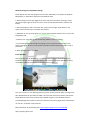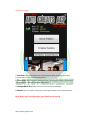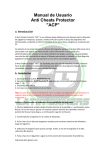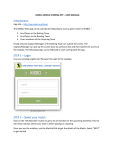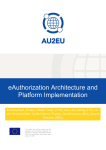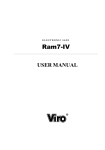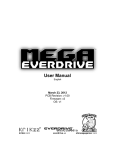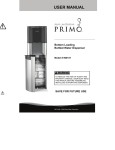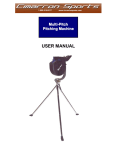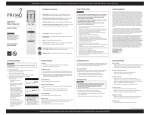Download User Manual - Anti Cheats Protector - Latin
Transcript
User Manual Anti Cheats Protector "ACP" a. Introductión The Anti Cheats Protector "ACP" is a software developed by Latin-detection Gamers of cheaters, scans and analyzes the user's PC in search of bad programs intentioned, giving a detailed report on executions, images and connections PC. You are cautioned not to test the effectiveness of the program, because no difference is made between a test of a malicious attack and that information is delivered to the software managers and developers of the game, that is surprised with this kind of information they are exposed to permanent block and attached to the Black List cheaters, so to expose it to light for gamers communities. The Anti Cheats Protector "ACP" was designed for all types of machines, its low consumption It makes this software the best tool for detecting illegal programs, be Compatible and adaptable to variety of games. b. Installation 1. Unzip the file AntiCheats.rar 2. Run the installer AntiCheatsACP.exe (Run As Administrator Windows Vista, 7 - 8) 3. Click on install. 4. A shortcut is created on the desktop. Note: If you install it on Windows 8 / 8.1 / 10. Follow these steps. Windows 8 or higher have the Net Framework 4.5 installed, you should also install the Net Framework 4. Troubleshooter Run Program Compatibility 1. Quickly Swipe from the right edge of the screen and then press Search. (If using a mouse, point to the upper right corner of the screen, move the mouse pointer down, and then click Search). 2. Write run programs in the search box. 3. Tap or click Run programs made for previous versions of Windows, then click Next. 4. Select the program you want to correct. Or If you do not see the program listed, select No appears. 5. Pulsa o haz clic en Siguiente y sigue las instrucciones del solucionador de problemas. http://acp.latin-gamers.com Manually change the compatibility settings These steps do not work with programs that are part of Windows, such as Paint or Windows Media Player, or applications obtained in the Windows Store. 1. Quickly Swipe from the right edge of the screen and then press Search. (If using a mouse, point to the upper right corner of the screen, move the mouse pointer down, and then click Search). 2. Write the program name in the search box, hold or click the right mouse button in the search results and then tap or click Open File Location. 3. Hold down or click on the program icon, click or click Properties and then click or click on the Compatibility tab. 4. Select one or more settings (see the following table for more information). 5. If you want to apply the settings of that program to all computer accounts, tap or click Change settings for all users. You may have to provide an administrator password or confirm your choice. 6. When finished, press or click Next. Install ACP MAC The only option is to use Boot Camp, is a virtual assistant included in OS X that allows the installation of other operating systems directly into a hard drive partition Mac without using virtualization software like Pararells or VMware and very easily . Thus, you can only run one operating system at a time, so every time you want to change enter OS X and Windows we will restart your Mac. This is the best choice if you need to use the Anti Cheats Protector note which you must have installed the game in this Windows partition. The disadvantage of this option is that if you need to use any OS X program while the Windows can not do it, unlike the virtual machines. More information at the following link: https://support.apple.com/es-es/HT201258 http://acp.latin-gamers.com c. Use When the program updates the look and open the program Important: Never cancel upgrades Anti Cheats Protector, avoid being sanctioned. User Manual - Image 1. 1. Nick o ID: Indicate the name of his character in the game 2. Match ID del Tournament: They shall indicate the Tournament ID previously assigned by the administrative area or the Organizer. 3. Name Team: They shall indicate the name of the team to which they belong, if it is a tournament or individual event, you must indicate Not Applicable. 4. Sign In: After entering data moves to the next form. http://acp.latin-gamers.com User Manual - Image 2. 1. Start Scan: When pressed the scan starts and you can open the pitcher of the game, From that point you can access the game to play. 2. Finish Scan: After completion of the game must close the game and press this button to stop scanning the program and generate profit report. 3. Changed Match ID: Returns to the previous form to enter data again. 4. Reports: Open the folder containing the reports generated by the Anti Cheats Protector. Note: Before you start analyzing the game should not be running. http://acp.latin-gamers.com d. Report 1. Upon completion of the analysis it will display a warning that says "The analysis done correctly, you want to see the files?", Press Yes and the folder opens. 2. Within that folder find a .ZIP file with Nick-MatchID-Team, which They must submit to the administrative tournament for examination. This software is protected by copyright on behalf of Latin-Gamers with the case number 12015-10514 any violation and / or partial or total copy is forbidden and will be penalized by international law. http://acp.latin-gamers.com