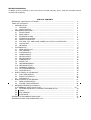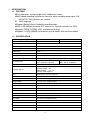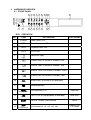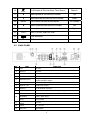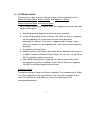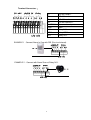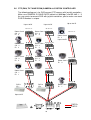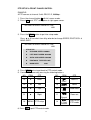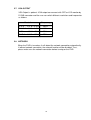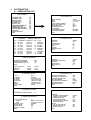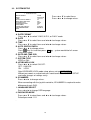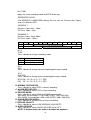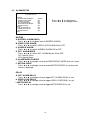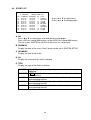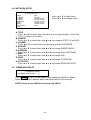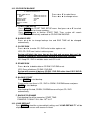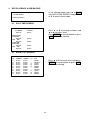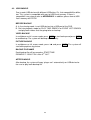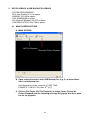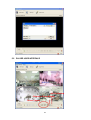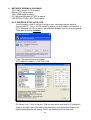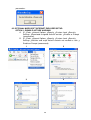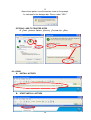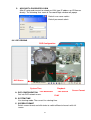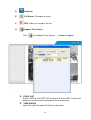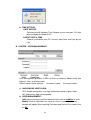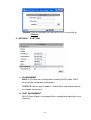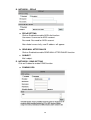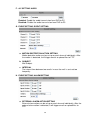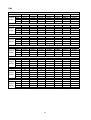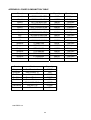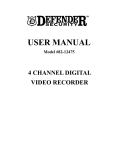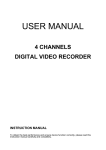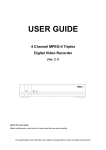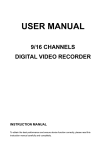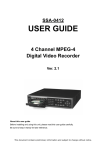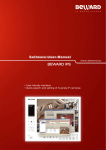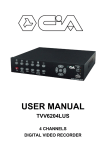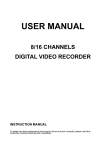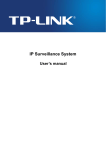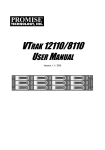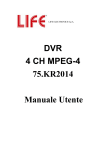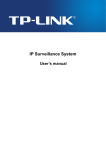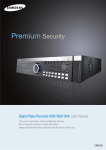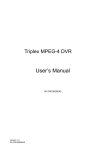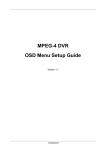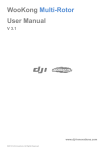Download USER MANUAL
Transcript
USER MANUAL 4 CHANNELS DIGITAL VIDEO RECORDER 026YREB-1.01 INSTRUCTION MANUAL To obtain the best performance and ensure device function correctly, please read this instruction manual carefully and completely. TABLE OF CONTENTS 2 WARNINGS, CAUTIONS & COPYRIGH..................................................................................... 3 TABLE OF CONTENTS............................................................................................................... 4 1 INTRODUCTION................................................................................................................. 4 1.1 FEATURE.................................................................................................................. 4 1.2 SPECIFICATION....................................................................................................... 5 2 HARDWARE OVERVIEW.................................................................................................... 5 2.1 FRONT PANEL.......................................................................................................... 6 2.2 BACK PANEL............................................................................................................ 7 2.3 EXTERNAL ALARM.................................................................................................. 9 2.4 IR REMOTE CONTROL............................................................................................ 10 2.5 RS485 CONTROLLER.............................................................................................. 11 2.6 PTZ (PAN, TILT, AND ZOOM) CAMERA & JOYSTICK CONTROLLER................... 13 2.7 VGA OUTPUT........................................................................................................... 13 2.8 NETWORK................................................................................................................ 14 3 SYSTEM SETUP................................................................................................................. 15 3.1 MENU SETUP LIST................................................................................................... 15 3.2 LIVE VIEWING.......................................................................................................... 16 3.3 SYSTEM SETUP....................................................................................................... 17 3.4 CAMERA SETUP...................................................................................................... 17 3.5 MOTION SETUP....................................................................................................... 18 3.6 RECORD SETUP...................................................................................................... 20 3.7 ALARM SETUP......................................................................................................... 21 3.8 EVENT LIST.............................................................................................................. 22 3.9 HDD MANAGEMENT................................................................................................ 23 3.10 NETWORK SETUP................................................................................................... 24 3.11 FIRMWARE UPDATE................................................................................................ 24 3.12 CD / DVD RW BACKUP............................................................................................. 24 3.13 LOAD DEFAULT........................................................................................................ 25 4 DVR PLAYBACK & USB BACKUP...................................................................................... 25 4.1 PLAY TIME SEARCH................................................................................................ 25 4.2 EVENT LIST SEARCH.............................................................................................. 26 4.3 USB BACKUP............................................................................................................ 5 DVR PLAYBACK & USB BACKUP...................................................................................... 27 5.1 MAIN SCREEN SETUP............................................................................................. 27 5.2 PLAYER USER INTERFACE.................................................................................... 28 6 NETWORK VIEWING & PLAYBACK................................................................................... 29 6.1IP ADDRESS SETUP ON PC SITE........................................................................... 29 6.2 OPTIONAL MICROSOFT INTERNET EXPORER SETUP........................................ 30 6.3 LOGIN........................................................................................................................ 31 6.4 LIVE VIEWING.......................................................................................................... 32 6.5 CONFIGURE............................................................................................................. 34 41 APPENDIX A: RECORDING TIME LAPSE................................................................................. 43 APPENDIX B: HDD / USB COMPATIBLE LIST........................................................................... 1 INTRODUCTION 1.1 FEATURE Easy operation; setting can be easily modified on screen. Multi-speed recording selection on normal or alarm recording mode up to 120/ 100 (NTSC/ PAL)) pictures per second. Multi-language. Support Manual/ Alarm/ Schedule recording mode. Built-In RS-485 port to control PTZ cameras or Joystick controllers for DVR. Support CDRW, DVDRW, USB, and Network Backup. Support 2 x HDD (500GB) to record for up to 6 months with real-time record. 1.2 SPECIFICATION System Type Resolution – Live NTSC 720×480 PAL 720×576 Video Input BNC × 4 Video Looping BNC × 4 Video Output BNC × 2 Audio Input RCA × 1 Audio Output RCA × 1 Storage Media Max. 2 x IDE HDD (one Removable) Compression Format MPEG-4 Recording Rate 720 × 240 up to 30 PPS 360 × 240 up to 120 PPS Recording Mode Manual/ Alarm/ Schedule Playback Speed Fast Forward ×2 ×8 ×16 ×32 ×64 Fast Backward ×32 Slow Forward 1/2 1/4 Field by Field Playback Title 6 Characters for each Camera OSD & Setup Title/ Time/ Date/ Setup Menu Alarm Input × 4 N.O./ N.C. Programmable Relay Output × 1 N.O./ N.C. Programmable RS-485 Port Yes PTZ Control Yes Network Compression Format MPEG-4 IR Remote Control Yes Backup USB, CD R/W, DVD R/W, & Network VGA Output Optional Password For System and HDD Format Key Lock Yes Power Input DC 12V / 5A Dimensions W×H×D (mm) Weight 432 (W) × 55 (H) × 321 (D) 5.0 Kg 3 720 × 288 up to 25 PPS 360 × 288 up to 100 PPS 2 HARDWARE OVERVIEW 2.1 FRONT PANEL 5 6 7 8 9 10 11 12 13 14 15 16 20 17 21 22 1 2 3 4 23 24 DVR OPERATION NO. ITEM 18 19 DVR Function 1 POWER 2 REC Recording status LED. 3 PLAY Playback status LED. 4 H.D.D H.D.D. LED. 5 6 7 8 9 10 11 12 13 14 15 Copy 1 2 3 4 Quad REC Rew Search STOP Pause F.Fwd Search PTZ Function Power status LED. Confirm or Copy. Channel One Full Screen & Number: One. Channel Two Full Screen & Number: Two. Channel Three Full Screen & Number: Three. Channel Four Full Screen & Number: Four. Quad screen: All cameras are displayed. Recording button. Fast Backward × 32. Zoom out Press STOP to stop playback or recording. Auto scan Pause & Field by Field Forward. Fast Forward ×2, ×8, ×16, ×32, ×64. 4 Home Enter or Exit PTZ mode 16 PLAY PLAY button & Get into Quick Time Search. 17 Move upward or increase the number. 18 Move downward or decrease the number. 19 MENU Press MENU to enter or exit MENU. Zoom in Up Down PTZ Setup 20 Move leftward or decrease the number. Left 21 Move rightward or increase the number. Right 22 HDD 23 HDD, CD R/W, and DVD R/W. USB connector. 24 O IR Sensor for remote control. 2.2 BACK PANEL NO. ITEM FUNCTION 1 LED Reserve. 2 Ethernet Reserve. 3 CAMERA OUT Camera 1-4 video output with BNC connector. 4 CAMERA IN Camera 1-4 video input with BNC connector. 5 MONITOR OUT Composite Output can connect with the monitor directly and support two BNC outputs. 6 S VIDEO OUT Y/C Output. (Optional) 7 Audio in / out Audio Input/ Output. 8 Ethernet RJ-45 Network Interface. 9 VGA OUT (D-SUB) Connect to CRT or LCD monitor. (Optional) RS-485 4-Pins. Connect to Joystick controller or PTZ control. ALARM IN 4-Pins. Alarm input. Relay Relay output. 11 Power/ Power Switch Reserve. 12 Power DC 12V /5A. 13 Spot OUT Spot output 10 5 2.3 EXTERNAL ALARM There are three types of alarms that the system can be configured, such as Motion Detection Alarm, External Alarm, and Video Loss Alarm. Motion Detection Alarm and External Alarm When Motion Detection or External Alarm was triggered, there are 5 possible actions will be taken. a. Recording speed changed from normal to alarm recording. b. If Alarm Display Mode of Alarm Setup is ON, when the alarm is triggered, the corresponding full screen alarm channel will be displayed automatically; however, if the alarm is triggered and the setup is done within five seconds, the corresponding full screen alarm channel won’t be displayed. c. It’s optional to activate Relay. d. Motion Detection and External Alarm both will be recorded in the event list. In Motion Detection Record of Alarm Setup, the user can set up ON or OFF to record the motion event or not. e. When Motion Detection was triggered, the color of camera title will be transformed into yellow. In addition, when External Alarm was triggered, “ALARM” text will be displayed on the screen. Video Loss Alarm The default setting of Video Loss Alarm is enabled. The recorded time of Video Loss Alarm depends on the time of buzzer. The event will be added into the event list automatically and Video Loss text will be displayed on the corresponding channel. 6 Terminal Connectors T+ T- RS-485 sends + RS-485 sends - R- RS-485 receives - R+ RS-485 receives + ALARM1-4 Camera alarm input. GND GND. N.C Relay N.C. COM Relay COM N.O Relay N.O. EXAMPLE 1Connect Alarm In One with PIR (Passive Infrared). EXAMPLE 2Connect with Alarm Siren at Relay N.O. 7 2.4 IR REMOTE CONTROL ITEM AUTO Reserve. SEL Reserve. REC Press REC to start recording and press twice to stop. 1-4 Select channel 1-4 with full screen. Fast backward. Picture by picture backward. Picture by picture forward. Fast Forward. Play video forward. MODE Switch channel format. Move upward or increase the number. Move rightward or increase the number. Move downward or decrease the number. Move leftward or decrease the number. Enter selected items. MENU Enter or Exit Main Menu. STOP Stop the playback. 8 2.5 RS-485 CONTROLLER RS-485 PIN R+ RT+ T- DEFINE RXDA RXDB TXDZ TXDY Data Format Data: 1 Byte / Parity: None / Start bit: 1 / Baud: 9600 Totally 3 bytes as follows: 1. Byte=0x10 Broadcasting DVR Byte=0x80+ID Number Joystick Control DVR (ID number:1~32) 2. Byte=Reference to the table as follows. Commands of each button. : Command for confirm checksum. 3. Byte= the 1st Byte+ the 2nd Byte 4-ch DVR Command 4-ch DVR Command CH1 0x11 PLAY 0x52 CH2 0x12 UP 0x31 CH3 0x13 DOWN 0x32 CH4 0x14 MENU 0x20 QUAD 0x15 LEFT 0x33 RFAST 0x3A RIGHT 0x34 STOP 0x51 SELECT 0x35 PAUSE 0x3D ENTER 0x35 FFAST 0x3E 9 2.6 PTZ (PAN, TILT AND ZOOM) CAMERA & JOYSTICK CONTROLLER The following diagram is for DVR connect PTZ camera with joystick controllers. Make sure CAMERA ID, BAUD RATE (default at 9600 bps) and RS-485 +/-. If the user wants to connect DVR with joystick controllers, please make sure each DVR ID Number is unique. Up to 16CH Up to 16CH R+ R- T+ T- R+ R- T+ T- Dome Cam 4 CH 4 ID 4 Dome Cam 4 CH 4 ID 4 Dome Cam 3 CH 3 ID 3 Dome Cam 2 CH 2 ID 2 Dome Cam 1 CH 1 ID 1 A B A B 0 1 0 1 Dome Cam 3 CH 3 ID 3 Dome Cam 2 CH 2 ID 2 D0+ D0- D1+ D1- Up to 128 ID R+ R- T+ T- Dome Cam 3 ID 3 Up to 128 ID D0+ D0- D1+ D1- A B A B D+ D- D+ D- Dome Cam 2 ID 2 D+ D- D+ D- A B A B DVR 1 ID 1 DVR 2 ID 2 Dome Cam 1 ID 1 Up to 32 ID DATA+ DATA10 PTZ SETUP & FRONT PLANE CONTROL EXAMPLE: A PTZ camera at channel 3 with PELCO-D, 9600bps. 1. Press the channel button 3 with full screen mode. 2. Press and “PTZ” will appear at right upper corner. REC 2005/10/10 MON 12:00:00 50% 120P PTZ 3. Press the MENU button to get into setup mode. Press or to switch item & by BAUD RATE. or to change SPEED/ PROTOCOL & REC 2005/10/10 MON 12:00:00 50% 120P PTZ PTZ SETUP O UP-DOWN SPEED: OOOOO O LEFT-RIGHT SPEED: OOOOO O AUTO SCAN SPEED: OOOOO O PROTOCOL TYPE: PELCO-D O BAUD RATE: 9600 4. Press MENU twice to get back to PTZ control mode. 5. Control PTZ camera by pressing the following buttons. NO. PTZ NO. 18 Down 15 19 Left 13 20 Up 12 21 Right 11 Rew Search PTZ setup 14 F.Fwd Search 16 ITEM MENU 6. Press SEL to quit PTZ control mode. 11 ITEM PLAY PAUSE Stop PTZ Zoom in Home Auto Scan Zoom out Enter or exit PTZ mode 2.7 VGA OUTPUT VGA Output is optional. VGA output can connect with CRT or LCD monitor by D-SUB connector and the user can switch different resolutions and frequencies as follows. Resolution Frequency VGA 640×480 56Hz SVGA 800×600 60Hz XGA 1024×768 70Hz SXGA 1280×1024 75Hz 2.8 NETWORK When the DVR is turned on, it will detect the network connection automatically. If without network connection, the network function will be disabled. Thus, please make sure the network connection before turning on the DVR. 12 3 SYSTEM SETUP 3.1 MENU SETUP LIST SETUP MENU SYSTEM SET CAMERA SET MOTION SET RECORD SET ALARM SET EVENT LIST HDD MANAGEMENT NETWORK SET FIRMWARE UPDATE CD/DVD RW BACKUP VGA SET LOAD DEFAULT EXIT 1. SYSTEM SETUP [<] [<] [<] [<] [<] [<] [<] [<] [<] [<] 6. EVENT LIST DATA FORMAT DATE TIME AUTO SWITCH DWELL DATE AND TIME OSD SYSTEM TYPE KEYBOARD LOCK ID NUMBER LANGUAGE SELECT PASSWORD MODE EXIT 2. CAMERA SETUP MASTER PAGE : 001 NO YY/MM/DD HH:MM:SS CH 01 05/10/10 00:01:00 -02 05/10/10 00:02:00 -03 05/10/10 00:03:00 01 04 05/10/10 00:04:00 02 05 05/10/10 00:05:00 03 06 05/10/10 00:06:00 -07 05/10/10 00:07:00 -08 05/10/10 00:08:00 01 09 05/10/10 00:09:00 02 Y-M-D 2007/03/29 10:10:10 03 ON NTSC OFF 01 CH/ENG DISABLE CAMERA DISPLAY BRIGHTNESS CONTRAST HUE COLOR CAMERA TITLE EXIT TYPE POWER RECORD V.LOSE ALARM MOTION POWER RECORD V.LOSE ALARM CAM01 ON 50 50 50 50 01 3. MOTION SETUP 7. HDD MANAGEMENT OVERWRITE MODE CAPACITY WARNING HDD FORMAT SETUP EXIT OFF 20% [<] DISK CAPACITY MASTER SLAVE RATIO 41% NONE LEFT 80GB NONE CAMERA MOTION DETECTION BUZZER SENSITIVITY AREA SETUP EXIT 4. RECORD SETUP 8. NETWORK SETUP TITLE IP MODE IP ADDR SUB NET GATEWAY DNS1 DNS2 HTTP PORT EXIT SCHEDULE RECORD NORMAL RECORD PPS ALARM RECORD PPS RECORD MODE ALARM RECORD DWELL RECORD QUALITY AUDIO RECORD EXIT DVR MAUNAL 192.168.001.220 255.255.255.000 192.168.001.254 168.095.001.001 168.095.192.001 00080 9. FIRMWARE UPDATE FIRMWARE UPDATE START OFF 30P 30P MUX 10SEC HIGH ON 5. ALARM SETUP [<] BUZZER BUZZER ALARM DWELL VIDEO LOSS ALARM AUDIBLE ALARM EXT. ALARM MODE ALARM DISPLAY MODE MOTION EVENT RELAY EXT. ALARM RELAY VIDEO LOSS RELAY MOTION RELAY EXIT 10. CD/DVD RW BACKUP START TIME SETUP START: END : BACKUP SIZE: CLOSE DISK: ERASE DISK: BACKUP START: EXIT CAM01 ON OFF 080 [<] [<] 2006/11/20 00:00:00 2006/11/20 02:00:00 0000MB YES NO [<] 13 05SEC ON ON N.C OFF OFF ON ON ON 3.2 LIVE VIEWING A. Quick playback search With live viewing mode, press PLAY to get into Quick Time Search and do playback or search by time or event. B. PTZ control a. Press the button of PTZ camera no. and the picture will be displayed with full screen mode. b. Press to get into PTZ mode and PTZ text with yellow color will be displayed at upper right corner. c. Press MENU to set up Protocol & Baud rate between DVR and PTZ cameras. d. Press the direction key to control PTZ cameras. e. Press to exit PTZ mode. C. Channel selection During split channel format, 1, 2, 3 & 4, the user can use the channel button to switch different channels with full screen mode. 14 3.3 SYSTEM SETUP 1. SYSTEM SETUP DATA FORMAT DATE TIME AUTO SWITCH DWELL DATE AND TIME OSD SYSTEM TYPE KEYBOARD LOCK ID NUMBER LANGUAGE SELECT PASSWORD MODE EXIT Y-M-D 2007/03/29 10:10:10 03 ON NTSC OFF 01 CH/ENG DISABLE Press Press or or to select items. to change values. A. DATE FORMAT Press or to switch Y-M-D, M-D-Y, or D-M-Y mode. B. DATE Press or to select items and or to change values. C. TIME Press or to select items and or to change values. D. AUTO SWITCH DWELL Press or to change values. Press key first and then press key , system would into full screen auto switch mode. E. DATE AND TIME OSD Press or to select items and or to change values. F. SYSTEM TYPE NTSC or PAL. G. KEYBOARD LOCK Press or to switch ON/ OFF. OFFUNLOCK. ON LOCK. After KEYBOARD LOCK mode setup, please set up PASSWORD Without password, un-authorized users could access into SYSTEM SETUP and make changes of settings easily. H. ID NUMBER Press or to change values. When connecting with the joystick controller, ID NUMBER is required to make difference of each DVR. I. LANGUAGE SELECT Press or to change OSD language. J. PASSWORD MODE Press or to select items and Default password: 1111 . 15 or to change values. 3.4 CAMER SETUP 2. CAMERA SETUP CAMERA DISPLAY BRIGHTNESS CONTRAST HUE COLOR CAMERA TITLE EXIT Press Press CAM01 ON 50 50 50 50 01 or or to select items. to change values. A. CAMERA Press or to switch channels. B. DISPLAY Press or to change value for the corresponding camera would be displayed on the screen or not. C. BRIGHTNESS Press or to change brightness level. D. CONTRAST Press or to change contrast level. E. HUE Press or to change HUE level. F. COLOR Press or to change color level. G. CAMERA TITLE Press or to select items and or to change character. 3.5 MOTION SETUP 3. MOTION SETUP CAMERA MOTION DETECTION BUZZER SENSITIVITY AREA SETUP EXIT CAM01 ON OFF 080 [<] Press Press or or to select items. to change values. A. CAMERA Press or to switch channels. B. MOTION DETECTION Press or to change value for motion detect function. C. BUZZER Press or to change value for buzzer while motion detected. D. SENSITIVITY Press or to change sensitivity value from 001 (minimum) to 100 (maximum). E. AREA SETUP Press ENTER to enter motion area setting. 1. Press direction keys to select which block is needed. 2. Press to add a line of motion detection area. 3. Press to remove a line of motion detection area. 4. Press MENU to quit motion detection area setup. 16 3.6 RECORD SETUP 4. RECORD SETUP SCHEDULE RECORD NORMAL RECORD PPS ALARM RECORD PPS RECORD MODE ALARM RECORD DWELL RECORD QUALITY AUDIO RECORD EXIT Press Press OFF 30P 30P MUX 10SEC HIGH ON or or to select items. to change values. A. SCHEDULE RECORD Press or to change value for schedule record function. A1. SCHEDULE RECORD SETUP When SCHEUDLE RECORE is ON, press ENTER to enter SCHEDULE RECORD SETUP. RECORD SETUP WEEKDAY: MON-FRI START-STOP TYPE 01-00 [X] 00-01 [0] PPS 20P 20P ALM PPS 60P 60P WEEKEND: SAT-SUN START-STOP TYPE ALL-TIME [X] PPS 20P ALM PPS 60P Press Press or or to select items. to change values. EXIT A1.1 WEEKDAY & WEEKEND SCHEDULE RECORD SETUP is divided into two parts, weekday and weekend. They can be set up with different FPS. EXAMPLE 1: If Weekday is from Monday to Friday, Weekend will be Saturday and Sunday. EXAMPLE 2: If Weekday is from Wednesday to Friday, Weekend will be from Saturday to Tuesday. EXAMPLE 3: If Weekday is from Monday to Wednesday, Weekend will be from Thursday to Sunday. EX1 EX2 EX3 MON TUE WEB THU FRI SAT SUN WEEKDAY WEEKEND WEEKEND WEEKDAY WEEKEND WEEKDAY WEEKEND A1.2 START-STOP 24 Hours can be set with ALL TIME or SEPERATED HOUR modes. 17 ALL TIME Apply the same recording mode and PPS whole day. SEPERATED HOUR Like WEEKDAY & WEEKEND setting, the user can set 24 hours with 2 parts and set 2 different PPS. EXAMPLE 1 Business Hour: 8am - 16pm. Off Time: 16pm - 8am. EXAMPLE 2 Business Hour: 10am-20pm. Off Time: 22pm - 10am. 2 EX1 EX2 A1.3 TYPE Press A O X A1.4 PPS Press 4 OFF or 8 OFF 6 10 12 14 16 18 BUSINESS HOURS BUSINESS HOURS 20 22 24 OFF OFF to change recording mode. Alarm recording only Full time recording No recording or A1.5 ALM PPS Press or to change normal recording picture per second. to change alarm recording picture per second. NTSC 30 / 15 / 10 / 5 / 3 / 2 / 1 PPS PAL 25 / 12 / 10 / 5 / 3 / 2 / 1 PPS B. NORMAL RECORD PPS Press or to switch PPS in normal recording. C. ALARM RECORD PPS Press or to switch PPS in alarm recording. D. RECORD MODE Press or to switch MUX and QUAD record mode. With MUX, the resolution is 720 x 240 (NTSC)/ 720 x 288 (PAL). With QUAD, the resolution is 360 x 240 (NTSC)/ 360 x 288 (PAL). E. ALARM RECORD DWELL Press or to set dwell time of alarm recording. F. RECORD QUALITY Press or to switch LOW/ MEDIUM/ HIGH/ BEST. G. AUDIO RECORD Press or to switch AUDIO RECORD ON or OFF. NOTE: In Duplex mode, the audio is disabled on playback. 18 3.7 ALARM SETUP 5. ALARM SETUP BUZZER BUZZER ALARM DWELL VIDEO LOSS ALARM AUDIBLE ALARM EXT. ALARM MODE ALARM DISPLAY MODE MOTION EVENT RELAY EXT. ALARM RELAY VIDEO LOSS RELAY MOTION RELAY EXIT 05SEC ON ON N.C OFF OFF Press Press or or to select items. to change values. ON ON ON BUZZER A. BUZZER/ ALARM DWELL Press or to set dwell time of BUZZER/ ALARM. B. VIDEO LOSS ALARM Press or to switch VIDEO LOSS ALARM ON or OFF. C. AUDIBLE ALARM Press or to switch AUDIBLE ALARM ON or OFF. D. EXT. ALARM MODE Press or to switch EXT. ALARM device ON or OFF. N.C: Normal Close. N.O: Normal Open. E. ALARM DISPLAY MODE Press or to change value for ALARM DISPLAY MODE with full screen. F. MOTION EVENT Press or to change value to record MOTION EVENT or not when the motion is detected. RELAY G. EXT. ALARM RELAY Press or to change value to trigger EXT. ALARM RELAY or not. H. VIDEO LOSS RELAY Press or to change value to trigger VIDEO LOSS RELAY or not. I. MOTION RELAY Press or to change value to trigger MOTION RELAY or not. 19 3.8 EVENT LIST 6. EVENT LIST MASTER PAGE : 001 NO YY/MM/DD HH:MM:SS CH 01 05/10/10 00:01:00 -02 05/10/10 00:02:00 -03 05/10/10 00:03:00 01 04 05/10/10 00:04:00 02 05 05/10/10 00:05:00 03 06 05/10/10 00:06:00 -07 05/10/10 00:07:00 -08 05/10/10 00:08:00 01 09 05/10/10 00:09:00 02 TYPE POWER RECORD V.LOSE ALARM MOTION POWER RECORD V.LOSE ALARM Press Press or or to select items. to change pages. A. NO Press or to select items and or to change pages. Each HDD can record 3000 events, so two HDDs can record 6000 events. On the screen, MASTER or SLAVE of the event list is displayed. B. DD/MM/YY Display the date of the event. Date Format can be set in SYSTEM SETUP. C. HH:MM:SS Display the time of the event. D. CH Display the channel of the event recorded. E. TYPE Display the type of the event as follows. POWER If the DVR got power loss, it will record the date and time of rebooting. RECORD If REC. button has been pressed, it will record the date and time in the event list. V.LOSE When a camera signal is lost, it will record the date, time, and corresponding channel. ALARM When ALARM is triggered, it will record the date, time, and corresponding channel. MOTION When MOTION is detected, it will record the date, time, and corresponding channel. 20 3.9 HDD MANAGEMENT 7. HDD MANAGEMENT OVERWRITE MODE CAPACITY WARNING HDD FORMAT SETUP EXIT OFF 20% [<] DISK CAPACITY MASTER SLAVE RATIO 41% NONE LEFT 80GB NONE Press Press or or to select items. to change pages. A. OVERWRITE MODE Press or to change value OVERWRITE MODE ON or OFF. B. CAPACITY WARNING Press or to change value to 20/ 15/ 10 or 5% with non-overwrite mode. When LEFT RATIO is below the setting, it will enable AUDIBLE ALARM (If AUDIBLE ALARM of BUZZER of ALARM SETUP is ON). C. HDD FORMAT SETUP HDD FORMAT SETUP HDD PASSWORD PROTECT HDD PASSWORD FORMAT EXIT ENABLE 1111 [<] C-1. HDD PASSWORD PROTECT Press or to change value for hard disk format password protection. C-2. HDD PASSWORD Press or to select items and Default password 1111 or to change values. C-3. FORMAT Press ENTER to get into FORMAT setup. Press or to decide YES or NO and press ENTER to execute. [ATTENTION] WILLBE LOSTALLHDD-DATA ARE YOU SURE? ˙YES ˙NO 21 3.10 NETWORK SETUP 8. NETWORK SETUP TITLE IP MODE IP ADDR SUB NET GATEWAY DNS1 DNS2 HTTP PORT EXIT DVR MAUNAL 192.168.001.220 255.255.255.000 192.168.001.254 168.095.001.001 168.095.192.001 00080 A. TITLE Press or to select items and TITLE is shown in IP Installer. B. IP MODE Press or to select items and C. IP ADDR Press or to select items and D. SUB NET Press or to select items and E. GATEWAY Press or to select items and F. DNS1 Press or to select items and G. DNS2 Press or to select items and H. HTTP PORT Press or to select items and Press Press or or to select items. to change values. or to change characters. Here DVR or to change to STATIC IP or DHCP. or to change IP ADDRESS. or to change SUBNET MASK. or to change Default GATEWAY. or to change DNS. or to change OTHER DNS. or to change WEB PAGE PORT. 3.11 FIRMWARE UPDATE 9. FIRMWARE UPDATE FIRMWARE UPDATE START [<] Press ENTER to start firmware update. After updated, the DVR will reboot automatically. At this moment, please do not turn off the DVR manually. NOTE: Please format USB flash memory with FAT32. 22 3.12 CD/DVD RW BACKUP 10. CD/DVD RW BACKUP START TIME SETUP START: END : BACKUP SIZE: CLOSE DISK: ERASE DISK: BACKUP START: EXIT [<] 2006/11/20 00:00:00 2006/11/20 02:00:00 0000MB YES NO [<] Press Press or or to select items. to change values. A. START TIME SETUP Press ENTER into START TIME SETUP menu. And, press or to select items and or to change numbers. Press ENTER again to confirm START TIME. Then, system will search START TIME automatically and back to CD/DVD RW BACKUP. B. BACKUP SIZE Press or to change backup size and END TIME will be changed automatically. C. CLOSE DISK Press or to make CD / DVD write in data again or not. YES: CD / DVD won’t write in data anymore. System will block the inner ring on the disk and no more data can't be written in; otherwise, using CDRW/ DVDRW & Erase Disk Function. NO: Keep CD / DVD in writable status until CD is full. D. ERASE DISK Press or to delete data on CD RW / DVD RW or not. YES: Erase all data on CD RW / DVD RW. System will remove all data on CD RW / DVD RW rather than CD R/ DVD R. NO: Keep all data on CD RW / DVD RW. E. BACKUP START Press ENTER to start backup. Please make sure there is CD / DVD in CDRW / DVDRW burner and press ENTER to start backup. After backup finished, CDRW / DVDRW burner will eject CD / DVD automatically. F. BACKUP FILE NAME Each backup file will be named as START TIME. EXAMPLE: 11201817.IN is Nov. 20th 18:17 3.13 LOAD DEFAULT Press ENTER to load the system default setting, and “LOAD DEFAULT!” will be displayed on the screen until recover finished. 23 4 DVR PLAYBACK & USB BACKUP In live viewing mode, press or PLAY into QUICK TIME SEARCH and press or to enter search mode. QUICK TIME SEARCH PLAYTIME SEARCH EVENT LIST SEARCH 4.1 PLAY TIME SEARCH PLAYTIME SEARCH YYYY/MM/DD 2006/11/20 [MASTER HDD] START TIME: 2006/11/20 END TIME: 2006/11/20 [SLAVE HDD] START TIME: 2006/11/20 END TIME: 2006/11/20 Press or to change numbers and or to select items. Press ENTER to start playback or press LIVE back to live viewing. HH:MM:SS 00:01:00 00:00:00 02:00:00 00:00:00 02:00:00 4.2 EVENT LIST SEARCH NO 01 02 03 04 05 06 07 08 09 10 EVENT MASTER YY/MM/DD 05/10/10 05/10/10 05/10/10 05/10/10 05/10/10 05/10/10 05/10/10 05/10/10 05/10/10 05/10/10 HH:MM:SS 00:01:00 00:02:00 00:03:00 00:04:00 00:05:00 00:06:00 00:07:00 00:08:00 00:09:00 00:10:00 PAGE : 001 CH --01 02 03 --01 02 03 TYPE POWER RECORD V.LOSE ALARM MOTION POWER RECORD V.LOSE ALARM MOTION Press or to select items and press ENTER to start playback or press LIVE back to live viewing. 24 4.3 USB BACKUP Due to each USB device with different USB driver ICs, their compatibilities differ, too. This system is compatible with most of USB flash memory. If there is compatible issue, please refer to APPENDIX B. In addition, please format USB flash memory with FAT32. BEFORE BACKUP A. In live viewing mode, insert USB device into a USB port of the DVR. B. Get into playback mode by PLAY TIME SEARCH or EVENT LIST SEARCH and play back videos that are going to be as backup. VIDEO BACKUP In multiplexer or full screen mode, press COPY to start backup and press COPY to end backup. The system will backup automatically. PICTURE BACKUP In multiplexer or full screen mode, press start backup picture by picture. and press COPY. The system will BACKUP FILE NAME Each backup file will be named as START TIME. EXAMPLE: 11201817.IN is Nov. 6th 18:17 AFTER BACKUP After backup, the system will copy “player.exe” automatically on USB device for the user to play back backup file. 25 5 DVR PLAYBACK & USB BACKUP PLAYBACK SYSTEM REQUIREMENT CPU: Intel Pentium III 1G or above. MEMORY: 512 MB or above. VGA: 32MB/64MB or above. OS: Microsoft Windows XP SP2 or above. VGA RESOLUTION: 1024*768 or above. 5.1 MAIN SCREEN SETTING A. MAIN SCREEN AVI File Playback Picture by Picture Playback B. Open a disk drive that is with USB Backup files (e.g. F:) or other folder that is with Backup files. Each backup file will be named as START TIME. EXAMPLE: 11201817.IN is Nov. 6th 18:17 C. Click on File Player (AVI File Playback) or Image Viewer (Picture by Picture Playback) and the following message will popup. And then, open the file for playback. 26 5.2 PLAYER USER INTERFACE AVI File Backup Picture by Picure Backup Screen Format 27 6 NETWORK VIEWING & PLAYBACK CPU: Intel Pentium III 1G or above. Memory: 512 MB or above. VGA: 32MB/64MB or above. OS: Microsoft Windows XP SP2 or above. VGA RESOLUTION: 1024*768 or above. 6.1 IP ADDRESS SETUP ON PC SITE Install cameras inside in LAN or use cross-over interlaced network cable to connect with PC. This is for IPInstallerEng.exe to set up IP address of cameras. If OS is Windows XP SP2 or above, the following Windows Security Alert will popup. Then, please click on Unblock. Then, IPInstallerEng.exe will popup: DVR default IP address is 192.168.1.220 NOTE: Please input correct network parameters without blank spaces. On Device Lists, it lists all servers. Click on one server and then its IP setting will show on the right side. After editing the parameters and clicking on Submit, the following dialogue box will popup. And, it will reboot the device with new 28 parameters. 6.2 OPTIONAL MICROSOFT INTERNET EXPLORER SETUP: OPTION 1: DISABLE ACTIVEX WARNING A. IE Tools Internet Options Security Custom Level Security Settings Download unsigned ActiveX controls Enable or Prompt (recommend). B. IE Tools Internet Options Security Custom Level Security Settings Initialize and script ActiveX controls not marked as safe Enable or Prompt (recommend). 1 2 3 4 29 5 Above three options are all based on select as the prompt. As indicated in the dialogue box. Please select "YES." OPTION 2: ADD TO TRUSTED SITES IE Tools Internet Options Security Trusted sites Sites 6.3 LOGIN A. INSTALL ACTIVEX B. START INSTALL ACTIVEX 30 C. ACCOUNT & PASSWORD LOGIN After IP setup and connect to network or LAN, type IP address on IE Browser directly. The following User name & Password Login window will popup. Default user name: admin Default password: admin 6.4 LIVE VIEWING DVR Configuration Stop Fast Forward REC DVR Status System Time Playback A. DVR CONFIGURATION Fast Backward Get into DVR network menu. Time Search Screen Format PLAY B. SYSTEM TIME Live viewing mode: The current live viewing time. C. SCREEN FORMAT Switch screen format and click twice to switch different channels with full screen. 31 D. Snapshot. E. Full Screen. Clickagain to return. F. REC. Videos are saved as AVI file. G. Playback Time Search. Click , the following Time Search….. window will popup. EVENT LIST Select a HDD to list EVENT LIST on Master or Slave HDD. Click the left button of the mouse twice to play back the selected event. TIME SEARCH Input Date and Time and click Search to play back. 32 H. PTZ CONTROL PANEL If a certain channel is connected with a PTZ camera, PTZ control panel will be displayed as below. 6.5 CONFIGURE A. System - System Information a. SYSTEM INFORMATION SERVER NAME: This name will show on the IP Installer. LANUGAGE There are English, Traditional Chinese, and Simplified Chinese. After selecting one language, the following dialogue box will popup and ask the user to confirm. 33 b. TIME SETTING NTP SERVER Synchronize with Network Time Protocol server from port 123, after pressing Apply or reboot DVR. INPUT DATE & TIME Choose synchronize with PC’s time or input Date and Time by the user. B. SYSTEM – USER MANAGEMENT User Management provides 3 levels of limits of authority: Administrator (the highest), User, and Anonymous. Default administrator account: Username: admin Password: admin a. ANONYMOUS USER LOGIN: YES: Accept anonymous user login without password as guest login. NO: Anonymous login unacceptable. b. USER MANAGEMENT: Add: Input Username and Password and then click on Add/Set to save. Modify: Click on selected User name on User List and the following window will popup. After inputting Password and Confirm Password, click on OK. 34 Remove: Click on selected User name on the user list and click on Remove. C. NETWORK – IP SETTING a. IP ASSIGNMENT DHCP: In Dynamic Host Configuration Protocol (DHCP) mode, DHCP server will get setting done automatically. STATIC IP: Please input IP address, Subnet Mask, and Gateway based on network environment. b. PORT ASSIGNEMENT With IP Share (Router), the following Ports needed to be adjusted in case of conflict. 35 D. NETWORK – PPPoE a. PPPoE SETTING Click on Enabled to enable ADSL dial function. Username: Username for ADSL account. Password: Password for ADSL account. After dialed successfully, new IP address will appear. b. SEND MAIL AFTER DIALED Click on Enabled to enable SEND MAIL AFTER DIALED function. c. SUBJECT Mail subject. E. NETWORK / DDNS SETTING Click on Enabled to enable DDNS function. a. DYNDNS.ORG 36 DDNS SETTING - DYNDNS.ORG PROVIDER: Select dyndns.org HOSTNAME: The registered hostname in DYNDNS.ORG. USERNAME: The registered username in DYNDNS.ORG. PASSWORD: The registered password in DYNDNS.ORG. SCHEDULE UPDATE: A period of time to update IP address. STATE 1. Updating: Information update. 2. Idle: Stop service. 3. DDNS registered successfully, now log by http://<username>.ddns.camddns.com: Registered successfully. 4. Updating Failed, the name is already registered. 5. Updating Failed, please check your internet connection. b. DDNS.CAMNNDS.COM DDNS SETTING – DDNS.CAMDDNS.COM PROVIDER: Select ddns.camddns.com USERNAME: The registered username in DDNS.CAMDDNS.COM. SCHEDULE UPDATE: A period of time to update IP address. STATE 1. Updating: Information update. 2. Idle: Stop service. 3. DDNS registered successfully, now log by http://<username>.ddns.camddns.com: Registered successfully. 4. Updating Failed, the name is already registered. 5. Updating Failed, please check your internet connection. 37 F. A/V SETTING/ AUDIO Enabled: Enable the audio transmission from DVR to PC. Disabled: Disable the audio transmission from DVR to PC. G. EVENT SETTING/ EVENT SETTING a. MOTION DECTECTION ACTION SETTING Motion detection action can be set up on each channel individually. After the motion is detected, it will trigger emails or upload files to FTP. b. SUBJECT Mail Subject. c. INTERVAL The interval time between two emails in case the mail is sent out too frequently. H. EVENT SETTING/ ALARM SETTING a. EXTERNAL ALARM ACTION SETTING External alarm action can be set up on each channel individually. After the external alarm action is detected, it will trigger emails or upload files to FTP. 38 b. SUBJECT Mail Subject. c. INTERVAL The interval time between two emails in case the mail is sent out too frequently. I. EVENT SETTING/ MAIL & FTP a. MAIL & FTP SETTING Mail and FTP settings are for motion detection action and external alarm action. When both actions are detected, it will trigger emails or upload files to FTP. 39 APPENDIX A: RECORDING TIME LAPSE NTSC 80GB HDD PPS (Picture Per Sec.) Record Quality Best High Middle Low 30 93 hr 125 hr 186 hr 373 hr 15 186 hr 250 hr 372 hr 746 hr 10 279 hr 375 hr 558 hr 1119 hr 5 558 hr 750 hr 1116 hr 2238 hr 3 930 hr 1250 hr 1860 hr 3730 hr 2 1395 hr 1875 hr 2790 hr 5595 hr 1 2790 hr 3750 hr 5580 hr 11190 hr 3 1395 hr 1880 hr 2790 hr 5595 hr 2 2093 hr 2820 hr 4185 hr 8393 hr 1 4185 hr 5640 hr 8370 hr 16785 hr 3 1860 hr 2500 hr 3720 hr 7460 hr 2 2790 hr 3750 hr 5580 hr 11190 hr 1 5580 hr 7500 hr 11160 hr 22380 hr 3 2790 hr 3750 hr 5580 hr 11190 hr 2 4185 hr 5625 hr 8370 hr 16785 hr 1 8370 hr 11250 hr 16740 hr 33570 hr 3 3720 hr 5000 hr 7440 hr 14920 hr 2 5580 hr 7500 hr 11160 hr 22380 hr 1 11160 hr 15000 hr 22320 hr 44760 hr 3 4650 hr 6250 hr 9300 hr 18650 hr 2 6975 hr 9375 hr 13950 hr 27975 hr 1 13950 hr 18750 hr 27900 hr 55950 hr 120GB HDD PPS (Picture Per Sec.) Record Quality Best High Middle Low 30 140 hr 188 hr 275 hr 560 hr 15 279 hr 376 hr 559 hr 1119 hr 10 419 hr 564 hr 837 hr 1679 hr 5 837 hr 1128 hr 1674 hr 3357 hr 160GB HDD PPS (Picture Per Sec.) Record Quality Best High Middle Low 30 186 hr 250 hr 372 hr 746 hr 15 372 hr 500 hr 744 hr 1492 hr 30 279 hr 375 hr 558 hr 1119 hr 15 558 hr 750 hr 1116 hr 2238 hr 30 372 hr 500 hr 744 hr 1492 hr 15 744 hr 1000 hr 1488 hr 2984 hr 30 465 hr 625 hr 930 hr 1865 hr 15 930 hr 1250 hr 1860 hr 3730 hr 10 558 hr 750 hr 1488 hr 2984 hr 5 1116 hr 1500 hr 2232 hr 4476 hr 250GB HDD PPS (Picture Per Sec.) Record Quality Best High Middle Low 10 837 hr 1125 hr 1674 hr 3357 hr 5 1674 hr 2250 hr 3348 hr 6714 hr 300GB HDD PPS (Picture Per Sec.) Record Quality Best High Middle Low 10 1116 hr 1500 hr 2232 hr 4476 hr 5 2232 hr 3000 hr 4464 hr 8952 hr 400GB HDD PPS (Picture Per Sec.) Record Quality Best High Middle Low 10 1395 hr 1875 hr 2790 hr 5595 hr 5 2790 hr 3750 hr 5580 hr 11190 hr 500GB HDD 30 15 10 5 3 2 1 Best 558 hr 1116 hr 1674 hr 3348 hr 5580 hr 8370 hr 16740 hr High 750 hr 1500 hr 2250 hr 4500 hr 7500 hr 11250 hr 22500 hr Middle1116 hr 2232 hr 3348 hr 6696 hr 11160 hr 16740 hr 33480 hr Low 2238 hr 4476 hr 6714 hr 13428 hr 22380 hr 33570 hr 67140 hr PPS (Picture Per Sec.) Record Quality 40 PAL 80GB HDD PPS (Picture Per Sec.) Record Quality Best High Middle Low 25 112 hr 167 hr 223 hr 448 hr 12 223 hr 334 hr 447 hr 896 hr 10 279 hr 418 hr 558 hr 1119 hr 5 558 hr 835 hr 1116 hr 2238 hr 3 930 hr 1336 hr 1860 hr 3730 hr 2 1395 hr 2005 hr 2790 hr 5595 hr 1 2790 hr 4175 hr 5580 hr 11190 hr 3 1395 hr 2008 hr 2790 hr 5595 hr 2 2093 hr 3012 hr 4185 hr 8393 hr 1 4185 hr 6275 hr 8370 hr 16785 hr 3 1860 hr 2672 hr 3720 hr 7460 hr 2 2790 hr 4008 hr 5580 hr 11190 hr 1 5580 hr 8350 hr 11160 hr 22380 hr 3 2790 hr 4008 hr 5580 hr 11190 hr 2 4185 hr 6012 hr 8370 hr 16785 hr 1 8370 hr 12525 hr 16740 hr 33570 hr 3 3720 hr 5344 hr 7440 hr 14920 hr 2 5580 hr 8016 hr 11160 hr 22380 hr 1 11160 hr 16700 hr 22320 hr 44760 hr 120GB HDD PPS (Picture Per Sec.) Record Quality Best High Middle Low 25 168 hr 251 hr 330 hr 672 hr 12 335 hr 502 hr 671 hr 1343 hr 10 419 hr 628 hr 837 hr 1679 hr 5 837 hr 1255 hr 1674 hr 3357 hr 160GB HDD PPS (Picture Per Sec.) Record Quality Best High Middle Low 25 149 hr 334 hr 447 hr 895 hr 12 447 hr 668 hr 893 hr 1791 hr 25 335 hr 501 hr 670 hr 1343 hr 12 670 hr 1002 hr 1340 hr 2686 hr 25 447 hr 668 hr 893 hr 1791 hr 12 893 hr 1336 hr 1786 hr 3581 hr 10 744 hr 835 hr 1488 hr 2984 hr 5 1116 hr 1670 hr 2232 hr 4476 hr 250GB HDD PPS (Picture Per Sec.) Record Quality Best High Middle Low 10 837 hr 1253 hr 1674 hr 3357 hr 5 1674 hr 2505 hr 3348 hr 6714 hr 300GB HDD PPS (Picture Per Sec.) Record Quality Best High Middle Low 10 1116 hr 1670 hr 2232 hr 4476 hr 5 2232 hr 3340 hr 4464 hr 8952 hr 400GB HDD 25 12 10 5 3 2 1 Best 558 hr 1116 hr 1395 hr 2790 hr 4650 hr 6975 hr 13950 hr High 835 hr 1670 hr 2088 hr 4175 hr 6680 hr 10020 hr 20875 hr Middle1116 hr 2232 hr 2790 hr 5580 hr 9300 hr 13950 hr 27900 hr Low 2238 hr 4476 hr 5595 hr 11190 hr 18650 hr 27975 hr 55950 hr PPS (Picture Per Sec.) Record Quality 500GB HDD 25 12 10 5 3 2 1 Best 670 hr 1340 hr 1674 hr 3348 hr 5580 hr 8370 hr 16740 hr High 1002 hr 2004 hr 2505 hr 5010 hr 8016 hr 12024 hr 25050 hr Middle1340 hr 2678 hr 3348 hr 6696 hr 11160 hr 16740 hr 33480 hr Low 2686 hr 5371 hr 6714 hr 13428 hr 22380 hr 33570 hr 67140 hr PPS (Picture Per Sec.) Record Quality 41 APPENDIX B: POWER COMSUMPTION TABLE Brand Model Capacity Speed (rpm) Hitachi HDS728080PLAT20 80GB 7200 rpm Hitachi HDS721616PLAT80 160GB 7200 rpm Hitachi HDT72516DLAT80 160GB 7200 rpm Hitachi HDT72520DLAT80 200GB 7200 rpm Hitachi HDT722525DLAT80 250GB 7200 rpm Hitachi HDS724040KLAT80 400GB 7200 rpm Hitachi HDS725050KLAT80 500GB 7200 rpm WD WD2000JB-00REA0 200GB 7200 rpm WD WD2500JB-00REA0 250GB 7200 rpm WD WD3200JB-00KFA0 320GB 7200 rpm Seagate ST3802110A 80GB 7200 rpm Seagate ST3120814A 120GB 7200 rpm Seagate ST3160812A 160GB 7200 rpm Seagate ST3250620A 250GB 7200 rpm Seagate ST3400620A 400GB 7200 rpm Seagate ST3500630A 500GB 7200 rpm Maxtor 6H500R0 500GB 7200 rpm Brand Kingston Model DataTraveler II+ Capacity 512MB Kingston DataTraveler II+ 1GB SanDisk Cruzer Micro with Skins 256MB SanDisk Cruzer Titanium 512MB SanDisk Cruzer Titanium 1GB Transcend TS128MJFLASHA 128MB Transcend JetFlash 110 512MB Transcend JetFlash 110 1GB 026YREIB-1.01 42