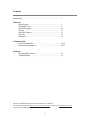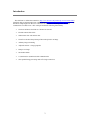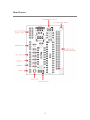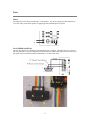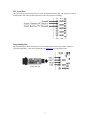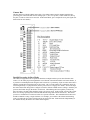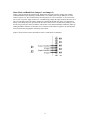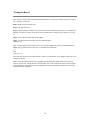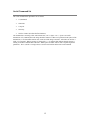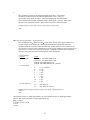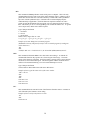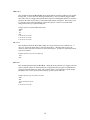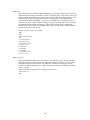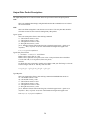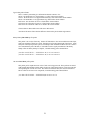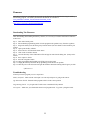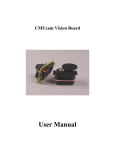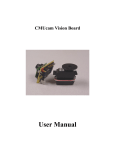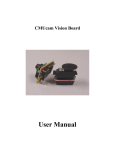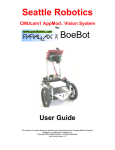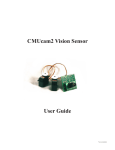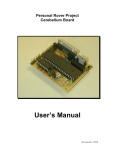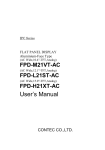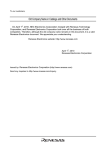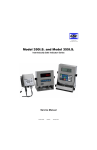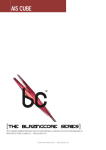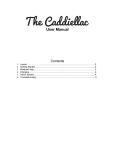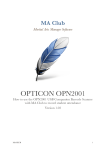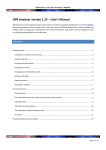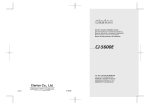Download User Manual
Transcript
CMUcam Vision Board User Manual Contents Introduction ………………………………………………………. 1 Hardware Board Layout …………………………………………….. 4 Assembled View ………………………………………….. 5 Ports and Jumpers ………………………………………… 6-9 Testing ……………………………………………………. 10 About the Camera ………………………………………… 11 Parts list …………………………………………………… 23 Schematic …………………………………………………. 24 Communication Serial Command Set ……………………………………… 12-19 Data Packet Description ………………………………….. 20-21 Firmware Downloading Firmware …………………………………... 22 Troubleshooting …………………………………………. 22 This is the CMUcam Manual v1.04 for the CMUcam v1.0 firmware. For more information go to http://www.cs.cmu.edu/~cmucam or contact us at [email protected] Copyright 2001 Anthony Rowe 2 Introduction The CMUcam is a SX28 microcontroller ( http://www.ubicom.com/products/processors/sx28ac.html ) interfaced with an OV6620 Omnivision CMOS camera (http://www.ovt.com/omnicmoss.htm) on a chip that allows simple high level data to be extracted from the camera’s streaming video. The board communicates via a RS-232 or a TTL serial port and has the following functionality: • Track user defined color blobs at 17 Frames Per Second • Find the centroid of the blob • Gather mean color and variance data • Transfer a real-time binary bitmap of the tracked pixels in an image • Arbitrary image windowing • Adjust the camera' s image properties • Dump a raw image • 80x143 Resolution • 115,200 baud or 38,400 baud serial communication • Slave parallel image processing mode off a single camera bus 3 Board Layout 4 Assembled View 5 Ports Power The input power to the board goes through a 5 volt regulator. It is ideal to supply the board with between 6-16 volts of DC power that is capable of supplying at least 200 milliamperes of current. Level Shifted Serial Port This port provides full level shifting for communication with a computer. Though it only uses 3 of the 10 pins it is packaged in a 2x5 pin configuration to fit standard 9 pin ribbon cable clip-on serial sockets and 10 pin female clip on serial headers that can both attach to a 10 wire ribbon cable. 6 TTL Serial Port This serial port taps into the serial I/O before it goes through the MAX232 chip. This port may be ideal for communication with a microcontroller that does not have any built in level shifting. Programming Port The programming port allows the firmware to be downloaded to the SX28 using a SX-Key / Blitzer or equivalent programmer. These can be purchased from Parallax Inc (www.parallaxinc.com). 7 Camera Bus This bus interfaces with the CMOS camera chip. The CMOS camera board is mounted parallel to the processing part of the board and connects staring at pin 1. (See cover picture) Under normal use, the top two pins (33 and 34) of the bus are not used. In the Demo Mode, pin 33 outputs the servo pwm signal (See demo mode for more details). Parallel Processing in Slave Mode The CMUcam supports a mode of operation that allows multiple boards to process data from the same camera. If a PC104 style pass through header is used instead of the standard double row female header, it is possible to rack multiple boards along the same camera bus. Upon startup, if pin 34 on the camera bus is pulled to ground, the board will operate in slave mode. (Pin 33 on the camera bus is pulled low while pin 34 is being checked, so a jumper between the two pins can serve to engage slave mode.) Slave mode stops the camera board from being able to configure or interfere with the CMOS camera’s settings. Instead it just processes the format setup by the master vision board. When linking the buses together you must only have one master, all other boards should be setup to be in slave mode. In this current version of the system there is no message passing between boards other than the image data from the camera bus. This means you have to communicate to each slave board via a separate serial link. This communication to the board should be identical to using a single CMUcam. For example, you could have the master board tracking some color while the slave board could be told to get mean color data. Each board runs independently of one another and only the master can control camera registers. 8 Demo Mode and Baud Rate (Jumper 1 and Jumper 2) Jumper 1 puts the camera into a demo mode. Demo mode causes the camera to call the track window command and then begin outputting a standard hobby servo PWM signal from pin RB6 (pin 33 on the camera) on power up. The vision board was NOT designed to be a servo controller, so you will need to wire in your own power supply for the servo. Pin RB6 simply outputs the signal needed to drive the servo. The servo attempts to drive the camera mounted on it towards the middle mass of the color detected on startup. Note that upon power up in this mode the camera will wait for 5 seconds before grabbing a color and servoing to allow the camera to stabilize. This feature can be enabled manually without the jumper by sending the MM 2 command. If when the servo is mounted on the camera it appears to be tracking in the incorrect direction try flipping the orientation of the camera. Jumper 2 on the camera switches the baud rate from 115,200 baud to 38,400 baud. 9 Testing the Board Once you have set the board up and downloaded the firmware, a good way to test the system is to connect it to a computer’s serial port. Step 1: Build a serial and power cable. Step 2: Plug both of them in. Step 3: Open the terminal emulator of your choice and set the communication protocol to 115,200 Baud, 8 Data bits, 1 Stop bit, no parity, local echo on, and if possible turn on "add line feed" (add \n to a received \r). Step 4: Turn on the board, the LED should light up. Step 5: You should see the following on your terminal emulator: CMUcam v1.0 : Once you have seen this, the board was able to successfully configure the camera and start the firmware. Step 6: Type gv followed by the enter key. You should see the following: :gv ACK CMUcam v1.0 : This shows the current version of the firmware. If this is successful, then your computer comm port is also configured correctly. Step 7: Using the CMUcam java GUI or by graphically interpreting the Dump Frame Packet yourself, focus the camera lens. Usually the lens is focused when it sits a few rotations out from its closest position to the CMOS array. Turning the lens and re-dumping the frame incrementally should provide a good feel for when the image is sharpest. 10 About the Camera From power up, the camera can take up to 6 seconds to automatically adjust to the light. Drastic changes in the environment, such as lights being turned on and off, can induce a similar readjustment time. When using the camera outside, due to the sun’s powerful IR emissions, even on relatively cloudy days it will probably be necessary to use either an IR filter or a neutral density 3 camera filter to decrease the ambient light level. The field of view depends on the lens attached to the camera. Amazon Electronics provides a f3.7mm, F2.0 lens with a 65deg x 50deg field of view. It is possible to special order the camera with wider or narrower lenses. Individual lenses can be purchased separately. 11 Serial Command Set The serial communication parameters are as follows: • 115,200 Baud • 8 Data bits • 1 Stop bit • No Parity • No Flow Control (Not Xon/Xoff or Hardware) All commands are sent using visible ASCII characters (123 is 3 bytes "123" ). Upon a successful transmission of a command, the ACK string should be returned. If there was a problem in the syntax of the transmission, or if a detectable transfer error occurred a NCK string is returned. After either an ACK or a NCK, a \r is returned. When a prompt ('\r' followed by a ':' ) is returned, this indicates that the camera is waiting for another command in the idle state. White spaces do matter and are used to separate argument parameters. The \r (ASCII 13 carriage return) is used to end each line and activate each command. 12 \r This command is used to set the camera board into an idle state. Like all other commands you should receive the acknowledgment string "ACK” or the not acknowledge string "NCK" on failure. After acknowledging the idle command the camera board waits for further commands which is shown by the ':' prompt. While in this idle state a /r by itself will return an "ACK" followed by \r and : character prompt. Example of how to check if the camera is alive while in the idle state : ACK : CR [ reg1 value1 [reg2 value2 ... reg16 value16] ]\r This command sets the Camera's internal Register values directly. The register locations and possible settings can be found in the Omnivision documentation. All the data sent to this command should be in decimal visible character form. In this current version of CMUcam you can send up to 16 register-value combinations. Previous register settings are not reset between CR calls, however you may overwrite previous settings. Calling this command with no arguments resets the camera and restores the camera registers to their default state. Useful Settings: Register 18 Color Mode Values 36 YCrCb* Auto White Balance On 32 YCrCb* Auto White Balance Off 44 RGB Auto White Balance On 40 RGB Auto White Balance Off (default) 17 Clock Speed 2 3 4 5 6 7 8 10 12 17 fps (default) 13 fps 11 fps 9 fps 8 fps 7 fps 6 fps 5 fps 4 fps 32 33 Auto Gain Off Auto Gain On (default) 19 Auto Exposure Example of decreasing the internal camera clock speed (default speed is 2) :CR 17 5 ACK : *Red channel becomes Cr which approximates r-g, Green channel becomes Y which approximates intensity, Blue channel becomes Cb which approximates b-g RGB -> CrYCb Y=0.59G + 0.31R + 0.11B Cr=R-Y Cb=B-Y 13 DF\r This command will Dump a Frame out the serial port to a computer. This is the only command that will only return a non-visible ASCII character packet. It dumps a type F packet that consists of the raw video data column by column with a frame synchronize byte and a column synchronize byte. (This data can be read and displayed by the CMUcamGUI java application. ) Since the data rate required to send the raw video greatly exceeds the maximum serial port speed, only one column per frame is sent at a time. This allows you to see a slowly updating view of what the camera sees. To get the correct aspect ratio, double each column of pixels. Type F data packet format 1 - new frame 2 - new col 3 - end of frame RGB (CrYCb) ranges from 16 - 240 1 2 r g b r g b ... r g b r g b 2 r g b r g b r ... r g b r g b ... Example of a Frame Dump from a terminal program (WARNING: This may temporarily interfere with a terminal program by sending non visible characters) :DF ACK maKP(U A$IU AL<>U A$L*YL%*L L (G AUsonthAYA(KMAy098a34ymawvk.... GM\r This command will Get the Mean color value in the current image. As with the TC command this function only operates on a selected region of the image. The mean values will be between 16 and 240. It will also return a measure of the average absolute deviation of color found in that region. The mean together with the deviation can be a useful tool for automated tracking. In YCrCb mode RGB maps to CrYCb. Type S data packet format S Rmean Gmean Bmean Rdeviation Gdeviation Bdeviation\r Example of how to grab the mean color of the entire window :SW 1 1 40 143 ACK :GM ACK S 89 90 67 5 6 3 S 89 91 67 5 6 2 S 88 90 66 4 6 2 GV\r This command Gets the current Version of the firmware from the camera. It returns an ACK followed by the firmware version string. Example of how to ask for the firmware version :GV ACK CMUcam v1.0 14 HM active\r This command puts the camera into Half-horizontal resolution Mode for the DF command and the LM command when dumping a bitmap image. An acitve value of 1 causes only every odd column to be processed. The default value of 0 disables the mode. LM active\r This command turns on Line Mode which uses the time between each frame to transmit more detailed data about the image. It adds prefix data onto either C, M or S packets. This mode is intended for users who wish to do more complex image processing on less reduced data. Since the frame rate is not compromised, the actual processing of the data output by the vision system must be done at a higher rate. This may not be suitable for many slower microcontrollers. Line mode’s effect on TC and TW: When line mode is active and TC or TW is called, line mode will send a binary bitmap of the image as it is being processed. It will start this bitmap with an 0xAA flag value (hex value AA not in human readable form). The value 0xAA will not occur in the data stream. This is followed by bytes each of which contains the binary value of 8 pixels being streamed from the top-left to the bottom-right of the image. The vertical resolution is constrained by the time in which it takes to transfer the horizontal data so lines may be skipped when outputting data. In full resolution mode, the resulting binary image is 80x48. The binary bitmap is terminated by two 0xAA’s. This is then followed by the normally expected standard C or M data packet (processed at that lower resolution). Example of TC with line mode on :LM 1 :TC (raw data: AA XX XX XX …. XX XX XX AA AA) C 45 72 65 106 18 51 (raw data: AA XX XX XX …. XX XX XX AA AA) C 46 72 65 106 18 52 Line mode’s effect on GM: When line mode is active and GM is called, line mode will send a raw (not human readable) mean value of every line being processed. These packets are started with an 0xFE and terminate with an 0xFD. Each byte of data between these values represents the corresponding line’s mean color value. Similarly to the bitmap mode, due to the serial transfer time the vertical resolution is halved. At 17 fps 115,200 baud every other line is skipped. At any slower frame rate (still 115,200 baud) no lines will be skipped. Example of GM with line mode on :LM 1 :GM (raw data: FE XX XX XX … XX XX XX FD) M 45 56 34 10 15 8 (raw data: FE XX XX XX … XX XX XX FD) M 45 56 34 10 15 8 15 MM mode\r This command controls the Middle Mass mode which adds the centroid coordinates to the normal tracking data. A mode value of 0 disengages middle mass, a value of 1(default) engages middle mass and a value of 2 engages the mode and turns on the servo PWM signal that tries to center the camera on the center of color mass (see the Demo Mode Jumper description). This mode is good if you want a single point representation of where the object is or if there is too much small background noise to get a good bounding box. Example of how to disable Middle Mass mode :MM 0 ACK :TC ACK C 38 82 53 128 35 98 C 38 82 53 128 35 98 C 38 82 53 128 35 98 NF active\r This command controls the Noise Filter setting. It accepts a Boolean value 1 (default) or 0. A value of 1 engages the mode while a value of 0 deactivates it. When the mode is active, the camera is more conservative about how it selects tracked pixels. It requires 2 sequential pixels for a pixel to be tracked. Example of how to turn on noise filtering :NF 1 ACK : PM mode\r This command puts the board into Poll Mode. Setting the mode parameter to 1 engages poll mode while 0 (default) turns it off. When poll mode is engaged then only one packet is returned when an image processing function is called. This could be useful if you would like to rapidly change parameters or have a slow processor that can't keep up with a given frame rate. Example of how to get one packet at a time :PM 1 ACK :TC 50 20 90 130 70 255 ACK C 38 82 53 128 35 98 : 16 RM active\r This command is used to engage the Raw serial transfer Mode. It accepts a Boolean 1 or 0 (default) value. A value of 1 engages the mode while 0 deactivates it. When the mode is active the format of the data packets will be changed so as not to include spaces or be formatted as readable ASCII text. Instead you will receive a 255 valued byte at the beginning of each packet followed by the packet including the packet identifying character (i.e. C for a color packet). There is no \r sent after each packet, so you must use the 255 to synchronize the incoming data. Any 255 valued bytes that may be sent as part of the packet are set to 254 to avoid confusion. Example of the new packet for Track Color (WARNING: This may temporarily interfere with a terminal program by sending non visible characters) :RM 1 ACK :TC 50 20 90 130 70 255 ACK C>%k(ai Ck$&,.L RS \r This command ReSets the vision board. Note, on reset the first character is a /r. Example of how to reset the camera :rs ACK CMUcam v1.0 : 17 SM value \r This command is used to enable the Switching Mode of color tracking. When given a 0 it is in it's default mode where tracking will return its normal C or M color packet. If the value is set to 1, the tracking commands will alternate each frame between color packets and S statistic packets. Each statistic packet is only being sampled from an area one quarter the size of the bounded area returned from the tracking command. If no object was bounded, then no S statistic packets are returned. This can be useful for adaptive tracking or any type of tracking where you would like to get feedback from the currently bound target. After the first tracking packet is returned, the window gets set back to full size for all future packets. Note, you will get only half the number of actual color packets per time interval. Example of how to Track Color with SM :SM 1 ACK :TC 200 255 0 30 0 30 ACK C 2 40 12 60 10 70 S 225 20 16 2 3 1 C 5 60 20 30 12 100 S 225 19 17 1 2 1 C000000 C000000 C000000 C 5 60 20 30 12 100 S 225 19 17 1 2 1 SW [x y x2 y2] \r This command Sets the Window size of the camera. It accepts the x and y Cartesian coordinates of the upper left corner followed by the lower right of the window you wish to set. The origin is located at the upper left of the field of view. SW can be called before an image processing command to constrain the field of view. Without arguments it returns to the default full window size of 1,1,80,143. Example of setting the camera to select a mid portion of the view :SW 35 65 45 75 ACK : 18 TC [Rmin Rmax Gmin Gmax Bmin Bmax]\r This command begins to Track a Color . It takes in the minimum and maximum RGB (CrYCb) values and outputs a type M or C data packet. The smaller type C packet encodes a bounded box that contains pixels of the curently defined color, the number of found pixels (scaled: actual value is (pixels+4)/8 ) that fall in the given color bounds and a confidence ratio. The default type M packet also includes the center of mass of the object. The resolution of the processed image is 80x143. The X values will range from 1 to 80 and the y values will range from 1 to 143. A packet of all zeros indicates that no color in that range was detected. The confidence value is a ratio of the pixels counted within the given range and the area of the color bounding box. It returns a value which ranges from 0 to 255. Under normal operations any value greater then 50 should be considered a very confident lock on a single object. A value of 8 or lower should be considered quite poor. With no arguments, the last color tracking parameters will be repeated. Type M packet M mx my x1 y1 x2 y2 pixels confidence\r Type C packet C x1 y1 x2 y2 pixels confidence\r Example of how to Track a Color with the default mode parameters :TC 130 255 0 0 30 30 ACK M 50 80 38 82 53 128 35 98 M 52 81 38 82 53 128 35 98 M 51 80 38 82 53 128 35 98 TW \r This command will Track the color found in the central region of the current Window. After the color in the current window is grabbed, the track color function is called with those parameters and on the full screen. This can be useful for locking onto and tracking an object held in front of the camera. Since it actually calls track color, it returns the same type of C or M color packet. Note, your set window will only be used for grabbing the color to track and then the window will return to 80x143. Example of how to use Track Window: :TW ACK S 240 50 40 12 7 8 C 2 40 12 60 10 70 C 3 41 12 61 11 70 C 2 40 12 60 13 70 C 3 42 12 62 9 70 C 4 45 12 60 8 70 19 Output Data Packet Descriptions All output data packets are in ASCII viewable format except for the F frame and prefix packets. ACK This is the standard acknowledge string that indicates that the command was received and fits a known format. NCK This is the failure string that is sent when an error occurred. The only time this should be sent when an error has not occurred is during binary data packets. Type C packet This is the return packet from a color tracking command. x1 - The left most corner's x value y1 - The left most corner's y value x2 - The right most corner's x value y2 -The right most corner's y value pixels –Number of Pixels in the tracked region, scaled and capped at 255: (pixels+4)/8 confidence -The (# of pixels / area)*256 of the bounded rectangle and capped at 255 C x1 y1 x2 y2 pixels confidence\r Type F data packet format 1 - new frame 2 - new col 3 - end of frame RGB (CrYCb) ranges from 16 - 240 RGB (CrYCb) represents a two pixels color values. Each pixel shares the red and blue. 176 cols of R G B (Cr Y Cb) packets (forms 352 pixels) 144 rows To display the correct aspect ratio, double each column so that your final image is 352x144 It does not begin with an “F” and only sends raw data! 1 2 r g b r g b ... r g b r g b 2 r g b r g b ... r g b r g b ... Type M packet This is the return packet from a color tracking command with Middle Mass mode on. mx - The middle of mass x value my - The middle of mass y value x1 - The left most corner's x value y1 - The left most corner's y value x2 - The right most corner's x value y2 -The right most corner's y value pixels –Number of Pixels in the tracked region, scaled and capped at 255: (pixels+4)/8 confidence -The (# of pixels / area)*256 of the bounded rectangle and capped at 255 M mx my x1 y1 x2 y2 pixels confidence\r 20 Type S data packet format This is a statistic packet that gives information about the camera's view Rmean - the mean Red or Cr (approximates r-g) value in the current window Gmean - the mean Green or Y (approximates intensity) value found in the current window Bmean - the mean Blue or Cb (approximates b-g) found in the current window Rdeviation - the *deviation of red or Cr found in the current window Gdeviation- the *deviation of green or Y found in the current window Bdeviation- the *deviation of blue or Cb found in the current window S Rmean Gmean Bmean Rdeviation Gdeviation Bdeviation\r *deviation: The mean of the absolute difference between the pixels and the region mean. Binary bitmap Line Mode prefix packet This packet is in raw byte form only. It starts off with the hex value 0xAA and then streams bytes, each byte containing a mask for 8 pixels, from the top-left to the bottom-right of the image. (Each binary bit in the byte represents a pixel) The bitmap is then terminated with two 0xAAs. 0xAA is never transmitted as part of the data, so it should be used to signify termination of the binary bitmap. After the binary bitmap is complete, a normal tracking packet should follow. (raw data: AA XX XX XX …. XX XX XX AA AA) C 45 72 65 106 18 51 (raw data: AA XX XX XX …. XX XX XX AA AA) C 46 72 65 106 18 52 Get mean Line Mode prefix packet This packet prefix outputs the mean color of each row being processed. These packets are started with an 0xFE and terminate with an 0xFD. Each byte of data between these values represents the corresponding line’s mean color value. Due to the serial transfer time, the vertical resolution is halved. After all rows have been completed, a normal tracking packet should follow. (raw data: FE XX XX XX … XX XX XX FD) M 45 56 34 10 15 8 (raw data: FE XX XX XX … XX XX XX FD) M 45 56 34 10 15 8 21 Firmware Once the board has been assembled and powered up, the firmware can be downloaded using the SX-Key downloading program. The SX-Key downloader and manual are available at: www.parallaxinc.com/html_files/downloads/downloads_sx.htm The firmware for the camera can be found at: http://www.cs.cmu.edu/~cmucam/downloads.html Downloading The Firmware After downloading and installing the SX-Key software, it is necessary to load the CMUcam.hex firmware to the board. step 1: Turn on the boards power. step 2: Ensure that the programming switch is in the program mode (pushed away from the regulator) step 3: Plug in the SX-key text side facing away from the board. (for more details see the hardware port section) step 4: Open up the SX-Key software step 5: Select "Device" from under the "Run" menu step 6: Click on the "Load Hex" button step 7: Go to the directory of the CMUcam.hex file and type its name into the dialog box. (It may not be visible) step 8: Press "Open" to load it step 9: Press the "Program" button step 10: Once programming has finished, turn off the power to the board step 11: Unplug the SX-Key and switch the programming switch into the run position step 12: Once the power switch is turned on again the firmware should be running and will greet you with CMUcam v1.0 : Troubleshooting If when you tried to program you see or experience: SX-Key not found -Make sure the comm port is set correctly and power is going to the camera Vpp Generation Failed -Ensure that the program switch is in the correct position Programming Failed - Try it again and if it still occurs consult the SX-Key manual No response - Make sure you switched the board out of program mode. Try power cycling the board. 22 Hardware The following is a list of parts needed to assemble the CMUcam. Qty 1 1 1 1 1 3 1 5 2 1 3 1 1 2 1 1 1 1 (1) (2) (1) (1) (1) Item 75 MIPS Ubicom SX28 OV6630 Eval Board * Maxim 232 Level Shifter SG-531 75.00 MHz crystal osc 5 Volt Regulator 4.7 Kohm 1/4 Watt Resistor 220 ohm 1/4 Watt Resistor 1.0 uF Capacitor SPST Switch 3mm LED 0.1uF Capacitor 100 uF Capacitor 22 uF Capacitor 14 pin IC socket (to form a 28 pin socket) 8 pin IC socket ** 16 pin IC socket Double row female header Single row male header Polarized 2 pin terminal housing Crimp terminals Polarized 2 pin terminal header Female serial ribbon cable head Serial ribbon cable socket connector Part no. (Digi-key) SX28AC75/DP-ND BB048* MAX232CPE-ND SE2911-ND LM2940CT-5.0-ND 4.7KQBK-ND 220QBK-ND P2105-ND EG1847-ND 67-1127-ND P4923-ND P5138-ND P5135-ND AE8914-ND ED3308-ND ED3316-ND 929852-01-36 929647-09-36-ND WM2700-ND WM2200-ND WM4000-ND AFS09G-ND ASC10G-ND Schematic Label IC1 IC3 QG1 IC2 R2 R3 R4 R1 C1 C2 C3 C4 C5 S1 S2 LED3MM C6 C8 C10 C7 C9 IC1 QG1 IC3 JP5 JP1x2 JP3 JP4 JP7 Unit Price 5.18 57.95 3.31 5.85 1.80 0.06 0.06 0.42 1.11 0.16 0.55 0.28 0.21 0.32 0.42 0.83 3.35 1.83 0.25 0.13 0.25 6.14 1.11 *Order Code BB048 at http://www.electronics123.com. Ask them for an evaluation board with an OV6620 from Omnivision and an IR coated lens. **Use this for the oscillator by cutting off the inner 4 legs ( ) accessories that make interfacing easier, but are not required for functionality 23 24