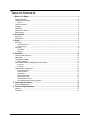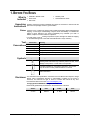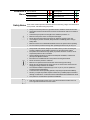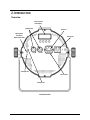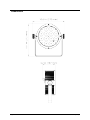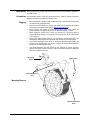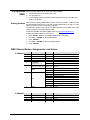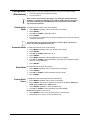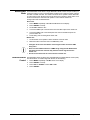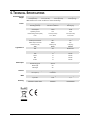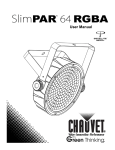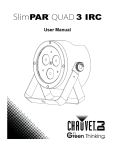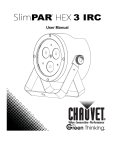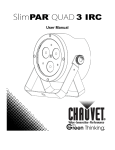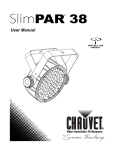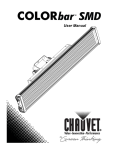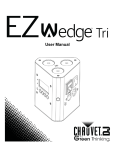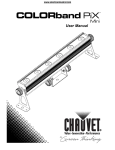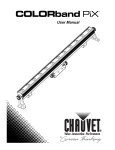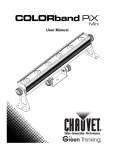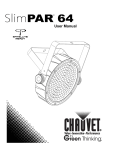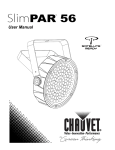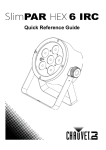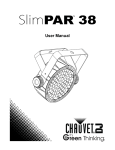Download Product Name
Transcript
User Manual TABLE OF CONTENTS 1. Before You Begin ...........................................................................................................3 What Is Included ......................................................................................................................... 3 Unpacking Instructions ................................................................................................................ 3 Claims ................................................................................................................................................. 3 Text Conventions ........................................................................................................................ 3 Symbols ...................................................................................................................................... 3 Disclaimer ................................................................................................................................... 3 Product at a Glance..................................................................................................................... 4 Safety Notes ............................................................................................................................... 4 2. Introduction ....................................................................................................................5 Overview ..................................................................................................................................... 5 Dimensions ................................................................................................................................. 6 3. Setup ...............................................................................................................................7 AC Power .................................................................................................................................... 7 Fuse Replacement ............................................................................................................................... 7 Power Linking ...................................................................................................................................... 8 Mounting ..................................................................................................................................... 9 Orientation ........................................................................................................................................... 9 Rigging ................................................................................................................................................ 9 4. Operation ......................................................................................................................10 Control Panel Operation ............................................................................................................ 10 Menu Map ................................................................................................................................. 10 Configuration (DMX).................................................................................................................. 11 Starting Address ................................................................................................................................ 11 DMX Channel Modes, Assignments, and Values ....................................................................... 11 8-Channel .......................................................................................................................................... 11 4-Channel .......................................................................................................................................... 11 Configuration (Standalone) ........................................................................................................ 12 Sound-Active Mode ............................................................................................................................ 12 Automatic Mode ................................................................................................................................. 12 Static Mode........................................................................................................................................ 12 Custom Static Colors.......................................................................................................................... 12 Master/Slave Mode ............................................................................................................................ 13 Infrared Remote Control ..................................................................................................................... 13 IRC (Infrared Remote Control) Operation ............................................................................................ 14 5. Technical Information ..................................................................................................15 Product Maintenance ................................................................................................................ 15 6. Technical Specifications ..............................................................................................16 Returns ..................................................................................................................................... 17 Contact Us ................................................................................................................................ 17 Page 2 of 17 SlimPAR™ QUAD 12 IRC User Manual (Rev. 1) 1. BEFORE YOU BEGIN What Is Included • • • SlimPAR™ QUAD 12 IRC Power Cord Gel Frame • • Warranty Card Quick Reference Guide Unpacking Instructions Carefully unpack the product immediately and check the container to make sure all the parts are in the package and are in good condition. Claims If the box or the contents (the product and included accessories) appear damaged from shipping, or show signs of mishandling, notify the carrier immediately, not CHAUVET®. Failure to report damage to the carrier immediately may invalidate your claim. In addition, keep the box and contents for inspection. For other issues, such as missing components or parts, damage not related to shipping, or concealed damage, file a claim with CHAUVET® within 7 days of delivery. Text Conventions Symbols Convention 1~512 50/60 Settings Menu > Settings <ENTER> ON Symbol Meaning A range of values A set of values of which only one can be chosen A menu option not to be modified A sequence of menu options to be followed A key to be pressed on the product’s control panel A value to be entered or selected Meaning Critical installation, configuration, or operation information. Not following these instructions may make the product not work, cause damage to the product, or cause harm to the operator. Important installation or configuration information. The product may not function correctly if this information is not used. Useful information. Disclaimer The information and specifications contained in this User Manual are subject to change without notice. CHAUVET® assumes no responsibility or liability for any errors or omissions, and reserves the right to revise or recreate this manual at any time. Download the latest version from www.chauvetlighting.com. © Copyright 2012 CHAUVET®. All rights reserved. Electronically published by CHAUVET® in the United States of America. Author Date Editor Date A. Leon 9/20/12 S. Diaz 9/21/12 SlimPAR™ QUAD 12 IRC User Manual (Rev. 1) Page 3 of 17 Product at a Glance Use on Dimmer Outdoor Use Sound-Activated DMX Master/Slave Safety Notes Auto Programs Auto-ranging Power Supply Replaceable Fuse User-Serviceable Duty Cycle These notes include important information about the mounting, usage, and maintenance of this product; read before using the product. • • • • • • • • • • • • • • • • • • • • Page 4 of 17 Always connect the product to a grounded circuit to avoid the risk of electrocution. Always disconnect the product from the power source before cleaning or replacing the fuse. Avoid direct eye exposure to the light source while the product is on. Make sure the power cord is not crimped or damaged. Never disconnect the product from power by pulling or tugging on the cord. If mounting the product overhead, always secure to a fastening device using a safety cable. Make sure there are no flammable materials close to the product when operating. Do not touch the product’s housing when operating because it may be very hot. Always make sure that the voltage of the outlet to which you are connecting the product is within the range stated on the decal or rear panel of the product. The product is for indoor use only! (IP20) To prevent risk of fire or shock, do not expose the product to rain or moisture. Always install the product in a location with adequate ventilation, at least 20 in (50 cm) from adjacent surfaces. Be sure that no ventilation slots on the product’s housing are blocked. Never connect the product to a dimmer. Make sure to replace the fuse with another of the same type and rating. Never carry the product from the power cord or any moving part. Always use the hanging/mounting bracket or the handles. The maximum ambient temperature (Ta) is 104° F (40° C). Do not operate the product at higher temperatures. In the event of a serious operating problem, stop using the product immediately. Never try to repair the product. Repairs carried out by unskilled people can lead to damage or malfunction. Contact the nearest authorized technical assistance center. This product is not intended for permanent installation. Keep this User Manual for future use. If you sell the product to another user, be sure to give this document to the next owner. SlimPAR™ QUAD 12 IRC User Manual (Rev. 1) 2. INTRODUCTION Overview Control Panel LED Display DMX In/Out Power In Microphone Sensitivity Adjustment Knob Power Out Microphone Fuse Holder Safety Loop Back Panel View SlimPAR™ QUAD 12 IRC User Manual (Rev. 1) Page 5 of 17 Dimensions Page 6 of 17 SlimPAR™ QUAD 12 IRC User Manual (Rev. 1) 3. SETUP AC Power The SlimPAR™ QUAD 12 IRC has an auto-ranging power supply and it can work with an input voltage range of 100~240 VAC, 50/60 Hz. To determine the product’s power requirements (circuit breaker, power outlet, and wiring), use the current value listed on the label affixed to the product’s back panel, or refer to the product’s specifications chart. The listed current rating indicates the product’s average current draw under normal conditions. Always connect the product to a protected circuit (circuit breaker or fuse). Make sure the product has an appropriate electrical ground to avoid the risk of electrocution or fire. Never connect the product to a rheostat (variable resistor) or dimmer circuit, even if the rheostat or dimmer channel serves only as a 0~100% switch. Fuse Replacement Disconnect the product from power before replacing the fuse. 1. 2. 3. 4. 5. 6. Disconnect the product from power. Wedge the tip of a flat-head screwdriver into the slot of the fuse holder. Pry the fuse holder out of the housing. Remove the blown fuse from the holder. Replace with a fuse of the exact same type and rating. Insert the fuse holder back in place and reconnect power. Installed fuse (held by plastic clip) Safety cap Spare fuse holder (inside safety cap) A spare fuse is not included; however, the safety cap has room for a spare. Always replace a blown fuse with the same type and rating. SlimPAR™ QUAD 12 IRC User Manual (Rev. 1) Page 7 of 17 Power Linking Power Linking Diagram The product provides power linking via the IEC outlet located in the back of the unit. 1st Product nd 2 Product 3rd Product Other Products You can power link up to 13 SlimPAR™ QUAD 12 IRC units on 120 VAC or up to 24 SlimPAR™ QUAD 12 IRC units on 230 VAC. The power linking diagram shown above corresponds to the North American version of the product ONLY! If using the product in other markets, you must consult with the local CHAUVET® distributor as power linking connectors and requirements may differ in your country or region. Page 8 of 17 SlimPAR™ QUAD 12 IRC User Manual (Rev. 1) Mounting Before mounting the product, read and follow the safety recommendations indicated in the Safety Notes. Orientation The SlimPAR™ QUAD 12 IRC may be mounted in any position; however, make sure adequate ventilation is provided around the product Rigging • Before deciding on a location, always make sure there is easy access to the product for maintenance and programming. • Make sure that the structure or surface onto which you are mounting the product can support the product’s weight (see the Technical Specifications). • When mounting the product overhead, always use a safety cable. Mount the product securely to a rigging point, such as an elevated platform or a truss. • When rigging the product onto a truss, you should use a mounting clamp of appropriate weight capacity. The brackets have a 13-mm hole, which is appropriate for this purpose. • When power linking multiple products, you must always consider the length of the power linking cable and mount the products close enough for the cable to reach. • The bracket adjustment knobs allow for directional adjustment when aiming the product to the desired angle. Only loosen or tighten the bracket knobs manually. Using tools could damage the knobs. • The double-bracketed yoke also serves as floor supports for surface mounting. When mounting the product on the floor, make sure that the product and cables are away from people and vehicles. Mounting Clamp Safety Cable Double-Bracketed Yoke Mounting Diagram Bracket Adjustment Knob SlimPAR™ QUAD 12 IRC User Manual (Rev. 1) Page 9 of 17 4. OPERATION Control Panel Operation To access the control panel functions, use the four buttons located underneath the display. Button <MENU> <UP> Menu Map Function Selects an operation mode or to backs out of the current menu option Scrolls up the list of options or selects a higher value <DOWN> Scrolls down the list of options or selects a lower value <ENTER> Activates a menu option or a selected value Mode Programming Steps P (Auto Program) P 5 P 6 4-CH U-- SET Page 10 of 17 4-color program (switching) P 2 4-color program (fading) P 3 15-color program (switching) P 4 15-color program (fading) (VOL1~VOL4) For use with IRC 4-color program (sound-active) C 1 Red C 2 Green C 3 Blue C 4 Amber C 5 Cyan C 6 Purple C 7 Yellow C 8 White (RGB) C 9 Orange C 10 Light Green C 11 Violet C 12 Yellow C 13 Pink C 14 Light Blue C 15 S P 1 15-color program (sound-active) 4-channel DMX mode (RGBA) d001~d505 8-CH C (Preset Colors) Description 8-channel DMX mode Static color White (RGBA) S001~S100 R 1~R100 Red G 1~G100 Green b 1~b100 Blue A 1~A100 Amber ON OFF Program speed of P1~P4 Each custom static color 0~100% Combines Red, Green, Blue, and Amber Turns infrared on or off SlimPAR™ QUAD 12 IRC User Manual (Rev. 1) Configuration (DMX) Starting Address Set 1. 2. 3. the product in DMX mode to control with a DMX controller. Connect the product to a suitable power outlet. Turn the product on. Connect a DMX cable from the DMX output of the DMX controller to the DMX input socket on the product. When selecting a starting DMX address, always consider the number of DMX channels the selected DMX mode uses. If you choose a starting address that is too high, you could restrict the access to some of the product’s channels. The SlimPAR™ QUAD 12 IRC uses up to 8 DMX channels in its 8-CH DMX mode, which defines the highest configurable address to 505. If unfamiliar with DMX, download the DMX Primer from www.chauvetlighting.com. To select the starting address, do the following: 1. Press <MENU> repeatedly until 4-CH or 8-CH shows on the display. 2. Use <UP> or <DOWN> to select 4-CH or 8-CH. 3. Press <ENTER>. 4. Use <UP> or <DOWN> to select the starting address. 5. Press <ENTER>. DMX Channel Modes, Assignments, and Values 8-Channel Channel Function 1 2 3 4 Red Green Blue Amber 5 Color Macros (Overrides Chs. 1~4) 6 Value 000 000 000 000 000 016 255 255 255 255 015 255 Setting 0~100% 0~100% 0~100% 0~100% No function Color macros Speed (When Ch. 7 is 032~233) 000 255 Slow~fast Strobe 000 015 No function 016 255 Slow~fast 000 031 RGBA mode 032 063 Pulse effect 0~100% 064 095 Pulse effect 100%~0 7 096 127 Pulse effect 100%~0~100% Mode 128 159 Auto fade transition 160 191 Auto snap transition (4 colors) 192 223 Auto snap transition (15 colors) 224 255 Sound-active mode 8 4-Channel Dimmer Channel Function 000 255 0~100% Value Setting 1 2 3 Red Green Blue 000 255 0~100% 000 255 0~100% 000 255 0~100% 4 Amber 000 255 0~100% SlimPAR™ QUAD 12 IRC User Manual (Rev. 1) Page 11 of 17 Configuration (Standalone) Set the product in one of the standalone modes to control without a DMX controller. 1. Connect the product to a suitable power outlet. 2. Turn the product on. Never connect a product that is operating in any standalone mode (either Static, Automatic, or Sound) to a DMX string connected to a DMX controller. Products in standalone mode may transmit DMX signals that could interfere with the DMX signals from the controller. Sound-Active Mode To enable the Sound-Active mode, do the following: 1. Press <MENU> repeatedly until P 1~P 6 shows on the display. 2. Press <ENTER>. 3. Use <UP> or <DOWN> to select P 5 or P 6. 4. Press <ENTER>. 5. Turn the music on and adjust the microphone sensitivity knob until the unit responds to the beat of the music. The product will only respond to low frequencies of music (bass and drums). If there is no sound, the product will turn off. Automatic Mode Static Mode Custom Static Colors Page 12 of 17 To enable the Automatic mode, do the following: 1. Press <MENU> repeatedly until P 1~P 6 shows on the display. 2. Press <ENTER>. 3. Use <UP> or <DOWN> to select P 1~P 4. 4. Press <ENTER>. 5. Press <MENU> repeatedly until S 1~S100-- shows on the display. 6. Use <UP> or <DOWN> to adjust the duration of each step of the automatic program from S 1 (slow) to S100 (fast). 7. Press <ENTER>. To enable the Static mode, do the following: 1. Press <MENU> repeatedly until C 1~C 15 shows on the display. 2. Press <ENTER>. 3. Use <UP> or <DOWN> to select the preset color (C 1~C 15). 4. Press <ENTER>. To enable the Custom Static Colors mode, do the following: 1. Press <MENU> repeatedly until U-- shows on the display. 2. Press <ENTER> and one of the following colors shows on the display: RXXX (red), GXXX (green), bXXX (blue) or AXXX (amber) 3. Press <ENTER> repeatedly to select the desired color. 4. Use <UP> or <DOWN> to select the desired color value (0~100). NOTE: Selecting 0 will turn the color off. 5. Press <ENTER> to select color value and continue to the next color. 6. Repeat steps 3 to 5 until you create your desired color. SlimPAR™ QUAD 12 IRC User Manual (Rev. 1) Master/Slave Mode Infrared Remote Control The Master/Slave mode allows a single SlimPAR™ QUAD 12 IRC unit (the “master”) to control the actions of one or more SlimPAR™ QUAD 12 IRC units (the “slaves”) without the need of a DMX controller. The master unit will be set to operate in either Automatic or Sound-Active mode, while the slave units will be set to operate in Slave mode. Once set and connected, the slave units will operate in unison with the master unit. Configure the units as indicated below. Slave units: 1. Press <MENU> repeatedly until 4-CH or 8-CH shows on the display. 2. Press <ENTER> to accept. 3. Set the DMX address to d 1. 4. Connect the DMX input of the first slave unit to the DMX output of the master unit. 5. Connect the DMX input of the subsequent slave units to the DMX output of the previous slave unit. 6. Finish setting and connecting all the slave units. Master unit: 1. Set the master unit to operate in either Automatic or Sound mode. 2. Make the master unit the first unit in the DMX daisy chain. • Configure all the slave units before connecting the master unit to the DMX daisy chain. • Never connect a DMX controller to a DMX string configured for Master/Slave operation because the controller may interfere with the signals from the master unit. • Do not connect more than 31 slave units to the master unit. The SlimPAR™ QUAD 12 IRC is fully compatible with the Infrared Remote Control (IRC) from CHAUVET®. To enable usage with the IRC, do the following: 1. Press <MENU> repeatedly until SET shows on the display. 2. Press <ENTER> to accept. 3. Press <UP> or <DOWN> to select ON or OFF. 4. Press <ENTER>. SlimPAR™ QUAD 12 IRC User Manual (Rev. 1) Page 13 of 17 IRC (Infrared Remote Control) Operation Automatic Mode Automatic mode will enable you to run the automatic programs on the product. To turn on Automatic mode: 1. Press <AUTO> on the IRC. 2. Press <+> or <–> to choose between the different auto programs. To adjust the speed of the automatic program: 1. Press <SPEED> on the IRC. 2. Press <%>. 3. Press <+> or <–> to either increase or decrease the speed of the program. Sound-Active Mode Sound-Active mode will enable the product to respond to the music. To turn on Sound-Active mode: 1. Press <SOUND> on the IRC. To adjust sound sensitivity in Sound-Active mode: 1. Press <SENSITIVITY> on the IRC. 2. Press <%>. 3. Press <+> or <–> to either increase or decrease sound sensitivity. Manual Color Control To choose a specific color with the IRC: 1. Press <MANUAL> on the IRC. 2. Press any number between 0~9 to choose your color. To manually control the RGB percentage: 1. Press <MANUAL> on the IRC. 2. Press <R> (red), <G> (green), or <B> (blue) to choose your color. 3. Press <+> or <–> to increase or decrease the percentage of each color. Miscellaneous Operation To adjust the strobe rate of the program: 1. Press <STROBE> on the IRC. 2. Press <+> or <–> to increase or decrease the strobe rate. 3. Press <STROBE> again to turn off the strobe. To change the switching effect of the program: 1. Press <FADE/SNAP> on the IRC. Fade will slowly switch the effect. Snap will rapidly switch the effect. To black out the lights: 1. Press <BLACK OUT> on the IRC. This will turn off all the lights until the button is pressed again. NOTE: The IRC will not respond to any inputs when Black Out is activated. If the remote does not respond when a button is pressed, try pressing <BLACK OUT>. You may have inadvertently activated Black Out. Page 14 of 17 SlimPAR™ QUAD 12 IRC User Manual (Rev. 1) 5. TECHNICAL INFORMATION Product Maintenance Dust build-up reduces light output performance and can cause overheating. This can lead to reduction of the light source’s life and mechanical wear. To maintain optimum performance and minimize wear, clean the product at least twice a month. However, usage and environmental conditions contribute to increased cleaning frequency. To clean the product, follow the instructions below: • Unplug the product from power. • Wait until the product is at room temperature. • Use a vacuum (or dry compressed air) and a soft brush to remove dust collected on the external surface and vents. • Clean the LED transparent cover with a mild soap solution, ammonia-free glass cleaner, or isopropyl alcohol. • Apply the solution directly to a soft, lint-free cotton cloth or a lens cleaning tissue. • Softly wipe any dirt or grime to the outside edges of the LED transparent cover. • Gently polish the transparent LED cover until it is free of haze and lint. Always dry the transparent LED cover carefully after cleaning. SlimPAR™ QUAD 12 IRC User Manual (Rev. 1) Page 15 of 17 6. TECHNICAL SPECIFICATIONS Dimensions and Weight Length Width Height Weight 10.6 in (270 mm) 4.2 in (107 mm) 10.6 in (272 mm) 5.6 lbs (2.4 kg) Note: Dimensions in inches rounded to the nearest decimal digit. Power Light Source Photo Optic Thermal DMX Ordering Page 16 of 17 Power Supply Type Range Voltage Selection Switching (internal) 100~240 V, 50/60 Hz Auto-ranging Parameter 120 V, 60 Hz 230 V, 50 Hz 132 W Consumption 123 W Operating current 1.0 A 0.6 A Power linking current (units) 13.6 A (13 units) 13.6 A (24 units) Fuse T 2 A, 250 V T 2 A, 250 V Power I/O US/Worldwide UK/Europe Power input connector IEC IEC Power output connector Edison IEC Power Cord plug Edison (US) Local plug Type Power Lifespan LED 4W 50,000 hours Color Quantity Current Red 12 450 mA Green 12 450 mA Blue 12 450 mA Amber 12 450 mA Parameter Illuminance @ 2 m 4,500 lx Beam angle 20º Field angle 34º Maximum External Temp. Cooling System 104° F (40° C) Convection I/O Connectors Connector Type Channel Range 3-pin XLR XLR 4, 8 Product Name Item Code UPC Number SlimPAR™ QUAD 12 IRC 03030601 781462209490 SlimPAR™ QUAD 12 IRC User Manual (Rev. 1) To return a product or request support: • • • In the U.S., contact CHAUVET® World Headquarters. In the UK or Ireland, contact CHAUVET® Europe Ltd. In any other country, DO NOT contact CHAUVET®. Contact your distributor. See www.chauvetlighting.com for distributors outside the U.S., United Kingdom, or Ireland. If you live outside the U.S., United Kingdom, or Ireland, contact your distributor of record and follow their instructions on how to return CHAUVET® products to them. Visit our website for contact details. Returns Call the corresponding CHAUVET® Technical Support office and request a Return Merchandise Authorization (RMA) number before shipping the product. Be prepared to provide the model number, serial number, and a brief description of the cause for the return. You must send the merchandise prepaid, in its original box, and with its original packing and accessories. CHAUVET® will not issue call tags. Clearly label the package with the RMA number. CHAUVET® will refuse any product returned without an RMA number. Write the RMA number on a properly affixed label. DO NOT write the RMA number directly on the box. Before sending the product, clearly write the following information on a piece of paper and place it inside the box: • Your name • Your address • Your phone number • The RMA number • A brief description of the problem Be sure to pack the product properly. Any shipping damage resulting from inadequate packaging will be your responsibility. FedEx packing or double-boxing are recommended. CHAUVET® reserves the right to use its own discretion to repair or replace returned product(s). Contact Us World Headquarters CHAUVET® General Information Address: 5200 NW 108th Avenue Sunrise, FL 33351 Voice: (954) 577-4455 Fax: (954) 929-5560 Toll free: (800) 762-1084 Technical Support Voice: (954) 577-4455 (Press 4) Fax: (954) 756-8015 Email: [email protected] World Wide Web www.chauvetlighting.com SlimPAR™ QUAD 12 IRC User Manual (Rev. 1) United Kingdom & Ireland CHAUVET® Europe Ltd. General Information Address: Unit 1C Brookhill Road Industrial Estate Pinxton, Nottingham, UK NG16 6NT Voice: +44 (0)1773 511115 Fax: +44 (0)1773 511110 Technical Support Email: [email protected] World Wide Web www.chauvetlighting.co.uk Page 17 of 17