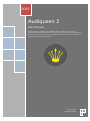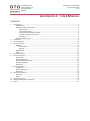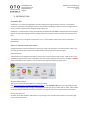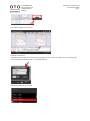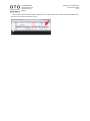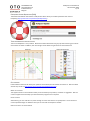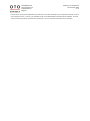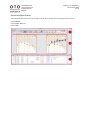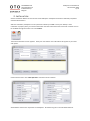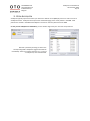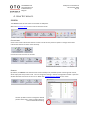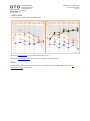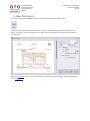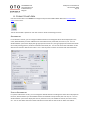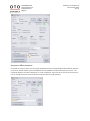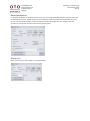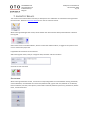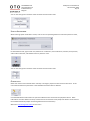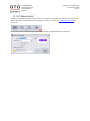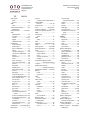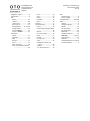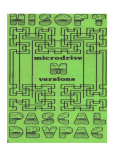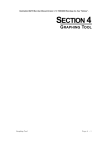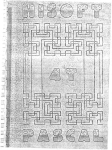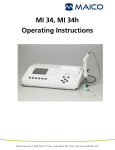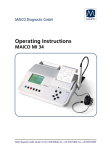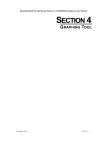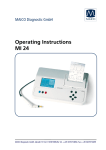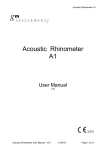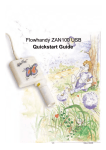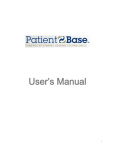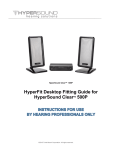Download Audiqueen 2 - Otoconsult
Transcript
2015 Audiqueen 2 User Manual All documentation of Otoconsult is PROPRIETARY information and may not be forwarded to third parties without prior written consent of Otoconsult. Reproductions, either in part or in whole, may not be published or copied in any manner, without the explicit written consent of Otoconsult. Otoconsult NV © Otoconsult 2011 OTOCONSULT NV Herentalsebaan 71 B-2100 Antwerp Belgium Audiqueen 2 User Manual 24 november 2014 2 / 23 AUDIQUEEN 2 :: USER MANUAL CONTENTS 1. Introduction .................................................................................................................................................... 3 Intended Use ............................................................................................................................................. 3 Swiftly find help and assistance ................................................................................................................ 3 Help Function.................................................................................................................................... 3 Instructional Videos .......................................................................................................................... 3 Frequently Asked Questions (FAQ) ................................................................................................... 6 Tooltips and right mouse button ...................................................................................................... 6 Get support ....................................................................................................................................... 6 Audiqueen Main Screen ............................................................................................................................ 8 2. Installation ...................................................................................................................................................... 9 3. Open Audiqueen ........................................................................................................................................... 10 4. View Test results ........................................................................................................................................... 11 RIBBON .................................................................................................................................................... 11 Check marks.................................................................................................................................... 11 Ranking ........................................................................................................................................... 11 CHART AREA ............................................................................................................................................ 12 GRID ........................................................................................................................................................ 12 5. Print Test Results........................................................................................................................................... 13 6. Format Chart Area ......................................................................................................................................... 14 Audiometry ............................................................................................................................................. 14 Speech Audiometry ................................................................................................................................. 14 Impedance Measurements ..................................................................................................................... 15 Rhino(mano)metry .................................................................................................................................. 16 Other tests .............................................................................................................................................. 16 7. Enter Test Results .......................................................................................................................................... 17 Audiogram............................................................................................................................................... 17 Speech Audiogram .................................................................................................................................. 18 Other tests .............................................................................................................................................. 18 8. Keywords and Notes ..................................................................................................................................... 19 Keywords ................................................................................................................................................. 19 Notes ....................................................................................................................................................... 19 9. Test Management ......................................................................................................................................... 20 10. Manage Hearing aids and devices ................................................................................................................. 21 11. Index.............................................................................................................................................................. 22 OTOCONSULT NV Herentalsebaan 71 B-2100 Antwerp Belgium Audiqueen 2 User Manual 24 november 2014 3 / 23 1. INTRODUCTION INTENDED USE Audiqueen® is an otorhinolaryngological results management program for ENT-practices or audiological services. It is especially interesting for services where loads of audiological data have to be managed, like ear clinics, cochlear implant centers, auditory rehab centers, etc. Audiqueen is complementary to the general Electronic Medical Record (EMR) or Hospital Information System (HIS). It can easily be integrated into any existing information system, but it can also be used perfectly on its own. The software runs on a single PC (“stand alone”) or in a local network (“LAN”) with a server and several workstations. SWIFTLY FIND HELP AND ASSISTANCE Audiqueen features numerous features to serve your needs. We have done our utmost best to make is very user friendly and intuitive and we have created several entries to find your way through it. HELP FUNCTION The Help function in Audiqueen provides you easy access to the content of this manual. A pdf version is also available through the help menu in Audiqueen. The most recent update of this manual is available as ONLINE HELP at the Otoconsult™ website. You can open this through the Audiqueen® Help menu. INSTRUCTIONAL VIDEOS Otoconsult’s website features different instructional videos (see http://otoconsult.com/redirect/AudiqueenVideos). The overview video gives you a quick ride through the main functionalities and is is highly recommended to take your time to watch this 12’ video. Other videos show some specific functions and how to use them. This manual only covers complementary information. S WITCH ON SUBTITLES All videos come with subtitles. Switch them on by clicking on the Youtube caption button in the lower right corner of the video screen. OTOCONSULT NV Herentalsebaan 71 B-2100 Antwerp Belgium Audiqueen 2 User Manual 24 november 2014 4 / 23 The subtitles appear on the screen. T RANSLATE SUBTITLES Youtube translates captions into virtually any language. For this, click on the caption icon in the lower right corner of the video screen and click on ‘Translate Captions’. Select the language of your choice... OTOCONSULT NV Herentalsebaan 71 B-2100 Antwerp Belgium Audiqueen 2 User Manual 24 november 2014 5 / 23 ...and see the translated subtitles appear. Please bear in mind that these are machine translated subtitles and that they are not free of translation errors!! OTOCONSULT NV Herentalsebaan 71 B-2100 Antwerp Belgium Audiqueen 2 User Manual 24 november 2014 6 / 23 FREQUENTLY ASKED QUESTIONS (FAQ) The Otoconsult website also features a FAQ section where we try to answers questions that reach us frequently (http://otoconsult.com/redirect/AudiqueenFaq). TOOLTIPS AND RIGHT MOUSE BUTTON The use of Audiqueen is very intuitive. Notice that useful information may pop up when hovering your mouse over buttons or fields. In addition, the use the right mouse button to get access to several functions. Hovering Right mouse button GET SUPPORT If the available resources still leave your questions unanswered, do not hesitate to contact us. We’ve created several ways to do so (http://otoconsult.com/redirect/AudiqueenSupport). S END US AN EMAIL The support section of our websites invites you to formulate your question, comment or suggestion. We will create a support ticket and keep you informed of the progress of our response. C HAT WITH US Alternatively, you can chat with us, either through an online chat session or by telephone. The chat session can be opened through our website. Here you can also find our telephone number. G IVE US ACCESS TO YOUR SCREEN OTOCONSULT NV Herentalsebaan 71 B-2100 Antwerp Belgium Audiqueen 2 User Manual 24 november 2014 7 / 23 In some cases, it may be very efficient if you allow us to connect remotely to your computer and have a look at your computer screen. To do so, you should first call us and download the remote session software. This will create a security key which you have to share with us. You can close the connection at any moment. OTOCONSULT NV Herentalsebaan 71 B-2100 Antwerp Belgium Audiqueen 2 User Manual 24 november 2014 8 / 23 AUDIQUEEN MAIN SCREEN The Audiqueen main screen consists of 3 distinct levels which we will refer to throughout the manual as (1) the RIBBON; (2) the CHART AREA and (3) the GRID. OTOCONSULT NV Herentalsebaan 71 B-2100 Antwerp Belgium Audiqueen 2 User Manual 24 november 2014 9 / 23 2. INSTALLATION See the Installation Manual to learn how to install Audiqueen. Audiqueen should be installed by competent network administrators. After the installation, Audiqueen can be opened from within your EMR or from your desktop. If the installation is properly done, your Centre Information has been entered and users have been created. This can be modified through the centre icon in the RIBBON. The Centre Information screen appears. Enter your clinic details. This information will appear on print-outs and reports. Create User Accounts. Click "New Operator" and enter the user's details. Valid software licenses are required to run Audiqueen. All details are given in the Installation Manual. OTOCONSULT NV Herentalsebaan 71 B-2100 Antwerp Belgium Audiqueen 2 User Manual 24 november 2014 10 / 23 3. OPEN AUDIQUEEN Audiqueen typically opens from within your electronic medical record (EMR) by means of a menu item or an Audiqueen button. Audiqueen then opens with all data belonging to the active patient in the EMR. New patients are created in the EMR and Audiqueen receives all necessary details from the EMR. In case you run Audiqueen as stand alone, you are asked to login with your username and password. Retrieve a patient by entering his data in the corresponding fields. Audiqueen suggests the best fits immediately. Select your patient from the list. In case of a new patient, click on Make New. OTOCONSULT NV Herentalsebaan 71 B-2100 Antwerp Belgium Audiqueen 2 User Manual 24 november 2014 11 / 23 4. VIEW TEST RESULTS RIBBON The RIBBON shows all tests which are available in Audiqueen. Watch the Overview Video to learn how to view test results. CHECK MARKS Green check marks indicate that the test contains results for this particular patient. Orange check marks indicate that the test contains results of today. Click on the small arrow to see all tests. RANKING By default, the RIBBON ranks the tests with results of today first, followed by tests containing older results, while empty tests are put at the end. You can change the ranking in the test management window. Open this window with the small arrow in the corner. Watch the Test Management Video to learn more. Use the up-down arrows to change the default position of the tests. Use the check buttons to overrule the default ranking. OTOCONSULT NV Herentalsebaan 71 B-2100 Antwerp Belgium Audiqueen 2 User Manual 24 november 2014 12 / 23 CHART AREA The test results are displayed in the CHART AREA. Watch the Overview Video to learn how to display test results. Watch the Format-button video to learn how to change the looks of the graph. GRID Use the GRID to select which test results you want to see displayed in the CHART AREA. Watch the List Manipulations video to learn more. OTOCONSULT NV Herentalsebaan 71 B-2100 Antwerp Belgium Audiqueen 2 User Manual 24 november 2014 13 / 23 5. PRINT TEST RESULTS Use the Print button in the RIBBON to print the test results displayed in the CHART AREA. The Print window is specific for each test results. It allows customizing the graph which will appear in the report. For instance, you can change the colors, add or remove the legend, etc. Click on the print button to print the report. Watch the Print video to learn more. Should you wish to change the report templates, find the tips and tricks in the Report video. OTOCONSULT NV Herentalsebaan 71 B-2100 Antwerp Belgium Audiqueen 2 User Manual 24 november 2014 14 / 23 6. FORMAT CHART AREA Use the Format button in the RIBBON to change the layout of the CHART AREA. Watch the Format-button video to learn more. The Format window is specific for each test results. It allows customizing the chart. AUDIOMETRY For audiometric results, you can change the default selection of audiograms which will be displayed on the chart, decide whether you want additional test result details to be presented, the color set, etc. You can decide whether you want to display the age-appropriate normal zone, the age-appropriate median thresholds of normally hearing persons, the bone conduction thresholds, etc. You can also select the index which comes with the test results or define new indices. This is also the place to set the connection with the audiometer. SPEECH AUDIOMETRY For speech audiometric results, you can change the default selection of audiograms which will be displayed on the chart, decide whether you want additional test result details to be presented, the color set, etc. You can decide whether you want to display the word or phoneme score, the confidence interval, the normal curve, etc. You can also define the axes and the index which comes with the test results or define new indices. OTOCONSULT NV Herentalsebaan 71 B-2100 Antwerp Belgium Audiqueen 2 User Manual 24 november 2014 15 / 23 IMPEDANCE MEASUREMENTS For middle ear analysis results, you can change the default selection of tympanograms which will be displayed on the chart, decide whether you want additional test result details to be presented, the color set, etc. You can decide whether you want to display the Y, G or B components, the normal zone, the ear canal volume, etc. You can change the vertical scale and set the connection with the tympanometer. OTOCONSULT NV Herentalsebaan 71 B-2100 Antwerp Belgium Audiqueen 2 User Manual 24 november 2014 16 / 23 RHINO(MANO)METRY For acoustic rhinometry or rhinomanometry results, you can change the default selection of graphs which will be displayed on the chart, decide whether you want additional test result details to be presented, the color set, etc. You can decide whether you want to display the left and/or right sides, the median curves, the normal zone, and set the connection with the rhino(mano)meter. OTHER TESTS Other tests may come with limited or no format features. OTOCONSULT NV Herentalsebaan 71 B-2100 Antwerp Belgium Audiqueen 2 User Manual 24 november 2014 17 / 23 7. ENTER TEST RESULTS Test results can be entered either manually or directly from the audiometer or other device which generates the test results. Watch the Overview Video to learn how to enter test results. When entering audiological test results, select whether the measurements were performed with or without hearing aids. Select ‘None’ for the unaided condition, ‘Active’ to select the aided condition, or toggle on the question mark icons to retrieve the proper aid. If applicable other features can be selected. After entering test results, verify or change the date, the tester and the comments And click on Save or Discard AUDIOGRAM When entering audiometric results, click on the corresponding buttons to select between hearing thresholds, most comfortable, uncomfortable or tinnitus level; between left, right or both ears, between air conduction, bone conduction, free field, insert phones, audio cable or Otocube, between pure tones, pulsed tones, warble tones, narrow band noise. OTOCONSULT NV Herentalsebaan 71 B-2100 Antwerp Belgium Audiqueen 2 User Manual 24 november 2014 18 / 23 You can also change the resolution of the horizontal and the vertical axes. SPEECH AUDIOGRAM When entering speech audiometric results, click on the corresponding buttons to select the speech list used, to select between left, right or both ears, between air conduction, bone conduction, free field, insert phones, audio cable or Otocube, and between word or phoneme score . You can also change the resolution of the horizontal and the vertical axes. OTHER TESTS Other test results can be entered either manually or through a peripheral measurement instrument. In this case either the Manual Input button or the New Measurement button is disabled. Click the New Measurement button to open the software which comes with the peripheral device. More information on how to define and set up custom tests and connections with peripheral devices can be found in the Installation Manual (chapter Connecting Measurement Instruments). Watch the Test Management video to learn more. OTOCONSULT NV Herentalsebaan 71 B-2100 Antwerp Belgium Audiqueen 2 User Manual 24 november 2014 19 / 23 8. KEYWORDS AND NOTES KEYWORDS You can add keywords to a patient’s record. These can facilitate queries afterwards. Watch the Keywords video to learn more. NOTES Notes are to be used as sticky notes in a file. They are reminders not to forget something when you see the patient next time. Watch the Notes video to learn more. OTOCONSULT NV Herentalsebaan 71 B-2100 Antwerp Belgium Audiqueen 2 User Manual 24 november 2014 20 / 23 9. TEST MANAGEMENT Audiqueen comes with a number of built-in tests. It is possible to create new tests of your choice, add an icon, define a peripheral measurement instrument, define an index, etc. Watch the Test Management Video to learn more. Click on New Test in the Test Management window to create or edit the details of a custom test. OTOCONSULT NV Herentalsebaan 71 B-2100 Antwerp Belgium 10. Audiqueen 2 User Manual 24 november 2014 21 / 23 MANAGE HEARING AIDS AND DEVICES It is possible to attribute hearing aids to a patient in Audiqueen. This is an interesting feature because audiological test which are performed in the aided condition, can then be marked as such. Watch the Devices Video to learn more. Click on the Devices button to open the Device Management window. OTOCONSULT NV Herentalsebaan 71 B-2100 Antwerp Belgium 11. Audiqueen 2 User Manual 24 november 2014 22 / 23 INDEX A§E results enter ................................ 17 format .............................. 16 ABR enter ................................ 17 Acoustic Rhinometry ......... See Rhinometry Administrator............. See User Aids aided results .................... 17 manage ............................ 21 select.......................... 17, 21 toggle ............................... 17 unaided results ................ 17 Audiogram air conduction .................. 17 Audio cable ...................... 17 bone conduction .............. 17 colors ............................... 14 combine left/right ............ 14 connect to audiometer .... 14 details .............................. 14 earphones ........................ 17 enter ................................ 17 enter manually ................. 18 enter via audiometer ....... 18 format .............................. 14 free field .......................... 17 headphones ..................... 17 hearing threshold ............ 17 index ................................ 14 left/right .......................... 17 mark tinnitus level ........... 17 most comfortable level .... 17 narrow band noise ........... 17 normal line ....................... 14 normal zone ..................... 14 Otocube ........................... 17 PTA ................................... 14 pulsed tone ...................... 17 pure tone ......................... 17 resolution ......................... 17 set default number per chart............................. 14 show air conduction only. 14 show high frequencies ..... 14 soundfield ........................ 17 symbols ............................ 14 uncomfortable level......... 17 warble tone...................... 17 Audiometer ...... See Audiogram Bug report .............................. 6 Centre change centre information 9 CHART AREA format ........................12, 14 Chat session .......................... 6 Clinic ....................... See Centre Cochlear Implant ........ See Aids Electronic Medical Record..... 3 EMR ....................................... 3 Endoscopy enter ................................ 17 ENG enter ................................ 17 FAQ ........................................ 6 Format .............. See Chart Area GRID .................................... 12 Hearing Aids ............... See Aids Hearing Implant.......... See Aids Help ....................................... 3 chat session ....................... 6 email support .................... 6 FAQ .................................... 6 remote assistance ............. 6 tooltips .............................. 6 Impedance Measurement ............... SeeTympanometry License ................................... 9 Middle Ear Analysis ............... SeeTympanometry Middle Ear Implant ..... See Aids Mouse hover ................................. 6 right click ........................... 6 OAE enter ................................ 17 Other tests enter ...........................17, 18 format ............................. 16 Patient keywords ......................... 19 new .................................. 10 notes................................ 19 retrieve ............................ 10 Print print window ................... 13 Remote help .......................... 6 Rhinomanometry ............... See Rhinometry Rhinometry.......................... 16 calculate median ............. 16 colors ............................... 16 connect with rhino(mano)meter ....... 16 details .............................. 16 enter ................................ 17 format .............................. 16 left/right........................... 16 normal curves .................. 16 set default number per chart ............................. 16 symbols ............................ 16 RIBBON format .............................. 14 keywords.......................... 19 notes ................................ 19 print ................................. 13 rank tests ......................... 11 see all tests ...................... 11 Speech Audiogram air conduction .................. 18 bone conduction .............. 18 earphones ........................ 18 headphones ..................... 18 phoneme score ................ 18 word score ....................... 18 Speech Audiogram colors ............................... 14 confidence interval .......... 14 details .............................. 14 enter ................................ 17 format .............................. 14 free field........................... 18 index ................................ 14 left/right........................... 18 normal curve .................... 14 phoneme score ................ 14 primary axis ..................... 14 secondary axis.................. 14 set default number per chart ............................. 14 soundfield ........................ 18 speech list .................. 14, 18 SRT ................................... 14 symbols ............................ 14 word score ....................... 14 Speech Audiogram resolution ......................... 18 Speech Audiogram enter via audiometer ....... 18 Speech Audiogram enter manually ................. 18 Speech in noise ...... See Speech Audiogram OTOCONSULT NV Herentalsebaan 71 B-2100 Antwerp Belgium Suggestion report .................. 6 Teamviewer ........................... 6 Test built-in ............................. 20 custom ............................. 20 custom test ...................... 18 green check...................... 11 management........ 11, 18, 20 orange check.................... 11 rank in RIBBON ................ 11 see all in RIBBON ............. 11 Test Result aided ................................ 17 comment ......................... 17 date .................................. 17 discard ............................. 17 enter ................................ 17 enter manually ................. 18 enter via peripheral device ..................................... 18 Audiqueen 2 User Manual 24 november 2014 23 / 23 print ................................. 13 save ................................. 17 tester ............................... 17 unaided ........................... 17 view ................................. 12 Tooltips .................................. 6 Tympanometry .................... 15 colors ............................... 15 connect with tympanometer ..................................... 15 details .............................. 15 ear canal volume ............. 15 enter ................................ 17 format ............................. 15 normal zone .................... 15 scale................................. 15 set default number per chart ............................ 15 symbols ........................... 15 Y, G, B components ......... 15 User administrator ..................... 9 create, modify .................... 9 Vestibulometry .......... See ENG Video ...................................... 3 caption ............................... 3 change language ................ 4 devices ............................. 21 Format button ................. 14 Format-button ................. 12 Keywords ......................... 19 List Manipulations ........... 12 Overview ............... 3, 12, 17 Print Reports .................... 13 subtitle ............................... 3 Test Management 11, 18, 20 translate subtiles ............... 4