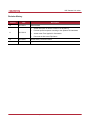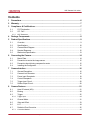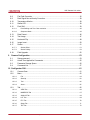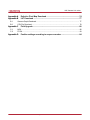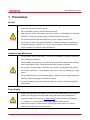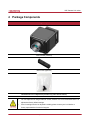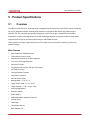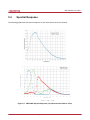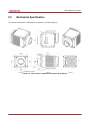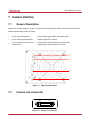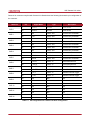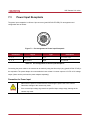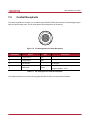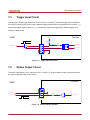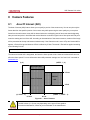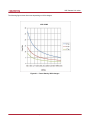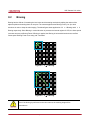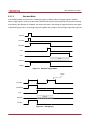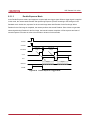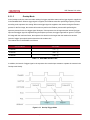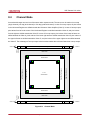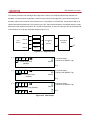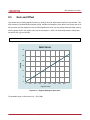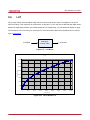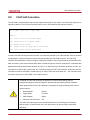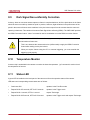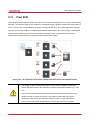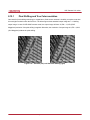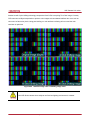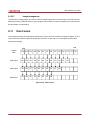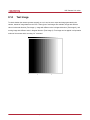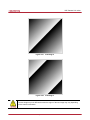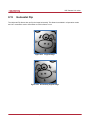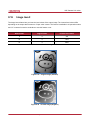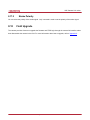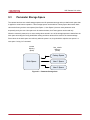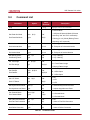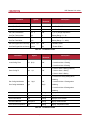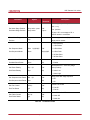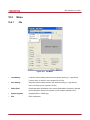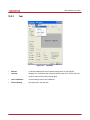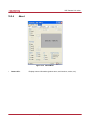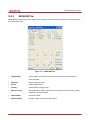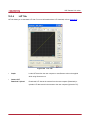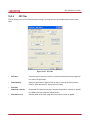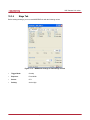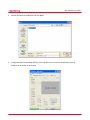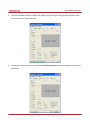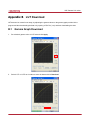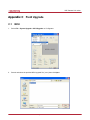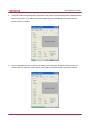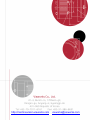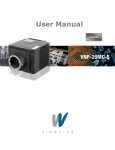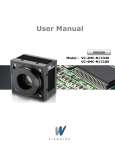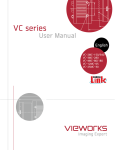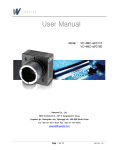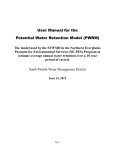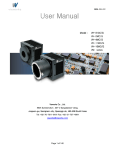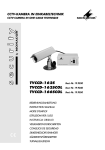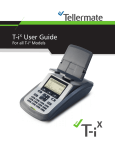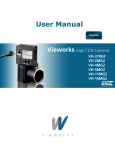Download 6 Connecting the Camera
Transcript
VNP Camera Link series
Revision History
Version
1.0
1.1
Date
2013-04-11
2013-06-14
Description
Initial Release
Added description of M5 set screws for tilt adjustment
Revised spectral response according to the updated TSI datasheets
Added Actual Time Applied for Commands
Removed the Horizontal Flip feature
1.2
2013-08-21
Added DSNU Correction feature
1.3
2014-09-19
Applied new CI
Page 2 of 85
RA14-134-015
VNP Camera Link series
Contents
1
2
3
Precautions ....................................................................................................................... 6
Warranty ............................................................................................................................ 7
Compliance & Certifications ............................................................................................ 7
3.1
FCC Declaration .............................................................................................................. 7
3.2
CE : DoC ......................................................................................................................... 7
3.2.1
4
5
6
7
8
KCC Statement ..................................................................................................................................7
Package Components ...................................................................................................... 8
Product Specifications ..................................................................................................... 9
5.1
Overview ......................................................................................................................... 9
5.2
Specifications ................................................................................................................ 10
5.3
Camera Block Diagram ..................................................................................................11
5.4
Spectral Response ........................................................................................................ 12
5.5
Mechanical Specification ............................................................................................... 13
Connecting the Camera.................................................................................................. 14
6.1
Mount Plate ................................................................................................................... 14
6.2
Precaution to center the image sensor .......................................................................... 15
6.3
Precaution about blurring compared to center ............................................................... 15
6.4
Installing the Configurator .............................................................................................. 15
Camera Interface ............................................................................................................. 16
7.1
General Description ....................................................................................................... 16
7.2
Camera Link Connector ................................................................................................. 16
7.3
Power Input Receptacle................................................................................................. 18
7.4
Control Receptacle ........................................................................................................ 19
7.5
Trigger Input Circuit ....................................................................................................... 20
7.6
Strobe Output Circuit ..................................................................................................... 20
Camera Features ............................................................................................................. 21
8.1
Area Of Interest (AOI).................................................................................................... 21
8.2
Binning .......................................................................................................................... 24
8.3
Trigger ........................................................................................................................... 25
8.3.1
Trigger Input.................................................................................................................................... 25
8.4
Channel Mode ............................................................................................................... 31
8.5
Gain and Offset ............................................................................................................. 33
8.6
LUT ............................................................................................................................... 34
8.7
Defective Pixel Correction ............................................................................................. 35
8.7.1
Correction Method .......................................................................................................................... 35
Page 3 of 85
RA14-134-015
VNP Camera Link series
8.8
Flat Field Correction ...................................................................................................... 36
8.9
Dark Signal Non-uniformity Correction........................................................................... 38
8.10
Temperature Monitor ..................................................................................................... 38
8.11
Status LED .................................................................................................................... 38
8.12
Pixel Shift ...................................................................................................................... 39
8.12.1
Pixel Shifting and True Color resolution.................................................................................. 40
8.12.2
Sequence Mode ...................................................................................................................... 42
8.13
Data Format .................................................................................................................. 46
8.14
Test Image ..................................................................................................................... 47
8.15
Horizontal Flip ............................................................................................................... 49
8.16
Image Invert .................................................................................................................. 50
8.17
Strobe............................................................................................................................ 51
8.17.1
Strobe Offset ........................................................................................................................... 51
8.17.2
Strobe Polarity ........................................................................................................................ 52
8.18
9
Field Upgrade ................................................................................................................ 52
Camera Configuration .................................................................................................... 53
9.1
Setup command ............................................................................................................ 53
9.2
Actual Time Applied for Commands ............................................................................... 55
9.3
Parameter Storage Space ............................................................................................. 56
9.4
Command List ............................................................................................................... 57
10 Configurator GUI ............................................................................................................. 61
10.1
Camera Scan ................................................................................................................ 61
10.2
Menu ............................................................................................................................. 62
10.2.1
File .......................................................................................................................................... 62
10.2.2
Start-Up ................................................................................................................................... 63
10.2.3
Tool.......................................................................................................................................... 64
10.2.4
About ....................................................................................................................................... 65
10.3
Tab ................................................................................................................................ 66
10.3.1
VIEW Tab ................................................................................................................................ 66
10.3.2
MODE/EXP Tab ...................................................................................................................... 67
10.3.3
ANALOG Tab .......................................................................................................................... 68
10.3.4
LUT Tab ................................................................................................................................... 69
10.3.5
FFC Tab .................................................................................................................................. 70
10.3.6
Stage Tab ................................................................................................................................ 71
10.3.7
TEC Tab .................................................................................................................................. 73
Page 4 of 85
RA14-134-015
VNP Camera Link series
Appendix A
Appendix B
Defective Pixel Map Download ................................................................... 74
LUT Download ............................................................................................. 77
B.1
Gamma Graph Download .............................................................................................. 77
B.2
CSV File Download ....................................................................................................... 78
Appendix C
Field Upgrade............................................................................................... 80
C.1
MCU .............................................................................................................................. 80
C.2
FPGA ............................................................................................................................ 83
Appendix D
Position settings according to sequence modes ..................................... 84
Page 5 of 85
RA14-134-015
VNP Camera Link series
1
Precautions
General
Do not drop, disassemble, repair or alter the device. Doing so may damage the camera
electronics and cause an electric shock.
Do not let children touch the device without supervision.
Stop using the device and contact the nearest dealer or manufacturer for technical
assistance if liquid such as water, drinks or chemicals gets into the device.
Do not touch the device with wet hands. Doing so may cause an electric shock.
Do not store the device at a higher temperature. In addition, maintain the temperature of
the camera housing in a range of 10℃ to 40℃ during operation. Otherwise the device
may be damaged by excessively high temperatures.
Installation and Maintenance
Do not install in dusty or dirty areas - or near an air conditioner or heater to reduce the
risk of damage to the device.
Avoid installing and operating in an extreme environment where vibration, heat, humidity,
dust, strong magnetic fields, explosive/corrosive mists or gases are present.
Do not apply excessive vibration and shock to the device. This may damage the device.
Avoid direct exposure to a high intensity light source. This may damage the image
sensor.
Do not install the device under unstable lighting conditions. Severe lighting change will
affect the quality of the image produced by the device.
Do not use solvents or thinners to clean the surface of the device. This can damage the
surface finish.
Power Supply
Applying incorrect power can damage the camera. If the voltage applied to the camera is
greater or less than the camera’s nominal voltage, the camera may be damaged or
operate erratically. Please refer to 5.2 Specifications for the camera’s nominal voltage.
※ Vieworks Co., Ltd. does NOT provide power supplies with the devices.
Make sure the power is turned off before connecting the power cord to the camera.
Otherwise, damage to the camera may result.
Page 6 of 85
RA14-134-015
VNP Camera Link series
2
Warranty
Do not open the housing of the camera. The warranty becomes void if the housing is opened.
For information about the warranty, please contact your local dealer or factory representative.
3
Compliance & Certifications
3.1
FCC Declaration
This equipment has been tested and found to comply with the limits for a Class A digital device, pursuant to part
15 of the FCC Rules. These limits are designed to provide reasonable protection against harmful interference
when the equipment is operated in a commercial environment. This equipment generates, uses, and can radiate
radio frequency energy and, if not installed and used in accordance with the instruction manual, may cause
harmful interference to radio communications. Operation of this equipment in a residential area is likely to cause
harmful interference in which case the user will be required to correct the interference at own expenses.
3.2
CE : DoC
EMC Directive 2004/108/EC.
Testing Standard EN 55022:2006+A1:2007, EN 55024:1998+A1:2001+A2:2003
Class A
3.2.1
KCC Statement
Type
Description
Class A
This device obtained EMC registration for office use (Class A), and may
(Broadcasting Communication
be used in places other than home. Sellers and/or users need to take
Device for Office Use)
note of this.
Page 7 of 85
RA14-134-015
VNP Camera Link series
4
Package Components
Package Components
VNP Camera (F-Mount)
Mount Plate (Optional)
M5 Set Screws for Tilt Adjustment (Provided only with F-mount camera)
You can adjust the tilt using the M5 set screws, however it is not recommended since it is
adjusted as factory default settings.
If the tilt settings need to be adjusted inevitably, please contact your local dealer or
factory representative for technical support.
Page 8 of 85
RA14-134-015
VNP Camera Link series
5
Product Specifications
5.1
Overview
The VNP Camera Link series, pixel shift camera equipped with thermo-electric Peltier (TEC) cooled, is designed
not only for applications where extremely high resolution is required but also where high quality image is
essential. The TEC maintains the operating temperature of the CCD at up to 15 degrees below ambient
temperature to reduce noise significantly. Pixel shift technology based on a precise piezoelectric stage allows
image captures as high as 260 million pixels using the VNP-29MC cameras.
These cameras are ideal for applications such as FPD inspection, document/film scanning, research and
scientific imaging.
Main Features
Nano Stage Pixel Shift Mechanism
Thermoelectric Peltier Cooled
Extended Resolutions up to 260 megapixels
True Color Full Image Resolution
Improved Fill Factor
Progressive Scan Interline Transfer CCD Imager
Flat Field Correction
Field Upgradable Firmware
Pixel Defect Correction
Area Of Interest (AOI)
Binning Mode – 2 × 2 / 4 × 4
Output Pixel Format – 8 / 10 / 12 bit
Output Channel – 1 Tap / 2 Tap / 4 Tap
Auto Taps Adjustment
Electronic Shutter
Strobe Output
Analog Gain/Offset adjustment function
Look Up Table
Test Image
Temperature Monitor
Base Camera Link
Page 9 of 85
RA14-134-015
VNP Camera Link series
5.2
Specifications
VNP Series
VNP-29MC
Active Image (H × V)
6576 × 4384
Sensor Type
Truesense Imaging KAI-29050
Pixel Size
5.5 ㎛ × 5.5 ㎛
Sensor Output
1 or 2 Tap Output
Video Output
8/10/12 bits, 1 or 2 Tap
Camera Interface
Camera Link (Base)
Electronic Shutter
Global Shutter
Max. Frame
×1 (1 Shot)
5 fps @ 28.8 M (6576 × 4384)
Rate at
×4 (4 Shot)
1.3 fps @ 115.3 M (13152 × 8768)
Resolution
×9 (9 Shot)
0.6 fps @ 259.5 M (19728 × 13152)
40/80 ㎒
Data Output Pixel Clock Speed
1/100000 sec ~ 7 sec (10 ㎲ step)
Exposure Time
Partial Scan (Max. Speed)
16 fps at 1000 Lines
Gamma Correction
User defined LUT (Look Up Table)
Black Offset
Adjustable (0~127 LSB at 12 bits, 256 step)
Video Gain
Analog Gain: 0 ~ 32 ㏈, 900 step
Mode(Free-Run , Overlap, Fast, Double),
Programmable exposure time and trigger polarity
Trigger Mode
External Trigger
External, 3.3 V - 5.0 V, 10 ㎃, optically isolated
Software Trigger
Camera Link CC1, Programmable Exposure
Dynamic Range
>62 ㏈
Control
RS-232C via Camera Link (115.2 K bps)
0 ~ 15 ㎛, 1 ㎚ step
Shift Range
0.001 ㎛
Shift Resolution
Shift Control
Manual Mode or Sequence Mode (4/9 Shot Mono, 4/16/36 Shot Color)
Shift Latency
<8 ㎳
Cooling Method
Thermoelectric Peltier Cooling
Cooling Performance
15℃ below ambient temperature – Standard cooling with a fan
Lens Mount
F-mount
Power
10~14 V DC, Max. 32 W
Environmental
Operating: 10℃ ~ 40℃, Storage: -40℃ ~ 70℃
Dimension (W×H×L) / Weight
94 ㎜ × 120 ㎜ × 181.5 ㎜, 2.3 ㎏
Table 5.1 Table 5.1 Specifications of VNP 29MC
Page 10 of 85
RA14-134-015
VNP Camera Link series
5.3
Camera Block Diagram
Figure 5.1 VNP Camera Block Diagram
All controls and data processing of VNP cameras are carried out in one FPGA chip. The FPGA generally
consists of a 32 bit RICS Micro-Controller and Processing & Control Logic. The Micro-Controller receives
commands from the user through the Camera Link interface and then processes them. The FPGA controls the
Timing Generators (TGs) and the Analog Front End (AFE) chips where the TGs generate CCD control signals
and AFE chips convert analog CCD output to digital values to be accepted by the Processing & Control Logic.
The Processing & Control Logic processes the image data received from AFE and then transmits data through
the Camera Link interface. And also, the Processing & Control Logic controls the trigger inputs and strobe
outputs which are sensitive to time. Furthermore, SDRAM and FLASH is installed outside FPGA. SDRAM is
used for the frame buffer to process images and FLASH contains the firmware that operates the Micro-Controller.
And, PZT Driver is applied to control XY Stage with nanometers unit and Peltier Driver is applied to control
Thermoelectric Peltier Cooling unit.
Page 11 of 85
RA14-134-015
VNP Camera Link series
5.4
Spectral Response
The following graphs show the spectral response for VNP monochrome and color cameras.
Figure 5.2 VNP-29MC Spectral Response (Top: Monochrome, Bottom: Color)
Page 12 of 85
RA14-134-015
VNP Camera Link series
5.5
Mechanical Specification
The camera’s dimensions in millimeters are as shown in the following figure.
Figure 5.3 VNP Camera Link Mechanical Dimension (F-Mount)
Page 13 of 85
RA14-134-015
VNP Camera Link series
6
Connecting the Camera
The following instructions assume that you have installed a Camera Link frame grabber in your PC including
related software. For more information, refer to your Camera Link frame grabber User Manual.
To connect the camera to your PC, follow the steps below:
1.
Make sure that the power supply is not connected to the camera and your PC is turned off.
2.
Plug one end of a Camera Link cable into the Camera Link connector on the camera and the other end of
the Camera Link cable into the connector on your Camera Link frame grabber.
3.
Connect the plug of the power adaptor to the power input connector on the camera.
4.
Plug the power adaptor into a working electrical outlet.
5.
Verify all the cable connections are secure.
6.1
Mount Plate
The Mount Plate is provided as an optional item.
The camera can be fixed without using this Mount Plate.
Page 14 of 85
RA14-134-015
VNP Camera Link series
6.2
Precaution to center the image sensor
User does not need to center the image sensor as it is adjusted as factory default settings.
When you need to adjust the center of image sensor, please contact your local dealer or the manufacturer
for technical assistance.
6.3
Precaution about blurring compared to center
User does not need to adjust the tilt as it is adjusted as factory default settings.
If the tilt settings need to be adjusted inevitably, please contact your local dealer or factory representative for
technical support.
6.4
Installing the Configurator
You can control the camera by executing the Configurator.exe file.
You can download the latest Configurator at machinevision.vieworks.com.
For more information, refer to your Grabber User Manual.
Page 15 of 85
RA14-134-015
VNP Camera Link series
7
Camera Interface
7.1
General Description
As shown in the following figure, 3 types of connectors and status indicator LED are located on the back of the
camera and have the functions as follows:
① 4 pin Control Receptacle:
inputs external trigger signal and outputs strobe.
② 6 pin Power Input Receptacle:
supplies power to the camera.
③ 26 pin Camera-Link Connector:
controls video data transmission and the camera.
④ Status LED:
displays power status and operation mode.
①
②
③
④
Figure 7.1 VNP Series Back Panel
7.2
Camera Link Connector
CAMERA LINK 1
13
1
26
14
Figure 7.2 Camera Link Connector
Page 16 of 85
RA14-134-015
VNP Camera Link series
Camera Link connector complies with Camera Link Standard and the following list shows the pin configuration of
the connector.
PAIR List
Pin
Signal Name
Type
Description
1
Ground
Ground
Cable Shield
14
Ground
Ground
Cable Shield
2
-X0
LVDS - Out
Camera Link Transmitter
15
+X0
LVDS - Out
Camera Link Transmitter
3
-X1
LVDS - Out
Camera Link Transmitter
16
+X1
LVDS - Out
Camera Link Transmitter
4
-X2
LVDS - Out
Camera Link Transmitter
17
+X2
LVDS - Out
Camera Link Transmitter
5
-X3
LVDS - Out
Camera Link Transmitter
18
+X3
LVDS - Out
Camera Link Transmitter
6
-XCLK
LVDS - Out
Camera Link Transmitter
19
-XCLK
LVDS - Out
Camera Link Transmitter
7
- SerTC
LVDS - In
Serial Data Receiver
20
+ SerTC
LVDS - In
Serial Data Receiver
8
- SerTFG
LVDS - Out
Serial Data Transmitter
21
+ SerTFG
LVDS - Out
Serial Data Transmitter
9
- CC 1
LVDS - In
Software External Trigger
22
+ CC 1
LVDS - In
Software External Trigger
10
N/C
N/C
N/C
23
N/C
N/C
N/C
11
N/C
N/C
N/C
24
N/C
N/C
N/C
12
N/C
N/C
N/C
25
N/C
N/C
N/C
13
Ground
Ground
Cable Shield
26
Ground
Ground
Cable Shield
PAIR 0
PAIR 1
PAIR 2
PAIR 3
PAIR 4
PAIR 5
PAIR 6
PAIR 7
PAIR 8
PAIR 9
PAIR 10
PAIR 11
PAIR 12
Table 6.1 Pin Assignments for Camera Link Base Configuration
Page 17 of 85
RA14-134-015
VNP Camera Link series
7.3
Power Input Receptacle
The power input receptacle is a Hirose 6 pin connector (part # HR10A-7R-6PB). Pin arrangement and
configuration are as follows:
1
6
3
4
2
5
Figure 7.3 Pin Arrangement of Power Input Receptacle
Pin Number
Signal
Type
Description
1, 2 , 3
+ 12 V DC
Input
DC Power Input
4,5,6
DC Ground
Input
DC Ground
Table 6.2 Pin Configuration of Power Input Receptacle
Connecting the power cable to the camera can be made by using the Hirose 6 pin plug (part # HR10A-7P-6S) or
the equivalent. The power adaptor is recommended to have at least 1A current output at 12 V DC ±10% voltage
output (Users need to purchase the power adaptor separately).
Precaution for Power Input
Make sure the power is turned off before connecting the power cord to the camera.
Otherwise, damage to the camera may result.
If the camera input voltage is greater than specified input voltage range, damage to the
camera may result.
Page 18 of 85
RA14-134-015
VNP Camera Link series
7.4
Control Receptacle
The control receptacle is a Hirose 4 pin connector (part # HR10A-7R-4S) and consists of external trigger signal
input and strobe output ports. The pin arrangement and configuration are as follows:
4
1
3
2
Figure 7.4 Pin Arrangement of Control Receptacle
Pin Number
Signal
Type
Description
1
Trigger Input +
Input
-
2
Trigger Input -
Input
-
3
DC Ground
-
DC Ground
4
Strobe Out
Output
3.3 V TTL Output
Output resistance : 47 Ω
Table 6.3 Pin Arrangement of Control Receptacle
The mating connector is a Hirose 4 pin plug (part # HR10A-7P-4P) or the equivalent connectors.
Page 19 of 85
RA14-134-015
VNP Camera Link series
7.5
Trigger Input Circuit
Following figure shows trigger signal input circuit of the 4-pin connector. Transmitted trigger signal is applied to
the internal circuit through a photo coupler. Minimum trigger width that can be recognized by the camera is 1 ㎲.
If transmitted trigger signal is less than 1 ㎲, the camera will ignore the trigger signal. External trigger circuit
example is shown below.
USER
Camera
+5V
3.3 ~ 5 V
1 kΩ
0 V
330 Ω
TRIGGER+
1
TRIGGER_IN +
2
TTL Driv er
TRIGGER-
3
PHOTO COUPLER
4
HR10A-7R-4SB
Figure 7.5 Trigger Input Schematic
7.6
Strobe Output Circuit
The strobe output signal is 3.3 V output level of a TTL Driver IC. The pulse width of signal is synchronized with
the exposure signal (shutter) of the camera.
Camera
USER
1
2
Strobe_Out -
3
Strobe_Out +
4
47 Ω
Strobe Out
3.3 V
0 V
TTL Driv er
HR10A-7R-4SB
Figure 7.6 Strobe Output Schematic
Page 20 of 85
RA14-134-015
VNP Camera Link series
8
Camera Features
8.1
Area Of Interest (AOI)
The Area of Interest (AOI) feature allows you to specify a portion of the sensor array. You can acquire only the
frame data from the specified portion of the sensor array while preserving the same quality as you acquire a
frame from the entire sensor array. AOI is determined as the overlapping area of two areas when designating
start point and end point in horizontal and vertical direction as shown in figure below. Start point and End point
mean the starting and end of the AOI. According to characteristics of the sensor structure, readout of the image
will be proceeded at the top and bottom simultaneously. If the Channel mode is set to 4 Tap and Vertical AOI is
applied, V End will be ignored because V End is defined by V Start. The actual V End will be applied according
to the following formula:
V End = (VSIZE – V Start) - 1
The narrower Vertical AOI is designated, the faster the frame speed will be. However Horizontal AOI does not
affect the frame speed. For more information about AOI parameter settings, see “sha” and “sva” command on
Command List.
(HSIZE - 1, 0)
(0, 0)
Horizontal AOI
V Start
Vertical
Area Of Interest
AOI
V End
(0, VSIZE - 1)
(HSIZE - 1, VSIZE - 1)
H Start
H End
Figure 8.1
Area of Interest
The AOI values (H × V) may vary depending on the type of frame grabber.
For technical assistance, contact to your local dealer or the manufacturer.
Page 21 of 85
RA14-134-015
VNP Camera Link series
The approximate maximum frame rate depending on the change of Vertical AOI can be obtained as shown in the
following expression.
1 or 2 Channel Mode:
Frame Rate(fps) = 1000000 / [TVCCD + TRF × {VSIZE – (VAOI + 12)} + (VAOI + 12)× TL]
4 Channel Mode:
Frame Rate(fps) = 1000000 / [TVCCD + TRF × {VSIZE – (VAOI + 12)}/2 + {(VAOI + 12) × TL}/2]
TVCCD: time required to move electric charges accumulated on pixel to Vertical
Register
TRF: time required for Fast Dump
VSIZE: number of Vertical Line of CCD
TL: time required for transmission of one line
VAOI: size of Vertical AOI
The available minimum value of TVCCD, TRF, VSIZE, TL and VAOI may vary depending on the camera model.
The value of TL may vary depending on the channel mode. The values of each item are shown below.
VNP Series
VNP-29MC
TVCCD
56.3 ㎲
TL (1 channel)
172.3 ㎲
TL (2 channel)
90.125 ㎲
TL (4 channel)
90.125 ㎲
6.8 ㎲
TRF
VSIZE
4384 Lines
Minimum Vertical AOI Size
500 Lines
Table 7.1 Timing Value for VNP-29MC
Page 22 of 85
RA14-134-015
VNP Camera Link series
The following figure shows frame rate depending on VAOI changes.
VNP-29MC
Figure 8.2 Frame Rate by VAOI changes
Page 23 of 85
RA14-134-015
VNP Camera Link series
8.2
Binning
Binning has the effects of increasing the level value and decreasing resolution by adding the values of the
adjacent pixels and sending them as one pixel. The camera applies same Binning Factor (2 or 4) to both
directions in order to keep the ratio imaging. The below figure shows application of 2 × 2 Binning and 4 × 4
Binning respectively. Since Binning in vertical direction is processed at internal register of CCD, the frame speed
increases as many as Binning Factor if Binning is applied, but Binning in horizontal direction does not affect
frame speed. Binning Factor is set using “sbf” command.
Figure 8.3 2 × 2 Binning
Figure 8.4 4 × 4 Binning
Even if the binning is performed on the color camera, the resulting image will be
monochrome.
Page 24 of 85
RA14-134-015
VNP Camera Link series
8.3
Trigger
8.3.1
Trigger Input
Trigger mode of the camera is divided into Trigger synchronous mode and Trigger asynchronous mode
(hereinafter “Free-Run mode”) depending on its synchronization with trigger input. Trigger synchronous mode is
divided into Standard mode, Double Exposure mode, Fast mode, Overlap mode, depending on concrete
operation type.
It is required to set the trigger first to operate the camera in Trigger synchronous mode. In concrete, it is required
to select which one of CC1 port and TRIGGER_IN port should be used as trigger input and to set whether
polarity of trigger should be Positive or Negative.
8.3.1.1
Free-Run Mode
Free-Run Mode repeats Readout depending on parameter value set in the camera currently, regardless of
trigger input.
VCCD
SHUTTER
EXPOSURE
Exposure for
Image N-1
Exposure for
Image N
Exposure for
Image N+1
FVAL
Image N-1
Image N
READOUT
STROBE
Figure 8.5 Free-Run Mode
As shown in the above figure, Readout section overlaps with exposure section of next image in Free-Run Mode.
At this time, the camera operation slightly differs depending on length of Exposure Time and Readout time. If
Exposure Time is shorter than Readout, Shutter signal occurs during readout, and when Readout finishes,
Readout of next image starts (Figure 7.6). In this case, frame speed is constant regardless of change in
Exposure Time. But if Exposure Time is set longer than Readout time, Shutter signal occurs together with start of
Readout and Readout of next image does not start until Exposure Time set elapses even if Readout finishes
(Figure 7.7). In this case, frame speed gets lower as the setting value of Exposure Time increases.
Page 25 of 85
RA14-134-015
VNP Camera Link series
Standard Frame Time
Readout Time
Exposure Time
VCCD
DATA
READOUT
SHUTTER
Figure 8.6 Exposure Time is Shorter than Readout Time
Frame Time ≈ Exposure Time
Standard Frame Time
Readout Time
VCCD
DATA
READOUT
SHUTTER
Figure 8.7 Exposure Time is longer than Readout Time
Page 26 of 85
RA14-134-015
VNP Camera Link series
8.3.1.2
Standard Mode
In the Standard Mode, the camera is in a waiting for trigger acquisition status until trigger signal is supplied.
When a trigger signal is received by the camera, Readout will start after performing Exposure process according
to the setting. After Readout is completed, the camera will return to the waiting for trigger acquisition status again.
In Standard Trigger mode, if a new trigger signal is supplied during readout, the new trigger signal will be ignored.
TRIGGER
SHUTTER
EXPOSURE
VCCD
FVAL
DATA
READOUT
STROBE
Figure 8.8 Standard Trigger Mode
Ignoring
Trigger
Trigger N
Trigger N+1
TRIGGER
Exposure N
EXPOSURE
FVAL
Image N
READOUT
STROBE
Figure 8.9 Retriggering
Page 27 of 85
RA14-134-015
VNP Camera Link series
8.3.1.3
Double Exposure Mode
In the Double Exposure mode, two images are acquired with one trigger signal. When a trigger signal is supplied
in this mode, the camera starts Readout after performing Exposure process according to the setting as in the
Standard mode. At this time, exposure for the second image starts with Readout for the first image. When
Readout for the first image is completed, the camera performs the second Readout. Since it does not generate
shutter signal during Readout for the first image, the interval between completion of first exposure and start of
second exposure is as short as a few microseconds or dozens of microseconds.
TRIGGER
SHUTTER
EXPOSURE
Exposur for
Image 1
Exposure for
Image 2
VCCD
FVAL
Image 1
Image 2
READOUT
STROBE
Figure 8.10 Double Exposure Trigger Mode
Page 28 of 85
RA14-134-015
VNP Camera Link series
8.3.1.4
Fast Mode
The Fast mode is more useful than the Standard mode when interval of trigger input is relatively fast and
continuous. The difference with the Standard mode is that the Readout immediately starts after a trigger signal is
supplied while the Readout starts after performing exposure according to the exposure time setting in the
Standard mode. And the interval between trigger signals is equal to the exposure time for the images since it
does not generate shutter signal during Readout.
TRIGGER
SHUTTER
Exposure N
Exposure N+1
Exposure N+2
EXPOSURE
VCCD
Image N-1
Image N
Image N+1
READOUT
STROBE
Figure 8.11 Fast Trigger Mode
Page 29 of 85
RA14-134-015
VNP Camera Link series
8.3.1.5
Overlap Mode
In the Overlap mode, the camera remains waiting for trigger acquisition status until a trigger signal is supplied as
in the Standard Mode. When a trigger signal is supplied, the Readout starts after performing exposure process
according to the exposure time setting. When new trigger signal is supplied to the camera during the Readout
process for the first image, the camera will continue to perform the Readout process while performing the
exposure process for the new trigger signal. However, if the exposure time is longer than the interval of trigger
input and the trigger signal is supplied during the Exposure process, the trigger signal will be ignored. To acquire
the image with the maximum frame, the exposure time should not be longer than the readout time and the
interval of trigger input should not be shorter than the readout time.
The readout time for VNP-29MC is as follows:
Channel Mode
VNP-29MC
1 channel
763.1 ㎳
2 channel
397.7 ㎳
4 channel
199.6 ㎳
Table 7.2 VNP-29MC Readout Time
In addition, the interval of trigger signal or the exposure time must be kept constant to operate the camera in the
Overlap mode ideally.
Figure 8.12 Overlap Trigger Mode
Page 30 of 85
RA14-134-015
VNP Camera Link series
8.4
Channel Mode
Accumulated charges are read out of the sensor when exposure ends. The sensor can be read out in one tap
(single channel), two tap (dual channel) or four tap (quadrant channel). In case of one tap output, all pixel values
in the Horizontal Register are shifted towards the left bottom Video Amplifier (Video A). In case of two tap output,
pixel values from left to the center of the Horizontal Register are shifted towards the Video A, and pixel values
from the right are shifted towards the Video B. In case of four tap output, pixel values of the lower left area are
shifted towards the Video A, pixels values of the lower right area are shifted towards the Video B, pixel values of
the upper left area are shifted towards the Video C, and pixel values of the upper right area are shifted towards
the Video D. The advantage of four tap output is that it makes readout about 4 times faster than one tap output.
Video D
Dummy
Pixels
Top Horizontal Register
Dummy
Pixels
Video C
Dark Rows
Buffer Rows
B
G
B
G
G
R
G
R
Left Dark Columns
B
G
G
R
H xV
Active Pixels
B
G
B
G
G
R
G
R
Right Dark Columns
R
Right Buffer Columns
G
G
Left Buffer Columns
B
Video A
G
G
R
Buffer Rows
Dark Rows
Horizontal Register
B
G
G
R
Dummy
Pixels
Dummy
Pixels
(1, 1)
B
Video B
Figure 8.13 Channel Mode
Page 31 of 85
RA14-134-015
VNP Camera Link series
The camera processes and rearranges the image data in order to be compliant with the base Camera Link
Standard. In single channel, image data is read out line-by-line from the upper left corner until the last pixel in
the lower right corner is read out in the Camera Link A 1 Tap fashion. In dual channel, image data is read out of
Channel A and B simultaneously in the Camera Link A, B 2 Tap interleaved fashion. In quadrant channel, image
data which is transmitted from Video A, B, C and D simultaneously, is read out of the top half and the bottom half
in the Camera Link 2 Tap top and bottom fashion (Figure 7.15).
Video A
AFE A
Video B
AFE B
Video C
AFE C
Video D
AFE D
A
CCD
Sensor
Processing
&
Reorder
CameraLink
Interface
B
Figure 8.14 Image Data Flow
(1.1)
A
A
A
A
1 Channel Output
( Camera Link BASE 1 Tap )
1 Pixel Clock Cycle
(40 MHz)
Vertical
(H,V)
(1.1)
A
B
A
2 Channel Output
( Camera Link BASE 2 Tap )
B
Vertical
1 Pixel Clock Cycle
(40 MHz)
(H,V)
(1.1)
A
A
A
4 Channel Output
( Camera Link BASE 2 Tap )
A
Vertical
1 Pixel Clock Cycle (80 MHz)
B
B
B
B
(H,V)
Figure 8.15 Data Output
Page 32 of 85
RA14-134-015
VNP Camera Link series
8.5
Gain and Offset
The camera has one Analog Signal Processor (or Analog Front End, abbreviated to AFE) for each channel. This
AFE consists of Correlated Double Sampler (CDS), Variable Gain Amplifier (VGA), Black Level Clamp and 12-bit
A/D converter. AFE has register for Gain and Offset application inside, and can change Gain and Offset value by
entering proper value in the register. Gain can be set between 0 ~ 899. The relationship between setting value
and actual Gain (㏈) is as follows:
Gain(㏈) = (Setting value × 0.035 ㏈)
Gain Curve
36
30
Gain(dB)
24
18
12
6
0
0
100
200
300
400
500
600
700
800
Register Value
Figure 8.16 Register Setting for Gain Value
The available range of offset values is 0 ~ 255 (LSB).
Page 33 of 85
RA14-134-015
VNP Camera Link series
8.6
LUT
LUT (Lookup Table) converts original image values to certain level values. Since it is mapped one to one for
each level value, 12-bit output can be connected to 12-bit input. LUT is in the form of table that has 4096 entries
between 0~4095 and provides 2 non-volatile spaces for LUT data storage. You can determine whether to apply
LUT and which LUT to use using “sls” command. For more information about how to download LUT to camera,
refer to Appendix B.
4096 entry
Lookup Table
12-bit Data
12-bit Data
Figure 8.17 LUT Block
LUT
4000
3500
Output Level
3000
2500
2000
1500
1000
500
0
0
500
1000
1500
2000
Input Level
2500
3000
3500
4000
Figure 8.18 LUT at Gamma 0.5
Page 34 of 85
RA14-134-015
VNP Camera Link series
8.7
Defective Pixel Correction
The CCD may have Defect Pixels which cannot properly react to the right. Correction is required since it may
deteriorate the quality of output image. Defect Pixel information of CCD used for each camera is entered into the
camera during the manufacturing process in the factory. If you want to add Defect Pixel information, it is required
to enter coordinate of new Defect Pixel into the camera.
For more information, refer to Appendix A. “sdc” command is used to set whether to use Defective Pixel
Correction feature.
8.7.1
Correction Method
Correction value for a defect pixel is calculated based on valid pixel value adjacent in the same line.
L3
L2
R1
L1
R2
R3
<Current Pixel>
Figure 8.19 Location of Defect Pixel to be corrected
If current pixel is a defect pixel as shown in the above figure, correction value for this pixel is obtained as shown
in the following table depending on whether surrounding pixel is defect pixel or not.
Adjacent Defect Pixel(s)
Correction value of Current Pixel
None
(L1 + R1) / 2
L1
R1
R1
L1
L1, R1
(L2 + R2 ) / 2
L1, R1, R2
L2
L2, L1, R1
R2
L2, L1, R1, R2
(L3 + R3) / 2
L2, L1, R1, R2, R3
L3
L3, L2, L1, R1, R2
R3
Table 7.3 Calculation of Defective Pixel Correction Value
Page 35 of 85
RA14-134-015
VNP Camera Link series
8.8
Flat Field Correction
The Flat Field Correction feature improves the image uniformity when you acquire a non-uniformity image due to
external conditions. The Flat Field Correction feature can be summarized by the following equation:
IC = {(IR – IB) × M } / (IF – IB)
Where,
IC: Level value of corrected image;
IR: Level value of original image;
IB: Black offset value;
M:
Offset value of image after correction;
IF: Level value of Flat Field data.
In order to use the Flat Field Correction function, one must first generate IF, the Flat Field data. This can be done
by adjusting the camera to the actual environment and activating the Flat Field Generator. The Flat Field
Generator will standardize a series of images, curtailing the image to 1/16 pixel, generate the curtailed Flat Field
data, and store it in the external frame buffer. When curtailed images are used for corrections, it is expanded and
applied with a Bilinear Interpolation as shown in Figure 7.21. When the Flat Field data is generated, use the “sfo”
command to set the M value, and use the “sfc” command to apply the Flat Field Correction. At this time, the Flat
Field data is stored on the RAM, a volatile memory. In order to reuse the stored data, the “sdf” command must
be used to store them on the FLASH, a non-volatile memory.
1. Activating the Flat Field Generator will ignore the current camera settings and will
temporarily change the camera settings to operate under the following default conditions.
When the generation of the Flat Field data is completed, the original settings of the camera
will be restored.
Readout Mode:
Normal
Trigger Mode:
Free-Run
Channel Mode:
Single
Defective Pixel Correction:
ON
2. The offset value M is based on the Normal Readout mode. According to the AOI mode,
Binning mode, or Dual Channel mode, the offset value of an actual image is expressed
differently.
Page 36 of 85
RA14-134-015
VNP Camera Link series
<Flat Field Calibration Block Diagram>
External
SRAM
1/64 Scale Down
<Flat Fielding Block Diagram>
Bilinear
Interpolated
Magnification
External
SRAM
<IF>
IR*M/IF
<IR>
<IC>
Figure 8.20 Generation and Application of Flat Field Data
Magnified Image
Boundary
copy
copy
copy
16 Pixel
copy
copy
16 Pixel
copy
Scale-Down Data
Magnified Image
Boundary
Figure 8.21 Bilinear Interpolated Magnification
Page 37 of 85
RA14-134-015
VNP Camera Link series
8.9
Dark Signal Non-uniformity Correction
In theory, when an area scan camera captures a frame in complete darkness, all of the pixel values in the frame
should be near zero and they should be equal. In practice, however, slight variations in the performance of the
pixels in the sensor will cause some variations in the pixel values output from the camera when the camera is
capturing in darkness. This variation is known as Dark Signal Non-uniformity (DSNU). The VNP-29MC provides
the DSNU Correction feature. “sdsnu” command is used to set whether to use the DSNU correction feature.
When you enable the DSNU Correction feature, you cannot acquire frames at the camera’s
nominal maximum frame rate.
This is true because the camera takes time (milliseconds) to apply the DSNU Correction
feature after reading out the pixel values.
When you acquire frames using the CC1 or external triggering, you must consider the
triggering cycle properly.
8.10
Temperature Monitor
A sensor chip is embedded in the camera to monitor the internal temperature. “gct” command is used to check
the temperature of camera.
8.11
Status LED
A green LED is installed on the back panel of the camera to inform the operation status of the camera.
LED status and corresponding camera status are as follows:
Continuous ON
operates in the Free-Run mode.
Repeat ON for 0.5 seconds, OFF for 0.5 seconds:
operates in the Trigger mode.
Repeat ON for 1 second, OFF for 1 second:
outputs Test Image.
Repeat ON for 0.25 second, OFF for 0.25 second:
operates in the Trigger mode and outputs Test Image.
Page 38 of 85
RA14-134-015
VNP Camera Link series
8.12
Pixel Shift
The Pixel Shift camera shifts the image sensor to X and Y direction precisely with 1/2 or 1/3 pixel distance using
2D-Stage. The resulting image can be combined of 4 individual images captured by shifting the image sensor to
X and Y direction with 1/2 pixel distance as shown in the figure below. Thus, the output image offers improved
resolution (4 shot result image) in comparison with standard output image (1 shot result image). Combining the
images should be done on the PC side with software processing. Please contact local dealer or factory
representative for the details on the sample software combining the images.
Figure 8.22 1/2 Comparison of resolution between Pixel Shift camera and standard camera
The camera contains components sensitive to heat, shock, or vibration. Handle this
camera with the maximum care. Operate the camera at temperature between 10℃ and
40℃.
Due to a temperature difference between the product and environment, moisture may
condense inside or outside the camera. This moisture condensation may cause a
malfunction of the camera or shorten the product life cycle. If some condensation
occurs, turn off the camera and wait about an hour for the moisture to evaporate.
Page 39 of 85
RA14-134-015
VNP Camera Link series
8.12.1
Pixel Shifting and True Color resolution
One benefit of pixel shifting technology in comparison to fixed sensor cameras is its ability to acquire more than
4 times higher resolution than the fixed one. The below figure shows standard output image and ×9 shifting
output image. In case of VNP-29MC camera model, the output image will have 19,728 × 13,152 (259.5
Megapixel) resolution if the pixel shifting is applied. Otherwise, the resolution of output image is 6,576 × 4,384
(28.8 Megapixel) without the pixel shifting.
1 Shot Mono at 300%
9 Shot Mono at 100%
Figure 8.23 Standard (left) vs 9 Shot Pixel Shifting (right)
Page 40 of 85
RA14-134-015
VNP Camera Link series
Another benefit of pixel shifting technology compared to fixed CCDs is acquiring True Color image. Currently
CCD cameras use Bayer Interpolation to produce color images so that unwanted artifacts can occur such as
color moiré or false color pixels. Using pixel shifting, no color artifacts or aliasing will occur and the color
resolution is optimized.
Figure 8.24 Standard Image Color vs Shifting Image Color
Use VNP Series camera where subjects are fixed and lighting environment is constant.
Page 41 of 85
RA14-134-015
VNP Camera Link series
8.12.2
Sequence Mode
8.12.2.1
Components of Sequence Mode
Sequence Mode can be set with the following options.
0. None (Manual)
1. 4 Shot Mono (Doubled vertical and horizontal resolution)
2. 9 Shot Mono (Tripled vertical and horizontal resolution)
3. 4 Shot Bayer Color (Full color resolution)
4. 16 Shot Bayer Color (Full color resolution, doubled vertical and horizontal resolution)
5. 36 Shot Bayer Color (Full color resolution, tripled vertical and horizontal resolution)
8.12.2.2
Operation of Sequence Mode
In 1 – 6 sequence modes where the position of the stage has been predefined, the sequence operates by
applying only trigger signal. The default position of the stage is (0, 0) and the following position will vary
depending on the sequence mode. Once one cycle of operation has completed, the stage position returns to (0,
0). When the camera is running in the Free-Run mode, the sequence mode will be deactivated because the
sequence mode is synchronized only with external Trigger or CC1 Trigger. Refer to Appendix D for the position
settings according to sequence modes.
None (Manual) mode is useful when the sequence and stage position need to be configured manually. You can
configure the stage position using “snp” serial command.
When you control the stage using serial command manually, it takes about 16 ㎳ from sending the command to
shifting the stage. This period includes latency of serial communication and shifting time of the stage. Actually, it
takes 8 ㎳ for the stage to be shifted.
To operate correctly in None (Manual) mode, you need to calculate the trigger timing considering frame transfer
and stage setup time, and then apply the trigger signal to the camera. The minimum trigger period can be
obtained as shown in the following expression:
When sum of exposure time and stage setup time is shorter than frame transfer time:
(Frame Transfer Time > Exposure Time + Stage Setup Time)
Minimum Trigger Period = Frame Transfer Time
When sum of exposure time and stage setup time is longer than frame transfer time:
(Frame Transfer Time < Exposure Time + Stage Setup Time)
Minimum Trigger Period = Exposure Time + Stage Setup Time
Page 42 of 85
RA14-134-015
VNP Camera Link series
Exposure
Stage Position Shifting
Trigger Period
External
or
Internal
Trigger Input
...
Image 1
ReadOut
1 Shot
2 Shot
Frame Transfer
Time
Stage
Setup
Time
Image 2
ReadOut
8 ms
..
N Shot
.
Image N
ReadOut
Figure 8.25 Sequence Mode Timing Diagram
Exposure
Stage Position Shifting
Trigger Period
...
...
External
Trigger Input
command“snp x y“
Position
Shifting
By Serial Port
Image 1
ReadOut
1 Shot
2 Shot
Stage
Setup
Time
Frame Transfer Time
Image 2
ReadOut
16 ms
..
N Shot
.
Image N
ReadOut
Figure 8.26 Manual Mode Timing Diagram
Page 43 of 85
RA14-134-015
VNP Camera Link series
8.12.2.3
Multi Shot Mode
When Multi Shot Mode is activated, the sequence operation that is followed by the first trigger input will be
performed automatically by internal trigger. Internal trigger is generated by calculating the optimized timing
reflecting trigger delay and stage setup time. Trigger input from external ports will be ignored until completing the
readout of the last image.
Multi Shot Enable : 1 trigger N snap
Sequence is performed in sequence with one trigger input.
Multi Shot Disable : 1 trigger 1 snap
Exposure synchronizes with trigger input and N times trigger input will be
needed to acquire N images.
External
Trigger Input
Copy Duration
Internal
Trigger
Stage Reset
Exposure
+ Shifting
FVAL
Image 1
ReadOut
Image 2
ReadOut
Imager 3
ReadOut
Image 4
ReadOut
Figure 8.27 Timing Diagram when Multi Shot is enabled on Sequence 4 Shot mode
External
Trigger Input
Stage Reset
Exposure
+ Shifting
FVAL
Image 1
ReadOut
Image 2
ReadOut
Imager 3
ReadOut
Image 4
ReadOut
Figure 8.28 Timing Diagram when Multi Shot is disabled on Sequence 4 Shot Mode
Page 44 of 85
RA14-134-015
VNP Camera Link series
8.12.2.4
Stage Reset
The stage can be reset by using Reset command (“rnp”) or Camera Link Camera Control Port (CC2) input.
Stage reset performs following two functions depending on the status of the stage.
Sequence Mode reset
When stage reset command is entered while running the sequence, the camera stops and resets the
sequence and then returns to waiting status for trigger input.
Stage Position Sensor Calibration
Zero points can be changed according to temperature changes since the displacement sensor of the
stage is sensitive to temperature. This function adjusts zero point of displacement sensor so that the
sensor can be maintained within the operating range.
Zero point drift (the displacement sensor strays from the stage’s operating range) may occur
according to a physical change on mechanical parts of the camera or temperature change on
installed environment. In this case, executing a Stage Reset command will compensate zero
point drift to operate the stage normally.
8.12.2.5
Sequence Auto-Reset
This function will be available only when Sequence mode is activated. Sequence Auto-Reset performs Stage
Reset (zero point adjustment) whenever one cycle of sequence is completed.
8.12.2.6
Stage Check
The return values of reset command (“rnp”) or move stage command (“snp”) indicate whether a stage normally
operates or not. If a stage normally operates, it returns “OK”, “Error” otherwise. If Multishot is enabled, it is
possible to check the stage status without using “rnp” command.
When the stage does not normally operate, the camera stops the current sequence and then checks its status
via the number of frame. For example, if you set Sequence Mode to 4 shot, the camera acquires and transfers 4
images normally. However, the camera could unexpectedly stop the sequence so that 4 images cannot be
transferred in abnormal operation status. At this time, you can verify the number of frame to check the stage
status. You can perform more detailed test on the stage by clicking the Stage Check button on the Stage tab of
Configurator. Then you can send test results to local dealer or manufacturer to diagnose the camera stage.
An impact of 10G or more would distort the operation range of stage or alignment of the
sensor and cause permanent damage to the stage since it is mechanically sensitive to
shocks. Please handle the camera with care.
Page 45 of 85
RA14-134-015
VNP Camera Link series
8.12.2.7
Image Arrangement
To acquire the resulting image, you need to combine shifted images into one result image on the PC side with
software processing. Sample source or demo program that is helpful to combine images can be provided from
the local dealer or manufacturer.
8.13
Data Format
The internal processing of image data is performed in 12 bits. Then, the camera can output the data in 8, 10 or
12 bits. When the camera outputs the image data in 8 bits or 10 bits, the 4 or 2 least significant bits will be
truncated accordingly.
LSB
MSB
Original
Data
D13
D12 D11
D10
D9
D8
D7
D6
D5
D4
D3
D2
12Bit Output
D11
D10
D9
D8
D7
D6
D5
D4
D3
D2
D1
D0
10Bit Output
D9
D8
D7
D6
D5
D4
D3
D2
D1
D0
8Bit Output
D7
D6
D5
D4
D3
D2
D1
D0
D1
D0
Figure 8.29 Data Format
Page 46 of 85
RA14-134-015
VNP Camera Link series
8.14
Test Image
To check whether the camera operates normally or not, it can be set to output test image generated in the
camera, instead of image data from the CCD. Three types of test images are available; image with different
value in horizontal direction (Test Image 1), image with different value in diagonal direction (Test Image 2), and
moving image with different value in diagonal direction (Test Image 3). Test image can be applied in all operation
modes of the camera and is set using “sti” command.
Figure 8.30 Test Image 1
Page 47 of 85
RA14-134-015
VNP Camera Link series
Figure 8.31 Test Image 2
Figure 8.32 Test Image 3
The test image may look different because the region of the test image may vary depending
on the camera’s resolution.
Page 48 of 85
RA14-134-015
VNP Camera Link series
8.15
Horizontal Flip
The Horizontal Flip feature lets you flip the image horizontally. This feature is available in all operation modes
and “shf” command is used to set whether to use this feature or not.
Figure 8.33 Original Image
Figure 8.34 Horizontally Flipped Image
Page 49 of 85
RA14-134-015
VNP Camera Link series
8.16
Image Invert
The Image Invert feature lets you invert the level values of the output image. The inverted level values differ
depending on the output data format even if input value is same. This feature is available in all operation modes
and “sii” command is used to set whether to use this feature or not.
Data Format
Original Value
Inverted Level Value
8
0
255
10
0
1023
12
0
4095
Table 7.4 Inverted level value by Data Format
Figure 8.35 Original image (Positive)
Figure 8.36 Inverted image (Negative)
Page 50 of 85
RA14-134-015
VNP Camera Link series
8.17
Strobe
The strobe signal is used to synchronize the external light source with the camera or to measure the exposure
time of the camera. The pulse width of the strobe signal is determined by the duration from the point where the
shutter signal is generated until the point where the readout process begins. It is equivalent to the exposure time
of the camera.
8.17.1
Strobe Offset
The strobe offset value indicates when the strobe signal is to be sent after the shutter signal is generated.
The value can be set in the unit of 1 ㎲ using “sso” command. Then, the location of the pulse will be changed
accordingly without changes in pulse width of the strobe signal.
VCCD
FVAL
SHUTTER
EXPOSURE
STROBE
Offset
Figure 8.37 Strobe signal in Free-Run
TRIGGER
(CC1 or EXT)
SHUTTER
EXPOSURE
FVAL
STROBE
Offset
Figure 8.38 Strobe signal in Trigger mode
Page 51 of 85
RA14-134-015
VNP Camera Link series
8.17.2
Strobe Polarity
You can select the polarity of the strobe signal. “ssp” command is used to set the polarity of the strobe signal.
8.18
Field Upgrade
The camera provides a feature to upgrade the firmware and FGPA logic through the camera link interface rather
than disassemble the camera in the field. For more information about how to upgrade, refer to Appendix C.
Page 52 of 85
RA14-134-015
VNP Camera Link series
9
Camera Configuration
9.1
Setup command
You can configure all required settings of the camera through RS-644 serial interface of the camera link. When
you want to control the camera using a terminal or access to the camera at your application, you need to set
your network as follows.
Baud Rate:
115200 bps
Data Bit:
8 bit
Parity Bit:
No Parity
Stop bit:
1 stop bit
Flow control:
None
All types of the camera setting commands are delivered in ASCII command type except Firmware Download
requiring massive data transmission. All camera setting commands start from user application and the camera
returns the response (“OK”, “Error” or information) for a command. The camera informs the completion of the
command execution through response for a write command while the camera returns the error response or
information for a read command.
Command format:
<command> <parameter1> <parameter2> <\r>
0~2 parameters follow the command.
Response:
- If execution of write command is successfully completed
OK <\r> <\n>
ex) Write command
In response to a “set 100” command the camera will return (in hex value)
Command
: 73 65 74 20 31 30 30 0D
set 100<\r>
Response
: 73 65 74 20 31 30 30 0D 0A 4F 4B 0D 0A 3E
set 100<\r><\n>
OK<\r><\n>
>
Echo
result
prompt
Page 53 of 85
RA14-134-015
VNP Camera Link series
If execution of read command is successfully completed
<parameter1> <\r> <\n>
ex) Read command
In response to a “get” command the camera will return (in hex value)
Command
: 67 65 74 0D
get <\r>
Response
: 67 65 74 0D 0A 31 30 30 0D 0A 3E
get<\r><\n>
100<\r><\n>
>
echo
response
prompt
If execution of command is not completed
Error : <Error Code> <\r> <\n>
Prompt:
After sending response, Camera sends prompt always. ‘>’is used as prompt.
Types of Error Code
0x80000481 : values of parameter not valid
0x80000482 : number of parameter is not matched
0x80000484 : command that does not exist
0x80000486 : no execution right
Page 54 of 85
RA14-134-015
VNP Camera Link series
9.2
Actual Time Applied for Commands
When you execute a command, the actual or real time applied for the command varies depending on the type of
the command and operating status of the camera.
All commands except Set Exposure Time (‘set’) command are applied to change the settings as illustrated below,
on the rising edge of a VCCD signal before starting readout process.
When you execute a ‘set’ command, the exposure time setting will be changed at the starting of the exposure.
In the Trigger mode, you must execute commands before applying trigger signals in order to synchronize image
outputs with the commands.
In the Free-Run mode, even if you execute a command, you may acquire up to two images without applying the
command. This is true because it is hard to verify the current operating status of the camera in the Free-Run
mode.
Command
Executed
Command
Recognized (Ack ”OK”)
“set” Command
Executed
Command
Applied
Command
Exposure N
Exposure
Command
Recognized (Ack ”OK”)
Exposure Time Setting
Applied
Exposure
N+1
VCCD
Image N
Image N+1
READOUT
Figure 9.1
Actual Time Applied for Commands
Page 55 of 85
RA14-134-015
VNP Camera Link series
9.3
Parameter Storage Space
The camera has three non-volatile storage spaces used for parameter storage and one volatile work space that
is applied to actual camera operation. Three storage spaces are divided into Factory Space that contain basic
value at the factory, and two user spaces (User Space 1, User Space 2) that can save parameter value
temporarily set by the user. User space can be read and written, but Factory space can be read only.
When the camera is powered on or reset, setting values stored in one of the storage spaces are loaded into the
work space according the Config Initialization setting and these values will be used for the camera settings.
Since values in the work space are valid only while the power is on, they should be copied to user space 1 or
user space 2 using “sct” command.
Volatile
Memory
(RAM)
Non_volatile
Memory
(ROM)
Factory Space
User 1 Space
Work Space
User 2 Space
Figure 9.2 Parameter Storage Area
Page 56 of 85
RA14-134-015
VNP Camera Link series
9.4
Command List
Command
Help
Syntax
h
Value
Description
Returned
String
Displays a list of all commands
0 : Normal Mode
Set Read-Out Mode
srm
Get Read-Out Mode
grm
0|1|2
OK
0|1|2
1 : AOI(Area Of Interest) Mode (AOI area
is set using “sha” and “sva” commands)
2 : Binning( 2 or 4 ) Mode (Binning Factor
is set using “sbf” command)
Set Horizontal Area
sha
n1 n2
Get Horizontal Area
gha
Set Vertical Area
sva
Get Vertical Area
gva
Set Binning Factor
sbf
Get Binning Factor
gbf
Set Test Image
sti
Get Test Image
gti
Set Data Bit
sdb
Get Data Bit
gdb
Set LUT Select
sls
Get LUT Select
gls
0|1|2
Set Asynchronous Reset
sar 0|1
OK
0 : Inactivate Asynchronous Reset
Get Asynchronous Reset
gar
0|1
1 : Activate Asynchronous Reset
Set Channel Mode
scm 1|2|4
OK
Get Channel Mode
gcm
1|2|4
Set Flat-Field Correction
sfc
Get Flat-Field Correction
gfc
Set Defect Correction
sdc
Get Defect Correction
gdc
n1 n2
2|4
0|1|2|3
OK
n1: Starting point of horizontal direction
n1 n2
n2 : End point of horizontal direction
OK
n1 : Starting point of vertical direction
n1 n2
n2 : End point of vertical direction
OK
2 : 2 by 2 binning
2|4
4 : 4 by 4 binning
OK
0|1|2|3
8|10|12
OK
8|10|12
0|1|2
0|1
0|1
OK
0 : Off
1/2 : Fixed Pattern Image
3 : Moving Pattern Image
8 : 8 Bit Output
10 : 10 Bit Output
12 : 12 Bit Output
0 : Off
1 : LUT1
2 : LUT2
1 : 1 Channel Mode
2 : 2 Channel Mode
4 : 4 Channel Mode
OK
0 : Off
0|1
1 : Active of Flat-Field Correction
OK
0 : Off
0|1
1 : Active of Defect Correction
Table 9.1 Command List #1
Page 57 of 85
RA14-134-015
VNP Camera Link series
Command
Syntax
Set Image Invert
sii
Get Image Invert
gii
0|1
Value
Description
Returned
OK
0 : Off
0|1
1 : Active of Image Invert
0 : Free-Run Mode
Set Trigger Mode
stm
Get Trigger Mode
gtm
0|1|2|3|4
OK
0|1|2|3|4
1 : Standard Mode
2 : Fast Mode
3 : Double Mode
4 : Overlap Mode
Set Exposure Source
ses
Get Exposure Source
ges
Set Trigger Source
sts
Get Trigger Source
gts
Set Trigger Polarity
stp
Get Trigger Polarity
gtp
Set Exposure Time
set
Get Exposure Time
get
Set Strobe Offset
sso
Get Strobe Offset
gso
Set Strobe Polarity
ssp
Get Strobe Polarity
gsp
Set Analog Gain
sag
Get Analog Gain
gag
Set Analog Offset
sao
Get Analog Offset
gao
0|1
1|2
0|1
n
n
0|1
n
n
OK
0 : Program Exposure(by camera)
1|2
1 : Pulse Width (by trigger input signal)
OK
1 : CC1 Port Input (Camera Link)
1|2
2 : External Input (External control port)
OK
0 : Active Low
0|1
1 : Active High
OK
n : Exposure Time in us
n
(Setting range : 10 ~ 7,000,000 ㎲)
OK
n : Strobe Offset Time in us
n
(Setting range : 0 ~ 10,000 ㎲)
OK
0 : Active Low
0|1
1 : Active High
OK
n :Analog Gain Parameter
n
(Setting Range : 0 ~ 899)
OK
n :Analog Gain Parameter
N
(Setting Range : 0 ~ 255)
2 : AFE Channel of Right Top Image
Set Gain Offset
sgo
2|3|4
Get Gain Offset
ggo
2|3|4
n
OK
n
3 : AFE Channel of Left Bottom Image
4 : AFE Channel of Right Bottom Image
n : Analog Gain offset Parameter
(Setting Range : -20 ~ +20)
Auto Gain Offset
ago
OK
Auto-Generation Gain Offset
Table 9.2 Command List #2
Page 58 of 85
RA14-134-015
VNP Camera Link series
Command
Syntax
Value
Description
Returned
Generate Flat Field Data
gfd
OK
Operate Flat Field Generator
Save Flat Field Data
sfd
OK
Save Flat Field Data
Load Flat Field Data
lfd
OK
Load Flat Field Data
Set Flat Field Iteration
sfi
OK
n : (2 ^ n) image acquisitions
Get Flat Field Iteration
gfi
n
(Setting Range : 0 ~ 4)
Set Flat Field Offset
sfo
OK
n : Flat Field Target Level
Get Flat Field Offset
gfo
n
(Setting Range : 0 ~ 4095)
Set Dark Signal Non-uniformity
sdsnu
OK
0: Disable DSNU
Get Dark Signal Non-uniformity
gdsnu
0|1
1: Enable DSNU
n
n
0|1
Table 9.3 Command List #3
Command
Syntax
Value
Description
Returned
0 : Load from Factory Setting
Load Config From
lcf
0|1|2
OK
1 : Load from User 1 Setting
2 : Load from User 2 Setting
0 : Save to User 0 Setting (inactive)
Save Config To
sct
1|2
OK
1 : Save to User 1 Setting
2 : Save to User 2 Setting
0 : Load from Factory Setting when
initializing
Set Config Initialization
sci
Get Config Initialization
gci
0|1|2
OK
1 : Load from User 1 Setting when
0|1|2
initializing
2 : Load from User 2 Setting when
initializing
Get MCU Version
gmv
String
Displays MCU Version
Get Model Number
gmn
String
Displays Camera Model Number
Get FPGA Version
gfv
String
Displays FPGA Version
Get Serial Number
Gsn piece
String
Display Serial Number
Get Current Temperature
gct
String
Display Temperature Value
Table 9.4 Command List #4
Page 59 of 85
RA14-134-015
VNP Camera Link series
Command
Value
Syntax
Description
Returned
Move stage to specified position
Set Nano-Stage Position
Snp <axis> <pos>
OK
Get Nano-Stage Position
Gnp <axis>
<pos>
Axis : x or y
Pos : position
Ex) snp x 50 : move stage to 50 ㎚
position toward x coordinate.
Reset Nano-Stage
Position
Reset stage position to (0,0) & Calibrate
rnp
stage position sensor.
0 : None(Manual)
1 : 4 Shot Mono
Set Sequence Mode
Ssm
Get Sequence Mode
Gsm
0|1|2|3|4|5
OK
2 : 9 Shot Mono
0|1|2|3|4|5
3 : 4 Shot Color
4 : 16 Shot Color
5 : 36 Shot Color
Set Multi Shot Enable
Sme
Get Multi Shot Enable
Gsm
0|1
OK
0 : Disable
0|1
1 : Enable
Set Camera Link – CC2 Port (Stage
Set Reset Polarity
Srp
Get Reset Polarity
Grp
0|1
OK
Reset) Polarity
0|1
0 : Active Low
1 : Active High
Set Sequence Auto-Reset
Ssr
0|1
OK
Get Sequence Auto-Reset
Gsr
0|1
Set Fan Control
Sft 0|1
OK
Get Fan Status
gft
0|1
Set Peltier Control
stc 0|1
OK
Get Peltier Status
gft
0|1
Stage reset after stage sequence
0 : Off
1 : On
Control Fan On/Off
0 : Fan Off
1 : Fan On
Control Peltier On/Off
0 : Peltier Off
1 : Peltier On
Table 9.5 Command List #5
Page 60 of 85
RA14-134-015
VNP Camera Link series
10 Configurator GUI
Configurator, a sample application, is provided to control VNP Series camera. Configurator provides easy-to-use
Graphic User Interface (GUI) for the user while using the commands mentioned in the previous chapters.
10.1
Camera Scan
When you execute the program while the camera is turned on, a Camera Scan window appears as shown in the
figure below. At this time, the program checks serial port of your computer and DLL provided by the camera link
to scan whether the camera is connected. If there is a camera connected, it displays model name on the screen.
If the camera is not properly displayed on the screen, check the connection of cables and power of the camera,
and press the refresh button. When you double-click a model name displayed on the screen, Configurator is
executed and displays current setting value of the camera connected.
Figure 10.1 Configurator Loading Window
Page 61 of 85
RA14-134-015
VNP Camera Link series
10.2
10.2.1
Menu
File
Figure 10.2 File Menu
Load Setting:
Loads the camera setting values from the camera memory (i.e., specified as
Factory, User1 or User2) or user computer (From File).
Save Setting:
Saves the camera setting values to the camera memory (i.e., specified as
User1 or User2) or user computer (To File).
Defect Pixel:
Downloads defect information to the camera (Download to Camera) or uploads
defect information saved in the camera to user computer (Upload to PC).
System Upgrade:
Upgrades MCU or FPGA logic.
Exit:
Exits Configurator.
Page 62 of 85
RA14-134-015
VNP Camera Link series
10.2.2
Start-Up
You can select the camera setting values to load when the camera is turned on.
Figure 10.3 Start-Up Menu
Factory Setting:
Loads the camera setting values from Factory Space.
User1 Setting:
Loads the camera setting values from User1 Space.
User2 Setting:
Loads the camera setting values from User2 Space.
Page 63 of 85
RA14-134-015
VNP Camera Link series
10.2.3
Tool
Figure 10.4 Tool Menu
Refresh:
Loads and displays the current camera setting values on Configurator.
Terminal:
Displays user commands with a Terminal window under GUI. To hide Terminal
window, uncheck Terminal by clicking again.
Color Calibration:
Performs Bayer sensor color calibration.
Factory Setting:
Not supported in the user side.
Page 64 of 85
RA14-134-015
VNP Camera Link series
10.2.4
About
Figure 10.5
Camera Info:
About Menu
Displays camera information (product name, serial number, version, etc).
Page 65 of 85
RA14-134-015
VNP Camera Link series
10.3
Tab
10.3.1
VIEW Tab
VIEW tab allows you to set the camera readout mode, test image mode, data bit, channel, LUT, image
processing, etc.
Figure 10.6 VIEW Tab
Mode:
Selects readout mode. If AOI is selected, AOI setting area is activated
and AOI can be set by entering desired values. If Binning is selected, ×2,
×4 option buttons are activated.
Test Image:
Selects whether to apply test image and type of test image.
Data Bit:
Selects bit depth of data output.
Channel:
Selects channel mode.
LUT:
Selects whether to apply LUT and type of LUT.
Imaging Processing:
Sets Flat Field Correction, Defect Correction, Image Invert or DSNU features
On or Off.
Page 66 of 85
RA14-134-015
VNP Camera Link series
10.3.2
MODE/EXP Tab
MODE/EXP tab allows you to select trigger mode, exposure time and strobe. All scroll bars are controllable with
the mouse wheel scroll.
Figure 10.7 MODE/EXP Tab
Trigger Mode:
Selects trigger mode. Once a mode has been selected, related selections
will be activated.
Exposure:
Selects exposure source.
Source:
Selects trigger source.
Polarity:
Selects polarity of trigger input.
Exposure Time:
Sets exposure time when trigger mode is set with the Free-Run mode or when
Exposure is set with Program.
Strobe Offset:
Sets strobe offset.
Strobe Polarity:
Sets the polarity of the strobe output signal.
Page 67 of 85
RA14-134-015
VNP Camera Link series
10.3.3
ANALOG Tab
ANALOG tab allows you to set gain and offset settings of the image. All scroll bars are controllable with the
mouse wheel scroll.
Figure 10.8
Analog Gain:
ANALOG Tab
Sets gain value of each channel. Checking the Fine Adjustment checkbox will
activate the Auto Adjustment button. Then you can compensate Tap differences
automatically by pressing the button.
Analog Offset:
Sets offset values for each channel.
Page 68 of 85
RA14-134-015
VNP Camera Link series
10.3.4
LUT Tab
LUT tab allows you to download LUT data. For more information about LUT download, refer to Appendix B.
Figure 10.9 LUT Tab
Graph:
Loads LUT data from the user computer or sets Gamma value to be applied
while using Gamma curve.
Camera LUT
Download / Upload:
Downloads LUT data to the camera from the user computer (Download) or
uploads LUT data saved in the camera to the user computer (Upload to PC).
Page 69 of 85
RA14-134-015
VNP Camera Link series
10.3.5
FFC Tab
FFC tab allows you to set Flat Field Correction settings. All scroll bars are controllable with the mouse wheel
scroll.
Figure 10.10 FFC Tab
FFC data:
Generates the FF data to be used for correction and sets how many images will
be used for the generation.
Flash Memory:
Saves the generated FF data to Flash in order to reuse in the future (Save to
Flash) or loads the saved FF data (Load from Flash).
FFC Data
Download / Upload:
Downloads FFC Data from the user computer (Download to camera) or uploads
FFC offset Level:
Sets the offset value of the image after Flat Field Correction is applied.
FFC Data to the user computer (Upload to PC).
Page 70 of 85
RA14-134-015
VNP Camera Link series
10.3.6
Stage Tab
Before setting the stage, you must set MODE/EXP tab with the following values.
Figure 10.11 MODE/EXP settings for Nano-Stage Control
Trigger Mode:
Overlap
Exposure:
Pulse Width
Source:
CC1
Polarity:
Active High
Page 71 of 85
RA14-134-015
VNP Camera Link series
Stage tab allows you to set Sequence Mode and Nano-Stage.
Figure 10.12 Stage Tab
Sequence Mode:
Selects Sequence Mode. Deactivated in the Free-Run mode.
ex) ssm 0 ← None (Manual), ssm 1 ← 4 Shot Mono
Nano-Stage Position[㎚]
X:
Sets the stage position of X (Horizontal) direction
(applicable range: 0 ~ 15,000 ㎚).
Y:
Sets the stage position of Y (Vertical) direction (applicable range: 0 ~ 15,000 ㎚).
Multi Shot Mode:
Sets Multi Shot Mode.
Enable:
1 trigger N snap solution
Disable:
1 trigger 1 snap solution
ex) sme0 ← Disable, sme1 ← Enable
CC2 Reset Polarity:
Sets the reset polarity using CC2.
Stage Reset:
Initializes the stage position and adjusts zero point of displacement sensor.
Stage Check:
Performs a self test of the stage.
Page 72 of 85
RA14-134-015
VNP Camera Link series
10.3.7
TEC Tab
TEC tab allows you to control target temperature of CCD Sensor.
Figure 10.13 TEC Tab
CCD Target Temperature: Sets target temperature of CCD Sensor.
CCD Temperature:
Displays CCD Sensor temperature value.
Fan Control:
Turns Fan On or Off.
Peltier Control:
Turns Peltier On or Off.
Page 73 of 85
RA14-134-015
VNP Camera Link series
Appendix A Defective Pixel Map Download
1.
Create the Defective Pixel Map data in Microsoft Excel format as shown in the left picture below and save
as a CSV file (*.csv). The picture in the right shows the created Excel file opened in Notepad. The following
rules need to be applied when creating the file.
2.
Lines beginning with ‘:’ or ‘—‘ are treated as notes.
Each row is produced in the order of the horizontal and vertical coordinate values.
The input sequence of pixel is irrelevant.
Select File > Defect Pixel > Download to Camera on Configurator.
Page 74 of 85
RA14-134-015
VNP Camera Link series
3.
Search and select the created file and click Open.
4.
Configurator starts downloading defective pixel map data to the camera and downloading status is
displayed at the bottom of the window.
Page 75 of 85
RA14-134-015
VNP Camera Link series
5.
Once the download has been completed, the saving process will begin. During the saving process, make
sure not to disconnect the power cord.
6.
Once all the processes have been completed, Download completed message will appear at the bottom of
the window.
Page 76 of 85
RA14-134-015
VNP Camera Link series
Appendix B LUT Download
LUT data can be created in two ways; by adjusting the gamma values on the gamma graph provided in the
program and then downloading the data or by opening a CSV file (*.csv) and then downloading the data.
B.1
Gamma Graph Download
1.
Set a desired gamma value on LUT tab and click Apply.
2.
Select LUT1 or LUT2 as a location to store the data and click Download.
Page 77 of 85
RA14-134-015
VNP Camera Link series
3.
Once the download has been completed, Download completed message will appear at the bottom of the
window.
B.2
1.
CSV File Download
Create the LUT table in Microsoft Excel format as shown in the left picture below and save as a CSV file
(*.csv). The picture in the right shows the created file opened in Notepad. Once the file has been created
completely, change the .csv file extension to .lut. The following rules need to be applied when creating the
file.
Lines beginning with ‘:’ or ‘—‘ are treated as notes.
Based on the input values, make sure to record from 0 to 4095.
Page 78 of 85
RA14-134-015
VNP Camera Link series
2.
Click Load File on LUT tab.
3.
Search and select the created LUT file and click Open.
4.
Select LUT1 or LUT2 as location to store the data and click Download. The subsequent processes are
identical to those of Gamma Graph Download.
Page 79 of 85
RA14-134-015
VNP Camera Link series
Appendix C Field Upgrade
C.1
MCU
1.
Select File > System Upgrade > MCU Upgrade on Configurator.
2.
Search and select the provided MCU upgrade file (*.srec) then click Open.
Page 80 of 85
RA14-134-015
VNP Camera Link series
3.
Configurator starts downloading MCU upgrade file to the camera and downloading status is displayed at the
bottom of the window. If you want to cancel the upgrade process, click Cancel. This process requires
several minutes to complete.
4.
Once the download has been completed, the saving process will begin. During the saving process, the
camera cannot be restored if a power failure occurs. Make sure that the power connection is secured.
Page 81 of 85
RA14-134-015
VNP Camera Link series
5.
Once all the processes have been completed, turn the power off and turn it back on again. Select Tool >
Terminal and enter the “gmv” command to confirm the version. Or, select About > Camera Info to confirm
the MCU version.
Page 82 of 85
RA14-134-015
VNP Camera Link series
C.2
FPGA
1.
Select File > System Upgrade > FPGA Upgrade on Configurator.
2.
Search and select the provided FPGA upgrade file (*.bin) and click Open.
3. The subsequent processes are identical to those of MCU upgrade.
Page 83 of 85
RA14-134-015
VNP Camera Link series
Appendix D Position settings according to
sequence modes
Ratio for 1 Pixel
Order
4 Shot Mono
9 Shot Mono
4 Shot Bayer Color
16 Shot Bayer Color
36 Shot Bayer Color
X
Y
X
Y
X
Y
X
Y
X
Y
1
2
0
1/2
0
0
0
1/3
0
0
0
1
0
0
0
1
0
0
0
1
0
0
3
0
1/2
2/3
0
0
1
0
1
0
1
4
1/2
1/2
0
1/3
1
1
1
1
1
1
5
-
-
1/3
1/3
-
-
1/2
0
1/3
0
6
-
-
2/3
1/3
-
-
3/2
0
4/3
0
7
-
-
0
2/3
-
-
1/2
1
1/3
1
8
-
-
1/3
2/3
-
-
3/2
1
4/3
1
9
-
-
2/3
2/3
-
-
0
1/2
2/3
0
10
-
-
-
-
-
-
1
1/2
5/3
0
11
-
-
-
-
-
-
0
3/2
2/3
1
12
-
-
-
-
-
-
1
3/2
5/3
1
13
-
-
-
-
-
-
1/2
1/2
0
1/3
14
-
-
-
-
-
-
3/2
1/2
1
1/3
15
-
-
-
-
-
-
1/2
3/2
0
4/3
16
-
-
-
-
-
-
3/2
3/2
1
4/3
17
-
-
-
-
-
-
-
-
1/3
1/3
18
-
-
-
-
-
-
-
-
4/3
1/3
19
-
-
-
-
-
-
-
-
1/3
4/3
20
-
-
-
-
-
-
-
-
4/3
4/3
21
-
-
-
-
-
-
-
-
2/3
1/3
22
-
-
-
-
-
-
-
-
5/3
1/3
23
-
-
-
-
-
-
-
-
2/3
4/3
24
-
-
-
-
-
-
-
-
5/3
4/3
25
-
-
-
-
-
-
-
-
0
2/3
26
-
-
-
-
-
-
-
-
1
2/3
27
-
-
-
-
-
-
-
-
0
5/3
28
-
-
-
-
-
-
-
-
1
5/3
29
-
-
-
-
-
-
-
-
1/3
2/3
30
-
-
-
-
-
-
-
-
4/3
2/3
31
-
-
-
-
-
-
-
-
1/3
5/3
32
-
-
-
-
-
-
-
-
4/3
5/3
33
-
-
-
-
-
-
-
-
2/3
2/3
34
-
-
-
-
-
-
-
-
5/3
2/3
35
-
-
-
-
-
-
-
-
2/3
5/3
36
-
-
-
-
-
-
-
-
5/3
5/3
Page 84 of 85
RA14-134-015
http://machinevision.vieworks.com
[email protected]