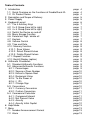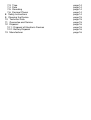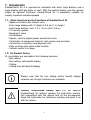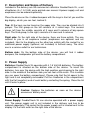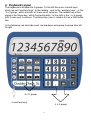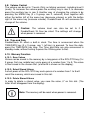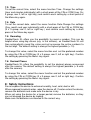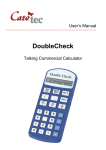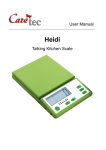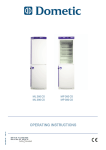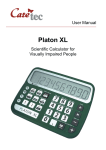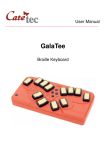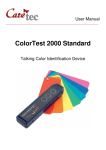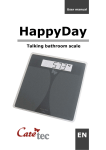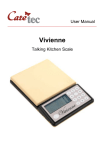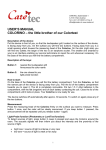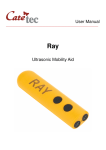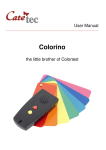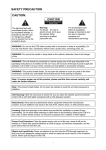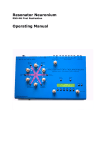Download DoubleCheck XL - Sight and Sound Technology
Transcript
User Manual ___________________________________________________________________________________________ DoubleCheck XL Commercial Calculator for Visually Impaired People Table of Contents 1: Introduction 1.1: Quick Overview on the Functions of DoubleCheck XL 1.2: XL Product Series 2: Description and Scope of Delivery 3: Power Supply 4: Keyboard Layout 4.1: The 4 Auxiliary Keys 4.2: 3 x 3 Group (from left to right) 4.3: 4 x 4 Group (from left to right) 4.4: Switch the Device on and off 4.5: Menu Escape Function 4.6: Delete last Digit / delete all 4.7: Keylock 4.8: Volume Control 4.9: Time and Date 4.10: Memory Function 4.10.1: Save Values 4.10.2: Select Stored Values 4.10.3: Delete Stored Values 4.11: Repeat Function 4.12: Backlit Display (option) 5: Arithmetic Procedures 5.1: Standard Arithmetic Functions 5.2: Advanced Arithmetic Functions 5.2.1: Percentages 5.2.2: Square a Given Number 5.2.3: Extract a Square Root 5.2.4: Reciprocal Value 5.2.5: To the Power of 5.2.6: Π (Pi) 5.2.7: Change Sign 5.3: Conversions 5.3.1: Currency Conversion 5.3.2: Custom Conversion 5.4: Commercial Calculator 5.4.1: Compound Interest 5.4.2: Net Present Value 5.4.3: Annuity 5.4.4: Annuity Initial Capital 6: Help Mode 7: Menu 7.1: Number Announcement Format 7.2: Alarm page 4 page 4 page 4 page 5 page 5 page 6 page 7 page 7 page 7 page 7 page 7 page 7 page 7 page 8 page 8 page 8 page 8 page 8 page 8 page 9 page 9 page 9 page 9 page 9 page 9 page 10 page 10 page 10 page 10 page 10 page 10 page 10 page 11 page 11 page 11 page 11 page 12 page 12 page 12 page 13 page 13 page 13 page 13 7.3: Time 7.4: Date 7.5: Rounding 7.6: Decimal Places 8: Safety Instructions 9: Cleaning the Device 10: Technical Data 11: Guarantee and Service 12: Disposal 12.1: Disposal of Electronic Devices 12.2: Battery Disposal 13: Manufacturer page 14 page 14 page 14 page 14 page 14 page 15 page 15 page 15 page 16 page 16 page 16 page 16 1: Introduction DoubleCheck XL is a commercial calculator with extra large buttons and a huge display with big digits as well. With the backlit display and the speech output as optional functions, DoubleCheck XL is especially suitable for visually impaired and blind people. 1.1: Quick Overview on the Functions of DoubleCheck XL − Spoken functions with natural voice − Extra large display with 10 digits of 2.5 cm (1 in) height − Extra large buttons, size: 1.5 x 1.5 cm (0.6 x 0.6 in) − 10 memory spaces − Reciprocal value − Percentages − Square, raise to higher power and extract roots − Calculation of compound interest, cash values and annuities − Conversion of currency and physical units − Date and time with alarm clock function − Volume control in 6 steps 1.2: XL Product Series XL calculators are available in the following versions: − Non talking − Non talking, with backlit display − Talking − Talking and with backlit display Please note that for non talking and/or backlit display versions not all keys functions are available. Consult instructions before use! Do not operate DoubleCheck XL without reading the instruction manual. Get acquainted with the device and all the accessories. Keep the instruction for reference reading and pass it on with the device. 4 2: Description and Scope of Delivery Included in the delivery are the commercial calculator DoubleCheck XL, a set of batteries (4 x 1.5 V AA) and a printed user manual. A power supply unit and earphones can be ordered optionally. Place the device on the 4 rubber bumpers with the keys in front of you and the big display, which you can feel, behind it. Top: All the keys can be found on the upper side. They can be divided into 3 groups: The first group on the left consists of 4 round keys. The second group, left from the middle, consists of 3 rows and 3 columns of big square keys. The third group, to the right, consists of 4 rows and 4 columns Right side: On the right side of the device, there are three outlets. The one nearest to you is an earphone socket (earphones are optional and not included). Next to the display are the other two outlets with the socket for an additional power supply (optional, not included) is furthest away. The other one is a service outlet for our technicians. Bottom side: On the bottom side of the device, you will find 4 rubber bumpers, the loudspeaker grill and the battery compartment. 3: Power Supply Batteries: DoubleCheck XL operates with 4 1.5 Volt AA batteries. The battery compartment is situated on the bottom side of the device. To insert the batteries, turn over the device with the high position end showing to the right side. In the middle of the bottom side you can feel a little notch. This is where you can open the battery compartment. Please note that the lid opens to the right and is not completely removable! Put the 4 batteries in the compartment with the flat (negative) end of each battery contacting the spring. Close the lid until it locks in place. Caution: Replace the batteries as soon as the device announces ‘battery weak’. Power Supply: DoubleCheck XL can also be operated with a power supply unit. The power supply unit is not included in the delivery and has to be ordered separately! The socket for the power supply unit is located next to the display: it’s the front outlet on the right side of the device. 5 4: Keyboard Layout The keyboard is divided into 3 groups: To the left there are 4 round keys, which we call ‘auxiliary keys’. In the middle - next to the ‘auxiliary keys’ - is the ‘3 x 3 group’, which consists of 3 row and 3 columns. The middle key of this group is the Menu-key, which has tactile dots. To the right is the ‘4 x 4 group’, with 4 rows and 4 columns. The Equal-key (row 4, column 3) has a little tactile line. In the following, we describe each row top down and group to group from left to right. 3 x 3 group 4 auxiliary keys 4 x 4 group 6 4.1: The 4 Auxiliary Keys row 1 Turn Light on/off (Version with backlit display) Help mode on/off (Version without backlit display) row 2 Increase volume row 3 Decrease volume row 4 Repeat input 4.2: 3 x 3 Group (from left to right) short = recall memory row 1 short = time long = date row 2 short = recall formula long = select formula row 3 short = square root long = Pi long = save value short = repeat long = menu short = squared long = to the power of short = on / delete long = delete last digit short = recall conversion long = select conversion short = percent long = reciprocal value 4.3: 4 x 4 Group (from left to right) digit 8 row 1 digit 7 digit 9 divided by row 2 digit 4 digit 5 digit 6 times row 3 digit 1 digit 2 digit 3 minus row 4 digit 0 short = decimal point equals long = change sign plus 4.4: Switch the Device on and off To switch the device on, press the ON-key (3 x 3 group, top right). The DoubleCheck XL will automatically switch off after 3 minutes without a keystroke. To switch it off manually, press and hold all 3 keys of the first row in the 3 x 3 group until you hear a short jingle. 4.5: Menu Escape Function To escape the menu, just press the ON-key (3 x 3 group, top right). 4.6: Delete last Digit / delete all If you have mistyped a number incorrectly, you can always delete the last digit or the complete number. Press the ON-key short and the complete number will be deleted, press the On-key long and only the last digit will be deleted. 4.7: Keylock To activate or de-activate the keylock, keep the 0-key and the PLUS-key pressed until you hear a the confirmation (4 x 4 group, row 4, left & right key). 7 4.8: Volume Control The volume can be set in 7 levels (Only on talking versions), including level 0 (mute). To increase the volume press the auxiliary key in row 2, to decrease press the auxiliary key in row 3. Another way of changing the volume is by pressing the MENU key (3 x 3 group, row 2, column2) short together with either the button left of the menu key (decrease volume) or with the button right of the menu key (increase volume). DoubleCheck XL will announce the change of the volume. Caution: The volume level can also be set to 0. DoubleCheck XL then be silent. The settings will change when power is removed. 4.9: Time and Date DoubleCheck XL offers a built-in clock. The time is announced when the TIME/DATE key (3 x 3 group, row 1, left key) is pressed. To hear the date, press the TIME/DATE key long. The Time and Date are also announced in standby mode, without having to press the ON-key prior to that. 4.10: Memory Function 4.10.1: Save Values Values can be saved in the memory by a long press of the RCL/STO-key (3 x 3 group, first row, middle key) and a press of a number from 1 to 9. The value is then saved in the chosen slot. (a letter M is shown on the display). 4.10.2: Select Stored Values A short press of the RCL/STO-key and a press of a number from 1 to 9 will recall the memory, which was saved in this slot. 4.10.3: Delete Stored Values In order to delete a stored value, you save the value „0“ on this slot. (The letter M will disappear from the display). Note: The memory will be reset when power is removed. 8 4.11: Repeat Function By pressing the Repeat-key (Auxiliary key,row 4) or by pressing the Menu-key short (3 x 3 group. row 2, column 2) the entire entry will be repeated, even before the operation is finished. 4.12: Backlit Display (option) The light on the backlit version can be turned on or off by pressing the Lightkey (Auxiliary key in row 1). 5: Arithmetic Procedures DoubleCheck XL offers all standard arithmetic functions, as well as the possibility to calculate percentages, extract square roots or square a given number. 5.1: Standard Arithmetic Functions The standard arithmetic functions include: to add, to subtract, to multiply and to divide. To accomplish one of those standard functions, just type in the number followed by the function (4 x 4 group, the right column, row 1 to 4) and the second number. To finish the arithmetic procedure, press the Equalskey (4 x 4 group, row 4, column 3). The Equals-key has a short tactile line. Every value, every result is announced by the speechoutput. To repeat the result of the last calculation, press the Equals-key once again. If you accidentally type in a wrong digit, just press ON-key long (3 x 3 group, row 1, right key) to delete the last value. 5.2: Advanced Arithmetic Functions DoubleCheck XL also offers the possibility to calculate percentages, extract square roots or square a given number. 5.2.1: Percentages When calculating percentages the following approaches are most common: Calculation Percent Percentage Surcharges Rebate Example How much is 5% of 250? 250 is 5% of how much? How much is 250 plus a surcharge of 5%? How much is 250 minus a rebate of 5 %? Input 250 x 5% 250 / 5% 250 + 5% 250 – 5% To calculate for example, how much are 5% of 250, type 250, shortly press the multiplication key (4 x 4 group, row 2, right key) followed by the digit 5. Finish the process by shortly pressing the percent-key (3 x 3 group, row 3, right key). DoubleCheck XL will then announce the result. 9 5.2.2: Square a Given Number To square a given number, type in the value and shortly press the squaredkey (3 x 3 group, row 3, middle key) followed by the equals key. 5.2.3: Extract a Square Root To extract a square root, type in the number and shortly press the square root key (3 x 3 group, row 3, left key) followed by the equals key. 5.2.4: Reciprocal Value To calculate the reciprocal value, type in a number and press and hold the percent-key (3 x 3 group, row 3, right key) followed by the equals key. 5.2.5: To the Power of Type in a number, press and hold the square-key (3 x 3 group, row 3, middle key) until you hear „to the power of“. Now type in the number needed and finish the calculation by shortly pressing the equals key (4 x 4 group, row 4, column 3). 5.2.6: Π (Pi) To calculate with the number Pi, press and hold the square root key (3 x 3 group, row 3, left key). 5.2.7: Change Sign Press and hold the decimal point key (4 x 4 group, row 4, column 2) to change the sign of the value. 5.3: Conversions The conversion function enables you to quickly calculate many different conversions e.g. how many miles 10 kilometers are. Press the conversion key (3 x 3 group, row 2, right key) long and you hear the announcement of the conversion which was the last active choice. By shortly pressing the conversion key again, you can now select the measurement unit you would like to work with. You can choose between the following units: currency (from US Dollar to Euro), temperature (from °C to °F), volume (from liters to gallon), length (from kilometers to miles), weight (from kilogram to pound) and customed conversion (for your very own conversion rate). To choose e.g. ‘temperature’, press the Menu-key (3 x 3 group, row 2, middle) and DoubleCheck XL will once again announce the conversion rate. You can now type in the number you like to convert, e.g. 30. To convert this number into degree Fahrenheit, press both the point-key and the equals-key (4 x 4 group, row 4, columns 2 and 3) and DoubleCheck XL will announce “degrees 10 Celsius equals 86 degrees Fahrenheit”. To re-convert this result to degree Celsius, press both the equals-key and the plus-key (4 x 4 group, row 4, columns 3 and 4). 5.3.1: Currency Conversion The default exchange rate (Euro to US Dollar) is set to 1.373, but you can easily change this. To do so, choose the function ‘currency’ and press the Menu-key (3 x 3 group, row 2, middle key) long. Type in the exchange rate you need and confirm by shortly pressing the Menu-key again. DoubleCheck XL will now use this new exchange rate when converting currencies. 5.3.2: Custom Conversion If the default settings do not offer the conversion you are looking for, you can set your individual conversion rate by choosing the function ‚custom conversion‘. When the function is selected, press the Menu-key (3 x 3 group, row 2, middle key) long and type in the conversion rate you need. Confirm by a short press of the Menu-key. You can now calculate with your individual conversion rate. 5.4: Commercial Calculator As a commercial calculator DoubleCheck XL also offers formulas to calculate compound interest, net present value or annuities. To activate the formulas, press FIN-key (3 x 3 group, row 2, left key) and select the formula by a short presses of either the right or left key of the same row. Confirm your selection with a long press of the Menu-key (3 x 3 group, row 2, middle key). 5.4.1: Compound Interest This formula helps you to calculate an end capital on the basis of a certain initial capital and a given duration and percentage. Example: You have a certain amount of money (initial capital) on your savings account. You know, that your bank offers you a certain interest rate (percent) and you decide to keep this amount of money on your account for e.g. 5 years (duration). After typing in all this information DoubleCheck XL will announce how much money you will have on your savings account after those 5 years including the interest given by your bank. After selecting the formula DoubleCheck XL asks you to type in the initial capital. Do so and confirm with a short press of the Menu-key (3 x 3 group, row 2, middle key). DoubleCheck XL repeats the value and asks you to type in the percentage. Do so and confirm again with a short press of the Menu-key. DoubleCheck XL will repeat the percent and ask you to type the duration. Do so once again and confirm with a short press of the Menu-key. DoubleCheck XL then will announce the end capital. 11 5.4.2: Net Present Value This formula helps you to calculate the initial capital on the basis of a certain end capital you wish to have in the near future (including the interest). Example: You know you will need a certain amount of money in the near future (end capital) and you know that your bank offers you a certain interest rate (percent) for a certain duration (for e.g. 5 years). After typing in all this information, DoubleCheck XL will calculate the net present value. This is the amount of money, you have to invest in order to reach the desired end capital. After selecting the function, DoubleCheck XL asks you to type in the end capital you wish to reach. Do so and confirm with a short press of the Menukey (3 x 3 group, row 2, middle key). DoubleCheck XL repeats the value and asks you to type in the percentage. Key this in and confirm again with a short press of the Menu-key. DoubleCheck XL will repeat the percentage and ask you to type in the duration. Key this in and once again confirm with a short press of the Menu-key. DoubleCheck XL will announce the net present value. 5.4.3: Annuity The term annuity is used in finance theory to refer to any terminating stream of regular payments over a specified period of time. Example: You need a credit from your bank (initial capital), where you pay a percentage of interest (percent) over a certain (fe. 20 years or 240 months) time (duration) DoubleCheck XL will calculate the monthly installments you have to pay in order to repay the credit. After selecting the function, DoubleCheck XL asks you to type in the initial capital. Key this in and confirm with a short press of the Menu-key (3 x 3 group, row 2, middle key). DoubleCheck XL repeats the value and asks you to type in the percentage. Input this and confirm again with a short press of the Menu-key. DoubleCheck XL will repeat the percent and ask you to type in the duration. Do so once again and confirm with a short press of the Menu-key. DoubleCheck XL will then announce the regular payment due. 5.4.4: Annuity Initial Capital This formula offers you the vice versa calculation, that means, you can find out which credit amount you could afford. Example: You know how much money you could afford each month to installments (annuity). You know the conditions of your bank, that is interest rate (percent) as well as the time (duration). After typing in all information, DoubleCheck XL will calculate the credit you could afford to back with the amount monthly available. 12 pay the this pay After selecting the function, DoubleCheck XL asks you to type in the annuity. Do so and confirm with a short press of the Menu-key (3 x 3 group, row 2, middle key). DoubleCheck XL repeats the value and asks you to type in the percentage. Input this and confirm again with a short press of the Menu-key. DoubleCheck XL will repeat the percentage and ask you to type in the duration. Do so once more and confirm with a short press of the Menu-key. DoubleCheck XL then will announce the initial capital. 6: Help Mode Pressing the keys FIN and CONV (3 x 3 group, row 2, left and right key) at the same time activates the help mode. Pressing each key gives you a short information about this. By pressing FIN and CONV again you leave the help mode. On Versions without backlit display the Help can be activated with the Light-key (auxiliary key, row 1) 7: Menu Here you can set date, time and an alarm, as well as the number announcement format or the decimal places. To enter the menu, press the Menu-key (3 x 3 group, row 2, middle key) long until you hear the announcement of a menu function. You can now browse forward through the menu with a short press of the CONV-key (backwards with FIN-Key). A short press on the Menu-key will give you the status of the selected function.With one short press of the CONV-Key you will come to the first function, the Number Announcement Format. 7.1: Number Announcement Format The results can be announced as an entire number (e.g. “Threehundredfive”) or in individual units (e.g. “Three” – “Zero” – “Five”) Select the function with a long press of the Menu-key, Choose the announcement format – “entire number” or “individual units” with the FIN or CONV-key – and confirm by pressing the menu key again. 7.2: Alarm DoubleCheck XL offers one alarm with up to 10 different jingles. To set the alarm, select the function as described above. First you can activate or deactivate the alarm, which you have to confirm with a short press on the MENU-key. If you deactivate the alarm and confirm this, you will automatically exit the Menu. Following the activation you have to set the other items (hour, minutes and jingle) and confirm each setting individually. When completed you will hear the full settings. 13 7.3: Time To set the correct time, select the menu function Time. Change the settings (hour and minutes individually) with a short press of the FIN or CONV-key (3 x 3 group, row 2, left or right key) and confirm each setting by a short press of the Menu-key again. 7.4: Date To set the correct date, select the menu function Date.Change the settings (Day, month and year individually) with a short press of the FIN or CONV-key (3 x 3 group, row 2, left or right key ) and confirm each setting by a short press of the Menu-key again. 7.5: Rounding DoubleCheck XL offers you the possibility to round a number. This can be helpful when using big values (e.g. in the millions), as DoubleCheck XL will then automatically round the value and not announce the entire numbers to the last digit. The default setting is always the highest possible (= 10). To change this value, select the menu function and set the preferred number by using the FIN or CONV-key (3 x 3 group, row 2, left or right key). Confirm the setting by pressing the Menu- key again. 7.6: Decimal Places DoubleCheck XL offers the possibility to set the decimal places announced after the comma The default setting is always the highest possible (= 9 units after the comma). To change this value, select the menu function and set the preferred number by using the FIN or CONV-key (3 x 3 group, row 2, left or right key). Confirm the setting by pressing the Menu- key again. 8: Safety Instructions Do not expose the device to extreme humidity, heat, cold, dust or dirt. When exposed to splash water, wipe the device off. If water enters the device, remove the batteries and make sure the device is dry. When not using the device for a longer period, remove the batteries, so they can not damage the device by leaking. Make sure the batteries are inserted in the correct way. 14 9: Cleaning the Device To clean the device, use a lightly moistened cloth only! CAUTION: No liquid should enter the device! Avoid strong acid or scrubbing cleansers. Do not scrub the surface with rough sponges, as they could damage the case of the device. 10: Technical Data Dimensions: Length: 210 mm (8.3 inches) Width: 170 mm (6.7 inches) Height: 45 mm (1.8 inches) Weight: 487 g (1.07 pounds) including batteries Power Supply: 4 x 1.5 V AA batteries optional: power supply (not included in delivery!) Included in Delivery: DoubleCheck XL 4 x 1.5V AA batteries printed user’s manual optional: power supply unit Warranty: 2 years 11: Guarantee and Service From date of purchase, we issue the following term of guarantee: twenty four (24) months on the device itself, twelve (12) months on accessories (e.g. power supply units, earphones etc.), six (6) months on wearing parts (e.g. rechargeable batteries, hand cuffs, battery lids etc.), no guarantee on external data mediums (e.g. CDs, memory cards etc.) and batteries. Under this guarantee, CareTec shall repair a unit that is found to be defective, free of charge, or, at its option, replace it by a reconditioned one. In no event shall CareTec be liable for indirect, special or consequential damages. The exposure of the device to liquids, strong electromagnetic fields, moisture, and heat, as well as a dropping of the device, or an opening of the case itself, causes a loss of guarantee. In case of problems please contact CareTec or your local distributor before returning the device without any apparent reason. We will then inform you about the necessary procedures. The device may only be opened by authorized technicians! CareTec reserves the right to make changes and improvements to its products without further notice. 15 12: Disposal 12.1: Disposal of Electronic Devices This product must be disposed of separately from household waste at specially designated collection and recycling points. 12.2: Battery Disposal Please dispose used batteries only at specially designated collection points, never through regular house garbage! Pb-Cd-Hg These signs can be found on contaminant-laden batteries. Pb = containing lead, Cd = containing cadmium, Hg = containing mercury 13: Manufacturer CareTec International GmbH Stubenbastei 1, A-1010 Wien, Austria Phone (+43 1) 513 80 81 0 Fax (+43 1) 513 80 81 9 E-mail: [email protected] Web: www.CareTec.at DoubleCheck XL 12/2011 16