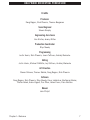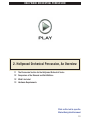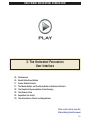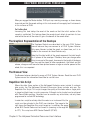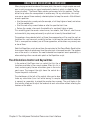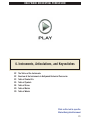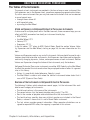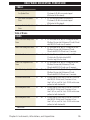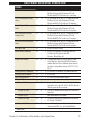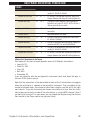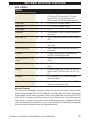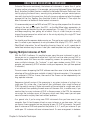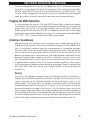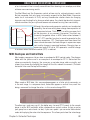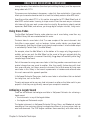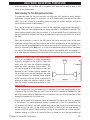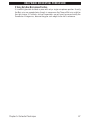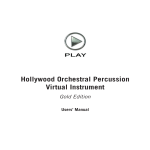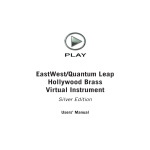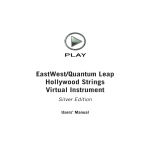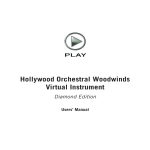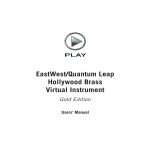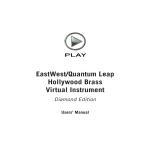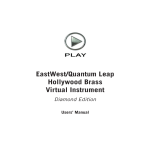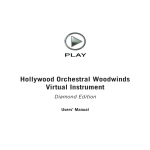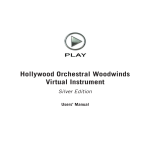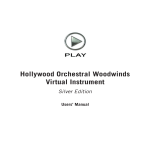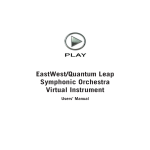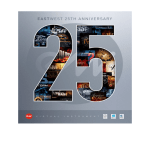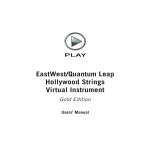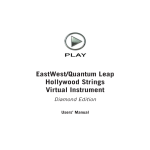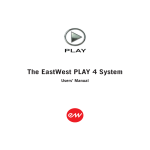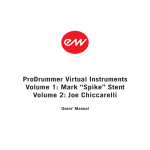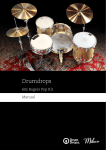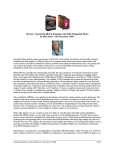Download Hollywood Orchestral Percussion Diamond Manual
Transcript
Hollywood Orchestral Percussion Virtual Instrument Diamond Edition Users’ Manual HOLLYWOOD ORCHESTRAL PERCUSSION The information in this document is subject to change without notice and does not represent a commitment on the part of East West Sounds, Inc. Use of the product and sounds described in this document is subject to the Software License Agreement included in this package, and may not be copied to other media, except for the purpose of copying the data to the personal computer system hard drive of the licensed user. No part of this publication may be copied, reproduced or otherwise transmitted or recorded, for any purpose, without prior written permission by East West Sounds, Inc. All product and company names are ™ or ® trademarks of their respective owners. PLAY™ is a trademark of East West Sounds, Inc. (C) + (P) Copyright, East West Sounds, Inc., 2014. All rights reserved. East West Sounds, Inc. 6000 Sunset Blvd. Hollywood, CA 90028 USA 1-323-957-6969 voice 1-323-957-6966 fax For questions about licensing of products: [email protected] For more general information about products: [email protected] http://support.soundsonline.com ii HOLLYWOOD ORCHESTRAL PERCUSSION 1. Welcome 2 3 4 5 6 8 8 8 9 9 About Hollywood Orchestral Percussion Producer: Doug Rogers Producer: Nick Phoenix Producer: Thomas Bergersen Sound Engineer: Shawn Murphy How to Use This and the Other Manuals Using the Adobe Acrobat Features The Master Navigation Document Separate Gold and Diamond Manuals Online Documentation and Other Resources Click on this text to open the Master Navigation Document 1 HOLLYWOOD ORCHESTRAL PERCUSSION Welcome About Hollywood Orchestral Percussion This extensive library is the fourth installment of the very popular “Hollywood” series from EastWest. Like the three libraries that preceded it to market, it was recorded, engineered, and produced with the superior level of quality for which the EastWest brand is known. Like all its predecessors, it was recorded in Studio 1 at EastWest Studios, giving the four libraries consistent sound and ambience. Hollywood Orchestral Percussion was designed from the start to be the orchestral percussion library that works with the other libraries in the Hollywood series to provide the sound of a traditional and large studio orchestra. It focuses on the mainstream percussive instruments in such an orchestra. If you seek a wider range of percussion, EastWest has created other libraries stocked with many other kinds of drums, metals, woods, and ethnic sounds that can add less conventional sounds. Studio 1 at EastWest Studios, during setup for the recording sessions Chapter 1: Welcome 2 HOLLYWOOD ORCHESTRAL PERCUSSION Producer: Doug Rogers With over 30 years experience in the audio industry, founder and producer Doug Rogers is the recipient of over 70 industry awards, more than any other sound developer. His uncompromising approach to quality and innovative ideas have enabled EastWest to lead the sound-ware business for more than 25 years. “The Art of Digital Music” named him one of “56 Visionary Artists & Insiders” in the book of the same name. He released the very first commercial Drum Samples CD in 1988, and followed it with the multiple award-winning “Bob Clearmountain Drums” sample collection which he coproduced. In the years that followed he practically reinvented the sound-ware industry. EastWest introduced loop sample libraries to the market in the early nineties, followed closely by the first midi driven loops collection (Dance/Industrial). He released the first library to include multiple dynamics, followed by the first sample library to stream from hard disk, an innovation that led to the detailed collections users expect today. His recent productions are Symphonic Orchestra (awarded a Keyboard Magazine “Key Buy Award,” EQ Magazine “Exceptional Quality Award,” Computer Music Magazine “Performance Award,” Sound On Sound “Readers Award” (twice), and G.A.N.G. [Game Audio Network Guild] “Best Sound Library Award”); and Symphonic Choirs (awarded Electronic Musician “Editor’s Choice Award,” G.A.N.G. “Best Sound Library Award,” and Keyboard Magazine “Key Buy Award”). Most recently, his productions include Quantum Leap Pianos, the most detailed virtual piano collection ever produced; Fab Four, inspired by the sounds of the Beatles; The Dark Side (Fab Four and The Dark Side were both M.I.P.A. Award winners, judged by 100 music magazines); Hollywood Strings, Hollywood Brass, Hollywood Orchestral Woodwinds, Hollywood Orchestral Percussion; ProDrummer 1, co-produced with Mark “Spike” Stent; ProDrummer 2, co-produced with Joe Chiccarelli; and Ghostwriter, co-produced with Steven Wilson. Over the last 17 years he has partnered with producer/composer Nick Phoenix and set up the Quantum Leap imprint, a subsidiary of EastWest, to produce high-quality, no-compromise virtual instruments. EastWest/Quantum Leap virtual instruments are considered the best available and are in daily use by the who’s who of the industry. Chapter 1: Welcome 3 HOLLYWOOD ORCHESTRAL PERCUSSION Producer: Nick Phoenix Nick began scoring film trailers in 1994. To date, he has scored or licensed music for the ad campaigns of over 1000 major motion pictures. “Godzilla,” “Ender’s Game,” “Skyfall,” “World War Z,” “Rush,” “The Hobbit,” “Avengers,” “Star Trek 2,” “Inception,” and “Harry Potter and The Deathly Hallows” are a few recent examples. Nick founded “Two Steps From Hell” with Thomas Bergersen in 2006. www.twostepsfromhell.com Two Steps From Hell has grown from a production music library into the top epic music artist in the world, with millions of fans and six top selling CDs on iTunes, a phenomenon never before seen in the music industry. The journey as a composer has inspired Nick to record and program his own sounds and samples. A 17-year partnership with Doug Rogers and EastWest has yielded award winning software titles such as the Hollywood Series, Stormdrum 1, 2 and 3, Symphonic Orchestra, Symphonic Choirs, Silk, RA, Voices Of Passion, Ministry Of Rock 2, Gypsy, Quantum Leap Pianos, Goliath, and many others. Chapter 1: Welcome 4 HOLLYWOOD ORCHESTRAL PERCUSSION Producer: Thomas Bergersen Thomas Bergersen holds a composition and orchestration Master’s degree, and has worked in the capacity of composer, orchestrator, or music arranger on many Hollywood productions. He founded Two Steps From Hell (www.twostepsfromhell.com) with Nick Phoenix in 2006 and has since written music for countless movie trailers. “Star Trek,” “Harry Potter 6,” “Tales of Despereaux,” “The Dark Knight,” “Valkyrie,” “The Hulk,” “Rendition,” “SpiderMan 3,” “Golden Compass.” “The Assassination of Jesse James,” “Pirates of the Caribbean 3,” “Babel,” “Hitman,” “I Am Legend,” “300,” “No Country For Old Men,” “Harry Potter 5,” “The Brave One,” “Wall-E,” “Blood Diamond,” “Speed Racer,” and “Night at the Museum” are a few recent examples. Thomas is also a trumpetist and has performed on major TV productions including NBC News. In his pursuit of the ultimate realism in samples, he has produced a great number of orchestral sample libraries for his own use. With Hollywood Strings, it was time to join forces with veteran producers Doug Rogers and Nick Phoenix, and to share this knowledge with the rest of the world. And this collaboration has continued with Hollywood Brass, Hollywood Orchestral Woodwinds, and Hollywood Orchestral Percussion. Thomas’ studio is located in Santa Monica, California. www.thomasbergersen.com Chapter 1: Welcome 5 HOLLYWOOD ORCHESTRAL PERCUSSION Sound Engineer: Shawn Murphy Shawn Murphy is an Academy Award, C.A.S. (Cinema Audio Society), BAFTA, and Emmy award-winning sound engineer who has recorded and mixed the scores for more than 300 feature films including: “Indiana Jones and the Kingdom of the Crystal Skull,” “Star Wars: The Phantom Menace,” “Star Wars: Episode II - Attack of the Clones,” “Star Wars: Episode III - Revenge of the Sith,” “Star Wars: A Musical Journey,” “Jurassic Park,” “Jurassic Park, The Lost World,” “Harry Potter and the Prisoner of Azkaban,” “Titanic,” “The Curious Case of Benjamin Button,” “The Bourne Ultimatum,” “Minority Report,” “Saving Private Ryan,” “Munich,” “The Passion of the Christ” (score mix), “X-Men: The Last Stand,” “Memoirs of a Geisha,” “Ice Age 2,” and “Ice Age 3.” Hollywood Strings was the first virtual instrument collection he engineered. And his work with EastWest/Quantum Leap continued with Hollywood Brass. Chapter 1: Welcome 6 HOLLYWOOD ORCHESTRAL PERCUSSION Credits Producers Doug Rogers, Nick Phoenix, Thomas Bergersen Sound Engineer Shawn Murphy Engineering Assistance Ken Sluiter, Jeremy Miller Production Coordinator Rhys Moody Programming Justin Harris, Nick Phoenix, Jason Coffman, Andrzej Warzocha Editing Justin Harris, Michael DiMattia, Jay Coffman, Andrzej Warzocha Art Direction Steven Gilmore, Thomas Merkle, Doug Rogers, Nick Phoenix Software Doug Rogers, Nick Phoenix, Rhys Moody, Klaus Lebkücher, Bartlomiej Bazior, Stefan Holek, Adam Higerd, Truc Phan, Helen Evans, Elon Arbiture Manual John Philpit Chapter 1: Welcome 7 HOLLYWOOD ORCHESTRAL PERCUSSION How to Use This and the Other Manuals All documentation for the EastWest PLAY Advanced Sample System and its libraries is provided as a collection of Adobe Acrobat files, also called PDFs. They can be viewed on the computer screen or printed to paper. Each time you install one of the PLAY System libraries, two manuals are copied to the file system on your computer: • The manual that describes the whole PLAY System. This, the largest of the manuals, addresses how to install and use all aspects of the software that are common to all libraries. • The library-specific manual, such as the one you are currently reading. This smaller document describes aspects that differ from one library to the next, such as the user interface and the list of included instruments and articulations. Using the Adobe Acrobat Features By opening the Bookmarks pane along the left edge of the Adobe Acrobat Reader, the user can jump directly to a topic from the section names. Note that some older versions of Acrobat Reader might not support all these features. The latest Acrobat Reader can be downloaded and installed at no cost from the Adobe web site. (As an example of a hyperlink, you can click on the last words of the previous sentence (“Adobe web site”) to be taken directly to the Adobe site.) When reading this and other manuals on the computer screen, you can zoom in to see more detail in the images or zoom out to see more of the page at once. If an included picture of the user interface, or a diagram, seems fuzzy or illegible, then zoom in using one of several means provided in the Acrobat Reader software. Note that images are clearest and screen shots most legible at 200% and next best at 100%. Important Note: If you have a computer or tablet with a touch screen, you might have received preinstalled a version of Acrobat Reader designed to work with touches to the screen. In some cases, these touch-friendly versions don’t behave exactly the same way as the official Adobe product. If you are encountering problems navigating through this document, consider downloading the free Acrobat Reader from the adobe.com website. (It is OK to have both versions installed at the same time.) The Master Navigation Document Because the EastWest PLAY System is a collection of components, each with its own Users’ Manual, a Master Navigation Document (MND) is provided to allow users to jump quickly between these PDFs when being read on the computer screen. This MND is a one-page file with hyperlinks to the PLAY System documentation and to all the library manuals. Hyperlinks to this Master Navigation Document are found on the title page of each chapter in each document. From there, you can open any other document in the collection. Chapter 1: Welcome 8 HOLLYWOOD ORCHESTRAL PERCUSSION As one example, if you’re reading some chapter in this documentation for the Hollywood Orchestral Percussion library, and need to open the manual for the PLAY System as well, go to any chapter title page and click on the link at the bottom of the page that says, “Click on this text to open the Master Navigation Document.” It will open in a new window on the screen. In that document, click on the icon for the PLAY System and its manual will open in the same window, hiding the MND. You now have both the Hollywood Orchestral Percussion library manual and the PLAY System manual open in separate windows so you can refer to them both. Separate Gold and Diamond Manuals The Hollywood Orchestral Percussion virtual instrument is available in separate versions: Gold and Diamond. And each has a manual slightly different from the other, so it is important that you use the correct version of the manual. This is the manual for the Diamond Edition. If you have the incorrect version of the manual, contact Technical Support at EastWest. Online Documentation and Other Resources For the most up to date information, visit the support pages at EastWest’s web site. There you can find: • information made available after these manuals were written • FAQ pages that may already list answers to questions you have • suggestions from EastWest and other users of the EastWest PLAY System • news about upcoming releases The address is: http://support.soundsonline.com You can also visit the EastWest online forums. There you can read comments and questions from others who use EastWest products and post your own. The many forum participants are a good source of helpful information about both the technical and musical aspects of this software. The address of the forums is: http://www.soundsonline-forums.com If you visit the forums to receive support from EastWest (instead of going directly to the support site listed above), make sure you post your support request in the Support forum and not in the General Discussion forum. Chapter 1: Welcome 9 HOLLYWOOD ORCHESTRAL PERCUSSION 2. Hollywood Orchestral Percussion, An Overview 11 12 12 13 The Percussion Section for the Hollywood Orchestral Series Comparison of the Diamond and Gold Editions What’s Included Hardware Requirements Click on this text to open the Master Navigation Document 10 HOLLYWOOD ORCHESTRAL PERCUSSION Hollywood Orchestral Percussion, An Overview The Percussion Section for the Hollywood Orchestral Series This EastWest virtual instrument contains a selection of percussion heard in both traditional and modern orchestras. The included instruments fall into four families: • Cymbals • Drums • Metals • Woods Together, these instruments provide a very large battery of percussive instruments for many different styles of orchestral writing. See the tables starting on page 26 for more detail on the individual instruments. The instruments were recorded in a wide variety of articulations. Differences include left-hand and right-hand hits, a variety of mallets, and hits on different parts of the instrument to achieve distinctive sounds (for example, rim shots, edge shots, and center shots). And performance techniques, such as flams and rolls are well represented. In some cases, these various articulations are presented as separate entries in PLAY’s Browser view. For example, the Timpani are presented as 12 separate instruments (.ewi files), 6 with felt mallets and 6 with hard mallets. And the separate instruments include flams, crescendi, rolls, and so on. In other cases, the articulations have been assigned to separate MIDI notes within a single instrument. For example, the 13in Concert Tom includes left-hand hits, right-hand hits, and flams assigned to separate notes within the same instrument file. These instruments can be used on their own or they can be integrated into a larger orchestral framework with other members of the EastWest Hollywood series: Hollywood Strings and Hollywood Brass and Hollywood Orchestral Woodwinds. All these members of the EastWest Hollywood series have been designed to work together to create an integrated orchestral sound: • They were all recorded in the same studio. • They were all recorded with the same microphones in the same positions within the recording space. • They were all engineered by Sound Engineer Shawn Murphy. • They were all produced by Producers Doug Rogers, Nick Phoenix, and Thomas Bergersen. • They were all programmed using the same practices and software. So, even though they are sold as separate products and were released over the course of five years, they form a single platform for orchestration and music realization. Chapter 2: Hollywood Orchestral Percussion, An Overview 11 HOLLYWOOD ORCHESTRAL PERCUSSION Comparison of the Diamond and Gold Editions The Gold Edition is mostly a subset of the Diamond Edition. It is intended for those with smaller or less capable computer systems, and for those looking for most of the features and power of the Diamond Edition but at a smaller price. Here are the differences: • Bit Depth: the samples in the Diamond Edition are 24-bit; those in the Gold Edition are 16-bit. • Delivery: the Diamond Edition is provided on a hard drive. The Gold Edition is available by download or the user can purchase the CCC Gold “Sound Data Hard Drive” (http://www.soundsonline.com/CCC-Gold-HD) which contains the sound data only and can then purchase product licenses online. • Mic Positions: The Diamond Edition includes samples from 5 independent microphone positions that can be mixed together to achieve control over both acoustic vantage and spaciousness of the sound; the Gold Edition provides a single mic position. The list of articulations for the two libraries are the same. What’s Included This Hollywood Orchestral Percussion library (Diamond Edition) you purchased includes all of the following: • a complete set of sample-based instruments, enumerated later in this manual • approximately 75 Gigabytes of 24-bit, 44.1 kHz samples • the EastWest PLAY 4 Advanced Sample Engine (Note that PLAY 4 is required; earlier versions are not supported with this library.) • the unique authorization code that identifies the license you bought • manuals in Adobe Acrobat (.PDF) format for both the EastWest PLAY 4 System and the Hollywood Orchestral Percussion Virtual Instrument • an installation program to set up the library, software, and documentation on your computer • an Authorization Wizard for registering your license in an online database One required item not usually included is an iLok security key. If you already have one from an earlier purchase of software, you can use it. Otherwise, you need to acquire one. They are available from many retailers that sell EastWest products, or online: www.amazon.com Chapter 2: Hollywood Orchestral Percussion, An Overview 12 HOLLYWOOD ORCHESTRAL PERCUSSION Hardware Requirements See the PLAY System manual for a complete list of the Hardware and Software Requirements for installing and running any PLAY System library. Because both the size and complexity of many of the Hollywood Orchestra instruments are greater than in some other PLAY libraries, you will likely need an even more capable system than is recommended for those other libraries: • Intel or AMD quad-core processor, or higher, running at a minimum of 2.66 GHz • 8 GB of RAM or more • a 64-bit operating system; and a 64-bit host when running PLAY 4 as a plug-in Note that this is a recommended system, and is more powerful than the minimum of what is required. Solid State Drives There is no doubt solid state drives (SSDs) are a revolution for storing and streaming samples. While currently more expensive than traditional hard drives, the seek and retrieval times are almost instantaneous, which means you may be able to create even larger projects and/or to use lower latencies without needing workarounds to avoid disruption of the audio output. When using multiple products from the EastWest Hollywood series, SSDs may be your only option (in some cases, “light” patches are provided for other users), and the number of mic positions that can be accessed simultaneously may also be dependent on solid state drives. Installing 2 or more smaller SSDs with a true hardware RAID 0 solution offers the best performance. For professional users, we recommend consulting computer system specialists to achieve the best performance. EastWest has done extensive testing in which PLAY 4 running with solid state drives for the samples and instruments was able to reproduce over 700 concurrent voices without any pops, clicks, or other artifacts that can occur when the same sequence streams from a traditional hard drive. This data indicates that it is not the PLAY 4 software that provides the bottleneck in the data flow, but rather the “seek time” required to locate the many hundreds of samples on a traditional hard drive when they need to be streamed to the CPU all at once. For those composers and orchestrators looking to build large projects using the kinds of instruments that add realism through the use of complex cross-fades, solid state drives (along with more than 8 GB of RAM) can help make that happen. Requirements for Sample Storage The available space on the hard drive required for an installation of Hollywood Orchestral Percussion (Diamond Edition) is approximately 75 GB (Gigabytes). Chapter 2: Hollywood Orchestral Percussion, An Overview 13 HOLLYWOOD ORCHESTRAL PERCUSSION 3. The Orchestral Percussion User Interface 16Performance 16 Round Robin Reset Button 17 Stereo Double Controls 17 The Master Button and Pre-Delay Knob in the Reverb Controls 18 The Graphical Representation of the Envelope 18 The Browser View 18 Repetition Sim Script 19 The Articulations Control and Keyswitches Click on this text to open the Master Navigation Document 14 HOLLYWOOD ORCHESTRAL PERCUSSION The Orchestral Percussion User Interface Each PLAY library presents its own interface when one of its instruments is the current one, as specified in the Instruments drop-down in the upper right corner. (See below.) Much of this interface is shared by all PLAY System libraries, and the common features are described in the PLAY System manual. The controls specific to Hollywood Orchestral Percussion, as described later in this section, are those listed on the next page. If you don’t see a control described in this chapter, look at the PLAY System manual; that’s the other manual installed on your hard drive during program setup. Chapter 3: The Hollywood Orchestral Percussion User Interface 15 HOLLYWOOD ORCHESTRAL PERCUSSION Here are the controls described in this manual (and not in the PLAY 4 System manual): • Performance (2 buttons) • Round Robin Reset • Stereo Double • the Master button and Pre-Delay knob in the Reverb controls • the graphical representation of the Envelope Performance There are two buttons grouped together in the Performance section. One button turns on and off a script that can control what’s called “Repetition Sim,” where “Sim” is short for Simulation. The other button resets the Round Robin counters so that all instruments start with the first sample in the collection. Both buttons are described in detail below. Repetition Sim Button Repetition, in this context, refers to the rapid playing of a single pitch more than once with no different notes played between them in the same phrase. Turning on this button causes repeating notes to sound slightly different, avoiding the sense of mechanical repetition. See a more complete description of the repetition script, starting on page 19, for more on how to use this feature. Round Robin Reset Button A round robin articulation is one in which several different samples are recorded with all parameters, such as volume, speed of attack, and so on, being essentially constant. The PLAY Engine then knows to alternate between the two or more samples during playback. The goal is to avoid what’s often called the “machine gun effect” in which playing the same sampled note repeatedly causes the unnatural sound of consecutive notes being mechanically identical. Any articulation with “RR” in its name uses round robin technology. Those with an “x3,” “x4,” or the like in the name, use 3, 4, or more different samples for each note. Or in this library, check the third column in the tables of instruments: if that column contains a number other than 1, then it’s a round robin instrument. There’s one potential problem with round robin technology, and one way to solve it is the Round Robin Reset button. The PLAY Engine remembers which sample should be played the next time the note sounds. If, for example, a round-robin patch contains two samples, A and B, and a piece uses that note 7 times over the whole piece, the PLAY Engine plays A B A B A B A. If the piece is played again from the beginning, the engine will play starting with B, because that’s next in order. The second rendition will be subtly different. Being able to reset all round-robin articulations to the beginning of the cycle allows for consistent playback. Chapter 3: The Hollywood Orchestral Percussion User Interface 16 HOLLYWOOD ORCHESTRAL PERCUSSION You can use this button to reset all round robin articulations on demand. Or use your choice of a MIDI note or MIDI control code to reset them one instrument at a time from a MIDI keyboard or the data stored in a sequencer project. See the description of the Settings dialog (in the main PLAY System manual) for more information about this articulation-specific approach. Stereo Double Controls This knob, with its three buttons, gives the user the option of using exclusively the left stereo signal or right when “Stereo” is selected from the Channel Source drop-down. For any other setting, this control has no effect. The knob lets the user determine the spread of the signals, how far apart the ear perceives the stereo channels to be. A value of 0% brings the two channels together at the center (unless the Pan knob positions the output differently), and is the equivalent of turning off the controls with the button to the left of the knob. A value of 100% calls for the maximum spread available. Select between the left and right signal with the L and R buttons, respectively. The Master Button and Pre-Delay Knob in the Reverb Controls The common features of the Reverb Controls are explained in the main PLAY System manual, but the Hollywood Orchestral Percussion user interface includes two features not in all PLAY libraries: The Master Button When this button is pressed and the On light is illuminated, the Reverb for this instrument applies to all the other instruments in this instance of PLAY, including instruments from libraries that do not include a Master button. If the Master button is already engaged in another instrument in the current instance of PLAY, and the Master button is pressed in a new instrument, then the settings in the user interface (UI) of the new instrument become the settings for all instruments in this PLAY instance. The processing of high-quality reverb can be very CPU-intensive and it is often the case that you want to use the same reverb on all the instruments in an audio track. Engaging the Master Reverb button allows you to run a single instance of the reverb processor and have the effect apply to multiple instruments. Chapter 3: The Hollywood Orchestral Percussion User Interface 17 HOLLYWOOD ORCHESTRAL PERCUSSION When you engage the Master button, PLAY puts up a warning message, as shown above, to remind you that the reverb settings in this instrument will now apply to all instruments in this instance of PLAY. The Pre-Delay Knob Increasing this level delays the onset of the reverb so that the initial section of the sample is unaffected. This feature allows the sound of each attack to maintain its true color while the rest of the note still gains the benefit of the reverb effect. The Graphical Representation of the Envelope The Envelope Controls are described in the main PLAY System manual because they are common to all PLAY System libraries. Only some libraries include the graph, as shown here, so it is included in the manuals for those libraries only. Note that the total width of the graph represents the total length of all phases of the envelope. Therefore, when you change something in one part of the graph, for example, the length of the decay, you may see the slopes of other components, the attack and the release, change as well because those phases become a larger or smaller percent of the whole; this is as expected. The Browser View The Browser behaves identically among all PLAY System libraries. Read the main PLAY System manual for information about how to use that view. Repetition Sim Script Where the other three section of the Hollywood Orchestra series include 3 customizable scripts, the The Hollywood Orchestral Percussion library includes only one: The Repetition Sim Script. This script changes the quality of the notes when a single pitch is played multiple times in quick succession. Although similar to what can be achieved with Round Robin patches, the effect can be used on any articulation, not only those programmed to include RR technology. In order for a script to actively affect the notes in an instrument file, the script must be activated in the PLAY user interface. The image to the right shows the Repetition Sim script turned on. In addition, the appropriate MIDI Control Code must be turned On (meaning in the range 64 to 127). This script uses MIDI Control Code 69 (CC 69). Chapter 3: The Hollywood Orchestral Percussion User Interface 18 HOLLYWOOD ORCHESTRAL PERCUSSION When playing consecutive notes of the same pitch, the use of a single sample over and over in quick succession can sound mechanically identical, which is called the “machine gun effect.” The Round Robin patches are one way to fix this problem. The Repetition script solves the same problem in another way. For any articulation, this script uses one or more of three randomly selected options to keep the sound a little different on each repetition: • Use the sample for a nearby note (for example, a half step higher or lower) and retune it to the needed pitch. • Start the note a tiny amount before or after the specified start time. • Detune the sample a few cents (hundredths of a semitone) higher or lower. This variability gives the sound a more human, less robotic, feel. After all, what human instrumentalist plays every note exactly on pitch and at exactly the notated time? The producers have selected which of these three approaches will be used for each articulation file—and how much variability to allow—to achieve the most realistic behavior. That is, some patches randomly use all three approaches, while others may use only one or two of them. Note that Repetition scripts do not have the equivalent of the Round Robin Reset button to ensure an identical sound every time the same track is bounced to audio. The randomness of the results is a feature. You need to decide how important exact repeatability is when selecting either a round robin patch or the Repetition script. The Articulations Control and Keyswitches In the center of the Player view is a control that lists the articulations available in the current window. Often this list is short, containing only the one articulation given in the instrument name. The image at the right shows the control for a Timpani keyswitch instrument. The checkboxes at the left of the control allow you to deactivate any articulation (turn it off while leaving its samples in memory) or, separately, to unload the samples from memory. The small knobs in the third column allow you to adjust the loudness of each articulation without affecting the loudness of the others. Chapter 3: The Hollywood Orchestral Percussion User Interface 19 HOLLYWOOD ORCHESTRAL PERCUSSION 4. Instruments, Articulations, and Keyswitches 22 22 23 25 26 29 30 The Tables of the Instruments Overview of the Instruments in Hollywood Orchestral Percussion Table of Combo Kits Table of Cymbals Table of Drums Table of Metals Table of Woods Click on this text to open the Master Navigation Document 20 HOLLYWOOD ORCHESTRAL PERCUSSION Instruments, Articulations, and Keyswitches The Hollywood Orchestral Percussion library contains a wide variety of instruments typical in an orchestral movie soundtrack—and, of course, it can be used for many other types of music, as well. It mixes well with other virtual instruments from EastWest, so feel free to add in strings, guitars, ethnic instruments, voices, whatever you can imagine. This library and the other libraries in the same EastWest “Hollywood” series are designed to work together particularly well; they include the same variety of microphone positions and other features that help them blend into a unified sound. For the purpose of the tables in this chapter, the library can be grouped into four sets of instruments based on how the sound is generated. Here are some examples: • Cymbals ʳʳ Tam Tams ʳʳ Cymbal crashes ʳʳ Cymbal rolls • Drums ʳʳ Concert Toms ʳʳ Field Drums ʳʳ Snare Drums ʳʳ Bass Drums ʳʳ Timpani • Metals ʳʳ Crotales ʳʳ Chimes and Bells ʳʳ Triangle ʳʳ Vibraphone • Woods ʳʳ Castanets ʳʳ Celesta ʳʳ Marimba ʳʳ Wood Blocks ʳʳ Xylophone All these instruments with their various articulations are enumerated in the four tables that follow. You might want to print out the pages containing these tables as a reference. In addition, there are “Combo Kits” that collect a variety of these sounds into a single .ewi file. Chapter 4: Instruments, Articulations, and Keyswitches 21 HOLLYWOOD ORCHESTRAL PERCUSSION The Tables of the Instruments The sounds of each instrument are provided in the form of one or more instrument files (with extension .ewi in the Browser view), sometimes representing separate articulations. Or, within some instrument files you may find several articulations that can be selected in one of several ways: • through the on-screen UI • with keyswitch notes • by moving the Mod Wheel A Note on Dynamics in Hollywood Orchestral Percussion Instruments As discussed in multiple places within EastWest manuals, there are several ways you can affect with MIDI parameters how loudly an instrument should play: • MIDI Velocity • the Mod Wheel, CC 1 • Volume, CC 7 • Expression, CC 11 In the list above, “CC” refers to MIDI Control Codes. Read the section Volume, Velocity, Expression and the Mod Wheel, starting on page 36, for more information on this topic. Volume and Expression work on any and all instruments. Volume should be used to set a loudness level relative to other instruments. And Expression should be used to shape the continually changing dynamics, timbre, and expressiveness of each instrument. Neither Volume nor Expression change the timbre of the instruments, only the loudness. Hollywood Orchestral Percussion instruments use either MIDI Velocity or the Mod Wheel to affect the sound of the instruments when they are played louder or softer. As a general rule, in this library: • Unless it is specifically stated otherwise, Velocity is used. • The Mod Wheel is used on rolls where the table of instruments below states that it uses a DXF (Dynamic Cross Fade). Overview of the Instruments in Hollywood Orchestral Percussion The following 5 tables, which extend over several pages, list the instrument files available for each category of instruments. • The left-most column is the name of the instruments. • The second column lists the lowest playable note (usually C1 or C3). • Next is the number of playable notes available within that instrument file. • The fourth column specifies how many distinct samples are included in the Round Robin; a value of 1 means that it is not a Round Robin instrument. • The last column provides general information. When separate articulations are assigned to separate MIDI notes, the mapping is specified in this column. Chapter 4: Instruments, Articulations, and Keyswitches 22 HOLLYWOOD ORCHESTRAL PERCUSSION As is stated in many places in EastWest manuals, the naming of MIDI notes, such as “C1,” can vary with different vendors. EastWest uses the convention that Middle C (MIDI note 60) is called “C3” in all of its documentation. So when you see that the lowest playable note is “C1” that name refers to the C two octaves below Middle C (two ledger lines below the bass staff). Unless otherwise noted, only the white keys are used for generating sounds. For example, if an instrument uses 3 MIDI notes starting on C3, the playable notes are C3, D3, and E3. The notes C#3, D#3, and other black keys are skipped. The only exceptions to this rule (in this library) are the pitched instruments, such as the Xylophone or the Orchestral Chimes, where a complete chromatic scale is provided. Some descriptions of an articulation use the abbreviation DXF, which stands for Dynamic Cross Fade.” In a DXF, the Mod Wheel (MIDI Control Code 1) affects the loudness. Push the wheel up to increase the loudness, and down to make the sound softer. That approach happens in rolls, where you may want to adjust the loudness in the middle of the note’s duration. Where a round robin instrument includes both hits and rolls among its articulations, it is most likely that only the hits are represented by multiple samples in the round robin pattern. The rolls are unlikely to participate in the round robin feature. Five of the pitched instruments include “Lite” versions. They are designed to use fewer computer resources, and so might be a good choice if you are encountering problems when using more instruments than your computer system can handle at once. Tables of Instruments These five tables provide details about the instruments you find in the five top-level folders of .ewi files in the PLAY Browser. It is not always possible to describe in text the differences between the sounds of separate articulations, so use your ear to determine which ones to use for your own requirements. Table of Combo Kits These two kits take a sampling of the individual instruments listed later in this manual, and combine multiple physical instruments into a single instrument file. This approach allows the user to place a whole variety of percussion instruments in a single MIDI track and select which ones to sound based on the notes played. The layout of this first table is different than the others: Under the name of each kit, you can see the indented names of the included instruments, with each instrument’s range of articulations to the right. Chapter 4: Instruments, Articulations, and Keyswitches 23 HOLLYWOOD ORCHESTRAL PERCUSSION COMBO KITS Basic Kit 1 Timpani Felt Long C0 18 2 C0–E1; a chromatic scale of long hits, alternating LH and RH 32” Bass Drum F1 4 2 F1=short hit; G1=long hit; A1=roll; B1=cresc (1 sec) 40” Bass Drum C2 4 2 C2=short hit; D2=long hit; E2=roll; F2=cresc (1 sec) 6x14 Brass Calf Head Ludwig Snare Drum G2 6 2 G2–A2=center hit LH, RH; B2=flam; C3=rim shot; D3=bounce; E3=roll 5x14 Brass Ludwig Snare Drum F3 6 2 F3–G3=center hit LH, RH; A3=flam; B3=rim shot; C4=bounce; D4=roll 12x15 Slingerland Field Drum E4 6 2 E4–F4=center hit LH, RH; G4=flam; A4=rim shot; B4=bounce; C5=roll 15” Old Italian Crash Cymbal D5 2 2 D5=long hit; E5=short hit 19” Sabian Crash Cymbal F5 2 2 F5=long hit; G5=short hit 20” Zildian Crash Cymbal A5 2 2 A5=long hit; B5=short hit 38” Large Tam Tam C6 3 2 C6=long hit; D6=short hit; E6=cresc 18” Zildian Sus Cymbal Cres Basic Kit 2 F6 3 2 F6–A6=crescendo sustain 36” Ludwig Bass Drum Felt C0 4 2 C0=short hit; D0=long hit; E0=roll; F0=cresc (1 sec) 6x14 Pearl Philharmonic Snare Drum G0 6 2 G0–A0=center hit LH, RH; B0=flam; C1=rim shot; D1=bounce; E1=roll 10x14 Black Swamp Field Drum F1 6 2 F1–G1=center hit LH, RH; A1=flam; B1=rim shot; C2=bounce; D2=roll Black Swamp Tambourine E2 3 2 E2–F2=hits; G2=rolls 16” Sabian Crash Cymbal A2 2 2 A2=long crash; B2=short crash 19” Zildian A Crash Cymbal C3 2 2 C3=long crash; D3=short crash 22” Zillidian Crash Cymbal E3 2 2 E3=long crash; F3=short crash 20” Zildian Sus Cymbal Cres G3 3 2 G3–B3=crescendo sustain (G3=fastest to B3=slowest) 32” Medium Tam Tam C4 3 2 C4=long; D4=short; E4= crescendo Puilli Sticks F4 2 2 F4–G4=hits Shakers A4 2 2 A4–B4=short shakes continued Chapter 4: Instruments, Articulations, and Keyswitches 24 HOLLYWOOD ORCHESTRAL PERCUSSION COMBO KITS Castanets C5 4 2 C5–D5=Castanet LH, RH; E5=Castanet flam; F5=Castanet roll Anvils G5 6 1 G5=anvil; A5=Carol Sound anvil; B5=Carol Sound anvil mute; C6=railroad track; D6–E6=railroad track mute Triangle F6 3 2 F6–G6=triangle hits; A6=triangle roll 12in Old Zildjian K Crash C3 3 3 C3=long; D3=short; E3=even shorter 14in Old Zildjian K Crash C3 3 3 C3=long; D3=short; E3=even shorter 15in Old Italian Crash C3 3 3 C3=long; D3=short; E3=even shorter 16in Sabian Crash C3 3 3 C3=long; D3=short; E3=even shorter 17in Istanbul Crash C3 3 3 C3=long; D3=short; E3=even shorter 19in Sabian Crash C3 3 3 C3=long; D3=short; E3=even shorter 19in Zildjian A Crash C3 3 3 C3=long; D3=short; E3=even shorter 19in Zildjian Crash C3 3 3 C3=long; D3=short; E3=even shorter 20in Constantinople Crash C3 3 3 C3=long; D3=short; E3=even shorter 20in Zildjian Crash C3 3 3 C3=long; D3=short; E3=even shorter 22in Zildjian K Crash C3 3 3 C3=long; D3=short; E3=even shorter 28in Small Tam Tam C1 5 2 C1=long; D1=short; E1= fastest crescendo; F1=medium fast crescendo; G1=slowest crescendo 32in Med Tam Tam C1 5 2 C1=long; D1=short; E1= fastest crescendo; F1=medium fast crescendo; G1=slowest crescendo 38in Large Tam Tam C1 21 2 C1=long; D1=short; E1–G1=crescendo (E1=fastest to G1=slowest); and some FX patches: A1–E3=bowed; F3–B3=scraped 14in Paiste Sus Cymbal Cresc C3 8 2 C3–F3=crescendo sustain; G3–B3=crescendo stopped 18in Wuhan Sus Cymbal Cresc C3 8 2 C3–F3=crescendo sustain; G3–B3=crescendo stopped 18in Zildjian Sus Cymbal Cresc C3 8 2 C3–F3=crescendo sustain; G3–B3=crescendo stopped Table of Cymbals CYMBALS Cymbal Pairs folder Sus Cymbals folder continued Chapter 4: Instruments, Articulations, and Keyswitches 25 HOLLYWOOD ORCHESTRAL PERCUSSION CYMBALS 20in Zildjian w Cutouts Sus Cymbal Cresc C3 8 2 C3–F3=crescendo sustain (C3=fastest to F3=slowest); G3–B3= crescendo stopped (G3=fastest to B3=slowest) 22in Dream Sus Cymbal Cresc C3 8 2 C3–F3=crescendo sustain (C3=fastest to F3=slowest); G3–B3= crescendo stopped (G3=fastest to B3=slowest) Large Sizzle Sus Cymbal Cresc C3 8 2 C3–F3=cresc sus; G3–C4=cresc stopped 10in x 14in Black Swamp Field Drum C1 11 4 C1–D1=center hit LH, RH; E1–F1=edge hit LH, RH; G1=flam; A1=rim shot; B1=bounce; C2=roll; D2=roll with DXF; E2–F2=roll cresc (2 versions) 10in x 14in Ludwig Field Drum C1 12 4 C1–D1=center hit LH, RH; E1–F1=edge hit LH, RH; G1=flam; A1=rim shot; B1=bounce; C2=roll; D2=roll with DXF; E2–G2=roll cresc (3 versions) 12in Lefima Tambourine C1 7 12in x 15in Slingerland Field Drum C1 11 4 C1–D1=center hit LH, RH; E1–F1=edge hit LH, RH; G1=flam; A1=rim shot; B1=bounce; C2=roll; D2=roll with DXF; E2–F2=roll cresc (2 versions) 16in x 16in Antique Field Drum C1 12 4 C1–D1=center hit LH, RH; E1–F1=edge hit LH, RH; G1=flam; A1=rim shot; B1=bounce; C2=roll; D2=roll with DXF; E2–G2=roll cresc (3 versions) 32in Gretsch Bass Drum C1 20 4 C1=felt short; D1=felt long; E1=felt roll; F1=felt roll with DXF; G1–E2=felt cresc (2 versions at 1 sec, then 2 at 2 sec, and 2 at 3 sec). C3–E4 are the same pattern, but with hard mallet. 36in Ludwig Bass Drum C1 20 4 C1=felt short; D1=felt long; E1=felt roll; F1=felt roll with DXF; G1–E2=felt cresc (2 versions at 1 sec, then 2 at 2 sec, and 2 at 3 sec). C3–E4 are the same pattern, but with hard mallet. 40in Ludwig Bass Drum C1 20 4 C1=felt short; D1=felt long; E1=felt roll; F1=felt roll with DXF; G1–E2=felt cresc (2 versions at 1 sec, then 2 at 2 sec, and 2 at 3 sec). C3–E4 are the same pattern, but with hard mallet. Table of Drums DRUMS 8 C1=hits; D1=slow roll; E1=slow rolls with DXF; F1=tight rolls; G1=tight rolls with DXF; A1=cresc long; B1=cresc short continued Chapter 4: Instruments, Articulations, and Keyswitches 26 HOLLYWOOD ORCHESTRAL PERCUSSION DRUMS 5in x 14in Brass Ludwig Snare C1 12 4 C1–D1=center hit LH, RH; E1–F1=edge hit LH, RH; G1=flam; A1=rim shot; B1=bounce; C2=roll; D2=roll with DXF; E2–G2=roll cresc (3 versions) 5in x 14in Mahogany Ludwig Snare C1 11 4 C1–D1=center hit LH, RH; E1–F1=edge hit LH, RH; G1=flam; A1=rim shot; B1=bounce; C2=roll; D2=roll with DXF; E2–F2=roll cresc (2 versions) 5in x 14in Pearl Philharmonic Snare C1 11 4 C1–D1=center hit LH, RH; E1–F1=edge hit LH, RH; G1=flam; A1=rim shot; B1=bounce; C2=roll; D2=roll with DXF; E2–F2=roll cresc (2 versions) 6in x 14in Brass Calf Head Ludwig Snare C1 11 4 C1–D1=center hit LH, RH; E1–F1=edge hit LH, RH; G1=flam; A1=rim shot; B1=bounce; C2=roll; D2=roll with DXF; E2–F2=roll cresc (2 versions) 6in x 14in Pearl Philharmonic Snare C1 11 4 C1–D1=center hit LH, RH; E1–F1=edge hit LH, RH; G1=flam; A1=rim shot; B1=bounce; C2=roll; D2=roll with DXF; E2–F2=roll cresc (2 versions) 8in Concert Tom C1 3 4 C1=LH; D1=RH; E1=flam Black Swamp Tambourine C1 7 8 C1=hits; D1=slow roll; E1=slow roll with DXF; F1=tight roll; G1=tight roll with DXF; A1=cresc; B1=roll then hit Concert Toms Combo C1 24 4 2 different floor toms: C1=LH; D1=RH; E1=flam is first floor tom, and F1=LH; G1=RH; A1=flam is another floor tom. Then 6 different concert toms in the same 3-note pattern starting at C2, F2, C3, F3, C4, F4. Ludwig Headless Tambourine C1 2 4 C1–D1=hits; E1=slow roll; F1=slow roll with DXF Marching Drum Ensemble C1 4 2 C1–F1=hits Taos Drum with Mallet Timpani folder C1 2 4 C1–D1=2 hits with different mallets Timpani Felt Cresc C1 66 1 3 separate 22-note chromatic scales played with a felt mallet, each scale (C1–A2, C3–A4, C5–A6) has a different speed for the crescendo Timpani Felt Flam C1 22 2 scale of 22 chromatic notes played as a flam with a felt mallet See note below this table. Timpani Felt KS Timpani Felt Long C1 44 2 scale of 22 long-held hits played with a felt mallet: C1–A2=LH; C3–A4=RH Timpani Felt Rolls C1 22 1 scale of 22 rolls played with felt mallets; loudness is controlled with DXF (i.e., with the Mod Wheel) continued Chapter 4: Instruments, Articulations, and Keyswitches 27 HOLLYWOOD ORCHESTRAL PERCUSSION DRUMS Timpani Felt Short C1 Timpani Felt Sus Pedal C1 Timpani Hard Cresc Timpani Hard Flam 44 44 2 scale of 22 hits played with a felt mallet and muted quickly: C1–A2=LH; C3–A4=RH 2 C1–H2=LH; C3–A4=RH with felt mallet; pedal CC64 changes between short (when off) and long (when on) C1 66 1 3 separate 22-note chromatic scales played with a felt mallet, each scale (C1–A2, C3–A4, C5–A6) has a different speed for the crescendo C1 22 2 scale of 22 chromatic notes played as a flam with a hard mallet See note below this table. Timpani Hard KS Timpani Hard Long C1 44 2 scale of 22 long-held hits played with a hard mallet: C1–A2=LH; C3–A4=RH Timpani Hard Rolls C1 22 1 scale of 22 rolls played with hard mallets; loudness is controlled with DXF (i.e., with the Mod Wheel) Timpani Hard Short C1 44 2 scale of 22 hits played with a hard mallet and muted quickly: C1–A2=LH; C3–A4=RH Timpani Hard Sus Pedal C1 44 2 C1–H2=LH; C3–A4=RH with hard mallet; pedal CC64 changes between short (when off) and long (when on) A Note on the 2 Keywsitches for the Timpani Each keyswitch for the instrument provides access to 5 different articulations: • Long Hit: C0 • Short Hit: C#0 • Flam: D0 • Roll: D#0 • Crescendo: E0 If you are unfamiliar with the way keyswitch instruments work, read about the topic in the main PLAY System manual. Note that the information in the above table for each of the 5 articulations also applies when that articulation is selected in the keyswitch instrument. That rule applies to the number of playable notes, the number of round robin samples, and the text in the rightmost column. If you plan to use only one timpani articulation at a time, then this instrument allows you to easily include all the articulations in a single MIDI channel. (And if you don’t plan to use all 5 in your piece, you can unload the samples using the Articulations control in the Player view for any you won’t play.) Chapter 4: Instruments, Articulations, and Keyswitches 28 HOLLYWOOD ORCHESTRAL PERCUSSION Table of Metals METALS Brake Drum and Anvils Hits A-1 47 1 A-1–D0=brake drum; E0–D1= brake drum mute; G1–D2=anvil; E2–C3=anvil mute; E3–F4=Carol Sound anvil; G4–C5=Carol Sound anvil mute; F5–D6=railroad track; E6–C7=railroad track mute Crotales Hard C3 25 1 C3–C5=scale of 2 chromatic octaves Crotales Soft C3 25 1 C3–C5=scale of 2 chromatic octaves Finger Cymbals C1 4 Glockenspiel G3 30 1 G3–C6=chromatic scale of 2½ octaves; release trails are include Glockenspiel Lite G3 30 1 Same as full Glockenspiel above, but with no release trails Orchestral Chimes C3 18 1 C3–F4=chromatic scale of 1½ octaves; release trails are included Orchestral Chimes Lite C3 18 1 Same as full Orchestral Chimes above, but with no release trails Sleigh Bells C1 3 Spectrasound Mark Tree 1 Dbl Length C1 21 1 each MIDI note is a different glissando across the bar chimes Spectrasound Mark Tree 2 C1 18 1 each MIDI note is a different glissando across the bar chimes Triangles C1 18 2 6 different triangles, each set using C, D, and E in a different octave; C and D are each a single hit; E is a roll Vibraphone F2 37 2 F2–F5=chromatic scale of 3 octaves; see note below this table Vibraphone Lite F2 37 2 Same as full Vibraphone above, but with no CC64 sensitivity and no Repetition script 4 C1–F1 4 C1=lower pitched sleigh bell; D1=higher pitched sleigh bell; E1=both played together Note on the Vibraphone The sound of the Vibraphone changes to reflect the way the user plays it. Hitting notes when the Sustain pedal (MIDI Control Code 64) is off plays back short notes. Engage the Sustain pedal and the notes ring longer. There is also a Repetition script running in PLAY which affects how notes sound when a note is struck twice within a short time span; because the bar is already vibrating at the time of the second strike, a somewhat different sound is generated by the second hit, as on a real Vibraphone. All these features provide for a very realistic reproduction of the Vibraphone sound. Chapter 4: Instruments, Articulations, and Keyswitches 29 HOLLYWOOD ORCHESTRAL PERCUSSION Table of Woods WOODS Castanets C1 8 6 C1–D1=Castanet 1 LH, RH; E1=Castanet 1 flam; F1=Castanet 1 roll; C2–D2=Castanet 2 LH, RH; E2=Castanet 2 flam; F2=Castanet 2 roll Celesta FX C2 4 1 C2–F2=4 different glissando effects Celesta Sus C2 49 1 C2–C6=chromatic scale of 4 octaves Celesta C3 49 1 C3–C7=chromatic scale of 4 octaves Claves C1 3 4 C1=lowest pitch; D1=medium; E1=highest Mahler Hammer C1 5 1 C1–G1=5 different hits Marimba Rolls A1 52 1 A1–C6=chromatic scale of rolls; loudness is controlled with DXF (i.e., with the Mod Wheel) Marimba A1 52 2 A1–C6=chromatic scale Marimba Lite A1 52 1 Same as full Marimba above, but with no Round Robin Puilli Sticks C1 4 4 C1–D1=lower pitched hits; E1–F1=higher pitched hits Ratchet C1 9 1 C1–G1=short ratchet sounds (under 1 second); C2–F2=ratchet rolls (several seconds long) Shakers C0 21 Slapsticks C1 2 4 C1=lower pitched slap; D1=higher pitched slap Temple Blocks C1 9 4 3 different temple blocks, each set using C, D, and E in a different octave; C=hit; D=flam; E=roll Wood Blocks Piccolo C1 15 4 3 different high pitched wood blocks, each set using C–G in a different octave; C=hit (with RRx4); D=LH hit; E=RH hit; F=flam (with RRx4); G=roll Wood Blocks C1 30 4 6 different wood blocks, each set using C–G in a different octave; C=hit (with RRx4); D=LH hit; E=RH hit; F=flam (with RRx4); G=roll Xylophone DXF F2 44 2 F2–C6=chromatic scale, loudness is controlled with DXF (i.e., with the Mod Wheel) Xylophone Rolls F2 44 1 F2–C6=chromatic scale of rolls; loudness is controlled with DXF (i.e., with the Mod Wheel) Xylophone Sus F2 44 2 F2–C6=chromatic scale Xylophone Lite F2 44 1 Same as full Xylophone Sus above, but with no Round Robin 8 7 different shakers, each set using C, D, and E in a different octave; C and D are each a single shake; E is a roll Chapter 4: Instruments, Articulations, and Keyswitches 30 HOLLYWOOD ORCHESTRAL PERCUSSION 5. Orchestral Techniques in Hollywood Orchestral Percussion 32 33 34 34 36 38 39 39 40 41 Setting Up Templates Opening Multiple Instances of PLAY Prepping the MIDI Controllers Creating a Soundscape Volume, Velocity, Expression, and the Mod Wheel MIDI Envelopes and Control Data Using Cross-Fades Achieving a Legato Sound Directing the Audio Output The 5 Microphone Positions in Hollywood Orchestral Percussion Click on this text to open the Master Navigation Document 31 HOLLYWOOD ORCHESTRAL PERCUSSION Orchestral Technique in Hollywood Orchestral Percussion This chapter discusses ways to use the Hollywood Orchestra to achieve the traditional sound of instruments in a live orchestra. The information in this chapter applies equally well to all the various EastWest libraries. But note that some information, especially how to achieve legato playing, is more relevant to strings, woodwinds, and brass than to the shorter sounds of much of the percussion section. Setting Up Templates The simplest way to work with any large orchestral ensemble is to set up templates once you have gotten to know the sounds and how all the features of PLAY work. You might, for instance, have a comedy template that has a lot of staccato articulations, effects, and crescendos; and/or an epic template that includes a lot of legato patches. Obviously, the more computers you have and/or the more capable the computers, the bigger your templates can be. Once you have decided what patches will go inside each template and have made sure they will all fit into your available RAM, you should load everything and save the setup for each instance of PLAY to its own .ewi file or, if you have multiple instances of PLAY loaded inside a sequencing program or VST host, it is as simple as saving the sequence or VST host file. This will remember everything inside. If you are using multiple computers, make sure you have created a track in your sequence for every program on every computer. One last thing to consider when deciding which computer will load which sounds is the amount of work each computer will have to do. Make sure to spread the sounds that you use most onto different computers so one computer doesn’t end up carrying a majority of the load. Remember that if you’re running any of the Hollywood Orchestral libraries on more than one computer concurrently, you will need an iLok security key and a license for each computer. The next stage is crucial and highly subjective. All PLAY libraries responds to three different volume controllers: CC7 (volume), CC11 (expression), and the Mod Wheel (CC1). It is highly recommended you record a CC7 message at the beginning of every track. Spend some time to set the initial volume of every track at a level in natural balance with the rest of the ensemble. This is tricky and will never be perfect, but the more time you spend on the setup the more time you’ll save later. If you will be using Hollywood Chapter 5: Orchestral Technique 32 HOLLYWOOD ORCHESTRAL PERCUSSION Orchestral Percussion exclusively, the balance of instruments is easier than if you’re bringing in other instruments. If, for example, you’re using Hollywood Strings, Hollywood Brass, and other EastWest libraries in addition to Hollywood Orchestral Percussion, then start by playing the french horns, some big string ensembles, and your noisiest percussion really loud and at the same time; that will give you a reference of what the loudest passages will be like. Together, they should be at least 3 dB below 0. Then adjust the other instruments to blend with these loudest instruments. It’s recommended you not use MIDI volume (CC7) for any other purpose than this volume setting at the start of each track. Use CC11—or the Mod Wheel when appropriate—to change volume and breathe life into your compositions. This way, CC7 acts as a limiter and keeps everything from getting out of whack. Also, at a later time you can easily change the prominence of an entire track in the mix by adjusting this single CC7 level at the start of the track. You should save the sequence before moving on. Then go to your matrix editor (or whatever it’s called in your sequencer) to set up windows that display CC7, CC11, and CC1 (Mod Wheel) information. You will be editing these last two a lot, so it’s a good idea to make these windows easy to access. Label your saved templates and you’re ready to go. Opening Multiple Instances of PLAY With the PLAY 4 software, it’s possible to open more than one instrument in each instance you run in a sequencer or other host—but that’s not true when running PLAY in standalone mode. But there are often compelling reasons for spreading instruments across multiple instances. (An “instance” is each open window running PLAY. If, for example, you see exactly 5 PLAY windows inside your sequencer, then you have opened 5 instances.) The main reason for opening the PLAY software more than once is to be able to take full advantage of the multiple cores available in today’s high-end computers. If, for example, your computer’s CPU has 4 cores, then each of the 4 cores can be independently running separate instances. Sequencers typically assign all the processing in any given instance of a plug-in to a single core. So, in one case, if you load all your instruments into a single instance of PLAY, the work of running all those instruments will be restricted to a single core, which is less efficient than spreading the work across all the cores. But, in another case, if you create at least as many instances of PLAY as there are cores in the CPU, the sequencer can assign the instances across all the cores, which most likely means you can open more instruments and play them back without problems. As a general rule, if you’re using more PLAY instruments than you have cores in your computer, then it’s best to open at least as many instances as you have cores. Let’s say you have a 4-core computer and are planning to open 10 PLAY instruments. You could open 4 instances of PLAY and spread out the patches 3, 3, 2, and 2 per instance. Or you could open 10 instances with one instrument each. Or some arrangement in between. Chapter 5: Orchestral Technique 33 HOLLYWOOD ORCHESTRAL PERCUSSION The exact arrangement that’s best for you depends on which instruments, how consistently each is heard through the piece, the complexity of the instruments (cross-fades are often using more CPU resources at once than other patches), and other factors. If you come up with an arrangement in which each instance is using about the same number of voices as the other instances, then you’re likely using your instances efficiently. Prepping the MIDI Controllers It is recommended that you tell PLAY what MIDI Control Codes to look for by sending some Control Code messages after loading the patches and before the first notes are played. When playing live, that can mean tweaking each of the knobs, sliders, and wheels enough to send some data to PLAY. In a sequencer, you can draw a short sloped envelope for each controller before the first notes. This advice applies to the Mod Wheel (CC 1), CC 7, CC 11, and any other Control Codes in your project. Creating a Soundscape Whether listening to an orchestra live on a stage or from a stereo recording, we’re all used to hearing the sounds of the various instruments coming at us from different directions. In a traditional symphonic layout for an entire orchestra, for example, we expect the violins to be on our left, and the cellos and basses on our right. There are two reasons we might want to continue this practice. The first is to trick the listener’s ear into perceiving a recording of a live performance. Even when everyone understands that the piece was created inside a computer, emulating a traditional sound can have its benefits. The second reason is that it’s easier for the human ear to hear two similar sounds as separate when it perceives them as arriving from different locations. If the trumpets and the trombones are doubled, or even playing an octave apart, they will stand out from each other better when they seem to be in separate locations in the soundscape that surrounds us. Panning For most of the Hollywood Orchestral series, the left-right position of instruments is different from most other collections of orchestral samples in that the panning of the various instruments to the traditional locations on the sound stage is built in to the stereo samples. The French Horns, for example, are already louder in the left channel. Therefore, one can leave the panning level at “center” for all instruments and they will be correctly placed on the stage in the final mix. In this Percussion library, most of the sounds appear in the center of the sound stage; the percussion instruments are often at the center back of the stage in live performances. But feel free to pan them left or right to achieve whatever effect you want, including spreading a large section across the entire width of the stage to make each one more discernible from the others in the mix. Chapter 5: Orchestral Technique 34 HOLLYWOOD ORCHESTRAL PERCUSSION Advanced: The previous paragraph has one exception: the Close microphones. These samples were recorded with the stereo mics directly in front of each instrumental section. The Close mic articulations use the Pan control to move the playback of those samples to the same perceived space as the Main, Mid, and Surround samples. The image at the right shows the 4 microphone-specific Pan controls for one of the Clarinet articulations in Hollywood Orchestral Woodwinds. (The percussion instruments in this library are all centered.) The clarinet player sits on stage to the audience’s left. This image shows the way the file opens with no user changes. Note that the Main, Mid, and Surround Pan controls are in the center because those samples were recorded with the stereo mics centered at the center of the studio; no panning adjustment is necessary. Note that the natural panning within all the samples in the whole EastWest Hollywood series has one subtle feature that reverb plug-ins do not offer: correctly timed reflections from all surfaces. To understand this concept, consider a double bass player who is 5 meters from the wall to our right and 45 meters from the wall to our left. We are seated half way between the walls. The reflection from the right wall, which will be louder in our right ear, travels 30 meters (5 plus 25); the reflection from the left wall, louder in our left ear, travels 70 meters (45 plus 25). That 40-meter difference means that the reflection arrives in our right ear approximately one-ninth of a second sooner than in our left ear, a significant difference. And the other instruments all have their characteristic left/right delay based on where they sit on the stage. It is impossible for a single digital reverb to achieve that level of realism. Proximity Clues Panning left or right is not the only way to separate instruments. It is also possible to move them forward and backward. This can be achieved in three ways: 1. Dynamics relative to timbre 2.Delay 3.Presence (Diamond Edition only) 1. When most musical instruments change from being played louder to softer the timbre of the sound changes. Even if you let someone else adjust the volume control on your stereo, you can still tell whether the trumpet you’re hearing was played loud or soft based on the instrument’s tone; most instruments have a harsher sound when played louder. So, in an orchestral mix, if the trumpets seem to be played loud, but the volume level of that instrument compared to others is softer, then the ear assumes the trumpets are farther away. Adjusting independently the timbre—with velocity parameters and/or a cross fade using the Mod Wheel—and the volume of the sound, you can move individual instruments forward or backward. 2. Because sound travels at a fixed speed of approximately 340 meters per second (1100 feet per second), the ear uses very small time delays to judge relative distance. If two oboes play staccato notes simultaneously, and one is 15 meters (50 feet) further away, the note from the more distant oboe arrives 0.044 seconds later. That’s about Chapter 5: Orchestral Technique 35 HOLLYWOOD ORCHESTRAL PERCUSSION one twenty-third of a second, a short time but noticeable to the ear. It’s very easy in a sequencer to delay a track by a specific time—either with a Delay plug-in or by shifting the notes in the sequencer’s Piano Roll view—and thereby achieve this effect. 3. As discussed in the section covering the 5 mic positions (not available in the Gold Edition), the farther you are from an instrument in a concert hall the more the natural reverberation of the hall contributes to what you notice. (You still hear the echoes from the walls when you’re close by; you notice them less because of how loud the instrument is. It’s harder to hear the crinkle of a cough drop wrapper standing near a roaring jet engine than in a hushed concert hall, even though the wrapper makes the same sound.) This “presence” of the sound is another distance clue. Mixing in more of the Close samples for an instrument makes it seem closer to the listener. By combining all three principles, you can achieve quite convincing front/back positioning in your orchestral mix. Giving the ear contradictory signals can confuse it, achieving either a good or bad effect, depending on your intentions. And then, of course, there’s multi-channel surround sound, but that discussion is out of scope in this section. Volume, Velocity, Expression, and the Mod Wheel There are at least three ways to make any given sampled instrument sound louder, or at least make the real instrument seem to have been played louder. The skilled MIDI orchestrator uses all three. Volume (CC7) is simply the increase or decrease in loudness of the audio output. Changing volume is the same as turning the volume knob on your stereo system. The horns played softly can be cranked up; a loud trumpet section can be turned way down. Volume can be adjusted mid-note; that is, the listener can experience a crescendo or diminuendo for a held note. Even un-natural sounds can be created, such as a quick crescendo for a single hit on a drum. One limitation of using only Volume is that in a live orchestra, the various instruments are changing their loudness independently, something you cannot do with the stereo’s loudness knob. But, as was mentioned in the section on setting up templates on page 32, it is not recommended that the MIDI volume parameter be used in this way. It is recommended that there be one Volume MIDI event on each track to set the starting loudness for the whole track. Chapter 5: Orchestral Technique 36 HOLLYWOOD ORCHESTRAL PERCUSSION Velocity, a term based on how strongly a keyboard player hits the keys, controls how forcefully the note is played. Adding force changes not only the loudness of the notes, but usually also changes the notes’ timbre. With a piano’s action, the velocity cannot affect what happens to the sound after the hammers hit and leave the strings, and velocity works the same way here. In the current implementation of MIDI, velocity is usually designated by a number between 0 and 127. Many software sequencers display velocity as vertical bars, something like those at the bottom of the image above. Most modern sample players, PLAY included, can select different samples for different ranges of velocity. For example, the team creating the samples recorded Middle C on the snare drum patch at p, mp, and f. The team then assigns the p samples to, say, velocities 0–74, the mf samples to velocities 75–109, and so on. Because each dynamic level of a snare drum has its own timbre, a note’s velocity can affect not only its loudness but also its timbre, from gentle to angry. Velocity changes are, therefore, a much better way than volume changes to achieve natural-sounding dynamics. The disadvantage of velocity is that it cannot be changed mid-note. Using loudness and velocity together gives the orchestrator more control over all aspects of dynamics. The Mod Wheel (CC1) replaces Velocity for a few instruments in the Hollywood Orchestral Percussion library, specifically several instruments with long rolls; that is, those articulation files do not respond to the Velocity parameter of a MIDI note at all. Use the Mod Wheel to add swells and other custom dynamics to these rolls. Once you learn to use the Mod Wheel—whether playing live or in a sequencer—you will find it to be an excellent means of controlling the continuous dynamics of the notes. Expression is represented by another MIDI control code: CC11. The usual way to use CC11 is for continuous control of the loudness. That is, while Velocity cannot change mid-note, and it is recommended that CC7 be set only once at the beginning of the piece—or at least only at the start of major sections—CC11 can provide the kind of dynamic shaping of phrases that give music its expressive life (hence the name “Expression” for this Control Code). Use it to create swells in the middle of a note or a phrase. With CC11, you create the crescendos and fluid dynamics of expressive music. It is possible to shape the dynamics of a line either by “playing” a CC11 controller in real time, or by drawing an envelope in a sequencer. Most MIDI keyboards and control surfaces have programmable knobs and/or sliders that can be set to send CC11 messages to a specific MIDI channel. (Sliders are generally more sensitive for real-time control.) If your sequencer supports automation, it can record the movements of the knob or slider and save them as part of the project. Such manual and real-time control over the shape Chapter 5: Orchestral Technique 37 HOLLYWOOD ORCHESTRAL PERCUSSION of an instrumental line is usually more efficient than drawing in an envelope, and often achieves more convincing results. The Mod Wheel and the Expression control achieve similar mid-note dynamic results. But do remember that only some instruments respond to the Mod Wheel. Expression works for all instruments in PLAY, and may therefore be a better choice for changing dynamics over the length of a phrase or whole piece. You should decide which dynamic controls work best for your style and become accustomed to using them consistently. Although the volume and expression controls can be adjusted separately, the volume setting does change how expression affects perceived volume. Think of CC7 as setting an upper limit — CC11 = 100 on the dynamics at any moment. Expression, like most continuously changeable values in MIDI, takes values between 0 — CC11 = 100 — CC11 = 50 and 127. CC7 specifies how loud a sound to generate for the maximum expression, 127. The diagram seen here shows that — CC11 = 50 when volume decreases the fixed changes in expression repreCC7 = 0 sent smaller changes in perceived loudness. Changing from an time expression level of 50 up to 100 represents a smaller change in loudness when the volume control (CC7) is reduced. CC7 = 127 perceived volume level CC7 curve MIDI Envelopes and Control Data Most modern sequencers let you draw an envelope for MIDI control codes. The diagram below with the yellow curve is an example of an envelope for CC11. Notice how the values are constantly changing, the same way a marimba player adds musicality and interest to a phrase by changing the strength of the hits moment to moment. (The dark horizontal lines near the top are the notes.) When saved as MIDI data, this same envelope appears as a finite set of commands, as in the next image. In a sequencer track, these often appear as vertical lines, each line being a command to change the value—in this case to change CC11. The other way—and many say it’s the better way—to send CC11 events to the sample player is with a MIDI controller, either a keyboard or a control surface. As long as you or your group has an extra hand—or foot, if you use a pedal—you can enter these control codes while playing the notes into the sequencer. This allows you to hear the interchange Chapter 5: Orchestral Technique 38 HOLLYWOOD ORCHESTRAL PERCUSSION among the notes, their velocities (how hard you’re hitting the keys), and the expression being added with CC11. This process can also be done in two passes—notes first, then control data—if your setup allows you to record automation data to a track that already contains other MIDI data. Everything written about CC11 in this section also applies to CC1 (Mod Wheel) and all other MIDI control codes. Learning to shape musical lines the same way an instrumentalist does will give your work a more natural musicality. By combining velocity control, expression, Mod Wheel, and volume, you change digital samples into real, living music. Using Cross-Fades The EastWest Hollywood libraries make extensive use of cross-fading, more than any EastWest library that was created before this series. The basic idea of a cross-fade is that 2 or more samples of the same instrument—but that differ in some aspect, such as loudness, timbre, and/or vibrato—are played back simultaneously. And the mix of how much of each sample makes it into the audio output is controlled by Control Code 1 (the Mod Wheel). For example, when the Mod Wheel is at the bottom of its range, only the p sample is audible, and as you push the Mod Wheel up the sound of the p is reduced while the sound of the mp sample is increased. Eventually, the p drops to inaudibility while the f samples begin to be heard. Part of the reason for using more cross-fades is that they provide a more continuous and gradual change from one sound to another. Also, they modify timbre along with loudness, even mid-note, just like an acoustic instrument. And a third reason for using more cross-fades in this library is that recent improvements in hardware and software make this much more realistic approach possible. In Hollywood Orchestral Percussion, look for cross fades in articulations that can be held for a long time, such as the Rolls. The only real reason not to use cross-fade instruments as often as they’d be useful in your projects is that they use significantly more of your computer’s resources. Achieving a Legato Sound There are two different technologies available in Hollywood Orchestra for achieving a legato sound: • the instruments in any of the Legato folders • the Legato and Portamento scripts The Legato instruments in Hollywood Orchestral Strings, Brass, and Woodwinds include recordings of live musicians playing true legato transitions of up to an octave, both upward and downward. The PLAY engine combines these seamlessly with other notes to Chapter 5: Orchestral Technique 39 HOLLYWOOD ORCHESTRAL PERCUSSION create very convincing legato passages. These legato transitions are heard not only in instruments you might use for flowing legato phrases, but also in the playable runs that are intended for very fast passage work. But Legato playing is not usually a feature of percussion instruments. This section is included here for those users who own licenses to other sections of the orchestra. Use the true legato instruments when you want a convincing legato sound in your phrases and you don’t need some other articulation to predominate. The Legato and Portamento scripts can simulate legato transitions with scripts. Therefore, they are useful when you want a touch of legato sound between notes for some other articulation, such as between consecutive trills or marcato notes. See more about these scripts where Performance scripts are described, on page 18. Directing the Audio Output The output from PLAY is one or more stereo audio signals. The image at the right shows 9 stereo pairs of outputs in the drop-down list from the Master Output control. Each instance of PLAY has its own outputs separate from those of every other instance. If you are using PLAY as a plug-in in a host, you can usually specify whether you want the output audio to be captured in a single track or maintained as separate tracks. The image at the left shows how one sequencer (Sonar) gives you a choice. The first checkbox creates a single track to hold all the audio output (with the assumption it will be the first stereo pair: “1-2”). The second checkbox creates 9 audio tracks, one for each of the stereo pairs in the drop-down list shown at the right. The third creates 18 mono tracks, in case you want to keep the left and right tracks separate. See the documentation for your sequencer to learn how that selection is made in the host software you use. If you’ve selected to set up a single track to hold all the audio output from one instance of PLAY, and you open multiple instruments in this instance, then all the instruments will be mixed in the PLAY audio engine and written to the track as a single stereo signal. If, instead, you’ve selected to set up multiple tracks, then you can select the track for each individual instrument and possibly each individual microphone position. Outputs that share the same channel are mixed in the PLAY audio engine and written out as a single pair of tracks. Outputs on different channels are written independently to different sequencer tracks, and available to be mixed within the sequencer at a later time. Advanced: Note that the sequencer may be able to generate a monophonic track from the stereo output, but that will happen in the sequencer; PLAY always outputs a stereo signal. See the sequencer’s documentation if you want to generate a monophonic track. Chapter 5: Orchestral Technique 40 HOLLYWOOD ORCHESTRAL PERCUSSION The 5 Microphone Positions in Hollywood Orchestral Percussion Hollywood Orchestral Percussion contains 5 mic positions that can be controlled from the Player view, as shown in the image at the right. All the instruments in Hollywood Orchestral Percussion were recorded simultaneously from multiple locations in the studio. The photograph below gives you an idea of the number of different positions the sound of the orchestra was captured from, including: • at the front of the room and high above (using a Decca tree) • other locations at the front of the ensemble • directly in front of each section • away from the instrumentalists (to capture the room’s natural ambience) All the recorded samples are “phase-locked,” meaning that when two or more of them are mixed into a stereo recording they are necessarily in-phase and there will be no destructive interference. The ability to combine the multiple auditory perspectives gives you the same kind of control that a recording engineer enjoys when recording a live concert performance from multiple microphone feeds. The preceding image shows the PLAY System interface that allows you to mix the various samples. With the available knobs, sliders, and buttons, you pan each mic separately, change its dynamics to suit your needs, load/unload the samples from RAM, mute and solo each mic to achieve the sound you want—both while composing and when mixing the final output. And, as shown in the drop-down menu at the bottom of the image, you can assign the audio output from each set of microphones to its own output channel. The photo above, taken during the setup at EastWest Studios in Hollywood, California, gives you some idea of how many microphones were capturing the sound simultaneously. The controls in the Player view allow you to turn on or off the various mics, adjust their relative volume, and pan them however you want. You do need to be aware that the samples for each microphone occupy their own space in RAM memory. If your computer doesn’t have enough RAM to load all the samples you need at once, you may want to use only one set of mics—most likely the Main mics— Chapter 5: Orchestral Technique 41 HOLLYWOOD ORCHESTRAL PERCUSSION when composing. You can then add in any other mics when you’re ready to work on the sound of the performance. Understanding the Five Microphone Positions To understand how the five mic positions can help you, let’s perform a quick thought experiment. Imagine yourself in a concert hall with a percussion ensemble on the stage. (We’ll use a hall instead of a recording studio to make the various locations relative to the instruments easier to write about.) First, you’re invited to sit directly in front of the xylophone player player who plays a melody. What you hear approximates the sound recorded in the Close mic position. The sound coming directly from the instruments is so much louder than the reflections off the walls and other surfaces that these reverberations make up a very small part of what you hear. Next, you’re placed in a seat in the fifth row of the house and you listen to the same xylophone melody. Now you hear more of the natural reverberation of the hall because your ears are not so overpowered by the sound coming directly from the instrument. This sound is captured by the Main mics, a cluster of microphones called a Decca Tree above the front of the whole orchestra. Note that the Decca tree, together with its outriggers, is in an ideal position to balance the sound from all the sections for a big and unified sound. Advanced: A “Decca tree”—for those interest- ed—is an arrangement of three microphones originally designed at the English Decca Records, and still used for orchestra recordings, especially when recording movie scores. The mics are arranged as in the diagram at the right. Because of the 2-meter spacing between the left and right mics, the audio provides the intensity cues necessary for detailed stereo imaging while including sufficient phase information to produce an open and spacious sound. In addition, the middle microphone generates a solid central image. For the next position, you are seated right at the edge of the stage, approximately at the midpoint of the first row. What you hear is similar to what’s captured by the Mid mics. You get a little more individual definition than in the Main mics but without the effect of the proximity achieved with the Close mics. Finally, you’re asked to sit anywhere closer to the back of the house and high up, perhaps in the balcony. The same xylophone melody is played again. From this perspective, the full acoustics of the hall are most evident because you hear clearly the sound bouncing off the ceiling, the walls, all the reflective surfaces, in front of you and even behind. It can be a very lush sound, though perhaps lacking in the immediacy of a closer position; however, adding in a little of this sound (either in a stereo mix or in the rear speakers of Chapter 5: Orchestral Technique 42 HOLLYWOOD ORCHESTRAL PERCUSSION a surround-sound recording) can add dimension to the recording. This mic position was used to create the Surround samples. Leaving the thought experiment, there is still another sets of microphones to discuss. The Vintage mics are an alternative to the Surround mics. They capture basically the same perspective, but use RCA44 “ribbon” mics similar to what was used when making soundtracks for classic Hollywood movies. The switch to the right of the Surround button in the PLAY interface lets you select whether to use the more modern mics (pushed up) or the vintage mics (pushed down). Microphone Placement The schematic below gives you an idea of where the various mics captured their sound in the recording studio, but this is a diagram of a typical concert hall so that it corresponds to the description above. The semicircular area at the top is where the orchestra sits. The rest of the diagram is where the audience would sit (but is not there in the actual EastWest Studio where Hollywood Orchestral libraries were recorded). Note that this is not an accurate map of where the mics actually stood; the diagram’s goal is to help you understand what each mic is intended to capture. A photo of the actual studio and its mics is on page 2. All the C’s in the diagram represent the various positions of the Close mics in front of each instrumentalist. The mics were near enough to capture the presence of the instrument, but far enough away to allow the sound of the instrument to breathe. The center T represents the approximate position of the Decca Tree, a cluster of mics at the front of the ensemble. These “Main” mics are positioned high enough and far enough forward to capture a well balanced sound. Note that these Main mics also include a pair of outriggers, which are the left and right T’s in the diagram. The M is the location of the Mid mics, which are a smaller version of a Decca tree, positioned a little closer to the instruments so that more definition is captured without creating a “close” sound. C C C C C M T T T T = Decca Tree (Main mics) M = Mid mics C = Close mics S = Surround mics V = Vintage mics V S V S The V’s and S’s have been placed in the auditorium in this diagram to convey that they capture the full ambient sound of the room. In the recording studio (which has no auditorium), they are placed around the studio at a distance from the instruments. Chapter 5: Orchestral Technique 43 HOLLYWOOD ORCHESTRAL PERCUSSION Two separate sets of Surround mic samples were created for the Hollywood Orchestral Percussion library. You can switch between them with the use of the Vintage button in the lower right of the Microphones controls. Adjusting the Delays Because all three sets of samples were recorded simultaneously for each note in the library, there are predictable and natural delays in the time it takes the music to reach each set of more distant mics. This latency is part of the natural reverb of the hall and it produces a pleasing fullness to the sound when the samples are mixed correctly. If you want to tighten up the reverb from the Surround (or Vintage) samples, it is possible with modern sequencers and mixers to adjust the audio track from the Surround samples a little forward in time. Either perform a calculation using the speed of sound at sea level (approximately 340 meters/second; 1100 feet/second, if you prefer) or let your ears decide what works best. If you do plan to micro-adjust the audio as in the previous paragraph, be aware that you will need to record the output from the individual mics to separate audio tracks. You cannot have the PLAY engine mix the audio tracks in a single plug-in instance or standalone instance. That is, you need to record one track with, for example, only Main mics and a different track with only Surround mics. The Close mics, of course, have virtually no latency: only a small amount necessary to retain the sonic perspective of the percussion ensemble in the concert hall. If you don’t use the Close mics, and you play something that requires very quick and punchy attacks, you may notice some small delay, which can be cured by adding in some of the Close mics. In most cases you would want to use the Close mics to add definition to an instrument or section. The idea is to experiment until you find a combination that works. Microphone Positions, Release Trails, and Digital Reverb All three of these technologies can be used to control the apparent ambience of your audio output. It is important to understand the effect of each and to use them wisely. Microphone Positions The way you choose to mix the microphones in your project can result in a sound that varies from small and “dry” to large and “wet.” What you are adding in or leaving out (to some degree) is the natural ambience of the room exactly as it occurred during the recording sessions. This ambience is heard as long as the samples are playing (and that includes the release trail samples), but cannot extend past the end of the samples. Release Trails These are samples that begin at the moment the instrumentalist stopped playing each note and capture the sound that continues to “ring” in the natural reverberation of the recording studio. It is possible to turn off release trails for any instrument, but doing so only removes the room’s ambience after the note ends, not while it is being played. Turning them off can Chapter 5: Orchestral Technique 44 HOLLYWOOD ORCHESTRAL PERCUSSION result in unnaturally abrupt endings to the notes, but that can be effectively hidden by turning on the Reverb effect. Note that staccato and other short articulations do not, as a rule, include release trails. Digital Reverb Convolution Reverb is a digital effect that simulates the sound of a room’s ambience through a set of mathematical algorithms that use known reflection times of a set of test tones and apply that data to generate artificial reflections in real time. PLAY includes such a reverb and the data (called impulse responses, or IRs) with which to recreate many different sizes of rooms. The IRs built into Hollywood Orchestral Percussion include the exact “EW Studio 1” in which the Hollywood series recording sessions took place (as well as the (different) hall in which the Symphonic Orchestra library was recorded, for those who want to use the two libraries together). You will have to decide in what way to use each of these technologies for each project. As long as you understand how each of these three components contributes to the sound you are hearing—and the limitations of each technology—you can use your ear to determine how to get exactly the sound you want. Mixing Microphones From Separately Bounced Tracks versus Mixing in PLAY Because mixing 2 or 3 of the mic positions in the right proportions can add dimension to a stereo or surround sound recording, you need to understand the various approaches to combining them into the final mix. The following three cases describe some basic setups to show how you can use the Output controls, with emphasis on the individual microphone positions. When considering the possibilities of multiple instruments, each with its own microphone positions, the ways of setting up the outputs are too numerous to list here. Use the principles described here to define your own approach. 1. Creating separate audio tracks for each microphone, one at a time In this approach, you can set up one or more instruments with a single mic position and the output going to one or more audio tracks in the sequencer. Usually, you will work with either the Mid or the Main mics during the composition phase, especially if it is the mic position that will dominate in the final mix. Once you’re ready to commit the composition to the audio track(s), you can bounce down the track(s) to create a final single-mic recording. Then go into every instrument in PLAY that contributed to those audio tracks so you can unload the Main mics and replace them with a different set, for example, the Close mics. Bounce down new audio track(s), making sure you name your tracks to indicate which mic position was used. Don’t worry about the loudness of this track relative to the first audio track; you will adjust that in the final mix-down. If you’re using more than 2 mic positions, repeat the process to create the rest of the tracks. Chapter 5: Orchestral Technique 45 HOLLYWOOD ORCHESTRAL PERCUSSION Once you have all the tracks, you can mix them into a single track, adjusting the relative volumes to achieve the sound you want. There are two principal advantages to this approach. First, it requires a smaller computer system (or network) than trying to load multiple sets of samples into RAM at once. Second, you have separate audio tracks for the three mic positions which you can use to create a wetter or drier remix—or to create a surround-sound version—either right away or at a later time. And you can do so with the confidence that you will have no phasing issues to contend with. 2. Creating ready-mixed audio tracks, all at once It is also possible to work with more than one mic position at a time, though this requires a more capable computer setup to handle the extra samples in RAM and the extra concurrent processing. In this approach, before bouncing down to audio tracks, you can load multiple mic positions in all instruments. You will need to adjust the individual volume sliders for the various microphone positions at this time to achieve the balance you want. This approach works best when you want to get a final mix quickly without working through multiple mix-downs. 3. Creating parallel audio tracks from a single instrument file If you want to create the separate audio files described in the first approach and have a very capable computer system that will allow you to process multiple mic positions simultaneously, then you can use this approach. Set up your instruments as in case 2 (above), but use the individual output controls for the mic positions you’re using to send the audio to separate tracks (instead of mixing them within the PLAY audio engine). The image above shows the output control open to reveal the drop-down list of possible audio outputs. Using these controls, you can direct the audio to separate tracks in the sequencer (or separate tracks in the sound card when running in standalone mode). Selecting “Default” sends the audio to whichever track is selected in the Master controls; selecting anything different sends the audio to that stereo pair of outputs. In the sequencer (or sound card) you can specify which outputs should be captured in each audio track. See the documentation for your sequencer or sound card to learn how to do that. Note that it is possible to send multiple instruments (and even mic positions) to the same track and the PLAY engine will mix them. For example, you can send the Close mics from the Timpani Felt Long, the Sleigh Bells, and as many more as you want, to the “3-4” outputs, and they will all get bounced down to the same audio track. This approach gives you the ability to spread out your audio outputs any way you want (up to the maximum number of outputs your system can handle). Note that when run as a plug-in, each instance of PLAY has its own set of outputs. That means that if the Timpani Felt Long and the Sleigh Bells are running in separate instances of PLAY and they are both assigned to outputs “3-4” they will end up in separate audio tracks in the sequencer. Chapter 5: Orchestral Technique 46 HOLLYWOOD ORCHESTRAL PERCUSSION If Using Only One Microphone Position It is certainly possible to create a piece with only a single microphone position. Usually, the Main mics are a good choice, though in some cases the Close or Mid mics might be the right choice. It’s unlikely—but not impossible—you will want to use exclusively the Surround or Vintage mics, because they give such weight to the hall’s ambience. Chapter 5: Orchestral Technique 47 EASTWEST END USER LICENSE AGREEMENT EASTWEST SOUNDS, INC. END USER LICENSE AGREEMENT THE EASTWEST SOUNDS, INC. END USER LICENSE AGREEMENT GOVERNS THE USE OF EASTWEST, EASTWEST/QUANTUM LEAP, AND QUANTUM LEAP SOFTWARE, AUDIO CONTENT, AND OTHER INTELLECTUAL PROPERTY PROVIDED BY EASTWEST TO THE END USER. PLEASE READ THIS LICENSE AGREEMENT (“LICENSE”) CAREFULLY BEFORE USING THE EASTWEST SOFTWARE, AUDIO CONTENT, AND OTHER INTELLECTUAL PROPERTY, AS IT GOVERNS THE TERMS AND CONDITIONS OF YOUR USE. BY USING THE EASTWEST SOFTWARE, AUDIO CONTENT, OR OTHER INTELLECTUAL PROPERTY, YOU ARE AGREEING TO BE BOUND BY THE TERMS OF THIS LICENSE. IF YOU DO NOT AGREE TO THE TERMS OF THIS LICENSE, DO NOT USE THE EASTWEST SOFTWARE, AUDIO CONTENT, OR OTHER INTELLECTUAL PROPERTY. IF YOU DO NOT AGREE TO THE TERMS OF THE LICENSE, YOU MAY RETURN THE EASTWEST SOFTWARE, AUDIO CONTENT, AND INTELLECTUAL PROPERTY TO THE PLACE WHERE YOU OBTAINED IT FOR A REFUND. YOU MUST RETURN THE ENTIRE PACKAGE IN ORDER TO OBTAIN A REFUND. IF THE EASTWEST SOFTWARE, AUDIO CONTENT, OR INTELLECTUAL PROPERTY WERE ACCESSED ELECTRONICALLY AND YOU DO NOT AGREE TO THE LICENSE, SIMPLY CLICK “DECLINE”. IMPORTANT NOTE: The software, audio content, and other intellectual property provided by EastWest to you may be used by you to create your own original works pursuant to the terms and conditions of this License. You may not use, distribute, or broadcast any of the software, audio content, or other intellectual property in any manner not expressly permitted by this License. If you are uncertain about your rights to use the software, audio content, or other intellectual property, you should contact your legal advisor before proceeding. 1. General. The EASTWEST SOFTWARE (without limit, the software, scripts, audio content, audio loops, sound files, samples, impulse responses, audio processing tools, images, formulas, designs, inventions, works, documentation, fonts, and other intellectual property whether on disk, in read only memory, on any other media or in any other form) provided to you is licensed, not sold, to you by EAST WEST SOUNDS, Inc. (“EASTWEST”) for use only under the terms of this License, and EASTWEST reserves all rights not expressly granted to you. You own the media on which EASTWEST SOFTWARE is recorded but EASTWEST and/or EASTWEST’s licensor(s) retain ownership of the EASTWEST SOFTWARE itself. The terms of this License will govern any EASTWEST SOFTWARE upgrades provided by EASTWEST that replace and/or supplement the original EASTWEST SOFTWARE, unless such upgrade is accompanied by a separate license, in which case the terms of that license will govern. Title and intellectual property rights in and to any content displayed by or accessed through the EASTWEST SOFTWARE belongs to the respective content owner. Such content may be protected by copyright or other intellectual property laws and treaties, and may be subject to terms of use of the third party providing such content. License Agreement License: 1 EASTWEST END USER LICENSE AGREEMENT 2. Permitted License Uses and Restrictions. You are granted a limited non-exclusive license to use the EASTWEST SOFTARE as follows, subject to all other terms and conditions of this License: A. You may install and use one copy of the EASTWEST SOFTWARE on one computer. You will be required to purchase, authorize and use a Pace iLok security key (not included) or other security protection EASTWEST includes to access the EASTWEST SOFTWARE. You may not make the EASTWEST SOFTWARE available over a network where it could be used by multiple computers or users at the same time. You may make one copy of the EASTWEST SOFTWARE in machine-readable form for backup purposes only; provided that the backup copy must include all copyright or other proprietary notices contained on the original. B. You may use the EASTWEST SOFTWARE to create your own original music compositions or soundtracks for your film, video, music, and audio projects, and you may broadcast and/or distribute your own original music compositions or soundtracks that were created using EASTWEST SOFTWARE. C. You may not use the EASTWEST SOFTWARE to create sounds or other content for any kind of synthesizer, virtual instrument, sample library, sample-based product, musical instrument, or competitive product. You may not license, sell, or distribute (commercially or otherwise) either the EASTWEST SOFTWARE or any portion or component parts of the EASTWEST SOFTWARE on a standalone basis or repackage and sell, license, or distribute either the EASTWEST SOFTWARE or any portion or component parts of the EASTWEST SOFTWARE on a standalone basis. D. You may use the EASTWEST SOFTWARE to compose original music compositions or soundtracks; or for a Production Music Library, also known as stock music or library music (original compositions or soundtracks created entirely by you using the EASTWEST SOFTWARE that you, in turn, license as an original composition or soundtrack to third parties for use in film, television, radio, or other media), provided the completed composition or soundtrack is created solely by you. E. You may use any included EASTWEST SOFTWARE Audio Loops (compositions that contain a combination of sound samples that can be repeated to form a continuous piece of music) for a Production Music Library, also known as stock music or library music (original compositions or soundtracks created entirely by you using the EASTWEST SOFTWARE that you, in turn, license as an original composition or soundtrack to third parties for use in film, television, radio, or other media), subject to the following terms and conditions: (1) the Audio Loops must be used in a musical context with at least two other instruments that contribute significantly to the composition; and (2) The entire Audio Loop cannot be left exposed at any time in the composition. If you have any doubt a composition or soundtrack by you meets the foregoing criteria, you may submit the composition to [email protected] for written approval. Please do not send audio or MP3 files, send us a link to your composition on your web server. License Agreement License: 2 EASTWEST END USER LICENSE AGREEMENT F. You may not, and you agree not to, or to enable others to, copy (except as and only to the extent permitted in this License), decompile, reverse engineer, disassemble, attempt to derive the source code of, decrypt, modify, or create derivative works of the EASTWEST SOFTWARE or any part thereof (except as and only to the extent any foregoing restriction is prohibited by applicable law). 3. Transfer Restriction: A right to use the EASTWEST SOFTWARE is granted to the original end-user of the product (Licensee) and is NOT transferable. You may not rent, lease, lend, sell, redistribute or sublicense the EASTWEST SOFTWARE. Updates and Upgrades: If an EASTWEST SOFTWARE update completely replaces (full install) a previously licensed version of the EASTWEST SOFTWARE, you may not use both versions of the EASTWEST SOFTWARE at the same time nor may you transfer them separately. Not for Resale (NFR) Copies: Notwithstanding other sections of this License, EASTWEST SOFTWARE labeled or otherwise provided to you for development or on a promotional basis may only be used for development, demonstration, testing and evaluation purposes and may NOT be used for any revenue generating activity that includes the use of the EASTWEST SOFTWARE without the written consent of EASTWEST. If you are not sure which license type you own (LICENSE / NFR), please check your iLok or other identified security account or contact [email protected]. Educational Copies: You must be an Eligible Educational End User to use the EASTWEST SOFTWARE. “Eligible Educational End Users” means students, faculty, staff and administration attending and/or working at an educational institutional facility (i.e., college campus, public or private K-12 schools). EASTWEST SOFTWARE provided for this purpose may NOT be used for any revenue generating activity that includes the use of the EASTWEST SOFTWARE without the written consent of EASTWEST. 4. Consent to Use of Data. You agree that EASTWEST and its subsidiaries may collect and use technical and related information, including but not limited to technical information about your computer, system and application software, and peripherals, that is gathered periodically to facilitate the provision of software updates, security, product support and other services to you (if any) related to the EASTWEST SOFTWARE, and to verify compliance with the terms of this License. EASTWEST may use this information, as long as it is in a form that does not personally identify you, to improve our products or to provide services or technologies to you. 5. Termination. This License is effective until terminated. Your rights under this License will terminate automatically without notice from EASTWEST if you fail to comply with any term(s) of this License. Upon the termination of this License, you shall cease all use of the EASTWEST SOFTWARE and destroy all copies, full or partial, of the EASTWEST SOFTWARE. 6. Limited Warranty on Media. EASTWEST warrants the media on which the EASTWEST SOFTWARE is recorded and delivered by EASTWEST to be free from defects in materials License Agreement License: 3 EASTWEST END USER LICENSE AGREEMENT and workmanship under normal use for a period of ninety (90) days from the date of the original purchase. Your exclusive remedy under this Section shall be, at EASTWEST’s option, a refund of the purchase price of the product containing the EASTWEST SOFTWARE or replacement of the EASTWEST SOFTWARE that is returned to EASTWEST or an EASTWEST authorized representative with a copy of the original receipt. THIS LIMITED WARRANTY AND ANY IMPLIED WARRANTIES ON THE MEDIA INCLUDING, BUT NOT LIMITED TO, THE IMPLIED WARRANTIES OF MERCHANTABILITY, OF SATISFACTORY QUALITY, AND OF FITNESS FOR A PARTICULAR PURPOSE, ARE LIMITED IN DURATION TO NINETY (90) DAYS FROM THE DATE OF ORIGINAL PURCHASE. SOME JURISDICTIONS DO NOT ALLOW LIMITATIONS ON HOW LONG AN IMPLIED WARRANTY LASTS, SO THE ABOVE LIMITATION MAY NOT APPLY TO YOU. THE LIMITED WARRANTY SET FORTH HEREIN IS THE ONLY WARRANTY MADE TO YOU AND IS PROVIDED IN LIEU OF ANY OTHER WARRANTIES (IF ANY) CREATED BY ANY DOCUMENTATION OR PACKAGING. THIS LIMITED WARRANTY GIVES YOU SPECIFIC LEGAL RIGHTS, AND YOU MAY ALSO HAVE OTHER RIGHTS THAT VARY BY JURISDICTION. 7. Disclaimer of Warranties. YOU EXPRESSLY ACKNOWLEDGE AND AGREE THAT, TO THE EXTENT PERMITTED BY APPLICABLE LAW, USE OF THE EASTWEST SOFTWARE IS AT YOUR SOLE RISK AND THAT THE ENTIRE RISK AS TO SATISFACTORY QUALITY, PERFORMANCE, ACCURACY AND EFFORT IS WITH YOU. EXCEPT FOR THE LIMITED WARRANTY ON MEDIA SET FORTH ABOVE AND TO THE MAXIMUM EXTENT PERMITTED BY APPLICABLE LAW, THE EASTWEST SOFTWARE IS PROVIDED “AS IS”, WITH ALL FAULTS AND WITHOUT WARRANTY OF ANY KIND, AND EASTWEST AND EASTWEST’S LICENSORS (COLLECTIVELY REFERRED TO AS “EASTWEST” FOR THE PURPOSES OF SECTIONS 7 AND 8) HEREBY DISCLAIM ALL WARRANTIES AND CONDITIONS WITH RESPECT TO THE EASTWEST SOFTWARE, EITHER EXPRESS, IMPLIED OR STATUTORY, INCLUDING, BUT NOT LIMITED TO, THE IMPLIED WARRANTIES AND/OR CONDITIONS OF MERCHANTABILITY, OF SATISFACTORY QUALITY, OF FITNESS FOR A PARTICULAR PURPOSE, OF ACCURACY, OF QUIET ENJOYMENT, AND NON-INFRINGEMENT OF THIRD PARTY RIGHTS. EASTWEST DOES NOT WARRANT AGAINST INTERFERENCE WITH YOUR ENJOYMENT OF THE EASTWEST SOFTWARE, THAT THE FUNCTIONS CONTAINED IN THE EASTWEST SOFTWARE WILL MEET YOUR REQUIREMENTS, THAT THE OPERATION OF THE EASTWEST SOFTWARE WILL BE UNINTERRUPTED OR ERROR-FREE, OR THAT DEFECTS IN THE EASTWEST SOFTWARE WILL BE CORRECTED. YOU FURTHER ACKNOWLEDGE THAT THE EASTWEST SOFTWARE IS NOT INTENDED OR SUITABLE FOR USE IN SITUATIONS OR ENVIRONMENTS WHERE THE FAILURE OF, OR ERRORS OR INACCURACIES IN THE CONTENT, DATA OR INFORMATION PROVIDED BY THE EASTWEST SOFTWARE COULD LEAD TO DEATH, PERSONAL INJURY, OR SEVERE PHYSICAL OR ENVIRONMENTAL DAMAGE, INCLUDING WITHOUT LIMITATION THE OPERATION OF NUCLEAR FACILITIES, AIRCRAFT NAVIGATION OR COMMUNICATION SYSTEMS, AIR TRAFFIC CONTROL, LIFE SUPPORT OR WEAPONS SYSTEMS. NO ORAL OR WRITTEN INFORMATION OR ADVICE GIVEN BY EASTWEST OR AN EASTWEST AUTHORIZED REPRESENTATIVE SHALL CREATE A WARRANTY. SHOULD THE EASTWEST SOFTWARE PROVE DEFECTIVE, YOU ASSUME THE ENTIRE COST OF ALL NECESSARY SERVICING, REPAIR OR CORRECTION. SOME JURISDICTIONS DO NOT ALLOW THE EXCLUSION OF IMPLIED License Agreement License: 4 EASTWEST END USER LICENSE AGREEMENT WARRANTIES OR LIMITATIONS ON APPLICABLE STATUTORY RIGHTS OF A CONSUMER, SO THE ABOVE EXCLUSION AND LIMITATIONS MAY NOT APPLY TO YOU. 8. Limitation of Liability. TO THE EXTENT NOT PROHIBITED BY LAW, IN NO EVENT SHALL EASTWEST BE LIABLE FOR PERSONAL INJURY, OR ANY INCIDENTAL, SPECIAL, INDIRECT OR CONSEQUENTIAL DAMAGES WHATSOEVER, INCLUDING, WITHOUT LIMITATION, DAMAGES FOR LOSS OF PROFITS, LOSS OF DATA, BUSINESS INTERRUPTION OR ANY OTHER COMMERCIAL DAMAGES OR LOSSES, ARISING OUT OF OR RELATED TO YOUR USE OR INABILITY TO USE THE EASTWEST SOFTWARE, HOWEVER CAUSED, REGARDLESS OF THE THEORY OF LIABILITY (CONTRACT, TORT OR OTHERWISE) AND EVEN IF EASTWEST HAS BEEN ADVISED OF THE POSSIBILITY OF SUCH DAMAGES. SOME JURISDICTIONS DO NOT ALLOW THE LIMITATION OF LIABILITY FOR PERSONAL INJURY, OR OF INCIDENTAL OR CONSEQUENTIAL DAMAGES, SO THIS LIMITATION MAY NOT APPLY TO YOU. In no event shall EASTWEST’s total liability to you for all damages (other than as may be required by applicable law in cases involving personal injury) exceed the amount of fifty dollars ($50.00). The foregoing limitations will apply even if the above stated remedy fails of its essential purpose. 9. Export Control. You may not use or otherwise export or reexport the EASTWEST SOFTWARE except as authorized by United States law and the laws of the jurisdiction in which the EASTWEST SOFTWARE was obtained. In particular, but without limitation, the EASTWEST SOFTWARE may not be exported or reexported (a) into any U.S. embargoed countries or (b) to anyone on the U.S. Treasury Department’s list of Specially Designated Nationals or the U.S. Department of Commerce Denied Person’s List or Entity List. By using the EASTWEST SOFTWARE, you represent and warrant that you are not located in any such country or on any such list. You also agree that you will not use the EASTWEST SOFTWARE or any purposes prohibited by United States law, including, without limitation, the development, design, manufacture or production of missiles, nuclear, chemical or biological weapons. 10. Government End Users. The EASTWEST SOFTWARE and related documentation are “Commercial Items”, as that term is defined at 48 C.F.R. §2.101, consisting of “Commercial Computer Software” and “Commercial Computer Software Documentation”, as such terms are used in 48 C.F.R. §12.212 or 48 C.F.R. §227.7202, as applicable. Consistent with 48 C.F.R. §12.212 or 48 C.F.R. §227.7202-1 through 227.7202-4, as applicable, the Commercial Computer Software and Commercial Computer Software Documentation are being licensed to U.S. Government end users (a) only as Commercial Items and (b) with only those rights as are granted to all other end users pursuant to the terms and conditions herein. Unpublished-rights reserved under the copyright laws of the United States. 11. Controlling Law and Severability. This License will be governed by and construed in accordance with the laws of the State of California, as applied to agreements entered into and to be performed entirely within California between California residents. This License shall not be governed by the United Nations Convention on Contracts for the International Sale of Goods, the application of which is expressly excluded. If for any License Agreement License: 5 EASTWEST END USER LICENSE AGREEMENT reason a court of competent jurisdiction finds any provision, or portion thereof, to be unenforceable, the remainder of this License shall continue in full force and effect. 12. Complete Agreement; Governing Language. This License constitutes the entire agreement between the parties with respect to the use of the EASTWEST SOFTWARE licensed hereunder and supersedes all prior or contemporaneous understandings regarding such subject matter. No amendment to or modification of this License will be binding unless in writing and signed by EASTWEST. Any translation of this License is done for local requirements and in the event of a dispute between the English and any non-English versions, the English version of this License shall govern. 13. Third Party Software and Service Terms and Conditions. Portions of the EASTWEST SOFTWARE utilize or include third party software and other copyrighted material. Acknowledgements, licensing terms and disclaimers for such material are contained in the “online” electronic documentation for the EASTWEST SOFTWARE, and your use of such material is governed by their respective terms. License Agreement License: 6