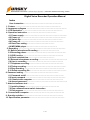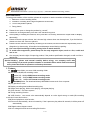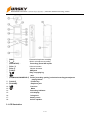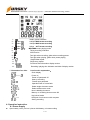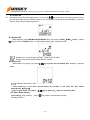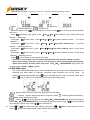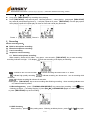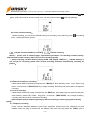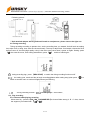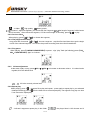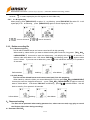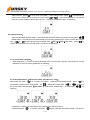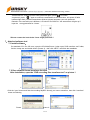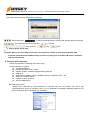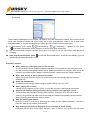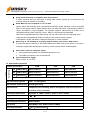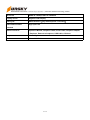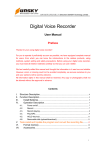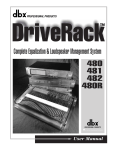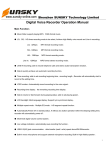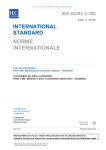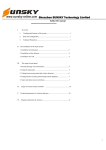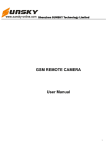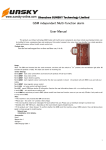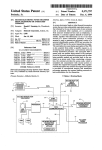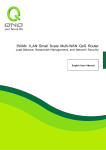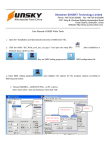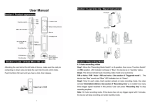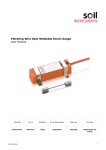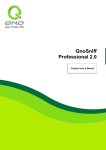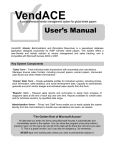Download VR638 数码录音笔说明书 - Sunsky
Transcript
深圳市跃科达科技有限公司 Shenzhen SUNSKY Technology Limited Digital Voice Recorder Operation Manual Index User instruction ……………………………………………………… 1. Feature ………………………………………………………………… 2. Appearance diagram ………………………………………………………… 3. LCD illustration ………………………………………………………… 4. Operation instruction ………………………………………… 4.1 Power supply……………………………………………………………… 4.2 Power on ………………………………………………………………… 4.3 Switch file…………………………………………………………… 4.4 Power off……………………………………………………………… 4.5 Date/Time setting ……………………………………… 4.6 MP3/WMA player…………………………………………… 5. Recording …………………………………………………………………… 5.1 Built-in microphone Recording……………………………… 5.2 Recording pause………………………………………………………… 5.3 VOR function ………………………………………………………… 5.4 Check residual time …………………………………… 5.5 External microphone recording………………………………………… 5.6 Line-in recording …………………………………………………… 5.7 Telephone recording………………………………………………… 5.8 Timing recording………………………………………………………… 5.9 Play recording ………………………………………………………… 5.10 Delete recording file …………………………………………………… 6. Password setting …………………………………………………. 6.1 Password on/off …………………………………………………….. 6.2 Input password ………………………………………………………… 6.3 Connect with computer …………………………………………… 6.4 Amend password ………………………………………………………… 7. Attached software tool ……….. 7.1 Install software ……………………………………………….. 7.2 Run software/format switch instruction 7.3 Exit program ………………………………………………………… 8. Connect with computer………………………………………………….. 9. Question solution ……………………………………………………….. 10. Specification parameter ………………………………………………… 1--18 深圳市跃科达科技有限公司 Shenzhen SUNSKY Technology Limited User instruction: To keep good condition of the machine, please do not place or use the machine at following places: 1. Bathroom or other humidity places; 2. Insolation or heating device high temperature environment; 3. Too low temperature places; 4. Dusty places; Please do not open or change the product by yourself; Please turn off and get battery out if don’t use machine long time. Avoid spilling or colliding the machine, don’t press the LCD forcibly, otherwise it maybe break or display abnormally; Please choose the proper volume, don’t choose high volume when use the earphone, if you feel tinnitus, please turn down the volume or pause it. Please use the machine normatively according to the manual; We will not take the responsibility for the dissension by abuse using ,information lost and damage caused during repairing. Don’t use liquid and thing including strong lotion to wash machine. To avoid erase magnetism, please keep unit far away magnetic object, such as: disc, credit card and so on. Our company have the right of improving product, if the product specification changed, we will not inform additionally. Special declare : please read manual carefully before using , our company aren’t take responsibility for personal operation mistake or irresistible factor which lead to document miss, please be careful to operation and backup document. 1. Feature: 1.1 , , three folder, can store 3x99 recording folder 1.2 can select HQ,MQ,LQ recording mode: folder HQ:64Kbps WAV format recording mode. folder MQ:32Kbps WAV format recording mode. Folder LQ: 8Kbps ACT format recording mode. 1.3 (MP3/WMA)folder: can download directly MP3/WMA format music from computer. 1.4 play previous or next. 1.5 Display recording time/residual recording time 1.6 Single circuit playing ,folder circuit playing, A-B repeat playing. 1.7 Clock function(24 Hours system) 1.8 Timing recording function 1.9 VOR function , can record voice automatically depend on voice signal strong or weak.(HQ recording mode don’t have this function). 1.10 Record telephone voice function. 1.11 Power off automatically:when unit stand by,if don’t press any key about 60 seconds, it will be power off automatically. 1.12 Digital volume degree control. 1.13 Low voltage hint and save recording file function. 2--18 深圳市跃科达科技有限公司 Shenzhen SUNSKY Technology Limited 1.14 USB-2.0 jack. 1.15 PC operation software, can switch ACT recording format into WAV format. 1.16 Built-in high fidelity speaker. 1.17 Password locked, avoid be purloined 1.18. Can supply power when connect with computer USB jack. 2. Appearance diagram 3--18 深圳市跃科达科技有限公司 Shenzhen SUNSKY Technology Limited 【MIC】: External microphone recording 【。。。】: Built-in microphone recording 【REC/STOP】: Recording/ pause/A-B repeat 【VOL+】: Volume increase 【VOL-】: Volume decrease 【USB】: USB jack 【 】: Play / stop playing 【 】 : next 【HQ/MQ/LQ/PAUSE/DEL】 Folder [recording quality ] selection/recording pause/pause playing/delete ⑩ 【HOLD】: Locked key 11、【PHONE】: Earphone jack 12、 【 】: Previous ① ② ③ ④ ⑤ ⑥ ⑦ ⑧ ⑨ 13、 【 】: 14、 15、 16、 17、 18、 Menu Recording indicator LCD display String hole battery cover built-in speaker 3. LCD illustration 4--18 深圳市跃科达科技有限公司 Shenzhen SUNSKY Technology Limited 1: 2: : folder : battery power indication 64Kbps WAV format recording 3: folder : 32Kbps WAV format recording 4: folder 5: folder 6. : 7: : 8: : 9: : 10: : 11. : 12: 13. : : : : ** information/icon hint: : / : : : : : : 8Kbps ACT format recording MP3/WMA music playing mode Timing recording indication VOR function Turn light when recording, glitter when recording pause Turn light when playing, glitter when pause playing. Single folder repeat Single song repeat. Document and information display section. Recording /playing time indication and kind of display section Icon function explanation: Clock display Power on Power off /password off Start-up recording Please input password Operation fault or format fault Delete single document mode : : : Delete all document mode Now is deleting document. Memory or recording document are full Key locked mode : USB jack of unit connect with computer Saving recording : 4. Operation instruction. 4.1 Power Supply Open battery cover, put into 2 pieces AAA battery, unit start working 5--18 深圳市跃科达科技有限公司 Shenzhen SUNSKY Technology Limited 4.2 Power on Unit display full screen after supply power,or long press【 】key to power on and enter into open screen, unit will check folder A,B,C,D whether useful or not(according to recording format/ MP3/WMA),enter into stand by after power on(following picture:)。 4.3 Switch file When stand by, press【HQ/MQ/LQ/PAUSE/DEL】key can switch in A(HQ)、B(MQ)、C(LQ),or press 【 】key to switch to D(MP3) folder, i.e. MP3/WMA playing mode, following picture: :indicate have 10 music folder currently,playing second folder. : indicate have played second folder about 4 minutes. 4.4 Power off When stand by or playing,long press【 picture: 】key to power off, and display time(sleeping),following :indicate current time is 4:50. ** when stand by, if you don’t operate about 60 seconds, it will enter into time states automatically(sleeping). ** when in time states, long press 【 】key to power on,return to stand by states. 4.5 Time / Date setting Date setting:when stand by,press【 】key switch to date and time setting, Following picture 1: 6--18 深圳市跃科达科技有限公司 Shenzhen SUNSKY Technology Limited Picture1: Picture2: Picture3: :indicate system time; :indicate 3:08; When this states, press【 】key to setting hours /minutes,press【 】key set year, month, day (default: 2007/11/8); Press【 】first display “year” glitter,press 【VOL+】/【VOL-】add or subtract “year”(2000~2098 circuit selection)setting year. Press again 【 】to set month,press【VOL+】/【VOL-】key add or subtract “month”.(1~12 circuit selection) Press again 【 】to set “day”,press 【VOL+】/【VOL-】key add or subtract “day”(1~31circuit selection) ;following picture 2: Press again 【 】to set “hour”,press 【VOL+】/【VOL-】 key add or subtract “hours”(00~23 circuit selection). Press again 【 】to set“ minute”, press 【VOL+】/【VOL-】key add or subtract“ minute”(00~59 circuit selection);following picture 3: Press【 】key to confirm current setting date / date. ** If not press confirm key, it will exit setting automatically in 30 seconds, setting is invalid. ** When menu setting, if not press any key in 30 seconds, it will exit menu setting automatically. ** when menu setting / D folder states, can press 【HQ、MQ、LQ/PAUSE/DEL】key switch into recording folder “A(HQ)、B(MQ)、C(LQ)”. 4.6 MP3/WMA player Unit support MP3/WMA music player, please download music document into D folder(please do not download into other folder or submenu, otherwise music document can not be found by system),after finishing download, press【 】key to exit USB function, return to stand by states, press again【 】key to switch into D folder(MP3 player mode),following pictures: :Indicate total 10 music in folder now, playing the second folder. : Indicate machine have played about 4 minutes in folder. :Indicate single repeat playing; :indicate circuit repeat play in folder. : Press 【 】key to start playing, press【HQ、MQ、LQ/PAUSE/DEL】key pause when playing; press【HQ、MQ、LQ/PAUSE/DEL】key to continue playing when pause. press【 】key stop playing when playing or pause, long press【 】key will power off Press【 】/【 】key select song when playing; long press 【 】/【 】key to select previous or next, press【 】key to select single repeat / folder repeat/ normal playing 7--18 深圳市跃科达科技有限公司 Shenzhen SUNSKY Technology Limited Press 【VOL+】/【VOL-】key to add or reduce volume. Long press【REC/STOP】key recording when playing. Press【REC/STOP】 key select A point(following picture1:)when playing,press again【REC/STOP】 key select B point(following picture 2),it will play repeat A-B, press 【REC/STOP】exit A-B play repeat when playing repeat A-B repeat play 50 times at most and cancel play automatic. Picture 1: Picture 2: 5.Recording Select recording mode: Built-in microphone recording. Eternal microphone recording. Line-in recording Telephone voice recording 5.1 Built-in microphone recording: When stand by, Select A,B,C folder,long press(two seconds)【REC/STOP】key to start recording, recording indicator turn light,LCD display“ ”and start recording LCD display as following: :indicate to turn on VOR function; :indicate recording document save in “A” folder. :indicate high quality recording; :indicate recording two documents,now is recording third document; :indicate recording 86 minutes 08 seconds. Please press 【REC/STOP】key to save recording after finishing recording,when recording indicator turn off, returned stand by states. 5.2 Recording pause: press 【HQ/MQ/LQ/PAUSE/DEL】key pause when recording,LCD “ ” glitter (following as figure:),recording stopping, if press【HQ、MQ、LQ/PAUSE/DEL】again to continue recording or press【REC/STOP】key save recording. 5.3 VOR function: When stand by,press【 】key setting menu,following as below picture:press【 8--18 】/【 】key open 深圳市跃科达科技有限公司 Shenzhen SUNSKY Technology Limited (or close)VOR function,when recording,all voices source are weak,unit will pause recording “ glitter, when voice source recover normal voice, unit will continue record “ ”sign stop glittering. ”sign 5.4 Check residual memory: Before recording, you can check residual memory for recording, when stand by, press【 】key setting menu,following as below picture: :indicate residual 120 MB for recording; :indicate checking. Notice : please refer to attached page “specification parameter” for checking residual memory, and calculate residual memory depend on current recording quality. ** when recording, residual memory display 0 MB, LCD display “DIS/FULL”,indicate memory is not enough for recording, please save current recording document automatically, following as picture: 5.5 External microphone recording. Please insert attached external microphone into 【MIC】jack, when stand by, select A,B,C folder,long press(two seconds)【REC/STOP】key to begin recording; Recording way same built-in microphone recording. 5.6 Line-in recording. Please insert matched one plug of transfer line into【MIC】jack, other plug insert into external input jack, when stand by, select A,B,C folder,long press(2 seconds)【REC/STOP】 key to begin recording, recording way same built-in microphone recording. ** please adjust external output signal degree before recording in order to get good recording quality. 5.7 Telephone recording Firstly, connect attached telephone input line(or telephone receiver line) with telephone unit and adapter, insert one plug of transfer line into adapter, and other one plug insert into 【 MIC 】 jack of 9--18 深圳市跃科达科技有限公司 Shenzhen SUNSKY Technology Limited recorder, recording way same built-in microphone recording. Following picture: ** Unit attached adapter with big and small heads is omnipotence, please choose the right one. 5.8 Timing recording, Timing recording according to present time, set the recording time you wanted; Unit will work as setting time when it off or sleep, then save the voice automatic ;The way to adjust time :for example, choose the file A before Power off, the file A(high quality voice) is the file to save voice when it power on again. Setting: press 【 】the enter the menu, then setting wanted time, press 【 】 switch to following as: :timing recording sign, press 【REC/STOP】 to switch the timing recording function on/off :the setting year, month and day to begin recording(please refers setting ways),then press 【 】to switch to another menu to set time length(minutes),as following :timing recording function, : recording length(65 minutes); 5.9.Play recording 5.9.1 Choose folder/playing recording When stand by,,press the【HQ、MQ、LQ/PAUSE/DEL】to choose folder among A、B、C,then, choose the segment you wanted with 【 】/【 】 10--18 深圳市跃科达科技有限公司 Shenzhen SUNSKY Technology Limited :A folder; :high quality; battery power; :it means 7 segments together, you choose the first f segment; :the length of segment is 88 minutes and 50 seconds;After choose the segment, LCD show the length of recording, press【 】to play. 5.9.2 Previous /Next: When playing, press【 】/【 】to choose the segment,; 5.9.3 Fast play(Previous /Next): Long press with 2 seconds【 】/【 】,choose a segment,stop fast Previous /Next when get the begin or end of the selected segment. LCD shows the present recording time when fast forward/back. 5.9.4. Play pause When playing, press【HQ/MQ/LQ/PAUSE/DEL】to pause,sign ”play” flash (as following),press【HQ、 MQ、LQ/PAUSE/DEL】again to continue。 5.9.5 Volume adjustment At the state of play or stop, press【VOL+】/【VOL-】to increase or decrease volume,31 volume levels together,24 is the default level :25 is the currently volume level 5.9.6.Repeat play When playing, press【 】, choose a file to play and repeat,press again to repeat play in your selected folder(as following),press【 】for the third time to cancel repeat play. The segment only play one time if not choose the repeat play. : indicate 8 segments repeat play in the folder ; 11--18 : the played time is 195 minutes and 2 深圳市跃科达科技有限公司 Shenzhen SUNSKY Technology Limited seconds; :it means repeat play the 5th segment in the A folder only. 5.9.7. A—B repeat play When playing, press【REC/STOP】 to select “A”,as following,press【REC/STOP】to select “B”,it will repeat play A--B,as following,;press【REC/STOP】again to cancel repeat play A—B. :time to choose A; :time to choose B; 5.10.Delete recording file 5.10.1 Delete single file: The file will be deleted forever and cannot come back if do this operating When stand by, select the file you want to delete including MP3 music file, long press 【HQ、MQ、 LQ/PAUSE/DEL】 2 seconds to enter the delete state,unit will play this segment 10 seconds, in order to make sure delete or not. LCD shows “DEL/ONE” as following, press 【 】 again to make sure of ”delete”,if you want not to delete this, press【 】.Unit will back to stand by if no operate in 20 seconds. Before delete: deleting: after delete: 5.10.2 All delete: The files will be deleted forever and cannot come back if do this operating When stand by, select the folder you wanted delete(A,B,C,D),long press【HQ、MQ、LQ/PAUSE/DEL】 2 second to enter the “single file document” ,press 【HQ、MQ、LQ/PAUSE/DEL】 again to enter the state of “folder delete”,LCD shows “DEL/ALL” as following;press【 】to delete all files,Unit will back to stand by if no operate in 20 seconds. before delete: deleting: after delete: 6、Password setting The files will be protected when setting password on, others can not read, copy, play or record the files(no effect when timing recording). 6.1 Password ON /OFF: 12--18 深圳市跃科达科技有限公司 Shenzhen SUNSKY Technology Limited After power on, press【 】(if no music in D folder),enter setting mode,press【 】in succession to select menu ”CODE ON”, to choose On or OFF with【 】/【 】,when the password on ,you should enter the correct password before the power on,password modification also, as following, 6.2 Input password: After the password function starts, it must enter the password when unit power on with press 【 】 (default:0000),unit will power off automatically if input wrong password for 3 times ,choose the number with 【 】or 【 】,and input the correct number with 【VOL+】/【VOL-】after flash,press【 】to confirm the password, then unit will works, LCD shows as following, 6.3 .Connect with computer: When password on, input the correct password when connect with computer. unit will shows “wrong password” if input the wrong password, as following, 6.4. Amend password: (effect when state ”password on” only) After power on, press 【 】(if no music in D folder),enter the menu setting mode,press 【 】in succession to select menu ”0000/CODE 00”【 】,,select the number with 【 】or 【 】,and input the correct past password with 【VOL+/VOL-】,LCD shows ”0000/CODE 10” after press 【 】,as following, 1 2 3 As picture 1,it means you should input the password you want to amend, As picture2,press 【 】 to confirm, and press 【 】again, enter the second input state, LCD shows 13--18 深圳市跃科达科技有限公司 Shenzhen SUNSKY Technology Limited “0000/CODE 20”,means input the same password again, press【 】to confirm. As picture 3,press 【 】 again to confirm the amendment, at the same time, unit power off after indicator light flash, password amendment finished, please remember your new password. Remarks: if the second input is different, LCD shows “Err/CODE 21”.the amendment will give up if input the wrong password for 3 times. **Please contact the local dealer if user forget password ** 7、Attached software tool 7.1 Install software: Put attached CD in the CD room, open the CD folder(Picture 1),then open “DVR transform tool” folder, find the “setup.exe and double click it (Picture 2),then click “NEXT” until finish the installation 1: 2: 7.2 Run software/ format transform function After installation, open the “DVR recording files transform tool” as picture 1 1: 2: Click the “open” button and find the recording file(REC format) you want to transform, then click “transform” button as following; Picture 1 picture 2: 14--18 深圳市跃科达科技有限公司 Shenzhen SUNSKY Technology Limited Then, choose the transformed files path(WAV only),click ”save” to transform , as picture 2 ,you can operate as play, pause and stop when it finished, as following. :Play/Pause/Stop; :It means recording length is 48 seconds, already played 4 seconds; :the saved path of transformed files; :Time scroll bar; 3.Exit program: Click “Exit” :Volume; :Help; :Exit。 *** Remarks: Among the recording files of unit, recording files in folder C need transformed by DVR transform tool(transform to WAV format), however recording files in folders A,B needn’t transform and can play directly, 8. Connect with computer Please pay attention to following tips before using. 8.1 Requirement for system Compatible IBM PC Pentium 166 MHz CPU or above Operate System: Windows 98(2nd edition),2000,XP USB Jack EMS memory:32MB or above(64MB or above for Windows 2000,XP) Spare HD: 20MB or above 4 times CD drive or above Sound card(elective) 8.2 Data transmission Please use a USB wire to connect between a computer and unit, LCD shows “PC”, and a sign “removable drive” shows in computer, then ,you can download or upload(as following).please do not pull out USB jack when downloading or uploading. 15--18 深圳市跃科达科技有限公司 Shenzhen SUNSKY Technology Limited Click the “removable drive”, shows Folder “RECORD D”.RECORD including folders A,B and C, as following These folders established by DVR system, can delete, copy and download for folders, DVR system will be rebuilt next recording. Folders A,B and C mainly use to save recording files, folder D use to save music files(MP3/WMA);If you put recording file A to Folder B,C, file A shows in folder A automatic。 In transmission, LCD shows“ ”(downloading)/ “ ”(uploading) , (please do not press 【 】,otherwise transmission will be stopped ),so do not stop when transferring. Unit can connect with computer normally when power off or stand by, but can not connect when playing or recording. After stop the transmission, press【 】 to exit the “Removable driver”, at this time unit standby ,you can operate without battery because of USB. 9.Question solution When power on, LCD display error or can not start This is because of some of kinds of frequent operation or mis-operation make the system error, and will be recover after format; Before format, please save the files to computer; after format, all content in the machine (files, settings, password and etc.) will be removed, machine initialed. When start, the key is not as sensitive as normal When start, press the power on key for at least 2 seconds, then operate after the machine activated fully. Power off automatically The battery is not enough, please charge it. Switch “HOLD” not in the “OFF” When playing file, no voice Volume too low, adjust it by [VOL+]/[VOL-]; or the file you play is without audio information. Powered off suddenly during recording, time or content is not right after restart It was because there would be diversity when recovery, especially when there is scrap in memory, the machine may take scrap as recorded file. Please avoid powering off the machine during recording, and format the memory timely. Why the memory gets smaller Because of there is much scrap after long time using and file deleting operation; Connect to computer, backup the contents, and format it. Why memory of the machine displayed is not consistent to actual volume It because that the fonts and program will take a part of memory, so you may see the actual 16--18 深圳市跃科达科技有限公司 Shenzhen SUNSKY Technology Limited volume will be a little smaller, it is normal. It may cause abnormal on computer when disconnect it If mainly because that you disconnect it during data transfer; please do not disconnect the machine during file transfer or formatting. Some MP3 files can not played or can not start Strictly, MP3 is the audio file which compressed as MPEG I Layer3 standard, current, most MP3 files is of this forma; while in earlier period, there was MP3 files which compressed by MPEG I Layer1 and MPEG I Layer2 standard. The machine supports various kinds of format, but is compatible with MP3 files of MPEG I Layer1, MPEG I Layer2 and mixed standard. When the incompatible MP3 files affect using, you may solve with one of the following ways: 1 Remove the incompatible MP3 files to make sure the machine works properly; 2 Use MPEG I Layer3 standard to coding the file again by certain software. Record key is not workable or recording stops suddenly, LCD shows “DISK FULL!” It means the space of memory is full, please delete some files which is not useful, or connect to computer, backup files and format the memory; record function will be workable again. Can not be connect to computer rightly 1. Wrong password inputted when password protection is on; 2. The cable to computer is not connected well. Can not delete files rightly Switch “HOLD” is not “OFF” 10. Specification parameter. Product specification 512M 1GB 2GB Recording Time HQ(64KBPS WAV) About 16 Hours About 33 hours About 66 Hour MQ(32KBPS WAV) About 33 Hours About 66 hours About 132 Hour LQ(8KBPS ACT) About 266 hours About 532 Hour About 133 Hours Max. Recording segment Total 3 X 99 segment Max. Speaker output power 200mW(32 ohm) Record source Telephone voice recording, built-in microphone, external microphone recording, line-in recording Recording output format A,B folder is “WAV” format ;C folder is “ACT” format Suggest use surround 0℃-40℃ Supply power way 2x1.5V Recording play frequency 500Hz-3500Hz Play format MP3(MPEG1/2/2.5 AUDIO LAYER 3)/WMA Recording distortion <10%(volume at most) AAA battery 17--18 深圳市跃科达科技有限公司 Shenzhen SUNSKY Technology Limited Media rate WMA:32~192Kbps;MP3:8~320KBPS Display screen Segment code display Battery life About 26 hours(play with earphone / recording) USB communication High speed 2.0 standard Main accessories Operation Manual, telephone Cable, Audio cable, telephone adapter, Earphone, External microphone, USB Cable, CD driver weight About 27g Measurement About 108×25×16 mm 18--18