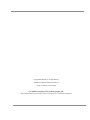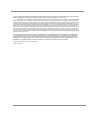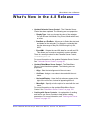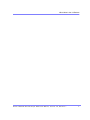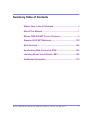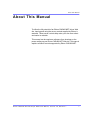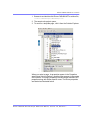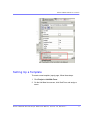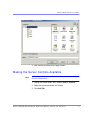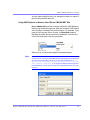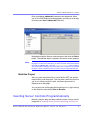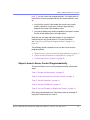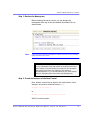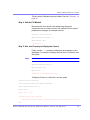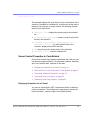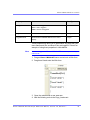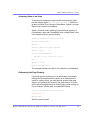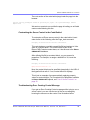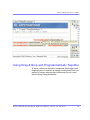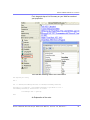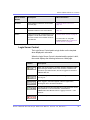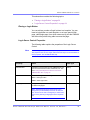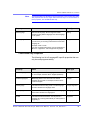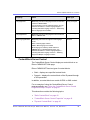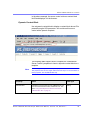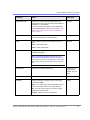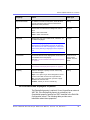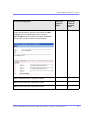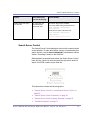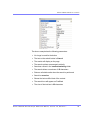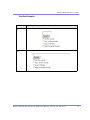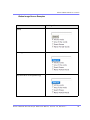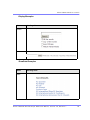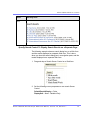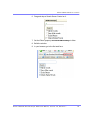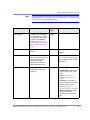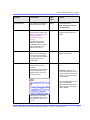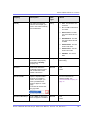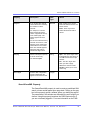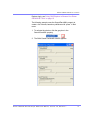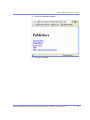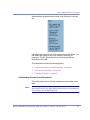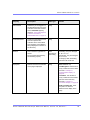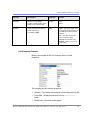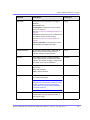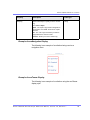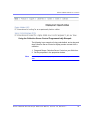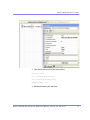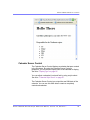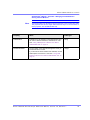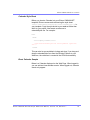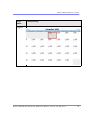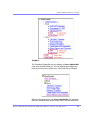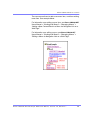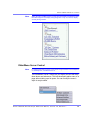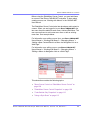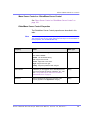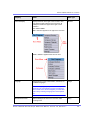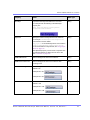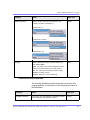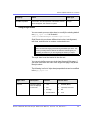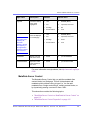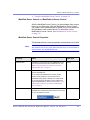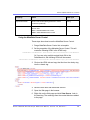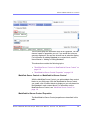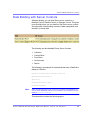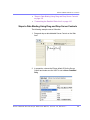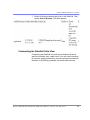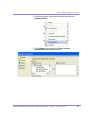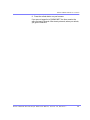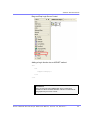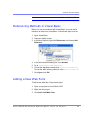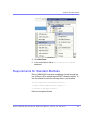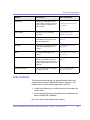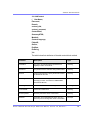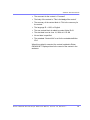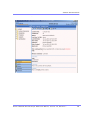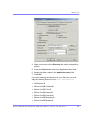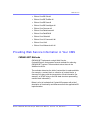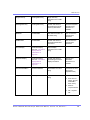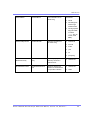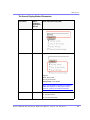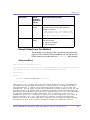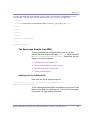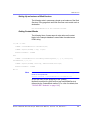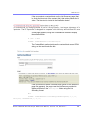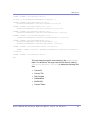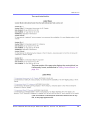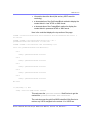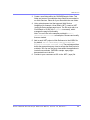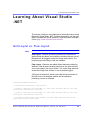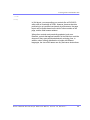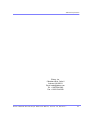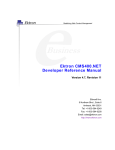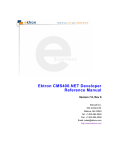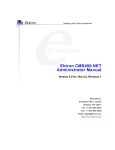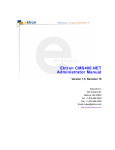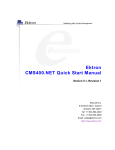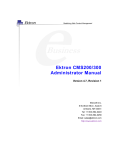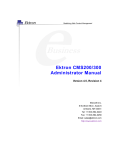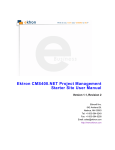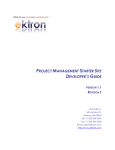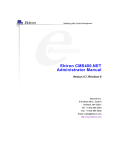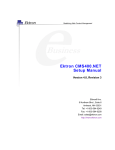Download Ektron CMS400.NET Developer Reference Manual
Transcript
Ektron CMS400.NET Developer Reference Manual Version 4.8, Revision 1 Ektron® Inc. 5 Northern Blvd., Suite 6 Amherst, NH 03031 Tel: +1 603-594-0249 Fax: +1 603-594-0258 Email: [email protected] http://www.ektron.com Copyright 2005 Ektron®, Inc. All rights reserved. EKTRON is a registered trademark of Ektron, Inc. Version 4.8, Revision 1, April 8, 2005 For updated versions of this manual, please visit: http://www.ektron.com/cms400-web-cms.aspx?id=1701#documentation EKTRON, INC. SOFTWARE LICENSE AGREEMENT ** READ THIS BEFORE LOADING SOFTWARE** YOUR RIGHT TO USE THE PRODUCT DELIVERED IS SUBJECT TO THE TERMS AND CONDITIONS SET OUT IN THIS LICENSE AGREEMENT. USING THIS PRODUCT SIGNIFIES YOUR AGREEMENT TO THESE TERMS. IF YOU DO NOT AGREE TO THIS SOFTWARE LICENSE AGREEMENT, DO NOT DOWNLOAD. CUSTOMER should carefully read the following terms and conditions before using the software program(s) contained herein (the “Software”). Downloading and/or using the Software or copying the Software onto CUSTOMER’S computer hard drive indicates CUSTOMER’S acceptance of these terms and conditions. If CUSTOMER does not agree with the terms of this agreement, CUSTOMER should not download. Ektron, Inc. (“Ektron”) grants, and the CUSTOMER accepts, a nontransferable and nonexclusive License to use the Software on the following terms and conditions: 1. Right to use: The Software is licensed for use only in delivered code form. Each copy of the Software is licensed for use only on a single URL. Each license is valid for the number of seats listed below (the “Basic Package”). Any use of the Software beyond the number of authorized seats contained in the Basic Package without paying additional license fees as provided herein shall cause this license to terminate. Should CUSTOMER wish to add seats beyond the seats licensed in the Basic Package, the CUSTOMER may add seats on a block basis at the then current price for additional seats (see product pages for current price). The Basic Packages are as follows: Ektron eMPower for ColdFusion -- Licensed for ten seats (10 named users) per URL. Ektron CMS100 -- Licensed for five seats (5 named users) per URL. Ektron CMS200 -- Licensed for ten seats (10 named users) per URL. Ektron CMS300 -- Licensed for ten seats (10 named users) per URL. Ektron CMS400 -- Licensed for ten seats (10 named users) per URL. Ektron eWebEditPro -- Licensed for ten seats (10 named users) per URL. Ektron eWebEditPro+XML — Licensed for ten seats (10 named users) per URL. Ektron eWebWP — Licensed for unlimited seats per URL. For purposes of this section, the term “seat” shall mean an individual user provided access to the capabilities of the Software. The CUSTOMER may not modify, alter, reverse engineer, disassemble, or decompiler the Software. This software product is licensed, not sold. 2. Duration: This License shall continue so long as CUSTOMER uses the Software in compliance with this License. Should CUSTOMER breach any of its obligations hereunder, CUSTOMER agrees to return all copies of the Software and this License upon notification and demand by Ektron. 3. Copyright: The Software (including any images, “applets,” photographs, animations, video, audio, music and text incorporated into the Software) as well as any accompanying written materials (the “Documentation”) is owned by Ektron or its suppliers, is protected by United States copyright laws and international treaties, and contains confidential information and trade secrets. CUSTOMER agrees to protect the confidentiality of the Software and Documentation. CUSTOMER agrees that it will not provide a copy of this Software or Documentation nor divulge any proprietary information of Ektron to any person, other than its employees, without the prior consent of Ektron; CUSTOMER shall use its best efforts to see that any user of the Software licensed hereunder complies with this license. 4. Limited Warranty: Ektron warrants solely that the medium upon which the Software is delivered will be free from defects in material and workmanship under normal, proper and intended usage for a period of three (3) months from the date of receipt. Ektron does not warrant the use of the Software will be uninterrupted or error free, nor that program errors will be corrected. This limited warranty shall not apply to any error or failure resulting from (i) machine error, (ii) Customer's failure to follow operating instructions, (iii) negligence or accident, or (iv) modifications to the Software by any person or entity other than Company. In the event of a breach of warranty, Customer’s sole and exclusive remedy, is repair of all or any portion of the Software. If such remedy fails of its essential purpose, Customer’s sole remedy and Ektron’s maximum liability shall be a refund of the paid purchase price for the defective Products only. This limited warranty is only valid if Ektron receives written notice of breach of warranty within thirty days after the warranty period expires. 5. Limitation of Warranties and Liability: THE SOFTWARE AND DOCUMENTATION ARE SOLD “AS IS” AND WITHOUT ANY WARRANTIES AS TO THE PERFORMANCE, MERCHANTIBILITY, DESIGN, OR OPERATION OF THE SOFTWARE. NO WARRANTY OF FITNESS FOR A PARTICULAR PURPOSE IS OFFERED. EXCEPT AS DESCRIBED IN SECTION 4, ALL WARRANTIES EXPRESS AND IMPLIED ARE HEREBY DISCLAIMED. NEITHER COMPANY NOR ITS SUPPLIERS SHALL BE LIABLE FOR ANY LOSS OF PROFITS, LOSS OF BUSINESS OR GOODWILL, LOSS OF DATA OR USE OF DATA, INTERRUPTION OF BUSINESS NOR FOR ANY OTHER INDIRECT, SPECIAL, INCIDENTAL, OR CONSEQUENTIAL DAMAGES OF ANY KIND UNDER OR ARISING OUT OF, OR IN ANY RELATED TO THIS AGREEMENT, HOWEVER, CAUSED, WHETHER FOR BREACH OF WARRANTY, BREACH OR REPUDIATION OF CONTRACT, TORT, NEGLIGENCE, OR OTHERWISE, EVEN IF COMPANY OR ITS REPRESENTATIVES HAVE BEEN ADVISED OF THE POSSIBILITY OF SUCH LOSS. 6. Miscellaneous: This License Agreement, the License granted hereunder, and the Software may not be assigned or in any way transferred without the prior written consent of Ektron. This Agreement and its performance and all claims arising from the relationship between the parties contemplated herein shall be governed by, construed and enforced in accordance with the laws of the State of New Hampshire without regard to conflict of laws principles thereof. The parties agree that any action brought in connection with this Agreement shall be maintained only in a court of competent subject matter jurisdiction located in the State of New Hampshire or in any court to which appeal therefrom may be taken. The parties hereby consent to the exclusive personal jurisdiction of such courts in the State of New Hampshire for all such purposes. The United Nations Convention on Contracts for the International Sale of Goods is specifically excluded from governing this License. If any provision of this License is to be held unenforceable, such holding will not affect the validity of the other provisions hereof. Failure of a party to enforce any provision of this Agreement shall not constitute or be construed as a waiver of such provision or of the right to enforce such provision. If you fail to comply with any term of this License, YOUR LICENSE IS AUTOMATICALLY TERMINATED. This License represents the entire understanding between the parties with respect to its subject matter. YOU ACKNOWLEDGE THAT YOU HAVE READ THIS AGREEMENT, THAT YOU UNDERSTAND THIS AGREEMENT, AND UNDERSTAND THAT BY CONTINUING THE INSTALLATION OF THE SOFTWARE, BY LOADING OR RUNNING THE SOFTWARE, OR BY PLACING OR COPYING THE SOFTWARE ONTO YOUR COMPUTER HARD DRIVE, YOU AGREE TO BE BOUND BY THIS AGREEMENT’S TERMS AND CONDITIONS. YOU FURTHER AGREE THAT, EXCEPT FOR WRITTEN SEPARATE AGREEMENTS BETWEEN EKTRON AND YOU, THIS AGREEMENT IS A COMPLETE AND EXCLUSIVE STATEMENT OF THE RIGHTS AND LIABILITIES OF THE PARTIES. Copyright 1999 - 2003 Ektron, Inc. All rights reserved. LA10031, Revision 1.4 What’s New in the 4.8 Release Wh at’s New in the 4.8 Release • Updated Calendar Server Control - The Calendar Server Control has been updated. The following are new properties: - DisplayType - Lets you choose the view of the calendar. You can choose from Month, Day, Event, Month with Event, or Inline. - StartDate and EndDate - Allows you to Select the start and end dates for the calendar. For example, a calendar that has the date range of May 5th, 2005 through July 5th, 2005. - ShowXML - Outputs the raw XML data for use with an XSL. This allows you to create a completely custom calendar. There is a new style sheet for the Calendar Server Control, calendarStyles.css. For more information on the updated Calendar Server Control. See ”Calendar Server Control” on page 92. • Updated DhtmlMenu Server Control - The DhtmlMenu Server Control has been updated. The following are new properties: - Align - Sets the text alignment of the root menu. - CssClass - Assign a .css class to be used with the root menu. - HorizontalDisplay - Have the first submenu appear to the right of the root menu, instead of appearing below it. - MenuStyle - Specify an inline style to be used with the root menu. For more information on the updated DhtmlMenu Server Control. See ”DhtmlMenu Server Control” on page 106. • Caching with Server Controls - An explanation of caching and how to use Server Controls to help define caching parameters. For more information, see ”Caching with Server Controls” on page 127. Ektr on CM S4 00.N ET De veloper R efer ence Manu al, Ver sion 4 .8, Revi si on 1 i What’s New in the 4.8 Release Ektr on CM S4 00.N ET De veloper R efer ence Manu al, Ver sion 4 .8, Revi si on 1 ii Summary Table of Contents What’s New in the 4.8 Release ............................................i About This Manual ..............................................................1 Ektron CMS400.NET Server Controls................................2 Standard ASP.NET Methods ...........................................130 Web Services ...................................................................140 Syndicating Web Content as RSS .................................163 Learning About Visual Studio .NET ...............................168 Additional Information ....................................................170 Ektr on CM S4 00.N ET De veloper R efer ence Manu al, Ver sion 4 .8, Revi si on 1 iii Ektr on CM S4 00.N ET De veloper R efer ence Manu al, Ver sion 4 .8, Revi si on 1 iv Detailed Table of Contents What’s New in the 4.8 Release ............................................i About This Manual ..............................................................1 Ektron CMS400.NET Server Controls................................2 Opening the Sample Project ....................................................... 2 Setting Up a Template ................................................................. 4 Making the Server Controls Available ....................................... 5 Removing the Server Controls .......................................................... 7 Updating the Server Controls ............................................................ 7 Inserting Server Controls Using Drag and Drop....................... 7 Adding a Server Control to a Template.............................................. 7 Build the Project ...............................................................................11 Inserting Server Controls Programmatically........................... 11 Steps to Insert a Server Control Programmatically.......................... 12 Server Control Properties in Code Behind ...................................... 16 Customizing Server Controls........................................................... 26 Using Drag & Drop and Programmatically Together .............. 29 List of Server Controls .............................................................. 32 Login Server Control........................................................................ 33 LanguageSelect Server Control ...................................................... 35 LanguageAPI Server Control........................................................... 37 ContentBlock Server Control ........................................................... 39 FormBlock Server Control ............................................................... 48 Search Server Control ..................................................................... 51 IndexSearch Server Control ............................................................ 64 ListSummary Server Control ........................................................... 80 Collection Server Control................................................................. 86 Calendar Server Control.................................................................. 92 Menu Server Control ....................................................................... 99 DhtmlMenu Server Control ............................................................ 106 MetaData Server Control ................................................................114 MetaDataList Server Control ..........................................................117 Data Binding with Server Controls......................................... 122 Steps to Data Binding Using Drag and Drop Server Controls ....... 123 Customizing the DataGrid Table View ........................................... 125 Caching with Server Controls ................................................ 127 Standard ASP.NET Methods ...........................................130 Ektr on CM S4 00.N ET De veloper R efer ence Manu al, Ver sion 4 .8, Revi si on 1 v Replacement of Standard Methods ........................................ 130 Referencing Methods in Visual Basic .................................... 132 Adding a New Web Form......................................................... 132 Requirements for Standard Methods ..................................... 133 Standard Methods.................................................................... 134 Add Content ............................................................................. 135 Add Content Example.................................................................... 137 Web Services ...................................................................140 Introduction to Web Services ................................................. 140 CMS400.NET’s Implementation of Web Services ......................... 141 Benefits of Using Web Services .................................................... 141 WS Components and CMS400.NET Architecture ................. 141 Software and Hardware Requirements .................................. 141 Installation of Files .................................................................. 142 Setup Instructions ................................................................... 142 Providing Web Service Information in Your CMS ................. 144 CMS400.NET Methods.................................................................. 144 The CMS400.NET Content Sample Page ..................................... 148 Sample Output from One Method.................................................. 152 The News.aspx Sample (non-XML)............................................... 153 The News.aspx Sample (XML)...................................................... 156 Creating a Page that Provides a Web Service....................... 161 Syndicating Web Content as RSS .................................163 What is RSS Syndication? ...................................................... 163 The RSS Specification................................................................... 163 RSS Syndication in Ektron CMS400.NET .............................. 164 Syndicating via .NET............................................................ 165 Architecture of RSS Syndication ........................................... 165 aspx pages .................................................................................... 165 Creating Your Own aspx Collection Page ............................. 165 Example......................................................................................... 166 Example......................................................................................... 166 Creating Your Own aspx List Summary Page ....................... 166 Example......................................................................................... 167 Example......................................................................................... 167 Learning About Visual Studio .NET ...............................168 Grid Layout vs. Flow Layout................................................... 168 Additional Information ....................................................170 Supporting Documents ........................................................... 170 Ektr on CM S4 00.N ET De veloper R efer ence Manu al, Ver sion 4 .8, Revi si on 1 vi Support ..................................................................................... 170 Sales ......................................................................................... 170 Information ............................................................................... 170 Ektr on CM S4 00.N ET De veloper R efer ence Manu al, Ver sion 4 .8, Revi si on 1 vii Ektr on CM S4 00.N ET De veloper R efer ence Manu al, Ver sion 4 .8, Revi si on 1 viii About This Manual About This Manual To utilize the full potential of an Ektron CMS400.NET driven Web site, learning and using the server controls supplied by Ektron is essential. These server controls help make your site more robust and easier to maintain. This manual can be used as a reference for a developer or the person setting up your Ektron CMS400.NET Web site. This manual explains all server controls supported by Ektron CMS400.NET. Ektr on CM S4 00.N ET De veloper R efer ence Manu al, Ver sion 4 .8, Revi si on 1 1 Ektron CMS400.NET Server Controls Ektron CMS400.NET Server Controls Ektron CMS400.NET’s server controls let you insert many standard methods and properties within the Visual Studio .NET environment. This means that you can see the effect of your changes in real time -- you don’t have to modify a page then compile a sample project to see the results. You can insert server controls using drag and drop or programmatically. You can also use databinding to retrieve and display data from Ektron CMS400.NET. This chapter explains the use of the Ektron CMS400 Server Controls through the following topics. • ”Opening the Sample Project” on page 2 • ”Setting Up a Template” on page 4 • ”Making the Server Controls Available” on page 5 • ”Inserting Server Controls Using Drag and Drop” on page 7 • ”Inserting Server Controls Programmatically” on page 11 • ”Using Drag & Drop and Programmatically Together” on page 29 • ”List of Server Controls” on page 32 • ”Data Binding with Server Controls” on page 122 • ”Caching with Server Controls” on page 127 Opening the Sample Project To help get you started, these directions explain how to open the sample site delivered with Ektron CMS400.NET. Ektr on CM S4 00.N ET De veloper R efer ence Manu al, Ver sion 4 .8, Revi si on 1 2 Ektron CMS400.NET Server Controls 1. Browse to and double click Ektron CMS400.NET‘s solution file, localhost/CMS400Example/CMS400Example.sln. 2. The sample site project opens. 3. To work on a template page, click it from the Solution Explorer. When you select a page, its properties appear in the Properties area (below Solution Explorer), and the page appears in the center of the screen. A control’s properties include several standard .NET properties along with Ektron-specific ones. The Ektron properties are labeled as illustrated below. Ektr on CM S4 00.N ET De veloper R efer ence Manu al, Ver sion 4 .8, Revi si on 1 3 Ektron CMS400.NET Server Controls Setting Up a Template To create a new template (.aspx) page, follow these steps. 1. Click Project > Add Web Form. 2. On the Add New Item screen, click Web Form and assign a name. Ektr on CM S4 00.N ET De veloper R efer ence Manu al, Ver sion 4 .8, Revi si on 1 4 Ektron CMS400.NET Server Controls 3. Add controls to determine the page content. Making the Server Controls Available NOTE You must copy the dlls to a local drive before installing them. You cannot copy them from a network drive. 1. Display the Visual Studio .NET toolbox (View > Toolbox). 2. Right click the mouse within the Toolbox. 3. Click Add Tab. Ektr on CM S4 00.N ET De veloper R efer ence Manu al, Ver sion 4 .8, Revi si on 1 5 Ektron CMS400.NET Server Controls 4. Type Ektron Server Controls then press enter. 5. Click the Ektron Server Controls Tab. 6. Right click the mouse in the empty area. 7. Click Add/Remove Items. 8. The Customize Toolbox dialog appears. 9. Select the .NET Framework Components tab. 10. Browse to the directory that stores Ektron CMS400.NET‘s dll files, localhost/CMS400Example/bin. Ektr on CM S4 00.N ET De veloper R efer ence Manu al, Ver sion 4 .8, Revi si on 1 6 Ektron CMS400.NET Server Controls 11. Add the Ektron.Cms.Controls.dll file and press OK. This file provides access to Ektron CMS400.NET’s server controls. Removing the Server Controls 1. Display the Visual Studio .NET toolbox (View > Toolbox). 2. Right click the mouse within the Toolbox. 3. Click Add/Remove Items. 4. Click Namespace or Assembly Name to sort the Server Controls by manufacturer. 5. Uncheck all boxes that are Ektron.Cms.Controls. 6. Click OK 7. Right click the Ektron Server Control Tab. 8. Click Delete Tab to remove it. Updating the Server Controls To update the server controls you must first remove the existing server controls in Visual Basic, then add the new server controls. For information on removing server controls, see ”Removing the Server Controls” on page 7 For information on adding server controls, see ”Making the Server Controls Available” on page 5 Inserting Server Controls Using Drag and Drop Because Visual Studio .NET is a visual environment, you can watch the page layout change as you add or move a control and adjust its properties. And, whenever you need to identify an Ektron CMS400.NET object (such as content block or collection), you can use the CMS Explorer to visually browse to and select it. Adding a Server Control to a Template 1. Display the Visual Studio .NET toolbox (View > Toolbox). 2. Click the Ektron Server Control tab. Ektron CMS400.NET’s server controls appear. Ektr on CM S4 00.N ET De veloper R efer ence Manu al, Ver sion 4 .8, Revi si on 1 7 Ektron CMS400.NET Server Controls 3. Drag a server control and drop it into the desired location on the page. 4. As desired, modify the control’s properties using the Properties area of Visual Studio .NET. Ektr on CM S4 00.N ET De veloper R efer ence Manu al, Ver sion 4 .8, Revi si on 1 8 Ektron CMS400.NET Server Controls For a description of server control properties, see ”List of Server Controls” on page 32. ServerControlWS.asmx Best Practice For improved security, Ektron recommends renaming or removing the Web services file when you move it to your production server. After installation, this file is named ServerControlWS.asmx and resides in the /CMS400Example/CMS400Scripts/ folder in your Web root. ServerControlWS.asmx is the Web service that lets the server controls talk to Ektron CMS400.NET. The path is coded in the web.config file. This is how it appears: <!-- Web Service URL for Server Controls design time --> <add key="WSPath" value="http:// localhost/cms400example/cms400scripts/ServerControlWS.asmx" /> Ektr on CM S4 00.N ET De veloper R efer ence Manu al, Ver sion 4 .8, Revi si on 1 9 Ektron CMS400.NET Server Controls You will need to edit this line if you change the location or name of the ServerControlWS.asmx file. Using CMS Explorer to Browse Your Ektron CMS400.NET Site Ektron CMS400.NET provides a window (called the CMS Explorer) that lets you browse through your Web site to identify CMS objects such as folders, calendars and content blocks. For example, if you insert a List Summary Server Control, its FolderPath property identifies the folder whose contents are displayed. If you are not sure of the folder path, click the gray button. When you do, a login screen appears (illustrated below). NOTE A user cannot be logged into the CMS Explorer and the CMS400.NET Workarea at the same time. If you log into the CMS Explorer while logged into the Workarea, you will receive the following error when you try to use the Workarea: Error: The current user does not have permission to carry out this request [CBR R31]. If you log into the Workarea while logged into the CMS Explorer, you will need to re-login to the CMS Explorer when you return to using it. Ektr on CM S4 00.N ET De veloper R efer ence Manu al, Ver sion 4 .8, Revi si on 1 10 Ektron CMS400.NET Server Controls Enter your Ektron CMS400.NET username and password. When you do, the CMS Explorer window appears, providing a visual way to browse your Ektron CMS400.NET Web site. Navigate through the folders, select an object, then click the Select button. The selected object is pasted to the server control property. NOTE Although you see the object in the selected language in Visual Studio .NET, the language is not stored. For example, if you select a German content block whose ID=2, E k tr o n C M S 4 0 0. NE T only stores content block ID=2. When a visitor to your site browses to that page, the content block does not appear in the selected language. Instead, it is determined by a cookie or the user’s language selection. Build the Project After you open the solution file in Visual Studio .NET and add the required files, build the project. This may take a while the first time you do so. After the project is built, a browser opens and it is displayed as a Web page. You can also view a Web page while working on it by right clicking on the Web form and clicking View in Browser. Inserting Server Controls Programmatically Besides using the drag-and-drop method to insert a server control (explained in ”Inserting Server Controls Using Drag and Drop” on Ektr on CM S4 00.N ET De veloper R efer ence Manu al, Ver sion 4 .8, Revi si on 1 11 Ektron CMS400.NET Server Controls page 7), you can insert one programmatically. You might prefer to insert server controls programmatically for several reasons, such as • you want the control to be loaded into memory only under certain conditions. In this case, insert the logic that only displays the control if the condition exists. • you want to display only certain properties of an object, such as the title of last edited date of a content block. Note that you can drag and drop controls on your page then customize them using code behind. For more information, see:”Using Drag & Drop and Programmatically Together” on page 29. The following sections explain how to use the server controls programmatically. • ”Steps to Insert a Server Control Programmatically” on page 12 • ”Server Control Properties in Code Behind” on page 16 • ”Customizing Server Controls” on page 26 Steps to Insert a Server Control Programmatically To insert an Ektron server control programmatically, follow these steps. ”Step 1: Declare the Namespace” on page 13 ”Step 2: Create an Instance of the New Control” on page 13 ”Step 3: Set the Properties” on page 14 ”Step 4: Call the Fill Method” on page 15 ”Step 5: Use .text Property to Display the Control” on page 15 Each step is described below. These steps show an example of using the Collection Server Control. Ektr on CM S4 00.N ET De veloper R efer ence Manu al, Ver sion 4 .8, Revi si on 1 12 Ektron CMS400.NET Server Controls Step 1: Declare the Namespace Before inserting the server control, you can declare the namespace at the top of the code behind Visual Basic file, as shown below. NOTE You do not need to declare a namespace. However if you do not, you must fully qualify objects that you create. Best Practice For any customization of the CMS, classes or controls that inherit from Ektron classes, it is recommend that you create your own namespace within 'Ektron.Cms.Custom'. For example, if your company is 'AcmeExampleTech, Inc.' you should create all of your custom classes within the namespace 'Ektron.Cms.Custom.AcmeExampleTech'. Step 2: Create an Instance of the New Control Next, declare a control as an object in the code behind. In this example, we create a collection named MyColl. dim MyColl as New Collection or dim MyColl as new Ektron.Cms.Controls.Collection With C#, use this syntax. Ektr on CM S4 00.N ET De veloper R efer ence Manu al, Ver sion 4 .8, Revi si on 1 13 Ektron CMS400.NET Server Controls Ektron.Cms.Controls.Collection MyColl = new Ektron.Cms.Controls.Collection(); You can declare any server control as an object by using the server control name in the ”List of Server Controls” on page 32. Another example would be: Dim MyMdl as New MetaDataList. Step 3: Set the Properties NOTE For descriptions of the properties and how to use them, see ”Server Control Properties in Code Behind” on page 16. After inserting the control, you can set the properties that you want to display on the page. For example: Dim MyColl as New Collection MyColl.DefaultCollectionID = 1 or dim MyColl as new Ektron.Cms.Controls.Collection MyColl.DefaultCollectionID = 1 With C#, use this syntax. Ektron.Cms.Controls.Collection MyColl = new Ektron.Cms.Controls.Collection(); MyColl.DefaultCollectionID = 1; This line tells the page to display CollectionID 1 unless otherwise specified. NOTE If you do not know an object’s ID number, you can switch to Design mode, drag and drop the object, then use the CMS Explorer to find the ID number. (See ”Using CMS Explorer to Browse Your Ektron CMS400.NET Site” on page 10.) If you do this, remember to delete the dropped object when you are done. You can also obtain the ID number via the Workarea. Dim MyColl as New Collection MyColl.DefaultCollectionID = 1 MyColl.Random = True Ektr on CM S4 00.N ET De veloper R efer ence Manu al, Ver sion 4 .8, Revi si on 1 14 Ektron CMS400.NET Server Controls This line sets the Random property to true. See Also: ”Random” on page 83 Step 4: Call the Fill Method Because there is no render event when using objects as components not as controls, use the Fill method to fill an object’s properties on the page. An example is below. Dim MyColl as New Collection MyColl.DefaultCollectionID = 1 MyColl.Random = True MyColl.Fill() Step 5: Use .text Property to Display the Control Finally, use the .text property to determine what appears on the Web page. For example, to display the first item in a collection, use this syntax. NOTE Before adding this line you need to drag and drop a label on your Web form. Dim MyColl as New Collection MyColl.DefaultCollectionID = 1 MyColl.Random = True MyColl.Fill() Label1.Text = myColl.EkItems(0).Title To display all items in a collection, use this syntax. Dim myColl As New Collection Dim ekitem As New Ektron.Cms.Common.ContentBase myColl.DefaultCollectionID = 2 myColl.Fill() Label1.Text = "<ul>" For Each ekitem In myColl.EkItems Label1.Text &= "<li><a href=""" & ekitem.QuickLink & """>" & ekitem.Title & "</a>" Next Ektr on CM S4 00.N ET De veloper R efer ence Manu al, Ver sion 4 .8, Revi si on 1 15 Ektron CMS400.NET Server Controls Label1.Text &= "</ul>" This example displays the quick link for every content block in the collection, formatted as a bulleted list. You can use similar code to display a List Summary or search results. The following explains the new (red) code above. • label1.Text = "<ul>" displays the opening tag for the bulleted list • For Each ekitem In myColl.EkItems creates a loop for all content blocks in the collection • label1.Text &= "<li><a href=" & ekitem.QuickLink & ">" & for each content block in the collection, displays its quicklink and title ekitem.Title & "</a></li>" loops through all content blocks in the collection • Next • label1.Text &= "</ul>" closes the bulleted list Server Control Properties in Code Behind Every server control has properties associated with it that you can only access programmatically. This subsection explains, what they are, how to access them, and how to use them. • ”Displaying Properties for a Control” on page 16 • ”Mutual Server Control Properties in Code Behind” on page 17 • ”Accessing Additional Properties” on page 19 • ”Accessing Items in an Array” on page 25 • ”Referencing the Page Property” on page 25 Displaying Properties for a Control You can use Visual Studio .NET’s intellisense feature to display a control’s properties. The intellisense box appears as soon as you insert the period (.) after the object, as illustrated below. Ektr on CM S4 00.N ET De veloper R efer ence Manu al, Ver sion 4 .8, Revi si on 1 16 Ektron CMS400.NET Server Controls The intellisense box displays all properties that can be applied. For a description of Ektron’s standard server control properties, see ”List of Server Controls” on page 32. To learn about native VS .NET properties, see its documentation. The property’s tooltip text indicates its type. In the above example, you can see that the DefaultCollectionID’s type is integer. For more information about accessing Ektron CMS400.NET object properties, see ”Customizing the Server Control in the Code Behind” on page 28. Mutual Server Control Properties in Code Behind There are several read-only properties that can be called in the code behind and used by every server control. The list below explains these properties. NOTE The properties do not display values within Visual Studio.NET during design time. Instead, they only display values at run time, which are dependent on the user’s login status. Ektr on CM S4 00.N ET De veloper R efer ence Manu al, Ver sion 4 .8, Revi si on 1 17 Ektron CMS400.NET Server Controls Property Value Data Type IsLoggedIn Tells if a user is logged in to E k tr o n C M S 4 00 . N E T . Boolean True = User is logged in False = User is not logged in LoggedInUserName Gets the E k tr o n C M S 4 00 . N E T user name to display. String LoggedInUserID Gets the E k tr o n C M S 4 00 . N E T ID of the user to display. Integer These properties will allow you to personalize any page with your users names and IDs, and show if they are logged in. Here is an example of using these properties in code behind. NOTE You must be logged in to Ektron CMS400.NET for this example to show your name and ID. 1. Drag an Ektron CMS400.NET server control onto a Web form. 2. Drag three Literals onto the Web form. 3. Open the code behind for the Web form. 4. Add the following code to the Page_Load event. Ektr on CM S4 00.N ET De veloper R efer ence Manu al, Ver sion 4 .8, Revi si on 1 18 Ektron CMS400.NET Server Controls Literal1.Text = ContentBlock1.IsLoggedIn If ContentBlock1.IsLoggedIn Then Literal2.Text = ContentBlock1.loggedInUserName & " is logged in " Literal3.Text = ContentBlock1.loggedInUserID & " is the User ID " End If 5. Build and run the solution. 6. Browse to the login page and log in. 7. Browse to the new Web form you added. 8. The login information is displayed. Accessing Additional Properties In addition to the standard properties, Ektron CMS400.NET provides access to additional properties for the following objects. • List Summary • Collection • Search • ContentBlock • FormContentBlock Ektr on CM S4 00.N ET De veloper R efer ence Manu al, Ver sion 4 .8, Revi si on 1 19 Ektron CMS400.NET Server Controls To access additional properties, use the same syntax you use for standard properties but add .ekitem or .ekitems after the object. Here is an example. dim MyCB as New ContentBlock label1.text = MyCB.EkItem.dateCreated or dim MyCB as new Ektron.Cms.Controls.ContentBlock label1.text = MyCB.EkItem.dateCreated IMPORTANT! To access additional properties for the Collection, ListSummary, and Search objects, use ekitems, not ekitem. For example: MyColl.ekitems(0).dateCreated. where (0) is the index of the array. For more Information on using ekitems, see ”Accessing Items in an Array” on page 25. With C#, use this syntax. Ektron.Cms.Controls.ContentBlock MyCB = new Ektron.Cms.Controls.ContentBlock(); label1.text = MyCB.EkItem.dateCreated You can use intellisense to select from a list of additional object properties, as shown below.I The additional properties are listed below. Ektr on CM S4 00.N ET De veloper R efer ence Manu al, Ver sion 4 .8, Revi si on 1 20 Ektron CMS400.NET Server Controls NOTE The following properties are read-only. For example, you can get a content block’s ID and pass it through to another part of the code, however you cannot set a content blocks ID to be shown. mycb.Ekitem.id = 8 will not set a content block’s ID. The correct way to set a content blocks ID is DefaultContentID = 8. Property Description Comment The content block’s comment ContentStatus The status of the content block. • • • • • • • • ContentType approved Ektron CMS400.NET User Manual, “Appendix A: Content Statuses.” checked out checked in expired pending deletion pending expiration pending start date submitted One of the following • • • • • For more information, see all types archived content archived forms To learn about archived content, see the Ektron CMS400.NET User Manual, “Scheduling Content to Begin and End” > “Setting Archive Options.” content forms DateCreated The date when the content block was created, formatted as a .NET date type DateModified The date when the content block was modified, formatted as a .NET date type DefaultXslt The default Xslt DisplayDateCreated The date when the content block was created. It is formatted as a string that represents Ektron CMS400’s display of the date. Ektr on CM S4 00.N ET De veloper R efer ence Manu al, Ver sion 4 .8, Revi si on 1 21 Ektron CMS400.NET Server Controls Property Description DisplayDateModified The date when the content block was edited. It is formatted as a string that represents Ektron CMS400’s display of the date. DisplayEndDate The content block’s end date. It is formatted as a string that represents Ektron CMS400’s display of the date. Ektron CMS400.NET User Manual, “Scheduling Content to Begin and End” > “Setting an End Date on a Content Block” DisplayGoLiveDate The content block’s start date. It is formatted as a string that represents Ektron CMS400’s display of the date. Ektron CMS400.NET User Manual, “Scheduling Content to Begin and End” > “Setting a Start Date” DisplayStartDate The content block’s start date. It is formatted as a string that represents Ektron CMS400’s display of the date. Ektron CMS400.NET User Manual, “Scheduling Content to Begin and End” > “Setting a Start Date” EndDate The content block’s end date, formatted as a .NET date type Ektron CMS400.NET User Manual, “Scheduling Content to Begin and End” > “Setting an End Date on a Content Block” EndDateAction • • • Ektron CMS400.NET User Manual, “Scheduling Content to Begin and End” > “Setting Archive Options.” archive display archive expire refresh report FolderID The ID of the folder that contains each content block GoLiveDate The content block’s start date formatted as a .NET date type Html The content that makes up the content block. If content block is in XML it will return it as raw XML content Hyperlink Content block title wrapped by <a href> tags For more information, see Ektron CMS400.NET User Manual, “Scheduling Content to Begin and End” > “Setting a Start Date” Ektr on CM S4 00.N ET De veloper R efer ence Manu al, Ver sion 4 .8, Revi si on 1 22 Ektron CMS400.NET Server Controls Property Description Id The content block ‘s ID number InheritedFrom If folder permissions are inherited, the folder from which they are inherited E kt r o n C M S 4 00 . N E T Whether a content block’s permissions are inherited E kt r o n C M S 4 00 . N E T Whether or not a content block is private E kt r o n C M S 4 00 . N E T IsInherited IsPrivate For more information, see Administrator manual “Setting Permissions” > “Inheritance” Administrator manual “Setting Permissions” > “Inheritance” Administrator manual “Managing Users & User Groups” > “Private Content & Memberships” Language The content block’s language E kt r o n C M S 4 00 . N E T Administrator manual “MultiLanguage Support” > “Working with Multi-Language Content” LastEditorFname The first name of the last person to edit the content block LastEditorLname The last name of the last person to edit the content block PackageDisplayXSLT If the content block is XML, the name of its XSLT QuickLink The content block’s quicklink E kt r o n C M S 4 00 . N E T User manual “Library Folder” > “Quicklinks” StartDate The content block’s start date formatted as a .NET date type Ektron CMS400.NET User Manual, “Scheduling Content to Begin and End” > “Setting a Start Date” Ektr on CM S4 00.N ET De veloper R efer ence Manu al, Ver sion 4 .8, Revi si on 1 23 Ektron CMS400.NET Server Controls Property Description For more information, see Status The status of the content block E kt r o n C M S 4 00 . N E T User • • • • • • • • approved manual “Appendix A: Content Statuses” checked out checked in expired pending deletion pending expiration pending start date submitted Teaser The content block summary TemplateLink Currently empty and not being used with the ContentBlock server control Title The content block title UserID Last user who edited the content Xslt1 The content block’s first Xslt, as defined in E kt r o n C M S 4 00 . N E T Xslt2 The content block’s second Xslt, as defined in E k t ro n C M S 4 0 0. NE T Xslt3 The content block’s third Xslt, as defined in E kt r o n C M S 4 00 . N E T Xslt4 The developer can use this property programmatically. E k t r o n C M S 4 0 0. NE T only uses Xslt1, 2 and 3 in the workarea. Xslt5 The developer can use this property programmatically. E k t r o n C M S 4 0 0. NE T only uses Xslt1, 2 and 3 in the workarea. “Adding a Content Block Summary” in the E k tr o n CM S 40 0 . N E T User manual Ektr on CM S4 00.N ET De veloper R efer ence Manu al, Ver sion 4 .8, Revi si on 1 24 Ektron CMS400.NET Server Controls Accessing Items in an Array To access and manipulate content blocks returned by an object, use the common class Ektron.Cms.Common.ContentBase. EkItems is an array of Ektron.Cms.Common.ContentBase. EkItem is a single Ektron.Cms.Common.ContentBase. Search, Collection and ListSummary have EkItems (an array of ContentBase), while and ContentBlock have a single EkItem. Here is an example of how to use this feature. dim MyC as new Ektron.Cms.Controls.Collection MyC.DefaultCollectionID = 1 MyC.Fill() dim item as Ektron.Cms.Common.ContentBase MyC.Text = "<ul>" for each item in MyC.EkItems MyC.Text &= "<li>" & item.Title & "</lI>" next MyC.Text &= "</ul>" Response.Write(MyC.Text()) This example formats every item in the collection in a bulleted list. Referencing the Page Property If a control requires a reference to its parent page (for example, utilizing the DynamicParameter property on a content block to check for a query string), you must provide access to the page object if you declared your control in the code behind. To do this, set the control's page property to the Web page you're working on. For an example, see the code in red and italics below. dim search as new Ektron.Cms.Controls.Search() MySearch.Page = me MySearch.Fill() With C#, use this syntax. Ektr on CM S4 00.N ET De veloper R efer ence Manu al, Ver sion 4 .8, Revi si on 1 25 Ektron CMS400.NET Server Controls Ektron.Cms.Controls.Search MySearch = new Ektron.Cms.Controls.Search(); MySearch.Page = this; MySearch.Fill(); This relationship is only required when inserting a control in the code behind. When dragging and dropping, even if you make changes in code behind, the relationship is automatically generated. Best Practice Ektron recommends including the page property reference when using the server controls as components in the code behind. Customizing Server Controls One of Visual Studio .NET’s strengths is its separation of coding and logic from presentation. Web page formatting is handled by a page’s HTML, while the logic is handled by the code behind, which is stored in the corresponding .vb file. For example, if the ASP.NET page is mypage.aspx, the code behind file is mypage.aspx.vb. NOTE If you do not see the code behind files, click the Show All Files button on the VS .NET Solution Explorer toolbar. Within the vb file, you can use Visual Basic to insert code to manipulate the events that occur on the page. This subsection contains the following topics: • ”Recognizing the Server Control Within the HTML” on page 27 • ”Recognizing the Server Control Within the Code Behind” on page 27 Ektr on CM S4 00.N ET De veloper R efer ence Manu al, Ver sion 4 .8, Revi si on 1 26 Ektron CMS400.NET Server Controls • ”Customizing the Server Control in the Code Behind” on page 28 • ”Troubleshooting Error Creating Control Message” on page 28 Recognizing the Server Control Within the HTML Within a Web page’s HTML, a <cms> tag wraps the VS. NET object, as shown below. <cms:Search id="Search1" runat="server" ButtonText="Search" Display="Vertical"></cms:Search> Above is an example of a Search Server Control. Below is an example of a ContentBlock Server Control. <cms:ContentBlock id="ctrlMainContentBlock" runat="server" DefaultContentID="1" DynamicParameter="id” OverrideXslt="Default"></cms:ContentBlock> Recognizing the Server Control Within the Code Behind Within the VS .NET code behind file, the Ektron server controls appear (along with the VS .NET controls) in the Web Form Designer Generated Code section. When you click the plus sign (+) to display this section, you see something like the following. The content block listed in HTML above is circled below to help you see their relationship. Ektr on CM S4 00.N ET De veloper R efer ence Manu al, Ver sion 4 .8, Revi si on 1 27 Ektron CMS400.NET Server Controls The next section of the code behind page loads the page into the browser. Private Sub Page_Load(ByVal sender As System.Object, ByVal e As System.EventArgs) Handles MyBase.Load We want our events to occur while the page is loading, so we’ll add custom code following this line. Customizing the Server Control in the Code Behind To customize an Ektron server control in the code behind, insert code similar to the following after the Page_load command. Dim MyObj As New Ektron.Cms.Controls.ContentBlock This code declares a variable named MyObj and assigns to it the value of a content block. The content block is part of the Ektron.CMS.Controls content base, so it has access to the Ektron CMS400.NET database. After defining MyObj as a content block, you can access its properties. For example, to assign a defaultID of 24, insert the following. Dim MyObj As New Ektron.Cms.Controls.ContentBlock MyObj.DefaultContentID = 24 Now, the content block can be specified dynamically in the URL of the hyperlink that calls it. If not, content block 24 displays. This is just an example of programmatically applying property values to content blocks. For a complete list of properties available to Ektron CMS400.NET objects, see ”List of Server Controls” on page 32. Troubleshooting Error Creating Control Message If you get an Error Creating Control message while trying to use a server control, you can view the text of the error message by hovering the mouse over the control. See illustration below. Ektr on CM S4 00.N ET De veloper R efer ence Manu al, Ver sion 4 .8, Revi si on 1 28 Ektron CMS400.NET Server Controls Using Drag & Drop and Programmatically Together All server controls can be further manipulated after dragging and dropping them on a web form by using the code behind. Here is an example of using a drag and drop ListSummary Server Control then modifying it programmatically. Ektr on CM S4 00.N ET De veloper R efer ence Manu al, Ver sion 4 .8, Revi si on 1 29 Ektron CMS400.NET Server Controls First, drag and drop a List Summary on your Web form and set your properties. Then add the following code to the code behind. Dim myString As String Dim i For i = LBound(ListSummary1.EkItems) To UBound(ListSummary1.EkItems) myString &= "<a href=""" & ListSummary1.EkItems(i).QuickLink & """>" & ListSummary1.EkItems(i).DateCreated & "</a><br>" ListSummary1.Text = myString Next An Explanation of the code: Ektr on CM S4 00.N ET De veloper R efer ence Manu al, Ver sion 4 .8, Revi si on 1 30 Ektron CMS400.NET Server Controls ListSummary1 is the ID of the object. It is used to get access to its properties. Create a string that contains the output (myString). Dim myString As String Set the object’s text property to that string. myString &= "<a href=""" & ListSummary1.EkItems(i).QuickLink & """>" & ListSummary1.EkItems(i).DateCreated & "</a><br>" Wrap in a loop so it loops through each of the items. Dim i For i = LBound(ListSummary1.EkItems) To UBound(ListSummary1.EkItems) Next This example outputs the date created for each content block in a List Summary. Ektr on CM S4 00.N ET De veloper R efer ence Manu al, Ver sion 4 .8, Revi si on 1 31 Ektron CMS400.NET Server Controls List of Server Controls To customize your Ektron CMS400.NET application, you can use these server controls. Server Control Names Description More Information Calendar Displays an event calendar. ”Calendar Server Control” on page 92 Collection Displays links generated by collections. ”Collection Server Control” on page 86 ContentBlock Displays and manages a content block. ”ContentBlock Server Control” on page 39 DhtmlMenu Displays a drop down menu with submenus ”DhtmlMenu Server Control” on page 106 FormBlock Displays a content block that is associated with a form. ”FormBlock Server Control” on page 48 IndexSearch Perform XML index searches on XML content. ”IndexSearch Server Control” on page 64 For information on using XHTML Search, see ”Search Server Control” on page 51 LanguageAPI Allows developers to force a language for a Web site. ”LanguageAPI Server Control” on page 37 LanguageSelect Lets user select language of site. ”LanguageSelect Server Control” on page 35 ListSummary Displays a list of content block summaries. ”ListSummary Server Control” on page 80 Login Displays the login or logout button, which lets the user log in and use Ektron CMS400.NET. ”Login Server Control” on page 33 Menu Calls a defined menu to be used with an Xslt to display the menu. ”Menu Server Control” on page 99 Ektr on CM S4 00.N ET De veloper R efer ence Manu al, Ver sion 4 .8, Revi si on 1 32 Ektron CMS400.NET Server Controls Server Control Names Description More Information MetaData Adds metadata contained in content blocks to a Web page. ”MetaData Server Control” on page 114 MetaDataList Creates a list of content blocks based on the metadata contained in the content blocks. ”MetaDataList Server Control” on page 117 Search Inserts a text box with a search button in the template. The site visitor enters criteria and launches a search of the XHTML content on your Web site. ”Search Server Control” on page 51 For information on using XML Indexing search, see ”IndexSearch Server Control” on page 64 Login Server Control The Login Server Control paints a login button on the template when displayed in a browser. When the Login Server Control is inserted and the project is built, the control displays the following buttons on a Web page. Button Description When user is not logged in, this button appears. Clicking the button opens the login window, where a user can enter a username and password. Upon authentication, the user is logged in to the Ektron CMS400 Web site. After a user logs in, this button replaces the login button to let the user log out. When logged in, this button appears under the logout button, allowing the user to access the Workarea. Lets the user preview the entire Web site as if all checked-in content were published. For more information, see the E k t ro n C M S 40 0 . N E T User Manual section “Logging In and Out” > “Site Preview.” Turns off site preview mode. Ektr on CM S4 00.N ET De veloper R efer ence Manu al, Ver sion 4 .8, Revi si on 1 33 Ektron CMS400.NET Server Controls This subsection contains the following topics: • ”Placing a Login Button” on page 34 • ”Login Server Control Properties” on page 34 Placing a Login Button You can add any number of login buttons to a template. You can insert a login button on each template, or set up a special Web page, called login.aspx, from which users can log into the CMS400 site without the public being able to access the page. Login Server Control Properties The following table explains the properties of the Login Server Control. NOTE The following table only lists Ektron-specific properties. It does not describe native .Net properties such as font, height, width and border style. For documentation of these properties, see VisualStudio.Net help. Property Value Data Type Authenticated Indicates if you are logged in to the CMS Explorer and can use it to browse to Content, Collections, etc. See Also: ”Using CMS Explorer to Browse Your Ektron CMS400.NET Site” on page 10 String Hide Used to hide login button in design time and run time. Boolean True = Hide login button False = Show login button Language Design time only: View content blocks, collections, etc. in different languages Integer Note: The language property shows results only in design-time (in Visual Studio) and does not affect the site. Content on the site is managed by a cookie value that is set by selecting a language from the dropdown list. Ektr on CM S4 00.N ET De veloper R efer ence Manu al, Ver sion 4 .8, Revi si on 1 34 Ektron CMS400.NET Server Controls Property Value Data Type WrapTag Allows a developer to specify a server control’s tag. String The default is Span. Span - The <span> tag is used to designate an in-line portion of an HTML document as a span element. Div - The <div> tag is used when you want to apply attributes to a block of code. Custom - Allows you to use a custom tag. LanguageSelect Server Control The LanguageSelect Server Control displays a language selection dropdown list on an Ektron CMS400.NET Web page. This control lets a visitor to your Web site select a language in which to view the site. Here is what the control looks like when published on a Web page. It lists all languages selected on the Settings > Configuration > Language settings screen. (For more information, see the “MultiLanguage Support “chapter of the Ektron CMS400.NET Administrator manual.) You can place this control in any location of any page on your site. On the sample site, it appears in the lower right corner of the home page. This subsection contains the following topics: • ”LanguageSelect Server Control vs. LanguageAPI Server Control” on page 36 • ”LanguageSelect Server Control Properties” on page 36 Ektr on CM S4 00.N ET De veloper R efer ence Manu al, Ver sion 4 .8, Revi si on 1 35 Ektron CMS400.NET Server Controls LanguageSelect Server Control vs. LanguageAPI Server Control The LanguageSelect Server Control lets users view your site in the language they choose. The LanguageAPI Server Control, on the other hand, forces users to view a site in a particular language. For information on LanguageAPI, see ”LanguageAPI Server Control” on page 37. LanguageSelect Server Control Properties The following table explains the properties of the LanguageSelect control. NOTE The following table only lists Ektron-specific properties. It does not describe native .Net properties such as font, height, width and border style. For documentation of these properties, see VisualStudio.Net help. Property Value Data Type Authenticated Indicates if you are logged in to the CMS Explorer and can use it to browse to Content, Collections, etc. See Also: ”Using CMS Explorer to Browse Your Ektron CMS400.NET Site” on page 10 String Hide Used to hide language select dropdown box and label in design time and run time. Boolean True = Hide language select dropdown box and label False = Show language select dropdown box and label LabelName Lets you define the label next to the language select dropdown box. String The default label is Language Language Design time only: View content blocks, collections, etc. in different languages Integer Note: The language property shows results only in design-time (in Visual Studio) and does not affect the site. Content on the site is managed by a cookie value that is set by selecting a language from the dropdown list. Ektr on CM S4 00.N ET De veloper R efer ence Manu al, Ver sion 4 .8, Revi si on 1 36 Ektron CMS400.NET Server Controls Property Value Data Type WrapTag Allows a developer to specify a server control’s tag. String The default is Span. Span - The <span> tag is used to designate an in-line portion of an HTML document as a span element. Div - The <div> tag is used when you want to apply attributes to a block of code. Custom - Allows you to use a custom tag. LanguageAPI Server Control The LanguageAPI Server Control lets a developer force a particular language for a Web site. You can do this simply by dropping the server control on the page and then choosing a language in the SiteLanguage property box. You can also override site language logic by programmatically using the LanguageAPI Server Control to detect the browsers language, and display the site in that language. This subsection contains the following topics: • ”LanguageSelect Server Control vs. LanguageAPI Server Control” on page 37 • ”LanguageAPI Server Control Properties” on page 37 • ”Code behind Only Properties” on page 38 LanguageSelect Server Control vs. LanguageAPI Server Control The LanguageSelect Server Control lets users view your site in the language they choose. The LanguageAPI Server Control, on the other hand, forces users to view a site in a particular language. For information on LanguageSelect, see ”LanguageSelect Server Control” on page 35. LanguageAPI Server Control Properties The LanguageAPI Server Control properties are described in this table. Ektr on CM S4 00.N ET De veloper R efer ence Manu al, Ver sion 4 .8, Revi si on 1 37 Ektron CMS400.NET Server Controls NOTE The following table only lists Ektron-specific properties. It does not describe native .Net properties such as font, height, width and border style. For documentation of these properties, see VisualStudio.Net help. Property Value Data Type SiteLanguage Sets the site language. Runs through the IsValid function to verify that the language is an active language in the system. String SiteLanguageID Numeric value of the site language. This is the property you will use if you are using code behind to set the sites language ID. Integer Example: 1036 = French For a list of supported languages, see The Administrator Manual > “Appendix A: List of Supported Languages” Code behind Only Properties The following is a list of LangaugeAPI specific properties that can only be used programmatically. Property Value Data Type DefaultLanguage Read only. What the default language of the site is set to. For example, the demo site is “English (Standard)”. String DefaultLanguageID Read only. Returns the value that is the default language id of the site. For example, the demo site is “1033” for English. Integer GetLanguage This method returns a string. Pass in a valid language ID and it will return the language name. Integer Argument GetLanguageID This method returns an integer. Pass in a valid language name and it will return the language ID. String Argument IsValid This method returns a boolean. You can pass in a language ID or a string and it will tell you if the system is supporting it. Argument Ektr on CM S4 00.N ET De veloper R efer ence Manu al, Ver sion 4 .8, Revi si on 1 38 Ektron CMS400.NET Server Controls Property Value Data Type LanguageIdList Read only. Lists all the language IDs that are activated in E k t ro n C M S 4 0 0. NE T . Array of Integers For information on how to enable languages, see The Administrator Manual > “Multi-Language Support” > “Working with Multi-Language Content” > “Determining Which Languages are Available”. LanguageTitleList Read only. Lists all the languages that are activated in E k t ro n C M S 4 0 0. NE T . Array of Strings MultiLanguageEnabled Read only. Tells if the site supports multi-language mode. Boolean True = Multi-language enabled False = Multi-language not enabled Multi-language is enable by default in E k t ro n C M S 4 00 . N E T . To disable Multi-language, see Administrator Manual > “Multi-Language Support” > “Working with Multi-Language Content” > “Disabling Support for Multiple Language Content”. ContentBlock Server Control The ContentBlock Server Control displays a content block on an Ektron CMS400.NET Web page. Ektron CMS400.NET has two types of content blocks: • Static - displays one specified content block • Dynamic - displays the content block of the ID passed through a URL parameter In addition, a content block can contain XHTML or XML content. For an example of using the ContentBlock Server Control programmatically, see ”Using the ContentBlock Server Control Programmatically Example” on page 47 This subsection contains the following topics: • ”Static Content Block” on page 40 • ”ContentBlock Server Control Properties” on page 40 • ”Dynamic Content Block” on page 42 Ektr on CM S4 00.N ET De veloper R efer ence Manu al, Ver sion 4 .8, Revi si on 1 39 Ektron CMS400.NET Server Controls • ”XML Content Block” on page 44 • ”The OverrideXslt and DisplayXslt Properties” on page 45 • ”Using the ContentBlock Server Control Programmatically Example” on page 47 Static Content Block A static content block displays one identified content block on a Web page. The following table explains how to complete the server control properties to insert a static content block on a Web page. ContentBlock Server Control Properties The following table explains the properties of the ContentBlock Server Control. NOTE The following table only lists Ektron-specific properties. It does not describe native .Net properties such as font, height, width and border style. For documentation of these properties, see VisualStudio.Net help. Property Value Data Type Authenticated Indicates if you are logged in to the CMS Explorer and can use it to browse to Content, Collections, etc. See Also: ”Using CMS Explorer to Browse Your Ektron CMS400.NET Site” on page 10 String DefaultContentID The ID of a content block that appears where you insert this server control. Integer If you don’t know the ID number of the content block, use the CMS Explorer to browse to it. See Also: ”Using CMS Explorer to Browse Your Ektron CMS400.NET Site” on page 10 DynamicParameter Select None - Use Default. This parameter is used for dynamic content blocks. Ektr on CM S4 00.N ET De veloper R efer ence Manu al, Ver sion 4 .8, Revi si on 1 String 40 Ektron CMS400.NET Server Controls Property Value Data Type Hide Used to hide a content block in design time and run time. Boolean True = Hide content block False = Show content block Language Design time only: View content blocks, collections, etc. in different languages Integer Note: The language property shows results only in design-time (in Visual Studio) and does not affect the site. Content on the site is managed by a cookie value that is set by selecting a language from the dropdown list. OverrideXslt Ignore for a non-XML content block. must be one of these values: default, one, two, three DisplayXslt Ignore for a non-XML content block. String WrapTag Allows a developer to specify a server control’s tag. String The default is Span. Span - The <span> tag is used to designate an in-line portion of an HTML document as a span element. Div - The <div> tag is used when you want to apply attributes to a block of code. Custom - Allows you to use a custom tag. Ektr on CM S4 00.N ET De veloper R efer ence Manu al, Ver sion 4 .8, Revi si on 1 41 Ektron CMS400.NET Server Controls In the above example, the server control retrieves content block id=28 and displays it in the browser. Dynamic Content Block Use a dynamic content block to display a content block whose ID is passed through a URL parameter. You would use this server control with a dynamic template. The following table explains how to complete the ContentBlock Server Control’s properties to insert a dynamic content block on a template. NOTE The following table only lists Ektron-specific properties. It does not describe native .Net properties such as font, height, width and border style. For documentation of these properties, see VisualStudio.Net help. Property Value Data Type Authenticated Indicates if you are logged in to the CMS Explorer and can use it to browse to Content, Collections, etc. See Also: ”Using CMS Explorer to Browse Your Ektron CMS400.NET Site” on page 10 String Ektr on CM S4 00.N ET De veloper R efer ence Manu al, Ver sion 4 .8, Revi si on 1 42 Ektron CMS400.NET Server Controls Property Value Data Type DefaultContentID The ID of a content block that appears where you inserted this server control if no other content block is identified, or is not available. Integer If you don’t know the ID number of the content block, use the CMS Explorer to browse to it. See Also: ”Using CMS Explorer to Browse Your Ektron CMS400.NET Site” on page 10 DynamicParameter Select id. When you do, this server control uses the content block passed as a URL parameter. String Hide Used to hide a content block in design time and run time. Boolean True = Hide content block False = Show content block Language Design time only: View content blocks, collections, etc. in different languages Integer Note: The language property shows results only in design-time (in Visual Studio) and does not affect the site. Content on the site is managed by a cookie value that is set by selecting a language from the dropdown list. OverrideXslt Ignore for a non-XML content block. must be one of these values: default, one, two, three DisplayXslt Ignore for a non-XML content block. String WrapTag Allows a developer to specify a server control’s tag. String The default is Span. Span - The <span> tag is used to designate an in-line portion of an HTML document as a span element. Div - The <div> tag is used when you want to apply attributes to a block of code. Custom - Allows you to use a custom tag. Ektr on CM S4 00.N ET De veloper R efer ence Manu al, Ver sion 4 .8, Revi si on 1 43 Ektron CMS400.NET Server Controls The following example shows how the ContentBlock Server Control can be used to pass the id as a URL parameter. When a user clicks a link that passes the content block ID as a URL parameter, that content block appears. If that content block is not available, content block 1 appears. XML Content Block Use an XML content block to display an XML content block on an Ektron CMS400.NET Web page. NOTE The following table only lists Ektron-specific properties. It does not describe native .Net properties such as font, height, width and border style. For documentation of these properties, see VisualStudio.Net help. Property Value Data Type Authenticated Indicates if you are logged in to the CMS Explorer and can use it to browse to Content, Collections, etc. See Also: ”Using CMS Explorer to Browse Your Ektron CMS400.NET Site” on page 10 String DefaultContentID The ID of a content block that appears where you inserted this server control if no other content block is identified, or is not available. Integer If you don’t know the ID number of the content block, use the CMS Explorer to browse to it. See Also: ”Using CMS Explorer to Browse Your Ektron CMS400.NET Site” on page 10 Ektr on CM S4 00.N ET De veloper R efer ence Manu al, Ver sion 4 .8, Revi si on 1 44 Ektron CMS400.NET Server Controls Property Value Data Type DynamicParameter To make this content block dynamic, select id. When you do, this server control uses the content block passed as a URL parameter. String Hide Used to hide a content block in design time and run time. Boolean True = Hide content block False = Show content block Language Design time only: View content blocks, collections, etc. in different languages Integer Note: The language property shows results only in design-time (in Visual Studio) and does not affect the site. Content on the site is managed by a cookie value that is set by selecting a language from the dropdown list. OverrideXslt An internal Xslt file used to display XML content if one is not identified in the Xslt property. See Also: ”The OverrideXslt and DisplayXslt Properties” on page 45 must be one of these values: default, one, two, three DisplayXslt Specify an external XSLT file. See Also: ”The OverrideXslt and DisplayXslt Properties” on page 45 String WrapTag Allows a developer to specify a server control’s tag. String The default is Span. Span - The <span> tag is used to designate an in-line portion of an HTML document as a span element. Div - The <div> tag is used when you want to apply attributes to a block of code. Custom - Allows you to use a custom tag. The OverrideXslt and DisplayXslt Properties The DisplayXslt property is optional. If used, it specifies an external XSLT file. If the DisplayXslt property is not defined, the OverrideXslt property specifies an XSLT identified in the Edit XML Configuration screen. The following table provides more information about these properties. Ektr on CM S4 00.N ET De veloper R efer ence Manu al, Ver sion 4 .8, Revi si on 1 45 Ektron CMS400.NET Server Controls To use this display XSLT Enter this value for XSLT The default XSLT specified in the Edit XML Configuration screen (illustrated below). Note that, in this example, the XSLT Packaged option is the default XSLT, since it is selected. Enter this value for Override XSLT Default XSLT Packaged is the XSLT from the Edit XML configuration screen (that is, the XSLT created in the Data Designer). XSLT 1 from the Edit XML configuration screen 1 XSLT 2 from the Edit XML configuration screen 2 XSLT 3 from the Edit XML configuration screen 3 Ektr on CM S4 00.N ET De veloper R efer ence Manu al, Ver sion 4 .8, Revi si on 1 46 Ektron CMS400.NET Server Controls To use this display XSLT Enter this value for XSLT Enter this value for Override XSLT An absolute or relative path to an XSLT file. An external XSLT file not specified in the Edit XML configuration screen. does not matter - if XSLT value exists, OverrideXSLT is ignored For example sample.xslt See Also: The “Managing XML” chapter of the Ektron CMS400.NET Administrator manual Using the ContentBlock Server Control Programmatically Example The following code will display a content block: NOTE Before adding these lines of code, you need to drag and drop a literal box on your Web form. Dim MyContentBlock As New ContentBlock MyContentBlock.DefaultContentID = 8 MyContentBlock.Fill() Literal1.Text = MyContentBlock.EkItem.Html To display a content block with the content block title, do the following: NOTE Before adding these lines of code, you need to drag and drop a two literal boxes on your Web form. Dim MyContentBlock As New ContentBlock MyContentBlock.DefaultContentID = 8 MyContentBlock.Fill() Literal1.Text = MyContentBlock.EkItem.Title Literal2.Text = MyContentBlock.EkItem.Html Ektr on CM S4 00.N ET De veloper R efer ence Manu al, Ver sion 4 .8, Revi si on 1 47 Ektron CMS400.NET Server Controls FormBlock Server Control The FormBlock Server Control displays a content block associated with a form. IMPORTANT! If you create a template for an existing form content block, you must manually change its quicklink to point to the new template. This change does not occur automatically. This procedure is described in the Ektron CMS400.NET Administrator manual “Managing Library Assets” > “Updating Default Template for Multiple Quicklinks.” When added to a template and visited, the form content block might look like this. You can change the display to suit your needs by modifying its properties. Ektr on CM S4 00.N ET De veloper R efer ence Manu al, Ver sion 4 .8, Revi si on 1 48 Ektron CMS400.NET Server Controls This subsection contains the following topics: • ”FormBlock Server Control Properties” on page 49 • ”Automatic versus Manual Generation of Form Tags” on page 50 FormBlock Server Control Properties The following table explains the properties of the FormBlock Server Control. NOTE The following table only lists Ektron-specific properties. It does not describe native .Net properties such as font, height, width and border style. For documentation of these properties, see VisualStudio.Net help. Property Value Data Type AddValidation Set to True to add Validation to your main runat=server form. Boolean Authenticated Indicates if you are logged in to the CMS Explorer and can use it to browse to Content, Collections, etc. See Also: ”Using CMS Explorer to Browse Your Ektron CMS400.NET Site” on page 10 String DefaultFormID The ID of a FormBlock that appears where you inserted this server control if no other form block is identified. Integer If you don’t know the ID number of the form block, use the CMS Explorer to browse to it. See Also: ”Using CMS Explorer to Browse Your Ektron CMS400.NET Site” on page 10 DynamicParameter To make this form block dynamic, select id. When you do, this server control uses the form block passed as a URL parameter. String FormName Set this value to the name of your main runat=server form. String Hide Used to hide a form block in design time and run time. Boolean True = Hide form block False = Show form block Ektr on CM S4 00.N ET De veloper R efer ence Manu al, Ver sion 4 .8, Revi si on 1 49 Ektron CMS400.NET Server Controls Property Value Data Type Include Tags Determines if tags are generated automatically of manually. See Also: ”Automatic versus Manual Generation of Form Tags” on page 50 Boolean Language Design time only: View content blocks, collections, etc. in different languages. Integer Note: The language property shows results only in design-time (in Visual Studio) and does not affect the site. Content on the site is managed by a cookie value that is set by selecting a language from the dropdown list. WrapTag Allows a developer to specify a server control’s tag. String The default is Span. Span - The <span> tag is used to designate an in-line portion of an HTML document as a span element. Div - The <div> tag is used when you want to apply attributes to a block of code. Custom - Allows you to use a custom tag. Automatic versus Manual Generation of Form Tags When using the FormBlock Server control’s Include tags property, you have two options. Option Recommended if you are developing How to Enable Let E k t r o n CM S 40 0 . N E T generate form tags automatically A pure script .aspx page Set Include Tags property to True. Ektr on CM S4 00.N ET De veloper R efer ence Manu al, Ver sion 4 .8, Revi si on 1 50 Ektron CMS400.NET Server Controls Option Recommended if you are developing How to Enable Modify HTML form tags in the .aspx file An .aspx page and associated codebehind web form Set Include Tags property to False. Here is the default .NET generated form tag: <form id="Form1" method="post" runat="server"> Modify the form tag as indicated in red: <form id="Form1" method="post" runat="server" OnSubmit=”EkFmValidate(this);”> Search Server Control The Search Server Control displays a text box with a search button on the template. To learn about which content is considered by this search function, see the Ektron CMS400.NET Administrator manual section “Searching Content on the Web Site.” When added to a template and visited, the Search Server Control looks like this. Users can enter text and click the search button to search for XHTML content on the Web site. This subsection contains the following topics: • ”Search Server Control vs. IndexSearch Server Control” on page 52 • ”Search Server Control Properties” on page 52 • ”Search Server Control Property Example” on page 55 • ”Text Box Examples” on page 57 Ektr on CM S4 00.N ET De veloper R efer ence Manu al, Ver sion 4 .8, Revi si on 1 51 Ektron CMS400.NET Server Controls • ”Button Image Source Examples” on page 58 • ”Search Button Text Examples” on page 59 • ”Display Examples” on page 60 • ”ShowDate Examples” on page 60 • ”Specify Search Control To Display Search Results on a Separate Page” on page 61 Search Server Control vs. IndexSearch Server Control The Search Server Control lets users search your Web site for XHTML Content. The IndexSearch Server Control lets users search XML content on your Web site. For more information on the IndexSearch Server Control, see ”IndexSearch Server Control” on page 64 Search Server Control Properties The following table explains the properties of the Search Server Control. NOTE The following table only lists Ektron-specific properties. It does not describe native .Net properties such as font, height, width and border style. For documentation of these properties, see VisualStudio.Net help. Property Description Data Type For more information, see Authenticated Indicates if you are logged in to the CMS Explorer and can use it to browse to the folder needed for the FolderPath property. String ”Using CMS Explorer to Browse Your Ektron CMS400.NET Site” on page 10 ButtonImgSrc If you want to display an image on the submit button, enter the server path to it. String ”Button Image Source Examples” on page 58 ButtonText The text used for the button if no image source is identified. If an image source is identified, this is alternative text for the button. String ”Search Button Text Examples” on page 59 Ektr on CM S4 00.N ET De veloper R efer ence Manu al, Ver sion 4 .8, Revi si on 1 52 Ektron CMS400.NET Server Controls Property Description Data Type DefaultResultDisplay Select true to use the default Ektron display for search results. Select false to pass the results through as an object to be manipulated in code behind for a customized display. Some examples are to change formatting, or filter the displayed results by using code. Boolean For more information, see Note: If you set DefaultResultDisplay to True, the ShowDate and DisplayXslt properties will not work. This is because the server control is using a default display. Display Determines if the search options are in a row (Horizontal) or a column (Vertical). either vertical or horizontal ”Display Examples” on page 60 DisplayXslt Determines how the information on the page is displayed String ecmNavigation ”Example of ecmNavigation Display” on page 89 None-databind only ecmNavigation - lists the title of every content block in the folder ecmTeaser - lists the title of every content block in the folder plus the content summary ecmTeaser - ”Example of ecmTeaser Display” on page 89 Path to Custom Xslt - Enter the path to an Xslt that determines the display of the page Note: If you set DefaultResultDisplay to True, the ShowDate and DisplayXslt properties will not work. This is because the server control is using a default display. Ektr on CM S4 00.N ET De veloper R efer ence Manu al, Ver sion 4 .8, Revi si on 1 53 Ektron CMS400.NET Server Controls Property Description Data Type EmptyResultMsg The return message displayed, if the search returns no hits. String For more information, see The default is: Search returned zero results FolderPath The folder at which the search begins. The starting folder need not be the root folder. The Recursive property determines if the search examines this folder’s subfolders. String Hide Used to hide Search Server Control in design time and runtime. Boolean ”Using CMS Explorer to Browse Your Ektron CMS400.NET Site” on page 10 True = Hide control False = Show control Language Design time only: View content blocks, collections, etc. in different languages. Integer Note: The language property shows results only in designtime (in Visual Studio) and does not affect the site. Content on the site is managed by a cookie value that is set by selecting a language from the dropdown list. MaxCharacters The maximum number of characters the input text box accepts when doing a search. Integer MaxResults The Maximum number of content blocks returned (0=unlimited). Integer Recursive Whether to search sub-folders of the identified root folder. The root folder is identified in the Folderpath property. Boolean Ektr on CM S4 00.N ET De veloper R efer ence Manu al, Ver sion 4 .8, Revi si on 1 54 Ektron CMS400.NET Server Controls Property Description Data Type For more information, see ShowDate If True, displays the content block’s last modified date. This is useful for determining the most recent content block. Boolean ”ShowDate Examples” on page 60 Note: If you set DefaultResultDisplay to True, the ShowDate and DisplayXslt properties will not work. This is because the server control is using a default display. ShowSearchBoxAlways If set to false, the search box does not appear on PostBack Boolean Text Box Size The size of the display text box for user input. The width is based on the number of characters. Integer WrapTag Allows a developer to specify a server control’s tag. String ”Text Box Examples” on page 57 The default is Span. Span - The <span> tag is used to designate an in-line portion of an HTML document as a span element. Div - The <div> tag is used when you want to apply attributes to a block of code. Custom - Allows you to use a custom tag. Search Server Control Property Example The following example places a text field and a search button on a template. Ektr on CM S4 00.N ET De veloper R efer ence Manu al, Ver sion 4 .8, Revi si on 1 55 Ektron CMS400.NET Server Controls The above example has the following parameters: • No image is used for the button • The text on the submit button is Search • The results will display on the page • The search options are arranged vertically • Searches content in the \content\marketing folder • The search allows a maximum of 50 characters • Returns unlimited results when the search is performed • Search is recursive • Shows the last modified date of the content • The search box will appear on PostBack • The size of the text box is 25 characters Ektr on CM S4 00.N ET De veloper R efer ence Manu al, Ver sion 4 .8, Revi si on 1 56 Ektron CMS400.NET Server Controls Text Box Examples Value Web Page View 10 50 Ektr on CM S4 00.N ET De veloper R efer ence Manu al, Ver sion 4 .8, Revi si on 1 57 Ektron CMS400.NET Server Controls Button Image Source Examples Value Web Page View (blank) search.jpg http://www.ektron.com/images/search.jpg Ektr on CM S4 00.N ET De veloper R efer ence Manu al, Ver sion 4 .8, Revi si on 1 58 Ektron CMS400.NET Server Controls Search Button Text Examples Value Web Page View “Click Me to Search” “Click Me to Search” Ektr on CM S4 00.N ET De veloper R efer ence Manu al, Ver sion 4 .8, Revi si on 1 59 Ektron CMS400.NET Server Controls Display Examples Value Web Page View Vertical Horizontal ShowDate Examples Value Web Page View False Ektr on CM S4 00.N ET De veloper R efer ence Manu al, Ver sion 4 .8, Revi si on 1 60 Ektron CMS400.NET Server Controls Value Web Page View True Specify Search Control To Display Search Results on a Separate Page The following example shows a search dialog box on a Web form and the results displayed on separate Web form. This is done when you have the search dialog box in a navigation pane, and the results displayed on a separate Web form. 1. Drag and drop a Search Server Control on a Web form. 2. Set the following Ektron properties for the Search Server Control. DefaultResultsDisplay = False DisplayXslt = None - Databind Only Ektr on CM S4 00.N ET De veloper R efer ence Manu al, Ver sion 4 .8, Revi si on 1 61 Ektron CMS400.NET Server Controls 3. Click on html. (Circled below) 4. In the body, after Method=”post”, replace runat=”server” with action=”Name of Web form you want the results displayed on”. See example below. NOTE webform2.aspx represents the name of the second webform. 5. Add a second web form. Ektr on CM S4 00.N ET De veloper R efer ence Manu al, Ver sion 4 .8, Revi si on 1 62 Ektron CMS400.NET Server Controls 6. Drag and drop a Search Server Control on it. 7. Set the Ektron property ShowSearchBoxAlways to false. 8. Build the solution. 9. In your browser, go to the first web form. Ektr on CM S4 00.N ET De veloper R efer ence Manu al, Ver sion 4 .8, Revi si on 1 63 Ektron CMS400.NET Server Controls 10. Use the search dialog. 11. The search results are loaded and displayed in the second Web form automatically. IndexSearch Server Control Use the IndexSearch Server Control to display an XML configuration’s search screen on any Web form. This lets a user search your site based on XML parameters. Ektr on CM S4 00.N ET De veloper R efer ence Manu al, Ver sion 4 .8, Revi si on 1 64 Ektron CMS400.NET Server Controls See Also: The Ektron CMS400.NET Administrator Manual section “XML Indexing”. Below is a sample screen that can be generated via the IndexSearch Server Control. You can also predefine a search and have the results appear on a Web form template by using the SearchParmXML property. This subsection contains the following topics: • ”IndexSearch Server Control vs. Search Server Control” on page 65 • ”IndexSearch Server Control Properties” on page 65 • ”SearchParmXML Property” on page 70 • ”Using the IndexSearch Server Control Programmatically Example” on page 73 IndexSearch Server Control vs. Search Server Control See, ”Search Server Control vs. IndexSearch Server Control” on page 52. IndexSearch Server Control Properties The IndexSearch Server Control properties are described in this table. Ektr on CM S4 00.N ET De veloper R efer ence Manu al, Ver sion 4 .8, Revi si on 1 65 Ektron CMS400.NET Server Controls NOTE The following table only lists Ektron-specific properties. It does not describe native .Net properties such as font, height, width and border style. For documentation of these properties, see VisualStudio.Net help. Property Description Data Type Authenticated Indicates if you are logged in to the CMS Explorer and can use it to browse to the folder needed for the FolderID property. See Also: ”Using CMS Explorer to Browse Your Ektron CMS400.NET Site” on page 10 String ButtonText The text that appears on the button. String Checks the QueryString for the content block ID value and replaces the search with content a when ID is specified. Leave blank to always display the search. String Determines how the information on the page is displayed String ContentParameter DisplayXslt Values The default is: Search None - Use Default ID - The server control uses the content block passed as a URL parameter. None-databind only ecmNavigation - lists the title of every content block in the folder See Also: ”Example of ecmNavigation Display” on page 89 ecmTeaser - lists the title of every content block in the folder plus the content summary See Also: ”Example of ecmTeaser Display” on page 89 Path to Custom Xslt - Enter the path to an Xslt that determines the display of the page Ektr on CM S4 00.N ET De veloper R efer ence Manu al, Ver sion 4 .8, Revi si on 1 66 Ektron CMS400.NET Server Controls Property Description Data Type Values EmptyResultMsg The message that displays if the search returns no hits. String The default value is: The numeric id of the folder that you want to search. See Also: ”Using CMS Explorer to Browse Your Ektron CMS400.NET Site” on page 10 Integer FolderId Your search did not match any documents. Any folder’s numeric ID 0 (zero) represents the root folder. The Recursive property determines whether the IndexSearch Server Control will use this folder’s child folders in the search. Hide HitsMarker Used to hide output of the index search in design time and run time. For example, you want to pass the results to code behind for further manipulation. Boolean This symbol shows how many search criteria each hit matched. String The following example shows the first hit met three of the criteria. The second group met one criterion. True = Hide results False = show results * # + (Custom) Custom lets you choose the marker to use. The custom marker can be any text, numeric, or symbol character except & and <. For more Information, see The Ektron CMS400.NET Administrator Manual section “XML Indexing” > “Displaying Search Results” This property is used when the weighted property is set to true. See Also: ”Weighted” on page 70. Ektr on CM S4 00.N ET De veloper R efer ence Manu al, Ver sion 4 .8, Revi si on 1 67 Ektron CMS400.NET Server Controls Property Description Data Type Values Labelafter All of these properties let you change their label names. This is useful for Multilanguage issues. For example, if you have a French site, you change Equal to Égale. String Examples of what the user will see on the site in French and English. Labelbefore LabelBetween LabelContains LabeldateBetween LabelEqual . LabelExactPhrase LabelGreaterThan Labelinputdate Labelinputnumber LabelLessThan Labelon LabelSelect Note: These label properties will not change based on the Language property’s setting. For example, setting the Language property to 1036 will not change these labels to French. Language Design time only: View content blocks, collections, etc. in different languages. Integer Note: The language property shows results only in designtime (in Visual Studio) and does not affect the site. Content on the site is managed by a cookie value that is set by selecting a language from the dropdown list. Ektr on CM S4 00.N ET De veloper R efer ence Manu al, Ver sion 4 .8, Revi si on 1 68 Ektron CMS400.NET Server Controls Property Description Data Type Values OrderBy The order of the list to be returned. For example, you want to sort search results by last modified date. String • Title - The title of the content block • ID - The XML content block ID number • Date Created - The date the content block was created • Date Modified - The date the content block was last modified • AuthorLName - The last author’s last name • AuthorFname - The last author’s first name • StartDate - The GoLive Date OrderByDirection Recursive SearchParmXML The direction the results will be sorted in. This property works with the OrderBy property only. String Determines whether the IndexSearch Server Control will use this folder’s child folders in the search. Boolean Ascending Descending True False Opens a separate window that lets you predefine a search. For example, you want a predefined list of books to appear on a web page. For more information on SearchParmXML, see ”SearchParmXML Property” on page 70 To access the window click the gray button. ShowSearchBoxAlways If set to false, the search box does not appear on PostBack Boolean True False Ektr on CM S4 00.N ET De veloper R efer ence Manu al, Ver sion 4 .8, Revi si on 1 69 Ektron CMS400.NET Server Controls Property Description Data Type Values Weighted If you set this value to true, content blocks are ranked by the number of criteria matches. Boolean True - display every content block that matches at least one search criteria False - show only content blocks that match all search criteria For example, if a content block matches all search criteria, it appears at the top of the results page. A hit marker appears for each match. If a second content block only matches one criterion, it also appears on the results page underneath the first content block. One asterisk appears above the page’s title to indicate the single match. WrapTag Allows a developer to specify a server control’s tag. String The default is Span. Span - The <span> tag is used to designate an in-line portion of an HTML document as a span element. Div - The <div> tag is used when you want to apply attributes to a block of code. Custom - Allows you to use a custom tag. xmlConfigID ID of the XML configuration whose indexed fields will appear on the search screen. Integer SearchParmXML Property The SearchParmXML property is used to create a predefined XML search, whose results appear upon page load. Clicking on the gray box in this property opens a window, where you define the search. The parameters in this window are defined by the xmlConfigID you choose. Using this property launches the CMS Explorer login, if you are not already logged in. For more information on the CMS Ektr on CM S4 00.N ET De veloper R efer ence Manu al, Ver sion 4 .8, Revi si on 1 70 Ektron CMS400.NET Server Controls Explorer login, see”Using CMS Explorer to Browse Your Ektron CMS400.NET Site” on page 10 The following example uses the SearchParmXML property to create a list of books, based on publishers with “press” in their name. 1. To activate the window, click the gray box in the SearchParmXML property. 2. The Build Search Parameter screen appears. Ektr on CM S4 00.N ET De veloper R efer ence Manu al, Ver sion 4 .8, Revi si on 1 71 Ektron CMS400.NET Server Controls 3. Click the check boxes for the parameters you want to search with. 4. Define the parameter. The drop down box in this example contains the following variables: Select One - Prompts you to choose a variable. Exact Phrase - You enter a phrase and search for that exact phrase, contained within the XML content. Contains - You enter a word or phrase and search for any XML content, that has that word or phrase contained within it. Ektr on CM S4 00.N ET De veloper R efer ence Manu al, Ver sion 4 .8, Revi si on 1 72 Ektron CMS400.NET Server Controls 5. Click OK. 6. Build the Web form. 7. Browse to the Web page in your browser. 8. The page appears with a list of XML content blocks that match the parameters you set. Using the IndexSearch Server Control Programmatically Example NOTE When creating an IndexSearch Server Control form user interface using code behind only, you need the IndexSearch Server Control to be connected with the page events. Otherwise you will not be able to submit your search parameters. You can use the IndexSearch Server Control, in code behind, to manipulate the way users view the search results. The following example, using code behind, shows how to return values associated with an XPath. This example shows a list of book subject titles. 1. Open a Web form. 2. Drag and drop an IndexSearch Server Control on your Web form. 3. Set the properties in the properties window. NOTE In this example, the hide setting must be set to true. Remember to set the XmlConfigID. This example uses ID number 4. 4. Drag and drop a Literal on the Web form. Ektr on CM S4 00.N ET De veloper R efer ence Manu al, Ver sion 4 .8, Revi si on 1 73 Ektron CMS400.NET Server Controls Ektr on CM S4 00.N ET De veloper R efer ence Manu al, Ver sion 4 .8, Revi si on 1 74 Ektron CMS400.NET Server Controls 5. Add the following code to the code behind. IndexSearch1.Parm.XPath = "/root/subject" Dim arStr As String() Dim Str As String Dim strRet As String arStr = IndexSearch1.GetXPathValues("/root/subject") For Each Str In arStr strRet += Str & "<br/>" Next Literal1.Text = strRet Here is a description of what is happening in the code. • This line defines the parameter XPath location: IndexSearch1.Parm.XPath = "/root/subject" • The next three lines create variables: Dim arStr As String() Dim Str As String Dim strRet As String • This line set the variable arStr as an array of the XPathValues: arStr = IndexSearch1.GetXPathValues("/root/ subject") • The for next loop iterates through the array of XPathValues: For Each Str In arStr strRet += Str & "<br/>" Next • The last line displays the values on your web form: Literal1.Text = strRet 6. Build the project. 7. Browse to your web form. 8. The list of book subject titles appears. Ektr on CM S4 00.N ET De veloper R efer ence Manu al, Ver sion 4 .8, Revi si on 1 75 Ektron CMS400.NET Server Controls Programmatically Predefined General Search Results Replaced By Specific Search Results. This Code behind example shows a predefined search appearing on a Web page, then being replaced by more specific search results. This example creates a hyperlink list of book publishers. When you click a specific publisher, it replaces the publisher list with a book list from that publisher. Follow these steps. 1. Add an IndexSearch Server Control to a Web form. 2. Set the following properties: • DisplayXslt = ecmTeaser • Hide = True • HitsMarker = (blank) • ShowSearchBoxAlways = False • Weighted = True • XmlConfigId = 4 3. Add two Literals. 4. Add the following code to the Page Load Event in code behind. Dim bRet As Boolean If Request.QueryString("publisher") <> "" Then IndexSearch1.Hide = False Ektr on CM S4 00.N ET De veloper R efer ence Manu al, Ver sion 4 .8, Revi si on 1 76 Ektron CMS400.NET Server Controls IndexSearch1.Parm.XPath = "/root/publisher" IndexSearch1.Parm.DataType = Ektron.Cms.Common.EkSearch.XMLDataType.String IndexSearch1.Parm.SearchType = Ektron.Cms.Common.EkSearch.XMLSearchRangeType.ExactPhrase IndexSearch1.Parm.Value1 = Request.QueryString("publisher") bRet = IndexSearch1.AddParm() IndexSearch1.Search() Literal1.Text = "<h1>Publisher " & Request.QueryString("publisher") & " - Books</h1>" Literal2.Text = "<a href=""webform.aspx"">Back</a>" Else Literal1.Text = "<h1>Publishers</h1>" Dim arStr As String() Dim Str As String Dim strRet As String arStr = IndexSearch1.GetXPathValues("/root/publisher") For Each Str In arStr strRet += "<a href=""webform.aspx?publisher=" & Server.UrlEncode(Str) & """>" & Str & "</a><br/>" Next Literal1.Text += strRet End If 5. Save your Web form. 6. Build your Web form. 7. Browse to the Web form in your browser. Ektr on CM S4 00.N ET De veloper R efer ence Manu al, Ver sion 4 .8, Revi si on 1 77 Ektron CMS400.NET Server Controls 8. The list of publishers appears. 9. Click on a publisher. Ektr on CM S4 00.N ET De veloper R efer ence Manu al, Ver sion 4 .8, Revi si on 1 78 Ektron CMS400.NET Server Controls 10. A list of books with teasers by that publisher appears. Notice the second Literal now contains a hyperlink to go back. 11. Click on a book. Ektr on CM S4 00.N ET De veloper R efer ence Manu al, Ver sion 4 .8, Revi si on 1 79 Ektron CMS400.NET Server Controls 12. The XML Content Block for that book appears. ListSummary Server Control The List Summary Server Control is used to display a list of content blocks on a Web page. Ektr on CM S4 00.N ET De veloper R efer ence Manu al, Ver sion 4 .8, Revi si on 1 80 Ektron CMS400.NET Server Controls When added to a template and visited, a List Summary looks like this. It displays each content block’s title and summary information. You can modify the display to suit your needs by modifying its properties. The List Summary Server Control properties are described in this table. This subsection contains the following topics: • ”ListSummary Server Control Properties” on page 81 • ”List Summary Example” on page 84 • ”OrderKey Property” on page 85 ListSummary Server Control Properties The ListSummary Server Control properties are described in this table. NOTE The following table only lists Ektron-specific properties. It does not describe native .Net properties such as font, height, width and border style. For documentation of these properties, see VisualStudio.Net help. Ektr on CM S4 00.N ET De veloper R efer ence Manu al, Ver sion 4 .8, Revi si on 1 81 Ektron CMS400.NET Server Controls Property Description Data Type Authenticated Indicates if you are logged in to the CMS Explorer and can use it to browse to the folder needed for the FolderPath property. See Also: ”Using CMS Explorer to Browse Your Ektron CMS400.NET Site” on page 10 String ContentParameter Checks the QueryString for this value and replaces the collection with a content block when specified. Leave blank to always display the Collection or List Summary. String Direction How to order the hyperlinks on the list. either ascending or descending The sort field is determined by the OrderKey property. Values ascending - they are arranged A, B, C or 1,2,3. descending - they are arranged. Z,Y,X or 3,2,1 If sorting by date, descending puts the most recent first. DisplayXslt Determines how the information on the page is displayed String None-databind only ecmNavigation - lists the title of every content block in the folder See Also: ”Example of ecmNavigation Display” on page 89 ecmTeaser - lists the title of every content block in the folder plus the content summary See Also: ”Example of ecmTeaser Display” on page 89 Path to Custom Xslt - Enter the path to an Xslt that determines the display of the page Ektr on CM S4 00.N ET De veloper R efer ence Manu al, Ver sion 4 .8, Revi si on 1 82 Ektron CMS400.NET Server Controls Property Description Data Type Values FolderPath The folder that contains the content blocks which appear in the List Summary. See Also: ”Using CMS Explorer to Browse Your Ektron CMS400.NET Site” on page 10 String Any folder Used to hide output of List Summary in design time and run time. Boolean True = Hide results Design time only: View content blocks, collections, etc. in different languages. Integer Integer Maximum number of summaries displayed on a Web page. Integer any integer Sort the list by one of the values. must be one of the values The Recursive property determines whether content blocks in this folder’s child folders also appear. Hide Language False = show results Note: The language property shows results only in designtime (in Visual Studio) and does not affect the site. Content on the site is managed by a cookie value that is set by selecting a language from the dropdown list. MaxResults OrderKey 0 = unlimited Title DateModified DateCreated LastEditorFname LastEditorLname See Also: ”OrderKey Property” on page 85 Random Set to True if you want to randomly display one content block in the specified folder. The content changes each time a user views the page. Boolean True False Ektr on CM S4 00.N ET De veloper R efer ence Manu al, Ver sion 4 .8, Revi si on 1 83 Ektron CMS400.NET Server Controls Property Description Data Type Values Recursive Determines if the display includes content blocks in child folders of the selected folder. Boolean True Allows a developer to specify a server control’s tag. String WrapTag The default is Span. False Span - The <span> tag is used to designate an inline portion of an HTML document as a span element. Div - The <div> tag is used when you want to apply attributes to a block of code. Custom - Allows you to use a custom tag. List Summary Example Below is an example of the List Summary Server Control properties. The example has the following properties: • Direction - The results are displayed in ascending order by title • FolderPath - Displays summaries from the \Marketing\News folder • MaxResults - Unlimited results appear Ektr on CM S4 00.N ET De veloper R efer ence Manu al, Ver sion 4 .8, Revi si on 1 84 Ektron CMS400.NET Server Controls • OrderKey - Summaries sorted by content block title • Random - Displays summary for all content blocks in folder, not just one random one • Recursive - Includes only selected folder, not its child folders • Xslt - will use the navigation display format OrderKey Property The OrderKey property determines what information appears to the right of the hyperlinked title. The values are described below. Value Description DateModified Displays the date the content was last modified. DateCreated Displays the date when the content was first created. LastEditorFname Displays the first name of the user who last edited the content block. Web Page View Ektr on CM S4 00.N ET De veloper R efer ence Manu al, Ver sion 4 .8, Revi si on 1 85 Ektron CMS400.NET Server Controls Value Description LastEditorLnames Displays the last name of the user who last edited the content block. Web Page View Collection Server Control The Collection Server Control is used to display a list of content block links that were created as a collection in the Ektron CMS400.NET Workarea. The control is highly customizable, allowing you to define the display of the collection on a Web page. When added to a template and visited, collections can look like this (The following illustration shows three collections on the same page of a sample site.) You can modify the display by editing its properties. This subsection contains the following topics: • ”Collection Server Control Properties” on page 87 Ektr on CM S4 00.N ET De veloper R efer ence Manu al, Ver sion 4 .8, Revi si on 1 86 Ektron CMS400.NET Server Controls • ”Example of ecmNavigation Display” on page 89 • ”Example of ecmTeaser Display” on page 89 • ”Using the Collection Server Control Programmatically Example” on page 90 Collection Server Control Properties The Collection Server Control properties are described in this table. NOTE The following table only lists Ektron-specific properties. It does not describe native .Net properties such as font, height, width and border style. For documentation of these properties, see VisualStudio.Net help. Property Description Data Type Authenticated Indicates if you are logged in to the CMS Explorer and can use it to browse to Content, Collections, etc. See Also: ”Using CMS Explorer to Browse Your Ektron CMS400.NET Site” on page 10 String ContentParameter Checks the QueryString for this value and replaces the collection with a content block when specified. Leave blank to always display the Collection or List Summary. String DefaultCollectionID The ID of a collection that appears where you inserted this server control if no other collection is identified, or is not available. Integer If you don’t know the ID number of the collection, use the CMS Explorer to browse to it. See Also: ”Using CMS Explorer to Browse Your Ektron CMS400.NET Site” on page 10 Ektr on CM S4 00.N ET De veloper R efer ence Manu al, Ver sion 4 .8, Revi si on 1 87 Ektron CMS400.NET Server Controls Property Description Data Type DisplayXslt Determines how the information on the page is displayed String None-databind only ecmNavigation - lists the title of every content block in the collection See Also: ”Example of ecmNavigation Display” on page 89 ecmTeaser - lists the title of every content block in the collection plus the content summary See Also: ”Example of ecmTeaser Display” on page 89 Path to Custom Xslt - Enter the path to an Xslt that determines the display of the page DynamicParameter To make this collection dynamic, select coll_id. When you do, this server control uses the collection passed as a URL parameter. String GetHtml Set to True if you want to retrieve and display content (html body) for all content blocks in the collection. For example, to display content inside a web server control such as a DataGrid. Boolean Hide Used to hide output of collection in design time and run time. Boolean True = Hide collection False = Display collection Language Design time only: View content blocks, collections, etc. in different languages. Integer Note: The language property shows results only in design-time (in Visual Studio) and does not affect the site. Content on the site is managed by a cookie value that is set by selecting a language from the dropdown list. Random Set to True if you want to randomly display one collection item. The item changes each time a user views the page. Boolean Ektr on CM S4 00.N ET De veloper R efer ence Manu al, Ver sion 4 .8, Revi si on 1 88 Ektron CMS400.NET Server Controls Property Description Data Type WrapTag Allows a developer to specify a server control’s tag. String The default is Span. Span - The <span> tag is used to designate an inline portion of an HTML document as a span element. Div - The <div> tag is used when you want to apply attributes to a block of code. Custom - Allows you to use a custom tag. Example of ecmNavigation Display The following is an example of a collection being used as a navigation menu. Example of ecmTeaser Display The following is an example of a collection using the ecmTeaser display style. Ektr on CM S4 00.N ET De veloper R efer ence Manu al, Ver sion 4 .8, Revi si on 1 89 Ektron CMS400.NET Server Controls Using the Collection Server Control Programmatically Example The following is an example of using code behind, and a drag and drop Collection Server Control to display random content from a collection. 1. Drag and Drop a Collection Server Control on your Web form. 2. Set the properties in the properties window. NOTE In this example, the Random property and the GetHtml property must be set to True. Ektr on CM S4 00.N ET De veloper R efer ence Manu al, Ver sion 4 .8, Revi si on 1 90 Ektron CMS400.NET Server Controls 3. Add the following code to the code behind. Dim str As String str = "<h1>Hello There</h1><br>" str &= Collection1.EkItems(0).Html Collection1.Text = str 4. Build and browse your web form. Ektr on CM S4 00.N ET De veloper R efer ence Manu al, Ver sion 4 .8, Revi si on 1 91 Ektron CMS400.NET Server Controls Calendar Server Control The Calendar Server Control displays a calendar that was created in the Workarea. By using the Calendar Server Control’s properties, you can select multiple views of the calendar to display. See Also: ”DisplayType” on page 95 You can adjust a calendar’s look and feel by using a style sheet. See Also: ”Calendar Style Sheet” on page 97. The Calendar Server Control can output the raw XML data of the calendar. You can use this XML data to create a completely customized calendar. Ektr on CM S4 00.N ET De veloper R efer ence Manu al, Ver sion 4 .8, Revi si on 1 92 Ektron CMS400.NET Server Controls When added to a template and visited, the Month view calendar display looks like this. A calendar can be static or dynamic. • A static calendar is selected in the server control properties. • A dynamic calendar is passed to the page by a URL parameter. This subsection contains the following topics: • ”Calendar Server Control Properties” on page 93 • ”Calendar Style Sheet” on page 97 • ”Event Calendar Sample” on page 97 Calendar Server Control Properties The Calendar Server Control properties are described in this table. NOTE There are additional settings to help define the calendar in the Ektron CMS400.NET Workarea, these include display weekends, forward only, show all label, etc. For information on these properties, see Ektron CMS400.NET Ektr on CM S4 00.N ET De veloper R efer ence Manu al, Ver sion 4 .8, Revi si on 1 93 Ektron CMS400.NET Server Controls Administrator’s Manual > Calendars > Managing Calendar Modules > Viewing Calendar Modules. NOTE The following table only lists Ektron-specific properties. It does not describe native .Net properties such as font, height, width and border style. For documentation of these properties, see VisualStudio.Net help. Property Value Data Type Authenticated Indicates if you are logged in to the CMS Explorer and can use it to browse to Content, Collections, etc. See Also: ”Using CMS Explorer to Browse Your Ektron CMS400.NET Site” on page 10 String DefaultCalendarID The ID number of the calendar that appears where you inserted this server control. Integer If you don’t know the ID number of the calendar, use the CMS Explorer to browse to it. See Also: ”Using CMS Explorer to Browse Your Ektron CMS400.NET Site” on page 10 Ektr on CM S4 00.N ET De veloper R efer ence Manu al, Ver sion 4 .8, Revi si on 1 94 Ektron CMS400.NET Server Controls Property Value Data Type DisplayType Specify the Calendar view type. The default is Month. String • Month - A 30 day calendar month view. • Day - Single day view. • Event - Display events for the current day. • Inline - Display events that occur from the start date of the calendar through the end date. • MonthUpWithEvent - Displays a month calendar, events appear to the right of the calendar when you click on a day. Ektr on CM S4 00.N ET De veloper R efer ence Manu al, Ver sion 4 .8, Revi si on 1 95 Ektron CMS400.NET Server Controls Property Value Data Type DynamicParameter To make this calendar dynamic, select calendar_id. When you do, this server control uses the calendar passed as a URL parameter. String EndDate Specify the end date the calendar displays. Used in conjuction with the StartDate property. For example you have a calendar that shows only classes for the next three month semester Date Hide Used to hide output of calendar in design time and run time. Boolean True = Hide calendar False = Display calendar Language Design time only: View the calendar. in selected languages. Integer Note: The language property shows results only in design-time (in Visual Studio) and does not affect the site. Content on the site is managed by a cookie value that is set by selecting a language from the dropdown list. ShowXML At runtime, output the raw XML data instead of the calendar. With this XML data you can apply your own XSL to create your own custom display formats Boolean Default is False. True = Show raw XML data False = Show Calendar StartDate Specify the start date the calendar displays. Used in conjuction with the EndDate property. For example you have a calendar that shows only classes for the next three month semester. Date WrapTag Allows a developer to specify a server control’s tag. String The default is Span. Span - The <span> tag is used to designate an inline portion of an HTML document as a span element. Div - The <div> tag is used when you want to apply attributes to a block of code. Custom - Allows you to use a custom tag. Ektr on CM S4 00.N ET De veloper R efer ence Manu al, Ver sion 4 .8, Revi si on 1 96 Ektron CMS400.NET Server Controls Calendar Style Sheet Before you insert a Calendar into your Ektron CMS400.NET template, Ektron recommends referencing the style sheet \webroot\cms400example\cms400scripts\csslib\calendarStyles.css in your template. Copy the style sheet to your webroot folder then add it to your project. Next create a reference to calenderStyles.css. For example: html> <head> <title>Company Calendar</title> <link href="calendarStyles.css" rel="stylesheet" type="text/ css" /> </head> This can also be accomplished via drag and drop. If you drag and drop the calendarStyles.css from the Solution Explorer to your Web form, the reference is created in the HTML automatically. Event Calendar Sample Below is a Calendar displayed on the Web Page. When logged in, you can add and view calendar events. When logged out, calendar events only appear. Ektr on CM S4 00.N ET De veloper R efer ence Manu al, Ver sion 4 .8, Revi si on 1 97 Ektron CMS400.NET Server Controls Login Status Calendar display Logged in Ektr on CM S4 00.N ET De veloper R efer ence Manu al, Ver sion 4 .8, Revi si on 1 98 Ektron CMS400.NET Server Controls Login Status Calendar display Logged Out Menu Server Control The Menu Server Control calls a menu to be displayed on a page. Using the Menu Server Control, you can manipulate a menu by using the DisplayXslt property. Below is a menu display with the SampleMenu Xslt. Ektr on CM S4 00.N ET De veloper R efer ence Manu al, Ver sion 4 .8, Revi si on 1 99 Ektron CMS400.NET Server Controls Before you can use the Menu Server Control, you must create a menu in the Ektron CMS400.NET work area. To learn about creating menus, see “Working with Menus” in the Ektron CMS400.NET User Manual. This subsection contains the following topics: • ”Menu Server Control vs. DhtmlMenu Server Control” on page 100 • ”Menu Server Control Properties” on page 101 • ”Using DisplayXslt Samples” on page 102 Menu Server Control vs. DhtmlMenu Server Control The Menu Server Control calls a menu to be displayed on a page. You can manipulate the menu by using the DisplayXslt property. With the DhtmlMenu Server Control, you display a dynamic menu with drop down boxes and submenus. You manipulate DhtmlMenus with a style sheet. DhtmlMenus save space on the Web page by having the drop down menus and submenus float over content. WARNING! You cannot create a DHTML menu using the code behind -- you must drag and drop it. Once the menu is on the template, you can manipulate its properties using the code behind. Ektr on CM S4 00.N ET De veloper R efer ence Manu al, Ver sion 4 .8, Revi si on 1 100 Ektron CMS400.NET Server Controls Menu Server Control Properties The Menu Server Control properties are described in this table. NOTE The following table only lists Ektron-specific properties. It does not describe native .Net properties such as font, height, width and border style. For documentation of these properties, see VisualStudio.Net help. Property Value Data Type Authenticated Indicates if you are logged in to the CMS Explorer and can use it to browse to Content, Collections, etc. String See Also: ”Using CMS Explorer to Browse Your Ektron CMS400.NET Site” on page 10 DefaultMenuID The ID of a menu that appears where you insert this server control if no other menu is identified or available. Integer If you don’t know the ID number of the menu, use the CMS Explorer to browse to it. See Also: ”Using CMS Explorer to Browse Your Ektron CMS400.NET Site” on page 10 DisplayXslt The Xslt to use to render the menu. String None - databind only SampleMenu - A sample display, formatted as a bulleted menu list TreeMenu - A sample display, formatted as a folder tree. You can expand the tree by clicking on the folder icon. Path to Custom Xslt - Enter the path to an Xslt that determines the display of the page For more information on using the SampleMenu and TreeMenu DisplayXslt, see ”Using DisplayXslt Samples” on page 102. DynamicParameter Select menu_id. When you do, this server control uses the menu passed as a URL parameter. String Hide Used to hide a menu in design time and run time. Boolean True = Hide menu False = Show menu Ektr on CM S4 00.N ET De veloper R efer ence Manu al, Ver sion 4 .8, Revi si on 1 101 Ektron CMS400.NET Server Controls Property Value Data Type Language Design time only: View content blocks, collections, etc. in different languages Integer Note: The language property shows results only in design-time (in Visual Studio) and does not affect the site. Content on the site is managed by a cookie value that is set by selecting a language from the dropdown list. WrapTag Allows a developer to specify a server control’s tag. String The default is Span. Span - The <span> tag is used to designate an inline portion of an HTML document as a span element. Div - The <div> tag is used when you want to apply attributes to a block of code. Custom - Allows you to use a custom tag. Using DisplayXslt Samples Two DisplayXslt samples are provided with the Menu Server Control, SampleMenu and TreeMenu. This section explains how to use them. SampleMenu The SampleMenu DisplayXslt lets you display an Ektron CMS400.NET menu as a bulleted item list. See below for an example. Ektr on CM S4 00.N ET De veloper R efer ence Manu al, Ver sion 4 .8, Revi si on 1 102 Ektron CMS400.NET Server Controls When you are logged in to your Ektron CMS400.NET site, two menu items are added to each section of the menu: Add and Edit Menu. The user can use these to add a new menu item or edit an existing one. See example below. For Information on a adding a menu Item, see Ektron CMS400.NET Users Manual > “Working with Menus” > “Managing Menus” > “Adding a New Content Block to a Menu via Navigation Link on a Web Page”. For Information on a editing a menu, see Ektron CMS400.NET Users Manual > “Working with Menus” > “Managing Menus” > “Editing a Menu via Navigation Link on a Web Page”. Ektr on CM S4 00.N ET De veloper R efer ence Manu al, Ver sion 4 .8, Revi si on 1 103 Ektron CMS400.NET Server Controls TreeMenu The TreeMenu DisplayXslt lets you display an Ektron CMS400.NET menu as a clickable folder list. You can expand and collapse the menu by clicking on the folder icons. See below for an example. When you are logged in to your Ektron CMS400.NET site, two menu items are added to each section of the menu: Add and Edit Menu. Ektr on CM S4 00.N ET De veloper R efer ence Manu al, Ver sion 4 .8, Revi si on 1 104 Ektron CMS400.NET Server Controls The user can use these to add a new menu item, or edit an existing menu item. See example below. For Information on a adding a menu Item, see Ektron CMS400.NET Users Manual > “Working with Menus” > “Managing Menus” > “Adding a New Content Block to a Menu via Navigation Link on a Web Page”. For Information on a editing a menu, see Ektron CMS400.NET Users Manual > “Working with Menus” > “Managing Menus” > “Editing a Menu via Navigation Link on a Web Page”. Ektr on CM S4 00.N ET De veloper R efer ence Manu al, Ver sion 4 .8, Revi si on 1 105 Ektron CMS400.NET Server Controls NOTE When using the TreeMenu Server Control with Visual Studio and Windows 2003, the folder images do not display during design-time. They do, however, display correctly during run-time. DhtmlMenu Server Control NOTE For optimal performance, Ektron recommends using at minimum Internet Explorer 5.5, Netscape 6.0, or Mozilla Firefox 1.0. The DhtmlMenu Server Control lets you display a menu with drop down boxes and submenus. This lets developers add a menu to a page without taking up a lot space. You can modify the menu’s style via a style sheet. Ektr on CM S4 00.N ET De veloper R efer ence Manu al, Ver sion 4 .8, Revi si on 1 106 Ektron CMS400.NET Server Controls Before using the DhtmlMenu Server Control, you must add items to a menu in the Ektron CMS400.NET workarea. To learn about creating menus, see “Working with Menus” in the CMS400.NET User Manual. The DhtmlMenu Server Control also lets developers add content to a menu. When you are logged in to your Ektron CMS400.NET site, two menu items are added to each menu: Add and Edit Menu. The user can use these to add a new menu item or edit an existing menu item. See example below. For Information on a adding a menu Item, see Ektron CMS400.NET Users Manual > “Working with Menus” > “Managing Menus” > “Adding a New Content Block to a Menu via Navigation Link on a Web Page”. For Information on a editing a menu, see Ektron CMS400.NET Users Manual > “Working with Menus” > “Managing Menus” > “Editing a Menu via Navigation Link on a Web Page”. This subsection contains the following topics: • ”Menu Server Control vs. DhtmlMenu Server Control” on page 108 • ”DhtmlMenu Server Control Properties” on page 108 • ”Code Behind Only Properties” on page 112 • ”Using a Style Sheet” on page 113 Ektr on CM S4 00.N ET De veloper R efer ence Manu al, Ver sion 4 .8, Revi si on 1 107 Ektron CMS400.NET Server Controls Menu Server Control vs. DhtmlMenu Server Control See ”Menu Server Control vs. DhtmlMenu Server Control” on page 100. DhtmlMenu Server Control Properties The DhtmlMenu Server Control properties are described in this table. NOTE The following table only lists Ektron-specific properties. It does not describe native .Net properties such as font, height, width and border style. For documentation of these properties, see VisualStudio.Net help. Property Value Data Type Align Specifies the horizontal alignment of the root menu text. String The default is Center. NotSet - Use the default setting. Left - Aligns text to the left. Center - Aligns text to the center. Right - Aligns text to the right. Justify - Aligns text justified to both margins. Authenticated Indicates if you are logged in to the CMS Explorer and can use it to browse to Content, Collections, etc... See Also: ”Using CMS Explorer to Browse Your Ektron CMS400.NET Site” on page 10 String BackColor Sets the background color for the root menu. This property appears in the Appearance category. String Ektr on CM S4 00.N ET De veloper R efer ence Manu al, Ver sion 4 .8, Revi si on 1 108 Ektron CMS400.NET Server Controls Property Value Data Type CssClass Apply a .css class to the root menu. Enter the class name from the .css defined in the Stylesheet property. See Also: ”Stylesheet” on page 111 String Since pop_style.css is the default style sheet, you can use it’s classes without defining it in the Stylesheet property. For example enter lowtext in the property, the root menu changes as shown below. DefaultMenuID The ID of a menu that appears where you inserted this server control if no other content block is identified, or is not available. Integer If you don’t know the ID number of the menu, use the CMS Explorer to browse to it. See Also: ”Using CMS Explorer to Browse Your Ektron CMS400.NET Site” on page 10 DynamicParameter Select menu_id. When you do, this server control uses the menu passed as a URL parameter. ForeColor Sets the color of the font for the root menu. This property appears in the Appearance category. Hide Used to hide a menu in design time and run time. String Boolean True = Hide menu False = Show menu Ektr on CM S4 00.N ET De veloper R efer ence Manu al, Ver sion 4 .8, Revi si on 1 109 Ektron CMS400.NET Server Controls Property Value Data Type HorizontalDisplay Displays submenu to the right of the root menu. This only affects the first submenu of the root menu. All subsequent submenus appear to the right of each submenu. Boolean The default is False True = Submenu appears to the right of the root menu False = Submenu appears below the root menu Language Design time only: View content blocks, collections, etc. in different languages Integer Note: The language property shows results only in design-time (in Visual Studio) and does not affect the site. Content on the site is managed by a cookie value that is set by selecting a language from the dropdown list. MenuHoverOverColor Sets the background color for the root menu when hovering over it. Ektr on CM S4 00.N ET De veloper R efer ence Manu al, Ver sion 4 .8, Revi si on 1 String 110 Ektron CMS400.NET Server Controls Property Value Data Type MenuStyle A specified inline style that defines the root menu. String For example enter the following in the MenuStyle property box: font: bold 18px Arial;color:royalblue; background-color:slateblue Stylesheet Specify the location and style sheet for the submenu. For example: \cms400scripts\csslib\mytest.css. String Leave blank to use the default. pop_style.css is the default style sheet. It is located in \webroot\CMS400Example\cms400scripts\csslib. For more information on style sheets, see ”Using a Style Sheet” on page 113 The Stylesheet property can be used in conjunction with the CssClass property to define the root menu. See Also: ”CssClass” on page 109 SubMenuBackColor Sets the background color for the submenu. String SubMenuHoverOverColor Sets the background color for the submenu when hovering over it. String SubMenuItemHeight Sets the height of each submenu item in pixels. The Default is 20 Integer Example set to 20: Example set to 30: SubMenuItemWidth Sets the width of each submenu item in pixels. The Default is 150 Integer Example set to 150: Example set to 130: Ektr on CM S4 00.N ET De veloper R efer ence Manu al, Ver sion 4 .8, Revi si on 1 111 Ektron CMS400.NET Server Controls Property Value Data Type SubMenuTopOffset Sets the location of the top of the submenu. This number is in pixels. The default is 5 Integer Example set to 5: Example set to 0 (zero): Example set to -10: WrapTag Allows a developer to specify a server control’s tag. String The default is Span. Span - The <span> tag is used to designate an inline portion of an HTML document as a span element. Div - The <div> tag is used when you want to apply attributes to a block of code. Custom - Allows you to use a custom tag. Code Behind Only Properties The following DhtmlMenu specific properties can only be used programmatically, in code behind, to set the absolute location of the DhtmlMenu. Property Value Data Type RootMenuLeftOffset The location, from the left border of the window, that the menu will appear. This number is in pixels. Integer Ektr on CM S4 00.N ET De veloper R efer ence Manu al, Ver sion 4 .8, Revi si on 1 112 Ektron CMS400.NET Server Controls Property Value Data Type RootMenuTopOffset The location, from the top border of the window, that the menu will appear. This number is in pixels. Integer Using a Style Sheet You can create your own style sheet, or modify the existing default one, pop_style.css. It is located in \webroot\CMS400Example\cms400scripts\csslib. Style Sheets let you choose different text colors, text alignment, text fonts, and text size to create a customized menu. Best Practice Ektron recommends copying and renaming the default style sheet. This insures you always have a clean file to start with. This also gives you something to reference if you are not getting the results you expect. The style sheet must be located in the site root. You can only define one menu style sheet for each Web page. If you have more than one menu on a single Web page, they share the style sheet. The following is a list of style sheet properties that can be modified in the pop_style.css. Style Class Description Attribute Default Value .lowText Text of the floating menu as displayed on the menu. • • • • • • • • color font text-align text-decoration #000000 (Black) 12px Arial, sans-serif left none Ektr on CM S4 00.N ET De veloper R efer ence Manu al, Ver sion 4 .8, Revi si on 1 113 Ektron CMS400.NET Server Controls Style Class Description Attribute Default Value .highText Text of the floating menu when highlighted. • • • • color • • • • #000000 (Black) • • • • color #000000 (Black) text-decoration • • • • .roothighText Note: This class only works when called by the CssClass property. Use the Font property, in the Appearence category to define root menu text. Text of the root menu as displayed on a Web page. font text-align text-decoration font text-align 12px Arial, sans-serif left none 16px Arial, sans-serif center none .itemBorder Border color and size of the menu. • border • 1px solid #666666 .itemBorderBlank Separator border color and size of the menu. • border • 1px solid #CCCCDD For more information on style sheets, visit http://www.w3.org/Style/ CSS/. MetaData Server Control The Metadata Server Control lets you add the metadata from content blocks to a Web page. This will let developers add metadata quickly without having to type it in. You can add metadata from a single content block, multiple content blocks, or by dynamically passing a content ID from a URL. This subsection contains the following topics: • ”MetaData Server Control vs. MetaDataList Server Control” on page 115 • ”MetaData Server Control Properties” on page 115 Ektr on CM S4 00.N ET De veloper R efer ence Manu al, Ver sion 4 .8, Revi si on 1 114 Ektron CMS400.NET Server Controls • ”Using the MetaData Server Control” on page 116 MetaData Server Control vs. MetaDataList Server Control With the MetaData Server Control, you add metadata from content blocks to your Web page. With the MetaDataList Server Control, you create a list of content blocks to display on your site, based on the Metadata in each content block. For Information on the MetaDataList Server Control, see ”MetaDataList Server Control” on page 117. MetaData Server Control Properties The Metadata Server Control properties are described in this table. NOTE The following table only lists Ektron-specific properties. It does not describe native .Net properties such as font, height, width and border style. For documentation of these properties, see VisualStudio.Net help. Property Value Data Type Authenticated Indicates if you are logged in to the CMS Explorer and can use it to browse to Content, Collections, etc. See Also: ”Using CMS Explorer to Browse Your Ektron CMS400.NET Site” on page 10 String DefaultContentID The ID of the content block that the server control will get the metadata from. Integer If you want to add metadata from several content blocks, set this property to zero (0) and use the DefaultItemList property to identify the content blocks. If you don’t know the ID number of the content block, use the CMS Explorer to browse to it. See Also: ”Using CMS Explorer to Browse Your Ektron CMS400.NET Site” on page 10 DefaultItemList A comma delimited list of content block IDs to get metadata from. DefaultContentID must be set to zero (0) so you can add IDs to the list. Ektr on CM S4 00.N ET De veloper R efer ence Manu al, Ver sion 4 .8, Revi si on 1 Integer 115 Ektron CMS400.NET Server Controls Property Value Data Type DynamicParameter Gets or sets the QueryString parameter to read a content ID dynamically. String Hide Used to hide a Metadata Server Control in design time and run time. boolean True = Hide Metadata Server Control False = Show Metadata Server Control Using the MetaData Server Control These steps show how to use the MetaData Server Control. 1. Drag a MetaData Server Control into a template. 2. Set the properties of the Metadata Server Control. This will create the following HTML in the HTML body. <cms:MetaData id="MetaData1" runat="server" DefaultContentID="12"></cms:MetaData> Or if you are using multiple content block IDs In the DefaultItemList, the following HTML will be created. <cms:metadata id="MetaData1" runat="server" DefaultItemList="[12,7,4]"></cms:metadata> 3. Click on the HTML tab and copy that line from the <body> tag into the <head> tag. 4. Save the Web form and rebuild the solution. 5. Open the Web page in the browser. 6. Right click on the Web page and click View Source. Look in the head tag. The meta tags from the content block are added to the page. Ektr on CM S4 00.N ET De veloper R efer ence Manu al, Ver sion 4 .8, Revi si on 1 116 Ektron CMS400.NET Server Controls The metadata information added is shown below. MetaDataList Server Control Use the MetaDataList Server Control to create lists based on Keyword Names and Keyword Values contained within the metadata of a content block. In the example below the KeyWordNames are circled in red and the KeyWordValues are circled in green. Ektr on CM S4 00.N ET De veloper R efer ence Manu al, Ver sion 4 .8, Revi si on 1 117 Ektron CMS400.NET Server Controls The list can display the information as a list of hyperlinks. You can choose, based on properties you set, if you would like to have a summary displayed. You can also choose how to order the display. For information on adding Metadata to a content block, see the Users Manual > “Adding or Editing Metadata”. This subsection contains the following topics: • ”MetaData Server Control vs. MetaDataList Server Control” on page 118 • ”MetaDataList Server Control Properties” on page 118 MetaData Server Control vs. MetaDataList Server Control With the MetaData Server Control, you add metadata from content blocks to your Web page. With the MetaDataList Server Control, you create a list of content blocks to display on your site based on the Metadata in each content block. For Information on the MetaData Server Control, see ”MetaData Server Control” on page 114 MetaDataList Server Control Properties The MetaDataList Server Control properties are described in this table. Ektr on CM S4 00.N ET De veloper R efer ence Manu al, Ver sion 4 .8, Revi si on 1 118 Ektron CMS400.NET Server Controls NOTE The following table only lists Ektron-specific properties. It does not describe native .Net properties such as font, height, width and border style. For documentation of these properties, see VisualStudio.Net help. Property Value Data Type Authenticated Indicates if you are logged in to the CMS Explorer and can use it to browse to Content, Collections, etc. See Also: ”Using CMS Explorer to Browse Your Ektron CMS400.NET Site” on page 10 String ContentType One of the following String • • • • • all types archived content archived forms content forms To learn about archived content, see the Ektron CMS400.NET User Manual, “Scheduling Content to Begin and End” > “Setting Archive Options.” DisplayXslt Determines how the information on the page is displayed String None-databind only ecmNavigation - lists the title of every content block in the folder See Also: ”Example of ecmNavigation Display” on page 89 ecmTeaser - lists the title of every content block in the folder plus the content summary. See Also: ”Example of ecmTeaser Display” on page 89 Path to Custom Xslt - Enter the path to an Xslt that determines the display of the page Ektr on CM S4 00.N ET De veloper R efer ence Manu al, Ver sion 4 .8, Revi si on 1 119 Ektron CMS400.NET Server Controls Property Value Data Type ExactPhrase Determines whether the KeyWordValue needs to match the phrase exactly. Boolean For example, if “site” is the KeyWordValue and the title of a content block is “Welcome to the site” and ExactPhrase is set to true, you would not see the content block in the metadata list. This is because “site” does not equal “Welcome to the site”. True = Match the exact phrase False = Doesn’t need to match exact phrase FolderID The root folder content will be pulled from. Integer GetHtml Set to True if you want to retrieve and display content (html body) for all content blocks in the collection. For example, display content inside a web server control such as a DataGrid. Boolean Hide Used to hide a metadata list in design time and run time. Boolean True = Hide metadata list False = Show metadata list KeyWordName The KeyWordName is the container where the KeyWordValues are located. String Some examples of a KeyWordName might be “Keywords or Title” For information on creating KeyWordNames for Metadata, see the E k t r o n C M S 40 0 . N E T Administrators Manual > “Managing Content” > “Metadata” > “Managing Metadata Definitions” > “Adding a Metadata Definitions” KeyWordValue The value that is associated with the KeyWordName String Some examples of a KeyWordValue might be “Home; page; or company” Ektr on CM S4 00.N ET De veloper R efer ence Manu al, Ver sion 4 .8, Revi si on 1 120 Ektron CMS400.NET Server Controls Property Value Data Type Language Design time only: View content blocks, collections, etc. in different languages. Integer Note: The language property shows results only in design-time (in Visual Studio) and does not affect the site. Content on the site is managed by a cookie value that is set by selecting a language from the dropdown list. MaxNumber The maximum number of results returned for display. Integer 0 = unlimited OrderBy The order of the list to be returned. • • • Title - The title of the content block • Date Modified - The date the content block was last modified • • LastEditorLname - The last editor’s last name String ID - The content block ID number Date Created - The date the content block was created LastEditorFname - The last editor’s first name Recursive Whether to search sub-folders of the identified root folder. The root folder is identified in the Folderpath property. Boolean SortOrder Ascending or Descending String WrapTag Allows a developer to specify a server control’s tag. String The default is Span. Span - The <span> tag is used to designate an inline portion of an HTML document as a span element. Div - The <div> tag is used when you want to apply attributes to a block of code. Custom - Allows you to use a custom tag. Ektr on CM S4 00.N ET De veloper R efer ence Manu al, Ver sion 4 .8, Revi si on 1 121 Ektron CMS400.NET Server Controls Data Binding with Server Controls With data binding, you can bind Ektron server controls to a DataGrid Control, DataList Control, or Repeater Control. This gives more flexibility when you use data from the Ektron server controls. Some benefits of data binding are ease of data manipulation and the ability to format data. The following are data bindable Ektron Server Controls. • Collection • Content Block • Form Block • List Summary • Search The following is an example of code behind that uses a DataGrid to display a Collection: Dim myCol As New Ektron.Cms.Controls.Collection myCol.DefaultCollectionID = 1 myCol.Fill() DataGrid1.DataSource = myCol DataGrid1.DataBind() NOTE When using drag and drop server controls for the Collection and DataGrid, you need to call the DataBind() method in the code behind. An example line of code would be: DataGrid1.DataBind() . This subsection contains the following topics: Ektr on CM S4 00.N ET De veloper R efer ence Manu al, Ver sion 4 .8, Revi si on 1 122 Ektron CMS400.NET Server Controls • ”Steps to Data Binding Using Drag and Drop Server Controls” on page 123 • ”Customizing the DataGrid Table View” on page 125 Steps to Data Binding Using Drag and Drop Server Controls The following example uses a Collection. 1. Drag and drop a data bindable Server Control on the Web form. 2. In properties, choose the Ektron default ID for the Server Control and make sure the XSLT is set to None- DataBind Only. Ektr on CM S4 00.N ET De veloper R efer ence Manu al, Ver sion 4 .8, Revi si on 1 123 Ektron CMS400.NET Server Controls 3. Drag and drop a DataGrid on the web form. 4. In the DataGrid properties, choose the DataSource. 5. The DataGrid is populated with column headers and the type of information that will be in the table. 6. Go to code behind and add DataGrid1.DataBind() to the Page_Load event. Ektr on CM S4 00.N ET De veloper R efer ence Manu al, Ver sion 4 .8, Revi si on 1 124 Ektron CMS400.NET Server Controls 7. Switch to Design mode and right-click on the DataGrid. Then, choose View in Browser. The table appears. Customizing the DataGrid Table View Customizing the DataGrid is a great way to display and format specific information from a data source. You can select formatting for columns, paging and borders, plus other general formatting for the table. In the following example, we choose table columns. Ektr on CM S4 00.N ET De veloper R efer ence Manu al, Ver sion 4 .8, Revi si on 1 125 Ektron CMS400.NET Server Controls 1. In Web form design, right click the DataGrid and choose Property Builder. 2. Click Columns and uncheck the Create columns automatically at run time checkbox. Ektr on CM S4 00.N ET De veloper R efer ence Manu al, Ver sion 4 .8, Revi si on 1 126 Ektron CMS400.NET Server Controls 3. Choose the fields for the custom table from the available columns. 4. Click OK. 5. Right click the DataGrid and choose View in Browser. 6. The custom table appears. For more information on working with DataBind() or DataGrid, review the help topics in Visual Studio. Caching with Server Controls One of the most important factors in building high-performance, scalable Web applications is the ability to store items in memory the first time they are requested. These items include data objects, pages, or parts of a page. Known as caching, this process allows you to use a number of techniques to store page output or application data across HTTP requests and reuse it. You can store items on the Web server or other software in the request stream, such as the proxy server or browser. With caching, the server does not have to recreate information, particularly information that demands significant processor time or other resources.This saves valuable time and resources. Ektr on CM S4 00.N ET De veloper R efer ence Manu al, Ver sion 4 .8, Revi si on 1 127 Ektron CMS400.NET Server Controls Below is an example of a page level cache for non logged in users. In this example, you use a Server Control to define whether a user is logged in or not. Then, further define if the time is cached, based on the user’s status. 1. Create a new Web form in your Ektron CMS400.NET project. 2. Add the following text to the Web form: Refresh the page. The page will cache for 20 seconds when not logged in: Time is = 3. Next to Time is =, add a literal. 4. Below that, add a ContentBlock Server Control. 5. Set the DefaultContentID. For this example, DefaultContentID = 20. 6. Add the following code to the code behind. If Not ContentBlock1.IsLoggedIn Then Response.Cache.SetExpires(DateTime.Now.AddSeconds(20)) Response.Cache.SetCacheability(HttpCacheability.Public) Response.Cache.SetValidUntilExpires(True) Response.Cache.VaryByParams("id") = True Response.Cache.SetVaryByCustom("cmsCache") End If Literal1.Text = Now() 7. Build your Web form. 8. Browse to your Web form with your browser. Ektr on CM S4 00.N ET De veloper R efer ence Manu al, Ver sion 4 .8, Revi si on 1 128 Ektron CMS400.NET Server Controls 9. Press the refresh button on your browser. If you are not logged in to CMS400.NET, the time remains the same for twenty seconds. After twenty seconds, when you refresh, you get the new time. Ektr on CM S4 00.N ET De veloper R efer ence Manu al, Ver sion 4 .8, Revi si on 1 129 Standard ASP.NET Methods Standard ASP.NET Methods Use these methods to customize Ektron CMS400.NET. To use them, insert them onto your template pages to invoke content blocks, list summaries, and other objects stored in your database. They are the primary building blocks of your Ektron CMS400.NET Content Management System. Replacement of Standard Methods Beginning with Release 4.7, Ektron CMS400.NET utilizes ASP.NET server controls, which replace most Standard ASP.NET methods. With Ektron CMS400.NET’s new toolbox of pre-built, reusable, databindable ASP.NET controls, Ektron empowers developers working in Visual Studio .NET to rapidly integrate Ektron CMS components into their templates and sites. For more Information on Ektron CMS400.NET controls, see ”DhtmlMenu Server Control” on page 106. The following examples shows the Login Server Control added by drag and drop vs. adding a Login method by the ASP.NET method. Ektr on CM S4 00.N ET De veloper R efer ence Manu al, Ver sion 4 .8, Revi si on 1 130 Standard ASP.NET Methods Drag and Drop Login Server Control Adding a Login function via an ASP.NET method. <tr> <td> <%=AppUI.ecmLogin()%> </td> </tr> Best Practice Ektron recommends using CMS400.NET server controls when available over Ektron standard ASP.NET methods. The methods are being replaced by the server controls. Ektr on CM S4 00.N ET De veloper R efer ence Manu al, Ver sion 4 .8, Revi si on 1 131 Standard ASP.NET Methods You can still use the standard ASP.NET methods in Ektron CMS400.NET. Referencing Methods in Visual Basic Before you can use methods with Visual Basic, you must add a reference to them from Visual Basic. Follow these steps to do so. 1. Open Visual Basic. 2. Choose or add a project. 3. In Solution Explorer, right click References and choose Add Reference. 4. In the Add Reference dialog box, click Browse. 5. Go to Inetpub/wwwroot/CMS400Example/Bin. 6. To load the standard methods click Ektron.Cms.UI.CommonUI.dll. To load the XML Indexing methods, click Ektron.Cms.Common.dll. 7. Click Open, then OK. Adding a New Web Form To add a new Web form, follow these steps. 1. Open your project in Visual Studio .NET. 2. Right click the project. 3. Click Add > Add Web Form. Ektr on CM S4 00.N ET De veloper R efer ence Manu al, Ver sion 4 .8, Revi si on 1 132 Standard ASP.NET Methods 4. Click Web Form. 5. In the code behind, add an Imports statement. Ektron.Cms.UI.CommonUI Requirements for Standard Methods Ektron CMS400.NET maintains and displays content through the use of Ektron ASPX methods and ASP.NET assembly objects. To use the methods, include the following code in your template: <%@ Page Language="vb" AutoEventWireup="false" %> <%@ Import Namespace="Ektron.Cms.UI.CommonUI" %> <% Dim AppUI As New ApplicationAPI %> Each line is explained below. Ektr on CM S4 00.N ET De veloper R efer ence Manu al, Ver sion 4 .8, Revi si on 1 133 Standard ASP.NET Methods Line Description <%@ Page Language="vb" AutoEventWireup="false" %> A generic .net line of code that should always be placed in the template <%@ Import Namespace="Ektron.Cms.UI.CommonUI" %> An import statement that calls the namespace Ektron.CMS.UI.CommonUI to display information from the .net assembly file <% Dim AppUI As New ApplicationAPI %> Creates an instance of the ApplicationUI class that can be used by each method These lines call the Ektron .net assembly object to allow the page to function properly. They must appear at the top of each template file. Standard Methods To customize your Ektron CMS400.NET application, you need to be familiar with these methods. Method Description More Information Add Content Programmatically adds a content block(s) to Ektron CMS400.NET ”Add Content” on page 135 Collection Displays links generated by collections. ”Collection Server Control” on page 86 Content Block Displays and manages a content block. ”ContentBlock Server Control” on page 39 Event Calendar Displays an event calendar ”Calendar Server Control” on page 92 Form Displays a content block that is associated with a form. ”FormBlock Server Control” on page 48 Ektr on CM S4 00.N ET De veloper R efer ence Manu al, Ver sion 4 .8, Revi si on 1 134 Standard ASP.NET Methods Method Description More Information IndexSearch Displays on a Web page a set of search fields. A site visitor uses the page to search for information on your Web site. ”IndexSearch Server Control” on page 64 List Summary Displays a list of content block summaries. ”ListSummary Server Control” on page 80 Login Displays the login or logout button, which lets the user log in and use Ektron CMS400.NET. ”Login Server Control” on page 33 Metadata Displays the metadata in the source of the Web page displaying the content. ”MetaData Server Control” on page 114 Menu Customizes the DHTML menus feature ”DhtmlMenu Server Control” on page 106 Search Inserts a text box with a search button in the template. When the user completes the search screen, it looks through XHTML content on the Web site. ”Search Server Control” on page 51 ShowSiteLanguage Lets a site visitor select a language in which to view site. ”LanguageSelect Server Control” on page 35 Add Content The add content method lets you programmatically add a new content block to Ektron CMS400.NET without logging in. This method can be used for several applications, such as • A Web form allowing you to collect data from users about the content block • A loop function that moves information from a database to an Ektron CMS400.NET database Here is the format for the add content method. Ektr on CM S4 00.N ET De veloper R efer ence Manu al, Ver sion 4 .8, Revi si on 1 135 Standard ASP.NET Methods <% AddContent ( UserName, Password, Domain, content_title, content_comment, ContentHtml, SummaryHTML, MetaInfo, ContentLanguage, FolderID, GoLive, EndDate, ErrString )%> The table below lists attributes of the add content block method. Attribute Description Type UserName The user to be authenticated for permissions for eligibility to add a content block. As String Password The password for the username being authenticated. As String Domain If using Active Directory, specify the domain needed to authenticate the user. As String Content_title Title of content block being added. See Also: “Managing Content” in the E k tr o n C M S 4 00 . N E T Administrator Manual As String Content_comment Historical comment for content being added. As String ContentHTML Content for content block. As String SummaryHTML Summary information about content block. As String MetaInfo Information for the metadata that will be used as a reference point for finding other words or information. As Object Ektr on CM S4 00.N ET De veloper R efer ence Manu al, Ver sion 4 .8, Revi si on 1 136 Standard ASP.NET Methods Attribute Description Type ContentLanguage Language of the content. See Also: “Multi-Language Support” in the E k t ro n C M S 4 0 0. NE T Administrator Manual As String FolderID ID number of content folder to which content block will be added. See Also: “Managing Content Folders” in the E k t ro n C M S 4 0 0. NE T Administrator Manual As String GoLive Date and time content will go live on the Web site. As String Must match date/time format set in web.config. EndDate Date and time content will no longer display on Web site. As String Must match date/time format set in web.config. ErrString String returned if content fails to get added to Ektron CMS400.NET. As Object Add Content Example The following is an example of the add content method hard coded in a template. <tr> <td> <% AddContent ("admin", "admin", "", "Content Title", "Comment", "This is the <b>body</b> of the content.", "This is the <i>summary</i> for the content.", 1, 31, "06-14-2004 11:55 AM", "", "<metadata><meta id=""3"">ContentTitle</meta></metadata>", "") %> </td> </tr> The previous example has the following properties: • The user admin is used for authentication • The title of the new content block is “Content Title” Ektr on CM S4 00.N ET De veloper R efer ence Manu al, Ver sion 4 .8, Revi si on 1 137 Standard ASP.NET Methods • The comment for the content is “Comment” • The body of the content is “This is the body of the content” • The summary of the content block is “This is the summary for the content • The language ID = 1033, or English • The new content block is added to content folder ID=31 • The start date is set at June 14, 2004 at 11:55 AM • No end date is specified • The metadata “Content title” is set for the metadata definition ID=3 When this method is executed, the content is added to Ektron CMS400.NET. Displayed here is the record of the content in the workarea. Ektr on CM S4 00.N ET De veloper R efer ence Manu al, Ver sion 4 .8, Revi si on 1 138 Standard ASP.NET Methods . Ektr on CM S4 00.N ET De veloper R efer ence Manu al, Ver sion 4 .8, Revi si on 1 139 Web S er vice s Introduction to Web Services Web Services (WS) are reusable software components that can be consumed by variety of clients, independent of operating system, programming language, or Web server, using standard Internet technologies. Because Web Services allow heterogeneous systems to communicate with each other in a standard way, they have received quick acceptance for data interchange over the Web. It’s easy for anyone to integrate your WS into their application. The client application can be a Web application, a Windows application, a Java application, a Visual Studio.net application, or a host of others -- it does not matter as long as it supports Web Services. A Web Service consists of one or more methods that expose functionality. In this sense, a Web Service is an API that can be accessed using SOAP over HTTP. (SOAP is an XML-based, lightweight protocol that defines the message format of Web Services.) For example, you might develop a purchasing application that automatically obtains price information from several vendors, lets the user select a vendor, submits the order and then tracks the shipment until it is received. The vendor application, in addition to exposing its services on the Web, might in turn use XML Web services to check a customer's credit, charge the customer's account and set up the shipment with a shipping company. This manual does not explain how Web Services work. To learn more about them, try these sites. • http://msdn.microsoft.com/webservices/understanding/ readme/default.aspx Ektr on CM S4 00.N ET De veloper R efer ence Manu al, Ver sion 4 .8, Revi si on 1 140 Web Services • http://aspalliance.com/jnuckolls/articles/introws/default.aspx • http://aspnet.4guysfromrolla.com/articles/062602-1.aspx • http://www.15seconds.com/Issue/010430.htm CMS400.NET’s Implementation of Web Services CMS400.NET supports XML Web Services. This means that you can create pages that offer your content to any Web-enabled device, and you can create pages that consume existing Web Services. CMS400.NET’s Web Services feature can return data separated from presentation. In combination with XML support, this feature lets consumers retrieve your XML data independent of presentation information and act on it however they see fit. Benefits of Using Web Services Web Services make it easy to connect with partners. They can also deliver more personal, integrated experiences to users via smart devices, including PCs. WSs can save time and money by reducing development time, and increase revenue by making your own XML Web services available to others. WS Components and CMS400.NET Architecture Web Services require the installation of the .NET Framework on the server. Ektron’s Web Service, ContentWS.asmx, runs within the .NET Framework. Through the Application API class in the Ektron.cms.commonUI.dll, .NET managed code can communicate with asp.net assembly code. ContentWS.asmx utilizes the ektron.com.commonui.dll file to provide access to the Content Business Objects (content blocks, menus, collections, list summaries, etc.). Software and Hardware Requirements • .NET framework, version 1.1 SP2, must be installed on the server (for more information, see http://msdn.microsoft.com/ netframework/). Ektr on CM S4 00.N ET De veloper R efer ence Manu al, Ver sion 4 .8, Revi si on 1 141 Web Services • Ektron CMS400.NET, version 4.5 or higher Installation of Files Below is a list of the files and their locations that make up the Web Services feature. They are installed when you install CMS400.NET. File or folder location Description webroot/CMS400Example/cms400scripts/ ContentWS.asmx Entry point for Web Service. This Web page displays examples of all methods. webroot/CMS400Example/bin Directory for compiled Web Service code webroot/CMS400Example/bin/WebService.dll Web Service dll Setup Instructions After you install CMS400.NET, you need to open IIS, select CMS400Example/cms400scripts, and make it an application. To make a folder an application, follow these steps. 1. Open IIS. 2. Right click one of the folders listed above. 3. Select Properties. The Properties dialog appears. Ektr on CM S4 00.N ET De veloper R efer ence Manu al, Ver sion 4 .8, Revi si on 1 142 Web Services 4. Make sure you are on the Directory tab, which is selected by default. 5. Press the Create button next to the Application Name field. 6. Assign the folder’s name in the Application name field. 7. Press OK. If you are creating a new directory for your Web site, you must copy the following files into it from webroot/CMS400Example/bin. • WebService.dll • Ektron.Cms.BE.Content.dll • Ektron.Cms.BE.Font.dll • Ektron.Cms.BE.Library.dll • Ektron.Cms.BE.License.dll • Ektron.Cms.BE.Message.dll • Ektron.Cms.BE.Module.dll Ektr on CM S4 00.N ET De veloper R efer ence Manu al, Ver sion 4 .8, Revi si on 1 143 Web Services • Ektron.Cms.BE.Site.dll • Ektron.Cms.BE.ToolBar.dll • Ektron.Cms.BE.User.dll • Ektron.Cms.BE.UserMgmt.dll • Ektron.Cms.Common.dll • Ektron.Cms.DataAccess.dll • Ektron.Cms.DataRW.dll • Ektron.Cms.Global.dll • Ektron.Cms.UI.CommonUI.dll • Ektron.Cms.UI.dll • Ektron.Cms.WebserviceUI.dll Providing Web Service Information in Your CMS CMS400.NET Methods CMS400.NET implements a single Web Service, ContentWS.asmx, that exposes several methods for retrieving CMS400.NET content. These methods mirror those in the WebService.dll file. The methods determine the kind of content that is made available (for example, a content block, a collection of content blocks, a summary list) along with the presentation of that information (for example, an HTML string or an XML data structure representing content block information). Below is a list of methods that ContentWS exposes with a brief description of functionality and differences from the applicationAPI implementation. Ektr on CM S4 00.N ET De veloper R efer ence Manu al, Ver sion 4 .8, Revi si on 1 144 Web Services All methods are demonstrated on the sample page webroot/ CMS400Example\cms400scripts\ContentWS.asmx. For more information, see ”The CMS400.NET Content Sample Page” on page 148. Method Exposes this applicationApi method as a web service method Returns ContentBlock ecmContentBlock The content block as an HTML string. ContentBlockEx ecmContentBlockEx The content block as an XML string. If necessary, performs XSLT transformation on content prior to its return. GetContentBlock ecmContentBlock An XML data structure representing information in the ContentBlock. Collection ecmCollection A Collection presented as an HTML string whose format is determined by the display function that you specify. You can create a custom display function in a separate .NET dll. GetCollection ecmCollection An XML data structure representing information about a Collection. Changes to standard parameter values additional parameter: GetHTML. Possible values: 1 -returns html content for each collection item 0 - does not return it ListSummary ecmListSummary List Summary information as an HTML string. GetListSummary ecmListSummary An XML data structure representing information about the List Summary. parameters ShowSummary, StyleInfo, ShowInfo not available. Ektr on CM S4 00.N ET De veloper R efer ence Manu al, Ver sion 4 .8, Revi si on 1 145 Web Services SingleSummary ecmSingleSummary Single Summary information as an HTML string. GetSingleSummary ecmSingleSummary An XML data structure representing the Single Summary information. parameters StyleInfo, ShowSummary, ShowInfo not available. MetaData ecmMetaData Meta Data information as an HTML string does not have the unused spare parameter. GetMetaData ecmMetaData An XML data structure representing Meta Data information does not have the unused spare parameter. SearchDisplay ecmSearchDisplay See Also: ”The Search Display Method Parameters” on page 150 Search Display information as an HTML string GetSearchDisplay ecmSearchDisplay See Also: ”The Search Display Method Parameters” on page 150 An XML data structure representing the Search Display information StyleInfo and ShowDate parameters not available GenerateHTMLMenu ecmGenerateMenu Menu details as an html string Parameters as menu ids (comma separated value) DropHTMLMenu ecmDropMenu Required menu as an html string Parameters: • Root menu id (that is, the generateHTMLMenu value) • MenuId required menuid • title - required title Ektr on CM S4 00.N ET De veloper R efer ence Manu al, Ver sion 4 .8, Revi si on 1 146 Web Services GetFormBlock GetEventsByCalendar ecmFormBlock ecmEvtCalendar Form information as an HTML string Calendar information as an HTML string Parameters: • • formId • formtag required flag (set to true to embed <form> tag; otherwise, set to false) • • • • • • Calendar id formdata generated through webservicesUI event id month year url querystring Show RandomSummary ecmShowRandomSum mary Randomly displays the summary content of a collection item. • collection ID ShowRandomContent ecmShowRandomCon tent Randomly displays the content of a content block in a specified collection • • collection ID Ektr on CM S4 00.N ET De veloper R efer ence Manu al, Ver sion 4 .8, Revi si on 1 xsltID 147 Web Services AddContent ecmAddContent Lets you programmatically add a new content block to Ektron CMS400 without logging in. • • • • • • • • Username • • • • • FolderID password Domain content_title content_comment ContentHTML SummaryHTML ContentLanguage GoLive EndDate MetaInfo ErrString The CMS400.NET Content Sample Page The CMS400.NET content sample page (webroot\cms400scripts\ContentWS.asmx) lists the methods described in the table above. Click each method on the page to see sample calls and output using various protocols. Ektr on CM S4 00.N ET De veloper R efer ence Manu al, Ver sion 4 .8, Revi si on 1 148 Web Services When you open the detail page, you see Test followed by parameters. The top section of the page lets you test the method by using the HTTP Get protocol to retrieve data from the sample database. To do this, you must insert valid parameter values. The next section of the CMS400.NET content sample page displays the following kinds of sample output. • A sample SOAP request and response. • A sample HTTP GET request and response. • A sample HTTP POST request and response. Review the test pages to learn the kind of content you can retrieve from this method. Ektr on CM S4 00.N ET De veloper R efer ence Manu al, Ver sion 4 .8, Revi si on 1 149 Web Services The Search Display Method Parameters Parameter Where Defined in Application API.xxx How Implemented by CMS Search Text n/a Search text used in search method. Search Type n/a Type of search used in search method. Options and - all the words or - any of the words exact phrase - exact phrase Note: This parameter is handled automatically by CMS when displayed on Web page. For Web Services, however, this needs to be defined. Recursive Search Defines whether search is recursive .· 1 - recursive search 0 - non-recursive search Ektr on CM S4 00.N ET De veloper R efer ence Manu al, Ver sion 4 .8, Revi si on 1 150 Web Services Parameter Where Defined in Application API.xxx How Implemented by CMS Starting Folder Search Describes path to folder in which search begins. · Here are some examples. • • Allow Fragments n/a \ - root content folder \Products\RC Cars - begins search in the RC Cars folder. Selected by user on page that performs search. Options 0 (false) - do not allow fragments. 1 (true) - allow fragments. If fragments are allowed, and the user enters ”AT” as the search string, the search returns topics with these words: pat, ate, hatter. If fragments are not allowed, and the user enters ”AT” as the search string, the search only returns topics with the word: at. Note: This parameter is handled automatically by CMS when displayed on Web page. For Web Services, this needs to be defined. Max Number Search Display Specify the maximum number of topics to display when a search is performed. For example: 0 - unlimited 1 - one result 7 - seven results Ektr on CM S4 00.N ET De veloper R efer ence Manu al, Ver sion 4 .8, Revi si on 1 151 Web Services Parameter Where Defined in Application API.xxx How Implemented by CMS Style Info Search Display Specify an inline style that is applied to the hyperlinked portion of topics that result from a search. For example: "font-family:arial; font-weight:bold; backgroundcolor:#cccccc; border:solid blue 1pt; margin:2px; width:50%;" Show Date Search Display Specify whether the last modified date is displayed with search results.· 0 - date is not displayed. 1 - date is displayed. Sample Output from One Method The following is an example of the content that can be retrieved from one of the methods, GetContentBlock. As you can see, the HTML content is provided within the <ContentHtml> XML element. GetContentBlock <?xml version="1.0" encoding="utf-8" ?> <ContentBlockResult xmlns:xsd="http://www.w3.org/2001/XMLSchema" xmlns:xsi="http://www.w3.org/ 2001/XMLSchema-instance" xmlns="urn:ektron:webservices:content:cms400:v45"> <ErrorString /> <Item> <ContentTitle>Plastic Molder #123</ContentTitle> <ContentHtml> <?xml version="1.0"?> <jobposting> <job-title>Plastics Molder</job-title> <job-number>123</ job-number> <description><p>RC International, a leading supplier of consumer level radio controlled vehicles, is looking for an experienced plastics molder to join our team. The candidate will join our highly skilled team of enthusiastic molders to bring to life our next generation products. RC International is experiencing extremely rapid growth and offers many opportunities for advancement.</p></description> <qualifications> <ul> <li>3 years experience in commercial grade plastic molding technologies.</li> <li>Excellent written and oral communication skills.</li> <li>Ability to work with very little supervision.</li> <li>An AS degree in chemistry.</li> </ul> </qualifications> <offering> <p>First and second shift opportunities exist. RC International offers competitive pay, an extensive benefits package including a 401k plan, profit sharing, and health coverage.</p> </offering> <contact> Ektr on CM S4 00.N ET De veloper R efer ence Manu al, Ver sion 4 .8, Revi si on 1 152 Web Services <contact-name>Human Resources Manager</contact-name> <contact-email>[email protected]</ contact-email> <contact-fax>1-555-555-5555</contact-fax> </contact> </jobposting> </ContentHtml> <Xslt1>C:\Inetpub\wwwroot\CMS400Example\XMLFiles\xslt\rc_jobs_display.xsl</Xslt1> <Xslt2 /> <Xslt3 /> <Xslt4 /> <Xslt5 /> <DefaultXslt>1</DefaultXslt> </Item> </ContentBlockResult> The News.aspx Sample (non-XML) To help you understand how the samples work, this section explains the news sample .NET page, news.aspx, which is installed to webroot/CMS400Example/WebServiceDemo/. Specifically, four key sections of code are explained: • Identifying the Code Behind File • Setting Up an Instance of Web Services • Retrieving the Web Service’s URL • Getting Content Blocks Identifying the Code Behind File Here is the first line in the news.aspx file: <%@ Page CodeBehind="news.aspx.vb" Language="vb" AutoEventWireup="false" Inherits="WebServicesDemo.news" %> This line indicates that the page’s functionality is set up in the Code Behind Visual Basic file, news.aspx.vb. The rest of the news.aspx file contains only page display information. Ektr on CM S4 00.N ET De veloper R efer ence Manu al, Ver sion 4 .8, Revi si on 1 153 Web Services Setting Up an Instance of Web Services The following code in news.aspx.vb sets up an instance of the Web Services. Every page that uses Web Services must contain such a declaration. Dim wsCms400WebService As New ContentWS.ContentWS Getting Content Blocks The following lines of news.aspx.vb code retrieve all content blocks in the sample database‘s news folder formatted as an HTML string. If (iId > 0) Then strHTML = wsCms400WebService.ContentBlock(iId) strHTML = Replace(strHTML, ".asp", ".aspx") NewsInfo.InnerHtml = strHTML Else strHTML = wsCms400WebService.ListSummary("\Marketing\News", 0, 1, "", "Title,asc", "DateModified", 0, "", "") strHTML = Replace(strHTML, "news.asp", "WebServiceDemo/news.aspx") NewsInfo.InnerHtml = strHTML End If NOTE Since the database was created with .NET, you could use this code to get the HTML for the requested ID: NewsInfo.InnerHtml = wsCms400WebService.ContentBlock(iId) As you can see, we are assigning to the variable NewsInfo.InnerHtml the Web service (wsCms400WebService) followed by the ContentBlock method. (For a list of methods, see ”CMS400.NET Methods” on page 144.) Ektr on CM S4 00.N ET De veloper R efer ence Manu al, Ver sion 4 .8, Revi si on 1 154 Web Services If the user selects a content block on the List Summary page (that is, clicks the blue text of the content title), that action passes an id value. The blue text is circled in the illustration below. A new page appears, using the ContentBlock method to display the selected block. If (iId > 0) Then strHTML = wsCms400WebService.ContentBlock(iId) The ContentBlock method retrieves the content block as an HTML string, so the result looks like this. If the user does not select a content block (which is true when the page first appears), the page uses the ListSummary method to display all blocks in the marketing/news folder using the List Summary format. Else strHTML = wsCms400WebService.ListSummary("\Marketing\News", 0, 1, "", "Title,asc", "DateModified", 0, "", "") Ektr on CM S4 00.N ET De veloper R efer ence Manu al, Ver sion 4 .8, Revi si on 1 155 Web Services The ListSummary method retrieves the content blocks as an HTML string, so the page looks like this. The News.aspx Sample (XML) The news.aspx sample file in the /cmd400Example/WebServiceDemo folder includes all elements described in ”The News.aspx Sample (non-XML)” on page 153 plus demonstrations of how to retrieve XML content. Setting Up Instances of Web Services In addition to creating an instance of the Web Service, the XML version of news.aspx.vb creates instances of the ContentBlock and ListSummary methods, which are used on the page. Dim wsCms400WebService As New localhost.CMS400Content() Dim gcbCms400ContentXml As localhost.ContentBlockResult Dim glsCms400ListSummaryResult As localhost.ListSummaryResult Getting Content Blocks Look at this code from news.aspx.vb. glsCms400ListSummaryResult = wsCms400WebService.GetListSummary("\Marketing\News", 0, 1, "", "Title,asc", "DateModified", 0, "", "") If (Len(glsCms400ListSummaryResult.ErrorString) = 0) Then strHTML = "<table><tr><td><b>Content Block Information Return from the service call</b></td></tr>" GetListSummary Web Ektr on CM S4 00.N ET De veloper R efer ence Manu al, Ver sion 4 .8, Revi si on 1 156 Web Services strHTML = strHTML & "<tr><td> </td></tr>" For iLoop = 0 To (glsCms400ListSummaryResult.Item.Length - 1) strHTML = strHTML & "<tr><td><b>Content ID: </b>" & glsCms400ListSummaryResult.Item(iLoop).ContentID & "</td></tr>" strHTML = strHTML & "<tr><td><b>Content Title: </b>" & glsCms300ListSummaryResult.Item(iLoop).ContentTitle & "</td></tr>" strHTML = strHTML & "<tr><td><b>Date Created: </b>" & glsCms400ListSummaryResult.Item(iLoop).DisplayDateCreated & "</td></tr>" strHTML = strHTML & "<tr><td><b>Date Modified: </b>" & glsCms400ListSummaryResult.Item(iLoop).DisplayDateModified & "</td></tr>" strHTML = strHTML & "<tr><td><b>Modified By: </b>" & glsCms400ListSummaryResult.Item(iLoop).EditorFname & " " & glsCms400ListSummaryResult.Item(iLoop).EditorLname & "</td></tr>" strHTML = strHTML & "<tr><td><b>Content Teaser: </b></td></tr>" strHTML = strHTML & "<tr><td>" & glsCms400ListSummaryResult.Item(iLoop).ContentTeaser & "</td></tr>" strHTML = strHTML & "<tr><td> </td></tr>" Next This code loops through all content blocks in the Marketing\News folder. For each block, the page uses the Web Service method glsCms400ListSummaryResult.Item(iLoop) to display the following XML data. • Content ID • Content Title • Date Created • DateModified • Modified By • Content Teaser Ektr on CM S4 00.N ET De veloper R efer ence Manu al, Ver sion 4 .8, Revi si on 1 157 Web Services The result looks like this. The lower portion of the page also displays the content block in a ListSummary format, as described in”Getting Content Blocks” on page 154. If the user selects a content block and clicks the blue text of any title, a new page appears with Ektr on CM S4 00.N ET De veloper R efer ence Manu al, Ver sion 4 .8, Revi si on 1 158 Web Services • information about the block (title and any XSLTs used for rendering). • a demonstration of the GetContentBlock method to display the content block in “raw” HTML or XML format. • a demonstration of the ContentBlock method to display the content block in processed HTML or XML format. Here is the code that displays the top section of the page. strHTML = "<table><tr><td><b>Content Block Information from GetContentBlock Web Service: </ b></td></tr>" strHTML = strHTML & "<tr><td><b>Content Block Title: </b>" & gcbCms400ContentXml.Item.ContentTitle & "</td></td>" strHTML = strHTML & "<tr><td><b>Xslt Used for Rendering: </b>" Select Case (gcbCms400ContentXml.Item.DefaultXslt) Case 1 strTmp = gcbCms400ContentXml.Item.Xslt1 Case 2 strTmp = gcbCms400ContentXml.Item.Xslt2 Case 3 strTmp = gcbCms400ContentXml.Item.Xslt3 Case 4 strTmp = gcbCms400ContentXml.Item.Xslt4 Case 5 strTmp = gcbCms400ContentXml.Item.Xslt5 End Select If (Len(strTmp) = 0) Then strTmp = "None Used (HTML Content assumed)" This code uses the gcbCms400ContentXml Web Service to get the content title: gcbCms400ContentXml.Item.ContentTitle. The code also uses the gcbCms3400ContentXml Web Service to retrieve any XSLTs assigned to the content. If no XSLTs are Ektr on CM S4 00.N ET De veloper R efer ence Manu al, Ver sion 4 .8, Revi si on 1 159 Web Services assigned (as is the case with this sample page), the message "None Used (HTML Content assumed)" appears. This code results in the following section of the page. Next, the page uses the GetContentBlock method to display the content block in “raw” HTML or XML format. Here is the code that displays that section of the page. strHTML = strHTML & "<tr><td><b>Raw HTML (or XML) from GetContentBlock Web Service: </b></td></ tr>" strHTML = strHTML & "<tr><td> </td></tr>" strHTML = strHTML & "<tr><td>" & strRawHtml & "</td></tr>" strHTML = strHTML & "<tr><td> </td></tr>" Finally, the page uses the ContentBlock Web method to display the content block in “processed” format. Here is the code that displays that section of the page. strHTML = strHTML & "<tr><td><b>Processed HTML (or XML) from ContentBlock Web Service: </b></ td></tr>" strHTML = strHTML & "<tr><td>" & strProcessedHtml & "</td></tr>" strHTML = strHTML & "</table>" Earlier in the news.aspx.vb file, the strProcessedHtml variable was defined as strProcessedHtml = wsCms400WebService.ContentBlock(iId). So, the strProcessedHtml variable uses the wsCms400WebService.ContentBlock method to retrieve content in processed format. Here is the resulting section of that page. As you can see, the content appears as within a browser. Ektr on CM S4 00.N ET De veloper R efer ence Manu al, Ver sion 4 .8, Revi si on 1 160 Web Services Creating a Page that Provides a Web Service Below are the typical steps you would follow to create your own page that provides a Web Service. 1. Decide which content blocks you want to provide. Here are some examples: - a specific content block (for example would display content block 2 regardless of the URL parameters) wsCms400WebService.ContentBlock(2) - all blocks in a folder (the GetListSummary method’s first parameter is folder) - all blocks in a collection (the Collection method’s first parameter is collection ID) 2. Decide what information you want to provide about those blocks, and how to present it. Review”CMS400.NET Methods” on page 144 to find the type of content and the kind of information that is available about it. For example, if you want to display XML data about content (such as content title, date modified, date created), use a method that begins with “Get,” such as GetContentBlock, GetCollection, and GetListSummary. Ektr on CM S4 00.N ET De veloper R efer ence Manu al, Ver sion 4 .8, Revi si on 1 161 Web Services 3. Create a new folder within the CMS400Example folder. This folder and some of its subfolders have files that are needed to run Web Services. Place all of your files within the new folder. 4. Using a development tool that supports Web Service integration (for example, Visual Studio .NET), create a .NET (.aspx) file that manages page layout. The file must refer to a Visual Basic or C# file (via a CodeBehind command), which manages the page’s functionality. Note: You can refer to the samples provided in wwwroot/ CMS400Example/WebServiceDemo as examples. Rename and modify them as needed. 5. Add to each .NET project a Web Reference to the WSDL file. (by default, webroot/CMS400Example/WebServiceDemo/Web References/ContentWS/ContentWS.wsdl). The environment then builds the appropriate proxy class to access the Web Service’s methods. You can use the proxy class within the application to invoke those methods. CMS300‘s sample .aspx pages demonstrate how to do this. 6. Provide to your consumers a URL to the .NET (.aspx) file. Ektr on CM S4 00.N ET De veloper R efer ence Manu al, Ver sion 4 .8, Revi si on 1 162 Syndicating Web Content as RSS This section explains how to add RSS syndication to Ektron CMS400.NET for ASP.NET. RSS syndication allows you to prepare Ektron CMS400.NET content for reading by RSS news feed aggregators. To make this task easier, Ektron provides sample files to illustrate RSS syndication. You should customize the files to meet your needs. What is RSS Syndication? RSS stands for Really Simple Syndication, a common method of syndicating Web content as an XML document. There are several versions of RSS. Ektron has implemented version 2.0. In Ektron CMS400.NET, you use RSS to prepare a collection list or a list summary for reading by an aggregator. An aggregator consumes an RSS feed and displays it to the user. (An aggregator is similar in function to a portal.) There are several popular aggregators, including: • AmphetaDesk (http://www.disobey.com/amphetadesk/) • NewzCrawler (http://www.newzcrawler.com/). The RSS Specification The RSS specification is a document: http:// backend.userland.com/rss. Ektron has implemented the specification, but you can customize the RSS classes to support advanced features. Ektr on CM S4 00.N ET De veloper R efer ence Manu al, Ver sion 4 .8, Revi si on 1 163 Syndicating Web Content as RSS RSS Syndication in Ektron CMS400.NET Ektron CMS400.NET allows you to syndicate content by using .NET. Syndicating via .NET requires that you have the Microsoft .NET framework installed on your computer. With Ektron CMS400.NET, you can syndicate a collection and a list summary via RSS. Ektr on CM S4 00.N ET De veloper R efer ence Manu al, Ver sion 4 .8, Revi si on 1 164 Syndicating Web Content as RSS Synd icating via .NET Architecture of RSS Syndication aspx pages You can use an aspx page as a URL to dynamically create and return RSS documents.To display an RSS feed on a Web site, the site administrator identifies the URL of the aspx page. The aggregator determines how to use the document’s elements, such as <title>, <description> and <link>, to display the syndicated content. Three sample aspx templates (news.aspx, hr.aspx, and products.aspx) are installed by default to localhost/CMS400Example folder. They use the WebService.ContentWS class to retrieve the collection or list summary data. Then, they create CollectionToRSS20 or ListSummaryToRSS20. These classes fill the RSS 2.0 data classes and serialize them to an XML document, which can be returned as an HTTP response. Since these pages are part of the CMS400.NET sample, you should modify them or create your own aspx pages for your Web site. Place your custom pages in the yourwebsite/WebServices/ folder so that the web.config file is within the path. Retrieving a Collection or List Summary as an RSS Feed The left frame of the corporate.aspx page is hardcoded to retrieve the News Collection. The right frame retrieves a ListSummary. Creating Your Own aspx Collection Page To create your own collection page, copy the collection object to an RSS 2.0 object and serialize it. To accomplish this, use these methods. ConvertToRSS(ByVal result CMS400WS.CollectionResult, ByVal Ektr on CM S4 00.N ET De veloper R efer ence Manu al, Ver sion 4 .8, Revi si on 1 165 Syndicating Web Content as RSS title As String, ByVal description As String) As RSS20.rss Serialize(Optional ByVal stream As System.IO.Stream = Nothing, Optional ByVal o As Object = Nothing) Example Dim objRSSConverter As New CollectionToRSS20(Request, Response) objRSSConverter.ConvertToRSS(objResult, objResult.CollectionTitle, objResult.CollectionDescription) objRSSConverter.Serialize() Remarks The ConvertToRSS method returns the RSS 2.0 object so that you can fill in or modify additional fields as desired before calling Serialize. The Serialize method has optional parameters that let you send the RSS to a stream other than HttpResponse. You can add code to serialize a different object (such as an RSS 1.0 data class) or to run an XSLT on the serialized XML document before returning it as the HTTP response. Example Dim objRSSConverter As New CollectionToRSS20(Request, Response) Dim objRSS20 As rss.RSS20.rss = objRSSConverter.ConvertToRSS(objResult, objResult.CollectionTitle, objResult.CollectionDescription) objRSS20.channel.language = "en-us" objRSSConverter.Serialize() Creating Your Own aspx List Summary Page To create your own list summary page, copy a list summary object to an RSS 2.0 object and serialize it. To accomplish this, use these methods. Ektr on CM S4 00.N ET De veloper R efer ence Manu al, Ver sion 4 .8, Revi si on 1 166 Syndicating Web Content as RSS ConvertToRSS(ByVal result As CMS400WS.ListSummaryResult, ByVal title As String, ByVal description As String) As RSS20.rss Serialize(Optional ByVal stream As System.IO.Stream = Nothing, Optional ByVal o As Object = Nothing) Example Dim objRSSConverter As New ListSummaryToRSS20(Request, Response) objRSSConverter.ConvertToRSS(objResult, "News", "The latest news") objRSSConverter.Serialize() Remarks The ConvertToRSS method returns the RSS 2.0 object so that you can fill in or modify additional fields as desired before calling Serialize. The Serialize method has optional parameters that let you send the RSS to a stream other than HttpResponse. You can add code to serialize a different object (such as an RSS 1.0 data class) or to run an XSLT on the serialized XML document prior to returning it as the HTTP response. Example Dim objRSSConverter As New ListSummaryToRSS20(Request, Response) Dim objRSS20 As rss.RSS20.rss = objRSSConverter.ConvertToRSS(objResult, "Title", "Description") objRSS20.channel.language = "en-us" objRSSConverter.Serialize() Ektr on CM S4 00.N ET De veloper R efer ence Manu al, Ver sion 4 .8, Revi si on 1 167 Learning About Visual Studio .NET Learning About Vi sual St udio .N ET This section introduces some background information about using Microsoft’s Visual Studio .NET. For more information, use the help feature installed with Visual Studio.NET and Microsoft’s developer Center (http://msdn.microsoft.com/vstudio/). Grid Layout vs. Flow Layout NOTE The following definitions are from Visual Studio Help: Grid Layout - Absolute positioning attributes are inserted into elements that are added, and updated in elements that are moved. Elements can be dragged across the Design view surface. The positioning grid and Snap to Grid are available. Flow Layout - Elements are added without absolute positioning attributes. Web browsers arrange elements in the order that they occur on the page, from top to bottom. You cannot drag elements across the Design view surface or use the positioning grid. Grid layout is the default, which means that all controls drawn to the Web form in the designer window will have absolute positioning. Here is an example. <body MS_POSITIONING="GridLayout"> <form id="Form1" method="post" runat="server"> <asp:Button id="Button1" style="Z-INDEX: 101; LEFT: 160px; POSITION: absolute; TOP: 80px" runat="server" Text="Button"></asp:Button> <asp:Button id="Button2" style="Z-INDEX: 102; LEFT: 480px; POSITION: absolute; TOP: 88px" runat="server" Text="Button"></asp:Button> <asp:DataGrid id="DataGrid1" style="Z-INDEX: 103; LEFT: 208px; POSITION: absolute; TOP: 152px" runat="server"></asp:DataGrid> Ektr on CM S4 00.N ET De veloper R efer ence Manu al, Ver sion 4 .8, Revi si on 1 168 Learning About Visual Studio .NET </form> </body> In Grid layout, you can position your controls like a WYSIWYG editor with no knowledge of HTML. However, because absolute positioning is not rendered consistently by all browsers, the page layout can be flexible based on the size of other controls on the page, and the Web browser window. When other controls are dynamically populated, such as a DataGrid, controls that appear beneath it in the Web form would be obscured if they were positioned absolutely at design time. In addition, when utilizing globalization of pages with different languages, the size of text areas can vary and cause obstructions. Ektr on CM S4 00.N ET De veloper R efer ence Manu al, Ver sion 4 .8, Revi si on 1 169 Additional Information Additional Information Supporting Documents You can find more detailed information about Ektron CMS400.NET in the following manuals: • Ektron CMS400.NET Administrator Manual • Ektron CMS400.NET User Manual • Ektron CMS400.NET Quick Start Manual • Ektron CMS400.NET Setup Manual Support If you are experiencing trouble with any aspect of Ektron CMS400.NET, please contact the Ektron Support Team via our Web Site at http://www.ektron.com/support/cms400_support.aspx Sales For questions and answers about purchasing Ektron CMS400.NET from Ektron, contact the sales department by sending an e-mail to: [email protected] Information For general information about Ektron and its products, you may send an e-mail to: [email protected] Ektr on CM S4 00.N ET De veloper R efer ence Manu al, Ver sion 4 .8, Revi si on 1 170 Additional Information Ektron, Inc. 5 Northern Blvd., Suite 6 Amherst, NH 03031 Email: [email protected] Tel: +1 603-594-0249 Fax: +1 603-594-0258 Ektr on CM S4 00.N ET De veloper R efer ence Manu al, Ver sion 4 .8, Revi si on 1 171