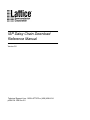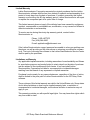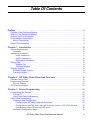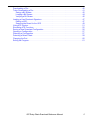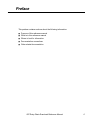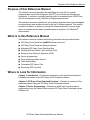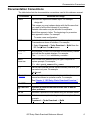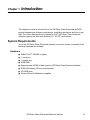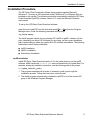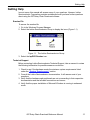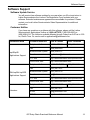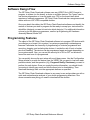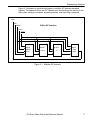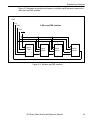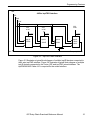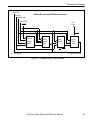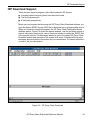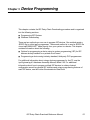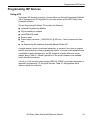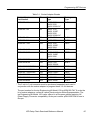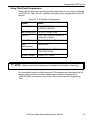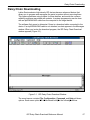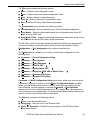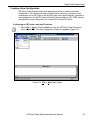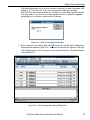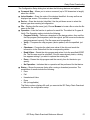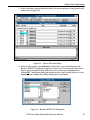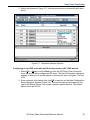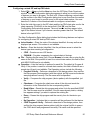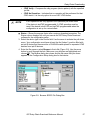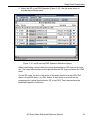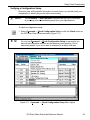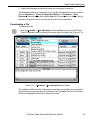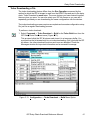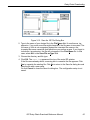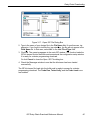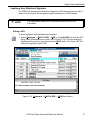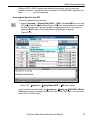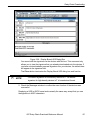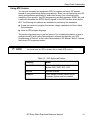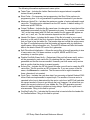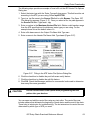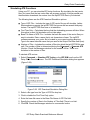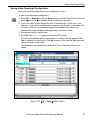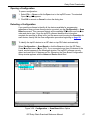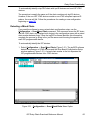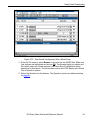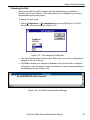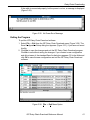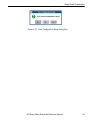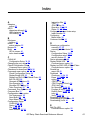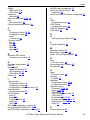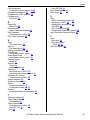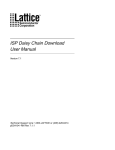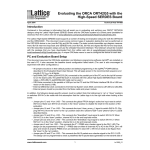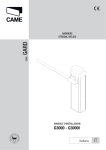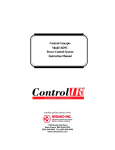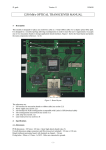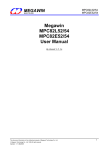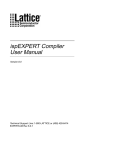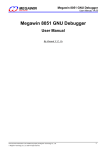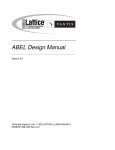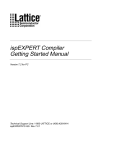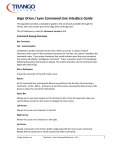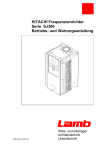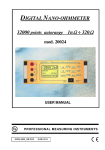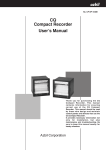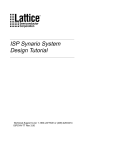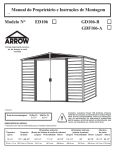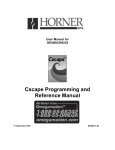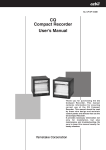Download ISP Daisy Chain Reference Manual
Transcript
ISP Daisy Chain Download Reference Manual Version 5.0 Technical Support Line: 1-800-LATTICE or (408) 428-6414 pDS4104 -RM Rev 5.0 Copyright This document may not, in whole or part, be copied, photocopied, reproduced, translated, or reduced to any electronic medium or machine-readable form without prior written consent from Lattice Semiconductor Corporation (LSC). The software described in this manual is copyrighted and all rights are reserved by Lattice Semiconductor Corporation. Information in this document is subject to change without notice. The distribution and sale of this product is intended for the use of the original purchaser only and for use only on the computer system specified. Lawful users of this product are hereby licensed only to read the programs on the disks, cassettes, or tapes from their medium into the memory of a computer solely for the purpose of executing them. Unauthorized copying, duplicating, selling, or otherwise distributing this product is a violation of the law. Trademarks The following trademarks are recognized by Lattice Semiconductor Corporation: Generic Array Logic, ISP, ispATE, ispCODE, ispDOWNLOAD, ispGDS, ispGDX, ispJTAG, ispStarter, ispSTREAM, Latch-Lock, pDS+, RAL, RFT, and Twin GLB are trademarks of Lattice Semiconductor Corporation. E2CMOS, GAL, ispGAL, ispLSI, pDS, pLSI, Silicon Forest, and UltraMOS are registered trademarks of Lattice Semiconductor Corporation. Microsoft, Windows, and MS-DOS are registered trademarks of Microsoft Corporation. IBM is a registered trademark of International Business Machines Corporation. Lattice Semiconductor Corporation 5555 NE Moore Court Hillsboro, OR 97124 (503) 681-0118 January 1997 ISP Daisy Chain Download Reference Manual 2 Limited Warranty Lattice Semiconductor Corporation warrants the original purchaser that the Lattice Semiconductor software shall be free from defects in material and workmanship for a period of ninety days from the date of purchase. If a defect covered by this limited warranty occurs during this 90-day warranty period, Lattice Semiconductor will repair or replace the component part at its option free of charge. This limited warranty does not apply if the defects have been caused by negligence, accident, unreasonable or unintended use, modification, or any causes not related to defective materials or workmanship. To receive service during the ninety-day warranty period, contact Lattice Semiconductor at: Phone: 1-800-LATTICE Fax: (408) 944-8450 E-mail: [email protected] If the Lattice Semiconductor support personnel are unable to solve your problem over the phone, we will provide you with instructions on returning your defective software to us. The cost of returning the software to the Lattice Semiconductor Service Center shall be paid by the purchaser. Limitations on Warranty Any applicable implied warranties, including warranties of merchantability and fitness for a particular purpose, are hereby limited to ninety days from the date of purchase and are subject to the conditions set forth herein. In no event shall Lattice Semiconductor Corporation be liable for consequential or incidental damages resulting from the breach of any expressed or implied warranties. Purchaser’s sole remedy for any cause whatsoever, regardless of the form of action, shall be limited to the price paid to Lattice Semiconductor for the ISP Daisy Chain software. The provisions of this limited warranty are valid in the United States only. Some states do not allow limitations on how long an implied warranty lasts, or exclusion of consequential or incidental damages, so the above limitation or exclusion may not apply to you. This warranty provides you with specific legal rights. You may have other rights which vary from state to state. ISP Daisy Chain Download Reference Manual 3 Table Of Contents Preface . . . . . . . . . . . . . . . . . . . . . . . . . . . . . . . . . . . . . . . . . . . . . . . . . . . . . . . . . . . . . . . . . . . . 6 Purpose of this Reference Manual. . . . . . . . . . . . . . . . . . . . . . . . . . . . . . . . . . . . . . . . . . . . . . . What is in this Reference Manual . . . . . . . . . . . . . . . . . . . . . . . . . . . . . . . . . . . . . . . . . . . . . . . Where to Look for Information . . . . . . . . . . . . . . . . . . . . . . . . . . . . . . . . . . . . . . . . . . . . . . . . . . Documentation Conventions . . . . . . . . . . . . . . . . . . . . . . . . . . . . . . . . . . . . . . . . . . . . . . . . . . . Mouse Terminology . . . . . . . . . . . . . . . . . . . . . . . . . . . . . . . . . . . . . . . . . . . . . . . . . . . . . . . Related Documentation . . . . . . . . . . . . . . . . . . . . . . . . . . . . . . . . . . . . . . . . . . . . . . . . . . . . . . . 7 7 7 8 9 9 Chapter 1 Introduction . . . . . . . . . . . . . . . . . . . . . . . . . . . . . . . . . . . . . . . . . . . . . . . . . . . 10 System Requirements . . . . . . . . . . . . . . . . . . . . . . . . . . . . . . . . . . . . . . . . . . . . . . . . . . . . . . . Hardware . . . . . . . . . . . . . . . . . . . . . . . . . . . . . . . . . . . . . . . . . . . . . . . . . . . . . . . . . . . . . . Installation Procedure . . . . . . . . . . . . . . . . . . . . . . . . . . . . . . . . . . . . . . . . . . . . . . . . . . . . . . . ispDS Installation . . . . . . . . . . . . . . . . . . . . . . . . . . . . . . . . . . . . . . . . . . . . . . . . . . . . . ispDS+ Installation . . . . . . . . . . . . . . . . . . . . . . . . . . . . . . . . . . . . . . . . . . . . . . . . . . . . Stand-alone Installation. . . . . . . . . . . . . . . . . . . . . . . . . . . . . . . . . . . . . . . . . . . . . . . . . Getting Help . . . . . . . . . . . . . . . . . . . . . . . . . . . . . . . . . . . . . . . . . . . . . . . . . . . . . . . . . . . . . . . Readme File . . . . . . . . . . . . . . . . . . . . . . . . . . . . . . . . . . . . . . . . . . . . . . . . . . . . . . . . . Technical Support . . . . . . . . . . . . . . . . . . . . . . . . . . . . . . . . . . . . . . . . . . . . . . . . . . . . . Software Support . . . . . . . . . . . . . . . . . . . . . . . . . . . . . . . . . . . . . . . . . . . . . . . . . . . . . . . . . . . Software Update Service . . . . . . . . . . . . . . . . . . . . . . . . . . . . . . . . . . . . . . . . . . . . . . . . . . Customer Hotline . . . . . . . . . . . . . . . . . . . . . . . . . . . . . . . . . . . . . . . . . . . . . . . . . . . . . . . . 10 10 11 11 12 12 13 13 13 14 14 14 Chapter 2 ISP Daisy Chain Download Overview . . . . . . . . . . . . . . . . . . . . . . . . . . . 15 Software Design Flow . . . . . . . . . . . . . . . . . . . . . . . . . . . . . . . . . . . . . . . . . . . . . . . . . . . . . . . Programming Features . . . . . . . . . . . . . . . . . . . . . . . . . . . . . . . . . . . . . . . . . . . . . . . . . . . . . . Security Feature . . . . . . . . . . . . . . . . . . . . . . . . . . . . . . . . . . . . . . . . . . . . . . . . . . . . . . . . . ISP Download Support. . . . . . . . . . . . . . . . . . . . . . . . . . . . . . . . . . . . . . . . . . . . . . . . . . . . . . . 16 16 21 22 Chapter 3 Device Programming . . . . . . . . . . . . . . . . . . . . . . . . . . . . . . . . . . . . . . . . . . 23 Programming ISP Devices. . . . . . . . . . . . . . . . . . . . . . . . . . . . . . . . . . . . . . . . . . . . . . . . . . . . Using a PC . . . . . . . . . . . . . . . . . . . . . . . . . . . . . . . . . . . . . . . . . . . . . . . . . . . . . . . . . . . . . Using Third-Party Programmers. . . . . . . . . . . . . . . . . . . . . . . . . . . . . . . . . . . . . . . . . . . . . Daisy Chain Downloading . . . . . . . . . . . . . . . . . . . . . . . . . . . . . . . . . . . . . . . . . . . . . . . . . . . . Creating a New Configuration . . . . . . . . . . . . . . . . . . . . . . . . . . . . . . . . . . . . . . . . . . . . . . Configuring an ISP chain using ispLSI devices. . . . . . . . . . . . . . . . . . . . . . . . . . . . . . . Configuring an ispJTAG chain with ispLSI devices and non-LSC JTAG devices . . . . . Configuring a mixed ISP and ispJTAG chain . . . . . . . . . . . . . . . . . . . . . . . . . . . . . . . . Verifying a Configuration Setup . . . . . . . . . . . . . . . . . . . . . . . . . . . . . . . . . . . . . . . . . . . . . ISP Daisy Chain Download Reference Manual 24 24 26 27 29 29 33 36 39 4 Downloading a File . . . . . . . . . . . . . . . . . . . . . . . . . . . . . . . . . . . . . . . . . . . . . . . . . . . . . . . Turbo Downloading a File. . . . . . . . . . . . . . . . . . . . . . . . . . . . . . . . . . . . . . . . . . . . . . . . . . Saving a Bit Stream . . . . . . . . . . . . . . . . . . . . . . . . . . . . . . . . . . . . . . . . . . . . . . . . . . . Loading a Bit Stream. . . . . . . . . . . . . . . . . . . . . . . . . . . . . . . . . . . . . . . . . . . . . . . . . . . Verifying a Bit Stream . . . . . . . . . . . . . . . . . . . . . . . . . . . . . . . . . . . . . . . . . . . . . . . . . . Loading a User Electronic Signature . . . . . . . . . . . . . . . . . . . . . . . . . . . . . . . . . . . . . . . . . Editing a UES . . . . . . . . . . . . . . . . . . . . . . . . . . . . . . . . . . . . . . . . . . . . . . . . . . . . . . . . Scanning the Board for the UES . . . . . . . . . . . . . . . . . . . . . . . . . . . . . . . . . . . . . . . . . . Using ATE Vectors . . . . . . . . . . . . . . . . . . . . . . . . . . . . . . . . . . . . . . . . . . . . . . . . . . . . . . . Simulating ATE Functions . . . . . . . . . . . . . . . . . . . . . . . . . . . . . . . . . . . . . . . . . . . . . . . . . Saving a New Download Configuration . . . . . . . . . . . . . . . . . . . . . . . . . . . . . . . . . . . . . . . Opening a Configuration. . . . . . . . . . . . . . . . . . . . . . . . . . . . . . . . . . . . . . . . . . . . . . . . . . . Detecting a Configuration . . . . . . . . . . . . . . . . . . . . . . . . . . . . . . . . . . . . . . . . . . . . . . . . . . Detecting a Mixed Chain . . . . . . . . . . . . . . . . . . . . . . . . . . . . . . . . . . . . . . . . . . . . . . . . . . Changing the Port. . . . . . . . . . . . . . . . . . . . . . . . . . . . . . . . . . . . . . . . . . . . . . . . . . . . . . . . Exiting the Program . . . . . . . . . . . . . . . . . . . . . . . . . . . . . . . . . . . . . . . . . . . . . . . . . . . . . . ISP Daisy Chain Download Reference Manual 40 41 42 44 46 47 47 49 51 55 56 57 57 58 60 61 5 Preface This preface contains sections about the following information: ■ ■ ■ ■ ■ Purpose of this reference manual What is in this reference manual Where to look for information Documentation conventions Other related documentation ISP Daisy Chain Download Reference Manual 6 Purpose of this Reference Manual Purpose of this Reference Manual This reference manual describes the capabilities and use of the in-system programmable Large Scale Integration (ispLSI®) circuit download software and procedures. It serves as a primary learning guide for downloading the JEDEC files with the configuration setup (.dld) files to programmable devices. This reference manual is intended for use by design engineers who are knowledgable in system design and architecture and in the use of design programs. This manual contains information to guide you through the download process, using a single device or multiple devices daisy-chained together in-system in PC Windows® environments. What is in this Reference Manual This reference manual contains the following information and procedural tasks: ■ ■ ■ ■ ■ ■ ■ ■ ■ ■ ISP Daisy Chain Download (ispDCD) software structure ISP Daisy Chain Download setup procedures Managing ISP Daisy Chain Download files Working with the Graphic User Interface (GUI) Setting a User Electronic Signature (UES) Device programming Daisy-chaining multiple devices Turbo downloading Generating ATE Vector Files Simulating ATE Functions Where to Look for Information Chapter 1, Introduction – Provides an introduction to the manual and gives the installation procedure for the ISP Daisy Chain Download software. Chapter 2, ISP Daisy Chain Download Overview – Provides an overview of the download process using the ISP Daisy Chain Download software. Chapter 3, Device Programming – Illustrates in detail how to perform device programming using the Lattice Semiconductor ISP Daisy Chain Download system software tool. ISP Daisy Chain Download Reference Manual 7 Documentation Conventions Documentation Conventions The table below lists the documentation conventions used in this reference manual. Convention Definition and Usage Italics Italicized text represents variable input. For example: design.dld This means you must replace design with the file name that you used for all the files relevant to your design. Valuable information may be italicized for emphasis. Book titles appear in italics. The beginning of a procedure also appears in italics. For example: To create a new configuration: Bold Valuable information may be boldfaced for emphasis. Commands are shown in boldface. For example: 1. Select Command ⇒ Turbo Download ⇒ Build from the ISP Daisy Chain Download menu. Courier Font Monospaced (Courier) font indicates file and directory names and text that the system displays. For example: The C:\DDOWNLD\EXE subdirectory contains... Bold Courier Bold Courier font indicates text you type in response to system prompts. For example: C:> dld <path_name><file_name> |...| Vertical bars indicate options that are mutually exclusive; you can select only one. For example: OK|Cancel “Quotes” Titles of chapters or sections in chapters in this reference manual are shown in quotation marks. For example: See Chapter 2, “ISP Daisy Chain Download Overview.” ✍ NOTE Indicates a special note. ▲ CAUTION Indicates a situation that could cause loss of data or other problems. ❖ TIP Indicates a special hint that makes using the software easier. ⇒ Indicates a menu option leading to a submenu option. For example: Command ⇒ Turbo Download ⇒ Build ISP Daisy Chain Download Reference Manual 8 Related Documentation Mouse Terminology The following conventions are used throughout this manual to describe 3-button mouse techniques. Term Definition Select Highlight text and/or an option in a menu or dialog box using the mouse. Press Hold down a mouse button. Click Press and release the specified mouse button – once. Double-click Quickly press and release the specified mouse button – twice. Related Documentation ■ ■ ■ ■ ■ ■ ■ pLSI and ispLSI Development System User Manual pLSI and ispLSI Development System Reference Manual ISP Manual ispDS+User Manual Lattice Semiconductor Data Book ispDS Design Manager User Manual ispDS Getting Started Manual ISP Daisy Chain Download Reference Manual 9 Chapter 1 Introduction This chapter provides an introduction to the ISP Daisy Chain Download (ispDCD) system hardware and software requirements, installation procedure, and how to get help. The Lattice Semiconductor Corporation (LSC) ISP Daisy Chain Download software supports the Microsoft Windows (3.1, 95, NT) environment. System Requirements To run the ISP Daisy Chain Download software you need a system comprised of the following hardware and software. Hardware ■ ■ ■ ■ ■ ■ ■ ■ IBM® PC-AT™ 386/486 or higher 1 serial port 1 parallel port 8 MB RAM Approximately 500 KB of disk space for ISP Daisy Chain Download software EGA/VGA display (VGA is recommended) CD-ROM drive Mouse, Microsoft Windows compatible ISP Daisy Chain Download Reference Manual 10 Installation Procedure Installation Procedure The ISP Daisy Chain Download software setup program requires Microsoft Windows 3.1 (running in 386 enhanced mode), Windows NT, or Windows 95 to be installed on the system. The following procedure automatically installs the ISP Daisy Chain Download (ispDCD) software, version 5.0, under the Microsoft Windows environment. To set up the ISP Daisy Chain Download software: Insert the auto-install CD into the drive and select File ⇒ Run from the Program Manager menu. Enter the following command at the prompt: cd_drive:setup The install program checks for any existing LSC ispDS or ispDS+ software. At this point, depending on which LSC software you are using, set the correct installation path corresponding to where you loaded the LSC software executables. The following subsections outline three possibilities: ■ ■ ■ ispDS Installation ispDS+ Installation Stand-alone Installation ispDS Installation Install ISP Daisy Chain Download version 5.0 in the same directory as the ispDS software. Make certain the wdownld.sdn device information file is copied there. For example, during the installation procedure, use the following path at the prompt: C:\ispds_install_path\ 1. The program responds with a series of screens to guide you through the installation process. Follow the instructions on the screen. 2. The install program automatically includes the ispDCD icon in the current LSC group in the Windows Program Manager. ISP Daisy Chain Download Reference Manual 11 Installation Procedure ispDS+ Installation Install the ISP Daisy Chain Download version 5.0 in the directory that contains the ispDS+ executables for all LSC Windows-based applications. Make certain the wdownld.sdn device information file is copied there also. For example, during the installation procedure, use the following path at the prompt: C:\pdsplus_install_path\bin 1. The program responds with a series of screens to guide you through the installation process. Follow the instructions on the screen. 2. The install program automatically creates an LSC group in the Windows Program Manager; it contains the ispDCD icon. Stand-alone Installation At the installation prompt: 1. Specify any location you choose for the ispDCD software. 2. The install program automatically creates an LSC group in the Windows Program Manager; it contains the ispDCD icon. ISP Daisy Chain Download Reference Manual 12 Getting Help Getting Help In most cases, this manual will answer many of your questions. However, Lattice Semiconductor Corporation provides assistance should you have further questions about using the ISP Daisy Chain Download software. Readme File To access the readme file: 1. Go to the Windows Program Manager. 2. Select the Lattice Semiconductor Group to display the icons (Figure 1-1). Figure 1-1. The Lattice Semiconductor Group 3. Select the ispDCD Readme icon. Technical Support Before contacting Lattice Semiconductor Technical Support, take a moment to review the following information for possible answers or solutions. 1. Check to see if the hardware meets the minimum system requirements listed under the “System Requirements” section. 2. Consult the Lattice Semiconductor documentation. It will answer most of your questions. 3. Verify that the hardware and peripherals are set up according to their respective documentation and that all cable connections are secure. 4. Verify that the proper installation of Microsoft Windows is running in enhanced mode. ISP Daisy Chain Download Reference Manual 13 Software Support Software Support Software Update Service You will receive free software updates for one year when you fill out and return to Lattice Semiconductor the License File/Registration Form included with your software. Extended maintenance agreements are available for purchase. Please contact your local Lattice Semiconductor Sales Representative for additional information. Customer Hotline If you have any questions or problems with this software, please call the Lattice Semiconductor Applications Hotline at 1-800-LATTICE (1-800-528-8423) or (408) 428-6414. The Hotline is available Monday through Friday from 8:00 AM to 5:00 PM, Pacific Time. Or, send e-mail to [email protected]. Information Need Customer Resource USA & Canada Other Locations Telephone Hotline 1-800-LATTICE (408) 428-6414 Fax (408) 944-8450 ispLSI/pLSI Bulletin Board System (408) 428-6417 Applications Support E-mail [email protected] FTP Site http://www.latticesemi.com/ftp/index.html World Wide Web http://www.latticesemi.com Telephone Hotline 1-888-ISP-PLDS Fax (503) 681-3037 GAL/ispGAL/ispGDS Bulletin Board System (503) 693-0215 Applications Support E-mail [email protected] FTP Site http://www.latticesemi.com/ftp/index.html World Wide Web http://www.latticesemi.com Telephone Hotline 1-800-327-8425 Fax (503) 681-3037 E-mail [email protected] FTP Site http://www.latticesemi.com/ftp/index.html Literature ISP Daisy Chain Download Reference Manual (503) 681-0118 (503) 681-0118 14 Chapter 2 ISP Daisy Chain Download Overview The ISP Daisy Chain Download (ispDCD) software is a comprehensive design download package for the Lattice Semiconductor ISP device families. The ispDCD software provides an efficient method of programming the LSC devices using JEDEC files generated from any compatible software tool. This complete device programming tool helps you to quickly and easily program your devices with your designs. The ISP Daisy Chain Download software features the following: ■ ■ ■ ■ ■ ■ ■ ■ ■ ■ ■ ■ ■ ■ ■ Supports the Microsoft Windows 3.1, NT, or 95 design environments JEDEC file transfer via a download cable directly from your system JEDEC file transfer to a third-party programmer Detection and identification of as many as 64 devices at once Easy set-up menus for multiple ports Simple device configuration menus Single ISP device programming Multiple ISP device daisy chain programming Mixed chain downloading including JTAG device recognition Turbo downloading of daisy-chained devices ispSTREAMTM bit building, saving and loading Boundary Scan Description Language (BSDL) recognition UES (User Electronic Signature) reading and coding ATE vector file generation and simulation support Online help ISP Daisy Chain Download Reference Manual 15 Software Design Flow Software Design Flow The ISP Daisy Chain Download software uses any JEDEC file in ASCII format to program, in-system (on the board), a device or multiple devices. The “board” can be one device programmer or it can be inside your CPU on the board itself which requires no external programmer. ISP Daisy Chain Download also recognizes mixed chains with non-LSC JTAG compatible devices. Once you attach the cables, the ISP Daisy Chain Download software can identify the number of devices you wish to program and be ready to accept your instructions for which files (designs) you want to load onto which device(s). For additional information on how to port the device programmers, see the isp Engineering Kit Hardware Assembly Manual, Model 100. Programming Features The object of the ISP Daisy Chain Download software is to program ISP devices with your designs on a board (or in system). In-system programming is advantageous because it alleviates the necessity of programming on a device programmer and mounting, plugging, and socketing the devices; it avoids the risk of bent or broken pins from handling. The devices can be programmed again and again depending on your system needs. Also, you can set the security bit to ON or OFF so the device cannot be read once it is programmed. You can quickly choose the port setup with a pull-down menu. Use the Configuration Setup window to provide the device type, the JEDEC file you want to load onto each particular device, and the operation (e.g., Program & Verify, Checksum) you want to perform for each device. Once you supply the setup information, you should check your setup to identify any errors and resolve them prior to downloading. Then download the design files onto the appropriate devices as specified. The ISP Daisy Chain Download software is very easy to use and provides you with a quick and comprehensive analysis of your device programming directions. One screen accesses everything you need to download all the devices. ISP Daisy Chain Download Reference Manual 16 Programming Features Figure 2-1 illustrates a typical block diagram of multiple ISP devices cascaded together. The example shows the ISP aspects such as identifying the devices in the daisy chain, shifting commands, bypassing devices, and executing commands. SDO SDI 5-Wire ISP Interface MODE SCLK ispEN ispLSI 1000/E 2000 ispGAL ispGDS 22V10 22 ispLSI 3000 6000 Figure 2-1. Multiple ISP Interface ISP Daisy Chain Download Reference Manual 17 Programming Features Figure 2-2 illustrates a typical block diagram of multiple ispLSI devices connected to the 5-wire ispJTAG interface. TDO TDI 5-Wire ispJTAG Interface TMS TCK ispEN ispLSI 2128V ispLSI 2128V ispLSI 2032V ispLSI 2032V Figure 2-2. Multiple ispJTAG Interface ISP Daisy Chain Download Reference Manual 18 Programming Features TDO 4-Wire ispJTAG Interface TDI TMS TCK VCC or NC ispEN ispLSI 3256A VCC or NC VCC or NC ispEN ispEN ispLSI 3256E ispLSI 3000* 6000 ispLSI 2000V ispEN NC = no connect * Except ispLSI 3256 Figure 2-3. ispJTAG Chain Interface Figure 2-3 illustrates a typical block diagram of multiple ispLSI devices connected to the 4-wire ispJTAG interface. Figure 2-4 illustrates a typical block diagram of multiple ispLSI devices connected to the 5-wire (ISP and ispJTAG) mixed interface. The ispDOWNLOAD Cable v2.0 is requried for the mixed interface. ISP Daisy Chain Download Reference Manual 19 Programming Features SDO/TDO 5-Wire ISP and ispJTAG Mixed Interface SDI/TDI MODE/TMS SCLK/TCK VCC or NC ispEN ispEN ispLSI 1000/E 2000 ispLSI 1000/E 2000 ispLSI 2000V ispLSI 3000* 6000 ispEN NC = no connect * Except ispLSI 3256 Figure 2-4. Multiple Mixed Chain Interface ISP Daisy Chain Download Reference Manual 20 Programming Features Security Feature The ispLSI and ispGAL22V10 devices contain a security bit that enables or disables program verification. If the security bit is enabled, the device program cannot be read, thus preventing unauthorized access to your design. When you use the LSC ispDS+ software, check the Security check box in the Device Options section of the Device Selection dialog box. Alternately, you can control the security bit through the SECURITY Device Control Option in a Parameter File. The security feature defaults to SECURITY OFF. See the ispDS+ User Manual for details on how to set the security bit. When you use the LSC ispDS software, you control the security bit by including the following PARAM statement in the LHDL file: PARAM SECURITY ON|OFF Refer to the LHDL Reference Manual for details. When you use the LSC pDS software, you control the security bit through the Design Manager window Design ⇒ Fuse Map command or the Fuse icon. The Fuse Map Options window contains Security On/Off buttons you set for each JEDEC file. See the pLSI and ispLSI Development System User Manual for instructions on how to set the security bit. ISP Daisy Chain Download Reference Manual 21 ISP Download Support ISP Download Support There are three ways to program Lattice Semiconductor ISP devices: ■ ■ ■ In-system without removing them from the circuit board The isp Engineering Kit A third-party programmer Before you can program devices using the ISP Daisy Chain Download software, you must first have a JEDEC-format ASCII file to download onto a programmable device. When you invoke the download program, the ISP Daisy Chain Download software windows appear. Figure 2-5 shows the parent windows. Use the pull-down menus or the tool bar icons to perform the various functions needed to supply the JEDEC files to the specific devices. The Messages window is part of the parent ISP Daisy Chain Download window and remains on the screen at all times. It displays all the system messages and prints them to the screen for your convenience. You cannot minimize it or close it, but you can resize it. Figure 2-5. ISP Daisy Chain Download ISP Daisy Chain Download Reference Manual 22 Chapter 3 Device Programming This chapter contains the ISP Daisy Chain Downloading procedure and is organized into the following sections: ■ ■ Programming ISP Devices Windows Downloading There are two methods you can use to program ISP devices. One method sends a JEDEC file to a third-party programmer. The second method is to send a JEDEC file via an ispDOWNLOADTM cable directly from your system to a device. This chapter contains information about the following: ■ ■ Options for programming a device using in-system programming (ISP) for ISP devices already installed on a printed circuit board Programming a device using industry-standard, third-party PLD programmers For additional information about using a device programmer for the PC, see the isp Engineering Kit Hardware Assembly Manual, Model 100. For additional information about how to program multiple ISP devices in a daisy-chained configuration as well as general ISP interface and unique programming features of each ISP device, see the Lattice Semiconductor Data Book. ISP Daisy Chain Download Reference Manual 23 Programming ISP Devices Programming ISP Devices Using a PC To program ISP devices in-system, you can either use the isp Engineering Kit Model 100 or implement the ISP algorithm for your own system and the ISP Daisy Chain Download software. The isp Engineering Kit Model 100 contains the following: ■ ■ ■ ■ ■ ■ Universal Programming Module 25-pin parallel port adapter ispDOWNLOAD cable System cable Power supply converter (110VAC/9VDC @ 200 mA) – North America and Asia only isp Engineering Kit Hardware Assembly Manual, Model 100 A socket adapter, which is purchased separately, is required if you want to program the ISP devices directly on the programming module. A unique socket adapter board is available for each package type. An ISP sample is included with each socket adapter board. Table 3-1 shows a partial list of the socket adapters now available from Lattice Semiconductor. A 5-volt to 3-volt converter (part number pDS4102-3/5ADP), purchased separately, is required if programming 3.3-volt ispLSI devices. Table 3-1 distinguishes which devices require this converter. ISP Daisy Chain Download Reference Manual 24 Programming ISP Devices Table 3-1. Socket Adapter Boards Socket Adapter Part Number Pins Device Type Package Type pDS4102-J44 44 ispLSI 1016 ispLSI 2032 ispLSI 2032LV/V* PLCC pDS4102-T44 44 ispLSI 1016 ispLSI 1016E ispLSI 2032 ispLSI 2032LV/V* TQFP pDS4102-J68 68 ispLSI 1024 PLCC pDS4102-J84 84 ispLSI 1032 PLCC pDS4102-T100 100 ispLSI 1032 ispLSI 1032E ispLSI 2064 TQFP pDS4102-Q120 120 ispLSI 1048 PQFP pDS4102-Q128 128 ispLSI 1048C ispLSI 1048E ispLSI 2096 PQFP pDS4102-T176 176 ispLSI 2128 TQFP pDS4102-M160 160 ispLSI 2128 ispLSI 3256/A MQFP pDS4102-T176/2128V 176 ispLSI 2128V* TQFP pDS4102-J84/2064V 84 ispLSI 2128V* PLCC pDS4102-T100/2128V 100 ispLSI 2128V* TQFP pDS4102-M208 208 ispLSI 6192 MQFP pDS4102-M240 240 ispLSI 3192 MQFP pDS4102-M304 304 ispLSI 3256E MQFP * The 5-volt to 3-volt converter must be purchased separately and used in conjunction with the socket adapter to program these 3.3-volt devices. The part number for the isp Engineering Kit Model 100 is pDS4102-PM. To order the kit or socket adapters, contact a Lattice Semiconductor Sales Representative. The isp Engineering Kit Model 100 is also offered in a European edition featuring AC Power Supply Converter compatibility. Order part number pDS4102E-PM for use in Europe. ISP Daisy Chain Download Reference Manual 25 Programming ISP Devices Using Third-Party Programmers Refer to the documentation for the particular programmer you are using to download the JEDEC file. Table lists LSC-qualified, third-party device programmers for the ISP families. Table 3-2. LSC-Qualified Programmers ✍ NOTE Vendor Model Advin Systems Pilot GL/GCE, Pilot U40/U84/U168/U256 BP Microsystems CP/PLD-1128, BP-1200 Data I/O 2900, 3900, ChipLab, Unisite 40, Unisite 48, Autosite Logical Devices Allpro 32/40, Allpro 88 SMS Microsystems Sprint Expert Stag ZL30/A/B, System 3000, Quasar 1040/1084, Eclipse System General Turpro-1/FX, Turpro-1 High pin-count socket adapters are available from Emulation Technology. For a complete listing of certified third-party PLD programmers that support the ISP families, please contact the Lattice Semiconductor Literature Department at 1-800-327-8425 and request a copy of the Lattice Semiconductor Programming Tools. ISP Daisy Chain Download Reference Manual 26 Daisy Chain Downloading Daisy Chain Downloading Lattice Semiconductor high-density ISP devices have an advanced feature that allows you to program and reprogram the parts in-system without removing them. This feature eliminates using sockets for these devices, and avoids the common reliability problems associated with sockets. In-system programming can be done with an ispDOWNLOAD cable from the computer to the target device. The software first scans to determine if there is a download cable connected to the device. If an ispDOWNLOAD cable is not attached, an alert appears in the Messages window. When you invoke the download program, the ISP Daisy Chain Download window appears (Figure 3-1). Figure 3-1. ISP Daisy Chain Download Window The menu banner contains File, Configuration, Command, and Help pull-down options. Each menu option will be discussed briefly in the following sections. ISP Daisy Chain Download Reference Manual 27 Daisy Chain Downloading The File menu contains the following options: ■ ■ ■ ■ ■ New – Creates a new configuration setup Open – Opens a previously saved configuration setup Save – Saves a named configuration setup Save As – Names and saves a configuration setup Exit – Exits the ISP Daisy Chain Download program The Configuration menu contains the following options: ■ ■ ■ Port Assignment – Sets the parallel port(s) for the download configuration Scan Board – Scans the board and detects the configuration setup of an ISP chain or an ispJTAG chain Scan Mixed Chain – Scans the board and detects the configuration setup of both an ISP chain and an ispJTAG chain on the same board. The ISP Daisy Chain Download software can detect the default port assignment if you have the cables connected properly when you start the program. Use the Configuration ⇒ Port Assignment menu option to reset the port. The Command menu enables you to verify or download a configuration in the following ways: ■ ■ ■ ■ ■ ■ ■ ■ Command ⇒ Check Configuration Setup Command ⇒ Run Operation Command ⇒ Turbo Download Command ⇒ Edit File UES Command ⇒ Display Board UES Command ⇒ Display ispJTAG UES of Mixed Chain Command ⇒ Generate ATE Vectors Command ⇒ Simulate ATE Testing Command ⇒ Check Configuration Setup verifies your setup once you set up the configuration properly. It is best to run the Check Configuration Setup operation before you download to check that your JEDEC device files are loading onto the correct devices, but that operation is optional. Command ⇒ Run Operation executes the non-turbo downloading procedure. Your design files are programmed onto the devices to your specification. For more information about daisy-chaining your devices, see the Lattice Semiconductor Data Book. The Help menu contains the following options: ■ ■ ■ Index – Lists the available topics Using Help – Tells you how to use Windows Help About ISP Download – Gives the version number of the ISP Daisy Chain Download software ISP Daisy Chain Download Reference Manual 28 Daisy Chain Downloading Creating a New Configuration ISP Daisy Chain Download has three separate methods to create a download configuration. The following sections will detail the procedure to: generate a new configuration for an ISP chain or an ispJTAG chain using ispLSI devices; generate a new configuration for ispJTAG chain with ispLSI devices and non-LSC JTAG devices; and generate a new configuration for a mixed ISP and ispJTAG chain. Configuring an ISP chain using ispLSI devices 1. Select File ⇒ New or click the New icon from the ISP Daisy Chain Download menu (Figure 3-2). The New Configuration dialog box appears (Figure 3-3). Figure 3-2. File ⇒ New Menu Option ISP Daisy Chain Download Reference Manual 29 Daisy Chain Downloading This dialog box allows you to set the number of devices you want to program (the default is 1). The limit is 64. If you use the download cable (part number pDS4102-DL), we recommend that you configure no more than eight ISP devices in a daisy chain. If you choose a number greater than 64, a dialog box appears prompting you to re-enter a valid number of devices. Figure 3-3. New Configuration Dialog Box 2. Enter a number in the device field, click OK to execute, and the New Configuration Setup window appears (Figure 3-4). The scroll arrows and box appear to the right of the Status column if you choose a number greater than five. The default device is the ispLSI1016. Figure 3-4. New Configuration Setup Dialog Box ISP Daisy Chain Download Reference Manual 30 Daisy Chain Downloading The Configuration Setup dialog box includes the following features and options: ■ ■ ■ ■ ■ ■ Comment Box – Allows you to enter a comment (up to 256 characters in length) about the .dld file. Index Number – Gives the order of the devices identified. As many as five are displayed per screen. This column is not editable. Device – Gives the device(s) identified. Use the pull-down arrow to select the device type when creating a configuration. File – Displays the file name (.jed). Choose Browse to locate a file or enter the file name in the field. Operation – Lists the function to perform for each file. The default is Program & Verify. The Operation options include the following: • Program & Verify – Performs a download of the design pattern, then verifies the chip program (device pattern) with the original .jed file to ensure the device was programmed correctly. The file name must be specified. • Verify – Compares the chip program (device pattern) with the specified .jed file. • Checksum – Computes the check sum value of the chip and sends the information to the Status field for the corresponding device. • Read & Save – Reads the chip program and writes it into the specified JEDEC file. The file name must be specified. If the file name already exists, a dialog box appears asking if you want to replace the existing file. • Erase – Erases the chip program and the security fuse for the device you specify. • No Operation – Indicates that no operation will be performed for that device. Status – Shows the success factor after running a download procedure. The possibilities of results include the following: • Pass • Fail • Hexadecimal Value • Done • NA (not applicable) The Status column displays NA until you execute the ISP Daisy Chain Download software for the configuration setup. ISP Daisy Chain Download Reference Manual 31 Daisy Chain Downloading 3. Select the device type in the Device field. Use the arrow button to activate the pulldown menu (Figure 3-5). Figure 3-5. Device Pull-down Menu 4. Enter the file name or select Browse to find a file. If you choose browse, the Browse JEDEC File dialog box appears (Figure 3-6). Use the scroll down arrow keys to scroll through the lists. Make sure your choices are highlighted and choose OK. The Browse dialog box closes and the .jed file name that you chose appears in the Configuration Setup dialog box for that device. Figure 3-6. Browse JEDEC File Dialog Box ISP Daisy Chain Download Reference Manual 32 Daisy Chain Downloading 5. Select the Operation (Figure 3-7). Use the arrow button to activate the pull-down menu. Figure 3-7. Operation Selection Options Configuring an ispJTAG chain with ispLSI devices and non-LSC JTAG devices 1. Select File ⇒ New or click the New icon from the ISP Daisy Chain Download menu just as you did to configure an ISP chain. The New Configuration dialog box appears to allow you to set the number of devices you want to program. The limit is 64. 2. Enter a number in the device field, click OK to execute, and the New Configuration Setup dialog box appears (Figure 3-4). The scroll arrows and box appear to the right of the Status column if you chose a number greater than five. The default device is the ispLSI1016. ISP Daisy Chain Download Reference Manual 33 Daisy Chain Downloading The New Configuration Setup dialog box includes the following features and options for configuring an ispJTAG chain with ispLSI and non-LSC devices: ■ ■ ■ ■ ✍ NOTE Index Number – Gives the order of the devices identified. As many as five are displayed per screen. This column is not editable. Device – Gives the device(s) identified. Use the pull-down arrow to select the device type when creating a configuration. • JTAG – Denotes non-LSC JTAG-compatible device. • CHAIN-M – Provides a separator for a mixed chain of devices. File – Displays the file name (.jed). Choose Browse to locate a file or enter the file name in the field. Operation – Lists the function to perform for each file. The default is Program & Verify. Operation options include the following: • Program & Verify – Performs a download of the design pattern, then verifies the chip program (device pattern) with the original .jed file to ensure the device was programmed correctly. The file name must be specified. • Verify – Compares the chip program (device pattern) with the specified .jed file. • Checksum – Computes the check sum value of the chip and sends the information to the Status field for the corresponding device. • Read & Save – Reads the chip program and writes it into the specified JEDEC file. The file name must be specified. If the file name already exists, a dialog box appears asking if you want to replace the existing file. • Erase – Erases the chip program and the security fuse for the device you specify. • No Operation – Indicates that no operation will be performed for that device. • JTAG Program & Verify – Performs a download of the design pattern, then verifies the chip program (device pattern) with the original .jed file to ensure the JTAG device was programmed correctly. File name must be specified. • JTAG Verify – Compares the chip program (device pattern) with the specified .jed file. • JTAG No Operation – Indicates that no operation will be performed for that JTAG device. It is the only option for a non-LSC JTAG device. JTAG operations will only appear in the Operation pull-down menu if the device is ispJTAG programmable. JTAG operations must be used when the configuration is set up for an ispJTAG chain. ISP Daisy Chain Download Reference Manual 34 Daisy Chain Downloading Status – Shows the success factor after running a download procedure. The possibilities of results include the following: • Pass • Fail • Hexadecimal Value • Done • NA (not applicable). The JTAG devices will remain NA throughout your download procedure. The Status column displays NA until you execute the ISP Daisy Chain Download software for the configuration setup. ■ Instruction Bits– Shows the Instruction register bit length of the JTAG device. An “all 1s” instruction is sent to non-LSC JTAG devices to put them in bypass mode on all operations. 3. Select the device type in the Device field. Use the arrow button to activate the pulldown menu. If an ispJTAG device is chosen, a corresponding JTAG operation must be used. 4. Enter the file name or select Browse to find a file. Make sure your choice is highlighted and choose OK. The Browse dialog box closes and the file name you chose appears in the Configuration Setup dialog box for that device (Figure 3-8). ■ Figure 3-8. An ispJTAG Chain and JTAG Device Selected ISP Daisy Chain Download Reference Manual 35 Daisy Chain Downloading Configuring a mixed ISP and ispJTAG chain 1. Select File ⇒ New or click the New icon from the ISP Daisy Chain Download window. The New Configuration dialog box appears to allow you to set the number of devices you want to program. The limit is 64. When configuring a mixed chain, set the number in the New Configuration dialog box to one more than the number of devices on your board to provide room for the mixed chain marker. You must have the 2.0 version of the download cable to configure a mixed chain. 2. Enter the total chip count in the ISP chain and the ispJTAG chain plus one for the chain separator (CHAIN-M) in the device field. Click OK, and the New Configuration Setup window appears. The scroll arrows and box appear to the right of the Status column if you choose a number greater than five. The default device is the ispLSI1016. The New Configuration Setup dialog box includes the following features and options for configuring a mixed ISP and ispJTAG chain: ■ ■ ■ ■ Index Number – Gives the order of the devices identified. As many as five are displayed per screen. This column is not editable. Device – Gives the device(s) identified. Use the pull-down arrow to select the device type when creating a configuration. • JTAG – Denotes an non-LSC device. • CHAIN-M – Provides a separator for a mixed chain of devices. File – Displays the file name (.jed). Choose Browse to locate a file or enter the file name in the field. If the position is used for a mixed chain marker, this field is filled with NEW CHAIN and is not editable. Operation – Lists the function to perform for each file. The default is Program & Verify. If the position is used for a mixed chain marker, this field is filled with an a pound sign (#) and is not editable. The Operation options include the following: • Program & Verify – Performs a download of the design pattern, then verifies the chip program (device pattern) with the original .jed file to ensure the device was programmed correctly. The file name must be specified. • Verify – Compares the chip program (device pattern) with the specified .jed file. • Checksum – Computes the check sum value of the chip and sends the information to the Status field for the corresponding device. • Read & Save – Reads the chip program and writes it into the specified JEDEC file. The file name must be specified. If the file name already exists, a dialog box appears asking if you want to replace the existing file. • Erase – Erases the chip program and the security fuse for the device you specify. • No Operation – Indicates that no operation will be performed for that device. • JTAG Program & Verify – Performs a download of the design pattern, then verifies the chip program (device pattern) with the original .jed file to ensure the JTAG device was programmed correctly. File name must be specified. ISP Daisy Chain Download Reference Manual 36 Daisy Chain Downloading • JTAG Verify – Compares the chip program (device pattern) with the specified .jed file. • JTAG No Operation – Indicates that no operation will be performed for that JTAG device. It is the only option for a non-LSC JTAG device. ✍ NOTE JTAG operations will only appear in the Operation pull-down menu if the device is ispJTAG programmable. A JTAG operation must be used if the device is both ISP and ispJTAG programmable when the configuration is set up for a mixed chain. Status – Shows the success factor after running a download procedure. The Status column displays NA until you execute the ISP Daisy Chain Download software for the configuration setup. 3. Select the device type in the Device field. Use the arrow to activate the pull-down menu. Your configuration must have at least the first (Index 1) position filled with an ispLSI device and there must be a CHAIN-M marker placed to separated JTAG devices from ispLSI devices. 4. Enter the file name or select Browse to find a file (Figure 3-9). Use the arrow button to scroll through the lists. Make sure your choices are highlighted and choose OK. The Browse dialog box closes and the file name that you chose appears in the Configuration Setup dialog box for that device. ■ Figure 3-9. Browse JEDEC File Dialog Box ISP Daisy Chain Download Reference Manual 37 Daisy Chain Downloading 5. Select the ISP or ispJTAG Operation (Figure 3-10). Use the arrow button to activate the pull-down menu. Figure 3-10. ispLSI and ispJTAG Operation Selection Options When constructing a mixed chain, the Lattice Semiconductor ISP chain must come first. The mixed chain marker must be placed after the ISP chain and before the JTAG chain. For the ISP chain, the first or last device of the chain cannot be a dual ISP/JTAG device, an ispGDS device, or a GAL device. A dual device is one that can be programmed in Lattice Semiconductor ISP or ispJTAG. These devices have the expanded Operation combo box. ISP Daisy Chain Download Reference Manual 38 Daisy Chain Downloading Verifying a Configuration Setup Once you enter all the specific information for each device, you should check your configuration to identify any errors before downloading. ✍ NOTE The Command ⇒ Run Operation command will also run a verification . you setup prior to downloading each file to your specifications. of To check a configuration setup: 1. Select Command ⇒ Check Configuration Setup or click the Check icon from the ISP Daisy Chain Download menu (Figure 3-11). ❖ TIP You can use Command ⇒ Check Configuration Setup to assure that you have all the information selected and the devices ported properly. This is particularly helpful if you do not want to download to a device until later. Figure 3-11. Command ⇒ Check Configuration Setup Menu Option ISP Daisy Chain Download Reference Manual 39 Daisy Chain Downloading 2. Check the Messages window and make any necessary corrections. The Messages window is a clipboard for the log file created every time you perform either a Command ⇒ Check Configuration Setup or a Command ⇒ Run Operation. Access the log file by typing downld.log from any text editor. The log file does not append itself; it only records the last function performed. Downloading a File To download a file: 1. Select Command ⇒ Run Operation or click the Run icon from the ISP Daisy Chain Download menu to program the device with your design file (Figure 3-12). Figure 3-12. Command ⇒ Run Operation Menu Option The software verifies that the configuration setup files and .jed files are compatible and performs the operation that you specified in the Operation field for each device. Check the Messages window for a successful notice. ISP Daisy Chain Download Reference Manual 40 Daisy Chain Downloading Turbo Downloading a File The turbo downloading feature differs from the Run Operation command by the method in which the ISP bit stream is read from the JEDEC files and sent to the daisy chain. Turbo Download is much faster. The more devices you have chained together, the more time you save. You can also retain your ISP bit stream so you can use it repeatedly provided you are downloading the same configuration onto the devices. The turbo downloading process requires a complete and accurate configuration setup file, just like a regular downloading process. To perform a turbo download: 1. Select Command ⇒ Turbo Download ⇒ Build or the Turbo Build icon from the ISP Daisy Chain Download menu (Figure 3-13). This process builds the ISP bit stream and stores it in a temporary buffer. You must perform the bit stream build to run turbo downloading. Until you build the ISP bit stream, the other download functions and icons are disabled. Check the Messages window for important information and a successful message. Figure 3-13. Configuration ⇒ Turbo Download ⇒ Build Menu Option ISP Daisy Chain Download Reference Manual 41 Daisy Chain Downloading 2. Select Command ⇒ Turbo Download ⇒ Run Turbo Download or the Turbo Run icon from the ISP Daisy Chain Download menu. This function checks the configuration setup file then downloads the ISP bit stream to the devices. The Message window reports that the software is checking your configuration setup for each device. Saving a Bit Stream If you want to retain an ISP bit stream, you can save it to a file. To save an ISP bit stream: 1. Select Command ⇒ Turbo Download ⇒ Save ISP File or the Turbo Save icon from the ISP Daisy Chain Download menu (Figure 3-14). The Save As .ISP File dialog box appears (Figure 3-15). Figure 3-14. Command ⇒ Turbo Download ⇒ Save ISP File Menu Item ISP Daisy Chain Download Reference Manual 42 Daisy Chain Downloading Figure 3-15. Save As .ISP File Dialog Box 2. Type in the name of your design file in the File Name field. It must have a .isp extension. If you enter more than eight characters, the file name is truncated. The full name of a file is not recognized against the truncated file name so the truncated file name overwrites itself each time you perform a save. If you forget to include the .isp extension, the file will not appear in the Field Name list. In that case, select ALL in the Save File as Type field. 3. Choose the directory and file type. 4. Click OK. The name.isp appears at the top of the main ISP window. If the file name already exists, a warning box to overwrite the file appears. Click Yes to overwrite the existing file. Click No to return to the Save As dialog box and save the file with a new name. Or click Cancel to close the Save As dialog box. The configuration setup is not saved. ISP Daisy Chain Download Reference Manual 43 Daisy Chain Downloading Loading a Bit Stream If you previously saved an ISP bit stream, you can access it and you will not need to rebuild the ISP bit stream. This function retrieves a named .isp file and loads it into the buffer for downloading. To load an ISP bit stream: 1. Select Command ⇒ Turbo Download ⇒ Load ISP File or the Turbo Load icon from the ISP Daisy Chain Download menu (Figure 3-16). The Open .ISP File dialog box appears (Figure 3-17). Figure 3-16. Command ⇒ Turbo Download ⇒ Load ISP File Menu Item ISP Daisy Chain Download Reference Manual 44 Daisy Chain Downloading Figure 3-17. Open .ISP File Dialog Box 2. Type in the name of your design file in the File Name field. It must have an .isp extension. If you forgot to include the .isp extension, the file will not appear in the Field Name list. In that case, select ALL in the List File of Type field. 3. Click OK. The name.isp appears in the main ISP window. This function loads the ISP bit stream file into the buffer and reconstructs the configuration setup window. It is ready for a device programming download. Or click Cancel to close the Open .ISP File dialog box. 4. Check the Messages window to see that the bit stream has been loaded successfully. The ISP bit stream file loads into the buffer and is ready to access for a device programming download. The Turbo Run, Turbo Verify, and the Turbo Load icons are enabled. ISP Daisy Chain Download Reference Manual 45 Daisy Chain Downloading Verifying a Bit Stream When you verify an ISP bit stream, the software checks the stream against the devices to verify that the .dld file (configuration setup) is present and accurate. If you have not performed a download, the verification process will fail because the stream is not present on the devices and cannot be verified. To verify the ISP bit stream: 1. Select Command ⇒ Turbo Download ⇒ Build or the Turbo Build icon from the ISP Daisy Chain Download menu. Or: Select Command ⇒ Turbo Download ⇒ Load ISP File or the Turbo Load icon from the ISP Daisy Chain Download menu. The Open .ISP File dialog box appears. Choose a .isp file. Click OK. 2. Select Command ⇒ Turbo Download ⇒ Verify or the Turbo Verify icon from the ISP Daisy Chain Download menu (Figure 3-18). Figure 3-18. Command ⇒ Turbo Download ⇒ Verify Menu Item 3. Check the Messages window. It should list each device by index number, type, and state that the configuration setup check passed. ISP Daisy Chain Download Reference Manual 46 Daisy Chain Downloading Loading a User Electronic Signature The JEDEC file contains User Electronic Signature (UES) data that you can edit or read in from the board. Set a signature using hexadecimal or ASCII formats. ✍ NOTE The transmission checksum is recalculated each time the UES is modified. Editing a UES To edit a signature using hexadecimal characters: 1. Select Command ⇒ Edit File UES ⇒ HEX or the write UES icon from the ISP Daisy Chain Download menu to edit a UES (Figure 3-19). The icon defaults to hexadecimal format. You may also select the ASCII option. The Open .JED File dialog box appears (Figure 3-20). Figure 3-19. Command ⇒ Edit File UES ⇒ HEX Menu Option ISP Daisy Chain Download Reference Manual 47 Daisy Chain Downloading Figure 3-20. Open .JED File Dialog Box 2. Select a .jed file. Click OK. The UES dialog box appears (Figure 3-21). Figure 3-21. JEDEC File with UES Dialog Box 3. Type in the signature using only hexadecimal characters (0-9 and A-F). The Digit edit position field helps you while you are typing in the signature. Click UPDATE. The UES Write Successful dialog box appears (Figure 3-22) telling you the signature was saved in the .jed file. Remember, the signature is only embedded on the device after you perform a download. If you select the Close button before you press UPDATE, the dialog box closes and the new signature is not saved to the .jed file. Figure 3-22. UES Write Successful Dialog Box ISP Daisy Chain Download Reference Manual 48 Daisy Chain Downloading Editing a UES in ASCII format works exactly the same way, only you input any printable character – except the control characters. The default ASCII signature for a file is ..................... (the dot character). Scanning the Board for the UES To read the signature from the chip: 1. Select Command ⇒ Display Board UES ⇒ HEX or the read UES icon from the ISP Daisy Chain Download menu (Figure 3-23). This function performs a scan for the UES on the board. The icon defaults to hexadecimal format. You may also select the ASCII option. The Display Board UES dialog box appears (Figure 3-24). Figure 3-23. Command ⇒ Display Board UES ⇒ HEX Menu Option If your board has a mixed chain, the Command ⇒ Display ispJTAG UES of Mixed Chain menu option is available to display the UES of the JTAG chain. You may select either ASCII or HEX format. ISP Daisy Chain Download Reference Manual 49 Daisy Chain Downloading Figure 3-24. Display Board UES Dialog Box You cannot edit the signatures on the devices with this box. This command only allows you to view the signature that you already downloaded onto the devices. If you have not downloaded a personal signature onto your devices, the default data will appear in the signature field. The Close button terminates the Display Board UES dialog box and function. ✍ NOTE The default signature for low-density devices is 0. The default signature for high-density devices is F in hexadecimal format. 2. Check the Messages window to confirm the scan function of the devices was successful. Displaying a UES in ASCII format works exactly the same way, except that you see the signature in ASCII characters. ISP Daisy Chain Download Reference Manual 50 Daisy Chain Downloading Using ATE Vectors You can use automatic test equipment (ATE) to program and verify ISP devices, instead of using stand-alone device programmers. Since you can customize your ISP device configurations specifically for board-level testing, you can enhance the testability of your product. Any ATE programming solution requires a JEDEC file, and a method to translate the JEDEC file into signals on the ISP interface driven by the ATE. The following two methods are available for performing this translation: ■ ■ Create test vectors to program the devices using a translation tool from Lattice Semiconductor Write an ATE program language This section discusses how to use test vectors. For complete information on how to configure the ATE with Lattice Semiconductor software and devices, see “ATE Programming of Devices” in the Lattice Semiconductor ISP Manual. Table 3-3 shows the current LSC-supported testers. ✍ NOTE You must have an ISP bit stream file to create ATE vectors. Table 3-3. LSC-Supported Testers Company Model Hewlett Packard All testers including: Models 3060, 3065, 3070, 3073 GenRad GR228X/e Series Teradyne Z1800 Series & Z8000 Series–Vector Processor Option must be installed ISP Daisy Chain Download Reference Manual 51 Daisy Chain Downloading To generate ATE vectors: Select Command ⇒ Generate ATE Vectors or the ATE icon from the ISP Daisy Chain Download menu bar (Figure 3-25). The ATE Vector File Options dialog box appears (Figure 3-26). Figure 3-25. Command ⇒ Generate ATE Vectors Menu Item Figure 3-26. ATE Vector File Options Dialog Box ISP Daisy Chain Download Reference Manual 52 Daisy Chain Downloading The following information explains each menu option: ■ ■ ■ ■ ■ ■ ■ ■ ■ ■ Tester Type – Includes the Lattice Semiconductor supported and compatible testers currently available. Short Pulse – For temporary test programming, the Short Pulse option cuts programming time. It is not guaranteed for permanent download to your device. Maximum Vector/File – Includes the maximum number of vectors allowed in each vector file. This data can be obtained from the ATE vendor. A default setting of 0 builds one ispVECTOR file. Output File Base – Includes the file name base (six characters or less) that will be appended incrementally by the ATE generation process. For example, if you enter “vec” as the base name and 128 files are created, the file names will appear as vec0, vec1, vec2, etc. The dot extension depends on the ATE vendor. Header File Name – Includes the file name (if the file is located in your current directory) or full path (if the file is located in another directory) for the header data that you type in any text editor file. The header data can include the author name, the type of configuration setup that this header will appear with, pin definitions, signal names, timing information, etc. The ispDCD software will affix this header data to the head of each ATE vector file it generates. Split File without Initialization – Allows the vector files to be split according to size to save vector size. Pull down resistors on ispEN, MODE and SCLK are mandatory to use this option. Disable Post Bulk Erase Verify – Determines if the post bulk erase verify vectors will be generated in each vector file. By checking this box, fewer vectors are generated and the file sizes are smaller. However, post bulk erase verify vectors help to confirm that the device is erased properly. Source File – Includes the ISP bit stream file name you will use to create the ATE vector files. This file must be an ISP bit stream file. If you are unsure of the file name, click Browse for a selection. The file name must be eight characters or fewer, otherwise it is truncated. Cycle Time – Includes the cycle time data if you are using a Hewlett Packard 3065 tester. Waits are implemented in repeat loops. The number of times a vector is repeated in the loop is determined by the vector cycle time. ispDCD will calculate the correct number of times to go through the loop; however, it is critical that you specify the correct cycle time in your header file. The ATE generation process does not read the header to determine timing delays. Specify the cycle time in microseconds. Filling in this field is optional. GenRad Config File – Includes the file name that is inserted after the header file for GenRad testers. Filling in this field is optional. ISP Daisy Chain Download Reference Manual 53 Daisy Chain Downloading The following steps provide an example of how to fill out the ATE Vector File Options Dialog box. 1. Select the tester type with the Tester Type pull-down menu. This field must be set according to the ATE you are using. Select ispVECTOR. 2. Type in a .isp file name in the Source File field or click Browse. The Open .ISP File dialog box appears (Figure 3-17). Once you select a file, the path appears in the Source File field. Type ate2.isp 3. Enter a number in the Maximum Vectors/File field. Obtain a valid number range from the ATE specifications for whichever tester type you are using. For the example leave this at the default value of 0. 4. Enter a file base name in the Output File Base field. Type vec. 5. Enter a name in the Header File Name field. Type head (Figure 3-27). Figure 3-27. Filling in the ATE Vector File Options Dialog Box 6. Click the check box to disable the post bulk erase verify feature. 7. Click the check box to disable the split file feature. 8. Click OK. Check the Messages window for a successful notice and to determine how many files were generated. ▲ CAUTION Do not use the Short Pulse option when programming the final pattern into your devices. You can open and edit the vector files using any text editor. The vector files now include markers that delineate the beginning of each device and the end of the chain. These help to isolate pins for troubleshooting. The dot extensions for vector files are determined by which type of ATE you used. ISP Daisy Chain Download Reference Manual 54 Daisy Chain Downloading Simulating ATE Functions Using your PC, you can simulate ATE tester functions. By simulating the test vector files, you insure that the test vector files will program correctly. Using a parallel port, the simulation downloads the vectors from the ispVECTOR files to your devices. The following items are the ATE Download Simulation options: ■ ■ ■ ■ Type of ATE File – Includes the type of ATE vector file you will simulate. Lattice Semiconductor supports the ispVECTOR file type as well as several third-party testers. The ispVECTOR files have a .tst extension. Find Time Only – Calculates the time that the dowloading process will take. When this option is used, full simulation will not take place. Base File Name of ATE File – Includes the base file name of the vector files you want to simulate. Enter a name that is six characters or fewer. The ispDCD software assumes your vector file is located in your current working directory. Type in the same base file name that you used in the Output File Base field (vec). Number of Files – Includes the number of files into which the ispVECTOR file was split. The number of files is determined during the Command ⇒ Generate ATE function. Check the Messages window for the number of files. There is no limitation to the number of files. To simulate ATE vectors: 1. Select Command ⇒ Simulate ATE Testing or the ATE SIM icon from the ISP Daisy Chain Download menu. The ATE Download Simulation dialog box appears (Figure 3-28). Figure 3-28. ATE Download Simulation Dialog Box 2. 3. 4. 5. 6. Select a file type from the Type of ATE File drop box. Click to disable the Find Time Only option. Enter the base file name in the Base File Name of ATE File field. Specify the number of files in the Number of Files field. There is no limit. Click OK. Check the Messages window for a successful notice. ISP Daisy Chain Download Reference Manual 55 Daisy Chain Downloading Saving a New Download Configuration Once you set all the parameters for the configuration, save it. To save a new download configuration: 1. Select File ⇒ Save As or click the Save icon from the ISP Daisy Chain Download menu (Figure 3-29). The standard Save As dialog box appears. 2. Type in the name of your design file in the File Name field. It must have a .dld extension. If you enter more than eight characters, the file name is truncated. The full name of a file is not recognized against the truncated file name so the truncated file name overwrites itself each time you perform a save. 3. Choose the directory and file type. 4. Click OK. The name.dld appears in the main ISP window. If the file name already exists, a warning box to overwrite the file appears. Click Yes to overwrite the existing file. Click No to return to the Save As dialog box and save the file with a new name. Click Cancel to close the Save As dialog box. The configuration setup is not saved. Figure 3-29. File ⇒ Save As Menu Option ISP Daisy Chain Download Reference Manual 56 Daisy Chain Downloading Opening a Configuration To open a configuration: 1. Select File ⇒ Open or click the Open icon in the ispDCD menu. The standard Open dialog box appears. 2. Click OK to execute or Cancel to close the dialog box. Detecting a Configuration If you want the software to identify all the devices available for programming, regardless of how you have them ported or mounted, use the Configuration ⇒ Scan Board command. This command detects all the available ISP devices and lists their order and device type. Once the ispDCD software identifies this information, complete the process by filling in the .jed file names and choosing the Operation for each device, exactly like the new configuration procedure beginning on page 28. To identify the ispLSI devices in an ISP chain or ispJTAG chain automatically: Select Configuration ⇒ Scan Board or click the Scan icon from the ISP Daisy Chain Download menu (Figure 3-30). If you connected more than 64 devices to the board, an alert appears in the Messages window. The ispDCD software can only detect and read up to 64 devices per file. Otherwise, the Scan Board Configuration Setup window appears with the Index and Device fields filled. Figure 3-30. Configuration ⇒ Scan Board Menu Option ISP Daisy Chain Download Reference Manual 57 Daisy Chain Downloading To automatically identify a ispJTAG chain with ispLSI devices and non-LSC JTAG devices: The procedure is exactly the same as if the chain contains only ispLSI devices. However, if the non-LSC JTAG devices contain a non-JTAG compliant capture-IR pattern, the scan will fail. Follow the procedures for creating a new configuration beginning on page 29. Detecting a Mixed Chain If you want the software to scan a mixed chain configuration setup, use the Configuration ⇒ Scan Mixed Chain command. This command scans the ISP chain and the JTAG chain, and displays both chains in the configuration menu with a mixed chain marker between them. Once the ispDCD software identifies this information, complete the process by filling in the .jed file names and choosing the operation for each ISP-programmable device. To automatically identify the ISP devices: 1. Select Configuration ⇒ Scan Mixed Chain (Figure 3-31). The ispDCD software detects the presence of JTAG devices and the Scan Board Configuration Setup window appears (Figure 3-31). A mixed chain marker in the list separates the ISP-programmable devices from JTAG devices. Figure 3-31. Configuration ⇒ Scan Mixed Chain Menu Option ISP Daisy Chain Download Reference Manual 58 Daisy Chain Downloading Figure 3-32. Scan Board Configuration With a Mixed Chain 2. Enter the File name or select Browse to find a file for the JEDEC files. Make sure your choices are highlighted and choose OK. The Browse dialog box closes and the .jed file name you chose appears in the Scan Board Configuration Setup dialog box for that device. The mixed chain marker and JTAG device will not have File or Operation options. 3. Select the Operation for the devices. The Operation options are defined starting on page 31. ISP Daisy Chain Download Reference Manual 59 Daisy Chain Downloading Changing the Port When you launch the ispDCD software with the cables properly connected, it identifies the first port it detects. This menu allows you to change the port setup to accommodate your porting needs. To change the port setup: 1. Select Configuration ⇒ Port Assignment from the ispDCD menu. The Port Assignment dialog box appears (Figure 3-33). Figure 3-33. Port Assignment Dialog Box 2. Use the pull-down arrow to select a port. Make sure your choice is highlighted. It appears in the top of the box. 3. Click OK to execute your changes or Cancel to close the box with no changes. If the cable is not connected or cannot be detected, an error message displays in the Messages window (Figure 3-34). Figure 3-34. No Cable Connected Error Message ISP Daisy Chain Download Reference Manual 60 Daisy Chain Downloading If the cable is connected properly, but the power is not on, a message is displayed (Figure 3-35). Figure 3-35. No Power Error Message Exiting the Program To quit the ISP Daisy Chain Download software: 1. Select File ⇒ Exit from the ISP Daisy Chain Download menu (Figure 3-36). The Save Configuration Setup dialog box appears (Figure 3-37), if you have not saved this file. 2. Click Yes to save the changes and exit the ISP Daisy Chain Download program. Click No to exit without saving the changes. If you created a new configuration and did not name it, the standard Save As dialog box appears. Fill in the fields and click OK to save the new configuration and exit the ISP Daisy Chain Download software. Figure 3-36. File ⇒ Exit Menu Option ISP Daisy Chain Download Reference Manual 61 Daisy Chain Downloading Figure 3-37. Save Configuration Setup Dialog Box ISP Daisy Chain Download Reference Manual 62 Index A Instruction Bits 35 JTAG 36 JTAG Device 34 Operation 31, 34, 36 Status 31, 35, 37 Configuration, mixed chain setup Index Number 36 Configuring Mixed chain 36 Customer Hotline 14 Adapters socket 25 ASCII characters allowed 49 UES displaying 50 UES editing 49 B Bit stream building 41 Board socket adapter 25 Browse 34 Build ISP bit stream 41 turbo download 46 D C CHAIN-M Configuration Setup 34, 36 Changing the port setup 60 Check Configuration Setup Command menu option 28 Checksum for download 31, 34, 36 Command menu option Check Configuration Setup 28 Display Board UES 28 Display ispJTAG UES of Mixed Chain 28 Edit File UES 28 Generate ATE Vectors 28 Run Operation 28 Simulate ATE Testing 28 Turbo Download 28 Command, Run Operation 40 Comment Box 31 Configuration menu option Port Assignment 28 Scan Board 28 Scan Mixed Chain 28 Configuration Setup CHAIN-M 34, 36 Device 31, 34, 36 File 31, 34, 36 Index Number 31, 34 Detecting a configuration scanning 57, 58 scanning a mixed chain 58 Device Configuration Setup 34, 36 Configuration setup 31 security feature 21 Device programming 40 Display Board UES Command menu option 28 Display ispJTAG UES of Mixed Chain Command menu option 28 Downld.log report file 40 Download Checksum 31, 34, 36 Erase 31, 34, 36 exiting 61 JTAG No Op 37 JTAG Program & Verify 36 JTAG Verify 37 No Operation 31, 34, 36 Program & Verify 31, 34, 36 Read & Save 31, 34, 36 turbo 41 Verify 31, 34, 36 Download operation 40 Downloading programmers 26 Downloading, turbo 41 E Edit File UES Command menu option 28 ISP Daisy Chain Download Reference Manual 63 Index Editing UES in ASCII 49 UES in hex 47 Equipment download 26 Erase for download 31, 34, 36 Exit File menu option 28 Exiting download application 61 F File Configuration Setup 34, 36 Configuration setup 31 report downld.log 40 File menu option Exit 28 New 28 Open 28 Save 28 Save As 28 G Generate ATE Vectors Command menu option 28 H Hardware requirements 10 Help 14 Hexadecimal characters allowed 48 UES displaying 49 UES editing 47, 48 Hotline 14 I Index Number Configuration Setup 34 Configuration setup 31 Configuration, mixed chain setup 36 Instruction Bits Configuration setup 35 ISP bit stream build 41 loading 44 Program & Verify 42 saving 42 verify 46 ISP chain configuration, creating 29 isp Engineering Kit Model 100 24 ispJTAG chain configuration, creating 29 ispJTAG chain, configuring 33 ispLSI and ispJTAG chain configuring 36 ispLSI and non-LSC devices, configuring 33 J JTAG Configuration setup 36 JTAG Device Configuration setup 34 JTAG No Operation 37 JTAG Verify 37 K Kit isp Engineering, Model 100 24 L Log file, downld.log 40 M Messages window 22 Mixed chain configuring 36 Model 100, isp Engineering Kit 24 N New File menu option 28 New configuration, creating 29 No Operation 36 O Open File menu option 28 Opening a .dld file 57 Operation Configuration Setup 34, 36 Configuration setup 31 Operation option Checksum 31, 34, 36 Erase 31, 34, 36 JTAG No Op 37 JTAG Program and Verify 36 JTAG Verify 37 No Operation 31, 34, 36 Program and Verify 31, 34, 36 Read & Save 31, 34, 36 Verify 36 P Perform download 40 ISP Daisy Chain Download Reference Manual 64 Index Port Assignment Configuration menu option 28, 60 Programmer adapters 25 Programmers, LSC-qualified 26 Programming In-System 27 R Report file downld.log 40 Requirements system hardware/software 10 Run Operation Command menu option 28 Run Turbo Download 42 S Save File menu option 28 Save As File menu option 28 Saving a configuration 56 Scan Board Configuration menu option 28 Scan Mixed Chain Configuration menu option 28 Security feature device 21 Service Hotline 14 software update 14 Signature user electronic in ASCII 50 user electronic in hexadecimal 49 Simulate ATE Testing Command menu option 28 Socket adapters 25 Software, updates 14 Status Configuration Setup 37 Configuration setup 31, 35 System hardware/software requirements 10 Save ISP File 42 Turbo Downloading 41 Turbo Save 42 U UES ASCII characters allowed 49 displaying in ASCII 50 displaying in hexadecimal 49 edit ASCII 49 edit in hexadecimal 48 hexadecimal characters allowed 48 User Electronic Signature Editor 47 V Verify Operation 36 Operation option Verify 31, 34 Verify bit stream 46 T Technical support 13 Turbo Daisy Chain Downloading 41 Turbo Download Command menu option 28 Load ISP File 44 Run 42 ISP Daisy Chain Download Reference Manual 65