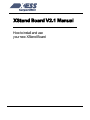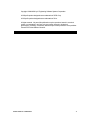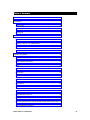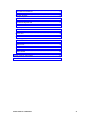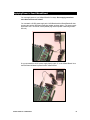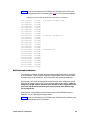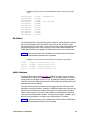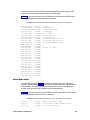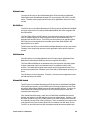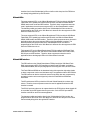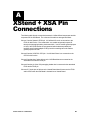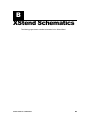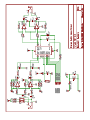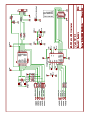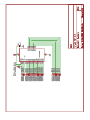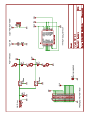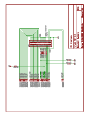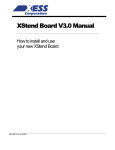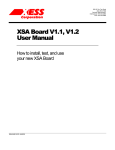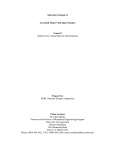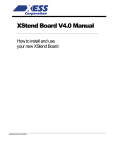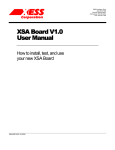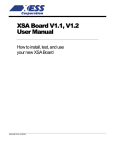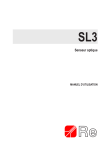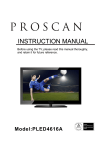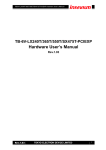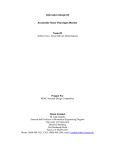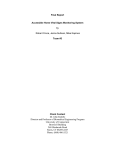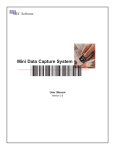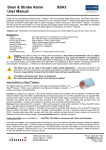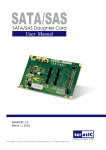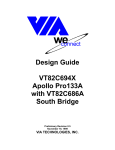Download XStend Board V2.1 Manual
Transcript
XStend Board V2.1 Manual How to install and use your new XStend Board RELEASE DATE: 12/29/2002 Copyright ©1998-2003 by X Engineering Software Systems Corporation. All XS-prefix product designations are trademarks of XESS Corp. All XC-prefix product designations are trademarks of Xilinx. All rights reserved. No part of this publication may be reproduced, stored in a retrieval system, or transmitted, in any form or by any means, electronic, mechanical, photocopying, recording, or otherwise, without the prior written permission of the publisher. Printed in the United States of America. XSTEND BOARD V2.1 USER MANUAL 1 Table of Contents Table of Contents .............................................................................................2 Preliminaries .....................................................................................................4 Getting Help!.................................................................................................4 Take notice!! .................................................................................................4 Packing List ..................................................................................................4 Installation .........................................................................................................5 Inserting the XSA Board into an XStend Board..........................................5 Applying Power to Your XStend Board.......................................................6 Making Connections to Your XSA and XStend Boards............................7 Setting the Jumpers on Your XStend Board ..............................................8 Programmer's Models ......................................................................................9 XStend Board Capabilities...........................................................................9 XStend Board Components.......................................................................10 LEDs ...........................................................................................................11 DIP Switch and Pushbuttons.....................................................................12 RS-232 Port................................................................................................13 USB 1.1 Interface .......................................................................................13 SRAM..........................................................................................................14 IDE Interface...............................................................................................14 Stereo Audio Codec...................................................................................15 XSA Board Mounting Sockets...................................................................16 Daughterboard Connector .........................................................................16 Prototyping Area.........................................................................................16 Interactions Between the XSA Board and XStend Board Components .16 XSA Pushbutton Interactions.....................................................................17 XSTEND BOARD V2.1 USER MANUAL 2 XSA VGA Port Interactions........................................................................17 XSA DIP Switches......................................................................................17 XSA Flash RAM .........................................................................................17 XSA Seven-Segment LED ........................................................................17 XSA SDRAM ..............................................................................................17 XStend Codec ............................................................................................18 RS-232 Port................................................................................................18 USB Interface .............................................................................................18 XStend DIP Switch.....................................................................................18 XStend LEDs..............................................................................................19 XStend IDE Interface .................................................................................19 XStend SRAM ............................................................................................20 XStend + XSA Pin Connections.....................................................................21 XStend Schematics ........................................................................................22 XSTEND BOARD V2.1 USER MANUAL 3 1 Preliminaries Getting Help! Here are some places to get help if you encounter problems: If you can't get the XStend Board hardware to work, submit a problem report at http://www.xess.com/help.html. Our web site also has answers to frequently-asked-questions, example designs for the XS Boards, application notes, a place to sign-up for our email forum where you can post questions to other XS Board users. Take notice!! The XStend Board V2.1 is not compatible with the XS95, XS40 or XSTE5 Boards! Do not plug XS95, XS40 or XSTE5 Boards into the XStend Board V2.1! If you are connecting a 9VDC power supply to your XStend Board, please make sure the center terminal of the plug is positive and the outer sleeve is negative! Packing List Here is what you should have received in your package: an XStend Board; an XSTOOLs CDROM with software utilities and documentation for using the XStend Board. XSTEND BOARD V2.1 USER MANUAL 4 2 Installation Inserting the XSA Board into an XStend Board The XSA Board is inserted into the XStend Board as shown below. The XSA Board is inserted into the inner-most columns of the socket strips. Orient the parallel port, VGA port and PS/2 port connectors on the XSA Board as indicated on the XStend Board!! XSTEND BOARD V2.1 USER MANUAL 5 Applying Power to Your XStend Board You can supply power to your XStend Board in four ways. Do not apply power from more than one source at a time!! You can attach a 9V DC power supply to the XSA Board and the XStend Board will draw its power through the XSA Board prototyping header as shown below. (The power supply should have a 2.1 mm female, center-positive plug and be capable of delivering at least 500 mA.) Or you can attach the 9V DC power supply directly to jack J7 on the XStend Board. Now the XSA Board will draw its power from the XStend Board. XSTEND BOARD V2.1 USER MANUAL 6 You can also attach a standard ATX PC power supply to the XStend Board through connector J6. Finally, you can power the XStend Board from a dual 5V / 3.3V power supply directly to binding posts on the XStend Board. (The binding posts are not provided.) Making Connections to Your XSA and XStend Boards You can make the same connections to your XSA Board whether it is inserted into the XStend Board or used stand-alone. A 6' DB25 male-to-male cable attaches from the parallel port on the PC to the female DB-25 connector (J8) at the top on the XSA Board. You can connect a VGA monitor to the 15-pin connector (J3) at the bottom of your XSA Board. And you can accept inputs from a keyboard or mouse by connecting it to the PS/2 connector (J4) at the bottom of your XSA Board. XSTEND BOARD V2.1 USER MANUAL 7 The XStend Board offers some additional connection opportunities. You can connect the peripheral end of a USB 1.1 cable to the USB port (J5) on the XStend Board while the host end attaches to a PC USB port. You can perform serial communications by attaching a 9-pin RS-232 null-modem cable between the DB9 connector (J9) on the XStend Board and a serial port on a PC. You can capture audio output from a CD player or a microphone by attaching them to the 3.5mm stereo input jack (J1) on the XStend Board, while audio can be sent to a pair of headphones through the stereo output jack (J2). Setting the Jumpers on Your XStend Board The default jumper settings shown in Table 1 configure your XStend Board for use in a logic design environment. You will need to change the jumper settings only if you are: manually reseting the audio codec circuit, accepting audio signals from a low-amplitude source (e.g., a passive microphone), not using the USB interface. • Table 1: Jumper settings for XSA Boards. Jumper Setting Purpose JP1 Off (default) Removing this shunt allows the audio codec to process stereo audio signals. On JP2 Off (default) On JP3 JP4 Off (default) Removing this shunt sets the gain on the left stereo input channel to 48. Off Off Off On (default) JP12 Removing this shunt interrupts power to a passive microphone attached to the right stereo input channel. Off On (default) JP11 Placing a shunt on this jumper provides power to a passive microphone attached to the left stereo input channel. Placing a shunt on this jumper provides power to a passive microphone attached to the right stereo input channel. On (default) JP10 Removing this shunt interrupts power to a passive microphone attached to the left stereo input channel. On On (default) JP5 Placing a shunt on this jumper resets the audio codec and halts any input or output of stereo audio signals. Off On (default) Placing a shunt on this jumper sets the gain on the left stereo input channel. to 1. Removing this shunt sets the gain on the right stereo input channel to 48. Placing a shunt on this jumper sets the gain on the right stereo input channel. to 1. 2 Removing this shunt disconnects the XSA Board from the I C data signal of the USB interface. 2 Placing a shunt on this jumper connects the XSA Board to the I C data signal of the USB interface. 2 Removing this shunt disconnects the XSA Board from the I C clock signal of the USB interface. 2 Placing a shunt on this jumper connects the XSA Board to the I C clock signal of the USB interface. Removing this shunt disconnects the XSA Board from the clock output of the USB interface. Placing a shunt on this jumper connects the XSA Board to the clock output of the USB interface. XSTEND BOARD V2.1 USER MANUAL 8 3 Programmer's Models This section describes the various sections of the XStend Board and shows how the prototyping header pins of the XSA Board are connected to the XStend Board circuitry. Please refer to the complete schematics and pin list at the end of this document if you need more details. XStend Board Capabilities The XSA Boards offer a flexible, low-cost method of prototyping FPGA designs. However, their small physical size limits the amount of support circuitry they can hold. The XStend Board removes this limitation by providing additional support circuitry that the XSA Boards can access through their prototyping header interfaces. The XStend Board contains resources that extend the range of applications of the XSA Boards into these new areas: The pushbuttons, DIP switches, LEDs, and prototyping area are useful for basic lab experiments. The static RAM can be used when the larger SDRAM on the XSA Board is overkill for a particular application. The stereo codec and dual-channel analog input/output circuitry are useful for processing of audio signals in combination with DSP circuits synthesized for the FPGA. The USB 1.1 interface lets the XSA Board appear as a low-speed or full-speed USB peripheral to a PC. The RS-232 interface is useful when the XSA Board needs to send information over a low-speed serial communication link. The IDE interface provides the XSA Board with access to a hard disk for data storage and retrieval. XSTEND BOARD V2.1 USER MANUAL 9 XStend Board Components The XStend Board extends the capabilities of the XSA Boards by providing: additional bargraph LED and LED digits; DIP switches and pushbuttons; an RS-232 port; a USB 1.1 peripheral interface; an additional 128 Kbytes of static RAM; an IDE interface to hard disks; a stereo audio codec with left/right input and output channels; mounting sockets for an XSA Board; a 42×2 header connector for add-on daughterboards (optional); a 2.75"×3.5" prototyping area with access to both the 3.3V or 5V supply. These resources are shown in the simplified view of the XStend Board. Each of these resources will be described in the following sections. XSTEND BOARD V2.1 USER MANUAL 10 XSA Board 9V DC Daughterboard Mounting Sockets Power Jack Connector Pr ot IDE Hard Disk Connector ot y pi n g A re a ATX Power Supply Connector Power Supply Binding Posts 10-Segment LED Bargraph Pushbuttons Power Indicator In Out Stereo Audio Connectors RS-232 Port USB 1.1 Port DIP Switch 7-Segment LED Displays • Figure 1: Simplified layout of the XStend Board. LEDs The XStend Board provides an XSA Board with a ten-segment bargraph LED and two more LED seven-segment displays. All of these LEDs are active-high meaning that an LED segment will glow when a high logic level is applied to it. XSTEND BOARD V2.1 USER MANUAL 11 Listing 1 shows the connections from the FPGA on the XSA Board to the LEDs on the XStend Board expressed as UCF constraints (click here for UCF syntax and usage tips). • Listing 1: Connections between the XStend LEDs and the FPGA on the XSA Board. net net net net net net net net net net net net net net net net net net net net net net net net net net ledtwo<0> ledtwo<1> ledtwo<2> ledtwo<3> ledtwo<4> ledtwo<5> ledtwo<6> ledtwo<7> ledone<0> ledone<1> ledone<2> ledone<3> ledone<4> ledone<5> ledone<6> ledone<7> barled<1> barled<2> barled<3> barled<4> barled<5> barled<6> barled<7> barled<8> barled<9> barled<10> loc=p47; loc=p40; loc=p28; loc=p29; loc=p27; loc=p42; loc=p48; loc=p38; loc=p64; loc=p65; loc=p76; loc=p50; loc=p51; loc=p54; loc=p56; loc=p63; loc=p68; loc=p44; loc=p46; loc=p49; loc=p57; loc=p62; loc=p60; loc=p67; loc=p39; loc=p59; # rightmost 7-segment LED # leftmost 7-segment LED # bargraph LED DIP Switch and Pushbuttons The XStend has a bank of eight DIP switches and three pushbuttons that are accessible by an XSA Board. (There is a fourth pushbutton labeled PROG, which is used to initiate the programming of the XSA Board. It is not intended to be a general-purpose input.) When closed or ON, each DIP switch pulls the connected pin of the XS Board to ground. When the DIP switch is open or OFF, the pin is pulled high through a resistor. When not being used, the DIP switches should be left in the open or OFF configuration so the pins of the XSA Board are not tied to ground and can freely move between logic low and high levels. When pressed, each pushbutton pulls the connected pin of the XS Board to ground. Otherwise, the pin is pulled high through a resistor. Listing 2 shows the connections from the FPGA on the XSA Board to the switches on the XStend Board expressed as UCF constraints. XSTEND BOARD V2.1 USER MANUAL 12 • Listing 2: Connections between the XStend DIP/pushbutton switches and the FPGA on the XSA Board. net net net net net net net net net net net pushsw<3> pushsw<4> pushsw<5> dipsw<1> dipsw<2> dipsw<3> dipsw<4> dipsw<5> dipsw<6> dipsw<7> dipsw<8> loc=p78; loc=p26; loc=p23; loc=p30; loc=p58; loc=p74; loc=p75; loc=p66; loc=p77; loc=p80; loc=p79; # pushbuttons # DIP switches RS-232 Port The XStend Board has a 9-pin RS-232 port that provides the XSA Board with the transmit and receive serial data streams (TD and RD, respectively) as well as the flow control signals (RTS and CTS, respectively). The pin functions on the XStend Board RS-232 port are identical to those found on a PC serial port, so a null modem cable that swaps the TD/RD and CTS/RTS lines is needed if the XStend Board and PC are to communicate. Listing 3 shows the connections from the FPGA on the XSA Board to the RS-232 port pisn on the XStend Board expressed as UCF constraints. • Listing 3: Connections between the XStend RS-232 port and the FPGA on the XSA Board. net net net net td rd rts cts loc=p83; loc=p60; loc=p80; loc=p62; # # # # RS232 RS232 RS232 RS232 TD port pin 3 RD port pin 2 RTS port pin 7 CTS port pin 8 USB 1.1 Interface The XStend Board uses a Philips PDIUSBD11 USB-to-I2C interface chip to provide the XSA Board with a USB communication link. The FPGA accesses registers on the chip via the serial clock and data lines of the I2C link. By reading and writing these registers, the FPGA can act as a USB peripheral with the USB interface chip handling the low-level data transactions for the USB bus. The USB interface chip also provides an interrupt signal to alert the FPGA when USB tranactions need to be processed. In addition, a SUSPEND signal is also output from the chip to alert the FPGA when the USB bus loses power or otherwise ceases operations. Finally, a clock output from the chip is made available to the XSA Board on its external clock input of the programmable oscillator. The frequency of this clock is 48 MHz / (N+1) where N is a value loaded into a register on the chip through the I2C interface. Listing 4 shows the connections from the FPGA on the XSA Board to the USB interface chip on the XStend Board expressed as UCF constraints. XSTEND BOARD V2.1 USER MANUAL 13 • Listing 4: Connections between the XStend USB interface chip and the FPGA on the XSA Board. net net net net sda scl susp intr loc=p85; loc=p84; loc=p29; loc=p28; # # # # I2C data signal I2C clock signal SUSPEND signal INTERRUPT signal SRAM The XStend Board gives the XSA Board access to a Cypress CY7C109 128 KByte SRAM. Listing 5 shows the connections from the XSA Board to the SRAM on the XStend Board (expressed as UCF constraints): • Listing 5: Connections between the XStend SRAM and the FPGA on the XSA Board. net net net net net net net net net net net net net net net net net net net net net net net net net net net net ceb loc=p79; oeb loc=p43; web loc=p58; a<0> loc=p27; a<1> loc=p38; a<2> loc=p66; a<3> loc=p65; a<4> loc=p64; a<5> loc=p63; a<6> loc=p56; a<7> loc=p54; a<8> loc=p42; a<9> loc=p40; a<10> loc=p28; a<11> loc=p29; a<12> loc=p51; a<13> loc=p47; a<14> loc=p50; a<15> loc=p48; a<16> loc=p39; d<0> loc=p60; d<1> loc=p62; d<2> loc=p67; d<3> loc=p57; d<4> loc=p49; d<5> loc=p46; d<6> loc=p44; d<7> loc=p68; # # # # chip-enable (active-low) output-enable (active-low) write-enable (active-low) address lines # data lines IDE Interface The XStend Board provides the XSA Board with access to a hard disk through the IDE interface connector. The FPGA stores and retrieves data from the disk by reading and writing registers on the disk through the IDE interface. These registers are accessed using the read and write strobes in combination with the register bank select lines, the three-bit register address bus and the sixteen-bit IDE data bus. XSTEND BOARD V2.1 USER MANUAL 14 In addition to polled access, the IDE interface also allows DMA access using the DMA request and acknowledge signals along with the I/O ready signal. Listing 6 shows the connections from the FPGA on the XSA Board to the IDE interface chip on the XStend Board expressed as UCF constraints. • Listing 6: Connections between the XStend IDE interface and the FPGA on the XSA Board. net net net net net net net net net net net net net net net net net net net net net net net net net net net net ide_resetb ide_dmarq ide_dmackb ide_intrq ide_iordy ide_diorb ide_diowb ide_cs0b ide_cs1b ide_da<0> ide_da<1> ide_da<2> ide_d<0> ide_d<1> ide_d<2> ide_d<3> ide_d<4> ide_d<5> ide_d<6> ide_d<7> ide_d<8> ide_d<9> ide_d<10> ide_d<11> ide_d<12> ide_d<13> ide_d<14> ide_d<15> loc=p31; loc=p27; loc=p38; loc=p40; loc=p39; loc=p86; loc=p87; loc=p54; loc=p56; loc=p64; loc=p66; loc=p63; loc=p68; loc=p44; loc=p46; loc=p49; loc=p57; loc=p62; loc=p60; loc=p67; loc=p42; loc=p43; loc=p47; loc=p48; loc=p50; loc=p51; loc=p58; loc=p65; # # # # # # # # # # reset DMA request DMA acknowledge interrupt I/O ready read strobe write strobe register bank select 0 register bank select 1 register address lines # data I/O lines Stereo Audio Codec The XStend Board has an AK4551 stereo audio codec that accepts two analog input channels, digitizes the analog values, and sends the digital values to the XSA Board as a serial bit stream. The codec also accepts a serial bit stream from the XSA Board and converts it into two analog output signals that exit the XStend Board. Listing 7 shows the connections from the FPGA on the XSA Board to the codec interface on the XStend Board (expressed as UCF constraints): • Listing 7: Connections between the XStend stereo codec and the FPGA on the XSA Board. net mclk net lrck net sclk XSTEND BOARD V2.1 USER MANUAL loc=p77; loc=p59; loc=p75; # master clock to codec # left/right codec chaneel select # serial data clock 15 net sdin net sdout loc=p74; loc=p76; # serial data stream to codec # serail data stream from codec The analog stereo input and output signals enter and exit the XStend Board through the 3.5mm jacks J1 and J2, respectively. The output of an audio CD player can be input through J1 and a set of small stereo headphones can be connected to J2 for listening to the processed output. In addition, a passive microphone can be connected to J1 by placing shunts on jumpers JP2 and JP3 and removing shunts from JP4 and JP5. XSA Board Mounting Sockets The XSA Board is mounted using the inner rows of the double-row sockets on the XStend Board. These sockets connect the prototyping header of the XSA Board to the components of the XStend Board. In addition, the outer rows of each socket provide access points for probing the signals that go through the sockets. Each hole in the outer rows is electrically connected to the horizontally adjacent hole on the inner rows. Small wires (22-gauge or less) can be inserted in the holes on the outer rows and logic or oscilloscope probes can be attached to monitor the signals going through the mounting socket. Daughterboard Connector Daughterboards with specialized circuitry can be connected to the XStend board through connector J4. This 42×2 connector brings all the I/O and VCC/GND from the XSA Board to the daughterboard. Prototyping Area The XStend Board has a prototyping area consisting of component through-holes on an 0.1"×0.1" grid. Components in this area can access to the +5V, +3.3V and signal ground by making connections to the appropriate pins on the JP9 header. Connections from the XSA Board to the prototyping area are made through the daughterboard header. Each pin on J4 is explicitly labeled with the corresponding number of the FPGA pin it connects to on the XSA Board. For example, the pin at the bottom-left of J4 on the XStend Board is connected to pin 111 of the FPGA on the XSA Board. Interactions Between the XSA Board and XStend Board Components Many of the FPGA pins on the XSA Board are connected to two or more components on the XSA and/or XStend Board. This causes interactions that may make it difficult or impossible to use these components in the same application. This section will provide an overview of some of the possible interactions between the components. These discussions are overly pessimistic in terms of what components cannot be used together in a single application, so advanced users are encouraged to check the list of pin assignments in Appendix A for more details. XSTEND BOARD V2.1 USER MANUAL 16 XSA Pushbutton Interactions The pushbutton on the XSA Board connects to the same FPGA pin as the data pin of the XSA Board’s PS/2 port. These components cannot be used simultaneously. XSA VGA Port Interactions The horizontal and vertical sync signals of the XSA Board use the same FPGA pins as two of the pushbuttons on the XStend Board (SW3 and SW4). These components cannot be used simultaneously. XSA DIP Switches The DIP switch on the XSA Board shares FPGA pins with the XSA Board Flash RAM and the XStend Board SRAM chip, seven-segment LED (LED1) and the IDE interface. Therefore, the XSA Board DIP switches should be left in the OFF (OPEN) position if these other components are being used. XSA Flash RAM The Flash RAM on the XSA Board shares FPGA pins with the XSA Board DIP switch, seven-segment LED and CPLD parallel port interface, and with the XStend Board SRAM, both seven-segment LEDs, bargraph LED, stereo audio codec, DIP switch, USB port and IDE interface. The Flash RAM and SRAM can be deselected using their respective chip-select signals, so these components can be used simultaneously in an application. The IDE interface can also be used at the same time as these other two components by activating its read or write control signal only when the Flash RAM and SRAM are not selected. The codec, DIP switches (on both the XSA and XStend Boards), LEDs (on both the XSA and XStend Boards) and USB port do not have chip-selects. Therefore, these components cannot be used in applications where the Flash RAM is needed. The default parallel port interface programmed into the XSA Board CPLD will disable outputs that interfere with the operations of the Flash RAM. Therefore, it can be used without modification in applications that employ the Flash RAM. XSA Seven-Segment LED The seven-segment LED on the XSA Board shares FPGA pins with the XSA Board Flash RAM and the XStend Board SRAM, bargraph LED, RS-232 port and IDE interface. Therefore, these components cannot be used in applications where the seven-segment LED on the XSA Board is needed. XSA SDRAM The synchronous DRAM chip on the XSA Board does not share any FPGA pins with any other components. Therefore, any application can use the SDRAM regardless of the other components that are to be used. XSTEND BOARD V2.1 USER MANUAL 17 XStend Codec The stereo audio codec on the XStend Board shares FPGA pins with the XSA Board Flash RAM and the XStend Board bargraph LED, seven-segment LED (LED1), and DIP switch. Therefore, these components cannot be used in applications where the codec is needed. RS-232 Port The RS-232 port on the XStend Board shares FPGA pins with the XSA Board Flash RAM and seven-segment LED, and with the XStend Board SRAM, DIP switch, bargraph LED and IDE interface. The Flash RAM, SRAM, and IDE interface can be deselected using their respective chipselect or read/write signals, so these components can be used simultaneously in an application with the RS-232 port. The RS-232 port has resistors on its outputs that drive the FPGA pins so these signals will be overridden by the Flash RAM, SRAM or IDE signals when they are active. The DIP switch and LEDs (on both the XSA and XStend Boards) do not have chip-selects. Therefore, these components cannot be used in applications where the RS-232 port is needed. USB Interface The USB interface on the XStend Board shares FPGA pins with the XSA Board Flash RAM and the XStend Board SRAM and one seven-segment LED (LED2). The Flash RAM and SRAM can be deselected using their respective chip-select signals, so these components can be used simultaneously in an application with the USB interface. The USB interface signals have resistors on the outputs that drive the FPGA pins so these signals will be overridden by the Flash RAM or SRAM signals when they are active. The LED does not have a chip-select. Therefore, it cannot be used in applications where the USB interface port is needed. XStend DIP Switch The DIP switch on the XStend Board shares FPGA pins with the XSA Board Flash RAM, CPLD parallel port interface, and the /WRITE pin that controls configuration of the FPGA, and with the XStend Board SRAM, stereo audio codec and IDE interface. Therefore, the XStend Board DIP switches should be left in the OFF (OPEN) position if these other components are being used. If the XStend Board DIP switch is used, then the Flash RAM and SRAM should not be enabled, and registers in the IDE interface should not be read or written. Position 1 of the DIP switch should be in the OFF (OPEN) position so the /WRITE signal of the FPGA can be controlled when the FPGA is being configured. There are resistors in the outputs of the codec that drive the FPGA so these signals can be overridden if the DIP switch is used. The CPLD on the XSA Board must also be programmed with the alternate parallel port XSTEND BOARD V2.1 USER MANUAL 18 interface found in the XSA\dwnldpa2.svf file so it will not drive the pins of the FPGA that are already being pulled low by the DIP switch. XStend LEDs The seven-segment LED1 on the XStend Board shares FPGA pins with the XSA Board Flash RAM, CPLD parallel port interface and DIP switch, and with the XStend Board SRAM, stereo audio codec and IDE interface. Therefore, these components cannot be used in applications where the seven-segment LED1 on the XStend Board is needed. The alternate parallel port interface found in the XSA\dwnldpa2.svf file must also be programmed into the CPLD on the XSA Board so it does not drive the segments of LED1 when the FPGA tries to do so. The seven-segment LED2 on the XStend Board shares FPGA pins with the XSA Board Flash RAM, CPLD parallel port interface and DIP switch, and with the XStend Board SRAM, USB interface and IDE interface. Therefore, these components cannot be used in applications where the seven-segment LED2 on the XStend Board is needed. The alternate parallel port interface found in the XSA\dwnldpa2.svf file must also be programmed into the CPLD on the XSA Board so it does not drive the segments of LED2 when the FPGA tries to do so. The bargraph LED on the XStend Board shares FPGA pins with the XSA Board Flash RAM and seven-segment LED, and with the XStend Board SRAM, stereo audio codec, RS-232 port, and IDE interface. Therefore, these components cannot be used in applications where the bargraph LED on the XStend Board is needed. XStend IDE Interface The IDE interface on the XStend Board shares FPGA pins with the XSA Board Flash RAM, seven-segment LED, CPLD parallel port interface and DIP switch, and with the XStend Board SRAM, RS-232 port, bargraph and seven-segment LEDs, and DIP switch. The Flash RAM and SRAM can be deselected using their respective chip-select signals, so these components can be used simultaneously in an application with the IDE interface. The IDE interface can also be used at the same time as these other two components by activating its read or write control signal only when the Flash RAM and SRAM are deselected. The DIP switches and LEDs (on both the XSA and XStend Boards) do not have chipselects. Therefore, these components cannot be used in applications where the IDE interface is needed. The RS-232 port has resistors on its outputs that drive the FPGA pins so these signals will be overridden by the IDE signals when they are active. So the RS-232 port and IDE interface can both be used in the same application. The alternate parallel port interface found in the XSA\dwnldpa2.svf file must also be programmed into the CPLD on the XSA Board so it does not drive the pins of the FPGA that are already being driven through the IDE interface. XSTEND BOARD V2.1 USER MANUAL 19 XStend SRAM The SRAM on the XStend Board shares FPGA pins with the XSA Board Flash RAM, seven-segment LED, CPLD parallel port interface and DIP switch, and with the XStend Board RS-232 port, bargraph and seven-segment LEDs, DIP switch, USB interface and IDE interface. The Flash RAM and IDE interface can be deselected using their respective chip-select or read/write signals, so these components can be used simultaneously in an application with the SRAM. The DIP switches and LEDs (on both the XSA and XStend Boards) do not have chipselects. Therefore, these components cannot be used in applications where the SRAM is needed. The RS-232 port and USB interface both have resistors on their outputs that drive the FPGA pins so these signals will be overridden by the SRAM signals when they are active. So the RS-232 port, USB interface and IDE interface can all be used in the same application. The alternate parallel port interface found in the XSA\dwnldpa2.svf file must also be programmed into the CPLD on the XSA Board so it does not drive the pins of the FPGA that are already being driven on the SRAM. XSTEND BOARD V2.1 USER MANUAL 20 A XStend + XSA Pin Connections The following table lists the connections between the XStend Board components and the components of the XSA Board. The columns of the table are arranged as follows: Column 1 lists the Spartan-II FPGA pin. It is left blank if there is no connection to the FPGA for this function. Pins marked with * are useable as general-purpose I/O through the prototyping header; pins denoted with ** can be used as general-purpose I/O only if the CPLD interface is reprogrammed with the alternate parallel port interface stored in the dwnldpa2.svf file; pins with no marking cannot be used as general-purpose I/O at all. Column 2 lists the XC9572XL CPLD pin. It is left blank if there is no connection to the CPLD for this function. Column 3 lists the pins of other devices on the XSA Board that are connected to the associated FPGA and/or CPLD pin. Column 4 lists the pin of the XSA prototyping header that is connected to the associated FPGA and/or CPLD pin. Columns 5–7 list the pins of devices on the Xstend Board that will connect to the FPGA and/or CPLD when the XSA Board is inserted into an Xstend Board. XSTEND BOARD V2.1 USER MANUAL 21 FPGA 1 2 3 4 5 6 7 8 9 10 11 12* 13* 15* 18* 19* 20* 21* 22* 23* 26* 27* 28* 29* 30* 31* 32 34 37 38* 39* 40* 41* 42** 43** 44* 46* 47** 48** 49* 50** 51** 54* 56* 57* 58** 59* 60* 62* 63* 64* 65** 66* 67* 68* 69 72 74* 75* 76* 77* 78* 79* 80* PARPORT-S6 CPLD XSA Function +3.3V 13 SPARTAN-TCK SDRAM-A7 SDRAM-A1 SDRAM-A6 SDRAM-A2 SDRAM-A5 GND +2.5V SDRAM-A3 SDRAM-A4 VGA-RED0 VGA-RED1 SPARTAN-GCK3 SPARTAN-GCK2 VGA-GREEN0 VGA-GREEN1 VGA-BLUE0 VGA-BLUE1 VGA-/HSYNC VGA-/VSYNC 62 FLASH-A3 63 FLASH-A2, *PARPORT-S5 64 FLASH-A1, *PARPORT-S4 19 SPARTAN-/WRITE 15 SPARTAN-CS 15* SPARTAN-TDI 19* SPARTAN-TDO 16 SPARTAN-CCLK 18 SPARTAN-DOUT/BSY 2 FLASH-D0,DIN/D0,LED-S1 1 FLASH-A0, *PARPORT-S3 11 FLASH-/CE 57 FLASH-A10, *PARPORT-D2 12 FLASH-/OE, *PARPORT-D7 4 FLASH-D1,LED-DP 5 FLASH-D2,LED-S4 43 FLASH-A11, *PARPORT-D3 44 FLASH-A9, *PARPORT-D1 6 FLASH-D3,LED-S6 45 FLASH-A8, *PARPORT-D0 46 FLASH-A13, *PARPORT-D5 47 FLASH-A14,DIPSW1A 48 FLASH-A17,DIPSW1D 7 FLASH-D4,LED-S5 49 FLASH-/WE, *PARPORT-D6 50 FLASH-/RESET 8 FLASH-D5,LED-S3 9 FLASH-D6,LED-S2 51 FLASH-A16,DIPSW1C 52 FLASH-A15,DIPSW1B 56 FLASH-A12, *PARPORT-D4 58 FLASH-A7 10 FLASH-D7,LED-S0 38 SPARTAN-/INIT 39 SPARTAN-/PROGRAM 40 SPARTAN-DONE 61 FLASH-A4 60 FLASH-A5 59 FLASH-A6 27 28 31 1 29 32 33 34 36 37 50 51 56 69 68 15 30 73 45 71 57 65 58 61 40 39 59 60 38 78 79 82 83 35 62 66 80 81 84 3 4 5 10 41 55 53 70 77 6 9 67 7 8 52 22 Proto. Pin 54 16 /RAM_CE AUDIO_SDTI AUDIO_SCLK AUDIO_SDTO AUDIO_MCLK LED2-F RAM-A8 /RAM-OE RAM-D6 RAM-D5 RAM-A13 RAM-A15 RAM-D4 RAM-A14 RAM-A12 RAM-A7 RAM-A6 RAM-D3 /RAM-WE AUDIO_LRCK RAM-D0 RAM-D1 RAM-A5 RAM-A4 RAM-A3 RAM-A2 RAM-D2 RAM-D7 DIPSW3 DIPSW4 LED1-E DIPSW6 PUSHB2 DIPSW8 DIPSW7 BARLED-2 BARLED-3 LED2-D LED2-A BARLED-4 LED1-G LED1-B LED1-F LED1-A BARLED-5 DIPSW2 BARLED-10 BARLED-7 BARLED-6 LED1-DP LED1-D LED1-C DIPSW5 BARLED-8 BARLED-1 PUSHB1 LED2-DP BARLED-9 LED2-C PUSHB4 PUSHB3 LED2-B LED2-E LED2-G DIPSW1 RS232_RTS IDE_D6,RS232_RD IDE_D5, RS232_CTS IDE_DA2 IDE_DA0 IDE_D15 IDE_DA1 IDE_D7 IDE_D0 IDE_D8 IDE_D9 IDE_D1 IDE_D2 IDE_D10 IDE_D11 IDE_D3 IDE_D12 IDE_D13 /IDE_CS0 /IDE_CS1 IDE_D4 IDE_D14 /IDE_DMACK IDE_IORDY IDE_INTRQ /IDE_RESET IDE_DMARQ /USB_INT USB_SUSPEND XST-2.x Functions RAM-A1 RAM-A16 RAM-A9 RAM-A0 RAM-A10 RAM-A11 GND +3.3V FPGA 83* 84* 85* 86* 87* 88 91 93* 94* 95 96 99 100 101 102 103 106 109 111 112 113 114 115 116 117 118 120 121 122 123 124 126 129 130 131 132 133 134 136 137 138 139 140 141 142 18* 30 29 28 33 32 31 27 25 24 23 22 34 20 35 53 17 36 42 MASTER_CLK SDRAM-CLK PS2-DATA,PUSHBUTTON PS2-CLK SDRAM-Q0 SDRAM-Q15 SDRAM-Q1 SDRAM-Q14 SDRAM-Q2 SDRAM-Q13 SDRAM-Q3 SPARTAN-M2 SPARTAN-M0 SPARTAN-M1 SDRAM-Q12 SDRAM-Q4 SDRAM-Q11 SDRAM-Q5 SDRAM-Q10 SDRAM-Q6 SDRAM-Q9 SDRAM-Q7 SDRAM-Q8 SDRAM-QML SDRAM-/WE SDRAM-QMH SDRAM-/CAS SDRAM-CLK SDRAM-/RAS SDRAM-CKE SDRAM-/CS SDRAM-A12 SDRAM-BA0 SDRAM-A11 SDRAM-BA1 SDRAM-A9 SDRAM-A10 SDRAM-A8 SDRAM-A0 SPARTAN-TMS PARPORT-C1,CPLD-TCK PARPORT-C2,CPLD-TMS PARPORT-C3,CPLD-TDI PARPORT-D0 PARPORT-D1 PARPORT-D2 PARPORT-D3 PARPORT-D4 PARPORT-D5 PARPORT-D6 PARPORT-D7 PARPORT-S3 PARPORT-S4 PARPORT-S5 PARPORT-S7,CPLD-TDO PROG-OSC CPLD XSA Function 64 17 12 14 21 25 26 Proto. Pin 18 19 20 23 24 13 Osc-In MASTER_CLK USB_CLKOUT XST-2.x Functions RS232_TD USB_SCL USB_SDA /IDE_DIOR /IDE_DIOW B XStend Schematics The following pages show the detailed schematics for the XStend Board. XSTEND BOARD V2.1 USER MANUAL 22