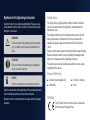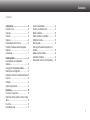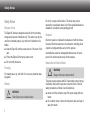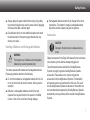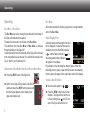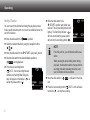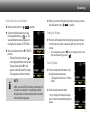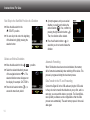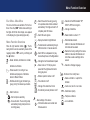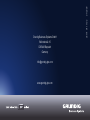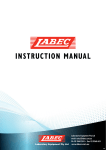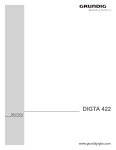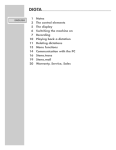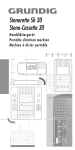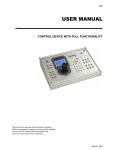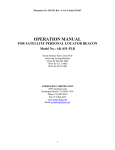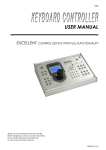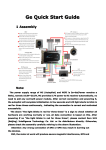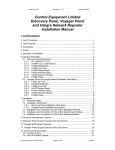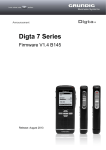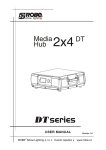Download Digta 420 - short - Grundig Business Systems GmbH
Transcript
Digta 420 >> Quick Reference Guide Easy Mode + English Menu Mode Symbols in this Operating Instruction Important notes for your safety are highlighted. Please pay particular attention to these notes in order to avoid accidences and damages to the device: WARNinG Failure to observe this warning signal may endanger your health, and it indicates possible risks of injury. Caution Failure to observe this warning may damage the device or lead to data loss. i Notes Points out useful tips in the operating instruction. Open the inner leaflet at the beginning of this operating manual to view the dictating machine and the control elements. References to the control elements are always shown in [square brackets]. Introduction Your Digta 420 is a digital portable dictating machine. Dictations can be recorded and stored as digital files, and afterwards be transfered to a pc. For the latest information on the dictating machines and the software, please see the „Readme.txt” file on the enclosed CD. A detailed user guide is also provided on the CD in the directory „Docu”. Please read the entire operati ng instruction before usage. Grundig Business Systems cannot accept any liability for damages resulting from non-observance of the operating instruction. For safety reasons, follow all safety precautions to ensure a safe handling with the device! Scope of delivery ■ Dictating machine Digta 420 ■ CD with pc-software ■ USB-cable ■ Pouch CE-Note The CE-mark confirms that the device corresponds with the relevant EU-guide lines. Illustration 1: Device front Illustr. 3: Device rear, battery compartment 8 25 1 7 2 32 31 6 5 4 26 27 3 28 30 Illustration 2: Display 10 9 11 18 19 17 16 15 14 13 12 20 21 22 24 29 23 Explanation of User Controls and Connections No Description 1 Record button 2 Slide switch 3 4 5 6 Loudspeaker „NEW“ button Navigation button Selection button 7 Display 8 Record indicator 9 10 11 12 13 14 Dictation indicator Start-Stop-indicator Charging indicator Active key functions Status bar Dictation positions no. 15 Encryption Functional significance Recording/stop of dictation ►► FFWD Fast forward Stop ► START Recording and playback ◄◄ REW Rewind Playback of sound signals Create new dictation Dictation-/function selection Menu activation, cancel or execute a function Operational status indicator and indicator of the adjustable menu functions, for details see illustration 2 Lights up during recording, blinks regularly during recording pause Dictation-no., info-no., index-no. Recording/playback runs or stops Rechargeable battery, USB-, power supply E.g. modify dictation, select dictation, menu Length of dictation Position of dictation in the active folder Indicator if dictation is encrypted or not No Description 16 Active function 17 18 19 20 Clock Folder indicator Voice activation Card indicator Functional significance ► Play-back Recording Recording pause _▼_ Insert Play-back end ►► Fast forward ◄◄ Rewind Time in hours and minutes Play-back/recording in the active folder On/Off Recording/play-back of dictations stored on the inserted memory card 21 Remaining storage time Free memory shown in hours and minutes 22 Microphone sensitivity Record volume adjustment (in 3 levels) 23 Priority indicator Dictation with priority (PR) 24 Dictation length Length of active dictation in hours, minutes and seconds 25 Digta card MMC / SD-card to save dictations on an external memory card 26 Microphone socket For external extra microphone 27 Microphone loophole Built-in, internal microphone 28 On/Off-switch On/Off-switch of device, key lock 29 USB-socket For mini-USB-cable to the pc 30 Battery compartment For rechargeable 466- or AAA-batteries 31 Card slot For Digta card to store dictations 32 Earphone socket Output voltage max. 90 mV Contents Contents Safety Notes................................................ 6 Purpose of use............................................. 6 Cleaning....................................................... 6 Defects......................................................... 6 Disposal........................................................ 6 Hazard due to electric shock........................ 6 Handling of batteries and rechargeable batteries........................................................ 7 Accessories.................................................. 7 Initial operation........................................... 8 Insert batteries or rechargeable batteries........................................................ 8 Charging of rechargeable batteries.............. 8 Switching on the Digta 420.......................... 8 Utilization of internal or external memories.. 9 Key lock........................................................ 9 Software....................................................... 9 System requirements................................... 9 Operating................................................... 10 Easy Mode - Menu Mode............................. 10 Switchover of the modis Easy Mode to Menu Mode........................................................... 10 Easy Mode.................................................. 10 Initial display view....................................... 10 Create a new dictation............................... 10 Insertion of a dictation part..........................11 Modify a dictation....................................... 12 Select and listen to a dictation................... 13 Setting the Volume..................................... 13 Fast play-back............................................ 13 Fast skip to the start/end position of a dictation...................................................... 14 Delete an entire dictation........................... 14 Automatic formatting.................................. 14 Data transfer to the pc and forwarding....... 14 Safety Notes Safety Notes Purpose of Use The Digta 420 has been designed exclusively for the recording, storage and play-back of dictations only. The device may only be used for its intended purpose. Any other kind of utilization is forbidden. ■ Keep the Digta 420 and the accessories out of the reach of children. ■ Protect the Digta 420 from spray water or rain. ■ Do not modify the device. Cleaning For cleaning use a dry, soft cloth. Do not use any chemical cleaning agents. Defects WARNing Risk of injury due to a defect device! Do not try to repair a defect device. The device may only be repaired by a specialised dealer. A list of the specialised dealers is available on our website: www.grundig-gbs.com Disposal Electronic waste is not allowed to be disposed of with the domestic waste. Electronic waste has to be returned to collecting points at public recycling authorities set up for this purpose. Used batteries as well as rechargeable batteries have to be disposed of to collective points set up for this purpose. Hazard due to Electric Shock WARNing Danger of life due to electric shock! The power supply operates with 230 V alternating current. Improper utilization may result in injury due to electric shock. Follow all safety precautions as follows to avoid accidences: ■ Never touch the connector plug of the power supply with wet hands. ■ Do not bend, clamp or drive over the power cable, and keep it away from heath. Safety Notes ■ Always unplug the power cable from the wall jack by pulling the connector plug but never use the power cable for plugging off because the cable could tear apart. ■ Data indicated on the the tool identification plate must match the technical data of the mains supply otherwise this may destroy your device. Handling of Batteries and Rechargeable Batteries WARNing The improper use of batteries and rechargeable batteries may result in personal injury! The device operates with batteries and rechargeable batteries. Please pay particular attention to the following: ■ Do not throw batteries or rechargeable batteries into fire. Do not try to short-circuit the electric contacts, this may lead to explosion. ■ Batteries or rechargeable batteries should not be kept unpacked in a bag and should not be opened or modified. Caution - there is the risk of burns through leakage. ■ Rechargeable batteries should only be charged in the dictating machine. The attempt to charge a rechargeable battery beyond its electrical capacity may lead to explosion. Accessories Caution Damage to the device due to unreleased accessories. Original accessories for the Digta 420 released by the manufacturer can be looked up on the internet: www.grundig-gbs.com The performance features described by Grundig Business Systems only apply to genuine Grundig Business Systems accessories. Please make sure to choose only genuine accessories from Grundig Business Systems. Product liability and warranty service are provided only in this case. The use of non-Grundig-Business-Systems accessories or those which are not recommended and approved by Grundig Business Systems automatically void any warranty claims towards Grundig Business Systems. Initial Operation Initial Operation Insert Batteries or Rechargeable Batteries ► Open the rechargeable/battery compartment and insert the rechargeable 466 or batteries (Typ Micro / AAA, 2 x 1.5 V). Make sure the polarity is correct. Battery sensor contact Battery/rechargeable battery compartment Charging of Rechargeable Batteries ► After switching off the Digta 420, connect the power supply 475 to the PC/USB-jack of the Digta 420. – Shortly afterwards, the load indicator will appear on the display, and the LED-indicator will blink green. – The rechargeable battery is fully charged after ca. 4 hours. The load indicator will disappear, and the LED-indicator will go off. ► Unplug the power supply from the wall socket, and pull the USB-socket of the power supply cable out of the »PC/USB« socket. ► The symbol » « will blink when the batteries or the rechargeable batteries are low. i Note Further information about the operational use of batteries, Grundig power supply 475, Grundig rechargeable battery 466 by means of the Digta station* is described in the comprehensive user manual. You will find this manual in the „Docu” directory on the included CD. Switching on the Digta 420 ► Move the On/Off switch down to the »ON« position. ► When the unit is started for the first time, select the required language in the user guide using the navigation button »◄►« and confirm it with the » « button. Then set the date and time. ► Use the navigation button to enter the year, month, day, hours and minutes and confirm it by pressing the » « button. ► When an author-list appears, then select your name and confirm it by using the » « button.. * Extra equipment Initial Operation Utilization of Internal or External Memories Dictations are stored on the internal memory of the dictation machine as long as no external, removable memory card (Digta card) is inserted. If a DigtaCard is inserted, all dictations are stored on this memory card. The card symbol » « will appear on the display. In this case the internal memory is protected against access. It's not possible to copy between the internal memory and the memory card. i Insert the CD containing the software for administration, sending of dictations and configuration information of the Digta 420 in your pc drive. Follow the instructions displayed on your pc. i Key Lock Move the On/Off switch to the »ON« position to deactivate the key lock. Then the recording or play-back can be stopped again. The dictation machine will go off when using the On/Off switch during other functions. Software The key lock helps to avoid that the active recording or play-back process can be switched off by mistake. ► Move the On/Off switch to the »OFF/ HOLD« position during recording or play-back. Then the buttons and the slide switch will be locked. The symbol » HOLD « will appear on the display. Note Note Further information about the configuration/system requirements/firmware-update/usage of accessories is described in the comprehensive user‘s manual. System Requirements ■ ■ ■ ■ Processor (500 MHz or higher) Windows 2000 SP4 (Rollup 1), XP SP2, Vista, Windows 7 USB 1.1 or USB 2.0 MAPI-compatible E-Mail-Program for E-Mail-connection (for example: Microsoft Outlook) Operating Operating Easy Mode Easy Mode - Menu Mode All functions needed for dictating, play-back or erasing dictations work in the Easy Mode. The Easy Mode serves for making the pure dictation functionality of the Digta 420 available for the author. The menu functions are in an off-state in the Easy Mode. The switchover from the Easy Mode to Menu Mode is achieved through switching on the Digta 420. A description about the full functionality of the Digta 420 is included in the comprehensive user manual. You will find this manual in the „Docu” directory on the delivered CD. Switchover of the Modis from Easy Mode to Menu Mode ► Press the „NEW“ button of the Digta 420. ► Switch on the Digta 420 by means of the On/Off switch and keep the „NEW“ button pressed until the initial signal appears on the display (hour glass and progress bar). 10 Initial Display View A dictation name and the length of the dication is displayed. In case that there are no dictations stored, the Start/Stop indicator » « and the battery indicator » « or the rechargeable battery indicator » « will appear on the display. Pay attention to the remaining free memory space. When the remaining memory space is less than 60 minutes, the remaining memory space will appear in the upper right corner of the display. Create a New Dictation ► Move the slide switch to » STOP «. ► Press the „NEW“ button to start a new dictation. The Digta 420 will switch over to the recording pause , the LED-indicator of the Digta 420 will blink red . Operating ► Move the slide switch to the »►START« position to start the recording » «. The Start-Stop-indicator » « starts to rotate. The dictation length counter starts to run. i Note In case that workflow-functions such as „typist“, „group“, „dictation type“, „priority“ or „No./reference“ have been activated in the Menu Mode, you now will be prompt to select an item by using the navigation button and to confirm it by using the function button » «. Press the red recording button » DICT« to end a recording or move the slide switch to the » STOP « (recording pause) position. Press the left selection button » « to stop the recording pause. Insertion of a Dictation Part During recording, a new recording can be inserted at a specific dictation position. ► Move the slide switch to » STOP «. ► Select by means of the navigation button » tion desired. « the dicta- ► Move the slide switch to the »►START« position in order to listen to the dictation. ► Move the slide switch during recording to » STOP « and to the dictation position where you intent to insert the text. ► Press the right selection button » «, the recording indicator will blink orange, and the pause symbol » « will appear on the display. ► Move the slide switch to the »►START« position and dictate the text to be inserted. ► Move the slide switch to » STOP « at the end of the insertion process. ► Then press the red recording button » DICT« or the left selection button » « to finish the process. 11 Operating Modify a Dictation You can rerecord the dictated text during the play-back process from a specific dictation point on or record an additional text at the end of the dictation. ► Move the slide switch to » STOP « position. ► Select the desired dictation by using the navigation buttons » «. ► Move the slide switch to the »►START« (play-back) position. ► Move the slide switch to the desired dictation position to » STOP « during play-back. ► Press the red recording button » DICT«, the red recording indicator will blink and the bright Start-Stop-indicator will appear on the display » « as well as the pause symbol » «. ► Move the slide switch to the »►START« position and dictate your new text. The red recording indicator will light up. The Start-Stop indicator » « will turn around and the pause symbol will turn into the recording symbol » «. i Note From this point on, your old dictation will be overwriten. When pressing the red recording button during play-back, the dictation machine changes into the recording mode after releasing the button, and your old dictation will be overwriten. ► Move the slide switch to » tion. STOP « at the end of the dicta- ► Press the red recording button » DICT« or the left selection button » « to stop the recording. 12 Operating Select and Listen to a Dictation ► Move the slide switch to » STOP « position. ► Select the desired dictation by using the navigation buttons » «. The selected dictation name will appear on the display, for example: »DICT0001«. ► Move the slide switch to the »►START« position. – The dark Start-Stop indicator » « on the display will start to turn around: The play-back symbol »►« will appear on the left side of the display. The progress bar will start running. i Note When you switch ON the dictation machine and do not select „new dictation,“ the dictating machine will skip exactly to the last position of the last dictation which was in progress. ► When you intent to interrupt the play-back process, just move the slide switch to the » STOP « position. Setting the Volume ► Press the left navigation button during the play-back process to turn down the volume or press the right one to turn up the volume. – The loudspeaker symbol » « in the display will turn into the volume setting symbol » «. Fast Play-Back ► Press the right selection button»→1,5« during the play-back process. – The play-back will run ca 1.5 times faster. ► Press the right selection button »→1,0« during the fast play-back process to return to the standard play-back speed. . 13 Instructions For Use Fast Skip to the Start/End Position of a Dictation ► Move the slide switch to the »►START« position. ► You can skip to the end or the beginning of the dictation by lightly pressing the selection button. ► Press the left selection button » «, in case that you do not want to delete the dictation. Delete an Entire Dictation ► Move the slide switch to the » STOP ► Select the desired dictation by means of the navigation button »◄►«. The selected dictation name will appear on the display, for example: »DICT0001«. ► Press the left selection button » «, to access the menu item „delete“. 14 ► A prompt appears, and you are asked whether you really want to delete the entire dictation » «. If so, confirm it by pressing the right selection button » «. Then, the dictation will be deleted. « position. Automatic Formatting When 50 dictations have been stored and deleted, the memory will be formatted automatically when switching off the device. This process is progressed during the shut-down process. Data Transfer to the PC and Forwarding Connect the Digta 420 to the USB-cable and plug the USB-cable to the pc in order to transfer the dictations to your pc first, and in a next step, you can send the data to your typist. The Grundig Business System pc-software can be configurated so that the entire process runs automatically. The used memory space is then available again. Menu Function Overview Easy Mode - Menu Mode The menu functions are switched off in the Easy Mode. Press the „NEW“ button when switching on the Digta 420 till the initial display view appears on the display (hour glass and progress bar). Menu Function Overview Press the right selection button » «. The following functions can be selected by means of the nagivation button »◄►« and by confirming with the » « button. –Delete: dictation, all dictations in a folder, all dictations in all folders. –Folder selection; for sorting of new dictations and play-back of dictations stored in different folders. –Workflow-function (typist, dictation type, group, priority, No./reference) activation. –Switch functions: – Set microphone sensitivity. – Voice activation. The recording stops automatically during silent periods or recording pause). – Select time when the energy saving, non-operative state shall be activated automatically. The Digta will switch off completely after 30 minutes. – Selection of the DSS standard "SP", DSS Pro "QP"and encryption. – Change of date/time. – Reset dictation counter to "1". – Switch off audio signals. – Display illumination bright/dimmed. – Pc-data transfer automatically through USB-connection or manual selection. – Switch off the loudspeakers for play back with earphones in the Digta station. – Change the fast forward/rewind speed. – Set an index or 1.5 fold play-back speed with the right selection button during play-back. – Dictation position number on/off. – Time indicator on/off. - Change of the date-/time format. - ID-contents (barcode) indicator on/off. –Basic settings of the device: – Information about serial number and firmware-version. – Reformat data medium. Attention: data loss! All dictations and other data will be erased. – Restore the factory setting of the device Attention: data loss! All dictations and other files as well as settings will be erased. – Selection of display language. – Functions in the modify menu: – Delete a dictation or a part of the dictation. – Insert a text, an info or an index. PR– Set dictation priority. – Postpone a dictation. – Lock a dictation. 07/2009 Germany [email protected] www.grundig-gbs.com 36174 941 1102 Mit allen Funktionen, durch die professionelle Vieldiktierer effektiv Zeit sparen. Mit einer überzeugenden Grundig Business Systems GmbH Bedienerfreundlichkeit. Weiherstraße 10 mit einer technischen Ausstattung, die D-95448Und Bayreuth keine Wünsche offen lässt.