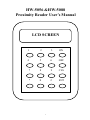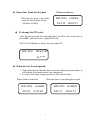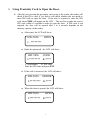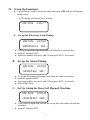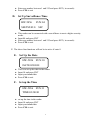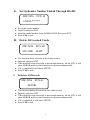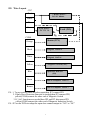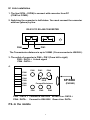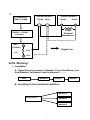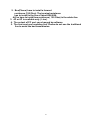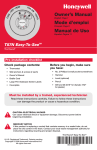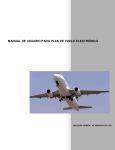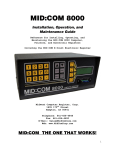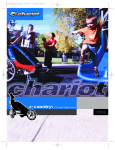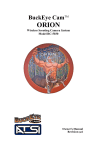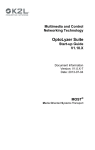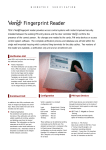Download HW-5056 HARD - S-RFiD
Transcript
HW-5056 &HW-5088 Proximity Reader User’s Manual LCD SCREEN 1 2 3 ON 4 5 6 OFF 7 8 9 CLS * 0 # ENT 1 ★ Open door from the Keypad: When the user press *, the reader open the door and the screen will show I-OPEN The Screen Shows: HW-5056 I-OPEN 9/01/12 00:03:23 ★ To change the PIN code: After the user presents the card and enters the PIN code, he/she has to press OFF, and enter a new 4 digits PIN code. The LCD will display as below after pressing OFF: HW-5056 NEWCOD K:**** ★ When door is forced opened: 1. If the reader detects that the door is opened without legal procedures, it will activate the alarm that has been functioned. 2. To relieve the alarm, simply present a valid card to reader. When Alarm is activated When the door is open through net work HW-5056 ALARM HW-5056 9/01/12 01:23:00 9/01/12 2 R-OPEN 00:03:23 I. Using Proximity Card to Open the Door: 1. After the user presents the proximity card or tag to the reader, the reader will check if this ID is valid, if yes, then it will check whether this user need to enter PIN code to open the door. If the user is required to enter the PIN code, then CODE will appear on the LCD. The user has to enter the correct PIN code within 10 seconds in order to open the door. If PIN code is not required, the door will be opened after 1 to 4 seconds, depends on the memory capacity of the reader. ♦ After senor, the LCD will show: HW-5056 OPEN I : ******** ♦ Ender the password , the LCD will show: HW-5056 CODE I:******** K:**** I: Card number K: PIN code Enter the PIN code and press ENT ♦ If the code is incorrect, the LCD will show: HW-5056 ERROR I:******** K:**** ♦ When the door is opened, the LCD will show: HW-5056 OPEN I:******** K:**** 3 II. Set up the Functions: ♦ Use the Master Card to senor the reader and press OFF will get to Function set up screen LCD display of Function Set Up Menu HW-5056 A. FUN:** Set up the Electronic Lock Timing HW-5056 FUN:01 DROTM:01.0 SEC ♦ This is to set up the time electronic lock will take to open the door ♦ Input 01 and press ENT ♦ Enter any number between 1 and 255 and press ENT.( in seconds) B. Set up the Alarm Timing HW-5056 ARTMT:020 ♦ ♦ ♦ ♦ FUN:02 SEC To set the the length of alarming time when the alarm is activated. Input 02 and press ENT Enter any number between 1 and 255 and press ENT.( in seconds) Press CLS to exit. C. Set Up Alarm for Door Left Opened Overtime HW-5056 OVRTM:020 FUN:03 MIN ♦ If the door left open time exceeds the set up time, the reader will activate the alarm. ♦ Input 03 and press ENT 4 ♦ Enter any number between 1 and 255 and press ENT.( in seconds) ♦ Press CLS to exit D. Set Up Surveillance Time HW-5056 FUN:04 SEETM:02.0 SEC ♦ This reader can be connected with a surveillance to meet a higher security needs. ♦ Input 04 and press ENT ♦ Enter any number between 1 and 255 and press ENT.( in seconds) ♦ Press CLS to exit. ※ The above four functions will not be in active if enter 0. E. Set Up the Date HW-5056 FUN:10 DATE:02/00/01 ♦ ♦ ♦ ♦ This is to set up the date in the reader Input 10 and press ENT Input year/month/date Press CLS to exit. F. Set up the Time HW-5056 FUN:11 TIME:02/00/01 ♦ ♦ ♦ ♦ set up the time in the reader Input 10 and press ENT Input year/month/date Press CLS to exit. 5 G. Set Up Reader Number Linked Through RS-485 HW-5056 FUN:14 LN485:****** ♦ ♦ ♦ ♦ H. Set up the reader number Input 14 and press ENT Input the model number from 000000-999999, then press ENT Press CLS to exit. Delete All Learned Cards HW-5056 FUN:60 22111000 WAIT ♦ The function delete all cards in the reader at once ♦ Input 60 and press ENT ♦ If the deletion is not successful or not enough memory, on the LCD, it will show ERROR and leave the Function set up menu automatically. ♦ If it’s completed, it will show SETOK ♦ Press CLS to exit. I. To Delete All Records HW-5056 FUN:61 SETOK ♦ This function delete all records in the reader at once ♦ Input 61 and press ENT ♦ If the deletion is not successful or not enough memory, on the LCD, it will show ERROR and leave the Function set up menu automatically. ♦ If it’s completed, it will show SETOK ♦ Press CLS to exit. 6 III. Wire Layout CN7 Red + Reader Power -DC 12V 600mA Black Blue Green +Lock Power – DC12V 1A Lock (NO) CON8 Alarm (12V) Orange Black Weigand DATA 0 White Weigand DATA1 Yellow Magnetic Switch (NC) Open Door With SW (NO) Blue Green Link to Computer DATA -- Brown Link to Computer DATA + PS.. 1. To prevent the reader be taken apart,then JP3 connect PIN 2. If only Door Detection Function is needed,then JP2 connect PIN, yellow(CON8)connect the other end of Magnetic Switch 3. If 1 & 2 functions are needed,then JP2 and JP3 disconnect PIN yellow(CON8)connect the other end of Magnetic Induction Switch PS.. JP1 on the PCB can adapt the open door connect output to “NO” or “NC” 7 IV. Link installation 1. The line (9PIN ~ 25PIN) is connect with converter from PC (COM1 or COM2). 2. Switching the converter in half status. You must connect the converter with box (phone) by line. RS-232 TO RS-485 CONVERTER PIN6 PIN1 The Transmissive distance is up to 1000M. ( From converter to HW-388 ). 3. The outlet of converter is PIN6 ~ PIN1 (From left to right) PIN5 : DATA + Linked signal PIN4 : DATA -4. PIN6 PIN6 PIN5 PIN4 PIN3 PIN2 PIN1 PIN5 PIN4 150O Forward Resistance PIN1 PIN2 6P BOX (PHONE) PIN3 PIN5 : DATA + Connect to HW-5056 Brown Line : DATA + PIN4 : DATA- Connect to HW-5056 Green Line: DATA- PS..In the middle 8 5. PC Output Port COM1 or COM2 HW-5056 Number 1 Brown Green + - HW-5056 Number 2 Brown Green + - 150O RS232ßà RS485 Converter Terminal Resistance BOX (PHONE) 150Ω -- Signal Line PIN5 PIN4 ★ PS. Warning : 1. Installation : A.. Signal line must connect to Number 1 from box(Phone), and from Number1 to Number 2 and to Number 3… … … BOX Number1 Number B.. Avoiding to the meshed installation. Number 1 BOX (Phone) Number 2 Number 3 9 Number 2. Box(Phone) have to install a forward resistance (150 Ohm). The terminal resistance has to install in the line of latest HW-5056. èYou have to install two resistance ( 150 Ohm) in the whole line. 3. 4P or 6P is available only ( Line). 4. The output of PC port can changed by software. 5. The line must use insulating line. Please do not use the traditional line to avoid the bad transmission. 10