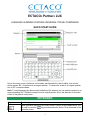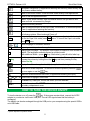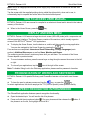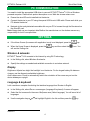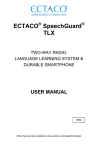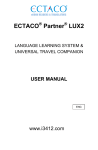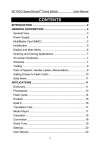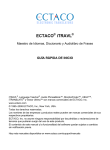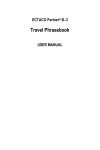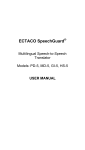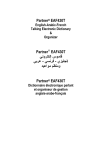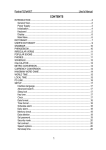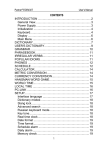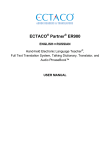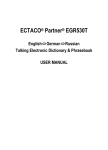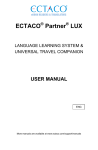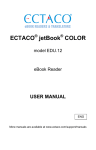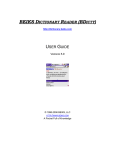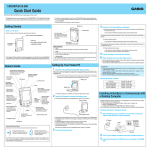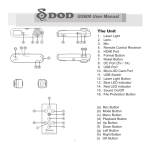Download Quick Start (English)
Transcript
ECTACO® Partner® LUX LANGUAGE LEARNING SYSTEM & UNIVERSAL TRAVEL COMPANION QUICK START GUIDE Due to the rotary screen, the device can be easily transformed into a handy tablet. Just turn the device screen 180° clockwise from its original position. To restore the screen to its original position, turn it 180° counterclockwise. Note: To avoid damaging the device and invalidation of the warranty, do not rotate the screen by an angle exceeding 180°. Rotate the screen from its original position only in the direction of the arrow shown in the general view picture. KEYBOARD Key Function(s) Close application and go to the Home Screen. Cancel. In some applications, you will need to press the key and then select the Exit or Close command in the application menu. 1 ECTACO® Partner® LUX Quick Start Guide Use speech recognition (in applications featuring this function): press the key, say your phrase, release the key. Switch to the Home Screen. Press and hold: show recently used applications. Show or hide the application menu. Search. In the search window, enter the desired word or title you want to find. Press and hold: voice search by Google. Open the Dictionary window. Listen to the pronunciation of the source item, its translation, or a selected portion of text (in applications featuring this function). Turn the device on or off. Press and hold: open the menu to choose from one of the following options: Silent mode and Power off. To type letters in uppercase, press Shift and then press the desired letter key. To turn on the Caps Lock mode, press Shift twice. To turn off the Caps Lock mode, press Shift once. Shift Switch language or translation direction. or1 Ctrl Key assignment depends on the application. Change input language – for example, from English to Russian or from Russian to English. The languages available depend on product model. Enter additional letters – press Alt +key. Alternatively, press & hold a letter key. Used in combination with the keys that have green marks. For example, you can increase the volume by holding down the Fn key and then pressing the key marked Vol Up. Alt Fn+key Display User Manual or application Help (in applications featuring this function). Show the on-screen keyboard. To hide the on-screen keyboard, press the key once again or use the key. Delete the character before the cursor (in applications featuring text input). , , , Move cursor or highlight. Scroll lines. The Enter key. Data input; confirm the action you have selected. RESET Re-initialize system. The RESET button is located on the back of the device under the battery compartment cover. HOW TO TURN THE DEVICE ON/OFF To turn the device on or off, press the key. If the screen remains blank, connect the AC/DC adapter to your device via the mini-USB port. The red LED signal shows that the battery is recharging. The battery can also be recharged through the USB port on your computer using the special USB to mini-USB cable. 1 Symbol depends on product model. 2 ECTACO® Partner® LUX Quick Start Guide Note: Use of an inappropriate external power supply may cause failure of the device and will void the warranty. Tap the screen with the supplied pointing device called the stylus which, when not in use, is conveniently kept in a special slot at the side of the device's back panel. HOW TO ACCESS USER MANUAL ECTACO® Partner® LUX user manual is compiled in an electronic format and is stored in the internal memory of the device. When in the Home Screen, press the key. DISPLAY AND MAIN MENU ECTACO® LUX features a large-size touch screen (800×480 pixels) with a responsive and efficient graphical interface. The Home Screen consists of five sections, which visually organize access to the ECTACO® Partner® LUX applications. Partner® To display the Home Screen, turn the device on, and/or exit the currently running application. You can also navigate to the Home Screen by pressing the key. Four sections are completed: Internet and Social Networking, Foreign Languages (main section), Additional Resources, as well as News, Weather and Games. The remaining section doesn't contain any items until you add them. The contents of the Home Screen depend on product model. To move between sections, press the arrow keys or drag the stylus across the screen to the left or right. To view all your applications, tap the icon at the right of the screen. Note: To disable Slang Lock in the Dictionary application, please use this password: showslan. PRONUNCIATION OF WORDS AND SENTENCES ECTACO® Partner® LUX speaks Dictionary and PhraseBook entries out loud with a real human voice. To hear the word or phrase pronounced, tap the icon, or press the key. In certain applications, the device employs the TTS (Text-to-Speech) voice synthesis facility. SPEECH RECOGNITION IN PHRASEBOOK The PhraseBook application features speech recognition functionality. Open the desired topic. You will see the list of its phrases. Press and hold the microphone button . Say your phrase and then release the the phrase is on the list, the highlight will move to it. 3 button. If ECTACO® Partner® LUX Quick Start Guide PC COMMUNICATION You need to install the appropriate USB driver to connect ECTACO® Partner® LUX to a Windowspowered computer. Please check product description on our Web site at www.ectaco.com. Ensure the microSD card is installed into the device. Connect the device to your PC using the special USB to mini-USB cable. Please wait while your PC detects the device. Navigate to the newly detected removable disk on your PC to browse through the files stored on the microSD card. Note: Always back up your important data! Neither the manufacturer nor the dealers assume any responsibility for lost or corrupted data. SETTINGS If the Home Screen (the screen with application icons) is not displayed, press the When the Home Screen is displayed, press the will see the Settings list. key and then select the key. icon. You Wireless & networks ECTACO® Partner® LUX connects to the Internet by using Wi-Fi technology. In the Settings list, select Wireless & networks. Specify the settings as needed and establish connection to a wireless network. Display Brightness: Adjusts how bright the backlight is on the device. For the longest battery life between charges, use the dimmest comfortable brightness. Auto-rotate screen: Check to automatically switch the orientation of the screen as you turn the device sideways or upright. Language & keyboard Let's consider an example of switching the interface language from Russian to English. In the Settings list, select Язык и клавиатура (Language & keyboard). A menu will appear. Use the navigation keys Select the first command in the menu: Выбрать язык (Select language). You will see a list of languages. , to highlight English in the list and then press the Revision 5 4 key.2