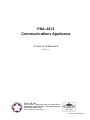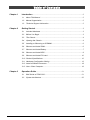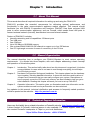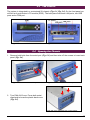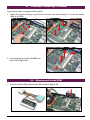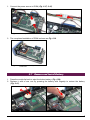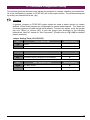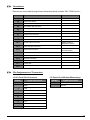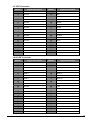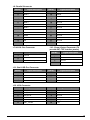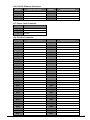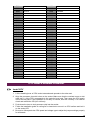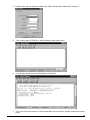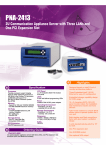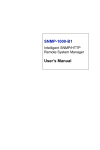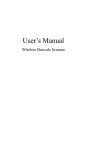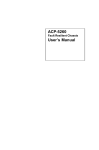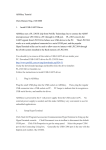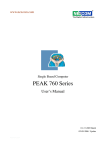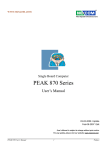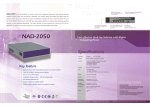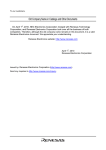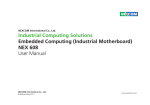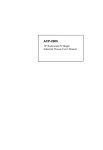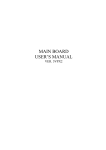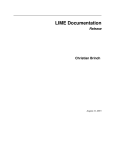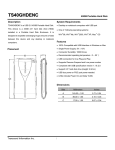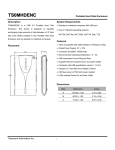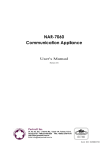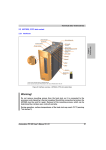Download PNA-2413 Manual
Transcript
PNA-2413 Communications Appliance User′s Manual Revision: 010 Por twell Inc. 3F, No. 92, Sec. 1, Nei-Hu Rd., Taipei 114, Taiwan, R.O.C. Headquarter: +886-2-2799-2020 FAX: +886-2-2799-1010 http://www.portwell.com.tw Email: [email protected] Item NO: B8980670 Table of Contents Chapter 1 Chapter 2 Introduction ......................................................................................................... 2 1.1 About This Manual ......................................................................................... 2 1.2 Manual Organization ...................................................................................... 2 1.3 Technical Support Information........................................................................ 2 Getting Started .................................................................................................... 3 2.1 Included Hardware ......................................................................................... 3 2.2 Before You Begin ........................................................................................... 3 2.3 The Chassis ................................................................................................... 4 2.4 Opening the Chassis ...................................................................................... 4 2.5 Installing or Removing a SODIMM.................................................................. 6 2.6 Remove and Install DOM ............................................................................... 6 2.7 Remove and Install Battery............................................................................. 7 2.8 Remove and Install HDD ................................................................................ 8 2.9 Remove and Install PCI card........................................................................ 10 2.10 Product Specifications.................................................................................. 12 2.11 Hardware Configuration Setting.................................................................... 13 2.12 Install a Different Processor.......................................................................... 18 2.13 Use a Client Computer ................................................................................. 19 Chapter 3 Operation Guide................................................................................................ 21 3.1 Brief Guide of PPAP-200.............................................................................. 21 3.2 System Architecture ..................................................................................... 22 PNC-2413 User’s Manual 1 Chapter 1 Introduction 1.1 About This Manual This manual describes all required information for setting up and using the PNA-2413. PNA-2413 provides the essential components for delivering optimal performance and functionality in the value communications appliance market segment. This manual should familiarize you with PNA-2413 operations and functions. PNA-2413 has three on-board LAN ports to serve communication appliances, such as Firewall, which needs three LAN ports to connect external network (internet), demilitarized zone and internal network. Feature of PNA-2413 includes: u Versatile networking and I/O capabilities: 3 Ethernet ports u Two USB ports u One COM port u Up to 256 Mbyte of SODIMM memory u One on-board DMA/33/66/100 IDE channel to support up to four IDE devices u One PCI right-angle connector for ease of connectivity to the PCI bus 1.2 Manual Organization The manual describes how to configure your PNA-2413system to meet various operating requirements. It is divided into three chapters, with each chapter addressing a basic concept and operation of this whole system. Chapter 1: Introduction. This section briefly talks about how this document is organized. It includes some guidelines for users who do not want to read through everything, but still helps you find what you need. Chapter 2: Hardware Configuration Setting and Installation. This chapter shows how the hardware is put together, including detailed information. It shows the definitions and locations of Jumpers and Connectors that you can easily configure your system. Descriptions on how to properly mount the CPU and main memory are also included to help you get a safe installation. Reading this chapter will teach you how to set up PNA-2413. Chapter 3: Operation Information. This section gives you illustrations and more information on the system architecture and how its performance can be maximized. Any updates to this manual, technical clarification and answers to frequently asked questions would be posted on the web site: http://isc.portwell.com.tw 1.3 Technical Support Information Users may find helpful tips or related information on Portwell's web site: http://www.portwell.com.tw. A direct contact to Portwell's technical person is also available. For further support, users may also contact Portwell’s headquarter in Taipei or your local distributors. Taipei Office Phone Number: +886-2-27992020 PNC-2413 User’s Manual 2 Chapter 2 Getting Started This section describes how the hardware installation and system settings should be done. 2.1 Included Hardware The following hardware is included in your kit: u PPAP-200 Communication Appliance System Board u AC to 15V DC adapter u One null serial port cable 2.2 Before You Begin To prevent damage to any system board, it is important to handle it with care. The following measures are generally sufficient to protect your equipment from static electricity discharge: When handling the board, use a grounded wrist strap designed for static discharge elimination and touch a grounded metal object before removing the board from the antistatic bag. Handle the board by its edges only; do not touch its components, peripheral chips, memory modules or gold contacts. When handling processor chips or memory modules, avoid touching their pins or gold edge fingers. Put the value communications appliance system board and peripherals back into the antistatic bag when they are not in use or not installed in the chassis. Some circuitry on the system board can continue operating even though the power is switched off. Under no circumstances should the Lithium coin cell used to power the real-time clock be allowed to be shorted. The coin cell can heat under these conditions and present a burn hazard. Warning: 1. "CAUTION: DANGER OF EXPLOSION IF BATTERY IS INCORRECTLY REPLACED. REPLACE ONLY WITH SAME OR EQUIVALENT TYPE RECOMMENDED BY THE MANUFACTURER. DISCARD USED BATTERIES ACCORDING TO THE MANUFACTURER’S INSTRUCTIONS" 2. This guide is for technically qualified personnel who have experience installing and configuring system boards Disconnect the system board power supply from its power source before you connect/disconnect cables or install/remove any system board components. Failure to do this can result in personnel injury or equipment damage. 3. Avoid short-circuiting the lithium battery; this can cause it to superheat and cause burns if touched. 4. Do not operate the processor without a thermal solution. Damage to the processor can occur in seconds. 5. Do not block air vents. Minimum 1/2-inch clearance required. PNC-2413 User’s Manual 3 2.3 The Chassis The system is integrated in a customized 2U chassis (Fig. 2-1, Fig. 2-2). On the front panel you will find an 4-push-button LCD module (EZIO). The back panel has three LAN ports, two USB ports and a COM port. Fig. 2-1 Front View of the Chassis Fig. 2-2 Rear View of the Chassis 2.4 Opening the Chassis 1. Remove both bolts from the serial port (Fig. 2-3) and then take off the screws to loose back panel (Fig. 2-4). Fig. 2-3 Remove bolts from COM port Fig. 2-4 Take off the screws on back panel 2. Turn PNA-2413 over. Press both metal clips hard to loose the plastic back cover (Fig. 2-5). Fig. 2-5 Press the metal clips on the bottom PNC-2413 User’s Manual 4 3. The plastic back panel can then be taken off (Fig. 2-6). Fig. 2-6 Take off the plastic back panel Fig. 2-7 Pull out the inner steel case 4. Pull out the inner steel case (Fig. 2-7). 5. Take off the steel back panel and remove the indicated connector ( Fig. 2-8). 6. Remove the screws on the side (Fig. 2-9). Fig. 2-8 Take off the steel back panel Fig. 2-9 Remove the screws on the side 7. The top lead (Fig. 2-10) can be removed from the base stand (Fig. 2-11). Fig. 2-10 The top lead PNC-2413 User’s Manual Fig. 2-11 The base stand 5 2.5 Installing or Removing a SODIMM Follow these steps to upgrade RAM module: 1. Install the system memory by pulling the socket’s arm and pressing it into the slot gently. (Fig. 2-12, 2-13) Fig. 2-12 The memory slot Fig. 2-13 Install SODIMM 2. By pulling the arms, the SODIMM can eject itself (Fig. 2-14). Fig. 2-14 Eject a SODIMM module 2.6 Remove and Install DOM 1. Insert the DOM (Fig. 2-16) into the IDE interface (Fig. 2-17). Fig. 2-15 DiskOnModule PNC-2413 User’s Manual Fig. 2-16 Insert DOM into IDE interface 6 1. Connect the power source to DOM (Fig. 2-17, 2-18). Fig. 2-17 Connect power to DOM Fig. 2-18 DOM power connection 2. The completed installation of DOM is shown as Fig. 2-19. Fig. 2-19 Completion of DOM power connection 2.7 Remove and Install Battery 1. Press the metal clip back to eject the button battery (Fig. 2-20). 2. Replace it with a new one by pressing the battery with fingertip to restore the battery (Fig. 2-21). Fig. 2-20 Eject the battery PNC-2413 User’s Manual Fig. 2-21 Restore the battery 7 2.8 Remove and Install HDD The system has an internal drive bay for one 3.5" hard disk drive. If the HDD is not pre-installed, you can install it by yourself. Follow the steps below to install the HDD: Before a HDD can be installed onto PNA-2413. PPAP-200 must be taken off from the chassis. 1. Remove EZIO COM port cable (Fig. 2-22) and the power connector from EZIO (Fig. 2-23). Fig. 2-22 Remove the COM port cable Fig. 2-23 Remove power connector from EZIO 2. Take off the screws to unlock PPAP-200 (Fig. 2-24). 3. Remove the HDD bracket. Users should remove screws of the indicated position (Fig. 2-25). Fig. 2-24 Unscrew to loose PPAP-200 Fig. 2-25 Remove HDD bracket 4. Fasten the both screws to lock HDD and bracket together ( Fig. 2-26a, 2-26b). Fig. 2-26a A 3.5” HDD and the HDD bracket PNC-2413 User’s Manual Fig. 2-26b Fix HDD to the bracket 8 5. Connect the IDE cable and power connector to HDD (Fig. 2-27). 6. Fasten both screws back to lock HDD onto chassis (Fig. 2-28). Fig. 2-27 Connect power and IDE cable to HDD Fig. 2-28 Install into chassis 7. Fold the IDE cable under the hard disk in 45 interface connector (Fig. 2-29). 8. Put the PPAP-200 back to the chassis (Fig. 2-30). Fig. 2-29 Fold the IDE cable Fig. 2-30 Drive all four screws back 9. Connect the EZIO COM port cable and the IDE cable (Fig. 2-31). Fig. 2-31 Recover cable connection PNC-2413 User’s Manual 9 2.9 Remove and Install PCI card One PCI slot is available to PNA-2413. Follow the steps below for installation: 1. The PCI slot is located on the back of the board ( Fig. 2-32). 2. The back of the PCI card should be against the back of PPAP-200 (Fig. 2-33, 2-34). Fig. 2-32 PCI slot on the back of PPAP-200 Fig. 2-33 Push the PCI add-on card into the slot 3. Fix the board back in position with four screws (Fig. 2-35). Fig. 2-34 The PCI card Fig. 2-35 Reinstall after adding a PCI card 4. The metal tip of the PCI card’s bracket should be placed outside of the chassis corner (Fig. 2-36). 5. Plug the EZIO-COM port cable to both ends (Fig. 2-37). Fig. 2-36 The PCI card’s bracket tip is placed outside of the chassis corner PNC-2413 User’s Manual Fig. 2-37 Plug the EZIO COM port connector to COM port 10 6. If there is an add-on PCI card, the original metal bracket needs to be removed ( Fig. 2-38). 7. Apply downward force (Fig. 2-39 ¬) and then slide toward the front panel (Fig. 2-39 Á). After the cover is well tightly fit, put all four screws back to lock the top lead in position (Fig. 2-39 Â). ¬ Á Â Fig. 2-38 Remove the original metal bracket Fig. 2-39 Place the top cover back to the unit 8. Put the steel back panel back to the system and lock the PCI card in position by a screw. (Fig. 2-40) 9. Push the back panel till it clips (Fig. 2-41 ¬). Then place both COM port bolts back (Fig. 2-41 Á). ¬ Á Fig. 2-40 Fix the PCI card to the back panel Fig. 2-41 Place the back panel in position 10. To finish up installation, drive two screws to lock up the back panel to chassis (Fig. 2-42). Fig. 2-42 Lock the back panel PNC-2413 User’s Manual Fig. 2-43 Jumper Position 11 2.10 Product Specifications Model: PNA-2413 Main Processor: • Intel® socket 370 FC-PGA Celeron® /Pentium® III processors (66, 100 or 133MHz system bus) BIOS: • Award system BIOS with 512KB flash ROM to support DMI, PnP, APM function Main Memory: • One 144-pin SODIMM socket supports up to 512MB of 3.3V SODIMM L2 Cache Memory: • 128KB/256KB PBSRAM built in (Celeron/Pentium III) CPU module Chipset: • Intel® 815E PCI IDE Interface: • One 3.5” hard disk bay for DMA/33/66/100 IDE hard disk Serial Ports: • • Support two high-speed 16C550 compatible UARTs with 16-byte T/R FIFOs (Optional) Support LCD/Key pad module (Portwell proprietary) USB Interface: • Support two USB ports for high speed I/O peripheral devices Auxiliary I/O Interfaces: • System reset switch, power okay LED, Ethernet activity LED, Ethernet speed LED, general purpose LED, alert LED and HDD LED interface Power Input: • Support one DC input jack (power requirement: DC 15V, 4.6A) PCI Slot: • One PCI slot for add-on PCI card On-board Ethernet: • Two Intel® 82559ER 10/100 Base-T fast Ethernet controller with RJ-45 interface One Intel® 82801BA (Internal MAC) + 82562ET (PHY) 10/100 Base-T fast Ethernet controller with RJ-45 interface • Main Memory: • Hardware Monitor: Support on-board hardware monitor for • CPU fan x 1 • Chassis fan x 2 • System voltages: Vcore, 3.3V, 1.8V, +5V and +12V Power Good: • On-board power good interval: 140ms ~ 300ms; typical 200ms Environmental Requirements: • • Operating Temperature: 5°C ~ 45°C Storage Temperature: 5°C ~ 70°C Relative Humidity: 5% ~ 95%, non-condensing • 5.12"(L) x 8.5"(W) Dimension: PNC-2413 User’s Manual • One 144-pin SODIMM socket supports up to 512MB of 3.3V SODIMM 12 2.11 Hardware Configuration Setting This section gives the definitions and shows the positions of jumpers, headers and connectors. All of the configuration jumpers on PPAP-200 are in the proper position. The default settings set by factory are marked with a star ( ★ ). Jumpers In general, jumpers on PPAP-200 system board are used to select options for certain features. Some of the jumpers are configurable for system enhancement. The others are for testing purpose only and should not be altered. To select any option, cover the jumper cap over (Short) or remove (NC) it from the jumper pins according to the following instructions. Here NC stands for “Not Connected”. (Please refer to Fig. 2-43 for detailed jumper positions.) Jumper Setting Table (JP1/JP2/JP3) JP1 Clear CMOS RAM ★ 1-2 Normal 2-3 Clear CMOS RAM JP2 CPU Frequency Strapping Default Setting Short N/C N/C Default Setting Force CPU Frequency to safe mode Use CPU Frequency strapping in ICH2 Register JP3 Short Default Setting FWH Top Block Lock Top Block Unlock ★ Default Setting ★ Top Block Lock PNC-2413 User’s Manual 13 Connectors Devices are connected through these connectors which includes IDE, COM Port etc… Connector Function Remark J1 Serial ports connector J2 Reset push button J3 FDC connector J4 Secondary IDE connector J5 Primary IDE connector J6 Parallel port connector J7 Chassis fan connector J8 Chassis fan connector J9 Serial ports connector D-SUB 9 J10 Power output connector Supply power to IDE/FDC Interface J11 Dual USB port connector J12 VGA board connector J13 Ethernet connector J14 Ethernet connector J15 Ethernet connector J16 CPU fan J17 Power jack J18 Right angle PCI bus connector Shrouded pin header Need a CRT module for VGA display Pin Assignments of Connectors J1/J9: Serial Port Connector PIN No. Signal Description J2: Reset Push Button (Momentary) PIN No. Signal Description 1 DCD 1 Reset signal 2 RXD 2 Ground 3 TXD 4 DTR 5 SGND 6 DSR 7 RTS 8 CTS 9 RI 10 N/C (J1 only) PNC-2413 User’s Manual 14 J3: FDC Connector PIN No. Signal Description 1 3 Ground PIN No. Signal Description Density0# Ground 2 4 5 Ground 6 Density1# 7 Ground 8 INDEX# 9 Ground 10 MOA# 11 Ground 12 DSB# 13 Ground 14 DSA# 15 Ground 16 MOB# 17 Ground 18 DIR# 19 Ground 20 STEP# 21 Ground 22 WD# 23 25 27 29 31 33 Ground 24 26 28 30 32 34 WE# Ground Ground N/C Ground N/C N/C TRACK0# WP# RDATA# HEAD# DSKCHG# J4/J5: IDE Connector PIN No. Signal Description 1 3 RESET# PIN No. Signal Description Ground Data 7 2 4 5 Data 6 6 Data 9 7 Data 5 8 Data 10 9 Data 4 10 Data 11 11 Data 3 12 Data 12 13 Data 2 14 Data 13 15 Data 1 16 Data 14 17 Data 0 18 Data 15 19 Ground 20 +5V 21 DMAREQ 22 Ground 23 25 27 29 31 33 35 37 39 IOW# 24 26 28 30 32 34 36 38 40 Ground IOR# IOCHRDY DMAACK# IRQ15/14 SA1 SA0 HDCCSO# HDDACTIVE# PNC-2413 User’s Manual Data 8 Ground Ground Ground N/C PDIAG#1CSEL SA2 HDCCS1# Ground 15 J6: Parallel Connector PIN No. Signal Description 1 2 Strobe# PIN No. Signal Description AFD# Data 0 14 15 3 Data 1 16 INIT# 4 Data 2 17 SLIN# 5 Data 3 18 Ground 6 Data 4 19 Ground 7 Data 5 20 Ground 8 Data 6 21 Ground 9 Data 7 22 Ground 10 ACK# 23 Ground 11 BUSY 24 Ground 12 13 PE 25 26 Ground SLCT J7/J8/J16: Fan Connector PIN No. ERR# N/C J10 : Power Output Connector (To provide IDE, FDC Interface power) PIN No. Signal Description Signal Description 1 Ground 1 +12V 2 +12V 2 Ground 3 TachoMeter Signal 3 Ground 4 +5V J11: Dual USB Port Connector PIN No. Signal Description 1 2 +5V PIN No. Signal Description +5V USBD0- 5 6 3 USBD0+ 7 USBD0+ 4 Ground 8 Ground USBD0- J12: VGA Connector PIN No. 1 3 5 7 9 11 Signal Description VID_RED VID_GREEN VID_BLUE Ground 3VDDCCL CRT_VSYNC PNC-2413 User’s Manual PIN No. 2 4 6 8 10 12 Signal Description Ground +1.8V Ground 3VDDCDA CRT_HSYNC +5V 16 J13/J14/J15: Ethernet Connector PIN No. 1 3 5 7 Signal Description TX+ RX+ Termplane Termplane PIN No. 2 4 6 8 Signal Description TXTermplane RXTermplane J17: Power Jack Connector PIN No. 1 2 3 Signal Description +15V Ground Ground J18: PCI Bus Connector PIN No. B1 B2 B3 B4 B5 B6 B7 B8 B9 B10 B11 B12 B13 B14 B15 B16 B17 B18 B19 B20 B21 B22 B23 B24 B25 B26 B27 B28 B29 B30 B31 Signal Description N/C PTCK Ground N/C +5V +5V PIRQ#C PIRQ#A N/C N/C N/C Ground Ground N/C Ground PCICLK Ground PREQ#0 +5V AD31 AD29 Ground AD27 AD25 N/C C_BE#3 AD23 Ground AD21 AD19 N/C PNC-2413 User’s Manual PIN No. A1 A2 A3 A4 A5 A6 A7 A8 A9 A10 A11 A12 A13 A14 A15 A16 A17 A18 A19 A20 A21 A22 A23 A24 A25 A26 A27 A28 A29 A30 A31 Signal Description PTRST# +12V PTMS PTDI +5V PIRQ#B PIRQ#D +5V N/C +5V N/C Ground Ground N/C PCIRST# +5V PGNT#0 Ground N/C AD30 N/C AD28 AD26 Ground AD24 IDSEL (Connected to AD31) N/C AD22 AD20 Ground AD18 17 B32 B33 B34 B35 B36 B37 B38 B39 B40 B41 B42 B43 B44 B45 B46 B47 B48 B49 B52 B53 B54 B55 B56 B57 B58 B59 B60 B61 B62 AD17 C_BE#2 Ground IRDY# N/C DEVSEL# Ground PLOCK# PERR# N/C SERR# N/C C_BE#1 AD14 Ground AD12 AD10 Ground A32 A33 A34 A35 A36 A37 A38 A39 A40 A41 A42 A43 A44 A45 A46 A47 A48 A49 AD16 N/C FRAME# Ground TRDY# Ground STOP# N/C SDONE SBO# Ground PAR AD15 N/C AD13 AD11 Ground AD9 KEY KEY KEY KEY AD8 AD7 N/C AD5 AD3 Ground AD1 +5V ACK64# +5V +5V A52 A53 A54 A55 A56 A57 A58 A59 A60 A61 A62 C_BE#0 N/C AD6 AD4 Ground AD2 AD0 +5V REQ64# +5V +5V 2.12 Install a Different Processor Install CPU 1. Lift the handling lever of CPU socket outwards and upwards to the other end. 2. Align the processor pins with holes on the socket. Make sure that the notched corner or dot mark (pin 1) of the CPU corresponds to the socket's bevel end. Then press the CPU gently until it fits into place. If this operation is not easy or smooth, don't do it forcibly. You need to check and rebuild the CPU pin uniformly. 3. Push down the lever to lock processor chip into the socket. 4. Follow the installation guide of cooling fan or heat sink to mount it on CPU surface and lock it on the socket 370. 5. Be sure to follow particular CPU speed and voltage type to adjust the jumper settings properly for all boards. PNC-2413 User’s Manual 18 Remove CPU 1. Unlock the cooling fan first. 2. Lift the lever of CPU socket outwards and upwards to the other end. 3. Carefully lift up the existing CPU to remove it from the socket. 4. Follow the steps of CPU installation to change to another one or place handling bar to close the opened socket. Configure Processor Speed The system was designed to self-detect its CPU speed. So it does not require any system adjustment. 2.13 Use a Client Computer Connection Using Hyper Terminal If users use a headless PNA-2413, which has no mouse/keyboard and VGA output connected to it, the console may be used to communicate with PNA-2413. To access PNA-2413 via the console, Hyper Terminal is one of the choices. Follow the steps below for the setup: 1. Execute HyperTerminal under C:\Program Files\Accessories\HyperTerminal 2. Enter a name to create new dial 3. For the connection settings, make it Direct to Com1. PNC-2413 User’s Manual 19 4. Please make the port settings to Baud rate 19200, Parity None, Data bits 8, Stop bits 1 5. Turn on the power of PNA-2413, after following screen was shown 6. You can then see the boot up information of PNA-2413 7. This is the end of this section. If the terminal did not port correctly, please check the previous steps. PNC-2413 User’s Manual 20 Chapter 3 Operation Guide 3.1 Brief Guide of PPAP-200 PPAP-200 is a Communication Appliance computing board based on Intel 815E chipset technology. PPAP-200 has three on-board LAN ports to serve communication appliances, such as Firewall, which needs three Ethernet ports to connect external network (internet), demilitarized zone and internal network. Different I/O management policies can be applied respectively to individual network to achieve the highest security level. One built-in PCI slot permits further expansion for WAN connection, backup connection or even customized function card. The target market segment is communication appliance including Virtual Private Network, Load Balancing, Quality of Service, Intrusion Detection, Virus Detection, Firewall and Voice Over IP. This PPAP-200 system board is eligible with Intel® FC-PGA Celeron® and Intel® FC-PGA Pentium® III processors, and 144-pin SODIMM up to 256MB DRAM. The enhanced on-board PCI IDE interface supports 2 drives up to PIO mode 4 timing and Ultra DMA/100 synchronous mode feature. The on-board super I/O chipset integrates two serial ports driven by two high performance 16C550-compatible UARTs to provide 16-byte send/receive FIFOs. Besides, the two Universal Serial Bus ports provide high-speed data communication between peripherals and PC. The on-board flash ROM is used to make the BIOS update easier. An AC/DC adaptor power input jack is provided for AT mode operation. The high precision Real Time Clock/Calendar is built to support Y2K for accurate scheduling and storing configuration information. All of these features make PPAP-200 excellent in stand-alone applications. If any of these items is damaged or missing, please contact your vendor and save all packing materials for future replacement and maintenance. Figure 3-1 PNC-2413 User’s Manual PPAP-200 Board 21 3.2 System Architecture The following illustration of block diagram will show you how PPAP-200 gives you a highly integrated system solution. The most up-to-date system architecture of PPAP-200 includes two main VLSI chips. It contains 82815GMCH and 82801BA ICH2 to support FC-PGA Celeron/Pentium III processor, SODIMM, PCI bus interface, USB port, SMBus communication, and Ultra DMA/100 IDE Master. The on-board super I/O chip Winbond W83627HF supports two UARTs, FDC, parallel port and hardware monitoring. PPAP-200 has built-in Socket 370 to support Intel FC-PGA Celeron/Pentium III processor (66, 100 or 133MHz system bus) for cost-effective and high performance application. However, the FC-PGA Coppermine-256 (Pentium III) processor provides twice the Celeron L2 Cache. The 82815 GMCH provides a completely integrated solution for the system controller and data path components in a Celeron/Pentium III processor system. It provides optimized 64-bit DRAM interface with one 144 pin 3.3V DIMM. The 82801BA ICH2 provides a highly integrated multifunction for the best industry applications. It supports 2-channel dedicated Ultra ATA/33/66/100 IDE master interface, Universal Serial Bus (USB) controllers and one 32-bit PCI bus interface. All detailed operating relations are shown in Fig. 3-2 (PPAP-200 System Block Diagram). Celeron? or Pentium?III Processor USB RS-232 SMBus LEDs FWH ICH2 (82815) (82801BA) ATA-100 SDRAM GMCH PCI PCI Connector 10/100 Ethernet 10/100 Ethernet 10/100 Ethernet (82559ER) (82559ER) (82562ET) Figure 3-2 PNC-2413 User’s Manual PPAP-200 815E Block Diagram 22