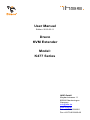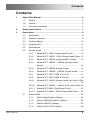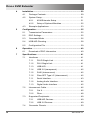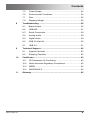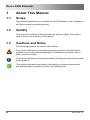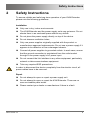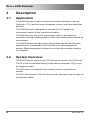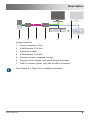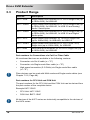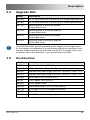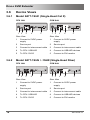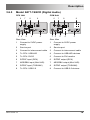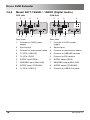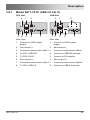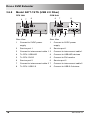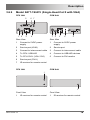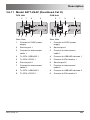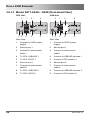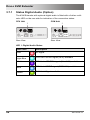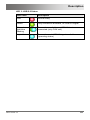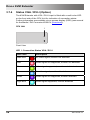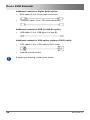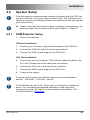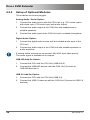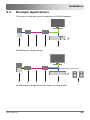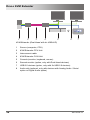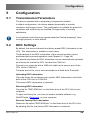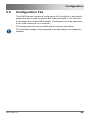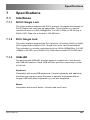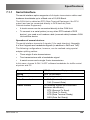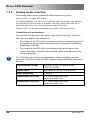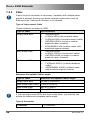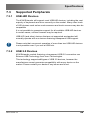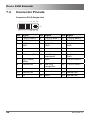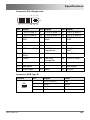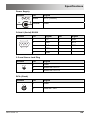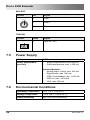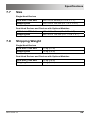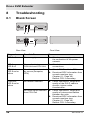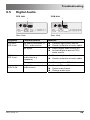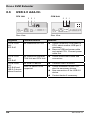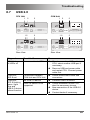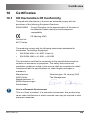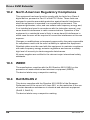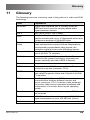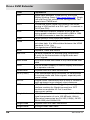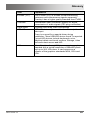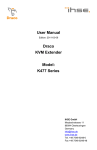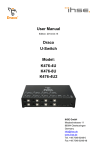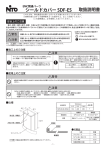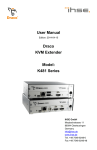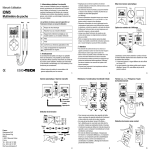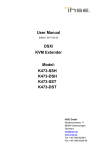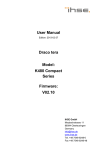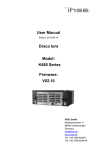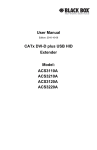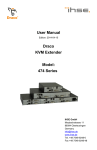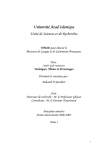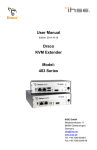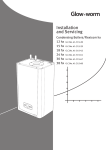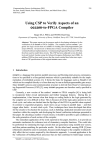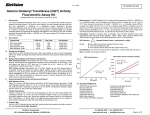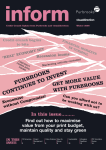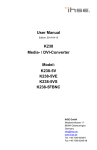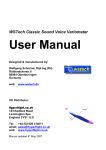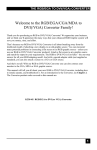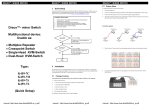Download User Manual Draco KVM Extender Model: K477 Series
Transcript
User Manual Edition: 2013-03-11 Draco KVM Extender Model: K477 Series IHSE GmbH Maybachstrasse 11 88094 Oberteuringen Germany [email protected] www.ihse.de Tel. +49 7546-9248-0 Fax +49 7546-9248-48 Draco KVM Extender Copyright © 2013. All rights reserved. This information may not be reproduced in any manner without the prior written consent of the manufacturer. Information in this document is subject to change without notice. Trademarks All trademark and trade names mentioned in this document are acknowledged to be the property of their respective owners. Disclaimer While every precaution has been taken during preparation of this manual, the manufacturer assumes no liability for errors or omissions. Neither does the manufacturer assume any liability for damages resulting from the use of the information contained herein. The manufacturer reserves the right to change specifications, functions, or circuitry of the product without notice. The manufacturer cannot accept liability for damage due to misuse of the product or due to any other circumstances outside the manufacturer’s control (whether environmental or installation related). The manufacturer shall not be liable for any loss, damage, or injury arising directly, indirectly, incidentally, or consequently from the use of this product. 2 2013-03-11 Contents Contents 1 About This Manual ....................................................................... 6 1.1 Scope.................................................................................. 6 1.2 Validity ................................................................................ 6 1.3 Cautions and Notes ............................................................ 6 2 Safety Instructions ....................................................................... 7 3 Description ................................................................................... 8 3.1 Application .......................................................................... 8 3.2 System Overview ................................................................ 8 3.3 Product Range .................................................................. 10 3.4 Upgrade Kits ..................................................................... 11 3.5 Accessories....................................................................... 11 3.6 Device Views .................................................................... 12 3.7 2013-03-11 3.6.1 Model K477-1SHC (Single-Head Cat X) ............. 12 3.6.2 Model K477-1SHS / -1SHX (Single-Head Fiber). 12 3.6.3 Model K477-1SECA (Analog Audio / Serial) ....... 13 3.6.4 Model K477-1SESA / -1SEXA (Analog Audio / Serial) ................................................................. 14 3.6.5 Model K477-1SECD (Digital Audio) .................... 15 3.6.6 Model K477-1SESD / -1SEXD (Digital Audio)..... 16 3.6.7 Model K477-1STC (USB 2.0 Cat X).................... 17 3.6.8 Model K477-1STS (USB 2.0 Fiber)..................... 18 3.6.9 Model K477-1SHCV (Single-Head Cat X with VGA) ............................................................................ 19 3.6.10 Model K477-1SHSV / -1SHXV (Fiber with VGA). 20 3.6.11 Model K477-2S4C (Dual-Head Cat X) ................ 21 3.6.12 Model K477-2S4S / -2S4X (Dual-Head Fiber) .... 22 Status LEDs ...................................................................... 23 3.7.1 Status Digital Audio (Option)............................... 24 3.7.2 Status USB-HID Add-On (Option) ....................... 25 3.7.3 Status USB 2.0 (Option)...................................... 26 3.7.4 Status VGA / DVI-I (Option) ................................ 28 3 Draco KVM Extender 4 Installation .................................................................................. 29 4.1 Package Contents............................................................. 29 4.2 System Setup.................................................................... 31 4.3 5 6 4.2.2 Setup of Optional Modules.................................. 32 Example Applications........................................................ 33 5.1 Transmission Parameters ................................................. 35 5.2 DDC Settings .................................................................... 35 5.3 Command Mode ............................................................... 36 5.4 USB-HID Ghosting ............................................................ 38 5.5 Configuration File .............................................................. 39 Operation .................................................................................... 40 Download of DDC Information .......................................... 40 Specifications ............................................................................. 41 7.1 7.2 7.3 7.4 4 KVM-Extender Setup .......................................... 31 Configuration.............................................................................. 35 6.1 7 4.2.1 Interfaces .......................................................................... 41 7.1.1 DVI-D Single Link................................................ 41 7.1.2 DVI-I Single Link ................................................. 41 7.1.3 USB-HID ............................................................. 41 7.1.4 USB 2.0 (transparent) ......................................... 42 7.1.5 RJ45 (Interconnect) ............................................ 42 7.1.6 Fiber SFP Type LC (Interconnect) ...................... 42 7.1.1 Serial Interface.................................................... 43 7.1.2 Analog Audio Interface........................................ 44 7.1.3 Digital Audio Interface ......................................... 45 Interconnect Cable ............................................................ 46 7.2.1 Cat X ................................................................... 46 7.2.2 Fiber.................................................................... 48 Supported Peripherals ...................................................... 49 7.3.1 USB-HID Devices ............................................... 49 7.3.2 USB 2.0 Devices................................................. 49 Connector Pinouts ............................................................ 50 2013-03-11 Contents 8 9 10 11 7.5 Power Supply.................................................................... 54 7.6 Environmental Conditions ................................................. 54 7.7 Size ................................................................................... 55 7.8 Shipping Weight ................................................................ 55 Troubleshooting ......................................................................... 56 8.1 Blank Screen..................................................................... 56 8.2 USB-HID ........................................................................... 57 8.3 Serial Connection.............................................................. 58 8.4 Analog Audio..................................................................... 58 8.5 Digital Audio...................................................................... 59 8.6 USB 2.0 Add-On ............................................................... 60 8.7 USB 2.0............................................................................. 61 Technical Support ...................................................................... 62 9.1 Support Checklist .............................................................. 62 9.2 Shipping Checklist ............................................................ 62 Certificates.................................................................................. 63 10.1 CE Declaration Of Conformity........................................... 63 10.2 North American Regulatory Compliance ........................... 64 10.3 WEEE ............................................................................... 64 10.4 RoHS/RoHS 2................................................................... 64 Glossary...................................................................................... 65 Pos: 1 /806-IHSE/Zu diesem Handbuch/ATB_Zu diesem Handbuch @ 5\mod_1278573163276_6.doc @ 41510 @ 1222 @ 1 2013-03-11 5 Draco KVM Extender 1 About This Manual 1.1 Scope This manual describes how to install your KVM Extender, how to operate it and how to perform trouble shooting. 1.2 Validity This manual is valid for all devices listed on the front page. The product code is printed on the base of the devices. 1.3 Cautions and Notes The following symbols are used in this manual: This symbol indicates an important operating instruction that should be followed to avoid any potential damage to hardware or property, loss of data, or personal injury. This symbol indicates important information to help you make the best use of this product. This symbol indicates best practice information to show recommended and optimal ways to use this product in an efficient way. Pos: 2 /806-IHSE/Sicherheitshinweise/ATB_Sicherheitshinweise @ 5\mod_1278573321245_6.doc @ 41528 @ 1 @ 1 6 2013-03-11 Safety Instructions 2 Safety Instructions To ensure reliable and safe long-term operation of your KVM Extender please note the following guidelines: Installation Only use in dry, indoor environments. The KVM Extender and the power supply units can get warm. Do not situate them in an enclosed space without any airflow. Do not place the power supply directly on top of the device. Do not obscure ventilation holes. Only use power supplies originally supplied with the product or manufacturer-approved replacements. Do not use a power supply if it appears to be defective or has a damaged chassis. Connect all power supplies to grounded outlets. In each case, ensure that the ground connection is maintained from the outlet socket through to the power supply's AC power input. Do not connect the link interface to any other equipment, particularly network or telecommunications equipment. Take any required ESD precautions. In order to disconnect the device completely from the electric circuit, all power cables have to be removed. Repair Do not attempt to open or repair a power supply unit. Do not attempt to open or repair the KVM Extender. There are no user serviceable parts inside. Please contact your dealer or manufacturer if there is a fault. Pos: 3 /806-IHSE/Beschreibung/UEB_Beschreibung @ 5\mod_1278573379151_6.doc @ 41546 @ 1 @ 1 2013-03-11 7 Draco KVM Extender 3 Description Pos: 4 /806-IHSE/Beschreibung/Verwendungszweck/VAR_KVM_Cat X / Glasfaser @ 5\mod_1278933037886_6.doc @ 42823 @ @ 1 3.1 Application The KVM Extender is used to increase the distance between a source (computer, CPU) and its console (keyboard, mouse, and other peripheral devices). The KVM Extender is designed for use with Cat X (Twisted Pair) interconnect cables or fiber interconnect cables. The KVM Extender with Cat X interconnect cables is unsuitable for connection between buildings where a fiber optic based product should be used instead. The KVM Extender with fiber interconnect cables can also be used with applications in environments which are difficult in electromagnetical aspects. Electromagnetical interference can limit the maximum distance und reliability. Pos: 5 /806-IHSE/Beschreibung/System-Übersicht /VAR_KVM_Single-/Dual-Head_USB-HID @ 5\mod_1278933306042_6.doc @ 42842 @ 2 @ 1 3.2 System Overview The KVM Extender consists of a CPU Unit and a console unit (CON Unit). The CPU Unit is connected directly to the source (computer, CPU) using the supplied cables. The CON Unit is connected to the console (monitor, keyboard and mouse). The CPU Unit and the CON Unit communicate with each other through the interconnect cables. 8 2013-03-11 Description 1 2 3 4 5 6 7 System Overview 1 Source (computer, CPU) 2 KVM Extender CPU Unit 3 Interconnect cable 4 KVM Extender CON Unit 5 Console (monitor, keyboard, mouse) 6 Second monitor (option, only with Dual-Head devices) 7 USB 2.0 devices (option, only with 2x USB 2.0 devices) See Chapter 4.3, Page 33 for installation examples. Pos: 6 /806-IHSE/Beschreibung/Gerätetypen/477-xx_COMP @ 5\mod_1291120125984_6.doc @ 44563 @ 2 @ 1 2013-03-11 9 Draco KVM Extender 3.3 Product Range Part No. Description K477-1SHx Single-Head KVM Extender for 1x DVI-D Single Link (up to 1920x1200), 2x USB-HID K477-1SExA Single-Head KVM Extender for 1x DVI-D Single Link (up to 1920x1200), 2x USB-HID, 2x USB 2.0 and Analog Audio / Serial option K477-1SExD Single-Head KVM Extender for 1x DVI-D Single Link (up to 1920x1200), 2x USB-HID, 2x USB 2.0 and Digital Audio option K477-1STx Single-Head KVM Extender for 1x DVI-D Single Link (up to 1920x1200), 2x USB-HID, 4x USB 2.0 K477-1SHxV Single-Head KVM Extender for 1x DVI-I (VGA / DVI) Single Link (up to 1920x1200), 2x USB-HID K477-2S4x Dual-Head KVM Extender for 2x DVI-D Single Link (up to 1920x1200), 4x USB-HID Part numbers for Connections via Cat X or Fiber Cable All mentioned devices are available in the following versions: Connection via Cat X cable (x = "C") Connection via Single-mode fiber cable (x = "S") High speed connection (2.5 Gbit/s) via Single-mode fiber cable (x = "X") Fiber devices can be used with Multi-mode and Single-mode cables (see Chapter 7.2.2, Page 48). Part numbers for CPU Unit and CON Unit The part numbers for the CPU Unit and the CON Unit can be derived from the part number of the complete device. Example K477-1SHC: CPU Unit: L477-1SHC CON Unit: R477-1SHC All devices of the K477 series are technically compatible to the devices of the K474 series. Pos: 7 /806-IHSE/Beschreibung/Einbauoptionen/477-xx @ 5\mod_1278933558855_6.doc @ 42879 @ @ 1 10 2013-03-11 Description 3.4 Upgrade Kits Model Description 455-4G 19"/1U rack mount kit to mount up to 4 Single-Head devices 455-8G 19"/1U rack mount kit to mount up to 4 Dual-Head devices 455-1K Mounting plate to mount by screws (Single-Head units) 455-2K Mounting plate to mount by snap on (Single-Head units) 455-1G Mounting plate to mount by screws (Dual-Head units) 455-2G Mounting plate to mount by snap on (Dual-Head units) The KVM Extenders and the provided power supply units can get warm, for this reason an installation in closed rooms without air circulation is not allowed. Please note that you will need at least 0,5 U (height unit) for the ventilation above the extenders, if you mount them into racks. Pos: 8 /806-IHSE/Beschreibung/Zubehör/477-xx_COMP @ 5\mod_1291120662750_6.doc @ 44582 @ 2 @ 1 3.5 Accessories Model Description 026-2A Serial cable 1.8 m (RS232) 247-U1 USB cable 1.8 m (Type A to B) 260-5G International power supply unit 100...240VAC / 5VDC / 3 A 260-5U International power supply unit 100...240VAC / 5VDC / 4 A 436-AA VGA cable 1.8 m (VGA to DVI-I) 436-ID DVI-D cable 1.8 m (DVI-D) 445-2H DVI-D splitter cable 455-CK Stereo jack cable 1.6 m (3.5 mm Stereo) 455-CR RCA cable 2.5 m (Cinch male connector) 455-CT TOSLINK cable 1.8 m (F05 male connector) 455-CX Mini-XLR cable 1.8 m (3 pole) Pos: 9 /806-IHSE/Beschreibung/Geräteansichten/UEB_Geräteansichten @ 5\mod_1278573737808_6.doc @ 41654 @ 2 @ 1 2013-03-11 11 Draco KVM Extender 3.6 Device Views Pos: 10 /806-IHSE/Beschreibung/Geräteansichten/477-xx/1SHC (Single-Head Cat X) @ 5\mod_1278934284276_6.doc @ 42920 @ @ 1 3.6.1 Model K477-1SHC (Single-Head Cat X) CPU Unit CON Unit 3 1 2 4 5 1 2 3 4 5 Rear View Rear View 1 Connect to 5VDC power supply 1 Connect to 5VDC power supply 2 Service port 2 Service port 3 Connect to interconnect cable 3 Connect to interconnect cable 4 To CPU: USB-HID 4 Connect to USB-HID devices 5 To CPU: DVI-D 5 Connect to DVI monitor Pos: 11 /806-IHSE/Beschreibung/Geräteansichten/477-xx/1SHS _1SHX (Single-Head Glasfaser) @ 5\mod_1278934861511_6.doc @ 42940 @ @ 1 3.6.2 Model K477-1SHS / -1SHX (Single-Head Fiber) CPU Unit 1 2 CON Unit 3 4 5 1 2 3 4 5 Rear View Rear View 1 Connect to 5VDC power supply 1 Connect to 5VDC power supply 2 Service port 2 Service port 3 Connect to interconnect cable 3 Connect to interconnect cable 4 To CPU: USB-HID 4 Connect to USB-HID devices 5 To CPU: DVI-D 5 Connect to DVI monitor Pos: 12 /806-IHSE/Beschreibung/Geräteansichten/477-xx_COMP/1SECA (mit Analog-Audio / Seriell) @ 5\mod_1291647476005_6.doc @ 45820 @ 3 @ 1 12 2013-03-11 Description 3.6.3 Model K477-1SECA (Analog Audio / Serial) CPU Unit CON Unit 6 1 2 7 8 3 4 6 9 5 1 2 7 8 3 4 9 5 Rear View Rear View 1 Connect to 5VDC power supply 1 Connect to 5VDC power supply 2 Service port 2 Service port 3 Connect to interconnect cable 3 Connect to interconnect cable 4 To CPU: USB-HID 4 Connect to USB-HID devices 5 To CPU: DVI-D 5 Connect to DVI monitor 6 Connect to serial (D-Sub 9) 6 Connect to serial (D-Sub 9) 7 Audio IN 7 Audio IN 8 Audio OUT 8 Audio OUT 9 To CPU: USB 2.0 9 Connect to USB 2.0 devices Pos: 13 /806-IHSE/Beschreibung/Geräteansichten/477-xx_COMP/1SESA / -1SEXA (mit Analog-Audio / Seriell) @ 5\mod_1291647640927_6.doc @ 45838 @ 3 @ 1 2013-03-11 13 Draco KVM Extender 3.6.4 Model K477-1SESA / -1SEXA (Analog Audio / Serial) CPU Unit CON Unit 6 1 2 7 8 3 4 6 9 5 1 2 7 8 3 4 9 5 Rear View Rear View 1 Connect to 5VDC power supply 1 Connect to 5VDC power supply 2 Service port 2 Service port 3 Connect to interconnect cable 3 Connect to interconnect cable 4 To CPU: USB-HID 4 Connect to USB-HID devices 5 To CPU: DVI-D 5 Connect to DVI monitor 6 Connect to serial (D-Sub 9) 6 Connect to serial (D-Sub 9) 7 Audio IN 7 Audio IN 8 Audio OUT 8 Audio OUT 9 To CPU: USB 2.0 9 Connect to USB 2.0 devices Pos: 14 /806-IHSE/Beschreibung/Geräteansichten/477-xx_COMP/1SECD (mit Digital-Audio) @ 5\mod_1291647722818_6.doc @ 45856 @ 3 @ 1 14 2013-03-11 Description 3.6.5 Model K477-1SECD (Digital Audio) CPU Unit 6 CON Unit 8 7 1 2 3 9 4 6 5 8 7 1 2 3 9 4 5 Rear View Rear View 1 Connect to 5VDC power supply 1 2 Service port 2 Service port 3 Connect to interconnect cable 3 Connect to interconnect cable 4 To CPU: USB-HID 4 Connect to USB-HID devices 5 To CPU: DVI-D 5 Connect to DVI monitor 6 S/PDIF input (RCA) 6 S/PDIF output (RCA) 7 AES/EBU input (Mini-XLR) 7 AES/EBU output (Mini-XLR) 8 S/PDIF input (TOSLINK) 8 S/PDIF output (TOSLINK) 9 To CPU: USB 2.0 9 Connect to USB 2.0 devices Connect to 5VDC power supply Pos: 15 /806-IHSE/Beschreibung/Geräteansichten/477-xx_COMP/1SESD / -1SEXD (mit Digital-Audio) @ 5\mod_1291647770271_6.doc @ 45874 @ 3 @ 1 2013-03-11 15 Draco KVM Extender 3.6.6 Model K477-1SESD / -1SEXD (Digital Audio) CPU Unit 6 CON Unit 8 7 1 2 3 9 4 6 5 8 7 1 2 3 9 5 4 Rear View Rear View 1 Connect to 5VDC power supply 1 2 Service port 2 Service port 3 Connect to interconnect cable 3 Connect to interconnect cable 4 To CPU: USB-HID 4 Connect to USB-HID devices 5 To CPU: DVI-D 5 Connect to DVI monitor 6 S/PDIF input (RCA) 6 S/PDIF output (RCA) 7 AES/EBU input (Mini-XLR) 7 AES/EBU output (Mini-XLR) 8 S/PDIF input (TOSLINK) 8 S/PDIF output (TOSLINK) 9 To CPU: USB 2.0 9 Connect to USB 2.0 devices Connect to 5VDC power supply Pos: 16 /806-IHSE/Beschreibung/Geräteansichten/477-xx_COMP/1STC (USB 2.0 Cat X) @ 6\mod_1299603229062_6.doc @ 49190 @ @ 1 16 2013-03-11 Description 3.6.7 Model K477-1STC (USB 2.0 Cat X) CPU Unit CON Unit 6 7 8 1 2 3 4 5 6 7 1 2 3 8 4 5 Rear View Rear View 1 Connect to 5VDC power supply 1 2 Service port 1 2 3 Connect to interconnect cable 1 3 4 To CPU: USB-HID 4 Connect to USB-HID devices 5 To CPU: DVI-D 5 Connect to DVI monitor 6 Service port 2 6 Service port 2 7 Connect to interconnect cable 2 7 8 To CPU: USB 2.0 8 Connect to 5VDC power supply Service port 1 Connect to interconnect cable 1 Connect to interconnect cable 2 Connect to USB 2.0 devices Pos: 17 /806-IHSE/Beschreibung/Geräteansichten/477-xx_COMP/1STS (USB 2.0 Glasfaser) @ 6\mod_1299603305359_6.doc @ 49208 @ 3 @ 1 2013-03-11 17 Draco KVM Extender 3.6.8 Model K477-1STS (USB 2.0 Fiber) CPU Unit CON Unit 6 7 8 1 2 3 4 5 6 7 1 2 3 8 4 5 Rear View Rear View 1 Connect to 5VDC power supply 1 Connect to 5VDC power supply 2 Service port 1 2 Service port 1 3 Connect to interconnect cable 1 3 4 To CPU: USB-HID 4 Connect to USB-HID devices 5 To CPU: DVI-D 5 Connect to DVI monitor 6 Service port 2 6 7 Connect to interconnect cable 2 7 8 To CPU: USB 2.0 8 Connect to interconnect cable 1 Service port 2 Connect to interconnect cable 2 Connect to USB 2.0 devices Pos: 18 /806-IHSE/Beschreibung/Geräteansichten/477-xx_COMP/1SHCV (Single-Head Cat X mit VGA) @ 5\mod_1291647850286_6.doc @ 45892 @ @ 1 18 2013-03-11 Description 3.6.9 Model K477-1SHCV (Single-Head Cat X with VGA) CPU Unit CON Unit 5 6 7 3 4 1 2 1 2 3 4 5 Rear View Rear View 1 Connect to 5VDC power supply 1 2 Service port (KVM) 2 Service port 3 Connect to interconnect cable 3 Connect to interconnect cable 4 To CPU: USB-HID 4 Connect to USB-HID devices 5 To CPU: DVI-I (VGA / DVI) 5 Connect to DVI monitor 6 Service port (DVI-I) 7 IR receiver for remote control CPU Unit Connect to 5VDC power supply CON Unit 1 1 Front View Front View 1 1 IR receiver for remote control IR receiver for remote control Pos: 19 /806-IHSE/Beschreibung/Geräteansichten/477-xx_COMP/1SHSV / -1SHXV (Glasfaser mit VGA) @ 5\mod_1291647910318_6.doc @ 45910 @ 3 @ 1 2013-03-11 19 Draco KVM Extender 3.6.10 Model K477-1SHSV / -1SHXV (Fiber with VGA) CPU Unit 1 2 CON Unit 5 6 7 3 4 1 2 3 4 5 Rear View Rear View 1 Connect to 5VDC power supply 1 2 Service port (KVM) 2 Service port 3 Connect to interconnect cable 3 Connect to interconnect cable 4 To CPU: USB-HID 4 Connect to USB-HID devices 5 To CPU: DVI-I (VGA / DVI) 5 Connect to DVI monitor 6 Service port (DVI-I) 7 IR receiver for remote control CPU Unit Connect to 5VDC power supply CON Unit 1 1 Front View Front View 1 1 IR receiver for remote control IR receiver for remote control Pos: 20 /806-IHSE/Beschreibung/Geräteansichten/477-xx/2S4C (Dual-Head Cat X) @ 5\mod_1278934890730_6.doc @ 42958 @ @ 1 20 2013-03-11 Description 3.6.11 Model K477-2S4C (Dual-Head Cat X) CPU Unit CON Unit 6 7 8 9 6 7 8 9 1 2 3 4 5 1 2 3 4 5 Rear View Rear View 1 Connect to 5VDC power supply 1 Connect to 5VDC power supply 2 Service port 1 2 Service port 1 3 Connect to interconnect cable 1 3 Connect to interconnect cable 1 4 To CPU: USB-HID 1 4 Connect to USB-HID devices 1 5 To CPU: DVI-D 1 5 Connect to DVI monitor 1 6 Service port 2 6 Service port 2 7 Connect to interconnect cable 2 7 Connect to interconnect cable 2 8 To CPU: USB-HID 2 8 Connect to USB-HID devices 2 9 To CPU: DVI-D 2 9 Connect to DVI monitor 2 Pos: 21 /806-IHSE/Beschreibung/Geräteansichten/477-xx/2S4S_2S4X (Dual-Head Glasfaser) @ 5\mod_1278935028198_6.doc @ 42976 @ 3 @ 1 2013-03-11 21 Draco KVM Extender 3.6.12 Model K477-2S4S / -2S4X (Dual-Head Fiber) CPU Unit CON Unit 6 7 8 9 6 7 8 9 1 2 3 4 5 1 2 3 4 5 Rear View Rear View 1 Connect to 5VDC power supply 1 Connect to 5VDC power supply 2 Service port 1 2 Service port 1 3 Connect to interconnect cable 1 3 Connect to interconnect cable 1 4 To CPU: USB-HID 1 4 Connect to USB-HID devices 1 5 To CPU: DVI-D 1 5 Connect to DVI monitor 1 6 Service port 2 6 Service port 2 7 Connect to interconnect cable 2 7 Connect to interconnect cable 2 8 To CPU: USB-HID 2 8 Connect to USB-HID devices 2 9 To CPU: DVI-D 2 9 Connect to DVI monitor 2 Pos: 22 /806-IHSE/Beschreibung/Diagnose LEDs/477-xx_COMP @ 5\mod_1291121862656_6.doc @ 44702 @ 23333 @ 1 22 2013-03-11 Description 3.7 Status LEDs The KVM Extender is fitted with a multi color LED on both sides for overall status indication and with two further LEDs on the back side for indication of the connection status. 1 2 3 12 3 3 Rear View Front View LED 1 and 2: Connection Status Pos. LED 1 2 Status Failure LED Off (green) On or flashing Status LED (green) Description Connection available Connection failure (flashing for about 20 s following a connection failure) Flashing No connection via interconnect cable On Connection available LED 3: USB and Video Status LED color Description Red Device ready Violet Connection and USB signal (interconnect) available Green Connection and video signal available Light Blue Connection, USB and video signal available (operating status) 2013-03-11 23 Draco KVM Extender 3.7.1 Status Digital Audio (Option) The KVM Extender with optional digital audio is fitted with a further multicolor LED on the rear side for indication of the connection status: CPU Unit CON Unit 1 1 Rear View Rear View LED 1: Digital Audio Status LED color Description Red No signal Light Blue Violet Blue Green 24 CPU Unit: S/PDIF signal (RCA) available CPU Unit: AES/EBU signal (Mini-XLR) available CPU Unit: S/PDIF signal (TOSLINK) available CON Unit: Signal available 2013-03-11 Description 3.7.2 Status USB-HID Add-On (Option) The KVM Extender with optional USB-HID is fitted with three further LEDs on the rear side for indication of the connection status: CPU Unit CON Unit 3 2 1 3 2 1 Rear View Pos. LED 1, 2 3 Rear View Status Device LED Off (orange) Status LED (orange) Description No USB-HID device or not supported USB device connected Flashing fast USB-HID device active On USB-HID device ready or KVM Extender in command mode Off 2013-03-11 No power supply voltage CPU Unit: KVM Extender in command mode or no connection CON Unit: Keyboard in command mode Flashing slowly CON Unit: KVM Extender in command mode or no connection Flashing fast Operating status 25 Draco KVM Extender 3.7.3 Status USB 2.0 (Option) The KVM Extender with optional USB 2.0 is fitted with a multi color LED on both sides for overall status indication and with two further LEDs on the back side for indication of the connection status. CPU Unit 1 2 12 CON Unit 1 2 3 12 3 Rear View Pos. LED 1 2 26 3 3 Rear View Status Description Failure LED Off (green) On or flashing Connection available Status LED (green) Off No connection via interconnect cable On Connection available Connection failure (flashing for about 20 s following a connection failure) 2013-03-11 Description LED 3: USB 2.0 Status LED color Description Red Device ready Green Only connection available, no USB 2.0 signal Green / light blue flashing Connection available, no USB 2.0 device connected (only CON unit) Light blue Connection and USB 2.0 signal available (operating status) 2013-03-11 27 Draco KVM Extender 3.7.4 Status VGA / DVI-I (Option) The KVM Extender with VGA / DVI-I input is fitted with a multi-color LED on the front side of the CPU Unit for indication of connection status. Further information are available via on screen display (OSD) (see manual for the Media / DVI Converter K238-5V (Download)). CPU Unit 1 Front View LED 1: Connection Status VGA / DVI-I LED color Description Dark Red No video signal; monitor not detected Red Video signal not supported; monitor not detected Green Video signal supported; monitor not detected Blue No video signal; monitor detected Violet Video signal not supported; monitor detected Light blue Video signal supported; monitor detected Pos: 23 /806-IHSE/Installation/UEB_Installation @ 5\mod_1278574971589_6.doc @ 41768 @ 1 @ 1 28 2013-03-11 Installation 4 Installation Pos: 24 /806-IHSE/Installation/Lieferumfang prüfen/477-xx_COMP @ 5\mod_1291123475078_6.doc @ 44730 @ 2 @ 1 4.1 Package Contents Your extender package contains the following items: KVM Extender pair (CPU Unit and CON Unit) 2x 5VDC international power supply unit 2x country specific power cord Quick Setup DVI video cable (1.8 m, DVI-D male-to-male) USB cable (1.8 m, type A to type B) Additional content for Dual-Head devices: DVI video cable (1.8 m, DVI-D male-to-male) USB cable (1.8 m, type A to type B) Additional content for Analog Audio / Serial option: Serial cable (1.8 m, D-Sub 9 male connector) Stereo jack cable (1.6 m, 3.5 mm male connector) 2013-03-11 29 Draco KVM Extender Additional content for Digital Audio option: RCA cable (2.5 m, Cinch male connector) TOSLINK cable (1.8 m, F05 male connector) Additional content for USB 2.0 Add-On option: USB cable (1.8 m, USB type A to type B) Additional content for VGA option (replaces DVI-D cable): VGA cable (1.8 m, VGA male to DVI-I male) Infrared remote control If anything is missing, contact your dealer. Pos: 25 /806-IHSE/Installation/System anschließen/477-xx_COMP @ 5\mod_1291123779531_6.doc @ 44749 @ 233 @ 1 30 2013-03-11 Installation 4.2 System Setup First time users are recommended to setup the system with the CPU Unit and the CON Unit in the same room as a test setup. This will allow you to identify and solve any cabling problems, and experiment with your system more conveniently. Please verify that interconnect cables, interfaces, and handling of the devices comply with the requirements (see Chapter 7, Page 41). 4.2.1 KVM Extender Setup 1. Switch off all devices. CON Unit Installation 2. Connect your monitor(s), keyboard and mouse to the CON Unit. 3. Connect the CON Unit with the interconnect cable(s). 4. Connect the 5VDC power supply to the CON Unit. CPU Unit Installation 5. Connect the source (computer, CPU) with the supplied cables to the CPU Unit. Please ensure the cables are not strained. 6. Connect the CPU Unit to the interconnect cable(s). 7. Connect the 5VDC power supply to the CPU Unit. 8. Power up the system. To power up the system, the following sequence is recommended: Monitor – CON Unit – CPU Unit – source. The KVM Extender with VGA / DVI-I input is connected as mentioned above. For a complete and detailed description of the setup and configuration of the VGA option, see the manual of the Media- / DVIConverter K238-5V (Download). 2013-03-11 31 Draco KVM Extender 4.2.2 Setup of Optional Modules The modules can be hot plugged. Analog Audio / Serial Option: 1. Connect the audio source with the CPU Unit (e.g. CPU audio output with audio input, CPU audio input with audio output). 2. Connect the audio output at the CON Unit with headphones or suitable speakers. 3. Connect the audio input at the CON Unit with a suitable microphone. Digital Audio Option: 1. Connect the digital audio source with the suitable audio input of the CPU unit. 2. Connect the audio output of the CON Unit with suitable speakers or audio amplifiers. If several active sources are connected, Mini-XLR input takes priority. The audio signal is available at all outputs. USB-HID Add-On Option: 1. Connect the CPU with the CPU Unit (USB-HID 2). 2. Connect the USB-HID devices with the CON Unit (Connect to USB-HID devices 2). USB 2.0 Add-On Option: 1. Connect the CPU with the CPU Unit (USB 2.0). 2. Connect the USB 2.0 devices with the CON Unit (Connect to USB 2.0 devices). Pos: 26 /806-IHSE/Installation/Installationsbeispiele/UEB_Installationsbeispiele @ 5\mod_1278581564870_6.doc @ 42759 @ 2 @ 1 32 2013-03-11 Installation 4.3 Example Applications This section illustrates typical installations of KVM Extenders: Pos: 27 /806-IHSE/Installation/Installationsbeispiele/477-xx_COMP @ 5\mod_1291124264328_6.doc @ 44767 @ @ 1 1 2 3 4 5 4 5 KVM Extender (Single-Head) 1 2 3 8 KVM Extender (Single-Head with Digital / Analog Audio) 2013-03-11 33 Draco KVM Extender 1 2 3 4 5 6 7 KVM Extender (Dual-Head with 4x USB-HID) 1 Source (computer, CPU) 2 KVM Extender CPU Unit 3 Interconnect cable 4 KVM Extender CON Unit 5 Console (monitor, keyboard, mouse) 6 Second monitor (option, only with Dual-Head devices) 7 USB 2.0 devices (option, only with 2x USB 2.0 devices) 8 Audio sink (optional, only with devices with Analog Audio / Serial option or Digital Audio option) Pos: 28 /806-IHSE/Konfiguration/UEB_Konfiguration @ 5\mod_1278575517073_6.doc @ 41846 @ 1 @ 1 34 2013-03-11 Configuration 5 Configuration Pos: 29 /806-IHSE/Konfiguration/Übertragungsparameter/477-xx @ 5\mod_1278937002401_6.doc @ 43075 @ @ 1 5.1 Transmission Parameters The device operates with a proprietary compression method. In default configuration, the device adapts dynamically to monitor resolution and image content. This configuration is suitable for almost all conditions and should only be modified if image quality is not fully satisfactory. In exceptional cases there can appear detached "frame droppings" (loss of single pictures) or color effects. Pos: 30 /806-IHSE/Konfiguration/DDC-Einstellungen/477-xx @ 5\mod_1278937107542_6.doc @ 43093 @ 2 @ 1 5.2 DDC Settings By default, the device transmits the factory preset DDC information to the CPU. This information is suitable in most cases. The download of the DDC information of the console monitor can be performed during normal operation (see Chapter 6.1, Page 40). For special requirements, DDC information can be retrieved and uploaded as a binary file at both the CPU Unit and the CON Unit. Connect your computer with a USB mini cable to the service port of the CPU Unit or CON Unit. The data area of the unit is now accessible as a flash drive "Extender". Uploading DDC Information Copy the binary file containing your specific DDC information to the flash drive of the CPU Unit or CON Unit. The current DDC information is replaced. Retrieving DDC Information Copy the file "DDC-EDID.bin" on the flash drive of the CPU Unit to your computer. To open the binary file, you have to install a suitable software, e.g. WinDDCwrite (Download), on your computer. Reset to Factory DDC Information Delete the file called "DDC-EDID.bin" on the flash drive of the CPU Unit. By deleting this file, the factory DDC Information is restored. 2013-03-11 35 Draco KVM Extender Pos: 31 /806-IHSE/Konfiguration/Kommando-Modus/VAR_KVM_USB-HID @ 5\mod_1278577943980_6.doc @ 42024 @ 2 @ 1 5.3 Command Mode During normal use, the console keyboard functions in the usual manner. However, for all KVM Extenders with USB-HID support, you can set the keyboard into a Command Mode by using a specific 'Hot Key' sequence. While in Command Mode, several functions are performed via keyboard commands. To exit Command Mode, press <Esc>. While in Command Mode, the LEDs Shift and Scroll on the console keyboard will flash. In Command Mode normal keyboard and mouse operation will cease. Only selected keyboard commands are available. If there is no keyboard command executed within 10 s after activating Command Mode, it will be automatically deactivated. The following table lists the keyboard commands to enter and to exit Command Mode and to change the 'Hot Key' sequence: Function Keyboard Command Enter Command Mode (default) 2x <Left Shift> ('Hot Key') Exit Command Mode <Esc> Change 'Hot Key' sequence <current 'Hot Key'>, <c>, <new 'Hot Key' code>, <Enter> Until 2011-30-09: <Left Ctrl> + <Left Shift> + <c>, <'Hot Key' Code>, <Enter> <Key> + <Key> <Key>, <Key> 2x <Key> 36 Press keys simultaneously Press keys successively Press key quickly, twice in a row (similar to a mouse double-click) 2013-03-11 Configuration The 'Hot Key' sequence to enter Command Mode can be changed. The following table lists the 'Hot Key' Codes for the available key sequences: 'Hot Key' Code 'Hot Key' 0 Freely selectable (2012-01-12) 2 2x <Scroll> 3 2x <Left Shift> 4 2x <Left Ctrl> 5 2x <Left Alt> 6 2x <Right Shift> 7 2x <Right Ctrl> 8 2x <Right Alt> Set freely selectable 'Hot Key' (exemplary) In order to set a freely selectable 'Hot Key' (e.g. 2x <Space>), use the following keyboard sequence: <current 'Hot Key'>, <c>, <0>, <Space>, <Enter> Reset 'Hot Key' In order to set a 'Hot Key' back to default settings, press the key combination <Right Shift> + <Del> within 5 s after switching on the CON unit or plugging in a keyboard. Pos: 32 /806-IHSE/Konfiguration/USB-HID-Ghosting/K477_USB-HID-Ghosting @ 9\mod_1362404683851_6.doc @ 71192 @ 2 @ 4 2013-03-11 37 Draco KVM Extender 5.4 USB-HID Ghosting This function allows storing the specific keyboard and mice descriptors (device descriptions) into the CPU unit. This permanent storage prevents the registration and deregistration process of keyboard and mouse on an operating system each time, if there is a shared use of a source (computer, CPU) by two or more consoles within a KVM matrix. The following table lists the keyboard commands for the configuration of USB-HID Ghosting: Function Keyboard Command Writing the device descriptions of the input devices connected to the CON Unit into the CPU Unit. Activating the emulation in the CPU Unit. <'Hot Key'>, <h>, <w>, <Enter> Activating the emulation of already stored device descriptions in the CPU Unit <'Hot Key'>, <h>, <e>, <Enter> Deactivating the emulation of active device descriptions in the CPU Unit. The input devices connected to the CON Unit will be now passed transparently to the source (computer, CPU). <'Hot Key', <h>, <d>, <Enter> Deactivating the emulation of active device descriptions in the CPU Unit. Deleting the descriptions out of the CPU Unit. The input devices connected to the CON Unit will be now passed transparently to the source (computer, CPU). <'Hot Key', <h>, <r>, <Enter> Pos: 33 /806-IHSE/Konfiguration/474_Konfigurationsdatei/474-xx @ 7\mod_1331801555639_6.doc @ 58172 @ 2 @ 1 38 2013-03-11 Configuration 5.5 Configuration File The KVM Extender contains a configuration file (Config.txt) to set specific parameters and to read out device and video information. You can find it on the flash drive of the KVM Extender. The flash drive can be opened by a mini USB connection to a computer. The configuration file can be edited with all common text editors. The individual settings of the parameters are described in the respective chapters. Pos: 34 /806-IHSE/Betrieb/UEB_Betrieb @ 5\mod_1278577614980_6.doc @ 41970 @ 1 @ 1 2013-03-11 39 Draco KVM Extender 6 Operation Pos: 35 /806-IHSE/Betrieb/Laden von DDC-Informationen/477-xx @ 5\mod_1278937455136_6.doc @ 43130 @ 2 @ 1 6.1 Download of DDC Information By default, data from the internal DDC list is reported to the source (computer, CPU). If these settings do not lead to a satisfying result, the DDC information of the console monitor can be downloaded and stored internally. The devices have to be configured accordingly (see Chapter 5.2, Page 35). On all KVM Extenders with USB-HID support, the user can load the DDC information of the console monitor via keyboard command under operating conditions. 1. Enter Command Mode with the 'Hot Key' (see Chapter 5.2, Page 35). 2. Press the key <a> to download the DDC information of the console monitor. The screen goes black for a short time. At the same time Command Mode is closed and the keyboard LEDs return to previous status. The video mode has been readjusted. Screen quality should be optimal. The CPU should now show the console monitor as the current screen, together with the available video resolutions. The DDC information of the console monitor was loaded once. Reloading is possible by repeating the operation. Pos: 36 /806-IHSE/Technische Daten/UEB_Technische Daten @ 5\mod_1278578165261_6.doc @ 42096 @ 1 @ 1 40 2013-03-11 Specifications 7 Specifications Pos: 37 /806-IHSE/Technische Daten/Schnittstellen/UEB_Schnittstellen @ 5\mod_1278578201870_6.doc @ 42114 @ 2 @ 1 7.1 Interfaces Pos: 38 /806-IHSE/Technische Daten/Schnittstellen/DVI-D-Single-Link @ 5\mod_1278578254058_6.doc @ 42132 @ 3 @ 1 7.1.1 DVI-D Single Link The video interface supports the DVI-D protocol. All signals that comply to DVI-D Single Link norm can be transmitted. This includes e.g. monitor resolutions such as 1920x1200@60Hz, Full HD (1080p) or 2K HD (up to 2048x1152). Data rate is limited to 165 MPixel/s. Pos: 39 /806-IHSE/Technische Daten/Schnittstellen/DVI-I-Single-Link @ 5\mod_1291127308328_6.doc @ 44809 @ @ 1 7.1.2 DVI-I Single Link The video interface supports the DVI-I protocol. All analog (VGA) or digital (DVI) signals that comply to DVI-I Single Link norm can be transmitted. This includes e.g. monitor resolutions such as 1920x1200@60Hz, Full HD (1080p) or 2K HD (up to 2048x1152). Data rate is limited to 165 MPixel/s. Pos: 40 /806-IHSE/Technische Daten/Schnittstellen/USB-HID @ 5\mod_1278578292214_6.doc @ 42150 @ 3 @ 1 7.1.3 USB-HID Our devices with USB-HID interface support a maximum of two devices with USB-HID protocol. Each USB-HID port provides a maximum current of 100 mA. Keyboard Compatible with most USB keyboards. Certain keyboards with additional functions may require custom firmware to operate. Keyboards with an integral USB Hub (Mac keyboards e.g.) are also supported. Mouse Compatible with most 2-button, 3-button and scroll mice. 2013-03-11 41 Draco KVM Extender Other USB-HID devices The proprietary USB emulation also supports certain other USB-HID devices, such as specific touch screens, graphic tablets, barcode scanners or special keyboards. Support cannot be guaranteed, however, for every USB-HID device. Only two USB-HID devices are supported concurrently, such as keyboard and mouse or keyboard and touch screen. A hub is allowed, but it does not increase the number of HID devices allowed. To support other USB 'non-HID' devices, such as scanners, web cams or memory devices, choose our devices with transparent USB support. Pos: 41 /806-IHSE/Technische Daten/Schnittstellen/USB 2.0 (transparent) @ 5\mod_1278578316386_6.doc @ 42168 @ @ 1 7.1.4 USB 2.0 (transparent) KVM Extender models with transparent USB 2.0 support allow the connection of all types of USB 2.0 devices (without restriction). USB 2.0 data transfer is supported with USB high speed (max. 480 Mbit/s). Each USB 2.0 port provides a maximum current of 500 mA (high power). Pos: 42 /806-IHSE/Technische Daten/Schnittstellen/RJ45 (Gerätekommunikation) @ 5\mod_1278578339308_6.doc @ 42186 @ 3 @ 1 7.1.5 RJ45 (Interconnect) The communication of the Cat X devices requires a 1000BASE-T connection. Connector wiring must comply with EIA/TIA-568-B (1000BASE-T), with RJ45 connectors at both ends. All four cable wire pairs are used. Pos: 43 /806-IHSE/Technische Daten/Schnittstellen/Glasfaser SFP Typ LC @ 5\mod_1278937700855_6.doc @ 43149 @ 3 @ 1 7.1.6 Fiber SFP Type LC (Interconnect) The communication of fiber devices is performed via Gigabit SFPs that have to be connected to suitable fibers fitted with connectors type LC (). The correct function of the device can only be guaranteed with SFPs provided by the manufacturer. SFP modules can be damaged by electrostatic discharge (ESD). Please consider ESD handling specifications. Pos: 44 /806-IHSE/Technische Daten/Schnittstellen/Serielle Schnittstelle @ 5\mod_1291127444390_6.doc @ 44828 @ @ 1 42 2013-03-11 Specifications 7.1.1 Serial Interface The serial interface option supports a full-duplex transmission with a real hardware handshake up to a Baud rate of 19,200 Baud. The CON Unit is cabled as DTE (Data Terminal Equipment, like CPU output) and can be connected directly to DCE devices (Data Communication Equipment). A touch screen can be connected directly to the CON Unit. To connect to a serial printer (or any other DTE instead of DCE device), you need a null modem cable (crossed cable) between CON Unit and the device. Operation of several devices: The serial interface transmits 6 signals (3 for each direction). Normally, 4 of the 6 signals are handshake signals (in addition to RxD and TxD). The following configurations, however, can be realized using special adapter splitting cables: Three single 2-wire transmissions Two transmissions with a handshake signal A serial mouse and a single 2-wire transmission. In this case, choose X-ON / X-OFF software handshake for traffic control at printer and PC. Connection Format DTE (Data Terminal Equipment) Speed Up to 19,200 Baud Data Format Format independent Data Transmission Traffic Control The following signals are transmitted (hardware handshake): RTS (Request To Send) CTS (Clear To Send) DTR (Data Terminal Ready) DSR (Data Set Ready) RxD (Receive Data) TxD (Transmit Data) Pos: 45 /806-IHSE/Technische Daten/Schnittstellen/Analoge Audio-Schnittstelle @ 5\mod_1291127716734_6.doc @ 44846 @ @ 1 2013-03-11 43 Draco KVM Extender 7.1.2 Analog Audio Interface The analog audio option supports a bidirectional stereo audio transmission, in nearly CD quality. The audio interface is a 'line level' interface and it is designed to transmit the signals of a sound card (or another 'line level' device) as well as to allow the connection of active speakers to the CON Unit. Stereo audio can be transmitted bidirectionally at the same time. Connection of a microphone: Connect the microphone to the 'audio' input of the CON Unit. There are two ways to establish this connection: The output of the CPU Unit is connected with the microphone input of the sound card (red). Adjust the sound card to provide an additional amplification (20 dB). The output of the CPU Unit is connected to the audio input of the sound card (blue). Choose this connection if the microphone has its own pre-amplifier. The CON Unit can do the pre-amplification of the microphone as well. Open the CON Unit, locate the 'MIC' jumper on the audio board and close the pins. Transmission Format Digitized virtually CD quality audio (16 bit, 38.4 KHz) Signal Level Line-Level (5 Volt Pk-Pk maximum) Input Impedance 47 KOhm Connections CPU Unit 2x 3.5 mm stereo jack plug (audio in & audio out) Connections CON Unit 2x 3.5 mm stereo jack plug (audio in & audio out) Pos: 46 /806-IHSE/Technische Daten/Schnittstellen/474-xx (Digital Audio-Schnittstellen) @ 6\mod_1304585776832_6.doc @ 51309 @ 3 @ 1 44 2013-03-11 Specifications 7.1.3 Digital Audio Interface The digital audio option supports the unidirectional transmission of digital audio data. Up to three sources can be connected to the CPU Unit. The active source is transmitted. If several sources are active, the XLR signal takes priority, otherwise the first active signal. The three connectors on the CON Unit all concurrently provide digital audio. KVM Extender with digital audio option include an inbuilt sample rate converter that allows to provide predefined sample frequencies at the output of the CON unit. The user can set directly the following parameters by using a configuration file: Activate or deactivate sample rate converter in the Config.txt file on the flash drive of the KVM Extender. If the sample rate converter is activated, the following characteristics are valid: 140 dB dynamic range and -120 dB total harmonic distortion + noise. Set sample frequency of the sample rate converter by writing the parameter in a new line. The following sample frequencies are available: 2013-03-11 – 32.0 kHz (write SRC32000 in Config.txt file of the CPU unit) – 44.1 kHz (write SRC44100 in Config.txt file of the CPU unit) – 48.0 kHz (write SRC48000 in Config.txt file of the CPU unit) – 96.0 kHz (write SRC96000 in Config.txt file of the CPU unit) To deactivate the sample rate converter, write SRC_NONE in the Config.txt file of the CPU unit. 45 Draco KVM Extender Compatibility AES/EBU, S/PDIF, EIAJ CP1201, IEC 60958 Standards Dolby Digital, DTS, PCM Bit Depth 24 bit Sample Rate 32 to 96 kHz CPU Unit (Inputs) CON Unit (Outputs) Mini-XLR (AES/EBU; symmetrical, lockable) Coaxial (S/PDIF; RCA, Cinch) Optical (S/PDIF; TOSLINK) Mini-XLR (AES/EBU; symmetrical, lockable) Coaxial (S/PDIF; RCA, Cinch) Optical (S/PDIF; TOSLINK) Pos: 47 /806-IHSE/Technische Daten/Verbindungskabel/UEB_Verbindungskabel @ 5\mod_1279191107845_6.doc @ 43870 @ 2 @ 1 7.2 Interconnect Cable Pos: 48 /806-IHSE/Technische Daten/Verbindungskabel/Verbindungskabel (Cat X) @ 5\mod_1278578406026_6.doc @ 42205 @ 3 @ 1 7.2.1 Cat X A point-to-point connection is required. Operation with several patch fields is possible. Routing over an active network component, such as an Ethernet Hub, Router or Matrix, is not allowed. Avoid routing Cat X cables along power cables. If the site has 3-phase AC power, try to ensure that CPU Unit and CON Unit are on the same phase. To maintain regulatory EMC compliance, correctly installed shielded Cat X cable must be used throughout the interconnection link. To maintain regulatory EMC compliance, all Cat X cables need to carry ferrites on both cable ends close to the device. 46 2013-03-11 Specifications Type of Interconnect Cable The KVM Extender requires interconnect cabling specified for Gigabit Ethernet (1000BASE-T). The use of solid-core (AWG24), shielded, Cat 5e (or better) is recommended. Cat X Solid-Core Cable AWG24 S/UTP (Cat 5e) cable according to EIA/TIA568-B. Four pairs of wires AWG24. Connection according to EIA/TIA-568-B (1000BASE-T). Cat X Patch Cable AWG26/8 S/UTP (Cat 5e) cable according to EIA/TIA568-B. Four pairs of wires AWG26/8. Connection according to EIA/TIA-568-B (1000BASE-T). The use of flexible cables (patch cables) type AWG26/8 is possible, however the maximum possible extension distance is halved. Pos: 49 /806-IHSE/Technische Daten/Verbindungskabel/Verbindungskabel (Cat X)_Kabellänge 477-xx @ 5\mod_1278937761105_6.doc @ 43167 @ @ 1 Maximum Acceptable Cable Length Cat X Installation Cable AWG24 140 m (400 ft) Cat X Patch Cable AWG26/8 70 m (200 ft) Pos: 50 /806-IHSE/Technische Daten/Verbindungskabel/Verbindungskabel (LWL) @ 5\mod_1278937967667_6.doc @ 43186 @ @ 1 2013-03-11 47 Draco KVM Extender 7.2.2 Fiber A point-to-point connection is necessary. Operation with multiple patch panels is allowed. Routing over active network components, such as Ethernet Hubs, Switches or Routers, is not allowed. Type of Interconnect Cable (Cable notations according to VDE) Type of cable Specifications Single-mode 9μm Two fibers 9μm I-V(ZN)H 2E9 (in-house patch cable) I-V(ZN)HH 2E9 (in-house breakout cable) I/AD(ZN)H 4E9 (in-house or outdoor breakout cable, resistant) A/DQ(ZN)B2Y 4G9 (outdoor cable, with protection against rodents) Multi-mode 50μm Two fibers 50μm I-V(ZN)H 2G50 (in-house patch cable) I/AD(ZN)H 4G50 (in-house or outdoor breakout cable, resistant) Multi-mode 62.5μm Two fibers 62.5μm I-V(ZN)HH 2G62,5 (in-house breakout cable) A/DQ(ZN)B2Y 4G62,5 (outdoor cable, with protection against rodents) Maximum Acceptable Cable Length Type of cable Maximum Acceptable Cable Length Single-mode 9μm 10,000 m (32,800 ft) Multi-mode 50μm (OM3) 1,000 m (3,280 ft) Multi-mode 50μm 400 m (1,300 ft) Multi-mode 62.5μm 200 m (650 ft) If you use single-mode SFPs with multi-mode fibers, you normally can double the maximum acceptable cable length. Pos: 51 /806-IHSE/Technische Daten/Verbindungskabel/Verbindungskabel (LWL)_Steckverbinder 477-xx @ 5\mod_1278954447542_6.doc @ 43740 @ @ 1 Type of Connector Connector LC Connector Pos: 52 /806-IHSE/Technische Daten/Unterstützte Peripherie/UEB_Unterstützte Peripherie @ 5\mod_1278578478761_6.doc @ 42242 @ 2 @ 1 48 2013-03-11 Specifications 7.3 Supported Peripherals Pos: 53 /806-IHSE/Technische Daten/Unterstützte Peripherie/USB-HID-Geräte @ 5\mod_1278578523558_6.doc @ 42260 @ @ 1 7.3.1 USB-HID Devices The KVM Extender will support most USB-HID devices, including the vast majority of keyboards and mice currently on the market. Many other kinds of HID devices such as bar-code scanners and touch screens may also be compatible It is not possible to guarantee support for all available USB-HID devices. In certain cases, custom firmware may be required. USB-HID (and other) devices that are not supported as standard will normally operate with our devices featuring transparent USB support. Please note that concurrent operation of more than two USB-HID devices is not possible even if you use a USB hub. Pos: 54 /806-IHSE/Technische Daten/Unterstützte Peripherie/USB-2.0-Geräte @ 5\mod_1278578553933_6.doc @ 42278 @ @ 1 7.3.2 USB 2.0 Devices KVM Extender models featuring a transparent USB 2.0 connection use Extreme USB Technology from Icron Technologies. This technology supports all types of USB 2.0 devices, however the manufacturer cannot guarantee compatibility with every device on the market. Please contact your dealer if any issues are found. Pos: 55 /806-IHSE/Technische Daten/Pinbelegungen/UEB_Pinbelegungen @ 5\mod_1278578683636_6.doc @ 42315 @ 2 @ 1 2013-03-11 49 Draco KVM Extender 7.4 Connector Pinouts Pos: 56 /806-IHSE/Technische Daten/Pinbelegungen/Buchse DVI-D Single-Link @ 5\mod_1278578723073_6.doc @ 42333 @ @ 1 Connector DVI-D Single-Link 1.............................8 C1 C2 C5 17...........................24 C3 C4 Pin Signal 1 T.M.D.S data 2 – 9 Pin T.M.D.S data 1 – 17 T.M.D.S data 0 – 2 T.M.D.S data 2 + 10 T.M.D.S data 1 + 18 T.M.D.S data 0 + 3 T.M.D.S data 2 GND 11 T.M.D.S data 1 GND 19 T.M.D.S data 0 GND 4 n.c. 12 n.c. 20 n.c. 5 n.c. 13 n.c. 21 n.c. 6 DDC Input (SCL) 14 +5VDC high impedance 22 T.M.D.S clock GND 7 DDC Output (SDA) 15 GND 23 T.M.D.S clock + 8 Internal use 16 Hot Plug recognition 24 T.M.D.S clock – C1 Internal use C3 Internal use C2 n.c. C4 Internal use C5 Signal GND Pin Signal Pos: 57 /806-IHSE/Technische Daten/Pinbelegungen/Buchse DVI-I Single-Link @ 5\mod_1291134800734_6.doc @ 45577 @ @ 1 50 2013-03-11 Specifications Connector DVI-I Single-Link 1.............................8 C1 C2 C5 17...........................24 C3 C4 Pin Signal Pin 1 T.M.D.S data 2– 9 T.M.D.S data 1– 17 T.M.D.S data 0– 2 T.M.D.S data 2+ 10 T.M.D.S data 1+ 18 T.M.D.S data 0+ 3 T.M.D.S data 2 GND 11 T.M.D.S data 1 GND 19 T.M.D.S data 0 GND 4 n.c. 12 n.c. 20 n.c. 5 n.c. 13 n.c. 21 n.c. 6 DDC Input (SCL) 14 +5VDC high impedance 22 T.M.D.S clock GND 7 DDC Output (SDA) 15 GND 23 T.M.D.S clock+ 8 V-sync 16 Hot Plug recognition 24 T.M.D.S clock– C1 Red signal C3 Blue signal C2 Green signal C4 H-sync C5 Signal GND Pin Signal Pos: 58 /806-IHSE/Technische Daten/Pinbelegungen/Buchse USB Typ B @ 5\mod_1278578750464_6.doc @ 42351 @ @ 1 Connector USB Type B Picture 21 34 Pin Signal Color 1 VCC (+5VDC) Red 2 Data – White 3 Data + Green 4 GND Black Pos: 59 /806-IHSE/Technische Daten/Pinbelegungen/Buchse USB Typ A @ 5\mod_1278578771214_6.doc @ 42369 @ @ 1 2013-03-11 51 Draco KVM Extender Connector USB Type A Picture 1 2 3 4 Pin Signal Color 1 VCC (+5VDC) Red 2 Data – White 3 Data + Green 4 GND Black Pin Signal Color 1 VCC (+5VDC) Red 2 Data – White 3 Data + Green 4 n.c. – 5 GND Black Pos: 60 /806-IHSE/Technische Daten/Pinbelegungen/Buchse Mini-USB Typ B @ 5\mod_1278578794167_6.doc @ 42387 @ @ 1 Connector Mini USB Type B Picture 1....5 Pos: 61 /806-IHSE/Technische Daten/Pinbelegungen/RJ45 @ 5\mod_1278578820011_6.doc @ 42405 @ @ 1 RJ45 Picture 8..........1 Pin Signal Pin Signal 1 D1+ 5 D3– 2 D1– 6 D2– 3 D2+ 7 D4+ 4 D3+ 8 D4– Pos: 62 /806-IHSE/Technische Daten/Pinbelegungen/Glasfaser SFP Typ LC @ 5\mod_1278938501151_6.doc @ 43210 @ @ 1 Fiber SFP Typ LC Picture 1 Diode Signal 1 Data OUT 2 Data IN 2 Pos: 63 /806-IHSE/Technische Daten/Pinbelegungen/Stromversorgung @ 5\mod_1278578849183_6.doc @ 42423 @ @ 1 52 2013-03-11 Specifications Power Supply Picture Pin Signal Inside VCC (+5VDC) Outside GND Pos: 64 /806-IHSE/Technische Daten/Pinbelegungen/D-Sub 9 (Seriell) @ 5\mod_1291128631437_6.doc @ 44882 @ @ 1 D-Sub 9 (Serial) RS232 Picture 1.................5 6...........9 Pin Signal Pin Signal 1 n.c. 6 DSR 2 RxD 7 RTS 3 TxD 8 CTS 4 DTR 9 n.c. 5 GND Pos: 65 /806-IHSE/Technische Daten/Pinbelegungen/Stereo-Klinkenbuchse 3,5 mm @ 5\mod_1291128765156_6.doc @ 44901 @ @ 1 3.5 mm Stereo Jack Plug Picture 213 Pin Signal 1 GND 2 Audio IN / OUT L 3 Audio IN / OUT R Pin Signal 1 GND 2 Data IN / OUT Pos: 66 /806-IHSE/Technische Daten/Pinbelegungen/RCA (Cinch) @ 5\mod_1291128877593_6.doc @ 44920 @ @ 1 RCA (Cinch) Picture 1 2 Pos: 67 /806-IHSE/Technische Daten/Pinbelegungen/Mini-XLR @ 5\mod_1291128998484_6.doc @ 44939 @ @ 1 2013-03-11 53 Draco KVM Extender Mini-XLR Picture 1 3 2 Pin Signal 1 GND 2 Data + 3 Data – Diode Signal 1 Data IN / OUT Pos: 68 /806-IHSE/Technische Daten/Pinbelegungen/TOSLINK @ 5\mod_1291129073656_6.doc @ 44958 @ @ 1 TOSLINK Picture 1 Pos: 69 /806-IHSE/Technische Daten/Stromversorgung/477-xx_COMP @ 5\mod_1291129232140_6.doc @ 44977 @ 2 @ 1 7.5 Power Supply Voltage 5VDC Power Requirement (per Unit) Single-Head devices: max. 800 mA Dual-Head devices: max. 1,600 mA Optional Modules: Analog Audio / Serial: max. 300 mA Digital Audio: max. 300 mA USB 2.0 embedded: max. 1,100 mA USB 2.0: max. 2,500 mA VGA: max. 900 mA Pos: 70 /806-IHSE/Technische Daten/Einsatzbedingungen/ATB_Einsatzbedingungen @ 5\mod_1278578980026_6.doc @ 42480 @ 2 @ 1 7.6 Environmental Conditions Operating Temperature 41 to 113°F (5 to 45°C) Storage Temperature –13 to 140°F (–25 to 60°C) Relative Humidity Max. 80% non-condensing Pos: 71 /806-IHSE/Technische Daten/Abmessungen/477-xx_COMP @ 5\mod_1291129370218_6.doc @ 44996 @ @ 1 54 2013-03-11 Specifications 7.7 Size Single-Head Devices CPU Unit / CON Unit 103 x 143 x 29 mm (4" x 5.6" x 1.1") Shipping Box 210 x 140 x 165 mm (8.3" x 5.5" x 6.5") Dual-Head Devices and Devices with Optional Modules CPU Unit / CON Unit 103 x 143 x 43 mm (4" x 5.6" x 1.7") Shipping Box 460 x 250 x 120 mm (18.1" x 9.8" x 4.7") Pos: 72 /806-IHSE/Technische Daten/Transportgewicht /477-xx_COMP @ 5\mod_1291129453984_6.doc @ 45015 @ @ 1 7.8 Shipping Weight Single-Head Devices CPU Unit / CON Unit 0.3 kg (0.7 lb) Shipping Box 1.8 kg (4.0 lb) Dual-Head Devices and Devices with Optional Modules CPU Unit / CON Unit 0.4 kg (0.9 lb) Shipping Box 2.3 kg (5.1 lb) Pos: 73 /806-IHSE/Hilfe im Problemfall/UEB_Hilfe im Problemfall @ 5\mod_1278579113839_6.doc @ 42536 @ 1 @ 1 2013-03-11 55 Draco KVM Extender 8 Troubleshooting Pos: 74 /806-IHSE/Hilfe im Problemfall/Bildausfall/477-xx @ 5\mod_1278938890573_6.doc @ 43288 @ @ 1 8.1 Blank Screen 1 2 3 12 3 Rear View 3 Front View Diagnosis Possible Reason Measure LED 3 off Power supply Check power supply units and the connection to the power network. LED 1 on or LED 2 off Connection between CON Unit and CPU Unit Check interconnect cables and connections. CPU Unit: LED 3 red or yellow No video signal detected by source (computer, CPU) Check DVI-D cable to CPU Download DDC information from console monitors (see Chapter 6.1, Page 40). Reboot CPU if necessary. CON Unit: LED 3 red or yellow No monitor detected Check connection, length and quality of the DVI-D cable to monitor, tighten cable thumbscrews. No video signal detected from CPU Unit Check connection, length and quality of interconnect cables between the units. Download DDC information from console monitors (see Chapter 6.1, Page 40). Reboot CPU if necessary. Pos: 75 /806-IHSE/Hilfe im Problemfall/Störung am USB-HID-Anschluss/477-xx @ 5\mod_1278938993948_6.doc @ 43307 @ @ 1 56 2013-03-11 Troubleshooting 8.2 USB-HID 1 2 3 12 3 Rear View Diagnosis Possible Reason 3 Front View Measure Keyboard LEDs Keyboard in Command Shift and Scroll Mode are blinking Press <Esc> to leave Command Mode. CPU Unit: LED 3 green or violet No USB connection to CPU Check connection of USB cable to CPU; select another USB port if necessary. Remove USB and power cable and restart CPU. Connect power cable first. CON Unit: LED 3 green or violet Problems with USB connection Check connection of USB cable to USB-HID device. Remove DVI and power cable and restart CON Unit. Connect power cable first. USB device without function No USB-HID device Connect USB-HID device. USB-HID device is not supported Contact dealer if necessary. Pos: 76 /806-IHSE/Hilfe im Problemfall/Störung am seriellen Anschluss/477-xx_COMP @ 5\mod_1291129551234_6.doc @ 45035 @ @ 1 2013-03-11 57 Draco KVM Extender 8.3 Serial Connection Diagnosis Possible Reason Measure Serial device not operational Settings of the serial interface Check Baud rate and general settings. No serial connection to CPU Check connection via serial cable. No serial connection to end device (e.g. touch screen, keyboard) Connect serial end device and switch it on. Check connection via serial cable. Hardware handshake Adjust serial interface to X-ON / X-OFF software handshake. Touch screen not operational Pos: 77 /806-IHSE/Hilfe im Problemfall/Störung am Analog-Audio-Anschluss/477-xx_COMP @ 5\mod_1291129755687_6.doc @ 45057 @ @ 1 8.4 Analog Audio Diagnosis Possible Reason Measure CON Unit: No signal at audio output No audio connection to CPU / audio source Connect analog audio source. Check audio cable. No Signal Switch analog audio source on. Activate analog output at CPU / audio source. No audio connection to audio sink (e.g. speakers) Connect analog audio sink and switch it on. Check connection of audio cable. No audio connection to audio source (microphone) Connect analog audio source (microphone). Check connection of audio cable. No signal Switch analog audio source on. Activate analog output at audio source. No audio connection to audio sink (e.g. CPU) Check connection to CPU. Check connection of audio cable. Check audio configuration. CPU Unit: No signal at audio output (microphone) Pos: 78 /806-IHSE/Hilfe im Problemfall/Störung am Digital-Audio-Anschluss/477-xx_COMP @ 5\mod_1291129757250_6.doc @ 45076 @ @ 1 58 2013-03-11 Troubleshooting 8.5 Digital Audio CPU Unit CON Unit 1 Rear View 1 Rear View Diagnosis Possible Reason Measure CPU Unit: LED 1 red No audio connection to CPU / audio source Connect digital audio source. Check connection of audio cable. No signal Switch digital audio source on. Activate digital output at CPU / audio source. No audio connection to audio sink (e.g. speakers) Connect digital audio sink. Check connection of audio cable. No signal Check signal at CPU Unit. Digital Silence at active audio source Check LEDs at CPU Unit. Check audio format. Change audio input. CON Unit: LED 1 red No signal / LEDs 1 OK Pos: 79 /806-IHSE/Hilfe im Problemfall/Störung am USB-HID-Modul-Anschluss/477-xx_COMP @ 5\mod_1291129758421_6.doc @ 45095 @ 2 @ 1 2013-03-11 59 Draco KVM Extender 8.6 USB 2.0 Add-On CPU Unit CON Unit 3 2 1 Rear View 3 2 1 Rear View Diagnosis Possible Reason Measure CPU & CON Unit: LED 3 off No connection to CPU Check connection USB cable to CPU; select another USB port if necessary. Remove USB and power cable and restart CPU. Connect power cable first. CPU & CON Unit: LED 2 off No connection between CON Unit and CPU Unit Check interconnect cable and connectors. CPU & CON Unit: LED 2 off and USB 2.0 device without function No USB 2.0 device Connect USB 2.0 device. USB 2.0 device is not supported Check installation at the CPU, also the necessary drivers. New connection of the USB 2.0 device. Contact dealer if necessary. Pos: 80 /806-IHSE/Hilfe im Problemfall/Störung am USB-2.0-Anschluss/477-xx_COMP @ 6\mod_1299604653562_6.doc @ 49230 @ @ 1 60 2013-03-11 Troubleshooting 8.7 USB 2.0 CPU Unit 1 2 12 3 CON Unit 1 2 12 3 Rear View 3 3 Rear View Diagnosis Possible Reason Measure CPU Unit: All LEDs off No connection to CPU Check connection USB cable to CPU; select another USB port if necessary. Remove USB and power cable and restart CPU. Connect power cable first. CON Unit: LED 3 red Connection between CON Unit and CPU Unit Check interconnect cable and connectors. CON Unit: LED 3 flashing green / light blue and USB 2.0 device without function No USB 2.0 device Connect USB 2.0 device. USB 2.0 device is not supported Check installation at the CPU, also the necessary drivers. New connection of the USB 2.0 device. Contact dealer if necessary. Pos: 81 /806-IHSE/Technische Unterstützung/ATB_Technische Unterstützung @ 5\mod_1278579487089_6.doc @ 42650 @ 122 @ 1 2013-03-11 61 Draco KVM Extender 9 Technical Support Prior to contacting support please ensure you have read this manual, and then installed and set-up your KVM Extender as recommended. 9.1 Support Checklist To efficiently handle your request it is necessary to complete our checklist for support and problem cases (Download). Keep the following information available before you call: 9.2 Company, name, phone number and email Type and serial number of the device (see bottom of device) Date and number of sales receipt, name of dealer if necessary Issue date of the existing manual Nature, circumstances and duration of the problem Involved components (such as graphic source/CPU, OS, graphic card, monitor, USB-HID/USB 2.0 devices, interconnect cable) including manufacturer and model number Results from any testing you have done Shipping Checklist 1. To return your device, contact your dealer to obtain a RMA number (Return-Material-Authorization). 2. Package your devices carefully, preferably using the original box. Add all pieces which you received originally. 3. Note your RMA number visibly on your shipment. Devices that are sent in without a RMA number cannot be accepted. The shipment will be sent back without being opened, postage unpaid. Pos: 82 /806-IHSE/Zertifikate/UEB_Zertifikate @ 5\mod_1278579534933_6.doc @ 42668 @ 1 @ 1 62 2013-03-11 Certificates 10 Certificates Pos: 83 /806-IHSE/Zertifikate/ATB_Europäische Konformitätserklärung @ 5\mod_1278579640901_6.doc @ 42686 @ 2 @ 1 10.1 CE Declaration Of Conformity The products listed below in the form as delivered comply with the provisions of the following European Directives: 2004/108/EG Council Directive on the approximation of the laws of the Member States relating to electromagnetic compatibility CE Marking 2009 Product list: K477 Series The products comply with the following harmonized standards for Information Technology Equipment: EN 55022:2006 + A1:2007 (Class A) EN 55024:1998 + A1:2001 + A2:2003 This declaration certifies the conformity to the specified directives but contains no assurance of properties. The safety instructions and installation guidelines noted in this manual shall be considered in detail. Compliance with the specifications for cable lengths and types is mandatory. Manufacturer: Oberteuringen, 26 January 2010 IHSE GmbH Maybachstrasse 11 88094 Oberteuringen Deutschland The Management Use in a Domestic Environment This is a Class A product. In a domestic environment, this product may cause radio interference in which case the user may be required to take adequate measures. 2013-03-11 63 Draco KVM Extender 10.2 North American Regulatory Compliance This equipment has been found to comply with the limits for a Class A digital device, pursuant to Part 15 of the FCC Rules. These limits are designed to provide reasonable protection against harmful interference when the equipment is operated in a commercial environment. This equipment generates, uses, and can radiate radio frequency energy and, if not installed and used in accordance with the instruction manual, may cause harmful interference to radio communications. Operation of this equipment in a residential area is likely to cause harmful interference in which case the user will be required to correct the interference at his own expense. Changes or modifications not expressly approved by the party responsible for compliance could void the user’s authority to operate the equipment. Shielded cables must be used with this equipment to maintain compliance with radio frequency energy emission regulations and ensure a suitably high level of immunity to electromagnetic disturbances. All power supplies are certified to the relevant major international safety standards. Pos: 84 /806-IHSE/Zertifikate/ATB_WEEE @ 5\mod_1278579673292_6.doc @ 42704 @ 2 @ 1 10.3 WEEE The manufacturer complies with the EU Directive 2012/19/EU on the prevention of waste electrical and electronic equipment (WEEE). The device labels carry a respective marking. Pos: 85 /806-IHSE/Zertifikate/ATB_RoHS @ 5\mod_1278579714214_6.doc @ 42722 @ 2 @ 1 10.4 RoHS/RoHS 2 This device complies with the Directive 2011/65/EU of the European Parliament and of the council of 8 June 2011 on the restriction of the use of certain hazardous substances in electrical and electronic equipment (RoHS 2, RoHS II). The device labels carry a respective marking. Pos: 86 /806-IHSE/Glossar/ATB_Glossar @ 5\mod_1278576825433_6.doc @ 41890 @ 1 @ 1 64 2013-03-11 Glossary 11 Glossary The following terms are commonly used in this guide or in video and KVM technology: Term Explanation AES/EBU Digital audio standard that is officially known as AES3 and that is used for carrying digital audio signals between devices. Cat X Any Cat 5e (Cat 6, Cat 7) cable CGA The Color Graphics Adapter (CGA) is an old analog graphic standard with up to 16 displayable colors and a maximum resolution of 640x400 pixels. Component Video The Component Video (YPbPr) is a high-quality video standard that consists of three independently and separately transmittable video signals, the luminance signal and two color difference signals. Composite Video The Composite Video is also called CVBS and it is part of the PAL TV standard. CON Unit Component of a KVM Extender or Media Extender to connect to the console (monitor(s), keyboard and mouse; optionally also with USB 2.0 devices) Console Keyboard, mouse and monitor CPU Unit Component of a KVM Extender or Media Extender to connect to a source (computer, CPU) CVBS The analog color video baseband signal (CVBS) is also called Composite Video and it is part of the PAL TV standard. DDC The Display Data Channel (DDC) is a serial communication interface between monitor and source (computer, CPU). It allows a data exchange via monitor cable and an automatic installation and configuration of a monitor driver by the operating system. Dual Access A system to operate a source (computer, CPU) from two consoles Dual Link A DVI-D interface for resolutions up to 2560x2048 by signal transmission of up to 330 MPixel/s (24-bit) Dual-Head A system with two video connections 2013-03-11 65 Draco KVM Extender 66 Term Explanation DVI Digital video standard, introduced by the Digital Display Working Group (http://www.ddwg.org). Single Link and Dual Link standard are distinguished. The signals have TMDS level. DVI-I A combined signal (digital and analog) that allows running a VGA monitor at a DVI-I port – in contrast to DVI-D (see DVI). EGA The Enhanced Graphics Adapter (EGA) is an old analog graphic standard, introduced by IBM in 1984. A D-Sub 9 connector is used for connection. Fiber Single-mode or multi-mode fiber cables HDMI An interface for an all-digital transmission of audio and video data. It is differentiated between the HDMI standards 1.0 to 1.4a. The signals have TMDS level. KVM Keyboard, video and mouse Mini-XLR Industrial standard for electrical plug connections (3 pole) for the transmission of digital audio and control signals Multi-mode 62.5µ multi-mode fiber cable or 50µ multi-mode fiber cable OSD The On-Screen-Display is used to display information or to operate a device. Quad-Head A system with four video connections RCA (Cinch) A not standardized plug connection for transmission of electrical audio and video signals, especially with coaxial cables S/PDIF A digital audio interconnect that is used in consumer audio equipment over relatively short distances. SFP SFPs (Small Form Factor Pluggable) are pluggable interface modules for Gigabit connections. SFP modules are available for Cat X and fiber interconnect cables. Single Link A DVI-D interface for resolutions up to 1920x1200 by signal transmission of up to 165 MPixel/s (24-bit). Alternative frequencies are Full HD (1080p), 2K HD (2048x1080) and 2048x1152. Single-Head A system with one video connection Single-mode 9µ single-mode fiber cable 2013-03-11 Glossary Term Explanation S-Video (Y/C) The S-Video (Y/C) is a video format transmitting luminance and chrominance signals separately. Thereby it has a higher quality standard than CVBS. TOSLINK Standardized fiber connection system for digital transmission of audio signals (F05 plug connection) Triple-Head A system with three video connections USB-HID USB-HID devices (Human Interface Device) allow for data input. There is no need for a special driver during installation; "New USB-HID device found" is reported. Typical HID devices include keyboards, mice, graphics tablets and touch screens. Storage, video and audio devices are not HID. VGA Video Graphics Array (VGA) is a computer graphics standard with a typical resolution of 640x480 pixels and up to 262,144 colors. It can be seen as a follower of the graphics standards MDA, CGA and EGA. === Ende der Liste für Textmarke Inhalt === 2013-03-11 67