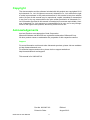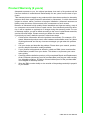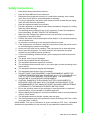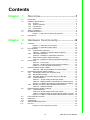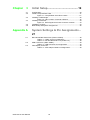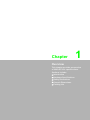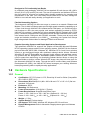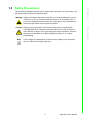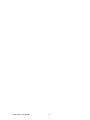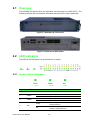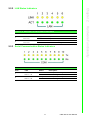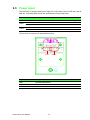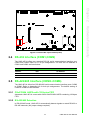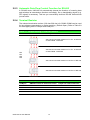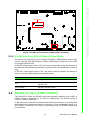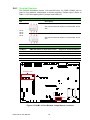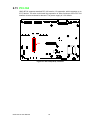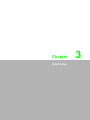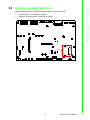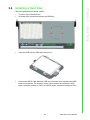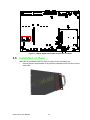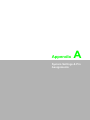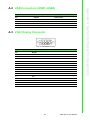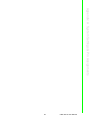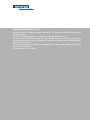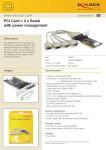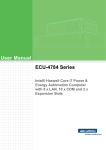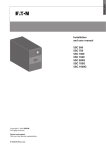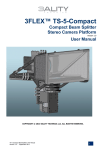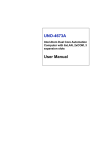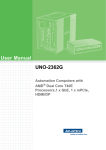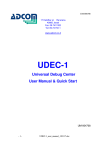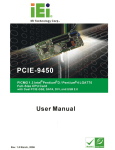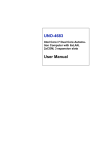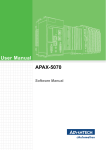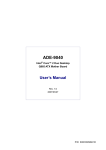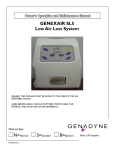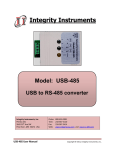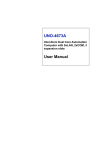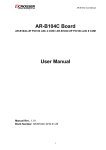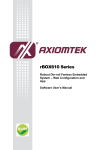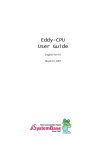Download User Manual UNO-4671A
Transcript
User Manual UNO-4671A Intel® Atom™ D510 1.66GHz Automation Computer with 6 x LAN, 10 x COM, 1 x PCI-104 Copyright The documentation and the software included with this product are copyrighted 2012 by Advantech Co., Ltd. All rights are reserved. Advantech Co., Ltd. reserves the right to make improvements in the products described in this manual at any time without notice. No part of this manual may be reproduced, copied, translated or transmitted in any form or by any means without the prior written permission of Advantech Co., Ltd. Information provided in this manual is intended to be accurate and reliable. However, Advantech Co., Ltd. assumes no responsibility for its use, nor for any infringements of the rights of third parties, which may result from its use. Acknowledgements Intel and Pentium are trademarks of Intel Corporation. Microsoft Windows and MS-DOS are registered trademarks of Microsoft Corp. All other product names or trademarks are properties of their respective owners. Support For more information on this and other Advantech products, please visit our websites at: http://www.advantech.com For technical support and service, please visit our support website at: http://www.advantech.com/support/ This manual is for UNO-4671A. UNO-4671A User Manual Part No. 2003467110 Edition 1 Printed in China August 2012 ii Product Warranty (2 years) Advantech warrants to you, the original purchaser, that each of its products will be free from defects in materials and workmanship for two years from the date of purchase. This warranty does not apply to any products which have been repaired or altered by persons other than repair personnel authorized by Advantech, or which have been subject to misuse, abuse, accident or improper installation. Advantech assumes no liability under the terms of this warranty as a consequence of such events. Because of Advantech’s high quality-control standards and rigorous testing, most of our customers never need to use our repair service. If an Advantech product is defective, it will be repaired or replaced at no charge during the warranty period. For outof-warranty repairs, you will be billed according to the cost of replacement materials, service time and freight. Please consult your dealer for more details. If you think you have a defective product, follow these steps: 1. Collect all the information about the problem encountered. (For example, CPU speed, Advantech products used, other hardware and software used, etc.) Note anything abnormal and list any onscreen messages you get when the problem occurs. 2. Call your dealer and describe the problem. Please have your manual, product, and any helpful information readily available. 3. If your product is diagnosed as defective, obtain an RMA (return merchandize authorization) number from your dealer. This allows us to process your return more quickly. 4. Carefully pack the defective product, a fully-completed Repair and Replacement Order Card and a photocopy proof of purchase date (such as your sales receipt) in a shippable container. A product returned without proof of the purchase date is not eligible for warranty service. 5. Write the RMA number visibly on the outside of the package and ship it prepaid to your dealer. iii UNO-4671A User Manual Declaration of Conformity CE This product has passed the CE test for environmental specifications. Test conditions for passing included the equipment being operated within an industrial enclosure. In order to protect the product from being damaged by ESD (Electrostatic Discharge) and EMI leakage, we strongly recommend the use of CE-compliant industrial enclosure products. FCC Class A Note: This equipment has been tested and found to comply with the limits for a Class A digital device, pursuant to part 15 of the FCC Rules. These limits are designed to provide reasonable protection against harmful interference when the equipment is operated in a commercial environment. This equipment generates, uses, and can radiate radio frequency energy and, if not installed and used in accordance with the instruction manual, may cause harmful interference to radio communications. Operation of this equipment in a residential area is likely to cause harmful interference in which case the user will be required to correct the interference at his own expense. Technical Support and Assistance 1. 2. Visit the Advantech web site at www.advantech.com/support where you can find the latest information about the product. Contact your distributor, sales representative, or Advantech's customer service center for technical support if you need additional assistance. Please have the following information ready before you call: – Product name and serial number – Description of your peripheral attachments – Description of your software (operating system, version, application software, etc.) – A complete description of the problem – The exact wording of any error messages UNO-4671A User Manual iv Safety Instructions 1. 2. 3. Read these safety instructions carefully. Keep this User Manual for later reference. Disconnect this equipment from any AC outlet before cleaning. Use a damp cloth. Do not use liquid or spray detergents for cleaning. 4. For plug-in equipment, the power outlet socket must be located near the equipment and must be easily accessible. 5. Keep this equipment away from humidity. 6. Put this equipment on a reliable surface during installation. Dropping it or letting it fall may cause damage. 7. The openings on the enclosure are for air convection. Protect the equipment from overheating. DO NOT COVER THE OPENINGS. 8. Make sure the voltage of the power source is correct before connecting the equipment to the power outlet. 9. Position the power cord so that people cannot step on it. Do not place anything over the power cord. 10. All cautions and warnings on the equipment should be noted. 11. If the equipment is not used for a long time, disconnect it from the power source to avoid damage by transient overvoltage. 12. Never pour any liquid into an opening. This may cause fire or electrical shock. 13. Never open the equipment. For safety reasons, the equipment should be opened only by qualified service personnel. 14. If one of the following situations arises, get the equipment checked by service personnel: The power cord or plug is damaged. Liquid has penetrated into the equipment. The equipment has been exposed to moisture. The equipment does not work well, or you cannot get it to work according to the user's manual. The equipment has been dropped and damaged. The equipment has obvious signs of breakage. 15. DO NOT LEAVE THIS EQUIPMENT IN AN ENVIRONMENT WHERE THE STORAGE TEMPERATURE MAY GO BELOW -20° C (-4° F) OR ABOVE 60° C (140° F). THIS COULD DAMAGE THE EQUIPMENT. THE EQUIPMENT SHOULD BE IN A CONTROLLED ENVIRONMENT. 16. CAUTION: DANGER OF EXPLOSION IF BATTERY IS INCORRECTLY REPLACED. REPLACE ONLY WITH THE SAME OR EQUIVALENT TYPE RECOMMENDED BY THE MANUFACTURER, DISCARD USED BATTERIES ACCORDING TO THE MANUFACTURER'S INSTRUCTIONS. 17. Due to the sensitive nature of the equipment it must be stored in a restricted access location, only accessible by qualified engineers. 18. When installing this equipment, ensure that the Earth cable is securely attached using a 3.5mm screw. 19. The equipment does not include a power cord and plug. 20. The sound pressure level at the operator's position according to IEC 704-1:1982 is no more than 70 dB (A). DISCLAIMER: This set of instructions is given according to IEC 704-1. Advantech disclaims all responsibility for the accuracy of any statements contained herein. v UNO-4671A User Manual Safety Precaution - Static Electricity Follow these simple precautions to protect yourself from harm and the products from damage. To avoid electrical shock, always disconnect the power from your PC chassis before you work on it. Don't touch any components on the CPU card or other cards while the PC is on. Disconnect power before making any configuration changes. The sudden rush of power as you connect a jumper or install a card may damage sensitive electronic components. UNO-4671A User Manual vi Contents Chapter 1 Overview...............................................1 1.1 1.2 1.5 Introduction ............................................................................................... 2 Hardware Specifications: .......................................................................... 3 1.2.1 General ......................................................................................... 3 1.2.2 System Hardware ......................................................................... 4 1.2.3 I/O Interface .................................................................................. 4 1.2.4 Environment.................................................................................. 4 Safety Precautions .................................................................................... 5 Chassis Dimensions:................................................................................. 6 Figure 1.1 UNO-4671A Chassis Dimensions .............................. 6 Packing List............................................................................................... 7 2 Hardware Functionality .......................9 2.1 Overview ................................................................................................. 10 Figure 2.1 UNO-4671A Front Panel .......................................... 10 Figure 2.2 UNO-4671A Rear Panel ........................................... 10 LED Indicators......................................................................................... 10 2.2.1 System Status Indicators: ........................................................... 10 Table 2.1: Definition of System Status Indicators...................... 10 2.2.2 LAN Status Indicators ................................................................. 11 Table 2.2: Definition of LAN Status Indicators........................... 11 2.2.3 Serial Communication Status Indicators ..................................... 11 Table 2.3: Definition of Serial COM Status Indicators ............... 11 Power Input ............................................................................................. 12 Table 2.4: Power Input .............................................................. 12 Table 2.5: AC/DC Power Input Function Introduction................ 12 Figure 2.3 Power1&2 input location(CN1) ................................. 13 RS-232 Interface (COM1,COM2)............................................................ 13 Table 2.6: IRQ and I/O Address for COM1,COM2 .................... 13 RS-422/485 Interface (COM3~COM6).................................................... 13 2.5.1 OXuPCI954 UARTs with 128 bytes FIFO ................................... 13 2.5.2 RS-422/485 Detection................................................................. 13 2.5.3 Automatic Data Flow Control Function for RS-485 ..................... 14 2.5.4 Terminal Resistor........................................................................ 14 Table 2.7: Jumper setting of terminal resistor ........................... 14 Table 2.8: Mapping table of Jumper/DIP for COM(3~6) port..... 14 Figure 2.4 COM3~6 Port Related Jumper/Switch Locations ..... 15 2.5.5 RS-485 Auto Flow & RS-422 Master/Slave Modes .................... 15 Table 2.9: SW2 DIP Setting....................................................... 15 RS-485 Interface (COM7~COM10)......................................................... 15 2.6.1 Terminal Resistor........................................................................ 16 Table 2.10: Jumper setting of terminal resistor ........................... 16 Table 2.11: Mapping table of Jumper/DIP for COM(7~10) port... 16 Figure 2.5 COM7~10 Port Related Jumper/Switch Locations ... 16 LAN: Ethernet Connector ........................................................................ 17 USB Ports ............................................................................................... 17 VGA Display............................................................................................ 17 Advanced Watchdog Timer..................................................................... 17 PCI-104 ................................................................................................... 18 Figure 2.6 PCI-104(CN14) Location .......................................... 18 1.3 1.4 Chapter 2.2 2.3 2.4 2.5 2.6 2.7 2.8 2.9 2.10 2.11 vii UNO-4671A User Manual Chapter 3 Initial Setup........................................ 19 3.1 3.2 Configuration........................................................................................... 20 Install a CompactFlash Card................................................................... 21 Figure 3.1 CompactFlash Card Slot Location............................ 21 Installing a USB Dongle .......................................................................... 22 Figure 3.2 CN7 Location of Internal USB Port........................... 22 Installing a Hard Disk .............................................................................. 23 Figure 3.3 SATA Signal and Power Connector Location........... 24 Installation on Rack................................................................................. 24 BIOS Setup and System Assignments ................................................... 25 3.3 3.4 3.5 3.6 Appendix A A.1 A.2 A.3 UNO-4671A User Manual System Settings & Pin Assignments .. 27 RS-232/422/485 Serial Ports (COM1~COM10) ...................................... 28 Table A.1: COM1~2 Port Pin Definitions ................................... 28 Table A.2: RS-422/485 Serial Ports (COM3~10)....................... 28 USB Connectors (USB1~USB2) ............................................................. 29 Table A.3: USB Connector Pin Assignments............................. 29 VGA Display Connector .......................................................................... 29 Table A.4: VGA Adaptor Cable Pin Assignments ...................... 29 viii Chapter 1 1 Overview This chapter provides an overview of UNO-4671A's specifications. Sections include: Introduction Hardware Specifications Safety Precautions Chassis Dimensions Packing List 1.1 Introduction UNO-4671A is an embedded Application Ready Platform (ARP) that can shorten development time and offers rich networking interfaces to fulfill extensive needs. UNO-4671A is designed to be a total solution for network enabled Application Ready Platforms. Leveraging field-approved and worldwide approved real-time OS technology, Advantech UNO-4671A provides WES 2009, Windows XP, Windows CE 6.0 and Linux ready solution, and supports several standard networking interfaces, such as Ethernet, RS-232/422/485 and more. Because of its openness, great expansion capability and reliable design (dual power fanless and diskless), the UNO-4671A is ideal embedded platform for implementing customer's software for diverse applications. Target on Data Server and Communication Gateway in Substations Advantech UNO-4671A has been defined and designed to be compliant with IEC61850-3, which has been defined as an international hardware standard of communication network and system in power substations. In modern power substation, this standard facilitates the management to large number of devices and enables the various devices to communicate with one another. UNO-4671A is a ready and certified platform to serve these requirements. Open Architecture Designed for Automation For applications demanding customized control, a UNO-4671A that uses more flexible, off-the-shelf technology is a better option. UNO-4671A uses off-the-shelf components such as an x86 processor, an Ethernet chip set, Compact Flash., and DRAM. At the same time, the UNO-4671A unit can broadcast the process data through the Ethernet and share the data with operators and managers. By using off-the-shelf components, machine builders can customize the control scheme they use for other machines that require multiple inputs, optimized control, or Ethernet communication. So, UNO-4671A offers the I/O connectivity of PCs with options like: 6 x Ethernet (6 x 10/100 Base-T), 10 x Serial ports (2 x RS-232, 4 x RS-422/485 and 4 x RS-485), 4 x USB ports (1 x Front, 2 x Rear, 1 x Internal), 1 x CompactFlash , 1 x SATA and VGA interface for display panels. Robust IO Isolate System from Electrical Noise UNO-4671A is designed for the applications in substation where is supposed to have certain electric interference. Equipping with isolated power, isolated communication ports, UNO-4671A has high resistance toward electrical noise. It has been proved not only can work well in substation but also suitable for any harsh applications An Industry-Proven Design Industrial applications require controllers with high-vibration specifications and a wide temperature range. Controllers in industrial environments require flexible and stable mounting, and many machine builders underestimate the need for rugged controllers because their applications are mounted in an industrial enclosure. UNO-4671A has a special design without the weaknesses of a standard PC. No fan, and no HDD prevent dust and vibration problems. With a smart mechanical design, UNO-4671A can meet 30 G shock (with CompactFlash), 2 G vibration (with CompactFlash), up to 60°C operating temperature (tested under 100% CPU loading) and almost anything an industrial environments demand. UNO-4671A User Manual 2 Popular Operating Systems and Rapid Application Development The Advantech UNO-4671A supports the popular off-the-shelf Microsoft Windows NT/XP operating systems and the Linux operating system. UNO-4671A also features pre-built Microsoft WES 2009, Windows XP, Windows CE 6.0 and Linux solutions offering a pre-configured image with optimized onboard device drivers. Microsoft Windows CE and XP Embedded are compact, highly efficient, and real-time operating systems that are designed for embedded systems without a HDD. There is no need to waste time and energy on developing onboard device drivers or using the Platform Builder to build a custom Windows CE image, they have all been done for the Advantech UNO-4671A series. Through the built-in runtime library and Software Development Kit (SDK), the UNO-4671A series leverages your existing Windowsbased programming skills to rapidly develop applications. 1.2 Hardware Specifications: 1.2.1 General Certification: CE, FCC class A, CCC, Electricity IV level for China (Compatible IEC 61850-3, IEEE 1613) Dimensions (W x D x H): 2U (440 x 220 x 88 mm/17.3” x 8.6" x 3.4") fits into standard 19 inch rack Enclosure: SECC Mounting: 2U Rackmount Power Consumption: 30 W @ 24 V (Typical) Power Requirements: Supports dual power input Power 1: 100 ~ 240 VAC or 100 ~ 240 VDC (Optional 18 ~ 30 VDC) Power 2: 100 ~ 240 VAC or 100 ~ 240 VDC (Optional 18 ~ 30 VDC) Weight: < 5.5 kg System Design: Fanless design OS Support: WES 2009, Windows XP, Windows CE 6.0 and Linux Remote Management: Built-in Advantech DiagAnywhere agent on Windows CE/XPe 3 UNO-4671A User Manual Overview Flexible Networking Options The Advantech UNO-4671A offers two ways to connect to a network: Ethernet and Modem. The six built-in Ethernet ports provide high-speed networking capability up to 1 Gbps. And through UNO-4671A's isolated serial COM ports, you could link industrial modems to offer the most popular and easiest networking method by PSTN. UNO-4671A provides 2 channels full 9-pins standard RS-232 isolated serial COM ports, 4 channels isolated serial COM ports with RS-422/485 selectable and 4 channels isolated serial COM ports with RS-485 selectable. These ports all equip with surge and isolation protection up to 2000 VDC, protecting your system from abrupt high voltage attack and accident or damage in harsh environments. Chapter 1 Designed to Fit Comfortably Into Racks In completely new packaging, UNO-4671A has standard 2U rack size as 440 x 220 x 88 mm (W x H x D) could fit your rack. The rear IO connection and indicator LEDs on the front panel for all ports and modes highly simplify monitoring for operation and maintenance in the rack. You could easily mount UNO-4671A on rack, manage all UNOs in one rack and easily develop your application on rack. 1.2.2 System Hardware CPU: Intel Atom D510 1.66 GHz Memory: 2G DDR2 SDRAM Indicators: LEDs for Power1&2, IDE, LAN (Active,Link) and Serial (Tx, Rx) Storage: CF 1 x internal type I/II CompactFlash? slot HDD Built-in one 2.5" SATA HDD bracket Display: DB15 VGA connector, Intel® Atom™ D510 up to 1920 x 1024 PCI-104 Slot: 1 x PCI-104 supports +3.3 V & +5 V power Reset Button: Yes WatchDog Timer: Programmable 256 levels time interval, from 1 to 255 seconds for each tier 1.2.3 I/O Interface Serial Ports: 2 x DB-9 RS-232 4 x screw terminals with 5-wired RS-422/485 4 x screw terminals with 3-wired RS-485 (Automatic RS-485 data flow control) 2,500 VDC isolation Serial Port Speed: (COM1, COM2) RS-232: 50 ~ 115200bps, (COM3 ~ COM6) RS-422/485: 50 ~ 921600bps (COM7 ~ COM10) RS-485: 50 ~ 921600bps LAN: 6 x 10/100 Base-T RJ-45 ports USB Ports: 4 x USB, UHCI, Rev. 2.0 compliant 1 x Front, 2 x Rear and 1 x Internal ports Extension: 1 x PCI-104 1.2.4 Environment Humidity: 95% @ 40°C (non-condensing) Operating Temperature: IEC 60068-2-2 with 100% CPU/ I/O loading, 48 hrs 20 ~ 60°C (-4 ~ 140°F) Operating Humidity: 20 ~ 95% (non-condensing) Shock Protection: IEC 60068-2-27 – CompactFlash: 30 G half sine, 11 ms – HDD: 20 G half sine, 11 ms Vibration Protection: IEC 60068-2-64 (Random 1 Oct./min, 1hr/axis.) – CompactFlash: 2 Grms @ 5 ~ 500 Hz, – HDD: 0.5 Grms @ 5 ~ 500 Hz UNO-4671A User Manual 4 The following messages informs how to make each connection. In most cases, you will simply need to connect a standard cable Warning! Always disconnect the power cord from your chassis whenever you are working on it. Do not connect while the power is on. A sudden rush of power can damage sensitive electronic components. Only experienced electronics personnel should open the chassis. Note! If DC voltage is supplied by an external circuit, please put a protection device in the power supply input port. 5 UNO-4671A User Manual Overview Caution! Always ground yourself to remove any static electric charge before touching UNO-4671A. Modern electronic devices are very sensitive to static electric charges. Use a grounding wrist strap at all times. Place all electronic components on a static-dissipative surface or in a staticshielded bag Chapter 1 1.3 Safety Precautions 1.4 Chassis Dimensions: Figure 1.1 UNO-4671A Chassis Dimensions UNO-4671A User Manual 6 7 UNO-4671A User Manual Overview The accessory package of UNO-4671A contains the following items: (A) UNO-4671As (B) 2 x rack mounting kits (C) 10 x M4x8 screws for rack mount kit (D) 2 x front handles (E) M3x6 6 pcs screws for SATA HDD installation (F) 4 x 10-pins green screw terminals (G) 1 x SATA signal cable (H) 1 x SATA power cable (I) 16 x jumper shorters (J) 1 x S-CH manual (K) 1 x ROHS LIST (L) UNO series Driver and Utility DISC (M) 1 x warranty card (N) 1 x clamp for USB dongle (O) 2 x screws for USB clamp Chapter 1 1.5 Packing List UNO-4671A User Manual 8 Chapter 2 2 Hardware Functionality This chapter shows how to setup the UNO-4671A's hardware functions, including connecting peripherals, setting switches and indicators. Sections include: Overview LED Indicators Power Input RS-232 Interface RS-422/485 Interface RS-485 Interface LAN / Ethernet Connector USB Ports VGA Display Advanced Watchdog Timer PCI-104 2.1 Overview The following two figures show the indicators and connectors on UNO-4671A. The following sections give you detailed information about function of each peripheral. Figure 2.1 UNO-4671A Front Panel Figure 2.2 UNO-4671A Rear Panel 2.2 LED Indicators The LEDs in the front panel can be divided into 3 groups PWR1 PWR2 IDE 2.2.1 System Status Indicators: PWR1 PWR2 IDE Table 2.1: Definition of System Status Indicators Item LED 1 PWR1 2 PWR2 3 Status Description Green System power1 is on Off System power1 is off Green System power2 is on Off System power2 is off Green Data being received/ transmitted between storage devices Off No Data being received/ transmitted between storage devices IDE UNO-4671A User Manual 10 Chapter 2 2.2.2 LAN Status Indicators Item LED Status Description 1 LAN/ LINK Port 1~6 Orange 100Mbps network link Off 10Mbps network link or invalid network link 2 LAN/ ACT Port 1~6 Green Ethernet date being received/ transmitted Off No Ethernet data being received/ transmitted 2.2.3 Serial Communication Status Indicators Table 2.3: Definition of Serial COM Status Indicators Item LED Status Description 1 COM/Rx Port 1 ~ 10 Green Serial port data being received Off No data being received 2 COM/Tx Port 1 ~ 10 Orange Serial port data being transmitted Off No data being transmitted 11 UNO-4671A User Manual Hardware Functionality Table 2.2: Definition of LAN Status Indicators 2.3 Power Input The UNO-4671A support dual power input AC or DC power input to fulfill the need of field site. Following table shows the specification of the power input. Table 2.4: Power Input Item PWR1 PWR2 AC/DC Volt. Range Power Rating Connector Type AC 100-240 V 0.6Amax~0.12Amin47-63 Hz 5Pin Screw Terminal DC 100-240 V 0.6Amax~0.09Amin 5Pin Screw Terminal AC 100-240 V 0.6Amax~0.12Amin47-63 Hz 5Pin Screw Terminal DC 100-240 V 0.6Amax~0.09Amin 5Pin Screw Terminal The function of each part is described as below: PWR1 PWR2 Table 2.5: AC/DC Power Input Function Introduction Item Function Description 1 5-pin Screw Terminal PWR1 for AC/DC power input 2 5-pin Screw Terminal PWR2 for AC/DC power input UNO-4671A User Manual 12 Chapter 2 Figure 2.3 Power1&2 input location(CN1) 2.4 RS-232 Interface (COM1,COM2) The UNO-4671A offers two standard RS-232 serial communication interface port: COM1 and COM2. Refer to A.1 for pin assignments. The IRQ and I/O address of COM1 and COM2 are listed below: Table 2.6: IRQ and I/O Address for COM1,COM2 COM No. IRQ I/O Address COM1 IRQ4 3F8H COM2 IRQ3 2F8H 2.5 RS-422/485 Interface (COM3~COM6) The UNO-4671A offers four RS-422/485 serial communication interface ports: COM3 to COM6. Refer to Appendix A.2 for their pin assignments. The default setting of COM3 to COM6 are RS-422/485. 2.5.1 OXuPCI954 UARTs with 128 bytes FIFO Advantech UNO-4671A comes with Oxford OXuPCI954 UARTs containing 128 bytes FIFO. 2.5.2 RS-422/485 Detection In RS-422/485 mode, UNO-4671A automatically detects signals to match RS-422 or RS-485 networks. (No jumper change required) 13 UNO-4671A User Manual Hardware Functionality CN1 2.5.3 Automatic Data Flow Control Function for RS-485 In RS-485 mode, UNO-4671A automatically detects the direction of incoming data and switches its transmission direction accordingly. So no handshaking signal (e.g. RTS signal) is necessary. This lets you conveniently build an RS-485 network with just two wires. 2.5.4 Terminal Resistor The onboard termination resistor (120 ohm/300 ohm) for COM3~COM6 can be used for long distance transmission or device matching. (Default Open.) Refer to Table 2.8 for the mapping table of Jumper and COM port Table 2.7: Jumper setting of terminal resistor JPx Description Add 120 ohm terminal resistor on Tx+/Tx- of RS-422 or Data+/Data- of RS-485 Add 300 ohm terminal resistor on Tx+/Tx- of RS-422 or Data+/Data- of RS-485 JP2 JP4 JP6 JP8 Add 120 ohm terminal resistor on Rx+/Rx- of RS-422 Add 300 ohm terminal resistor on Rx+/Rx- of RS-422 Table 2.8: Mapping table of Jumper/DIP for COM(3~6) port COM port SW2 DIP switch for Auto-flow control Jumper for Terminal Resistor COM3 DIP1 JP2 COM4 DIP2 JP4 COM5 DIP3 JP6 COM6 DIP4 JP8 UNO-4671A User Manual 14 Chapter 2 JP2/4/6/8 Figure 2.4 COM3~6 Port Related Jumper/Switch Locations 2.5.5 RS-485 Auto Flow & RS-422 Master/Slave Modes You can set the “Auto Flow Control” mode of RS-485 or “Master/Slave” mode of RS422 by using the SW2 DIP switch for COM3~COM6.Refer to Table 2.9 for the COM port mapping with the DIP. In RS-485, if the switch is set to “Off”, the driver automatically senses the direction of the data flow and switches the direction of transmission. No handshaking is necessary. In RS-422, if DIP switch is set to “On,” the driver is always enabled, and always in high or low status. Refer below for the default setting. Table 2.9: SW2 DIP Setting SW2 Status Description ON RS-422: Master mode RS-485: N/A OFF (Default) RS-422: Slave mode RS-485: Auto flow control 2.6 RS-485 Interface (COM7~COM10) The UNO-4671A offers four RS-485 serial communication interface ports: COM7 to COM10. Refer to Appendix A.2 for their pin assignments. The default setting of COM7 to COM10 are RS-485. In RS-485 mode, UNO-4671A automatically detects the direction of incoming data and switches its transmission direction accordingly. So no handshaking signal (e.g. RTS signal) is necessary. This lets you conveniently build an RS-485 network with just two wires. 15 UNO-4671A User Manual Hardware Functionality SW2 2.6.1 Terminal Resistor The onboard termination resistor (120 ohm/300 ohm) for COM7~COM10 can be used for long distance transmission or device matching. (Default Open.) Refer to Table 2.11 for the mapping table of Jumper and COM port. Table 2.10: Jumper setting of terminal resistor JPx Description Add 120 ohm terminal resistor on Data+/Data- of RS485 JP10/ JP12/ JP14/ JP16 Add 300 ohm terminal resistor on Data+/Data- of RS485 Table 2.11: Mapping table of Jumper/DIP for COM(7~10) port COM port SW2 DIP switch for Auto-flow control Jumper for Terminal Resistor COM7 DIP5 JP10 COM8 DIP6 JP12 COM9 DIP7 JP14 COM10 DIP8 JP16 JP10/12/14/16 SW2 Figure 2.5 COM7~10 Port Related Jumper/Switch Locations UNO-4671A User Manual 16 The UNO-4671A is equipped with 6 Realteck 10M/100M Ethernet Controller which are compliant with IEEE 802.3u 10/ 100Base-T CSMA/CD standard. The Ethernet port provides a standard RJ-45 jack on board, and LED indicators on the front side to show its Link and Active status. Please note these LAN controllers all use PCI resource, the bandwidth or throughput may be restricted by the PCI bandwidth. Chapter 2 2.7 LAN: Ethernet Connector 2.8 USB Ports 2.9 VGA Display The UNO-4671A with Intel ICH8-M, integrates the graphic controller GMA-3150 and provides a resolution of 1920 x 1024 for VGA output. 2.10 Advanced Watchdog Timer The UNO-4671A provides one hardware Watchdog Timer for users to have a chance to escalate system status before the forced system reset. Users can operate system I/O port 4E and 4F to set different time. Note! Install the WTD driver from the accompanying disc, select the chipset information according to the following picture. 17 UNO-4671A User Manual Hardware Functionality The UNO-4671A provides four USB interface connectors, which provide complete Plug & Play and hot swapping for up to 127 external devices. The USB interface complies with USB UHCI, Rev. 2.0 compliant. The USB interface can be disabled in the system BIOS setup. UNO-4671A provides 1 USB port on the front panel, and 2 USB port on the rear panel. It also provides 1 USB port inside the chassis for USB dongle key. 2.11 PCI-104 UNO-4671A supports standard PCI-104 version 1.2 expansion, which supports up to 2 PCI device. You also could install the expansion of other functions of the PCI-104 interface to meet customer's demand. The power supply is 3.3V default. CN4 Figure 2.6 PCI-104(CN14) Location UNO-4671A User Manual 18 Chapter 3 Initial Setup 3 3.1 Configuration To open the chassis, follow the steps below: 1. Remove all power and signal connections 2. Place the unit heat-sink side down 3. Remove the screws as shown below 4. Remove the L-shaped cover UNO-4671A User Manual 20 UNO-4671A provides 1 CompactFlash Card slots, to install the cards: 1. Follow section 3.1 to open the chassis. 2. Insert the card at location (CN8) shown below. Chapter 3 3.2 Install a CompactFlash Card Initial Setup CN8 Figure 3.1 CompactFlash Card Slot Location 21 UNO-4671A User Manual 3.3 Installing a USB Dongle UNO-4671A provides a clamp to four the USB dongle which can be installed inside the chassis. Follow the steps to install the USB dongle and clamp: 1. Follow section 3.1 to open the chassis. 2. Plug the USB Dongle in the upside port of CN7, please note the downside port is a dummy port CN7 Figure 3.2 CN7 Location of Internal USB Port 3. Adjust the position of the kit to fasten the USB dongle, and then secure the screws to fix the kit. UNO-4671A User Manual 22 Chapter 3 3.4 Installing a Hard Disk Follow the steps below to install a HDD: 1. Turn the unit to heat-sink side. 2. Unscrew the 4 screws and remove the HDD bay. Initial Setup 3. Insert the HDD into the HDD bay and screw it. 4. Connect the SATA cable between HDD and connector then assemble the HDD back to the chassis. The locations of the connectors are shown below, SATA signal connector locates on CN21 and SATA power connector locates on CN11. 23 UNO-4671A User Manual Figure 3.3 SATA Signal and Power Connector Location 3.5 Installation on Rack UNO-4671A provides the kits for Rack mounting in the accessory box. 1. Secure the ears and handles at the position indicated below.The same on the other side. UNO-4671A User Manual 24 3. UNO-4671A equips the Aluminum Fins on the top of the unit as heat-sink. It can generate nature convection for better heat transmission.To have optimal thermal performance, leave 2U (440 mm) space height on the top of the unit. 3.6 BIOS Setup and System Assignments UNO-4671A adopts Advantech's SOM-6763 CPU module.Further information about the SOM module, can be found in SOM Board User Manual. You can find this manual on the UNO-4671A's companion DISC. Note that you can try to “LOAD BIOS DEFAULTS” from the BIOS Setup manual if the UNO-4671A does not work properly. Note! UNO-4671A does not support S3(Suspend to RAM) mode. 25 UNO-4671A User Manual Initial Setup Use the 4 screw holes to mount the UNO-4671A on the rack. Chapter 3 2. UNO-4671A User Manual 26 Appendix A A System Settings & Pin Assignments Table A.1: COM1~2 Port Pin Definitions PIN RS-232 1 DCD 2 RxD 3 TxD 4 DTR 5 GND 6 DSR 7 RTS 8 CTS 9 RI Table A.2: RS-422/485 Serial Ports (COM3~10) Pins RS-422/585 RS-485 1 Tx+ Data+ 2 Tx- Data- 3 Rx+ - 4 Rx- - 5 GND GND 28 UNO-4671A User Manual Appendix A System Settings & Pin Assignments A.1 RS-232/422/485 Serial Ports (COM1~COM10) Table A.3: USB Connector Pin Assignments Pin Signal Cable Color 1 VCC Red 2 DATA- White 3 DATA+ Green 4 GND Black A.3 VGA Display Connector Table A.4: VGA Adaptor Cable Pin Assignments Pin Signal 1 RED 2 GREEN 3 BLUE 4 N/C 5 GND 6 GND 7 GND 8 GND 9 VCC 10 GND 11 N/C 12 VGA_SDA 13 HSYNC 14 VSYNC 15 VGA_SCL 29 UNO-4671A User Manual Appendix A System Settings & Pin Assignments A.2 USB Connectors (USB1~USB2) Appendix A System Settings & Pin Assignments UNO-4671A User Manual 30 www.advantech.com Please verify specifications before quoting. This guide is intended for reference purposes only. All product specifications are subject to change without notice. No part of this publication may be reproduced in any form or by any means, electronic, photocopying, recording or otherwise, without prior written permission of the publisher. All brand and product names are trademarks or registered trademarks of their respective companies. © Advantech Co., Ltd. 2012