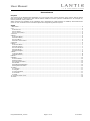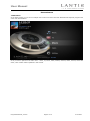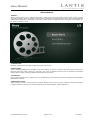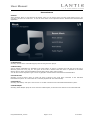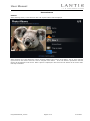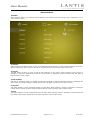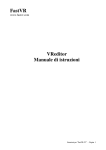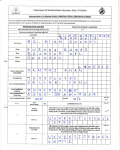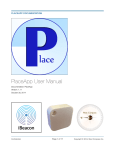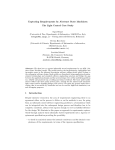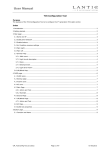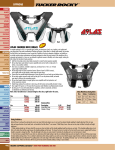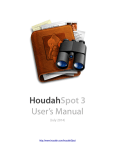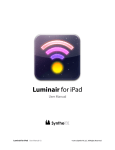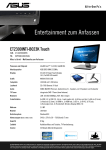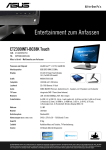Download Remote Control - Lantic Entertainment
Transcript
User Manual Entertainment Purpose The purpose of the Entertainment application is to give access to the various functions of the system. Not all options that are available or described in this manual will be installed on all the systems. Possibilities are for example TV, Camera, Internet, Music, Radio etc. Which functions are installed on the individual unit is dependent on what hardware is installed, what features the owner or user would like to have and what options are bought along with the system. Index 1 Main Menu ................................................................................................................................................. 2 2 TV ............................................................................................................................................................ 3 2.1 Recent TV ............................................................................................................................................ 3 2.2 TV Library ............................................................................................................................................ 3 2.3 TV control menu ................................................................................................................................... 3 3 Camera ..................................................................................................................................................... 4 4 Movie ........................................................................................................................................................ 5 4.1 Recent Movie ........................................................................................................................................ 5 4.2 Movie Library ....................................................................................................................................... 5 4.3 Local Drive ........................................................................................................................................... 5 4.4 Movie control menu ............................................................................................................................... 5 5 Internet .................................................................................................................................................... 6 6 Music ........................................................................................................................................................ 7 6.1 Recent Music ........................................................................................................................................ 7 6.2 Music Library ........................................................................................................................................ 7 6.3 Local CD drive ...................................................................................................................................... 7 6.4 iPod Library .......................................................................................................................................... 7 6.5 Public Playlist ....................................................................................................................................... 7 7 Radio ........................................................................................................................................................ 8 7.1 Recent Radio ........................................................................................................................................ 8 7.2 Radio Library ........................................................................................................................................ 8 8 Photo ........................................................................................................................................................ 9 9 Utilities ................................................................................................................................................... 10 9.1 Show Radar ....................................................................................................................................... 10 9.2 Show Chart ........................................................................................................................................ 10 9.3 Central Command ............................................................................................................................... 10 9.4 Intranet ............................................................................................................................................. 10 9.5 Media Administration ........................................................................................................................... 10 9.6 Play External Audio ............................................................................................................................. 10 10 Cabin .................................................................................................................................................... 11 10.1 Scenes............................................................................................................................................. 11 10.2 Lights .............................................................................................................................................. 11 10.3 Air Condition .................................................................................................................................... 11 10.4 Curtain ............................................................................................................................................ 11 10.5 Lift .................................................................................................................................................. 11 11 General control menu .............................................................................................................................. 12 12 Guide .................................................................................................................................................... 12 UM_Entertainment_2.0.doc Page 1 of 12 31.03.2011 User Manual Entertainment 1 Main Menu In the picture below you can see an example of the main menu from the Lantic Entertainment Systems program with some of its functionalities. In all you have 9 options in the main menu – Music, TV, Movie, Cabin, Utilities, Internet, Radio, Camera, Photo and Guide, each of which will be explained in this manual. UM_Entertainment_2.0.doc Page 2 of 12 31.03.2011 User Manual Entertainment 2 TV When selecting TV from the main menu, a new submenu will appear. Select between the various types of TV installations. This could be Satellite or Terrestrial TV. 2.1 Recent TV Selecting „Recent TV‟ automatically starts the last channel that was seen. 2.2 TV Library You have several sorting options in the TV Library - Choose sorting by signal type for an overview over satellite and terrestrial channels. Choose sorting by box to pick which receiver signal you want to watch from. You can choose to sort by genre if you want to watch a specific type of program. Finally you can get a list of all channels, sorted by channel name. 2.3 TV control menu When watching a TV channel, you can press the “Control” button on the remote, to enter a submenu with some standard control functions for TV. If you found your channel through sorting by box, you will gain access to the box control menu, which will let you control certain functions of your satellite receiver box. The control menu is only available on some TV channels. UM_Entertainment_2.0.doc Page 3 of 12 31.03.2011 User Manual Entertainment 3 Camera When selecting „Camera‟, a submenu with the various cameras that the system has access to, is displayed. UM_Entertainment_2.0.doc Page 4 of 12 31.03.2011 User Manual Entertainment 4 Movie When selecting „Movie‟ a new submenu will appear. Select movies from the media storage server or play a movie from the Local Drive if this is installed. Movies can be uploaded to the media storage server with the Entertainment administration application. Depending on the type of movie media an additional menu can appear. This enables you to resume or restart a movie. 4.1 Recent Movie Selecting „Recent Movie‟ accesses the last movie that was viewed. 4.2 Movie Library Various sorting possibilities are available in the movie library. If „Genre‟ is selected, this will sort the movie list in different genres like action, drama etc. The genre of a movie is defined when the movie is uploaded on the Media Storage Server. Other sorting possibilities include title and Cover flow. 4.3 Local Drive Plays a DVD or Blu-Ray disc (if a Blu-Ray drive is installed) that is placed in the local drive connected to the individual Entertainment system. 4.4 Movie control menu When watching a movie, you can press the “Control” button on the remote, to enter a submenu with some standard control functions for movies, such as fast forward/reverse, skip forth/back, subtitle options etc. UM_Entertainment_2.0.doc Page 5 of 12 31.03.2011 User Manual Entertainment 5 Internet When selecting „Internet‟, a new submenu will appear. You can either select the „Browser‟ to type an internet address manually or you can select between previously stored „Bookmarks‟. These Internet bookmarks can be added with the Entertainment administration application. When selecting one of the addresses, the Entertainment web browser will start. Then you will be able to surf on the Internet using the supplied keyboard. In the browser 7 buttons are available. From left: Back, Cancel, Previous page, Next page, Refresh, New Tab, Close Tab. UM_Entertainment_2.0.doc Page 6 of 12 31.03.2011 User Manual Entertainment 6 Music When selecting „Music‟ a new submenu will appear. Here you can choose music from the media storage server, you can play a CD from the Local Drive or from an iPod. Music can be uploaded with the Entertainment administration application. 6.1 Recent Music Selecting „Recent Music‟ automatically plays the last song that was played. 6.2 Music Library Various sorting possibilities are available in the music library. If „Genre‟ is selected, this will sort the music list in different genres like rock, pop, etc. The genre of the music is defined when the music is uploaded on the Media Storage Server. Other sorting possibilities include Artist, Album name and Coverflow. You can also choose „Playlists‟ to get a list of any playlists created with the Entertainment Administration. 6.3 Local CD drive Selecting „Local CD Drive‟ plays an audio CD that is placed in the local drive connected to the individual Entertainment system. If a local audio CD is inserted playback will start automatically. 6.4 iPod Library Selecting „iPod Library‟ will open a list of music on an iPod connected to the individual Entertainment system. 6.5 Public Playlist Selecting „Public Playlist‟ plays the music from the Public Playlist, an internal music channel on the individual boat. UM_Entertainment_2.0.doc Page 7 of 12 31.03.2011 User Manual Entertainment 7 Radio When selecting „Radio‟ a new menu will appear, select between the various radio channels that are available. Radio channels can be added or deleted in the Entertainment administration program. 7.1 Recent Radio Selecting „Recent Radio‟ automatically starts the last channel that was heard. 7.2 Radio Library You can choose to sort your radio channels either by name or genre. If „Genre‟ is selected, this will sort the channel list in different genres like rock, pop, etc. The genre of the channel is defined when the channel is added via the Entertainment Administration. UM_Entertainment_2.0.doc Page 8 of 12 31.03.2011 User Manual Entertainment 8 Photo When selecting „Photo‟, a new submenu with a list of photo albums will be displayed. When selecting one of the albums the system will start displaying the pictures in the album. The up, down, left and right arrows on the remote control are used to navigate in the album.. . If the „Ok‟ button is pressed the selected picture will be displayed in full screen. When a picture is displayed in full screen the „Ok‟ button can be used to start and stop a slideshow. UM_Entertainment_2.0.doc Page 9 of 12 31.03.2011 User Manual Entertainment 9 Utilities When selecting „Utilities‟ a new submenu will be displayed 9.1 Show Radar This option connects to the radar computer and displays the picture from the radar screen. 9.2 Show Chart This option connects to the chart computer and displays a screen with a map of where the ship is sailing. 9.3 Central Command „Central Command‟ is used to control lights, curtains, air-condition and scenes on all areas onboard. 9.4 Intranet In „Intranet‟ it is possible to find information about the vessel and/or other important information from the crew. 9.5 Media Administration „Media Administration‟ opens the Media Administration tool, find more information on this in the Media Administration User Manual. 9.6 Play External Audio „Play External Audio‟ play the audio that is connected to the Erternal Audio in when available. UM_Entertainment_2.0.doc Page 10 of 12 31.03.2011 User Manual Entertainment 10 Cabin When selecting Cabin a new submenu will be displayed. The submenu will only show the items configured in t. You can use this to control - 10.1 Scenes When selecting this option a list of scenes will be displayed. When selecting a scene the light will be set to the predefined values of the scene selected. Scenes can only be edited and saved on the Lantic touch panels. 10.2 Lights The light option will bring up a list of light groups configured on the system. When selecting a light group it is possible to control the light intensity with the remote control. A lightgroup remains selected until „OK‟ again is pressed on the remote control. 10.3 Air Condition With the „Air Condition‟ option it is possible to control the temperature and the fan speed of the air-conditioning unit in the cabin. Air-condition settings remains selected until „OK‟ again is pressed on the remote control. 10.4 Curtain This option displays a list of configured curtains from the cabin. When selecting a curtain it is possible to control the curtain with the remote. Curtains remains selected until „OK‟ again is pressed on the remote control. 10.5 Lift This option displays a list of configured lifts from the cabin. When selecting a lift it is possible to control the lift with the remote. Lifts remains selected until „OK‟ again is pressed on the remote control. UM_Entertainment_2.0.doc Page 11 of 12 31.03.2011 User Manual Entertainment 11 General control menu When selecting Control on the remote, menus appear depending of which part of the system you are in, e.g. TV, Radio etc. Depending on how the control menu is configured there can be extra options available e.g. to control a TV lift. 12 Guide Selecting „Guide‟ opens a submenu with access to various guides. These are normally guides with instructions for the remote controls used with the system. UM_Entertainment_2.0.doc Page 12 of 12 31.03.2011