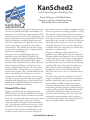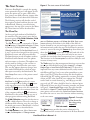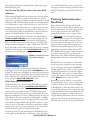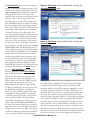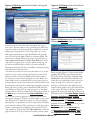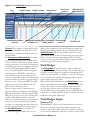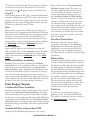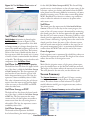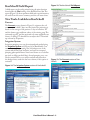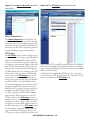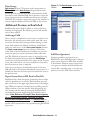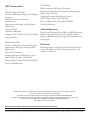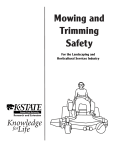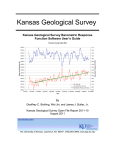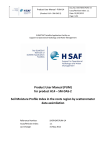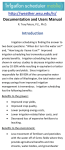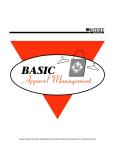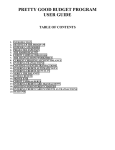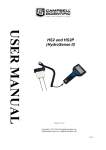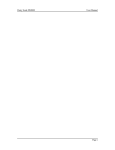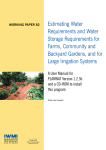Download EP129 KanSched2 - KSRE Bookstore
Transcript
KanSched2 An ET-Based Irrigation Scheduling Tool Danny H. Rogers and Mahbub Alam Biological and Agricultural Engineering K-State Research and Extension KanSched2 is a program designed to help monitor the root zone soil profile water balance and schedule irrigation events on a field using evapotranspiration (ET) data. The program can also be used to monitor the soil profile water content of non-irrigated fields. ET-based irrigation scheduling can help determine when and how much irrigation water to apply. The basic process involves using data on crop water use (crop evapotranspiration or ETc), rainfall, and soil water storage to assess when an irrigation event is needed and how much water could be applied. The original version of KanSched program was developed as part of the Mobile Irrigation Lab, which is supported by a partnership between K-State Research and Extension, the Kansas Water Office with State Water Plan Funds, Kansas Water Resources Research Institute, the Kansas Corn Commission, and the Ogallala Aquifer Program . This new release, KanSched2, offers some new features, in response to requests from irrigators. These include additional crop options, including a built-in feature to account for cutting cycles on alfalfa, an irrigation forecast, irrigation fuel cost accounting, and a water record page for individual fields. However, users of the first version of KanSched should find KanSched2 very familiar and have little or no difficulty in adapting. General Overview Irrigation scheduling that uses evapotranspiration (ET) information is much like checkbook accounting procedures where the valued commodities are tracked. In this case, soil water, rather than money, is the valued commodity and the debit is crop water use while credits are rainfall and irrigation. One notable difference is that the water balance can be in excess as well as deficient. ETc, short for crop evapotranspiration, is the amount of water that a crop withdraws from the soil water reserve in the crop root zone. Deposits to the soil water reserve are rainfall and applied irrigation. The major goal of the accounting procedure is to help the irrigation manager keep the amount of water in reserve above a minimum acceptable soil water balance level to prevent water stress to the growing crop. The upper limit to the account is the amount of water that can be physically stored in the root zone area of the soil profile. Deposits of water, once the upper limit is exceeded, result in the water being lost as either deep percolation or surface runoff. Irrigation scheduling can help minimize deep percolation losses, although even the most rigorously followed schedule cannot prevent all losses since large rainfall events can exceed soil water storage capacity by themselves. The benefits of irrigation scheduling generally translate into increased net returns through several possible avenues. Irrigation scheduling may reduce irrigation labor and equipment operation pumping cost, and may result in improved yields due to less water stress or less loss of fertilizer due to leaching. One of the major obstacles to adoption of on-farm irrigation scheduling has been the time management problem of gathering, processing, and implementing scheduling on a daily irrigation cycle period. Computer technology presents the opportunity for information gathering, transferring, and processing to be done much more easily, efficiently, and sometimes automatically. Scheduling software, communication, and control technology exists that can provide management recommendations which could then be remotely implemented. This manual describes the input and output windows of KanSched2. KanSched2 User’s Manual – The Start Screen Figure 1. The start screen of KanSched2. Each time KanSched2 is started, the opening screen pictured in Figure 1 will appear. At this point, the options are to open a field collection, create a new field collection, import older KanSched data or load a demo field collection. The following sections will describe each of these options in detail and how they are used in KanSched2. However, several functions appear across the top of the screen in the Menu bar. These functions will be described first. The Menu Bar At the top of each window in KanSched2 is the menu bar. The start screen’s menu bar has five main menus: File, Field Collection, Field Options, Tools, and About. The File menu contains commands of 1) New field collection, 2) Open field collection, 3) Save, 4) Save As, 5) Print, 6) Print setup, 7) Import Older KanSched and 8) Exit KanSched. Items 1, 2, and 7 can also be managed from the opening KanSched2 screen and are discussed below. The Save function records all updates made to KanSched2 while Save As saves the updates with new names or locations. The updates can also be made by clicking on the save bar on top of the pages that follow the start screen. This save bar appears whenever changes have been made. KanSched2 has a built in printable report accessed by the Print button. The Print Setup allows access of the printer control options. KanSched2 can be exited using the Exit KanSched on the File menu but it is more easily accomplished by clicking the x button at the top right corner of the KanSched window. The button to the left expands the KanSched2 screen to the maximum screen size of the computer, while the will minimize KanSched2 to the toolbar to allow you use of other programs without exiting KanSched. The Field Collection menu has the function to rename a field collection. The tool to change to a different field collection, once the user is past the initial start screen of KanSched2, is located under the File menu as described above. The Field Options menu allows Start a new season, Season options of Change season year and Delete a season, and Delete this field. Start a new season advances all the dates in the fields of the field collection forward by one year and retains the previous season’s information intact under that year. The field data for previous seasons is accessed by using the Season drop down menu just above the Field Setup control bar on the left hand side of the screen. In the first year of use, there will only be one season available for view unless data from previous years is imported. The functions in the Season options would most likely be used in event of entry errors. The Tools menu has data management functions to move data into or out of KanSched2, using either Import ET or Export Budget Page or Load Demo Field Collection. ET data can be imported from any comma delimited text file, easily created with Microsoft Excel (.csv) or any other spreadsheet or text editor (.txt). The ET data file must have the date listed first, followed by the ET reading, separated by a comma. Each pair of date and ET value should be on a separate line. The date can be listed in several formats (e.g. mm/dd/yyyy, mm-ddyyyy, m-d-yy), ET values should be listed as a decimal point followed by at least one digit. Formatting examples are shown in Figure 2. Export Budget Page creates the types data files described for Import ET. Load Demo Field Collection is the same option as discussed in the Other Start Screen Functions but allows the users to access this function without returning to the start screen. Figure 2. Examples of the format for files when using Import ET. The About menu provides the version information for KanSched2 and the contact information for K-State Research KanSched2 User’s Manual – and Extension Engineers responsible for administering the KanSched2 program. Start Screen: For the first time or for a new field collection When entering KanSched2 for the first time, the most likely course of action will be to create a field collection. A field collection is a grouping of fields. an individual producer would likely have only one field collection, while a consultant would most likely want to make a field collection for each client. In computer terms, the field collection is a file that can be easily transferred from computer to computer. The collection contains all the data needed for KanSched2 to operate. All information for all fields within a collection is transferred. To start a new field collection, click the control bar labeled Create new field collection. A new window (Figure 3) will appear asking for the field collection name. After typing a name and either returning the enter button or clicking OK, a similar window will appear to ask for a field name. This will be the first field in that collection. Once this name is entered, KanSched2 will advance to the Field Setup Screen, where the information on the field and crop will be entered, as shown Figure 3. Window for naming a field collection. in Figure 4 and will be discussed later. The field collection name appears on the screen just below Field Options on the toolbar. The field name will appear in a blue bar just below the field collection name and the date. Once a field collection has been established, the collection can be opened from the start screen using the Open Field Collection button. Other Start Screen Functions year of KanSched2. Be certain to enter crop emergence and water budget start date data for 2006. ET and Rain groups will be discussed later. Entering Information into KanSched Before KanSched2 can begin tracking the field’s soil water content and crop water usage, it needs information about the crop, growing season, and soil type for each field. This is accomplished using a series of pages under the Field Setup control, beginning with the general information page. Once the field name is entered, the crop type is entered. Click on the down arrow on the right side of the crop type box and the crops that have been preloaded into KanSched2 appear. Click on the appropriate crop and it will be selected. The ET and Rain Group options will be discussed later. After selecting the crop, click on the Next button. This advances KanSched2 to the Season Dates information screen (See Figure 5). KanSched2 has a new feature to allow additional crops to be entered into the crop type list by clicking on the blue line of Add/Edit custom crops. The use of this section requires specialized information. Contact the authors of KanSched2 if this option is needed. Their contact information can be found by clicking on the About button on the menu bar. KanSched2 also has alfalfa as a crop option. To accommodate the in-season cutting cycles of alfalfa, a budget sheet column will appear in KanSched2 to allow the cutting date to be entered. This will re-start the crop growth cycle within KanSched2. The season dates and crop coefficient entry pages for alfalfa will request slightly different information than for summer planted crops. However the information entry will follow the same format as described below. KanSched2 does come with an initial field collection, which can be activated by using the Load Demo Field Collection button on the Start Screen. The historical field collection contains the actual alfalfa reference ET (ETr) information and rainfall data for three years from the Northwest Kansas Research and Extension Center of Kansas State University at Colby, Kansas. The years of record are 1996, 1998, and 2002. These years represent low ETr and high rainfall, average ETr and rainfall, and low rainfall and high ETr conditions respectively for the site. This data is provided so producers or water managers have access to some actual data to use when familiarizing themselves with the KanSched program. Even though the ET and rainfall data are identified by year, it will appear in KanSched2 as a 2006 year season, the release KanSched2 User’s Manual – Figure 4. Field Setup section of KanSched2, showing the The Season Dates page asks for information General Information page. needed to describe the growing season for the selected crop. Click on the down arrow at the Crop Emergence date window and a calendar will pop up. The arrows on the top of the calendar allow movement to the proper month and then click on the emergence date and repeat the process for the water budget start date. KanSched2 allows the option of starting the water budget before the emergence date. This option might be used if a deficit soil water profile exists and irrigation prior to planting is desired. In this case, the beginning crop root zone and the managed root zone must be equal. KanSched2 will indicate this automatically. Soil root zones will be discussed in the next section. The season length of the crop is Figure 5. Field Setup section of KanSched2, showing the the next entry. Once an emergence date and a Season Dates page. season length is entered, click on the Calculate Growth Stage Dates and KanSched2 will calculate important stage of growth dates needed to determine the modifications to the weather based reference ET information that will be used later to determine the crop water use of the crop. Remember the end of the growing season refers to when the crop has reached physiological maturity (no additional yield potential) and not when it has reached harvest conditions. Then click on the Next button to go to the Soils and Roots page, Figure 6. The first entry box on the Soils and Roots page is Soil Texture. This box has a drop down menu that allow the selection of the appropriate soil type for the field. The soil texture options are from the NRSC textural classes found in the county soil surveys. tion. The initial root depth at the start of the water budget Many fields have multiple soil types within is entered in the next box. Six inches is considered as the the field. Generally the soil texture class used minimum depth for entry. The maximum managed root zone for KanSched would be the soil with the is entered next and is limited to 48 inches. While it is true lowest soil water holding capacity. This value that many field crops have roots at much greater depths than is displayed on the page when a soil texture 48 inches, the extraction amount below 48 inches is small, is selected. Once the soil type is selected the especially under irrigated conditions. Good irrigation managevalues for the available soil water holding ment guidelines would not want to purposely put irrigation capacity and the permanent wilting point are water that deep into the soil profile. The managed root zone shown. The initial Soil Water Availability at can be much less due to either shallow rooted crops or soils the start of the water budget date can now be that limit root penetration due to texture or restrictive layers. entered. In most cases, the initial condition is The two options for handling the crop root zone are 1) grow 100 percent, or at least very high, since spring the roots as would occur in the field or 2) establish the mature conditions in Kansas generally have rainfall in root zone at the start of the water budget and manage the excess of crop needs and soil water evaporaKanSched2 User’s Manual – Figure 6. Field Setup section of KanSched2, showing the Soils and Roots page. Figure 7. Field Setup section of KanSched2, showing the Crop Coefficient page. Figure 8. Field Setup section of KanSched2, showing the Advanced page. soil water level for the entire zone throughout the irrigation season. The first option is the general practice when full irrigation of the crops and normal early rainfall has occurred, meaning the lower portions of the soil profile is at or near field capacity (full water storage). KanSched2 will grow the roots from the initial depth entered to maximum depth. The maximum root depth will be at the stage of growth date of Crop canopy cover exceeds 70 to 80% of the field area. As the crop (and roots) grows, the root zone will be increasing and the new root added will be at 100% soil water availability. Remember the initial soil water availability entered previously only effects the initial root zone. A second way to enter the root zone information is to set the initial root zone to the maximum managed root zone. Now when the initial soil water availability is entered, it reflects the soil water content of the managed root zone. When soil water deficits exist in the profile prior to the growing season, some producers may want to increase the soil water levels with pre-irrigation, especially those with limited irrigation capacity during the active growing season. KanSched2 will allow the water budget to begin prior to crop emergence, so that these irrigation events can be recorded in the water budget. Click on the Next button to advance to the Crop Coefficients screen. There are two common reference crop bases used for determining the reference ET. These are either alfalfa or grass reference. Reference ET might be thought of as the atmospheric demand that a crop experiences due to temperature, humidity, wind, and solar radiation. The actual water used by the crop of interest is determined by multiplying the reference ET by a crop coefficient. To determine the Crop Coefficients, select the type of reference ET crop used by the weather station system being accessed (Figure 7). Select either alfalfa reference ET (ETr) or grass based reference ET (ETo). Next, click on the Calculate Crop Coefficients button. KanSched will then calculate the crop coefficient for each day of the crop’s growing season. After the crop coefficients are calculated for the field, the other control buttons appear along the left hand side of the screen. The new control bars that have appeared along the left hand side of the screen available for use include Daily Budget, Season Summary, Soil Water Chart, Forecast, Irrigation System and Water Information. However, one other Field Setup option is still available. Click on the Next button to go to the Advanced screen information. Options available on the Advanced page are Management Allowed Deficit (MAD), the Irrigation Efficiency and the Rainfall KanSched2 User’s Manual – Figure 9. The Daily Budget section of KanSched2. Day Ref ET (in/day) Crop ET (in/day) Calculated Soil Water Avail (%) Rain (inches) Gross Irrig (inches) Calculated Available Root Zone Water Effective Rain Soil Water (in) Deficit (inches) (inches) Discount. These options contain default values which can be modified if desired. If no other information is available, the default values are recommended. The Management Allowed Deficit is a guideline on what percentage of the available water in the soil can be removed by the crop without causing water stress to the crop. Most irrigation scheduling goals are to try to prevent soil water levels from dropping below MAD; however, this is not always possible with low irrigation capacity systems. The MAD value will vary across different crops and according to how risk averse a producer might be, but the general recommendaiton for commonly grown crops in Kansas is to use a 50 percent MAD. For high value crops, such as horticultural crops, the MAD may be 40 percent or less. There are many sources of information on irrigation efficiency, including several K-State Research & Extension bulletins. (See the MIL Web site at www.oznet.ksu.edu/mil.) The value needed by KanSched should be selected to reflect a seasonal daily average for the irrigation system in use. Some producers participating in various cost share programs will need to use the value specified by the contracting agency. The Rainfall Discount is an estimate of how much any given rainfall event is lost to Measured Soil Water Avail (%) Total Cost ($) quick surface evaporation. Any rainfall amount entered into the daily water budget will be reduced by KanSched by the Rainfall Discount value. Some producers prefer to use the gross rainfall amount catch in the field rain gauge, but others prefer to use the discount, especially producers enrolled in some cost share programs and have their irrigation schedules evaluated as part of continuing eligibility. Daily Budget The Daily Budget (Figure 9) consists of rows of input for each day. These inputs include reference ET, rainfall, and gross irrigation. As these inputs are entered into KanSched, it calculates the soil water that is available to a crop. The following sections describe the individual budget page inputs requirements and the program’s output. When alfalfa is the indicated crop, the Daily Budget screen will have an additional column appear to the left of the date column. This column is used to indicate when the alfalfa is cut by using the mouse cursor to click on the appropriate date. The date entry is indicated by a check mark. Whenever a cutting date is marked, KanSched2 will re-initialize the crop coefficient cycle of the alfalfa crop. Daily Budget Inputs Reference ET The Reference ET values can be obtained from on-site measurements or from an automated weather station in your county or region. This value needs to be entered for each day of the season as KanSched tracks the soil water content. Daily KanSched2 User’s Manual – ET values are required, but the ET values from several days can be entered at one time. The reference ET can also be updated using the ET Groups option that is described later. Crop ET After the daily reference ET value is entered, KanSched will calculate and display the crop ET. This value is the amount of water (in inches) the crop used during each of the listed days. KanSched uses the crop coefficient values and the reference ET values to calculate the crop ET value. Rain Whenever the crop receives rainfall, enter the value in the Rain column for the appropriate day in KanSched. This value will then be used to calculate the soil’s current water content. Enter the on-site measured value of rainfall. If desired, a rainfall discount can be automatically subtracted from this measured value using the rainfall discount option available in the Field Setup tool under the Advanced option tool. Gross Irrigation Input irrigation amounts into KanSched every time the field is irrigated. This is a Gross Irrigation amount. The Gross Irrigation amount will be multiplied by the irrigation efficiency value entered in the Advanced option of the Field Setup tool. Measured Soil Water Availability KanSched gives the option of updating the Soil Water Availability value. If an in-field measurement is observed, the value can be entered into KanSched in the Measured Soil Water Availability column. Remember, KanSched only tracks one location in the field, usually the start point of an irrigation cycle. Soil water observations must be from the same area as represented by KanSched. Any values entered into this column will over-ride the value within KanSched and will be the basis for the next set of water budget calculations. Daily Budget Outputs Calculated Soil Water Availability KanSched’s calculation of the available water in the soil is displayed in the Calculated Soil Water Availability column. This value can be defined as the percent of water that is available for the crop to use from the available water profile. When this value drops below the MAD value, the Calculated Soil Water Availability numbers turn red. A value of zero (0%) represents permanent wilting point (PWP), while 100% represents field capacity. water content is in the Calculated Available Soil Water Content column. This value is an estimate of approximately how much water is in the soil that the crop can use before it reaches the permanent wilting point (e.g. if the Calculated Available Soil Water Content value is 1.5 inches, this means that 1.5 inches of water is available in the soil for the crop to use). However, keep in mind that when the water content reaches the MAD value, the crop has withdrawn the readily available soil water and the crop may begin to experience some stress. However, most field crops do not suffer major stress until the soil profile is much less then 50% depleted. Root Zone Water Deficit How much water will it take to fill the soil profile to full capacity? The Root Zone Water Deficit value answers that question by displaying how much water (in inches) the managed root zone soil profile needs before the water would be lost either to runoff or deep percolation. Effective Rain How does KanSched handle rainfall events on a soil that is already at field capacity? It calculates the effective rain. Basically, when the soil profile is at field capacity, any water that is applied to the field will either run off or be lost in the soil through deep percolation. KanSched keeps track of the soil’s current profile status and will ignore any rainfall or irrigation events that occur when the soil root zone has reached field capacity. This ensures that the program will not credit the soil with more water than it can hold when it receives many rainfall events (or one large rainfall event) in a short period of time. Total Cost The fuel costs associated with irrigation pumping can also be tracked in KanSched2. This option is discussed in the later section on the Irrigation System screen option. Available Soil Water Content above PWP Another way that KanSched interprets the soil’s current KanSched2 User’s Manual – Figure 10. The Soil Water Chart section of KanSched2. for the field (Soil Water Storage at MAD). This line will help provide an easy visual reference to the soil water status. As the soil water content goes further and further below the MAD value, plants have increasing difficulty in extracting soil water, therefore increasing stress. As the water content drops below MAD, KanSched has a function to reduces crop coefficient value to reflect the reduction in water use by plants when under water stress. Soil Water Soil Water Chart Daily Budget information is charted on the Soil Water Chart, shown in Figure 10. This chart shows a visual representation of the field soil water content as it changes throughout the season. The rainfall and irrigation events are displayed at the bottom of the chart. The horizontal axis of the chart is labeled with the dates of the crop season, while the vertical axis is in units of inches of water contained within the defined soil profile. The following section describes each component of the Soil Water Chart. Soil Water Storage at Field Capacity The dark blue line that forms the upper boundary of the chart is called the Soil Water Storage at Field Capacity line. This line represents the total amount of water that the soil can hold before deep percolation occurs. This line also represents a water availability value of 100%. This value is determined using the soil characteristics from the input screen and the depth of the root zone, as are the PWP and MAD values described next. Soil Water Storage at PWP The dotted green line represents the Calculated Soil Water Content of the soil. As the days in the season progress, the status of the soil’s water content is determined by monitoring this dotted green line. As the line approaches the upper dark blue line, the soil’s water content is increasing. Likewise, as the dotted green line approaches the lower dark red line, the soil’s water content is decreasing. A quick glance at the trend in the dotted green line shows the status of the soil water content and how much water might be available to the crop. One of the general management goals is to maintain the field water content above the MAD value until the end of the season. Gross Irrigation Each irrigation event is represented by a dark blue column on the date the irrigation was received. The height of the column reflects the amount of the irrigation event. Rain Much like the irrigation events, a light green column represents the rainfall events on the date the rainfall was received. The height of the column reflects the amount of rain received. The value plotted is the rain value, not the effective rain. Season Summary The Season Summary screen (Figure 11) keeps a running total of the various water budget factors for the irrigation season. The values shown are total reference ET, crop ET, rainfall, effective rainfall, gross irrigation amounts, and net irrigation amounts. Figure 11. The Season Summary section of KanSched2. The dark red line that forms the lower boundary of the chart is called the Soil Water Storage at PWP line. This line represents the water content of the soil where plants are unable to extract water from the soil, causing them to wilt and die. This line also represents a water availability value of 0%. Soil Water Storage at MAD The dotted red line represents the MAD level selected during the initial input process KanSched2 User’s Manual – KanSched2 Field Report Figure 12. The KanSched2 Field Report. A field report can be easily printed using the print function found under the File heading of the KanSched tool bar. The report (Figure 12) shows pertinent field and crop information, the totals from the season summary, and the soil water chart. New Tools Available in KanSched2 Forecast The Forecast screen, shown in Figure 13, estimates the soil water status of a field 5 days into the future. The projection is based on the average of the previous 5 days of reference ET and the future crop coefficient values of the existing crop. The estimated crop ET and the projected soil water availability are shown. A sliding ET demand bar can adjust the ET demand up or down by 20 percent. Irrigation System Irrigation pumping costs can be estimated and tracked using the Irrigation System tool (Figure 14) of KanSched2. Cost estimates, using the pumping rate, lift and pressure of the system and the fuel type and price, are based on accepted pumping plant performance criteria and shown as on a dollarper-inch or dollar-per-field basis. Actual pumping costs can also be entered. These costs will be tracked and entered on the budget sheet, under the fuel cost column, if this option is activated. Figure 13. The Forecast section of KanSched2. Figure 14. The Irrigation System section of KanSched2. KanSched2 User’s Manual – Figure 15. The Water Information section of KanSched2. Figure 16. The ET Groups section of KanSched2. Water Information The Water Information section (Figure 15) of KanSched2 allows information on the well and water right to be recorded, if desired. This information is not required for KanSched2 to function but could aid in maintaining business records or filling out annual water reports. ET Groups The ET Groups section, shown in Figure 16, is a carry over function of the original KanSched which was called Quick ET. It allows the ET values to be entered into a group of fields that are using the same weather station as the reference ET information source. ET groups can be accessed from general information page of the Field Setup tool or by clicking on the ET Groups bar on the top of every KanSChed2 screen. Once at the ET Groups page, an ET group can be established by clicking on the new group control bar and typing an identifying name. Fields in the field collection that are active will appear in the box below the ET groups name box. These fields can be associated with an ET group by simply clicking the small box next the field name. Once fields are ET grouped, these fields will be updated with reference ET data with every entry of ET data, either in the ET Groups section or when an entry is made into an individual field. Producers may have a large number of fields but will use a county based weather station as the ET information source. ET Groups simplifies the updates of individual fields and since only one reference ET entry per day for an ET group is required. Fields do not have to be entered into an ET group. They would function as individual fields with the reference ET entered directly into the budget page of that field. Multiple ET groups can also be established within a field collection. A field that has had individual ET data entries and is then associated with an ET group will have the reference ET data entries overwritten by the ET Groups data. KanSched2 User’s Manual – 10 Rain Groups Rain Groups (Figure 17) function in the same manner as ET Groups; however Rain Groups will generally be much smaller, possibly only two fields. Rain measurements should be made for each individual field, but in practice a single rain gauge might provide the rainfall measurement for two adjacent fields. For example, a single rain gauge in the middle of a section might be adequate for the four fields in that section. Figure 17. The Rain Groups section of KanSched2. Additional Features in KanSched KanSched has several built in utilities to increase the functionality of the program. The following section will describe each of these utilities. Archiving a Field Once a season is completed or a new season is ready for new data entry, the previous season data can be saved and a new season for the same field can begin without having to create a new field or delete the old data. Archiving of field data is made easy with the use of the Start a new season function. The Start a new season function advances all the dates in the fields of the field collection forward by one year and retains the previous season’s information intact under that year. The field data for previous seasons is accessed by using the Season drop down menu just about the Field Setup control bar on the left hand side of the screen. In the first year of use, there will only be one season available for view unless data from previous years is imported. Once the season begins, the field information for the new field will need to be reviewed and updated as necessary as it is unlikely the dates for the new crop season will be the same as the previous year. Still Have Questions? Operating problems and questions on KanSched or other Mobile Irrigation Lab programs can be directed to MIL team members as listed below. However, many county extension agents are familiar with KanSched and may be able to provide assist or can refer any questions on to the MIL Team members. Export Season Data to MS Excel or Text File KanSched2 does allow the option of exporting data to either an Excel spreadsheet or a text file. These functions are available as tool bars in the upper right hand corner of the budget page. When this option is selected, the user will be given the option of where to save the text file. After designating the save location and the name of the text file, KanSched will automatically generate the file with all of the daily season values (Date, Reference ET, Crop ET, Rain, Gross Irrigation, Measured Soil Water Content, Calculate Soil Water Content, Root Zone Water Deficit, and Effective Rain) of water budget and soil water contents from the budget page. A text file can be imported into any spreadsheet program desired by the user. KanSched2 User’s Manual – 11 L. Kent Shaw Mobile Irrigation Lab Project Coordinator Department of Biological and Agricultural Engineering Danny H. Rogers, PE, PhD Kansas State University Professor and Extension Agricultural Engineer, Southwest Research and Extension Center Irrigation 4500 E. Mary, Garden City, KS 67846 Kansas State University Research Phone: (620)-275-9164, Fax: (620)-276-6028 and Extension E-mail: [email protected] Department of Biological and Agricultural Engineering 147 Seaton Hall Acknowledgements: Manhattan, KS 66506 Funds from the Kansas Water Office, the USDA Irrigation Telephone: 785-532-5813, Fax: 785-532-6944 Water Conservation Project, and the Ogallala Aquifer Program (KanSched2 project) support the development of [email protected] this program. MIL Team members: Mahbub Alam, PhD Professor and Extension Irrigation Engineer Department of Biological and Agricultural Engineering Kansas State University Southwest Research and Extension Center 4500 E. Mary, Garden City, KS 67846 Phone: (620)-275-9164, Fax: (620)-276-6028 E-mail: [email protected] Disclaimer KanSched2 helps in making irrigation decisions; however, results will depend on other crop production factors and soundness of decision. Brand names appearing in this publication are for product identification purposes only. No endorsement is intended, nor is criticism implied of similar products not mentioned. Publications from Kansas State University are available on the World Wide Web at: www.oznet.ksu.edu Contents of this publication may be freely reproduced for educational purposes. All other rights reserved. In each case, credit Danny H. Rogers and Mahbub Alam, KanSched2: An ET-Based Irrigation Scheduling Tool, Kansas State University, February 2007. Kansas State University Agricultural Experiment Station and Cooperative Extension Service EP129 December 2007 K-State Research and Extension is an equal opportunity provider and employer. Issued in furtherance of Cooperative Extension Work, Acts of May 8 and June 30, 1914, as amended. Kansas State University, County Extension Councils, Extension Districts, and United States Department of Agriculture Cooperating, Fred A. Cholick, Director.