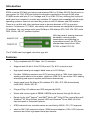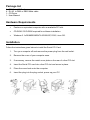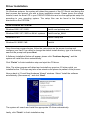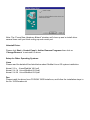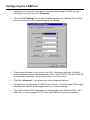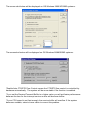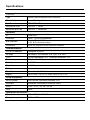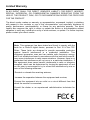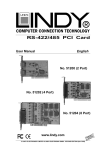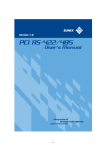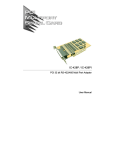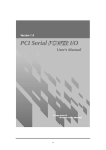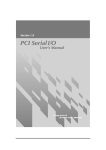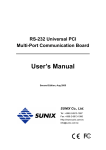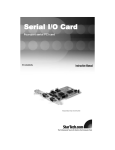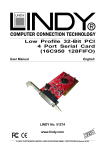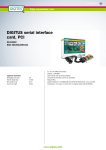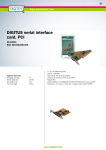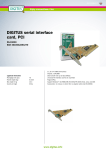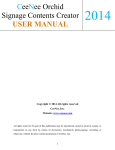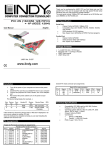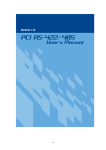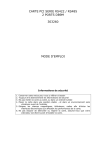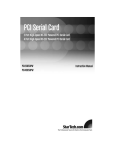Download IC104SA User Manual
Transcript
IC104SA PCI 32 bit RS-232 Multi Port Adapter User Manual Introduction ATEN universal PCI Multi-port serial card attaches DB-9 or 25 Male RS-232 Serial ports on your system for POS, ATM and industrial automation applications through RJ-45 ports. IC104SA works with both 3.3 or 5 voltage and 32 or 64 bit PCI bus, allowing this multi-port serial card to be installed in virtually any available PC system and compatible with all major operating systems. Users do not need any jumper to set I/O address and IRQ location. There is no conflict with other interface cards or devices because of PCI plug-n-play function. Furthermore, IC-104SA, can satisfy with some devices are designed for particular I/O address. You can assign serial ports Re-Map to ISA address 3F8, 3E8, 2F8, 2E8 under DOS, Win9x, ME, NT operation system. With the trend of sharing maximum bandwidth, reducing power consumption and speeding up transmission speed, the PCI bus standard has moved from 32bit PCI/5V to 64bit PCI/3.3V. The IC104SA can be plugged into either type slot. Features Fully compliable with PCI Spec. Ver 2.2 standard. Supports both 64-bit & 32-bit PCI Bus and 3.3V & 5V connector keys. High speed serial ports support baud rates up to 921.6Kbps. Provides 128Kbyte maximize size FIFO memory which is 1024 times faster than existing serial cards on the market. High-tech 128K FIFO can reduce CPU loading, interrupting and improve system performance dramatically. Assign serial ports Re-Map to ISA address 3F8, 3E8, 2F8, 2E8 automatically under DOS, Win9x, ME, NT. Plug and Play, I/O address and IRQ assigned by BIOS. Works with various types of DB9M / DB25M serial devices through RJ-45 port. ® ® ® ® Ready for the Intel Itanium and AMD Athlon 64 64-bit CPUs running Microsoft ® Windows XP 64-bit Edition Version 2003 and Windows® Sever 2003 for 64-bit Itanium-based or Extended Systems. ATEN industrial host controller series are certified by WHQL, CE, FCC approval. Ideal for 56K V.90 external modems, ISDN terminal adapters, PDA, UPS, barcode scanners and other high-speed serial port devices. Package list 1 - PCI Serial IO Card 4 - RJ-45 to DB9 or DB25 Male cable 1 - CD Driver 1 - User Manual Hardware Requirements Pentium or equivalent computer with an available PCI slot. CD-ROM / DVD-ROM required for software installation. Windows 3.1x/95/98SE/ME/NT4.0/2000/XP, DOS, Linux OS. Installation Follow the instructions given below to install the Serial PCI Card: 1. Turn your computer off and remove the power plug from the wall outlet. 2. Remove the cover of your computer case. 3. If necessary, remove the metal cover plate on the rear of a free PCI slot. 4. Insert the Serial PCI card into a free PCI slot and screw in place. 5. Place the cover back onto the computer. 6. Insert the plug into the plug socket, power up your PC. Driver Installation On Windows systems, the system will detect the present of the PCI Serial card during the boot process and prompt you with a driver installation wizard. Please ignore the wizard. Instead, insert the driver CD in your CD/DVD ROM drive and run the appropriate setup file according to your operating system. The setup files can be found in the following directories on the CD ROM: Driver Location on CD ROM Windows 2000 / XP / 2003 \win2k and xp\setup.exe Windows 2000 / XP / 2003 on 64-bit systems \win2k and xp_64bit\ Windows NT4.0 \winNT\setup.exe Windows 95 / 98SE / ME: \win9x\ Once the setup program begins, follow the instructions on the screen to setup and configure your card. If you want to change the default install directory, type in a directory name at the prompt and press Next. A Software Installation Notice will appear, please click “Continue Anyway”, and the system will install the driver automatically. Click “Finish” to finish installation step and eject the CD driver. Note: The driver program will detect and uninstall any previous I/O driver which you installed before. This step may take a few minutes and please be patient of the process. Now go back to “Found New Hardware Wizard” windows Select “Install the software automatically (Recommend) ” and click “Next”. The system will search and install the appropriate I/O driver automatically. Lastly, click “Finish” to finish installation step. Note: The “Found New Hardware Wizard” windows will show up and re-install driver several times until you finish setting up each serial port. Uninstall Driver Please click Start > Control Panel > Add or Remove Programs then click on “Change/Remove” to uninstall I/O driver. Setup for Other Operating Systems Linux Please read the detailed files listed below about RedHat Linux OS system installation: Kernal: 2.2.x :\Linux\RedHat V6.0.pdf Kernal: 2.4.18 :\Linux\RedHat V8.0.pdf Kernal: 2.4.20 :\Linux\RedHat V9.0.pdf Dos Please install the driver from CD ROM: \DOS\install.exe, and follow the installation steps in the file: \DOS\readme.txt Verifying the Serial PCI Card When Windows finishes installing the driver, you can verify the card is recognized by the OS by checking: Control Panel>System-Hardware>Device Manager>Ports [COM&LPT] it should show the PCI Multifunction adapter. Note: If you install PCI serial ports to your system, you will be requested to restart your computer when you finish setting up each serial port. Click “Yes” if all serial ports have been installed, otherwise click “No”. Configuring the COM Port Select the PCI Serial Port you want to configure (for example COM3) by right clicking the mouse, then click “Properties”. Click the “Port Settings” to configure the Bits per second, Data bits, Parity, Stop bits and Flow control if you need to adjust the settings. There are three kinds of flow control: Xon/Xoff, Hardware and None. Xon/Xoff uses a software protocol, Hardware flow control uses RTS/CTS, but the RTS/CTS is controlled by software. None means there is no flow control. Click the “Advanced” if you want to set more advanced features. Configure the “Enable Auto CTS/RTS Flow Control”, “16/32/64 bytes FIFO length”, and Receive/Transmit Buffer trigger level if you want to change. The 128K software FIFO adjusting only supports Microsoft Windows 2000 / XP / 2003 OS. You can change the FIFO size and COM port number as needed. The screen shot below will be displayed on OS Windows 2000/XP/2003 systems: The screenshot below will be displayed on OS Windows 95/98SE/ME systems: *Enable Auto CTS/RTS Flow Control means the CTS/RTS flow control is controlled by hardware automatically. The system will be more stable if the function is enabled. *If you set the Receive/Transmit Buffer to a higher value you will get faster performance because the time for the interrupt service routine will become shorter. *If your CPU speed is not fast enough, the receive buffer will overflow. If the system becomes unstable, select a lower value to correct this problem. Specifications Function Type Serial Communication Host Controller Mode of Operation Hand-Shaking Mode Bus Transceivers RS-232 Full-Duplex Drivers per Line RS-232 1 Driver Receivers per Line RS-232 1 Receivers Hardware IC SUN1889 Controller UART (16C650 compatible) 64-bit & 32-bit PCI Bus 3.3V & 5V connector keys Four RJ-45 ports to four DB9M or DB25M Bus Interface Connector Communications IRQ & I/O address Assigned by BIOS Re-Map Re-Map to ISA address 3F8, 3E8, 2F8, 2E8 FIFO 32 byte hardware FIFO, 128Kbyte software FIFO Baud rate 75bps ~ 921.6 Kbps Data bit 4,5,6,7,8 Stop bit 1,1.5,2 Parity even, odd, none, mark, space Flow Control None, Xon/Xoff, Hardware Signal DCD, RxD, TxD, DTR, GND, DSR, RTS, CTS Driver Supported 64-bit System Intel Itanium and AMD Athlon64 CPU Microsoft Windows 3.x/9x/Me/NT/2000/XP/2003 Linux 2.0.x / 2.2.x / 2.4.18 / 2.4.20 DOS DOS Operation Environment Operation temperature 0°C ~ 57°, 5 to 95% RH Storage temperature- 20°C ~ 85°C Pin Assignments & Technical Specifications Serial Limited Warranty IN NO EVENT SHALL THE DIRECT VENDOR'S LIABILITY FOR DIRECT, INDIRECT, SPECIAL, INCIDENTAL, OR CONSEQUENTIAL DAMAGES RESULTING FROM THE USE OF THE PRODUCT, DISK, OR ITS DOCUMENTATION EXCEED THE PRICE PAID FOR THE PRODUCT. The direct vendor makes no warranty or representation, expressed, implied, or statutory with respect to the contents or use of this documentation, and especially disclaims its quality, performance, merchantability, or fitness for any particular purpose. The direct vendor also reserves the right to revise or update the device or documentation without obligation to notify any individual or entity of such revisions, or update. For further inquiries, please contact your direct vendor. Note: This equipment has been tested and found to comply with the limits for a Class B digital device, pursuant to Part 15 of the FCC Rules. These limits are designed to provide reasonable protection against harmful interference in a residential installation. This equipment generates, uses and can radiate radio frequency energy, and if not installed and used in accordance with the instruction manual, may cause interference to radio communications. However, there is no guarantee that interference will not occur in a particular installation. If this equipment does cause harmful interference to radio or television reception, which can be determined by turning the equipment off and on, the user is encouraged to try to correct the interference by one or more of the following measures: Reorient or relocate the receiving antenna; Increase the separation between the equipment and receiver; Connect the equipment into an outlet on a circuit different from that which the receiver is connected; Consult the dealer or an experienced radio/television technician for help.