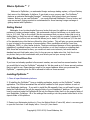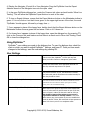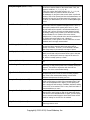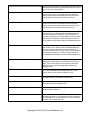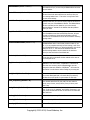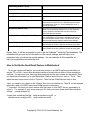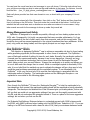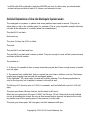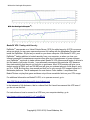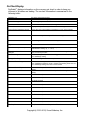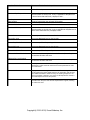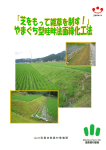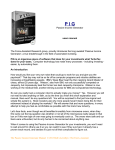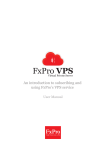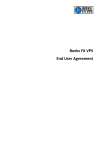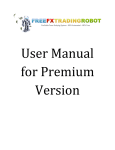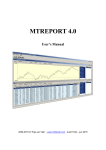Download PipStridertm User Manual
Transcript
PipStridertm User Manual CFTC RULE 4.41 - HYPOTHETICAL OR SIMULATED PERFORMANCE RESULTS HAVE CERTAIN LIMITATIONS. UNLIKE AN ACTUAL PERFORMANCE RECORD, SIMULATED RESULTS DO NOT REPRESENT ACTUAL TRADING. ALSO, SINCE THE TRADES HAVE NOT BEEN EXECUTED, THE RESULTS MAY HAVE UNDER-OR-OVER COMPENSATED FOR THE IMPACT, IF ANY, OF CERTAIN MARKET FACTORS, SUCH AS LACK OF LIQUIDITY. SIMULATED TRADING PROGRAMS IN GENERAL ARE ALSO SUBJECT TO THE FACT THAT THEY ARE DESIGNED WITH THE BENEFIT OF HINDSIGHT. NO REPRESENTATION IS BEING MADE THAT ANY ACCOUNT WILL OR IS LIKELY TO ACHIEVE PROFIT OR LOSSES SIMILAR TO THOSE SHOWN. No representation is being made that any account will or is likely to achieve profits or losses similar to those shown. In fact, there are frequently sharp differences between hypothetical performance results and the actual results subsequently achieved by any particular trading program. Hypothetical trading does not involve financial risk, and no hypothetical trading record can completely account for the impact of financial risk in actual trading. All information provided is for educational purposes only and is not intended to provide financial advice. Any statements about profits or income, either expressed or implied, do not represent a guarantee. Your actual trading may result in losses as no trading system is guaranteed. By using the PipStridertm EA, you agree that you accept full responsibilities for your actions, trades and profit or loss, and agree to hold the developers and authorized distributors of the PipStridertm EA and this information harmless in any and all ways. Please familiarize yourself with the method by which lot sizes are calculated. It is vitally important that you do not exceed the recommended lot size in relationship to your balance. There is no system of Forex trading that is guaranteed to be 100% safe, but following these lot size rules will help increase your chances of success over the long term. Copyright © 2010-2012, Forex-Goldmine, Inc. What is PipStrider tm ? Welcome to PipStridertm, an automated foreign exchange trading system, or Expert Advisor, that runs on the Metatrader 4 platform. It can trade on any currency pair. The PipStrider tm features an exclusive Martingale Disrupter tm technology that helps protect your account balance. Before you can use PipStridertm , you must download Metatrader 4 from a broker, and open an account. A demo account is recommended for those learning foreign exchange or getting started with PipStridertm. Getting Started Metatrader 4 can be downloaded from any broker that uses the platform to manage its customers’ foreign exchange trading. We recommend a broker that allows you to trade micro lots, ie, 0.01 lots. This is very critical. We also recommend that you use a broker that is not a dealing desk, so that they are not trading against you. You may wish to consider Interbank FX, out of Utah. They offer a mini account that allows you to trade 0.01 lots that are 1/10 the size of the standard micro lots that are offered by other brokers. This will give you more granularity in your lot sizes for the purposes of compounding. Other possibilities would be Forex.com, GoMarkets, FXDD, or other similar brokers. These are mentioned because of their reputation as established, regulated brokers, and not as to whether or not they function as a dealing desk. With these last mentioned brokers, you would not want a mini account, but would want a standard account that trades micro lots. As long as you can trade micro lots, feel free to use any broker that you feel comfortable with, and where you feel your money is safe. What We Need From You If you have not already specified a live account number, we need one live account number that you would like to have the PipStridertm activated for. We also need up to 3 demo account numbers that you wish to use. Please send an email to the support address where you purchased the PipStridertm, requesting that the EA be allowed to trade on those accounts. Installing PipStrider tm 1. Close all open Metatrader platforms. 2. If installing the PipStridertm from an installer application, simply run the PipStridertm installer application. The EA and associated files will all be installed to their proper locations in each of your Metatrader platforms. If you wish to install the EA manually, then you will need to copy and paste the PipStrider.ex4 file into the experts folder of your Metatrader 4 platform. You will also need to copy and paste the PipStrider.dll file into the libraries folder that is in the experts folder of your Metatrader 4 platform. All of the settings files would go into the presets folder that is in the experts folder of the platform. 3. Restart your Metatrader platform(s). From the Market Watch (Control-M), select a currency pair to open the first chart. It will display with a 1 hour (H1) time frame. Copyright © 2010-2012, Forex-Goldmine, Inc. 4. Display the Navigator (Control-N or View Navigator. Drag the PipStrider from the Expert Advisors branch of the Navigator tree onto the open chart. 5. In the open PipStrider dialogue box, under the Common tab, place a check beside “Allow Live Trading”. This will allow the PipStrider Expert Advisor to work on the chart. 6. To turn on Expert Advisors, ensure that the Expert Advisors button on the Metatrader toolbar is green. If it is red, click on it so that it turns green. In the upper right corner of the chart, the word “PipStrider ” should appear, followed by a happy face ☺. 7. If an x appears in place of the happy face, double check that the Expert Advisors button on the Metatrader toolbar shows a green hat and arrow. Click on it if it does not. 8. If a frowny face / appears in place of the happy face, open the dialogue box (by pressing F7), click on the Common tab, and make sure that there is a check next to Allow Live Trading. Press OK to close the dialogue box. Using PipStrider tm PipStridertm user settings are made in the dialogue box. To open the dialogue box, select the chart on which you want to adjust PipStridertm settings, and press F7. Once you have made changes to the settings, save the new settings by pressing OK. User Settings tm The default value of true will allow PipStrider to open trades. tm If this is set to false, PipStrider will not open any new trades, but it will it continue to manage any open trades. DoTrades (default = true) MonitorAndClose (default = false) If true, monitors and continues an existing trade sequence as needed, and closes trades when appropriate but does not allow any new trade sequences to be opened. StealthMode (default = false) Default is False. If False, the TakeProfit shows on the platform as in previous versions. If True, the TakeProfit is removed from each trade, and the EA monitors the trades internally for when they should be closed. AutoStealthMode (default = true) If set to true, will automatically put the EA into stealth mode a few hours before the market closes for the weekend, and will take it out of stealth mode a few hours after the market opens again on Sunday evening. True is the recommended setting. AllowLotsBeyondMaxSize (default = false) If true, then with large accounts, the EA will open multiple trades when lot size grows to more than broker allowed max lot size. If broker max=50, and EA wants to open 53.50 lots, then it will open 1 trade at 50 lots and 1 trade at 3.50 lots. This should be kept as false unless your account is large and the function is actually needed. If true, then trades that are very close together in price are considered as 1 trade by the EA. If false, then each trade is kept separate no matter how close in price it is to an adjacent trade. Copyright © 2010-2012, Forex-Goldmine, Inc. ModifyMartingale (default = true) If true, then the martingale sequence is modified to repeat the lot size of the first trade for the second trade. Thus, the sequence would be 1, 1, 2, 4, 8, 16. If false, the regular martingale sequence of 1, 2, 4, 8, 16, 32 would be used as in previous versions of the EA. The advantage of using this is that a much lower overall total number of lots will be opened, and thus the BalanceFactor can optionally be lower due to the decreased risk. However, if you do reduce your BalanceFactor, be sure to set ModifyMartingale to true! TradeDirection (default = 3) If left at 0, the EA will open buy and sell trades, and will monitor each side as a separate martingale series. If set to 1, then only buy trades will be opened, and if set to -1, then only sell trades will be opened. 2 will alternate between buy and sell, and 3 will use a formula to decide between buying and selling. Settings 2 and 3 trade in one direction at a time, and are intended for U.S. Traders. Of the two choices, TradeDirection 3 is the preferred choice and recommended for U.S. Traders who must trade in only 1 direction. TradeDirection 3 is also good for non-US traders due to lower drawdown and is strongly recommended. TradeRange (default = 40) This sets the level for the TakeProfit on each trade, and also sets the level where the next trade in the series will be opened, if necessary. If left at 0, it will calculate a variable trade range based on the average true range of prices. WaitPips (default = 0) If >0, then the EA will not immediately open a trade or trades, but will wait until price moves down x pips in the case of a buy, or until the price moves up x pips in the case of a sell, before it actually opens up a trade. StopLoss (default = 0) Optional, but not recommended. It is far better to leave this at 0. UseMartingaleDisrupter (default = true) Set to true to use the exclusive Martingale Disruptertm technology to help protect profits from a runaway martingale sequence. This works in conjunction with the next four settings. True is the recommended setting. AdjustTakeProfit (default = false) If true, will adjust the TakeProfit as needed to allow for the DisrupterClose prices to move to cover increasing negative swap. False is the recommended setting, to avoid other unwanted consequences of setting it to true. DisrupterClose (default = 0.75) Used in conjunction with the OnlyAfterLevel setting, this helps the EA to avoid going too high in the martingale levels. If the level is at the OnlyAfterLevel or higher, you can specify that even a small profit will be taken, if available, instead of waiting for the full TP to be reached. This is a very useful tool and it is recommended that you use it. DisrupterClose2 (default = 0.75) Used in conjunction with the OnlyAfterLevel2 setting, this also helps the EA to avoid going too high in the martingale levels. If the level is at the OnlyAfterLevel2 or higher, you can specify that you want the trade sequence closed sooner than normal instead of waiting for the full TP to be reached. OnlyAfterLevel (default = 5) Specifies the trade level where the Martingale Disruptertm technology starts to work. Copyright © 2010-2012, Forex-Goldmine, Inc. OnlyAfterLevel2 (default = 6) Specifies the trade level where the Martingale Disruptertm technology becomes even more aggressive in doing its work to get you out of the trade sequence. MaxBuyMartingaleLevel (default = 6) This sets the maximum martingale level that is allowed to be opened on a buy series. If the trading comes to the point where a higher level would normally be opened, the EA will close all trades in that series and start over at level 1. MaxSellMartingaleLevel (default = 6) This sets the maximum martingale level that is allowed to be opened on a sell series. If the trading comes to the point where a higher level would normally be opened, the EA will close all trades in that series and start over at level 1. CloseBuyBeyondMax (default = false) If true, then when the price reaches the place where the EA would normally open a trade beyond the MaxMartingaleLevel, the EA closes all open buy trades (at a loss) on that side. If False, then the EA does not close the trades, but just allows the trades to sit there waiting for a retracement, and it does not open any additional buy trades beyond the MaxMartingaleLevel. CloseSellBeyondMax (default = false) If true, then when the price reaches the place where the EA would normally open a trade beyond the MaxMartingaleLevel, the EA closes all open sell trades (at a loss) on that side. If False, then the EA does not close the trades, but just allows the trades to sit there waiting for a retracement, and it does not open any additional sell trades beyond the MaxMartingaleLevel. MaxDrawDownPct (default = 100.0) The maximum drawdown that can occur between the account balance and account equity before the EA will close all of its trades. This is not the primary way to tame the martingale series, since there are other settings which mitigate the Martingale series. LimitToThisPair (default = false) If true, only the drawdown from the trades of this currency pair is used in calculating the drawdown percent. If false, then the entire account equity vs. balance is used. UseGridExpander (default = true) If true, expands the TradeRange when the trade level for either side reaches or exceeds the OnlyAfterLevel. ExpandPips (default=0) No. of pips to expand the TradeRange if above is true, and trading has reached the OnlyAfter level. ExpandPips2 (default=0) No. of pips to expand the TradeRange when the OnlyAfterLevel2 is reached. TradeLots (default = 0.0) This should be left at 0.0, 0.01 or 0.02 unless you have an unusually large account. This sets the size of the first trade in the Martingale series. Anything larger than 0.02 is usually not necessary and is usually dangerous. Copyright © 2010-2012, Forex-Goldmine, Inc. BalanceFactor (default = 3000.0) Not used if you specify an amount in TradeLots. Calculates the TradeLots for you, as 0.01 lots per BalanceFactor worth of account balance. ControlBalance (default = 0.0) If you would like to withdraw profits at fixed profit intervals, and even have back tests take that into account, then put your starting balance here. This works in conjunction with the next three settings. This is where you put the amount of profit you would like to withdraw each time your account equity reaches this amount of profit over your ControlBalance amount. The BalanceFactor will then calculate lot sizes based on your new internal “Working Balance” instead of the balance that the platform thinks you have. LockInProfits (default = 0.0) StopWhenProfitReached (default = false) If true, then when the account equity is equal to the sum of the ControlBalance and the LockInProfits amounts, all open buy and sell trades are closed and the EA waits until the profit amount is withdrawn from the account before resuming opening trades. ResetFundsWithdrawn (default = 0.0) If 0, nothing is reset. If it is a positive number, then the FundsWithdrawn value is set to that positive number. If you put -1 (or any negative amount) into this setting, it will reset the FundsWithdrawn back to 0. When backtesting, this should always be set to -1. The total funds withdrawn and the internal working balance can be viewed in the back test journal, at the conclusion of each back test. MaxLots (default = 1000) If the BalanceFactor is used, then sets the maximum number of lots that can be calculated via that method as the start of the Martingale series. MagicNumber (default = 734775) The number series assigned to trades opened so that tm tm PipStrider can control exits. If PipStrider is attached to more than one currency pair, the MagicNumber must be tm changed so that each instance of PipStrider will control its own trades. Use this feature when trading any currency pair. Send_Email (default = false) If set to true, the EA will send an email to let you know what the current martingale level is for each side (buy and sell) and also the current profit for open trades on each side. Send_Frequency (default = 0) Determines the frequency, in minutes, that emails will be sent. Possible values are 60, 240, 480, 720 and 1440 for hourly, every 4 hours, every 8 hours, every 12 hours, and once a day. Send_Minute (default = 0) Sets which minute of the hour you want your emails to be sent. If set to 10, for example, and if Send_Frequency is set to 60, then an email will be sent on the first tic at 10 minutes after each hour. Sunday (default = true) Trade on Sunday evening? True or false. Monday (default = true) Trade on Mondays? True or false. Tuesday (default = true) Trade on Tuesdays? True or false.. Copyright © 2010-2012, Forex-Goldmine, Inc. Wednesday (default = true) Etc. Thursday (default = true) Etc. Friday (default = true) Etc. ResetMaximums (default=false) Resets history of Maximum Martingale Levels Reached back to 0. The number of days to look back as part of the calculation to decide whether to open a buy or a sell trade sequence when the TradeDirection is set to 3. If the TradeDirection is not 3, this setting is ignored. LookBackDays (default=5) CenterPrice (default=0.0) LookBackMinimumPips (default=125) If 0.0, the LookBackDays setting is used to determine the Center Price to determine whether to buy or sell. Otherwise, the price entered in this field hard sets the Center Price where trade direction changes. When calculating the range between high and low for the past LookBackDays, the look back is extended if necessary to force this minimum number of pips. This affects the price at which the trade direction changes between buys and sells. CloseAllBuyTrades(default-false) If true, all buy trades that are open are closed. Be sure to have DoTrades set to false, otherwise a trade will open again. CloseAllSellTrades (default=false) If true, all sell trades that are open are closed. Be sure to have DoTrades set to false, otherwise a trade will open again. Please Note: It will be very useful for you to get the PipStrider tm Hints and Tips Newsletter. This newsletter will give you lots of information on the various settings, and will help you to understand why you should use certain settings. You can subscribe to this newsletter at http://www.pipstrider.com/subscribe.html . How to Set Up the Send Email Feature in Metatrader 4 To use the send e-mail feature, you must have access to an SMTP mail server that does not require TTL or SSL. It must allow a straight transfer of e-mail without either of those encryption methods. You also need your user login and password and the port number for that server. Once you have that information, go to your Metatrader Platform and at the top, click on "Tools". Then, when the menu drops down, click on "Options". Then find the E-Mail tab and click on that. Next, you need to put a check in the "Enable" box to turn this feature on. Then fill out the required information with your SMTP server and E-Mail account information. *** Important: You must put a port number after the name of your SMTP server, preceded by a colon (:) . For example, if your server uses port 26, then your server name would be entered as follows: yourservername:26 It might look something like this: smtp.servername.com:26 or (another server using port 80) smtp.mailserver.net:80 Copyright © 2010-2012, Forex-Goldmine, Inc. You can have the e-mail sent as a text message to your cell phone. Follow the instructions from your cell phone provider on what to enter as the email address in that case. For Verizon, it would look like this: [email protected] or [email protected] . Each cell phone provider has their own domain to use, so check with your company if it is not Verizon. When you have entered all of the information, then click on the "Test" button and then close that form by clicking on the OK button. Then look under the journal tab at the bottom. It will tell you whether the test e-mail was sent or whether an error was encountered. In some cases, it may take several seconds for the message to show up under the journal tab. Money Management and Safety PipStridertm is designed to be as safe as possible, although no forex trading system can be 100% safe. Consequently, it is highly recommended that users consider withdrawing ½ of any profits generated at the end of each month from their accounts, and set this money aside. This should be done until an amount equivalent to the original investment has been withdrawn. At this point, only profits are being traded, and the original principal can no longer be lost. How PipStridertm Works The objective in designing PipStridertm was to achieve a reasonable risk level in forex trading while generating significant profits comparable to other forms of investment. The PipStridertm uses a Martingale method of setting lot sizes for each trade. Normally, the martingale method is frowned upon by experienced traders, because it can be very dangerous. However, we have invented a new exclusive technology that we have chosen to call the Martingale DisrupterTM which helps protect your account balance. It tames the martingale so to speak, and allows you to use it with much less danger than is normal. While no martingale system is absolutely 100% safe, it is our belief that the methods we use to mitigate the dangers will go a long way to help avoid the usual problems associated with the martingale system. To our knowledge, the PipStridertm is the very first and only EA to use this new technology in association with the martingale method of trading. The martingale system and the Martingale Disrupter TM are explained in more detail in the following pages. Important Note Even though the PipStridertm EA uses the Martingale DisrupterTM to help the martingale to be less dangerous than normal, the martingale system should still be respected as being potentially dangerous. The developer and distributors of this EA cannot give you trading advice, but we can tell you that we would not use aggressive settings if we were not thoroughly experienced with this EA, and did not understand the principles behind it. There is a place for the more aggressive settings, but not when you first use the EA. For Moderate Risk Settings: Minimum balance in a standard account with 100K lot sizes would be $5000, with $6000 preferred when trading only the AUDCAD pair. TradeLots=0.01 . If you are trading in an IBFX mini account with a base lot size of 10K, then your minimum balances would Copyright © 2010-2012, Forex-Goldmine, Inc. be $500 with $600 preferred to trade the AUDCAD pair only. In either case, you should make certain that you are able to trade 0.01 lots as your minimum lot size. Detailed Explanation of How the Martingale System works : The martingale is a system, or pattern that some gamblers have used in casinos. They bet on either black or red on the roulette wheel, for example. (This is a very simplistic example that does not take all the elements of a roulette wheel into consideration.) They bet $1.00 on black. Red comes up. They lose. So they bet $2.00 on black. They lose. They bet $4.00 on black and lose. They bet $8.00 on black and it comes up black. They win enough to cover all their previous losses and make a little bit besides. The problem is... 1. In theory, it is possible to lose so many times that you just don't have enough money to double your bet again. 2. The casinos have a table limit, that you cannot bet more than x dollars in one bet. That keeps people from cleaning them out with the martingale pattern. In the PipStridertm EA, each trade, buy and sell is totally separate. The following explanation is only for the buy side, but it applies in reverse for the sell as well. The EA buys 0.01 lots at a price of 1.0000, for example, and the TakeProfit is set at 1.0040 (40 pips). The price goes down (We lose that bet, but the trade is still open). When the price goes down 40 pips to 0.9960, the EA buys .02 lots. Notice that we just doubled our bet by doubling the lot size. As soon as that second trade is opened, the take profit on both buy trades is set to the opening price of the previous (or first) trade. The price goes down again. We lose again, but both trades are still open. Copyright © 2010-2012, Forex-Goldmine, Inc. The EA buys 0.04 lots at 0.9920 (40 more pips down). The TakeProfit is now set to the opening price of the next to the last trade, or 0.9960 on all trades. This time, the price goes up 40 pips and all 3 trades close at 0.9960. Because of the 0.04 lots on the lowest trade, we actually come out ahead, even though the first trade was a loser, the 2nd trade broke even, and the last trade won 40 pips. The Martingale DisrupterTM Now, since the Forex market can move fast at times, and because we only have so much margin that we can work with, we do not want to keep doubling our trade lot sizes too quickly. So, starting with level 3 or 4 (your OnlyAfter setting) the EA begins to utilize the various elements of the Martingale DisrupterTM . You will notice a different size for each element of the trading grid, and the trades might close even earlier than what was shown in their TakeProfit setting. All of that is working together to put the "brakes" on the martingale, making it safer than if we had not put it to use. It is possible for prices to move in such a way that the main elements of the Martingale DisrupterTM do not have a chance to work, and so you always have to be prepared for more extreme measures. In this case, once you reach the level that is the equivalent to your MaxMartingaleLevel setting, if the prices move so that the EA would normally try to open yet another trade at double the lot size again, the CloseBeyondMax settings can be set to instruct the EA to close all the trades in that series instead (at a loss). The idea is to get out of that series and pick up the pieces and continue on from there. Fortunately, the Martingale Disrupter TM does work most of the time, and such occurrences, where a trade series has to be closed at a loss, are relatively rare. But they still can happen. Finally, while the buy side is doing all of what we have explained so far, the sell side is doing the exact same thing, with its own series of trades (if you are a non-U.S. Trader and can trade both directions at once), and it is keeping track of them totally separate from the buys, except that the sells have to go down 40 pips to win, and up 40 pips to lose. So, even if a buy trade loses because the price went down 40 pips, a sell trade just won because of that. How the Martingale DisrupterTM Helps Your Trading: The first graphic shows the equity and balance curve on an AUDCAD backtest for the month of Oct. 2009. The MaxMartingaleLevel setting is set to 6, but the OnlyAfterLevel setting is set to 8, so that the Martingale Disruptertm never activates. For the second graphic, all settings were left the same, except that the OnlyAfterLevel setting was set to 3, so that the Martingale Disrupter tm was able to activate. Copyright © 2010-2012, Forex-Goldmine, Inc. Without the Martingale Disruptertm : With the Martingale Disruptertm : BeeksFX VPS: Trading with Security PipStridertm can operate on a Virtual Private Server (VPS) for added security. A VPS is a secure server on which you can open a personal account for trading with the Metatrader Terminal and install the PipStridertm EA just as you would on your home computer. With BeeksFX VPS, your PipStridertm trading platform is hosted remotely from your computer, so when you lose your Internet connection or experience computer down time due to maintenance or power outages, your PipStridertm continues to trade uninterrupted. BeeksFX VPS offers several levels of service to suit the needs of all levels of trader. I can personally recommend this particular VPS because they state explicitly that they do not limit you on processes. Most VPS providers will give you a decent amount of RAM, such as 768 MB, and will give you a decent amount of disk space, such as 10 or 15GB. But then they turn around and limit you to only enough CPU usage to allow for 2 Metatrader platforms. That is inadequate for most serious Forex traders. I am pleased that BeeksFX does not play that game and does not put those unrealistic limits on your CPU usage. For additional information on BeeksFX VPS, or to open an account, go to: http://3f910hydrzz2q858u5wmstzj2h.hop.clickbank.net/ In the interests of full disclosure, that is a referral link. But I would recommend this VPS even if you do not use that link. For instructions on how to connect to a VPS from your computer desktop, go to: http://www.youtube.com/watch?v=d7-oadqBRzM Copyright © 2010-2012, Forex-Goldmine, Inc. On Chart Display PipStridertm displays information on the currency pair chart in order to keep you informed of its status and trading. The on-chart information is summarized in the following table: PipStrider x.xx Current Server Time Account Leverage EA name and release number The current time according to your broker's server The leverage on your account. Spread Shows the current spread for the currency pair. Balance Factor Displays what you have in your BalanceFactor setting. Current Equity Drawdown Percent Shows the current percentage of drawdown on your account equity. Trade Lots This shows what you have in your TradeLots setting. Base Lots The starting number of lots for each Martingale series. MagicNumber Used to associate the trades of this EA to this EA. Trade Direction (default=3) Either Buy and Sell, Buy only, or Sell only. This is determined by the TradeDirection setting. (0, 1 -1 or 3). Price Where Trade Direction Changes Set Trade Range The price where the trade direction is calculated to change from sells to buys or from buys to sells The Trade Range in Pips for each trading grid level that is actually set in the TradeRange setting. A calculated range based on recent price movements. Average True Range Calculated Trade Range The actual trade range used based on Average True Range calculations if the TradeRange setting is set to 0. If there is something other than 0 in the TradeRange setting, then that is used instead. Maximum Allowed Buy Level The maximum buy trade level allowed per the MaxMartingaleLevel setting. The maximum sell trade level allowed per the MaxMartingaleLevel setting. Not Used Currently Maximum Allowed Sell Level Not Used Currently Not Used Currently Not Used Currently Not Used Currently Not Used Currently Not Used Currently Not Used Currently Not Used Currently Next Buy Price The price at which the next buy trade will be taken. Copyright © 2010-2012, Forex-Goldmine, Inc. Buy Side TakeProfit The current TakeProfit on the buy side. Not Used Currently Calculated Buy Disrupter Price This is a calculated estimate of when the Martingale Disrupter™ will close the trades on the Buy side. It only is applicable at OnlyafterLevel or above. Below that trade level, it displays 0.0000 . Next Buy Lots The anticipated lot size of the next buy trade. Next Sell Price The price at which the next sell trade will be taken. Sell Side TakeProfit The current TakeProfit on the sell side. Calculated Sell Disrupter Price This is a calculated estimate of when the Martingale Disrupter™ will close the trades on the Sell side. It only is applicable at OnlyafterLevel or above. Below that trade level, it displays 0.0000 . Next Sell Lots The anticipated lot size of the next sell trade. Current Buy Level The current Martingale level on the buy side. Current Buy Side Profit The current profit for all open buy positions. Current Sell Level The current Martingale level on the sell side. Current Sell Side Profit The current profit for all open sell positions. Maximum Sell Level Reached The Maximum sell martingale level reached historically in trading since the last time this value was reset. Maximum Buy Level Reached The Maximum buy martingale level reached historically in trading since the last time this value was reset. Account Authorized True, if your account authorized for trading. Demo accounts are authorized, but live accounts must have a license purchased in order to be authorized. Monitor And Close Displays the current setting for the MontorAndClose setting. If true, the EA will monitor the current trade sequence for each side, and will even open additional trades if needed to carry the existing sequence to its normal conclusion. However, once a buy or sell sequence is closed, a new trade sequence will not be opened. DoTrades Displays the current setting of the DoTrades setting. If true, the robot will trade when the price is hit and the expert button is green, allowing the order to be sent. Copyright © 2010-2012, Forex-Goldmine, Inc.