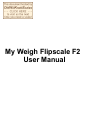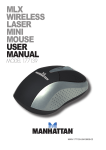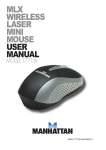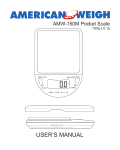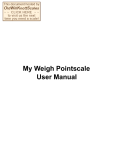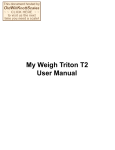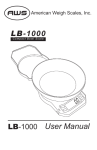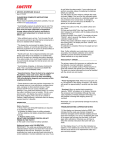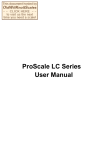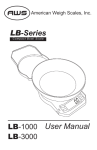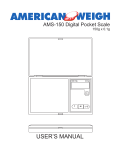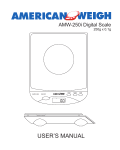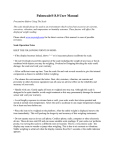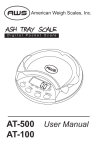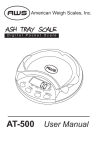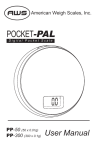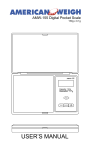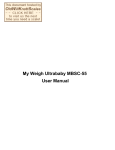Download My Weigh Flipscale F2 User Manual
Transcript
My Weigh Flipscale F2 User Manual Flipscale Owner's Manual Low Batteries & bad battery connections are the #1 cause of scale malfunction and inaccuracy! We test all of our scale returns from consumers. Fully 60% of consumer returns are battery related problems. This sounds silly but it's true! A scale will perform slowly, or read inaccurately when it has low batteries. Please replace the batteries often (and only use good quality batteries). We include good quality batteries with all of our scales but batteries can run low in storage. If your scale simply won't turn on while on Battery power, this is often caused by loose battery connections. Battery prongs (terminals) are made of metal. They must be making good contact with your batteries in order for the scale to power on. You can use a paperclip to slightly bend the battery prongs to make them have a better connection. Also some poorly designed batteries have recessed or partially obstructed battery terminals. This may cause your prongs to be touching the plastic housing of the battery instead of the metal battery terminal. FLIPSCALE TROUBLESHOOTING & OPERATION NOTES: 1) If the Display ever becomes locked showing "Out2", please recalibrate the scale as outlined in the manual 2) If the Display ever becomes locked on LLLLL, or EEEEE, this indicates that the scale was shocked, dropped or otherwise damaged and the delicate weighing sensors have been damaged. You can try recalibrating the scale (If the sensor has not been hurt too badly it will work again after recalibration). Otherwise you will have to follow the warranty instructions that came with your scale. 3) If the display becomes locked on 8888, this often indicates low batteries. However sometimes it also may indicate a serious zero mark error. This means when you turn the scale on, it can't determine what zero is (a slight zero mark error will cause situation #2 above) Thus, if new batteries do not fix this error the scale will have to be sent to us for replacement under our warranty program. 4) If the display shows UNST, this means the scale is not stable. Please try operating the scale on a more stable surface and be sure nothing is on the tray or stuck under the tray when you turn it on. If this situation persists, it may be an indication of fatal load cell damage. Try calibrating the scale - if this does not work please follow the warranty instructions. 5) If the display appears “fuzzy” or unclear, try viewing the display from a different angle. We set the LCD display for maximum viewability, but from odd angles it may appear a bit unclear due to the positioning angle. Although the Flipscale is designed to be extremely durable, Itʼs important that you never overload or drop/shock the scale. Scales are delicate instruments and unlike Cellular phones, scales have delicate sensors that determine how much an item weighs. If you drop or shock your scale, these sensors "feel" the shock and are sometimes destroyed. This happens with all digital scales. We design our scales to be as resistant to shock or drops as possible, however there is no way for us to protect 100% against load cell or sensor damage. A well-treated scale will provide years of reliable and accurate weighing. However an abused scale will only work until itʼs sensors are damaged. FLIPSCALE F2 MANUAL & OPERATION GUIDE PLEASE READ COMPLETE INSTRUCTIONS BEFORE USE Thank you for purchasing the Flipscale F2. With normal care and proper treatment it will provide years of reliable service. Please read all operating instructions carefully. .KEEP THE FOLLOWING POINTS IN MIND: * If the display becomes locked on Out2 please recalibrate the scale. * Do not Overload (exceed the capacity) of the scale including the weight of any trays or bowls combined with objects you may be weighing. Overload or Dropping/shocking the scale will damage the sensor and void your warranty. * Allow sufficient warm up time. Turn the scale On and wait several seconds to give the internal components a chance to stabilize before weighing. * The cleaner the environment the better. Dust, dirt, moisture, vibration, air currents and proximity to other * The cleaner the environment the better. Dust, dirt, moisture, vibration, air currents and proximity to other electronic equipment can all cause an adverse effect on the reliability and accuracy of your scale. * Handle with care. Gently apply all items to be weighed onto tray top. Although this scale is designed to be quite durable, avoid rough treatment as this may permanently damage the internal sensor and void your warranty. * Avoid lengthy exposure to extreme heat or cold, your scale works best when operated and stored at normal room temperature. Allow the unit to acclimate to any major temperature change for at least one hour before use. *Place the item to be weighed on the platform, after the stable weight is displayed remove the item immediately. This will prolong the longevity and accuracy of this weighing instrument.. .** Do not operate near an in-use cell phone, cordless phone, radio, computer or other electronic device. These devices emit RF and can cause unstable scale readings. If your scale ever performs poorly, try moving the scale to a different room or location. This is a very precise scale - the display may seem to wander or jump when weighing. This is due to air currents or vibrations. Stable weighing is achieved when the display remains fixed for 3 seconds. OPERATION_____________________________________________ If your scale ever performs slowly, inaccurately, or shows the battery icon please replace the batteries. Battery Operation: 1) Two “CR2032" button style batteries are required. 2) To install batteries: a) Release the battery cover by sliding out-wards. b) Place batteries into battery compartment aligned correctly. c) Re-instal the battery cover. DO NOT USE EXCESSIVE FORCE AND DO NOT PRESS ON THE TRAY 3) The scale is now ready for battery operation. CALIBRATION__________________________________________ Important: Always perform calibration procedure after first turning the unit on and allowing it to warm up and stabilize for 20 seconds. If possible please calibrate the scale on your SCALEPAD (included in the box), mousepad or similar surface. Calibrate your scale at regular intervals if the scale is subject to weather or altitude changes or if the display shows Out2. Incorrect calibration can occur if you do not follow the steps exactly. If your scale does not perform accurately, please also try replacing your batteries. Correct Calibration weight: F2-125: 100g F2-400: 200g NOTE: if you do not have access to a calibration weight you can purchase one at your local store or in emergency situations you can use coins or weights (ie 20 US Nickels = 100g) as a calibration weight. Calibration Procedure: Place the scale on a Flat, very stable surface. 1) Turn the scale ON. 2) Press and hold the UNIT key for 3~5 seconds until the display show CAL. 3) Press the UNIT key again, the display will flash CAL and then 100.00 (200.0 on the F2-400) 4) Place a 100g (200g for the F2-400) weight on the tray, the display will show PASS and then 100.00 (200.0). Calibration is complete. NOTE: if after calibration your scale does not read accurately, this indicates calibration error and the calibration process should be repeated more slowly. Please calibrate on your scalepad, mousepad or similar surface if possible. FEATURES____________________________________________ * Power Up Segment Test: When first turning the unit on, all segments of the display will appear as shown below. This display will remain for approximately 3 seconds and then reset to zero. The display may also change brightness during this time and show a blank screen for a moment before 0.0 appears change brightness during this time and show a blank screen for a moment before 0.0 appears =8.8.8.8.8 > Stable Reading Indication: This is a very precise scale - the display may seem to wander or jump when weighing. This is due to air currents or vibrations. Stable weighing is achieved when the display remains fixed for 3 seconds. * Overload: When an applied load exceeds the capacity. “HHHH” will appear on the display. Remove excessive load immediately. The unit may return to normal operation. !Remember: You can permanently damage the scale and void your warranty by overloading it! * Negative Value: Any tared value will be displayed as a negative number once all weight is removed, press Z/T or cycle the power to re-zero the scale. * Auto off: An auto shut off feature is provided to conserve battery power. The unit will automatically turn off after approximately 2 minutes of inactivity. *Stable Indicator: There is a “o” stable indicator that appears on the left side of the LCD whenever the scale is stable and at Zero * Flip Cover: Please keep the protective cover closed when the scale is not in use (it will help protect the scale from possible damage) KEY PAD FUNCTIONS * UNIT Unit selection: Press the key once to change weight unit. G=Grams, OZ= Ounces, DWT= Pennyweight, OZT=Troy ounces Flipscale F2-400 Accuracy: +/- 0.1g, 0.005oz, 0.1dwt, 0.005ozt Flipscale F2-125 Accuracy: +/- 0.05g, 0.002oz, 0.05dwt, 0.002ozt * ON/OFF Press this key to turn unit on. Once the unit is on, press and hold the same key to turn the scale off * Z/T Press Zero to reset the scale to zero. This can be used for eliminating from a sample (or a Tray/Container) the weight value of a container. Th weight is permanently removed for the remainder of the procedure. Just turn the scale ON, place the tray or container on weighing platform, and press the ZERO key. The scale will show 0.0 (or 0.00) on the display and you can add items to the container/tray. NOTE: When all weight are removed from the weighing tray, the tared value of a container will be displayed as a negative number. Cycle the power on the scale to reset the scale to zero. ** These electronic scale are precision instruments. Avoid disturbing environmental conditions such as currents, vibrations, strong electrical and magnetic fields as well as a rapid change of the ambient temperature. * LIGHT (Backlight / CAL) To turn on the backlight, simply turn the scale on then press the “light” key (near the display) The backlight will remain on for approximately 5 seconds. ** These electronic scale are precision instruments. Do not attempt to weigh near an in-use cell phone, radio, computer or other electronic device. These devices emit RF and can cause incorrect or unstable scale readings. Only operate in an interference free, very stable environment. If your scale ever performs poorly, try moving the scale to a different location. Please take good care of your Flipscale F2 ! My Weigh is the Best Weigh.