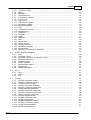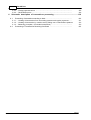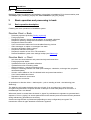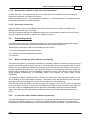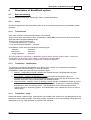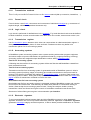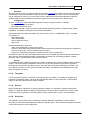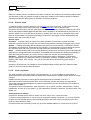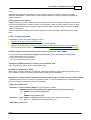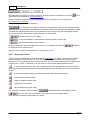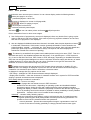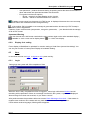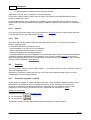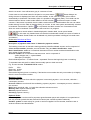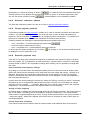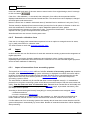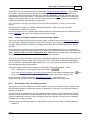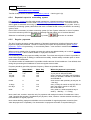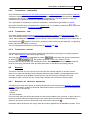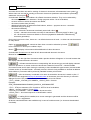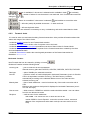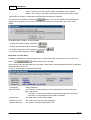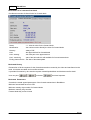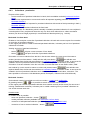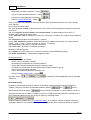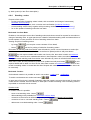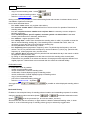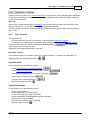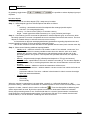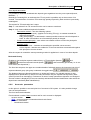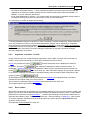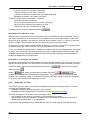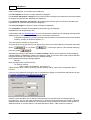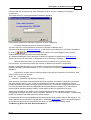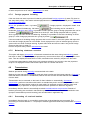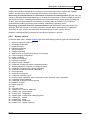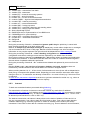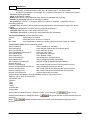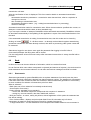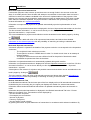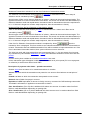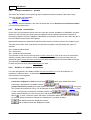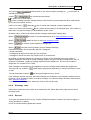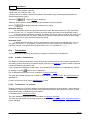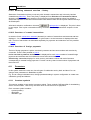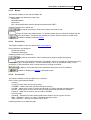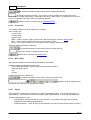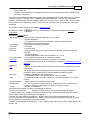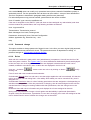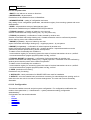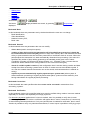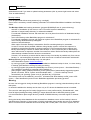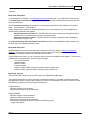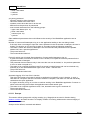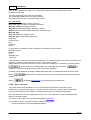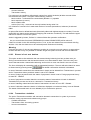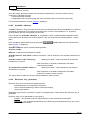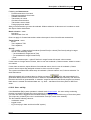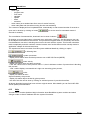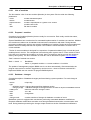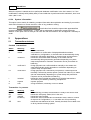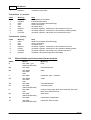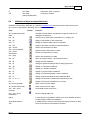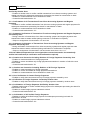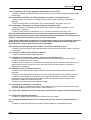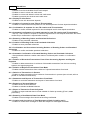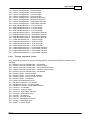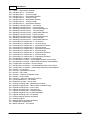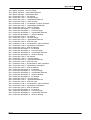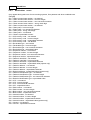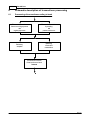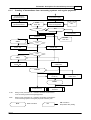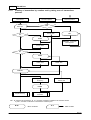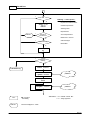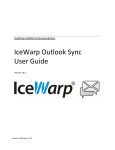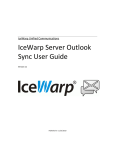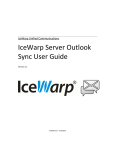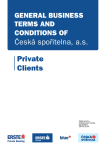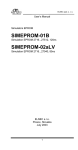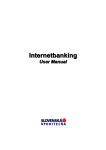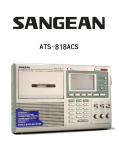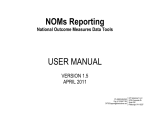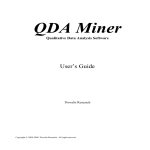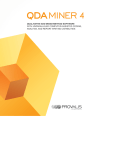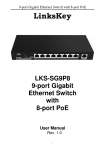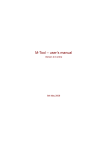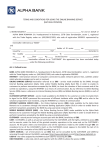Download BankKlient - Manual
Transcript
BankKlient Manual Version 9.50 24.1.2014 2 BankKlient Content 1 2 3 Introduction ...............................................................................................................................7 1.1 ................................................................................................................................... Why BankKlient system? 7 1.2 ................................................................................................................................... BankKlient system features 7 Installation, ...............................................................................................................................7 backup, reinstallation and system uninstallation 2.1 ................................................................................................................................... BankKlient system installation 8 2.2 System ................................................................................................................................... backup 8 2.3 ................................................................................................................................... System reinstallation 9 2.4 ................................................................................................................................... System recovery after disaster 9 2.5 ................................................................................................................................... System uninstallation 10 Basic operation ...............................................................................................................................10 and processing in bank ................................................................................................................................... 10 3.1 Basic operation description 3.1.1 ..................................................................................................................................... Creation of domestic transactions from client and order(s) sending to bank 11 3.1.2 ..................................................................................................................................... Receipt of information about accounts balances and about posted and rejected transactions 11 3.1.3 ..................................................................................................................................... Foreign payments batch creation 12 3.1.4 ..................................................................................................................................... Foreign payments details 12 3.1.5 ..................................................................................................................................... Request for opening, change and cancellation of permitted collections 12 3.1.6 ..................................................................................................................................... Current list of collections from bank 12 3.1.7 ..................................................................................................................................... Request for opening, change and cancellation of standing orders 13 3.1.8 ..................................................................................................................................... Current list of standing orders from bank 13 3.1.9 ..................................................................................................................................... Requests for transactions revocation 13 3.1.10 ..................................................................................................................................... Request for transactions revocation processing result 13 3.1.11 ..................................................................................................................................... List of invoices and credit noted for receivables financing by loan 13 3.1.12 ..................................................................................................................................... Receipt of remaining batches from bank 14 3.1.13 ..................................................................................................................................... Client messages 14 3.1.14 ..................................................................................................................................... Current balances, holds and posted transactions 14 3.1.15 ..................................................................................................................................... Account parameters setting change 14 3.1.16 ..................................................................................................................................... List of new available documents 14 3.1.17 ..................................................................................................................................... Request for electronic document 14 3.1.18 ..................................................................................................................................... Sent out electronic documents 14 3.1.19 ..................................................................................................................................... Request for creation of new TD or TD termination 15 3.1.20 ..................................................................................................................................... Accounts current list 15 ................................................................................................................................... 15 3.2 Processing in bank 3.2.1 ..................................................................................................................................... Batch processing (with deferred processing) 3.2.2 ..................................................................................................................................... In real time with possible deferred processing 3.2.3 ..................................................................................................................................... Processing in real time 4 15 15 16 Description ...............................................................................................................................17 of BankKlient system ................................................................................................................................... Basic terminology 17 4.1.1 ..................................................................................................................................... Client 4.1.2 ..................................................................................................................................... Transactions 4.1.3 ..................................................................................................................................... Transaction identification 17 17 17 4.1 Manual Content Manual 3 4.1.4 ..................................................................................................................................... Transaction origin 4.1.5 ..................................................................................................................................... Batch 4.1.6 ..................................................................................................................................... Message 4.1.7 ..................................................................................................................................... Connection point 4.1.8 ..................................................................................................................................... Transmission methods 4.1.9 ..................................................................................................................................... Formal check 4.1.10 ..................................................................................................................................... Logic check 4.1.11 ..................................................................................................................................... Transmission register 4.1.12 ..................................................................................................................................... Accounting systems 4.1.13 ..................................................................................................................................... Electronic signature 4.1.14 ..................................................................................................................................... Pass 4.1.15 ..................................................................................................................................... Transmission protocol 4.1.16 ..................................................................................................................................... Application log 4.1.17 ..................................................................................................................................... Codebooks 4.1.18 ..................................................................................................................................... Template 4.1.19 ..................................................................................................................................... Pattern 4.1.20 ..................................................................................................................................... Selection 4.1.21 ..................................................................................................................................... Filter 4.1.22 ..................................................................................................................................... Shared mode 4.1.23 ..................................................................................................................................... Clean payments 4.1.24 ..................................................................................................................................... Foreign payments 4.1.25 ..................................................................................................................................... Permitted collections 4.1.26 ..................................................................................................................................... Exchange rate 4.1.27 ..................................................................................................................................... Checking for transactions duplicities ................................................................................................................................... 4.2 System features description 17 18 18 18 19 19 19 19 19 19 20 20 20 20 21 21 21 22 22 22 23 24 24 24 25 4.2.1 ..................................................................................................................................... Form 4.2.2 ..................................................................................................................................... Transaction forms 4.2.3 ..................................................................................................................................... Work with codebooks in transaction forms 4.2.4 ..................................................................................................................................... Bookmark Selections 4.2.5 ..................................................................................................................................... Bookmark Filters 4.2.6 ..................................................................................................................................... Control methods 4.2.7 ..................................................................................................................................... Print standard method 4.2.8 ..................................................................................................................................... Print preview 4.2.9 ..................................................................................................................................... Display font setting ................................................................................................................................... 4.3 User 25 25 27 27 28 29 29 30 31 31 4.3.1 ..................................................................................................................................... Login 4.3.2 ..................................................................................................................................... Logout 4.3.3 ..................................................................................................................................... Exit ................................................................................................................................... 4.4 Creation 31 32 32 32 4.4.1 ..................................................................................................................................... Domestic payments creation 4.4.2 ..................................................................................................................................... Domestic collections creation 4.4.3 ..................................................................................................................................... Foreign payment creation 4.4.4 ..................................................................................................................................... Domestic payments verification 4.4.5 ..................................................................................................................................... Domestic collections verification 4.4.6 ..................................................................................................................................... Foreign payment verification 4.4.7 ..................................................................................................................................... Domestic payments confirmation 4.4.8 ..................................................................................................................................... Domestic collections confirmation 4.4.9 ..................................................................................................................................... Foreign payment confirmation 4.4.10 ..................................................................................................................................... Domestic payments view 4.4.11 ..................................................................................................................................... Domestic collections view 4.4.12 ..................................................................................................................................... Foreign payment view 4.4.13 ..................................................................................................................................... Domestic payments patterns 4.4.14 ..................................................................................................................................... Domestic collections patterns 4.4.15 ..................................................................................................................................... Foreign payment patterns 4.4.16 ..................................................................................................................................... Domestic payments form 32 36 36 38 39 39 39 39 39 40 40 40 40 41 41 41 4 BankKlient 4.4.17 ..................................................................................................................................... Domestic collections form ................................................................................................................................... 4.5 Import 42 42 4.5.1 ..................................................................................................................................... Import of transactions from accounting system 4.5.2 ..................................................................................................................................... Import of foreign payments from accounting system 4.5.3 ..................................................................................................................................... Receivables from accounting system 4.5.4 ..................................................................................................................................... Repeated export to accounting system 4.5.5 ..................................................................................................................................... Regular payments 4.5.6 ..................................................................................................................................... Regular payments import 4.5.7 ..................................................................................................................................... Transactions correction 4.5.8 ..................................................................................................................................... Transactions verification 4.5.9 ..................................................................................................................................... Transactions confirmation 4.5.10 ..................................................................................................................................... Transactions view 4.5.11 ..................................................................................................................................... Transactions discard ................................................................................................................................... 4.6 Services 42 43 43 44 44 45 46 46 47 47 47 47 4.6.1 ..................................................................................................................................... Requests for electronic documents 4.6.2 ..................................................................................................................................... Forward deals 4.6.3 ..................................................................................................................................... Collections permission 4.6.4 ..................................................................................................................................... Standing orders 4.6.5 ..................................................................................................................................... Time deposits 4.6.6 ..................................................................................................................................... Accounts parameters 4.6.7 ..................................................................................................................................... Payments revocation in bank 4.6.8 ..................................................................................................................................... Receivables 4.6.9 ..................................................................................................................................... Messages to bank ................................................................................................................................... 4.7 Balancing 47 49 53 55 57 59 61 61 63 65 4.7.1 ..................................................................................................................................... Complete Balancing 4.7.2 ..................................................................................................................................... Balancing of included transactions 4.7.3 ..................................................................................................................................... Domestic transactions including 4.7.4 ..................................................................................................................................... Foreign payment including 4.7.5 ..................................................................................................................................... Balancing statement overview 4.8 Transmissions ................................................................................................................................... 68 68 68 69 69 69 4.8.1 ..................................................................................................................................... Processing of received batches 4.8.2 ..................................................................................................................................... System batches 4.8.3 ..................................................................................................................................... Internet 4.8.4 ..................................................................................................................................... Pass creation 4.8.5 ..................................................................................................................................... Transmission protocol 4.8.6 ..................................................................................................................................... Transmission setting 4.8.7 ..................................................................................................................................... Automated transmission ................................................................................................................................... 4.9 Bank 69 71 72 73 73 75 76 77 4.9.1 ..................................................................................................................................... Statements 4.9.2 ..................................................................................................................................... Elektronic documents 4.9.3 ..................................................................................................................................... Account balances 4.9.4 ..................................................................................................................................... On-line accounts information 4.9.5 ..................................................................................................................................... Posted transactions 4.9.6 ..................................................................................................................................... Posted transactions - browse 4.9.7 ..................................................................................................................................... Rejected transactions 4.9.8 ..................................................................................................................................... Deletion of rejected transactions 4.9.9 ..................................................................................................................................... Foreign payment details 4.9.10 ..................................................................................................................................... Rejected foreign payments 4.9.11 ..................................................................................................................................... Messages from bank 4.9.12 ..................................................................................................................................... Exchange rates 4.9.13 ..................................................................................................................................... Reports ................................................................................................................................... 4.10 Transactions 77 78 78 78 82 84 84 84 85 86 86 87 87 88 4.10.1 ..................................................................................................................................... Created transactions 88 Manual Content 5 Manual 5 4.10.2 ..................................................................................................................................... Transactions in process 4.10.3 ..................................................................................................................................... Transactions history 4.10.4 ..................................................................................................................................... Discarded transactions 4.10.5 ..................................................................................................................................... Foreign payments created 4.10.6 ..................................................................................................................................... Foreign payments history 4.10.7 ..................................................................................................................................... Deletion of transactions in process 4.10.8 ..................................................................................................................................... Deletion of discarded transactions 4.10.9 ..................................................................................................................................... Transactions verification 4.10.10 ..................................................................................................................................... Transactions confirmation 4.10.11 ..................................................................................................................................... Balancing statement overview - history 4.10.12 ..................................................................................................................................... Overview of created transactions 4.10.13 ..................................................................................................................................... Overview of foreign payments ................................................................................................................................... 4.11 Parameters 88 89 90 90 90 90 91 91 91 92 92 92 92 4.11.1 ..................................................................................................................................... Constant symbols 4.11.2 ..................................................................................................................................... Banks 4.11.3 ..................................................................................................................................... Permission 4.11.4 ..................................................................................................................................... Currencies 4.11.5 ..................................................................................................................................... Countries 4.11.6 ..................................................................................................................................... BIC codes 4.11.7 ..................................................................................................................................... Users 4.11.8 ..................................................................................................................................... Password change 4.11.9 ..................................................................................................................................... Roles 4.11.10 ..................................................................................................................................... Configuration 4.11.11 ..................................................................................................................................... Groups 4.11.12 ..................................................................................................................................... Accounts 4.11.13 ..................................................................................................................................... Debtors ................................................................................................................................... 4.12 Utilities 92 93 93 93 94 94 94 97 97 98 104 105 105 105 4.12.1 ..................................................................................................................................... Application log 4.12.2 ..................................................................................................................................... Data reduction 4.12.3 ..................................................................................................................................... Discard of not sent batches 4.12.4 ..................................................................................................................................... Transactions statistics 4.12.5 ..................................................................................................................................... Available balances 4.12.6 ..................................................................................................................................... Electronic key generation 4.12.7 ..................................................................................................................................... Electronic key sending 4.12.8 ..................................................................................................................................... Electronic keys view 4.12.9 ..................................................................................................................................... Data export 4.12.10 ..................................................................................................................................... User activity 4.13 ................................................................................................................................... Help 105 106 107 107 108 108 109 110 110 111 112 4.13.1 ..................................................................................................................................... List of modules 4.13.2 ..................................................................................................................................... Prepared modules 4.13.3 ..................................................................................................................................... Database changes 4.13.4 ..................................................................................................................................... System information 113 113 113 114 Appendices ...............................................................................................................................114 5.1 ................................................................................................................................... Transactions statuses 114 5.2 ................................................................................................................................... Transactions revocation statuses 115 5.3 ................................................................................................................................... Abbreviations used in transaction forms and print 116 5.4 ................................................................................................................................... Utilization of keys in transaction forms 117 5.5 ................................................................................................................................... Permission – distinguished functions 118 5.6 ................................................................................................................................... Transactions error status 123 5.6.1 ..................................................................................................................................... Domestic transactions errors 123 6 BankKlient 5.6.2 ..................................................................................................................................... Foreign payments errors 5.6.3 ..................................................................................................................................... Receivables errors 6 125 128 Schematic ...............................................................................................................................130 description of transactions processing 6.1 ................................................................................................................................... Processing of transactions sending to bank 6.1.1 ..................................................................................................................................... Creating of transactions from accounting systems and regular payments 6.1.2 ..................................................................................................................................... Creating of transaction by creation and by taking over of transactions patterns 6.1.3 ..................................................................................................................................... Balancing (complete, of included transactions) 6.2 ................................................................................................................................... Processing of Transactions Receiving from Bank 130 131 132 133 135 Manual Introduction 1 Introduction 1.1 Why BankKlient system? 7 BankKlient system belongs to bank products known as homebanking. It is designed to clients, legal and physical business persons who have a current account in national currency with GE Money Bank, a.s. (hereafter „GEMB“ only). Main advantages of BankKlient system is economy in time during banking operations, saving of labor required for orders entering saving, errors cut down and data take over from client another systems. Utilization of BK system enables to client perform round-the-clock banking operations via computer, modem or connection to Internet network without visiting the bank (POS). 1.2 BankKlient system features The solution comes out from current bank automated clearing system. Transmission between bank and clients is executed bidirectionally: - from client to bank - from bank to client Direction from client to bank transmits domestic transactions (accounting – payments and non-accounting – collections), foreign payments and requests for direct debits. Direction from bank to client transmits information about posted transactions, rejected transactions, client accounts balances (turnovers). Furthermore is transmitted info about permitted collections, holds, transactions posted during the day and ON-LINE balance. Transmissions are executed via Internet. Two-way (bidirectional) transmission also includes transmission between client accounting systems and BK system: - from accounting systems to BK system - from BK system to accounting systems From accounting systems it is possible to transmit domestic transactions (accounting-payments, non-accounting-collections) and foreign payments to be transmitted to bank. To accounting systems are transmitted details about posted and rejected transactions in bank and client accounts balances. Furthermore the system contains a file of regular payments with the option of automated processing. 2 Installation, backup, reinstallation and system uninstallation BankKlient system can be installed in two modifications – local (for one PC) and network (for more PCs connected to local network). System Installation means download of all system segments into relevant directories and their preparation to operational condition. Manual 8 BankKlient System Reinstallation means system installation that furthermore sets system data on the basis of values stored in backup file so it is possible to continue with communication with bank without conflict during the check of transmission execution and duplicity in batches numbering. It is done mainly in cases of planned SW enhancement, e.g. switch to new disc, new PC or new operating system. BK system supports system reinstallation under the condition that the SQL server backed up version and new versions are same or if new version is higher. During the switch to SQL lower version is not possible to perform here described installation. System Uninstallation is removal of all BK system segments from user's PC. 2.1 BankKlient system installation Describe of installation for local modification is on installation CD in file BK_FirstSteps_EN.pdf. Describe of installation for network modification is on installation CD in file BK_Net_EN.pdf. BK system can be installed only by user having sufficient system rights (i.e. mainly in case of Windows NT and Windows 2000 must have the right to record in installation directories and in registration database). The course of further installation is managed via understandable dialogues. 2.2 System backup System backup is done mainly for data protection or for possible system reinstallation. The backup time intensity depends on number and size of databases. It can be run without user presence (e.g. overnight). Backup parameters are defined in Parameters/Configuration Bookmark Backups. The backup (program BKWinBkp.exe) can be run: - When the work with BK system is terminated - By running a program without parameter – backed up are databases of all installations that have in definition (backup guide) flag for batch processing. - By running a program with parameter (BKWinBkp.exe /Innnnn) where (nnnnn – client identification) – only back up of installation database specified by parameter is done. - By inserting program call (without parameter) into plan regulating automated programs activation (Norton scheduler, WinAt, System tools/Planned tasks, …). Then the backup is performed automatically via operating system tools at specified day or night time. The result of backup is a file named BK_nnnnn.ZIP, info file describing backup process BK_nnnnn.LOG (nnnnn – client identification) and record in application processing protocol (BankKlient). Backup. Backup upon termination of work with BankKlient system - see Parameters / Configuration / Bookmark Backup / Backup. It is necessary to stress that for data recovery from backup only updated backup can be used, i.e. backup after its creation no batches transmission with bank took place!!! Warning During the backup process no user may be logged in (BankKlient program is run), otherwise backup will not take place. As to the network installation the backup can be done only on PC on which the database server is installed. User who executes program run for backup (logged in user or user profile he is using „Planned task“, he must have full rights (reading/recording/deleting) to target directories defined in backup guide. Manual Installation, backup, reinstallation and system uninstallation 9 It is recommended to place the target directory outside of directory BKWIN – to another logical or network disc. During the backup process client database is disconnected from server database and its backup into specified target is done. Attention: if here is a program forced termination during backup process, then the database will not be connected back to database server and backup will not be performed. It is not possible to continue in work with the system. 2.3 System reinstallation Full version reinstallation requires installation CD and banking configuration as well as access to files created during previous version backup. To create a backup it is necessary to transfer (move) - via own tools – backup to new PC. All data changes made after backup on original PC are not included in backup. On new PC it is necessary to install system from installation CD in mode „reinstallation“. First of all it is necessary to uninstall BankKlient system and after that it is not possible to communicate via it with the bank. In case of BankKlient network installation the reinstallation is a matter of server level – if server and shared directories name are preserved - then it does not apply for individual stations. Otherwise it is necessary to reinstall stations. Warning: After reinstallation it is necessary to verify if configuration parameter „Server working directory“ is correctly setup (entered directory must be valid). 2.4 System recovery after disaster If – for any reason – BankKlient system data are destroyed (and system backup is not available, i.e. backup after which creation no functions were run and no operations were performed), then it is necessary to carry out „system recovery after disaster“. Client 1. In bank POS he will ask for creation of „Configuration for recovery after disaster“, then he specifies batch date from bank from which he wants to receive again all batches (as a standard data for current year are set). 2. On his PC will perform system recovery from installation CD (option full installation) and from configuration after disaster. In network modification the recovery is done at server level. 3. Then he will generate electronic signature new key and will deliver it to bank. When the recovery is completed then from bank will be additionally sent out historical data. Numbering of batches to bank will be a follow-up to previous batch received by bank. System recovery can not be done by installation CD and configuration obtained with agreement !!! Possible problems and their solution are stated in supplement How to proceed if BankKlient system installation problems appear. Manual 10 2.5 BankKlient System uninstallation BankKlient system modifications uninstallation is described in installation CD in documentation parts "First steps" (BK_FirstSteps_EN.pdf) and "Net installation" (BK_Net_EN.pdf). 3 Basic operation and processing in bank 3.1 Basic operation description Following are basic operations in BankKlient system: Direction Client Þ Bank - Domestic payments (including Priority payments) Foreign payments Request for opening, change and cancellation of permitted collections Request for opening, change and cancellation of standing orders Request for orders revocation List of invoices and credit notes for receivables financing via loan Client messages or replies on messages from bank Accounts parameters setting change Request for electronic document Request for creation of new TD or TD termination Remote BankKlient system user settings backup (see Balancing) Direction Bank Þ Client - Info about accounts balances and posted and rejected transactions Foreign payments details Updated/current list of permitted collections Updated/current list of standing orders Orders revocation – request processing result Receipt of remaining batches from bank (text messages, codebooks, exchange lists, programs automated update) Account current balances, list of individual holds and posted transactions List of new available documents Dispatched electronic documents New accounts current list All operations in direction client Þ bank require – prior to sending to bank – the balancing (see Balancing). The balancing will create the batch to be sent to bank. If an encryption key is used, then the encryption key password is required. Number of attempts to enter valid passport is monitored – 5 tries/attempts max. are allowed. When each batch is created then the batch is „signed“ by valid electronic signature to generate batch sequence. Prior to „signing“ an access password must be entered (same as entered access password during relevant key generation) to secret key. Created and signed batch is packed and (depending on setup configuration) encrypted. The transmission format is again attached to electronic signature. Manual Basic operation and processing in bank 11 Created batches to bank are sent to bank via Internet (see Transmissions). Batches from bank are transmitted automatically during transmissions with bank (see Transmissions). 3.1.1 Creation of domestic transactions from client and order(s) sending to bank Domestic transactions to be sent from client to bank are called created transactions and may be created via three methods: 1. transaction creation in BankKlient system (see Creation), 2. by receiving transaction file created by accounting system (see Import / Import of transactions from accounting system). This text file is generated outside of BankKlient system and must comply with file contents (syntactic rules) otherwise will be rejected. Input text file syntactic is described in document “Interface for Accounting Systems”, 3. by creating regular payment in BankKlient system that are repeated periodically (see Import / Regular payments). When using regular payments it is necessary – before balancing – to process regular payments (see Import / Regular payments import), or to setup automated processing upon the system starts (see Parameters / Configuration / General). Created transactions must be before balancing processing verified (in items specified by configuration) and confirmed. In permission parameters it is possible to enter verification of created transactions as well as created transactions automated confirmation. Transaction imported from accounting systems and regular payments can be amended/corrected (by that they will lose confirmation state so they will be not included into balancing and user must confirm them (see Import/Transactions confirmation or Transactions/Transactions confirmation) unless the user has permission 116 - Automated confirmation of corrected transactions by user from accounting systems and regular payments). In transmission register it is possible to select for each accounting system separately a state (Verified or Confirmed) that the transactions should have after download. Prior the order sending to bank it is necessary to process balancing (see Balancing) System enable to send to bank only selected transactions (see Balancing/Including transactions). The balancing will create domestic transactions batch for bank that contains either all confirmed and selected transactions (see Balancing / Complete) or only selected transactions (see Balancing / Only included). By this all these correct transactions will become transactions in process and at the same time will be moved to transactions history, where are stored permanently. If the batch has not been sent to bank (see Transmissions), then it is possible to discard whole not-sent batch with all transactions (see Utilities / Discard of not-sent batches). Dispatched domestic transactions in process can be cancelled before their posting (see Services / Payments revocation in bank). 3.1.2 Receipt of information about accounts balances and about posted and rejected transactions For clients operating BankKlient system the bank creates batch of domestic transactions for client that contains client accounts statements and available balances in his accounts. Upon receipt of batches in BankKlient system (see Transmissions) their contents is recorded into relevant databases and for set accounting systems an output text file of posted transactions is generated automatically. Upon batch receipt statements and balances cab be viewed, create output reports (see Bank). Furthermore automated matching of received transactions is done, i.e. matching of transactions received with transactions sent in the past to bank (in process, history). The matched transactions are Manual 12 BankKlient removed from transactions in process. Whether transactions are still in process or transactions returned processed from the bank can user confirm in area Transaction /Transactions in process, Transactions history. 3.1.3 Foreign payments batch creation Records of foreign payments are created in menu Creation. Created foreign payments must be before balancing processing verified (in items specified by configuration see Parameters / Configuration – Verification) and confirm them by up to two persons. User can be assigned permission for created foreign payments automated verification and confirmation of verified foreign payments by one user only. System enables to send to bank only selected foreign payments (see Balancing / Including – foreign payments). The balancing will create batch of foreign payments for bank that contains either all confirmed and selected foreign payments (see Balancing / Complete) or only selected foreign payments (see Balancing / Only included). All these correct foreign payments are moved from created foreign payments to foreign payments - history where they are permanently stored. Foreign payments can be displayed and printed before the balancing in Transactions / Foreign payments created, after balancing in Transactions / Foreign payments history. If the batch has not been sent to bank (see Transmission), then it is possible to discard whole not-sent batch all transactions (see Service / Discard of not send batches). 3.1.4 Foreign payments details When sending out foreign payment batch the bank will immediately send back confirmation of batch receipt or states of individual dispatched transactions (rejected due to error or insufficient funds, takeover for processing). When foreign payments are processed in bank to BK system returns back details batch to foreign payments that can be viewed by user in Bank / Foreign payments details and posted transactions in messages batch. Information about rejected payments you can find in Bank / Rejected foreign payments. 3.1.5 Request for opening, change and cancellation of permitted collections Records of requests for permitted collections are created in option Services / Collections permission. Created records must be before balancing confirmed. User can be assigned permission for automated confirmation of requests for permitted collections. Collections permission can be revoked only after permitted collections batch receipt from bank, upon receipt of permitted collections batch from bank it is possible to adjust collection maximum amount. 3.1.6 Current list of collections from bank After processing of batch of permitted collections requests for clients in the bank the bank will create in BankKlient system for client confirmation batch (permitted collections from bank). Upon receipt of batch in BankKlient system (during the day the receipt takes place during transmissions (see Transmissions) in permitted collections records the state is set to either processed or rejected and all records can be viewed via option Services / Collections permission bookmark History. The list of permitted collections can be updated during each transmission (see Transmissions / Manual Basic operation and processing in bank 13 Internet) and view it via option Services / Collections permission bookmark List from bank. 3.1.7 Request for opening, change and cancellation of standing orders Records of requests for standing orders are created in option Services / Standing orders. Created standing orders records must be - prior balancing processing – confirmed. User can be assigned permission for automated confirmation of standing orders. The standing order can be revoked only after standing orders batch from bank is received. Upon receipt of standing orders batch from bank it is possible to do changes in standing orders. 3.1.8 Current list of standing orders from bank After standing orders batch is processed the bank will create for BankKlient system users batch containing confirmations of standing orders requests from bank. Upon receipt of batch in BankKlient system (during the day the receipt takes place during transmissions (see Transmissions) in standing orders records the state is set to either processed or rejected and all records can be viewed via option Services / Standing orders bookmark History. The list of standing orders can be updated during each transmission (see Transmissions / Internet) and view it via option Services / Standing orders bookmark List from bank. 3.1.9 Requests for transactions revocation Transaction sent to bank – if not already posted in the bank – can be „revoked“ from processing. In mode Services / Payments revocation in bank we can mark „revoked“ transactions in their list where exists probability that they have not been processed so far. Already posted transactions can not be revoked!!! 3.1.10 Request for transactions revocation processing result When transactions revocation batch is processed the bank will create for BankKlient system clients a batch confirming transactions revocation from the bank. Upon receipt of batch in BankKlient system in transactions in process and in records dispatched transactions the state is set to either processed or rejected. All records can be viewed via option Transactions / Transactions on the way, Transactions to bank. 3.1.11 List of invoices and credit noted for receivables financing by loan Records for receivables financing by loan can be created via three methods: 1. by creation in BankKlient system, 2. by receiving transaction file created by accounting system. This text file is generated outside of BankKlient system and must comply with file contents (syntactic rules) otherwise will be rejected. Input text file syntactic is described in document “Interface For Accounting Systems”. The accounting system must be defined in Transmission register. 3. by importing of receivables from MS Excel sheet. Before the batch is sent to bank it is necessary to carry out balancing (see Balancing). After its completion records are moved from bookmark New receivables to bookmark History. Manual 14 3.1.12 BankKlient Receipt of remaining batches from bank The bank may send out additional information having an impact on BankKlient system behavior, e.g. new banking configuration, program features update, etc. The system will add these batches to transmission protocol and will arrange that they are utilized properly (see Transmissions). 3.1.13 Client messages Client has a possibility to create his own information message (type must be allowed) – option S ervices / Messages to bank and send it out to the bank. Besides that he sends to bank requested replies to certain messages types from bank (in option Bank / Messages from bank). Some messages types enable to send out – together with message – requested attachment. Each message will form its own batch (7 – client messages) and before their sending to bank it is necessary to complete a balancing (see Balancing). 3.1.14 Current balances, holds and posted transactions During communication with the bank it is possible to enter a request for information about current balance, holds, posted transactions, current list of collections permissions and standing orders. This obtained information is same as information that can be obtained at bank front desk (at same moment - ON-LINE). 3.1.15 Account parameters setting change Requests for client individual accounts parameters change are created in options Services / Accounts parameters or Parameters / Accounts. To create such a request the user must have set permission “247 – Parameters administration in bank”. When the request is created, balancing must be done. This will create batch of parameters setting. Additional parameters changes can user performs only after confirmation batch from bank is received. This batch is accompanied by accounts new configuration batch. 3.1.16 List of new available documents Bank is sending to client batches containing lists of new electronic available documents (e.g. accounts statements or payments advices) to his accounts. Received documents can be viewed by client in option Services / Requests for electronic documents or Bank / Electronic documents. 3.1.17 Request for electronic document In option Services / Requests for electronic documents or Bank / Electronic documents client may order – from the list of available electronic documents selected document (or group of documents). The documents order must pass the balancing that will create batch of requested documents. 3.1.18 Sent out electronic documents When batch of requested electronic documents is processed the bank will create a batch containing these documents. Generally is valid that one batch of requests is equal to one batch of returned documents. Only in case when the batch size exceeds limit specified by bank the documents are divided into several batches. Manual Basic operation and processing in bank 3.1.19 15 Request for creation of new TD or TD termination In option Services / Time deposits the client can create request for creation of new time deposit or request for termination of existing time deposit. Created requests must be – prior to balancing processing – confirmed (however, it is possible to setup automated confirmation of created requests). 3.1.20 Accounts current list When the batch is sent out immediately from bank comes back batch receipt confirmation with relevant request status (done, rejected). After the processing goes back to BankKlient system the accounts batch containing the list of client accounts updated by created or rejected time deposits accounts. 3.2 Processing in bank Individual batches types are processed a bit differently. This is caused partly by development, partly by effort to provide client most updated information regarding performed payments. Generally the processing in bank can be divided into three groups: 1. batch processing (with deferred processing) 2. in real time with possible deferred processing 3. in real time 3.2.1 Batch processing (with deferred processing) This method is applied in processing of batches (1) containing domestic transactions (payments and collections) whose number is higher than limit – currently 400. During communication with the bank batches are only handed over (without their processing). If the batch has been rejected as a whole, or possibly individual transactions only, can client learn during next communication with bank, approx. 20 minutes after its sending off. As to the individual transactions posting client will learn always next day during standard transmissions or immediately (within 2-10 minutes) via current states (on-line information). It is possible to assign transactions future maturity, but transactions with requested maturity on the day of sending must be transmitted to bank by 18:00 latest. If they are delivered later the bank does not guarantee their processing and maturity may be adjusted to next working day. If the communication with bank is performed in night hours (approx. 19:00 - 06:00), then it is impossible to process them in real time. In this period are all batches received by bank (no need to send them out when the system is available again) and are processed immediately when the system is available again. Client will learn about processing result during next communication with the bank (morning hours). 3.2.2 In real time with possible deferred processing This method is applied in processing of batches (1) containing domestic transactions whose number is lower than 400, foreign payments (11), orders revocations (domestic transactions) (13), collections permissions (14) and standing orders. If the batch has been rejected as a whole, or possibly individual Manual 16 BankKlient transactions only client is informed immediately. For individual foreign payments transactions during communication with bank a test of entered details correctness is done, test of funds sufficiency together with possible account hold and timely delivery on maturity day in accord with contractual terms with the bank. It is possible to assign transactions future maturity, but transactions with requested maturity on the day of sending must be transmitted to bank by 18:00 latest. If they are delivered later the bank does not guarantee their processing and maturity may be adjusted to next working day. It is possible to assign transactions future maturity, but transactions with requested maturity on the day of sending must be transmitted to bank by an hour specified by contractual terms for electronic clearing with the bank for foreign payments. If they are sent off later the maturity is automatically adjusted to next working day and test regarding funds sufficiency is performed immediately upon day start (i.e. basically on balance of previous day end) by applying exchange rate on which the maturity has been adjusted to. In both cases is valid that if – at the moment of test performance – there are insufficient funds, the transaction is REJECTED and will not be repeatedly tested and processed !!!. Transaction rejected due the error or insufficient funds must be created and send out to bank again !!! For transactions with requested agreed exchange rate it is not possible to assign future maturity and must be sent to bank by hour specified by contractual terms for electronic clearing for foreign payments. If – at the moment of transaction sending to bank – there are insufficient funds when standard exchange rate is applied – or transaction is late, the transaction is rejected. To execute these marked transactions it is necessary – after their transmissions to bank – agree over the phone applied exchange rate. If no agreement has been reached or telephone connection with bank failed, then the transaction is next day discarded from the processing. A batch containing info about all rejected transactions is created for client (due to the error, insufficient funds, late delivery) possibly about transactions take over for processing on maturity day. The part of info is assigned identification, rejection reason or blocked amount in processed transactions. Requests processing for entering/change/standing orders cancellation and collection permission are also performed in real time. At the moment of orders cancellation processing in bank the check for current existence and canceled transaction processing state is performed. If the communication with bank is performed in night hours (approx. 19:00 - 06:00), then it is impossible to process them in real time. In this period are all batches received by bank (no need to send them out when the system is available again) and are processed immediately when the system is available again. Client will learn about processing result during next communication with the bank (morning hours). 3.2.3 Processing in real time This processing method is applied for current information queries (balances, holds, posted transactions, collection permission). Transactions sent out this way are really obtained from banking system without any delay (same as client may obtain at bank front desk) !!! Thus client can have overview about current balance (e.g. to find out sufficient funds for foreign payment dispatch) or about posted transactions during the day (inward and outward). Here is also possible to obtain info about posted domestic transactions sent to bank on that day and there is no need to wait till next day. Manual Description of BankKlient system 4 Description of BankKlient system 4.1 Basic terminology 17 this part explains some basic terminology used in system BankKlient. 4.1.1 Client Physical or legal person that has with the bank an account and has agreement on BankKlient system operation. 4.1.2 Transactions Is an order to transfer financial funds between two accounts. Account from which the transfer is done (is debited) is called debit and account to which are financial funds transferred is called credit (in favor). There are two types of transactions: 1. accounting transactions - payment 2. non- accounting transactions – collection. In BankKlient system there are following transaction types: - domestic transactions - foreign payments - payments - collections - payments Since its creation the transaction in BankKlient system passes through various states. Transaction current state can be found in item „State“ in transactions individual tables. Transaction states are described in Supplement „Transaction statuses“. 4.1.3 Transaction identification The purpose of transaction identification is to identify it as a unique. It is composed of transaction creation date and characters string (13 characters length). In BankKlient system we work with three transaction types: 1. banking – assigned by financial institution that created the item. Detail identifies payment document. 2. transmission – assigned by BankKlient system (composed of transmission place (5 characters) and sequence number assigned to transaction during the day (8 characters). This identifies transaction unique identification in BankKlient system. 3. client transaction created in client accounting systems outside of BankKlient system (it comes to BankKlient as transactions text file (in selected formats). Its purpose is to identify uniquely transactions in client accounting system. This identification can be used for transactions unique matching in accounting system. This identification is for ordered only and is not sent to counter party. 4.1.4 Transaction origin Details transaction creation origin. If transaction was created in BK system then we distinguish how the transaction was created (creation, accounting system, automatic). As to the remaining transactions we distinguish if it is e.g. cash operation or payment card operation. Manual 18 4.1.5 BankKlient Batch The batch is a text file composed of one or more messages, that may be of different types. The batch is an elementary unit designed for transmission of information between bank and client. For transmission the text file is equipped with electronic signature and converted into transmission format. In transmission format the batch is compressed or encrypted and has assigned additional electronic signature. In emergency situations and under security rules set by bank is possible to use for batch transmission open format, i.e. in text file format with electronic signature. Batch name transmitted between bank and BK system is in format rrnnnndd.ff, where rr is end binary number of year when batch was created, nnnn is batch number in that year, dd is a batch type and ff record format (00 – opened unpacked not encrypted, 02 packed not encrypted, 06 packed encrypted). The batch has unique specification: - connection point (node) of batch sender - connection point (node) of batch recipient - type of batch - batch order since the beginning of the year within batch type and connection point of sender and recipient (batch order format is rrrrnnnn, where rrrr is a year of batch creation and nnnn is a batch number in that year). Transmission place is identified by number in interval 1..65535 and is assigned to each place/location with which bank performs transmissions. Each client with whom agreed and executed transmissions will take place will be assigned one number, i.e. one transmission place. Batch type defines what messages types can be in batch for transmission between the bank and client. Batch order is a number in interval 1..9999, that is assigned during the calendar year increased by 1 in each new batch within batch type and sender and recipient connection point. The system of processing dispatched and received batches and system for batches transmission excludes batches duplicate processing and ensures response to missing batches (warning that batch is missing). For this purpose the transmission protocol is used. 4.1.6 Message It is composed of one text file line that ends with sequence of CR and LF characters. These characters must be at the end of last line (from right) in the batch. The message line is composed of characters fields that succeeds one after one without any separator. Individual fields represent relevant information (items) in the message. Each field must contain required number characters. 4.1.7 Connection point Each location with which BK system performs transmissions is identified by number within interval 20001..65535. This number is called connection point. Within the bank this number is unique. Each client with whom transmissions are agreed and performed will be assigned one number, i.e. one connection point. Manual Description of BankKlient system 4.1.8 19 Transmission methods There is only one method of transmission over the Internet network (dial up connection, leased line, …) 4.1.9 Formal check Formal checks control batch correctness and correctness of individual messages (e.g. correctness of required length, utilization of permitted characters set). 4.1.10 Logic check Logic check is performed for defined items in the message. E.g. bank directional code must be defined in banks codebook, account second number must differ from own number, amount must not be 0, etc. 4.1.11 Transmission register List of transmission places between which client can communicate is called transmission register. It always contains transmission places of client and bank. Furthermore client may define in its transmission places for his accounting systems. 4.1.12 Accounting systems In BankKlient system accounting systems mean systems working with another program equipment and whose output or input are transactions in agreed text format (e.g. wages processing, invoicing). Accounting system has assigned unique identification number stating connection point. Text file for accounting system If following text the text files for accounting system will be text files that will BankKlient created from batch received from bank. Text file from accounting system Transactions text file from accounting system is generated outside of BankKlient system in client’s accounting system (invoicing, wages, accounting) and contains transactions to be sent to bank for posting. From directory for default offer (defined in Transmission setting in section „Data receipt from accounting system to bank“. During the receipt a double counting transmission check and formal and logical controls of transactions contained in text file are done. Receivables text file from accounting system Receivables text file from accounting system is generated outside of BankKlient system and contains list of invoices and credit notes. From directory for default offer (defined in Transmission setting) in section „Data receipt from accounting system to bank“. During the receipt a double counting transmission check and formal and logical controls of receivables contained in text file are done. Structures of all text files types are given in documentation part Interface. 4.1.13 Electronic signature To secure transmitted batches between bank and client BankKlient system is using electronic signature and that is one of most up-to-date data safety methods. Application of electronic signature guarantees messages integrity and their sequence, is able to detect possible modification of contents Manual 20 BankKlient in messages in transmitted batch, makes impossible to copy any message, secures that no message is lost or change of messages sequence. Keys for work with electronic signature are split into secret and public part. Secret (private) key is accessible on the basis of knowledge of access password. Via this key a transmitted batch is assigned electronic signature. Public key is delivered to messages batch recipient. It verifies electronic signature of received batch. Client can create – to decrease risk of key or access password – and is able to change the password he is using by generating after certain period new key. Keys for electronic signatures are stored together with entered batch number since which is valid. 4.1.14 Pass The pass is used triggers HW encryption key in bank. The pass is a secured client’s identification file. If the pass verification is not OK, no operation with client data will be executed. 4.1.15 Transmission protocol The transmission protocol is a file that protects system against duplicate input (and output) information. Besides this main function also contains input/output information attributes (time, status, order). 4.1.16 Application log Application log maintains – for 90 days – info about all important activities performed in the system. 4.1.17 Codebooks Codebooks are common data for all clients. That is why their transmission direction is only from bank to client. Some of them can not be changed and in BankKlient there is only option to view them and print them (these are constant symbols, banks are authorizations). For work with foreign banks there are in the system also codebooks for currencies, countries and exchange list. Some codebooks or parameters can be changed by client depending on his needs. Permissions System operation is divided into operations and are marked by number and text. The list of these marked operations is called permission. The permission list is unified for BankKlient system and that is why is distributed from bank to clients as codebook. Permission to individual system users assigns client in parameters users. Full permission list can be found in Supplement Permissions. Roles There are roles implemented in the system to which various types of permission are assigned. Roles are either system roles (defined and distributed by bank and can not be changed) and user roles (defined by BankKlient system user with administrator right). Each user must be assigned to just one individual role. Users Employees who are allowed to work with BankKlient system (are assigned to certain role or have assigned – besides role rights – some special individual permission) are called users. The list of users and their permissions for client are maintained by user having administrator's permission. Real user's permission is a total of role permission and assigned individual permissions. Manual Description of BankKlient system 21 Accounts The list accounts is given to client by bank and contains accounts the clients has with the bank and of administration which (by BankKlient system) client has agreed with the bank. Some account details can be changed by client (e.g. account user name or statements method and statement frequency mailing). Each account has defined transaction types that can be performed in that account. Configuration System configuration adapts BankKlient general system to specific clients. It contains: - parameters defined by the bank - parameters defined by client Configuration part that contains for client binding details (defined by bank) is created during system installation, its update is managed by bank and is automated. Parameters defined by bank are bidding for client and can not be – via BankKlient tools – changed. This stands for: - bank identification - client identification - ISO of national currency - bank code Parameters defined by client are: - client name (displayed in some print reports), - number of days after which the transaction will be removed from bank processing due to insufficient funds in account (IF), check of variable symbol creation, - request for automated processing of regular payments upon system start. Furthermore client can enter transaction items that are to be verified and define domestic transactions items that can be amended/corrected in transactions received from accounting systems, network operation setup, communication with bank and backup. Groups To facilitate the work regarding transactions creation via patterns the system enables to define patterns groups. This means that it is possible to create not only one transaction by one pattern group but whole group of transactions b patterns group. The group has a unification meaning (e.g. wages). The list of groups contains for each group its number and name. List utilization and maintenance is fully within competence of client. 4.1.18 Template If a new domestic payment, collection or foreign payment is created, it is possible to prepare (at a bookmark Templates) values, which will be automatically filled in a new transaction. These implicit values for the new transaction are called Template. 4.1.19 Pattern Before settlements, collections or foreign payments creation it is possible to prepare transactions patterns. Transaction pattern is partly or fully filled out transaction that is stored under certain name. Under this name is possible to tract that pattern during creation and to store it as a transaction. 4.1.20 Selection The selection means that in forms containing bookmark Selection specification of items values according to which transactions/balances selection will take place. Thus selected transactions become a set of transactions we are working with. Manual 22 4.1.21 BankKlient Filter Filter has a similar function as selection but while in selection the transactions containing entered value are searched, in filter it is possible to enter for each item condition on the basis of entered conditions. Transactions selection takes place on the basis of entered conditions. 4.1.22 Shared mode To data BK system is working with one or more users may have an access. If client wants that with data can work more users at the same time, then in configuration will set shared mode. Because at the same time and with same data can work several users, because of data security each activity has assigned action type that specifies what is possible to do simultaneously and what not. If the user wants to run an action that is blocked by another user, then an info is displayed saying that the work with this data is in progress (including info about PC and logged in officer abbreviation) and that the action will have to be run later. Actions Types Exclusive - activities having an impact on system operation (Transmission register and Data reduction) and that can be run only if only one user having relevant permission is logged in the system. Update - activities amending data and working only with one record (Creation, Corrections, Discard and Deletion of transactions, Generation el. key sending). The processed record is available for person who started to work with it as a first one and the others can work with all remaining records. Batch - activities working with more records (Balancing, Import from accounting systems and optional (with record in configuration) also Verification, Confirmation and Transactions including for balancing). If these are being processed by one users, then the others can execute only Standard actions. Standard - activities that do not amend data (Transactions viewing, Statements, Transmission protocol, Application log, Parameters viewing, Transactions statistics, Available balances, El. keys register, Data export, User activity). They can be executed during all remaining types except of Exclusive). Because in shared mode it is possible to amend displayed data contents there is a feature to data restore in all forms working with transactions. 4.1.23 Clean payments The clean payment is the most simple (non-documentary, i.e. is not to subject to presentation of agreed documents) and fasted product to settle client commitments or liability to/from abroad in foreign currency. GEMB executes payments to abroad and receives payments from abroad via S.W.I.F.T. telecommunication network and NOSTRO accounts that are opened with foreign correspondents. The foreign payment speed depends on payment order delivery to bank and connection of recipient or orderer bank to SWIFT. This product can be used either as trade payments, e.g. for goods, services, transportation, leasing installments, as well as for non-trade, e.g. gifts settlements. pensions, alimonies, securities yields, real estate, etc. Clean payments to abroad Payments to abroad can be done by clients from their CZK or FCY current accounts. To execute foreign payment it is a must to know recipient’s banking connection, i.e. to know payment recipient account number (best in format IBAN) and name and exact name of recipient’s name and bank city (best bank BIC code). Payments orders are executed by bank only up to the available balance in current account (CZK or Manual Description of BankKlient system 23 FCY). Standard processing time and delivery time for foreign payment via SWIFT is much shorter (info electronic transmission, usually same or next day) then the time for cheque delivery to recipient by mail or mail-order. Clean payments from abroad GEMB accepts for its clients settlements from abroad on the basis of SWIFT messages. For fast and error-free funds transfer to recipient account it is necessary to state to foreign partner correct account number (best in IBAN format), recipient’s name and bank (best bank BIC code). GE Money Bank BIC code is AGBACZPP. The bank will execute settlements in favour of clients accounts after funds verification set by foreign bank. 4.1.24 In - Foreign payments BankKlient system the foreign payment means: payment in foreign currency or CZK abroad payment in foreign currency to another bank in Czech Republic payment in foreign currency and payment between accounts held in various currencies between own accounts and accounts of another GEMB clients (pattern how to complete individual items). Transfers between current accounts held in various currencies within GEMB In current accounts maintained in GEMB following payment types via BankKlient are supported: - From CZK account to FCY account - From FCY account to CZK account - From FCY account to FCY account Condition for EEA payments in currency of one member state Only SHA expense can be used in this payment type. Condition for payments in SEPA SEPA solely concerns payments in EUR and covers the countries in the European Economic Area (= EU countries + Iceland, Lichtenstein and Norway), Monaco and Switzerland. Population of certain fields for transfer between accounts held in various currencies within GEMB - Currency: either currency of payer or recipient account. In case of requirement for agreed exchange rate only currency of recipient account can be stated. - Expenses to debit: BEN - Recipient – account number (IBAN) : account number in format: GEMB prefix-account number base /0600 currency of recipient account e.g.: GEMB 202016-12345678/0600 USD or GEMB 158913578/0600 CZK - Recipient – name, address, country: recipient’s account name, address and country e.g.: ABC s.r.o., Masarykova 321, 850 00 Kolín, CR - SWIFT BIC: AGBACZPP Manual 24 BankKlient - Recipient – banking connection: GEMB CR - Country code: CZ - Bank operation code: CRED We recommend you to create for these payment types a pattern and use it during creation of your own orders. Conditions for processing and posting are same as for other foreign payments, but NO special fees are charged as in cases of foreign payments, but fees are taken from price list „Posting of accounting item occurred from one-time payment order“. Funds are credited to account on maturity date in evening hours (standard = after 19:30). 4.1.25 Permitted collections It is a registration record via which the client gives consent to specified account number of another client to collect money from his account. The amount can be limited. 4.1.26 Exchange rate Exchange rate is a currency price in another currency unit. In the same sense we use also terms as exchange rate of foreign currency rate or CNB rate. 4.1.27 Checking for transactions duplicities Checking for transactions duplicities means a test to find out whether two or more transactions have been entered with identical key information. Key information are: - second account (in payments there is a credit account, in collections debit account) - amount - own account (in payments there is a debit account, in collections credit account) - variable symbol - specific symbol - constant symbol - maturity date range In the setup of the parameters of the duplication check, a user (only if in the administrator role) can determine which key information will be checked. The mandatory items include only the credit account and the amount; all others are optional combinations of the remaining parameters. A client can select a duplication check of the created transactions in the main menu Parameters / Configuration in the bookmark Duplicities. A check for transactions duplicities is carried out: - when domestic transactions are created - when transactions are imported from accounting systems - in regular payments import - in processing system batches from the bank In all cases, transactions are checked against all transactions created (entered, imported from accounting systems and regular payments) and against all transactions coming into the Bank. If a duplicity has been ascertained, it is marked with the error code 151. Duplicate transactions can be chosen in the Selections and Filter bookmarks based on the error code ( Manual Description of BankKlient system 25 151 – Duplicity), allowed duplicities can be selected in the Filter bookmark (in Creation, Import or Transactions / Transactions created). Correction and printing of duplicate transactions are possible in the menu Creation and Import / Transactions correction in Duplicate transactions form. Duplicate transactions form The form is displayed when it is has been ascertained, in the attempted entering of a transaction, that the current transaction is duplicating an already created or sent transaction. Duplicity is checked in terms of the items entered in the Configuration menu in the Duplicities bookmark. The form displays the entered parameters of the check and the duplicate transactions found. The user has three options for continuing to work with the transaction: - button – he returns to the form for entering or correcting and corrects the transaction such that it is not a duplicate - button – he returns to the form for entering or correcting and saves the transaction as being erroneous, with the error code 151 – Duplicity - button – he must fill the item “Duplicity permission reasoning” and the transaction is saved as a correct one (an allowed duplicity). The form also offers the option of printing the duplicate transactions – 4.2 . System features description This section describes types of used forms, described in detail the work with transaction forms (basic system forms) and printing method used by BankKlient system. 4.2.1 Form In this system the forms can be divided into following categories: 1. sorting forms to which are entered values having impact on BK system behaviour, 2. informative forms informing user about codebooks, protocols contents, etc, 3. transaction forms – all forms working with transactions, transactions patterns, turnovers, etc. 4.2.2 Transaction forms Transaction forms contain two basic parts: 1. detail (in upper half of the form), contains currently active transaction, regular payment, balance, etc. 2. table (in button part of form) that contains set of transactions, regular payments, patterns, balances etc. With which it is possible to work at that moment. If in table’s right top corner appears a blue arrow - then the table can be enlarged. By clicking on that arrow across the form will roll out whole form and the detail is not visible. Instead of an arrow will be displayed. By clicking on that upside down arrow the table will returns back to original size and transaction detail will be displayed. Manual 26 BankKlient In form detail there is a button . By clicking on it it form detail will be displayed further details about displayed object (transaction, regular payment). Normally the user does not need these details and can be displayed only in case of need. These details are also part of table. Forms working with transactions also contain in detail also small black arrow showing in which part of form the cursor is and thus indicates cursor keys (arrows) function. If the black arrow is heading up, then the arrow press up or down will move the cursor between relevant details items. By clicking on this black arrow by mouse the arrow will turn down and subsequent press of cursor keys by user will ensure the movement between transactions in the table. That is why it is possible – during transactions creations – to move in details in individual details not only via standard keys Tab and Shift+Tab, but also via arrows that enables to to create transactions by one hand. Besides cursor keys in transaction forms can be used also other cursor combinations. The button appears in transaction forms for creation. It allows user to select requested value from corresponding codebook. The transaction form mainly contains in detail several bookmarks – the first one is current transaction or balance and next ones enable to execute supporting functions: - setup header for new transaction, - select transactions or balances in accord with setup selection or filter. Transaction form can be in two basic states: - viewing – you can move freely between individual bookmarks and to see their contents, - record – when creating a new transaction, transaction correction, header setup, selection or filter setup the form switches to state Record that will block bookmarks that are not are this moment active (their title will is displayed in format Title and displayed in blue text). The record is in relevant bookmark. To get back to viewing state in done by cancelling the action. If it is possible to select transactions (and to restrict set of transactions we are working with). Then in button form part there is a set of toggle „buttons“ (example ). This set is changing depending on context. It enables fast switching between basic set of transactions (all) and subsets (selection, filter, confirmed, to be confirmed, etc.). If the mouse cursor is above toggle „button“ the information will display how many transactions contains relevant subset. If you click by mouse right button on table column table then the records in table will be sorted by that column values. Upon first clicking upwards, second clicking downwards. In creation this fact is highlighted by changing the letters color of relevant column (or columns if the sorting is done by several columns at once): violet color indicates upward sequence, blue downward sequence. To sort data by one item in the table, or by more items linked together (e.g. account prefix, account base number, bank or transaction identification date and transaction identification). In transaction form button part is a button (Total). When pressed a total of transactions being at that moment in the table is displayed. Totals are done for individual transaction statuses within accounts that are in summarized transactions. If a shared mode is setup in Configuration – bookmark Settings, then it contains also button for data retrieve. Data retrieve is suitable to do always before work start with data because the system works with stored data and with access of more users there can be disharmony between table contents on screen (created e,g, few minutes ago) and stored data. Manual Description of BankKlient system 27 Forms for transactions contain bookmarks Selections and Filters . For printer output there are in forms buttons Via button Button and . print preview of current record detail is displayed. will display print preview of all records. In forms and prints many abbreviations are used. 4.2.3 Work with codebooks in transaction forms In codebook the user can find relevant value and via button carry it into form. The codebook values can be sorted by individual columns – upwards and downwards by clicking on column name. The user can utilize also another functions – consecutive tracking (in column name there is *) or subset retrieval (in column name there **). If the user wants to utilize these functions he must place cursor (click) on any line in required column. * - consecutive retrieval The user starts to write characters (they appear in column name), then the codebook is sorted automatically by active column and the cursor is placed on first line starting with recorded characters. If the user writes combination that is not in column, the cursor stays on the spot. ** - subset selection The user writes required value (appears in column name) and presses Enter. From the codebook is displayed the subset of lines containing in active column entered value. Each selection always starts from codebook whole content. 4.2.4 Bookmark Selections The purpose of bookmark Selections is to select transactions by values that user enters in bookmark detail. In items „created“,„corrected“,„verified“ and „confirmed“ the user may enter just user reference. If the user is using transaction form in another area than Creation, he can select by another items (1 or more): From accounting system, To bank, From bank, To accounting system. Values that can the user enter are in items transactions: From accounting system to bank from bank to accounting system Manual 28 BankKlient Recorded items can user see if before selection clicks in bookmark Transactions on button abbreviations are explained in list of abbreviations. . Used In some transaction forms the user can select as well as by transaction error number (see Transactions error statuses). Under the detail there are several buttons: Upon clicking on this button a selection of transactions is done (in accord with entered values) and automated switch to bookmark Transactions. Selected transactions are displayed in table. The table title will change the color so it can be seen that the work is only with transactions subset. Same color will have also a switch „button“ selection under the table. Cancels selection in form detail. User has possibility to save selection under the name for future use. Will select previously stored selection. If the user does not need saved selection any more he can delete it via button for selection load or selection save. in dialogue After the form is closed the set selection in not stored any more. 4.2.5 Bookmark Filters The purpose of bookmark Filter (same as bookmark Selections is to select transactions by entered values, but while in Selection user can enter just one item, the Filter enables much more general selections. For each transaction item he user can enter one value (then transaction that complies with condition item = value is searched, or he can click on certain button placed behind the item: to track transaction where given item contains values within specified range; entered value is the beginning value of interval and in item that will be displayed set of buttons, the interval end value is quoted, to search transactions where given value has lower values than entered value, lower or equal to entered value, higher or equal to entered value, higher than entered value, cancels selection by given value. The selection is done by clicking on button and selected filter is canceled by button . User can save and select filters in the same way as in bookmark Select. After the form is closed the setup filter is not saved. Manual Description of BankKlient system 4.2.6 29 Control methods BankKlient system is operated through menu hierarchic system – menu. Options from which the user can choose – in given moment – are marked as permitted and options that can not be selected in given moment selected are marked as blocked. Permitted and blocked options are displayed in menu in different colors. The option is represented by text from which one character can be defined as character for direct selection (such a character is underlined). Options in menu are permitted or blocked depending on setup permissions for logged in user. Permitted option can be activated: - by entering character for direct option (in main menu via Alt+character, in subordinated menu just by pressing character for direct option), - by mouse (click on left button), - by cursor arrows and pressing button ENTER. Activities to be executed is possible to select from menu stripe, main activities can be selected in tools panel. By activating icon in tools panel selected activities are triggered. Selection in menu stripe will vertically roll out selected offers for further options. By arrows to left and right you can select in horizontal menu stripe and in tools panel. By arrows to down and up you can select in vertical menu roll out. When executing selected activities the control is done with mouse or key board. Following meanings have key board keys or double keys during key board control: - In forms client moves between individual items by key Tab (forward) and by keys Shift+Tab (backwards). - To roll out bank codes and constant symbols and list of own accounts a spacebar is used – if the cursor is on given item. - Buttons, bookmarks and fields for selection of displayed transactions are controlled by combination of Alt+underlined letter. Detailed description of keys utilization in transaction forms is in Utilization of keys in transactions forms. ATTENTION !!! The combination of keys Alt+Tab switches between running tasks in Windows system. If the user is working only with BK system, then this keys combination will switch him to PC surface. To correct it just press repeatedly these keys as long as the client returns back to BK system. 4.2.7 Print standard method In most cases there are in the system two ways how to print: 1. Button , displayed in form below record detail, sends to printer contents of form detail. 2. Button will print everything that is displayed either in table above button or what has been selected for print (e.g. in option Statements). In both cases the print method is same (only contents differs). By pressing relevant button print preview is displayed and after confirmation printed. Warning To print it is necessary to have defined in Windows starting (default) printer (local or network). Manual 30 4.2.8 BankKlient Print preview In preview the user can see report contents. He can choose display mode via following buttons: - whole print page is on screen, – preview displayed in 100% size, - preview is displayed on screen in full page width, – button for paging in report, – saves report for future use, – retrieves previously saved report, Via button the user can select printer and button will print preview. Print in transaction forms is done at two stages: 1) first of all preview of payments by accounts is displayed; client may decide if he is going to print report or will save it and close preview. If he wants to print only payments related to one account, then the list of payments is not displayed. 2) then are displayed individual transactions that are in the table; here the print depends on button in bookmark Transactions. If this button is active (pressed) all details in each transaction are printed including „created“ .. „confirmed“ etc. If the button is not active, then only basic details are printed (the print scope for each transaction always corresponds with items displayed for transaction in detail at the moment of printing). - The button is accessible if the system have installed printer having in its name "PDF". Then it is assumed that the PC has installed software that will create – from printed report - a PDF document (e.g. it can be SW 602 Print Pack, PDF Creator or PDF XChange). Depending on installed SW and its setup the user will get opened dialogue into which he will enter document name and directory of stored created document. In some cases the user can chose if he likes to encrypt PDF document and authorize an access to document through the password. - Enables to store report into document (in PDF format) without necessity to install in PC any additional SW. The dialogue is displayed in which the user can set document name and storage of created file. As standard a report name is offered as a document name. In dialogue for storage also two options can be used: - PDF Setup – dialogue for PDF document features setup is displayed - Display After Creation – when the document is created a browser set in system for PDF format files viewing is opened and the document is displayed. PDF setting dialogue contains 2 bookmarks: Preferences – here we can setup: - range of pages the user wants to store in PDF document - embed fonts into document – depending on operating system and installed individual languages support, during the work with created document some problems regarding printing and display of certain characters (especially characters with diacritic signs) might occur. By inserting fonts into document is possible to reduce probability of these problems appearance - however at the cost of created file size enlargement. Advanced – contains mainly following options: - document compression level setting in order to minimize the size of created document. - encryption (and encryption level) and possible document protection by passwords. It is possible to enter owner's password and/or user password. - owner's password – protects document against changes. It guarantees to user full access to document including possibility to change password and access rights. Manual Description of BankKlient system - 31 user password – protects document during its opening and at the same time enables to allow authorized user permitted activities with document. Encryption level has two options: - 40-bits – stands for Acrobat Reader version 3 and 4 - 128-bits – stands for Acrobat Reader from version 5 - Enables to store report into document in HTML format. In displayed document the user can setup document name and created document storage directory. - If the mailing SW is installed a new message is generated and the document (in PDF format) is attached to it as a supplement. Features of sent out document (compression, encryption, passwords, …) are identical with the storage of file in PDF format. Important Warning If the user has set 640 x 480 screen resolution the print preview might not be under standard display ( ) readable. In such a case use for display button 4.2.9 , i.e. 100% size display. Display font setting Forms display in BankKlient is optimized for monitor setting to Small fonts (normal size 96 dpi). You can set your monitor in Control panel Display at bookmark Setting. 4.3 User In area User the user can login or logout or exit system activity. 4.3.1 Login During login the system will offer completion of form When the form is duly completed an officer is logged in, menu login will become blocked and all remaining will be permitted. If there is a message from bank in the system, a question is displayed: New message from bank was received, do you want to read it? After positive answer the procedure will move to menu Bank /Messages from bank.. If the answer is negative user continues as he wants and may read above mentioned message later on. If user selects another language, following advice appears: Manual 32 BankKlient To select language application restart will be performed. application is closed and it is restarted in selected language. In first demo version starting system offers to log the only existing user BKDEMOUSER and also enters his password = demo. In first system starting after installation (in installation type E-mail+SMS) system offers to log user BKINSTUSER whose login password client gets in installation SMS (in more detail see in Parameters / Users). 4.3.2 Logout User can logout from the system, offer Login will become permitted and offer Logout and all remaining in panels and tools on menu will become blocked. 4.3.3 Exit This option will exit BK system activity and will return back to surface. The same function has the button in right top corner. In case when all following conditions are met: - system database is in same PC as its installation, - the user performed minimum logins into system, - in backup guide there are backup parameters, - in backup parameters for given installation has marked option Offer backup at termination BankKlient, a question regarding database backup is displayed. If the answer is positive backup, is performed – about its progress system informs on screen and the result is saved in file having suffix .log (in backup directory) and in BankKlient application log. 4.4 Creation This menu section serves for basic orders creation - i.e. settlement orders in CZK, collections orders in CZK and foreign payments. Depending on permission setting the user can verify and confirm individual orders and he can also create patterns for future easier creation. 4.4.1 Domestic payments creation In this section is possible to create domestic transaction – client payments. Besides creation of new transactions it is possible to correct or delete transactions. These operations are performed in bookmark Transactions, remaining bookmarks are supporting ones (to facilitate creation of new transactions and for existing transactions search. Transaction are composed of items. Bookmark transactions Transactions are generated in transaction form: a) by using button , b) by using button . The primary contents of newly generated transaction depends on creation method: Manual Description of BankKlient system 33 1. If transaction has been generated via button and button has not been pressed (or no value was entered in bookmark Headers), then new transaction contains following values: maturity day (transaction creation date), prefix of debit and credit account (0), debit bank (600), currency (CZK). If client has only one debit account, then prefix and base of debit account is entered. As to the debit and credit accounts client may choose account from his own accounts allowed for operation creation. In menu an account number is displayed, then currency and type or account name. Display of account in menu also depends on its position in transaction. 2. If transaction has been generated via button and button has been pressed then new transaction contains values from bookmark Headers. If there are no values in bookmark Headers, then transaction is populated as stated in point 1. 3. If transaction has been generated via button , then contains values populated in selected pattern. However the user has to create patterns in section Domestic payments patterns. Following dialogue is displayed upon pressing button : The user may select one pattern (he has to enter pattern name and pattern group) or may select a group of patterns (items for Pattern must be blank and item Group must be entered)). During one pattern selection one new transaction is generated. If group of patterns is selected number of created transaction is equal to patterns in the group. Such a generated transaction are marked as wrong (in transaction table in item Status is letter “E”). On transaction position will appear button . If all mandatory items were not entered in pattern the button is blocked (applies also for cases the if in setting configuration the variable symbol is mandatory). User must add remaining items (button upon first record in transaction will disappear) and save transaction by button in pattern are all mandatory items entered, the button released and by pressing it the transaction is saved. If user changes any transaction value, the button will disappear and transaction must be saved by button . Saved/stored transaction is assigned status depending on user permission (as in case when new transaction is created). As a help for transaction for population can be used client accounts list and banks codebook. Manual . If 34 BankKlient If the transaction is completed it can be recorded by button . If in the moment of transaction a button is pressed, then when transaction is recorded immediately new transaction is created and is waiting for completion. If this button is not pressed, new transaction is not created so the new transactions creation cycle is interrupted. When transaction is recorded then is assigned state depending on client permission (created, verified, confirmed). If a transactions selection is done by certain criterion (via bookmark Selections or Filters) and if transaction is corrected during which the item value is changed in such a way that it does not comply with given condition, then this transaction will be visible in table anymore (it does not belong to selected transaction set). If the selection criterion is changed or if all transactions are displayed, then the transaction is available again. When a transaction is being entered, a check is made as to whether the transaction that is being saved is not a duplicate of an existing transaction or a transaction coming into the bank. If it is, the Duplicate transactions form is displayed and the client must resolve the duplicity, i.e., return to the entering stage and correct the transaction or approve it and mark is as not a duplicate. Bookmark Headers The user can enter into header e.g. details recurrent in several subsequent transactions (e.g. number of own account, maturity date, constant symbol) and is suitable to enter these details automatically into each transaction. If details being in header will be really added into new transaction decides user by button on bookmark Transactions. Even during header design used has option to use accounts list and codebooks. User can create „one-time“ headers in which he enters details to be added into new transaction and will press button , or he can save created header and use it later again. He also can combine both options: select saved header, add more details and only that confirm it. When button is pressed system automatically switch itself to bookmark Transactions. The last populated header remains valid until the user closes form Creation or until selects another saved header. If the header is not saved, its value – if the form is closed – will disappear. If user wants to keep the header for future use he has available button dialogue for save will appear: . When pressed the Here the user records header name under which is saved (either new or can overwrite existing one). He saves header by button „Save“. If button „Delete“ is pressed, then header whose name is in item Name on form last line is deleted. Via button „Print“ he can print all saved headers. After header is saved the system will not automatically switch to bookmark Transactions. User has option to modify header and again save it or confirm. During the save process a value in item maturity Manual Description of BankKlient system 35 date is not saved – item will become grey in a moment of save. If user wants to use header saved in the past he can press button . Same dialogue as during the save is displayed and user can select header. In this case the system will not switch automatically to bookmark Transactions (then it is possible to add maturity date). The header can be selected also as follows: under header detail on the left is button that has an impact on table contents. If this button is pressed, then the table contains all so far saved headers and user can select header directly from the table by double clicking on mouse. In this case system automatically switches to bookmark Transactions. If button is not pressed, the table contains set of transactions with which the work in bookmark Transactions at that moment is in progress. If the user wants to cancel values in header displayed in header detail, he can press header . In this case only header items are canceled on bookmark Headers, the save of header in table is not canceled. Saved header can be deleted only via this procedure in dialogue for header save and deletion. Bookmarks Selections a Filters Description of payment order items in domestic payment creation The banking connection in domestic clearing positively identifies client's account and is composed of client account number (hereafter „account number” only) and bank identification code. Bank identification code has 4 numerical characters.Account number and bank identification code are in written format separated. Account number has 16 numerical characters max. and is composed of: - prefix (6 digits max.) – optional detail - base part (2-10 digits) Both individual parts are – in written format – separated. Zeros at the beginning have no meaning. To separate base and prefix in written format usually space or dash are used. E.g. account number 3703-921811/0710 means: Prefix: 3703 Base part: 921811 Bank code: 0710 Zeros at the beginning have no meaning. If the bank account number has only one number (2-10 digits), then it is an account base number. Mandatory fields: Account debit: account from which the payment is executed; payment – own account, collection – counterparty account. Account credit account that will be credited by payment; payment - counterparty account, collection – own account. Bank: bank numerical code, i.e. bank that maintains relevant account Maturity date: required maturity date Amount: payment amount Currency: payment currency Optional fields: Constant symbol: can be used for purposes agreed between payer and recipient. It is unpermitted to use only several symbols that are reserved for banks (see constant symbols codebook). Variable symbol: is used mainly for goods or services supplier's invoice number, business case or another business case identification. Manual 36 BankKlient Specific symbol: for operations to Ceská sporitelna it is necessary to enter for budget account old number. For another payments can be used for purposes agreed between payer and recipient. Abbreviation: Abbreviation of counteraccount. If entered this text has priority on account statement. In case of transactions to another bank the display of this counteraccount text depends on processing of this field in another bank. Message to client: (AV) Text field that provides additional info between payment payer and recipient. Debit identification: (DI) additional details on payer’s or recipient’s account. Usually provides client name or company name. Credit identification: (CI) additional details on payer’s or recipient’s account. Usually provides client name or company name. Priority payment: if this field is checked, the created payment (this field is available only for payments not for collections) has became priority payment. Priority payment allows preferential executing of the payment in CZK to another domestic bank. If the payment is sent to the bank in particular time (this time is defined by bank) it will be settled in the same day. Priority payments are executed in the separate balancing step and they are sent to bank in separate batch apart from other domestic transactions. 4.4.2 Domestic collections creation In this section is possible to create non-accounting domestic transactions – collections. When executed a specified amount is transferred from debit account number to client (credit) account. This process is described in detail in section domestic payments creation. 4.4.3 Foreign payment creation Foreign payments are created within same logic as domestic payments and domestic collections. Transaction form contains items required for foreign payments transmission. For items marked by is possible to use relevant codebooks and by button populate correctly given item. Description of payment order items in foreign payment creation Mandatory items: Maturity date: contains date as at which you request to debit your account and whose exchange rate will be used for possible conversion between individual currencies. If is delivered to bank transaction having maturity date lower than delivery date, then the maturity date is automatically changed to delivery date. If – during the date – the transaction is delivered later than stated in bank terms for EPS (Electronic clearing) or maturity date falls on non-business day, then the maturity is automatically changed to next working date taking into account possible payment currency non-business day. As a standard system offers current date that you can manually change under limitation of 364 days future maturity. Orderer’s account number: CZK or FCY current account to be debited. Recipient account number: contains recipient’s account identification, i.e. account to be credited. Most countries in Europe started to use new account number in format IBAN. standard. It is good to use this format because it will speed up payment processing and furthermore if account old numbers are used in EU (or if SWIFT BIC bank code is missing) then the charges might be higher. Name, Address, Country: text field specifying payment recipient’s account name. Currency: contains 3-digits ISO code – payment currency to be sent to recipient. Entered currency is checked against currencies codebook, i.e. currencies allowed for foreign payments. Manual Description of BankKlient system 37 Amount: amount of currency payment you order to send to recipient. Entered value Amount is checked against currencies codebook (column Rounding) so that created value corresponds with required format. E.g. for value Rounding = max. 2 decimal points, for value = 0 whole numbers, etc.). Country code: two characters country code, i.e. country where recipient bank is. Banking connection: this field contains: - full name of recipient’s bank, city and country - recipient’s bank identification code – if you know it, as it is e.g. BLZ for German banks, AT – Austrian banks, FW and ABA – US banks, SORT CODE – GB banks, ABI and CAB – Italian banks, etc. Information for recipient: text field containing info from you to recipient – what is the payment purpose. Usually there are invoices, contracts numbers, etc. Expenses to debit: contains expenses settlements as you specified, i.e. settlements resulting from foreign payment creation. This should correspond with agreement with payment recipient. This menu is offering three options: orderer - OUR recipient - BEN partly both - SHA BEN – via this option the user gives an order that charges resulting from foreign payment creation on GE Money Bank, a.s. as well as on recipient’s bank will be covered by payment recipient. OUR - via this option you undertake an obligation to settle charges resulting from foreign payment creation - on GE Money Bank, a.s. as well as on recipient’s bank will be covered by payment recipient. SHA – via this option the user undertakes an obligation to settle charges resulting from foreign payment creation – on GE Money Bank, a.s. side and payment recipient will settle charges to his bank, i.e. to bank he has an account with (recipient’s bank). Bank operation code – specifies how the bank will process payment. Available options depend on bank menu. Optional items: SWIFT BIC : contains SWFT address that identifies recipient bank. S.W.I.F.T. – is an interbanking telecommunication network through which swift messages and orders are sent. For bank identification each bank has assigned a swift address containing 8 or 11 characters (where 9th-11th characters represent bank branch, 'XXX' is for bank central). Agreed exchange rate: by ticking this option client informs that for this payment (which must comply with bank terms for agreed exchange rate) requests an agreed rate. After these marked transactions are sent out client has to negotiate over the telephone the rate with bank officer. If the rate has not been agreed or will not call, then the transaction is next day automatically taken out from processing. Confirmation to orderer: contains connection (fax number or e-mail address) to which information will be sent to orderer about foreign payment. This field is optional and is used only by those clients who require confirmation regarding foreign payment. Charges resulting from confirmation mailing are specified in GE Money Bank a.s. valid price list. Confirmation to recipient: contains connection (fax number or e-mail address) to which information will be sent to recipient about foreign payment. This field is optional and is used only by those clients who require confirmation regarding foreign Manual 38 BankKlient payment to be sent to payment recipient. Charges resulting from confirmation mailing are specified in GE Money Bank a.s. valid price list. Payer references: This field is non-mandatory and can be completed only for payments that meet the requirements for a SEPA payment. This information is completed for the needs of identifying a client and corresponds to the field “The Originator’s reference of the Credit Transfer Transaction” in accordance with the SEPA format description standard. A maximum of 35 can be input (are allowed alphanumeric characters and + / - ? : ( ) . , ' SPACE). IBAN structure IBAN (International bank code) can have for each EU country different length (34 characters max. – allowed are digits and capital letters A-Z). However it has defined unified structure: 2 characters – ISO country code 2 characters – check digit (modulo 97) next – bank code and account number (differs in various countries) For Czech Republic the IBAN structure is defined as follows: 2 characters – CZ 2 characters – check digit (modulo 97) 4 characters – numerical bank code 6 characters – account number prefix amended by zeros from the left 10 characters – account number base amended by zeros from the left For display the IBAN is split into groups having four characters. 4.4.4 Domestic payments verification Payments verification can be done via two ways: a) visually The created transaction is verified only by visual check. This verification method is applied if in the option Parameters/Configuration, bookmark Verification no item to be verified is set. It is possible to verify individual transaction displayed in detail (button ) or whole group of transactions displayed in the table (button ), or the verification can be canceled. b) by items Created transaction is verified by recurring (control) population of certain item. Items being verified are setup in option Parameters/Configuration, bookmark Verification. As a standard is setup verification of credit (alien) account and amount. Value entered during verification must match values entered during creation. It all verified transaction items match, then by pressing button verified (in transaction table in item Status a letter „V“ will appear). the transaction is Important Warning If in configuration are to verified items constant symbol, variable symbol or specific symbol, then: If no symbol has been entered, then during verification it is necessary to enter at least one character 0. If a set of transactions „for verification“ is displayed, then the transaction to be verified will not be seen in the table. It can be seen in set „all“ or „verified“. This means that the basic set of transaction to work with are only transactions to be verified. This means that when the form is closed and then opened again the transaction verified during first form opening are not in form for verification available. During visual verification after group verification data will be automatically restored which has same meaning as form reopening – verified transaction are not Manual Description of BankKlient system 39 available form for verification. It is not possible to print during transactions verification because it is not desired that the created transaction values are accessible. If the user has permission “76 – Automatic verification of transactions created or corrected by user “, then the transaction is verified during creation and this step falls away. 4.4.5 Domestic collections verification The purpose of collections verification is to verify non-accounting transactions – collections, in all remaining cases same procedure as for domestic payments verification. 4.4.6 Foreign payment verification The purpose of verification of foreign payments is to visually verify setting correctness of foreign payments. It is executed in accord with principles stated in domestic payments verification. If in Configuration is not – in bookmark Verification – any foreign payment item marked, then the verification is done only visually, otherwise are verified items setup in bookmark Verification. If the user has authorization „135 – User automatic verification of created or corrected foreign payments“ this step falls behind. 4.4.7 Domestic payments confirmation The confirmation of transaction is a creation last step. User can either confirm individual transactions or can cancel confirm of certain transaction and return it back to state „verified“ . He has also option to confirm whole group of transactions where the whole set of transactions is confirmed, i.e. group that is at that moment in the table. This set can be specified via selection or filter (e.g. can be confirmed group of transactions created by one user, transactions in given amount values interval,…). It is also possible to cancel confirmation for whole group of transactions , again it is a set that is in the table. If user has permission “81 – Automatic confirmation of transactions verified by user“, then transaction is confirmed simultaneously with verification and if user has also permission “76 – Automatic verification of transactions created or corrected by user “ the transaction is confirmed immediately upon creation. In both cases this step is skipped over. 4.4.8 Domestic collections confirmation Collections confirmation means confirmation of non-accounting transactions – collections is done same way as domestic payments confirmation. 4.4.9 Foreign payment confirmation Confirmation of foreign payments can be executed independently by two persons. During first confirmation – after verification – the foreign payment is set to state P1(confirmed 1) and must be, before balancing, confirmed by another user (with permission 130 or 131). If the same user wants to do second confirmation (switch records from state P1 to state P2) by individual records, the system will notify him about the error and second confirmation can not be done if such a record is a member of selected group (record will stay in state P1). If the user has permission“132 - Confirmation of foreign payments verified by one user only“ then the Manual 40 BankKlient foreign payment set immediately after first confirmation to state P2 (confirmed 2). If the user has additionally permission „136 – Automatic confirmation of foreign payments verified by user“, then the confirmation step is skipped over (after verification the foreign payment is in state P2). If the user has also permission „135 – Automatic verification of foreign payments created or corrected by user “, then state P2 is assigned immediately after creation. 4.4.10 Domestic payments view This option displays all created client’s payments in all statuses– created, verified, confirmed and those placed into balancing ( – Balancing/Including - transactions). Also here it is possible to amend list of displayed transactions via selection and filter. 4.4.11 Domestic collections view Anytime before balancing it is possible to view created non-accounting (collections) transactions. For more details see Domestic payments view. 4.4.12 Foreign payment view View of foreign payments enables to see all created foreign payments in all statuses: created, verified, confirmed 1, confirmed 2, put in balancing (Balancing /Including – foreign payments) and error. If the foreign payment is displayed in detail in status error, then the item that caused error is in red and by pressing button an error text is displayed. The list of displayed foreign payments can be amended via selection and filter. In form and print many abbreviations are used. 4.4.13 Domestic payments patterns The patterns have default values for transactions creation (e.g. frequent payments to services providers, …). They can be pooled to so-called groups. For example the user can create a group „Wages“ and in it patterns for wages if individual employees. First the user will enter fixed values (e.g. number of his account, employee’s account number, abbreviations, constant symbol). (variable values such a due date are not part of pattern). Then it is possible – when the wages payment is being created – select via button group „Wages“ and to create transactions for all stored patterns for given group. The user will add only amount or variable symbol (the due date is same as transaction creation date) and can be assured that he has not forgotten some transaction. If the group system is not applied (groups codebook is not created), then patterns have as a default group 0. If this system will be applied later on, then it is necessary to define default group 0 in codebook as one of groups. Besides groups each pattern has assigned a name. Manual Description of BankKlient system 41 New patterns is created by clicking on button . As a help the user has available (same as in Creation) the list of own allowed accounts and bank codes or groups. If all values requested by user are met, the record is made by button 4.4.14 . Created patterns can be modified or deleted. Domestic collections patterns The work with collections patterns is same as in case of domestic payments patterns. 4.4.15 Foreign payment patterns For frequently repetitive foreign payments– similarly as in case of domestic payments and collections creation – it is possible to design patterns. The work with them is same as work with patterns for payments. The form contains items necessary for foreign payments transmission. To complete form the user has available list of accounts and codebooks of currencies and countries. Following statuses can be assign to individual payments upon patterns take over: - error – verification – to confirm payment just press button error from pattern certain item is incorrect, error – incomplete form – not all mandatory items were entered. In case of last two states will appear on form button be displayed. Incorrect values are in red. 4.4.16 . By clicking on it a list of discovered errors will Domestic payments form If the user is not happy with created items sequence or placement, then he has an option to arrange them as he wants, e.g. by appearance of really used forms – payment order. However it is necessary to keep number of items, it is not possible to change their meaning, but it is possible to change their text name. Items Placement and Sequence Change By clicking on mouse left button and subsequent pulling the item or text are moved to another place (where the mouse press is released). At the same time the cursor shape will change – similarly as in Windows. Some items (e.g. prefix and account base) are moved together. The move of command buttons is not allowed. Each item above which the cursor is has assigned a „cloud“ with explanatory text reminding what item it is. In items there are number stating the sequence in which the TAB key is moving on items. If necessary the sequence can be changed and overwrite these numbers. However it is not necessary to change sequence of items „created“ .. „confirmed“. Before the form is saved system checks is the continual progression 1..18 is preserved and if some digits/numbers are not used twice. Change of Texts (Legends) By clicking twice on relevant text the text background color will change (turn blue). This means that the text can be edited. The editing can be terminated by clicking on another item. Text edit termination means return to original background (for color). As long as the text field is blue it can not be removed. If – during the editing – whole text is deleted, there will be a dot on its place (in order to find it again on form and populate it). Current Form Save and Setup Form whose format the user wants to keep is saved normally under selected name and under this Manual 42 BankKlient name can called back again. If the user wants to return back to form original design, then it is enough to click on button . If the form – after alteration – is not saved, then changes in form will not be accepted and will be displayed standard form of form used and saved last time. The saved form can be displayed, changed and save again under same name. Name of current form is stated in bookmark name (if standard form is used there is only text „Form“). The last saved (or displayed) form becomes base (current) form for all options in Creation in which the work with settlements is executed (note: in option Settlement pattern the item „pattern name“placement and sequence corresponds to item „Transmission identification“. Placement and sequence of item „group“ corresponds to item „due date“). Stored/saved forms are common for all system users. 4.4.17 Domestic collections form If the user is not happy with created items sequence he has an option to arrange them as he wants, e.g. by really used forms for collection order. The work is same as work with domestic payments form. 4.5 Import In this menu the user can find functions for work with external accounting systems and management of regular payments. Here the user can import domestic settlements and collections orders, foreign payments and repeatedly import information received from bank. Furthermore he can store and edit regular payments and to set their readiness for balancing. 4.5.1 Import of transactions from accounting system The import from accounting system will first of all offer selection of accounting system that should be accepted. After selection of accounting system a directory is displayed from which the text file will be received. System BankKlient enables through standard Windows tools to see all directories, but file import can be done only from directory that is in transmission setting in item Data receipt from accounting system to bank. The transmission is allowed only for text file that does not have duplicate name (i.e. in transmission protocol is not for given accounting system record about successful receipt of file with same name and suffix). Text file name can have 30 characters max. Selected file is checked first of all formally and then logically. If a formal error is found (e.g. incorrect message length, unpermitted characters), then the receipt of file is rejected. According to formal and logical check (if everything is correct) transactions are assigned status : - created transactions, - incorrect transactions (logical error). Logic check is carried out for defined items in the message, e.g. bank zip code must be defined in banks codebook, second account number must differ from own one, amount must not be 0, etc. If in files taken over from accounting systems the maturity date is lower than current date then the BK system will replace it automatically by current date. Number of amended transactions will be displayed after processing. Manual Description of BankKlient system 43 At the same time, all transactions being accepted are checked for being duplicates . In processing, the number of transactions where duplicity is suspected is displayed. All these transactions are entered and marked as erroneous with the error code 151 - Duplicity. The user can then select the imported batch in the menu Import / Transactions correction (in the Filter bookmark, he selects the relevant “connect.point from acc. sys.” and the “batch order from acc. sys.”) and then go through all suspicious transactions and decide how to proceed. Upon transactions importing transactions texts are replaced depending on setup in transmission registry. Result of text file receipt is recorded in transmission protocol – batch type is (0) (see menu Transmissions/Transmission protocol). Received transactions form, together with created transactions and transactions from regular payments input to balancing, the output is the batch that will be sent to bank. 4.5.2 Import of foreign payments from accounting system The import of foreign payments from accounting system is offered if there are in transmission setting more accounting systems having this format, firstly selection of accounting system that is to be accepted. After its selection a directory is displayed from which the text file will be received and file selection. The transmission is allowed only for text file that does not have duplicate name (i.e. in transmission protocol is not for given accounting system record about successful receipt of file with same name and suffix). Text file name can have 30 characters max. Selected file is checked first of all formally and then logically. If a formal error is found then the receipt of file is rejected. Also, when processing international payments the BankKlient application checks that spaces were not included during the import of data from accounts at the start of text fields for international payments (e.g. Information for Beneficiaries, Bank Details, etc.). If so, such spaces at the start of text fields are removed when payments are processed. Individual formally correct files are assigned – depending on logic checks result – status: - error – verification (to confirm payment just press button ), - error – (see Erroneous statuses of foreign payments) in form there will be additional button when pressed the list of errors will be displayed. Wrong items in payments will be in red. , and Result of text file receipt is recorded in transmission protocol – batch type is (0) . Received foreign payments form input into balancing, output is batch to be sent to bank. 4.5.3 Receivables from accounting system In import from accounting system first of all a selection of relevant accounting system is offered. After the accounting system is selected the directory is displayed, i.e. directory from which the receipt of text file is to be done. The transmission is permitted only for non-duplicate text file name (i.e. that in transmission protocol there is no record about file successful receipt that has same name and suffix within one accounting system. Selected file is checked, firstly formally and after that logically. If a formal error is detected, acceptance of text file is rejected. Formally correct records have assigned – depending on logical controls result – following statuses: - confirmed, Manual 44 - BankKlient error (see Receivables error statuses). Text file receipt result is recorded in transmission protocol – batch type is (0). 4.5.4 Repeated export to accounting system For accounting systems the files with posted transactions, rejected transactions and client account balances are created in a moment when received batch from bank is processed. To execute such an action again for selected accounting system enables Repeated export to accounting system. User by himself (or accounting system) will ensure that such a created file will not be processed in accounting system twice. First of all it is necessary to select accounting system (in form System selection is a list of systems from which relevant system for this action is selected) and than select one of received batches. Selection is confirmed by button 4.5.5 , by button the action is canceled. Regular payments The list of regular payments contains patterns of domestic transactions including information about payments repayment schedule. The list is created by this option and processed by option Regular payments - import. Via processing – in accord with pattern – new records in created transactions are generated. When record is added to list of regular payments the values are added similarly as in case of domestic payments creation. It also contains details on repayment schedule. It is necessary to enter the payment validity start date. From time interval point of view it is possible to enter limited (specify end of validity) or unlimited time validity. Limited validity excludes option to enter total number of installments. For defined number of installments it is possible to define amount of last installment. If not defined, then during the processing last installment is same as regular amount value. Payment periodicity specifies payments frequency. Below are possible values: Periodicity Year 1/2 year 1/4 year Value Month (MM) 1-12 1-6 1-3 Value Day (DD) 1-30 1-30 1-30 month 0 1-30 14 days ten days 0 0 1-14 1-10 week 0 1-5 When the payment is processed 1x per year in defined DD.MM. each 6 months in DD.MM. and DD.MM+6 each Q in DD.MM., DD.MM+3, DD.MM+6 and DD.MM+9 each month in DD (February for day 29, 30 - last day) every 14 days in month on day DD, DD+14 every ten days in month on day DD, DD+10 and DD+20 every week 1x, value DD defines day in week (1 - Monday, .. 5 - Friday) Items „total“ and „remains“ are active only for payments with assigned number of installments. Value „total“ contains total number if installments per payment, value „remains“ contains amount remaining to total realization of regular payment. Items values defining repayment schedule are not accessible for regular payments correction (item value last payment is completed). If an intervention in repayment schedule is required during its Manual Description of BankKlient system 45 validity, it is necessary to enter new regular payment and reverse the original one. Value of item „confirm“ defines setting of status of transaction generated from regular payment to status verified or confirmed. What is possible to view and print: - list of regular payments - list of processed transactions - set any day D for simulated payments processing - runs „regular payments processing“ in simulation mode - report contains simulated list of transactions generated by regular payments processing as at day D 4.5.6 Regular payments import This option has feature of system automated function and enables to generate regular payments similarly as bank generates standing orders. The difference is that funds are taken from client and he may decide if he sends payment to bank for posting depending on circumstances. If the logged in user has permission for regular payments processing, in configuration it is allowed „Automated import of regular payments during the start“ and the list of regular payments contains at least one valid payment, then by the first system start the user is offered import of regular payments (once per day only). Perform import of regular payments? If the first system start is done in given day without authorization regarding regular payments processing, then the authorized user will have to process regular payments manually. Regular payments import enables to process regular payments up to 75 days in advance. In such a case in form a future import on is marked and the date on which (inclusive that day) the processing will be done. These transactions that will be imported in the future have set corresponding maturity and their posting in bank will be performed only on the maturity date. This feature can be also used, for example, during holiday period. By button Import the processing will take place. Button Close will cancel the action. If the user wants to process only payments on given system date, then he will not mark future import (thus he can not enter a date) and via button Import he will process regular payments. Before payment processing – as a standard – transaction items values are checked. If the error is detected the transaction is taken out from processing and is recorded in processing protocol. For each correct and valid regular payment the repayment schedule is evaluated. If it is OK (1 .. n-times), the transaction is placed into created transactions as “automatic”. Transaction status is – in Manual 46 BankKlient accord with „confirm“ set to verified or confirmed. If the transaction status is „verified“, then before balancing it is necessary to confirm this transaction (Import / Transactions confirmation or Transactions / Transactions confirmation). If the newly created regular payment has maturity „Today“ and the processing of regular payments already took place, then the processing can be done again. Only unprocessed payments will be processed. In processing, transactions are checked for being duplicates. All automatically generated transactions are checked. At the end, the number of duplicate transactions ascertained is displayed. All these transactions where duplicity is suspected (aside from the first, original one) are set as erroneous, with the code 151. The status will change even for transactions with formerly allowed duplicity. It is therefore necessary to go through all automatic transactions following processing (their selection is possible for example in the bookmark Selections, by the “origin” item), in the menu Import / Transactions corrections and to permit any duplicities. 4.5.7 Transactions correction Transactions marked during import from accounting systems as incorrect can be corrected in this menu. Correct transactions are marked as created transactions. Similarly when we view transactions imported from accounting systems and regular payments the incorrect items values are written in red and error texts are in „clouds“ that are assigned to each item and in the list of all errors that can be displayed when informative button is pressed. Items that can be corrected are white, items that can not be corrected have same color as the form. Items where the correction is prohibited are in option Parameters / Configuration, in bookmark Corrections. If there is incorrect value in item that can not be corrected (is prohibited) the whole transaction also can not be corrected. It is necessary either to discard it or give a permission to correct it (for such an action a relevant permission is required). The button is displayed with transactions where duplicity is suspected. Once it is pressed, a duplication check is executed again and the transaction is saved as a correct one or the Duplicate transactions form opens up, where the user must choose how to proceed in the transaction. 4.5.8 Transactions verification It is a visual verification of transactions coming from accounting systems or regular payments where it is possible to verify or cancel verification of one transaction or whole group of transactions being displayed at that moment in the table. The basic set are transactions that can be verified and this set can be limited through selection or filter. This verification can be considered a first level of transaction confirmation by one officer. Then subsequently another officer can confirm transaction in option Transactions confirmation, which means in this sense a second level of transaction confirmation. All this depends on authorizations assigned to individual officers. During the work with group of transactions in shared mode it is possible to work in batch mode Parameters/Configuration –bookmark Settings. Manual Description of BankKlient system 4.5.9 47 Transactions confirmation Even transactions imported from accounting systems and regular payments must be before balancing confirmed. If there is set in transmission setting for given accounting system that imported transactions are already confirmed, then this step is skipped over. The same applies in case that transactions from regular payments are created with flag confirmed. The confirmation of transactions is same as confirmation of transactions generated via creation. During the work with group of transactions in shared mode it is possible to operate in batch mode see Parameters/Configuration – bookmark Settings. 4.5.10 Transactions view This option displays all transactions imported from accounting systems and regular payments, that were not processed during balancing. If the transaction has wrong item, then its value is in red and in „cloud“ that is displayed, if the mouse cursor is above it then error text is displayed. At the same time a informative button appears in form and by pressing it texts of all errors are displayed. By pressing button again the text display is reversed. The set of displayed transactions can be limited via selection and filter. 4.5.11 Transactions discard Transactions imported from accounting systems and imported for processing from regular payments can be – before balancing removed from processing. Client can discard transaction individually by button , or discard whole group of transactions by button . This group is specified via selection (Select) or filter. However, the user has to think over carefully the action. Discarded transactions can not be returned back for processing. Info about each discarded transaction is recoded in processing protocol. 4.6 Services This menu is the last one out of those from which the user creates requests to be sent to bank. Here he can work with standing orders, allowed collections (direct debits), change parameters of his accounts, create lists of receivables covered by loan, ask for electronic documents and send messages to bank. Here he can also revoke orders already sent to bank but still not posted. 4.6.1 Requests for electronic documents This option gives client an overview of existing documents to its accounts and (if electronic documents sending is activated) it enables to download selected documents (in.PDF format) to his PC.Now there are these types of documents: - statements, - advices, - list of receivables. From the bank client gets information about new documents related to his accounts. If client has set in his accounts Documents automated transfer, then at the same time information will be followed by electronic documents (in list of documents such a document has symbol ). Information about documents are coming from all accounts registered in the BankKlient system. From Manual 48 BankKlient accounts where client can ask for sending of electronic documents, all statements have symbol . Where client can not ask for sending of electronic documents (statement was mailed or personally) statements have symbol . On bookmark Selection are conditions for offered documents selection. They can be selected by: - document type – account statement / foreign payment advice / list of receivables, - account number to which documents are related, - document creation date (in bank), - additional information (in statements final balance, advices – payment amount – entered is searched string or its part), - documents availability - local – electronic documents are already stored with client ( ), - in bank – electronic documents are ready for transmission, client may apply for them, ( ), - all – all electronic documents linked to accounts (regardless distribution method during document generation). During the input into the form, those are – as default documents in bank – so client can see documents he may ask for. Option will cause that client does not need to selection by button but the selection is done upon conditions input. Button , will display in documents table additional info about document. On bookmark Document are in detail all info about selected electronic document. Buttons for work with documents: – on the right from documents table a preview window will appear. In it is web browser that will display selected electronic document. – will start standard browser corresponding with document type and will display selected electronic document. In current version are documents created in format PDF – Adobe Portable Document Format and for their viewing is necessary to have installed this type browser (recommended is latest version of Acrobat Reader - minimally version 6.0 that is freely available on Internet at address www.adobe.cz). Document will be printed by standard browser print function. – after the directory is selected or its name is entered the document is saved on disc. If the account has assigned directory for automatic save of documents, then this directory is offered in dialogue for save. File standard name is stored document record as follows: <TYP>_<IBAN>_<DATUM_YYYYMMDD>_<CISLO_DOC>.<format> Example: STM_CZ9906000000000150000030_20051231_2005999999.PDF <TYP> - STM pro statement, ADV for advice, ARF for list of receivables, <IBAN> - account number in format IBAN, <DATUM_YYYYMMDD> - date to which the document refers, <CISLO_DOC> - document sequence or identification number. – if mailing SW is installed, then a new message is generated and the document will be attached to it as a supplement. All above mentioned buttons are available only in case of local document (i.e. document downloaded from bank). Manual Description of BankKlient system 49 – button is available if a document is selected and is available in bank ( ) or is already with the client ( ) – number of orders for one document is not restricted. Icon of ordered document will change to or . - button is accessible if a document is selected ( ) and enables to cancel the order. – will order (mark) all possible documents – in bank and local. – will cancel placed orders. After documents are ordered it is necessary to carry out balancing and send created batch to bank. 4.6.2 Forward deals It is used to enter new and search existing forward transactions. Also provides information about their status and usage of the client’s limits. - bookmark Creation serves for new Forward deals creation - bookmark List from bank includes a list of requests sent to the bank - bookmark List of contracts from bank provides an overview of client’s limits for forward deals - bookmark History includes list of all the requests for the forward transactions created by the client and transferred to the bank - bookmark Parameters contains the actual agreed parameters of the forward transactions in Bankklient. Bookmark Creation New Forward deal can be created by clicking on button . Bookmark Creation includes following fields: Currency pair - pair of currencies for the forward deal Allowed currency pairs are EUR/CZK, USD/CZK, GBP/CZK, CHF/CZK, EUR/USD. Deal type - option Sale/Buy the selected currencies Amount - minimum volume of trade is displayed in bookmark Parameters (now it is 500.000 CZK or its equivalent in another currency). The field Currency is filled in automatically according to the selected debit account of the client and the selected currency pair. Maturity date - date of trade settlement - must be business day of the trade currencies and th CZK. Minimum and maximum deal period is displayed in bookmark Parameters (now it is 3 and 365 days). Own account - debit account in GEMB from which the trade should be settled - user can select from his own allowed accounts Recipient - credit account for the settlement: with GEMB - can choose his own or enter account in GE outside GEMB in Czech Republic - enters the account number, name and address of the recipient and select bank code (the account must not be in CZK) Manual 50 BankKlient abroad - enters the account number, name and address of the recipient, SWIFT code, country code, bank contact (the account must not be in CZK) Information for recipient - optionally can be filled the information for recipient The request is confirmed by clicking on button. The box with details of the trade request appears at the bottom of the screen. The details of the trade are confirmed by click on the "Yes" button. In the bookmark “Creation” is also possible: - to repair the forward request - the button - to delete the forward request - the button - to provide a transcript of the transaction - the button - to print all created requests - button Bookmark List from bank Includes a detailed list of requests/deals sent to the bank with their current status. The click on the button " updates the data from the bank. After clicking on a particular trade from the bottom of the screen will be displayed detail of the individual deals/requests from the list. At the top of the screen are the following fields: Forward type - always Standard Request status - current status of the requirement for a forward trade the client sent to the bank. Takes value: Confirmed - confirmed by entering an agreed exchange rate of the trade Cancelled - the requirement for the trade is cancelled Own account - the client debit account within GEMB Recipient account - the credit account for the trade settlement Request reference - the number of forward request/deal in BK Manual Description of BankKlient system Deal number 51 - the identification of a forward deal In the section "Deal parameters" are the data filled according to the deal detail of creation: Currency pair - pair of currencies selected for the forward deal Deal type - option Sale/Buy the selected currencies Amount - the deal volume in the first deal currency recounted according to the agreed exchange rate 2. currency - the deal volume in the 2nd deal currency recounted according to the agreed exchange rate Contract exch. - agreed exchange rate Maturity - date of trade settlement Business deal - the date of the forward transaction Received in bank - the date when the request was received in the bank Deal status - the box describes the status of the deal. Takes values: Active - trade has been confirmed and running Settled - trade is settled Deleted - trade was abolished at the initiative of either the bank or the client In the part "Payment parameters” are the details of the payment settlement for their own business forward. Manual 52 BankKlient Bookmark List of contracts from bank Provides an overview of client’s limits for forward deals. Status - A - client is active for the forward deals Identification - the number used to identify the client for forward deals Currency - always CZK Limit - the approved limit for forward deals Limit - drawing - the used part of the approved limit Limit - remaining - part of the limit which is still available for forward transactions Finding date and time - the date of last data update Bookmark History Presents list of all the requests for the forward transactions created by the client and transferred to the bank. It includes cancelled and unconfirmed deals. It provides information by who was the request created/repaired/sent and the data transfer detail. User can print ( / ) or delete the listed requests. Bookmark Parameters Contains the actual agreed parameters of the forward transactions in Bankklient. Minimum forward deal amount in CZK Minimum maturity days number for forward deals Maximum maturity days number Forward deals day curfew in bank Manual Description of BankKlient system 4.6.3 53 Collections permission Purpose of this option: - to see current list of permitted collections in bank, their cancellation and edit (bookmark List from bank), - to enter new requests and to correct and confirm all requests regarding permitted collections ( bookmark Creation), - to see history of created requests for permitted collections with results of their processing in bank ( bookmark History), - on-line update of permitted collections list from bank. Permitted collection in a drawdown period is actually cumulative permitted collection for one recipient in a certain period. Every recipient will have the only one limit, which allows him to collect cumulative amount (can be more single payments) in certain defined calendar period (e.g. 1 month). Bookmark List from bank Enables to view and print current list of permitted collections in bank and to enter request for revocation or correction of permitted collection. In form upper part there is a detail of selected permitted collection, in bottom part is a list of permitted collections from bank. Viewing and print of permitted collections. - button - button will print current contents of form detail, will print whole list of permitted collections. Revocation of current collection from the list: in list the user selects by cursor record he wants to revoke (record must have status = Valid) and then will press button (this will take over required details from the list and then switches to bookmark Creation to creation mode. A new record is created in the list of permitted collections and it has in item Request entered value „revocation“). Correction of current collection in the list: in the list of records that have in item Status value „Valid“ user selects by cursor record he wants to correct and presses button (this will take over required details from the list and then switches to bookmark Creation to creation mode. A new record is created in the list of permitted collections and it has in item Request entered value „correction“. The items possible to correct are Limit drawdown period, Description, Collection limit and Valid until). Bookmark Creation On bookmark creation is possible to work in two modes – creation and confirmation. By pressing button ( / ) it is possible to switch from one mode to another. In form upper part is detail of permitted collection that contains currently active record (if a new record is being created items are blank). In bottom part is a table containing set of permitted collections we can at this moment work with. Creation mode In creation mode is possible: - enter new permitted collection – button revoke permitted collection (available from bookmark List from bank) correction of valid permitted collection (available from bookmark List from bank) - correction of new or revoked collection – button Manual 54 BankKlient - delete new or revoked collection – button - copy of current permitted collection - button - print list of created permitted collections - - switch to confirmation mode - button . During corrections it is possible to move in edit fields and via relevant button store or cancel already done changes. How to enter individual items: item own account number is selected from the list of own accounts allowed for operation Collections permission, into item recipient account number and recipient bank – recipient banking connection, i.e. recipient who is allowed to collect funds, in item collection limit is entered max. amount in CZK that the recipient may collect in limit drawdown period, item description (recipient text description) - optional, in item limit drawdown period is chosen time period for collection limit (client can select between values – 1day, 1 week, 1 month, 3 months, 6 months, 12 months), item valid from is start date of collection permission, item valid until is final date of collection permission. Meaning of remaining items: Item request can reach values new, correction, revocation (will be added by system), item bank identification – identification assigned to bank. Confirmation mode In confirmation mode is possible: - confirm current permitted collection - cancellation of confirmation of permitted collection - confirmation of whole displayed permitted collections group - cancellation of confirmation of whole displayed permitted collections group - copy of current permitted collection - print of list of selected permitted collections set - switch to mode creation mode – button By switch button collections. is possible to select displayed group of permitted Bookmark History Enables to view and print history of creation of permitted collections and outstanding requests for creation, change or evocation of permitted collection (buttons delete selected records (button and ) and to ) that are already processed (i.e. do not Status „not sent“). Also here the form has two parts, in upper part there is a detail of selected collection, in bottom part a list of selected collection group (the group we select by switching button ). Displayed items are identical as on bookmark Creation, for incorrectly created permitted collections (rejected in bank) an error identification is also displayed (in item Error code) and reason for rejection Manual Description of BankKlient system 55 by bank system (in item Error description). 4.6.4 Standing orders Purpose of this option: - to view current list of standing orders in bank, their revocation and change of some items ( bookmark List from bank). - to enter new standing orders, their correction and confirmation (bookmark Creation). - to see standing orders history together with processing results in bank (bookmark History). - for on-line update of standing orders list from bank. Bookmark List from Bank Enables to view and print current list of standing orders and choose record for request for revocation or change of standing order. In upper part there is a detail of selected standing order and date and time of list last update, in lower part there is a list of standing orders from bank. Viewing and print of standing orders: - by button - button you can print current contents of form detail, serves for printing of whole list of standing orders. Revocation of standing order from the list: user will select by cursor a record he wants to revoke (the record status must be = Valid and the bank must allow its update) and then will press button (by this required details will be taken out from the list, then there is switch to bookmark Creation where a new record is created and that has in item Request a value „revocation“). Change of current standing order from the list: user will select by cursor in records list that have in item State value „Valid“ and are permitted by bank to be updated and will press button (by this required details will be taken out from the list, then there is switch to bookmark Creation where a new record in standing orders is created that has item Request with value „correction“ and some items can be corrected). Bookmark Creation On bookmark creation it is possible to work in two modes - creation and confirmation. To switch over between two modes use button / . In upper part of form there is a detail of standing order that contains current active record (in case when a new record is created, items are blank). In lower part is a table containing a set of standing orders it is possible to work with at that moment. Creation mode In creation mode it is possible: - enter a new standing order - button delete standing order (available from bookmark List from bank) correction of some items in valid standing order (available from bookmark List from bank) - correction of new or corrected standing order – button - delete new or revoked standing order – button Manual 56 BankKlient - copy of current standing order - button - print list of created standing orders - button - switch to confirmation mode - button . During corrections it is possible to move inside editing fields and execute via relevant button save or cancellation of performed changes. How to enter individual items: - item order name means only register client orders, - item account number debit is selected from list of own accounts for operation Permission of standing orders, - into item recipient account number and recipient bank is necessary to enter recipient’s banking connection, - items variable symbol, specific symbol, constant symbol and abbreviation have same meaning and features as in domestic transactions, - item amount – regular payment in CZK, - item validity date – states from what date the standing order is valid, it is possible to enter the date of second following working day. If the standing order is created after 19:30, then it is necessary to enter the date of second following working day. - the item period can have values day / month, - item frequency means payments in frequency units. For period=day the frequency can have values 7 and 10, for period=month the frequency can have values 1,2,3,6,12 (e.g. period=month, frequency=2 ,means payment every second month, - item specific day is informative item for period month and states the day in the month on which the payment order becomes valid, - by ticking on item last payment is set the date on which the standing order it terminated. Furthermore it is possible to set a date and amount of last payment that might be different from regular payment. If these items are not entered then the order has unlimited validity. Confirmation mode In confirmation mode is possible: - confirm current standing order - cancel confirmation of current standing order - confirmation of whole displayed group of standing orders - cancel confirmation of whole displayed group of standing orders - copy of current standing order - print of list of selected standing orders set - switch to creation mode – by button Via toggle button group. is possible to select displayed standing orders Bookmark History Enables to view and print history of standing ordered creation and outstanding requests for creation, change or standing orders revocation (button (button a ) and delete selected records ) that are processed (i.e. do not have status „not sent“). Also here the form has two sections, in upper section is detail of selected standing order, in lower section is a list of selected group of standing orders (group is selected by toggle button Manual Description of BankKlient system 57 ). Displayed items are same as on bookmark Creation. Furthermore for wrong standing orders (rejected in bank) an error identification is displayed (in item Error code) and reason why bank system rejected it (in item Error description). Warning: Above newly created standing order a balancing must be done and the batch sent to bank by 19:30 latest (working day) – i.e. one day before standing order becomes valid! Over the weekend or holidays newly sent standing orders must have date of validity start next working day + 1 day! 4.6.5 Time deposits This option serves: - to create request for creation or termination of time deposits (bookmark Creation), - to view history of created requests together with processing results in bank (bookmark History), Furthermore the client can display time deposits allowed variants ( interest rates (bank interest rate list). Operations have assigned permissions 186-189. ) and bank current Bookmark Creation It is possible to work in two creation modes on Creation bookmark – creation and confirmation. To toggle between two modes press buttons / . Creation mode In this mode the user has following options: - create request for new time deposit creation ( ), - create request for termination of existing time deposit ( - discard/delete created but so far not sent out request ( - make a copy of selected request ( - print out a list of created requests ( - switch to confirmation mode ( ), ), ). Confirmation mode In this mode the user has following options: - confirm current request, cancel confirmation of current request, confirm whole displayed group of requests, cancel confirmation of whole displayed group of requests, make a copy of current request, print out a list of selected set of requests, - switch to creation mode ( Manual ). ), ), 58 BankKlient By pressing toggle button requests. it is possible to select displayed group of New time deposit To create request for new time deposit (TD) 3 steps are to be taken: Step 1 – Select deposit type from offered options that differ as follows: - type - revolving – automated renewal of time deposit after arranged period expires - one-time – for arranged period only - currency – in Czech crowns (CZK) or in another currency - length – certain types have basic structure up to 1 year (inclusive) and longer Step 2 – User selects from his accounts list (allowed for selected deposit type) an account to which the newly opened TD account a requested amount is transferred and enters this amount. The time deposit is created always in selected current account currency. In frame below an amount are displayed allowed combinations regarding deposit amount and length (regarding revolving TD it's a renewal) for selected TD type. Here is also reference to bank web sites to see updated interest rates (bank interest rates list). Step 3 - Client enters following additional required details: - Validity as of – date from which the TD creation is valid. If it is selected „create now“, the request is processed in nearest possible moment since the batch is sent out to bank, similarly like payment orders. Otherwise we wait with date entering till the end of day processing starts in the system. If the request with specified date is late, the request is rejected. - Maturity – deposit maturity length (offered period depends on TD type and amount). - Interests credit – specification of account to which the accruals go. For one-time deposits a current account is set, in revolving deposit the client can choose between current and time account. - Statement address – address to which the statements will be sent to: - same as current account – address stated in current account from which the funds are transferred. - permanent address / firm seat – address in bank stated in client's contract that might differ from statement address, - Sending mode: - by mail, - personally, - electronically. When the request is created then is in state either „created“ or „confirmed“ (depends on „189“ permission setting – automated confirmation of created requests for new TD and TD termination). If the request is in state „created“, then it must be confirmed ( ). Then the client performs balancing and sends request back to bank. By this the request is moved from bookmark Creation to bookmark History and processing status is set. On bank side there is a check if the transaction is authorized, funds sufficiency and requested opening date. If everything is OK and TD is created, then the bank receives batch „9 – list of accounts“ containing also new TD account. Manual Description of BankKlient system 59 Time deposit termination It is possible to terminate all allowed time deposit types regardless how they were opened (branch, Banklient, ..). Basically the meaningful is to terminate time TD only and it is possible only at the moment of its renewal. The termination of one-time TD means high penalty imposed by bank and thus is practically meaningless. The request for TD termination has 2 steps: Step 1 – user selects from TD accounts list the one he wants to terminate. Step 2 – user enters additional required information: - Termination method – user has following options: - regular (at next renewal) – (applies for revolving TD only) – at nearest renewal the deposit is terminated. - early (with penalty) – is terminated in nearest possible moments since its dispatch to bank. In case of termination out of renewal the penalty is charged. - Current account (principal) – user selects one offered account to which the principal is transferred from time deposit. - Interests credit - to current account – interests are transferred to specified current account - to time deposit – interests are credited to TD account and then are transferred together with principal to current account. After the request is created the same processing method is applied as in case of new time deposit. Bookmark History Enables to view and print request creation history or TD termination (buttons ) and discard selected records (button have status „Not dispatched“). and ) that are already processed (i.e. do not The form has two parts, the upper one contains details of selected request, the lower part has a list of requests selected group (the group is selected via toggle button ). The displayed items are identical with items on bookmark Creation, for rejected requests is also displayed error identification (in item Error code) and reason why the request was rejected by bank system (in item Error description). Furthermore in case of newly opened time deposit a new assigned account number is displayed (TD account number) and bank transaction identification under which the deposit was transferred (Bank identification). 4.6.6 Accounts parameters In this option is possible to see and print list of accounts in BK system. It is also possible change some of their parameters. The form has three bookmarks: First bookmark contains Client accounts and for each account is displayed: - account number - IBAN – account number in international bank code format - position in transaction - 'Not allowed creation' Manual 60 - BankKlient - 'Allowed DEBITED FROM' - 'Allowed TO CREDIT' - 'Allowed TO DEBIT and also TO CREDIT' account currency account type – account type from bank product point of view Currency and account type are displayed in own accounts menu during creation and selection operations if client has not already entered account name. For account with value Position in transaction = 'Not allowed creation' it is not possible to create any transaction in the system. For such an account the bank is only sending information about posted and rejected transactions and balances. In - addition to this info on screen there are displayed details linked to account statements mailing: statements sending method statements periodicity documents automated transfers list of e-mail addresses for notices Account name – this option enables to assign to each account – for easier orientation – own name or short description (up to 20 characters). This name together with currency is displayed in menu of own accounts during creation and selection operations in BK system and in some reports. Automated saving of electronic document on disc – this option enables – during batch from bank processing to save automatically received documents in selected directory. By pressing button user will obtain info about permitted operations and counter accounts types for selected account.. By pressing button user can print list of accounts. Via this button it is possible to create request for account parameters change (necessary to have authorization „247 – Parameters Administration in Bank“). It can be used only if for given account does not exist still previous pending request (request status = created, confirmed or sent) and statements sending method or statements (documents) periodicity can be changed. In such a case it is necessary to click on bookmark Parameters modification and here the user can setup – for selected account – following parameters: - statements sending method - By mail - Personally - Electronically Info about statements existence will be sent to client for all documents but only if he has activated electronic mailing – he can ask for send electronic document from bank. To change delivery method a permitted operation „Statements sending method“ must be activated for that account type otherwise the mailing method change is not allowed. - statements periodicity - daily - weekly - monthly In the bank the statement periodicity can be set also to another value. During correction a nearest value from above mentioned list is offered. To change periodicity a permitted operation „Account parameters setup“ must be activated that account type otherwise the frequency change is not allowed. The sending method or statements periodicity can be changed – in current account – only once in a month. Manual Description of BankKlient system - - 61 documents automated delivery – if user activates this option and at the same time has selected statements of electronic sending method, then he will be receiving from bank automatically – in addition – his own electronic documents. list of email addresses for notices – in a moment when the document is available via BK system a message informing client about new document is sent to these addresses. It is necessary to confirm changes before saving: To send parameters changes to bank first of all it is necessary to perform balancing. Till the balancing close it is possible to correct or cancel stored parameters changes. When balancing is completed these changes are moved from bookmark Parameters modification to bookmark History of parameters modification and after that changes can not be corrected. Parameters changes become valid when confirmation batch from bank is received (changes confirmation or rejection) and when changed account configuration is received. 4.6.7 Payments revocation in bank In this mode the user can revoke domestic transactions sent to bank. However only those still not posted – they have future maturity or there were insufficient funds in account. In form it is possible via button to place transaction that is displayed in detail for revocation. Via button the transaction displayed in detail cancel revocation. In bookmarks Selections and Filters it is possible to select group of transactions that is possible via button mark as a whole (i.e. each transaction being in the group) as selected for revocation. Similarly it is possible to cancel transaction group revocation.(each transaction in the group) by button . All transactions to be revoked will be processed during balancing into separate batch of revoked transactions and will be ready to be sent to bank. The revocation confirmation will be processed after transmission with bank end. The revoked orders may have different statuses. 4.6.8 Receivables Client who has with bank an agreement on receivables financing by loan can in this section create a list (batch 15) of invoices and credit notes defining receivables he wants to finance by loan. In authorization parameters is necessary to enter permission . „Creation and browsing of invoices and credit notes for financing receivables by loan“. Details created here are – after processing by balancing - sent to bank. An account quoted in individual invoices must be same as account quoted in agreement with bank (provision of this service). On bookmark New receivables the user can: Manual 62 BankKlient - create records about invoices and credit notes (button ), - import receivables from accounting system (button - import receivables from MS Excel sheet (button - correct or delete entered receivables. In BankKlient system network version in also used button receivables. ), ), that will display updated list of By button it is possible to print list of receivables. By button print receivable displayed in detail. it is possible to On bookmark History is displayed list of dispatched and still not dispatched invoices and credit notes for receivables. In top part there is a detail of selected record, in bottom part is a list. User can print out selected record or complete list. Records sent to bank can user delete either individually (button ) or by batches (button ). When user deletes a group, he selects between deletion of selected batch and all older batches. On bookmark Summary information is displayed list of totals and number of created receivables by types, accounts, currencies, states and origination. Receivables – creation During the creation the work with form is similar as transactions creation. Firstly the user selects receivable type and then completes relevant form. Following are form items: Client own account – here user selects account to which the invoice will be settled. Variable symbol – field is designed for variable symbol in invoice or credit note, it may contain only numerical characters. Variable symbol of original invoice – field is populated only in credit note, it fills in invoice variable symbol, i.e invoice to which the credit note is related, it may contain numerical characters only. Order number – optional field – informative for client, it is recommended to number individual batch receivables upwards by creation time, it may contain numerical characters only. Invoice number – the field is used when invoice variable symbol and invoice number are not identical, in remaining cases is added automatically in accord with variable symbol during record save. Debtor identification type (ICO, birth number, foreign – e.g. for foreign subject – defines debtor identification type. Identification - ICO types and Birth numbers have exactly defined format that must be followed. Type Foreign does not have exactly defined format, it may have 14 characters max. We recommend to use this identification type only for subjects without ICO or Birth number and to observe for each subject identification singularity (it is suitable to use international tax identifiers, personal identification numbers, etc.) To complete debtor’s name and address can be easier for user if he takes data from debtors list button ). The list must be populated in advance. Legal reason and creation date – different for receivables individual types (invoice, credit note). Example of Legal reason and creation date – invoice: Purchase contract No. 600 dated 10.05.2002 Manual Description of BankKlient system 63 Contract for work No. 601 dated 15.06.2002 Carriage contract No. 602 dated 17.06.2002 Contract on transport mean lease No. 603 dated 20.06.2002 Mediation contract No. 604 dated 11.07.2002 Example of Legal reason of receivable - credit note: Claim No. 610 dated 14.05.2002 Price or quantity adjustment No. 611 dated 20.07.2002 Whole invoice reversal No. 623 dated 23.07.2002 Quantity discount No. 634 dated 29.07.2002 Completed record is saved by pressing button . Receivables from MS Excel sheet When the button is pressed a form for receivables import from MS Excel sheet is displayed. The user can import receivables from selected file.xls (in requested format) containing invoices or credit notes. Before the file is opened it is necessary to chose MS Excel program version, i.e. version in which the file was created. From the opened file the user selects sheet with requested records. In case where in cell E4 client account number is missing, i.e. account to which the receivables are to be settled, system will offer for selection list of accounts allowed for this service. In form the contents of selected sheet is displayed, possible formal errors are highlighted in red, logical in yellow. User may chose if he wants to import only correct or also logically incorrect records. Upon receivables import the management returns back to bookmark New receivables and these imported records are displayed in form bottom part. Receivables – corrections and deletion Receivables originated via any allowed reasons can be corrected or deleted. If the user wants to correct specific record he will select it in form bottom part and by double-click will make accessible correction mode in for detail. He can corrected record stored by button values by button or can return back original . Button will delete record displayed in detail. Via button it is possible to delete imported receivables (not created ones). The group means receivables imported together from accounting system or from MS Excel sheet. After check question the group is deleted, i.e. group to which belongs record displayed in detail. 4.6.9 Messages to bank In this option you can create, view and print messages that the user is sending to bank. It contains generally two messages types: - messages created by user through option new message, - messages that will be generated as a response to certain messages from bank. From the format point of view there are two messages types: - text message (in text editor it is possible to write message text to bank), - form message (a form is completed – its values can be checked before data are saved, form is designed by language HTML – i.e. internet form). User creates new messages through default defined types. For each type the message format is Manual 64 BankKlient defined (text / form) and supplements (permitted / unpermitted + list of permitted file suffixes and maximum supplement length – if the length is not defined for given message type, then is always limited to 1MB size. The format of response to messages from bank is defined by original message type and the user has no possibility to change anything. In the list of messages to bank the user can filter messages by individual types (in menu there are all three types that client can create, i.e. new ones, responses to messages from bank), or he can display all messages at a time. For each message a line is displayed that contains following information: - if the message is response to message from bank (column ), - message status (column ), - if message has appendix (column ), - message format (column Data), - date of dispatch (column Sent), - date of bank confirmation (column Received), - message subject (column Subject). The column is either blank (new message was created by user) or (message is a response to message from bank). In that case the message subject from bank is automatically taken over – with letters RE. In column there are message individual statuses: nothing – created – new message or response, NS – not sent – after balancing the message is ready to be sent to bank, SE – sent – message delivered to bank but so far not taken over by banking system, RV – received – message received and verified in bank, PR – processing in progress – message is waiting for processing by recipient in bank, OK – done – message processed by recipient in bank (not executed so far), ER – rejected – message came back from bank as rejected – e.g. virus, DE – deleted – message deleted by user after balancing (no sent batch canceled). If there is in column character , then it means that the message contains appendix. Then column Data is either blank (message is a simple text) or Button Button Button (data are in form in XML format). will switch to window containing list of messages from bank. will update in network version messages list. will delete selected message. If the user presses New message, then the selection form is displayed, i.e. form containing permitted messages types to bank. For each type a message format is displayed and info regarding message supplement. After a message type is selected then the form Message to bank is displayed where the user can write required message (or complete assigned form) or to insert permitted supplement. The message type name is automatically taken over to new message subject but user can overwrite it. In form header are displayed info about message type, its status, appendix (permitted / unpermitted + appendix name – if any) and creation dates, dispatch and confirmation receipt. If the message has permitted appendix then the user can insert it into message via button . Manual Description of BankKlient system 65 Message can be printed. If the message has not been sent out yet (did not pass balancing) then it is possible to modify it. If the message has defined format = form, then the button is available. This enable user to display details that he entered into form – in XML format in which they will be sent to bank. The button Properties will display features of given message (e.g. its identification, batches numbers in which the message is, or its format). 4.7 Balancing The balancing is an activity the user must complete upon creation of each order, change or request/application he wants to send to bank. Balancing from created details will create transmission batch that will be electronically signed and may/or not encrypt it (depending on setting in transmission registry). Only after that it is possible to execute transmission between BankKlient system and bank. The balancing procedure processes next types of records in following order: - revocation of payments in bank, - priority payments, - created domestic transactions, - created foreign payments, - update of permitted collections, - update of standing orders, - time deposits, - modification of accounts parameters, - requested electronic documents, - client messages, - receivables. For each record type firstly a form is displayed with the list of records that might be processed during balancing. For revocation of payments (domestic transactions) in bank the form is split into payments and collections. In each section for all transactions statuses a number of transactions and total sum are displayed – for individual accounts in them and total sum of transactions placed into balancing. For priority payments for all transaction statuses and individual accounts a number of payments and total sum is displayed and total sum of payments placed into balancing. For created domestic transactions the form is split into payments and collections. In each section for all transactions statuses a number of transactions and total sum are displayed – for individual accounts in them and total sum of transactions placed into balancing. In case of higher number of transactions the balancing will create automatically more batches where each has 9999 transactions. For created foreign payments the form is divided by statuses, account numbers and by currencies. In the list of statuses and accounts BK will display for each status number of created foreign payments and total sums for individual accounts and currencies. At the end will display number of records that can be processed during balancing. In the list by currencies will display for each currency total sum of corresponding created foreign payments. For each currency there is a total number of payments and total amount of payments placed into balancing. For update of permitted collections a list of number of collections by statuses and requests and total number of collections are displayed – those placed into balancing. For update of standing orders a list of standing orders by statuses and total number of standing Manual 66 BankKlient orders are displayed - those placed into balancing. For time deposits a number of ready requests is displayed. For accounts parameters change a list of accounts where changes were performed and total number of changes incorporated into balancing are displayed. For requested electronic documents a list sorted by documents types and account numbers and total number of requested documents are displayed. For client messages a number of ready messages is displayed. For receivables a number of receivables by document type is displayed. Individual lists can be printed by user. If transactions with an allowed duplicity are to be entered in the balancing, the following warning will be displayed with an overview of priority payments or domestic transactions: In domestic payment (or priority payment) balancing will be executed transactions with allowed duplicity; number of allowed duplicities: X. The user can then decide how to proceed. As to the each record type the user can decide if he wants to process balancing for specific document (button process ( button ) or not ( button ). He has also option to cancel whole balancing ). Automatic processing of information for remote backup is also a part of balancing. Remote backup contains backup of BankKlient system user settings in bank for recovery after crash purpose. Backup is performed during every balancing if any of settings changes. During backup processing message appears: Backup ... Next message informs about its finish: f.e. Remote backup Batch created 20-20080001, transactions 3. If later recovery after crash is necessary, backup settings will be a part of the configuration file for recovery. If client is using hardware encryption key (in transmission register in transmission place Bank an item Encryption is activated), then following form will appear: Inside the user will select one of offered communication port and will enter into selected port an encryption key. Then he will enter a password. If he enters incorrect password, the number of allowed attempts will do down and is asked for new entry until correct password is entered or until number of attempts expires or until the action is canceled via button „Back“. If BK system is unable to Manual Description of BankKlient system 67 communicate with encryption key, then will display an error and it is necessary to check key connections. Then follows form for access password for electronic signature: If an incorrect password for electronic signature, an error is displayed. Incorrectly entered password for electronic signature. The user may retry to enter password until runs out number of attempts set in Parameters/Configuration bookmark Settings or until enters correct password. The action cancellation by button does not have an impact on number of incorrect attempts. Only correctly entered password will zero previous incorrect attempts. Any additional attempts to enter password for electronic signature is registered in application log . When user runs out of set number of attempts then he is warned by message. Reached allowed number of n entered incorrect passwords of el. signature to key rrrrr/nnnnnnnn, next entering possible after number of attempts increased in configuration. Number of permitted attempts can be increased in Parameters/Configuration bookmark Settings, maximum number of permitted attempts is 10. If the user runs out of this maximum number, an error is displayed. Expired max. number of wrong entering password for electronic signature rrrrr/nnnnnnnn, after crash system recovery is required. where rrrrr – connection point nnnnnnnn – electronic signature key sequence After password verification the batches with electronic signature are created. Transactions processed into the messages batch (1) are moved to transactions on the way and into transactions to bank. Foreign payments processed into foreign payments batch (11) are moved to foreign payments to bank. For each permitted direct debit an independent direct debits batch is created (14). In transmission protocol will be records regarding creation of each batch creation for transmission to bank. Created signed batches are packed or encrypted and again electronic signature is attached. If in configuration a batches encryption check is required, the batch is – for control purposes – decoded and details are compared with data required for batch creation. In shared mode the user has available limited time during which the system waits for his response. The waiting periods can be changed in Configuration in bookmark Waiting time. Info on running waiting time is on button whose function is used till the user does not react during this waiting period. The Balancing Does Not Have Reversible Mode !!! Manual 68 BankKlient When the balancing is completed the user has option to transfer immediately batches to bank, if he answers YES in following form. The transmission is done through standard transmission process (Internet). If the user answers NO, then batches created during balancing will be sent to bank during nearest transmission. 4.7.1 Complete Balancing The complete balancing processes: - all domestic transactions in process and marked for revocation - all priority payments marked as confirmed and included - all domestic transactions marked as confirmed and included - all foreign payments marked as confirmed 2 and included - all permissions for collections updates - all standing orders updates - all time deposits, - all requests for accounts parameters modification - all requests for electronic documents - all client messages - all receivables. 4.7.2 Balancing of included transactions This option enables to send – as a priority – confirmed domestic transactions and foreign payments to bank. It will place into balancing only records (domestic transactions - including priority payments or foreign payments) marked as included (in transaction in item Status letter I). This including is done in menu Balancing / Including - transactions or in menu Balancing / Including – foreign payments. At the same balancing of included transactions processes all remaining data as a complete balancing. 4.7.3 Domestic transactions including If the user does not want to process via balancing and to send to bank all confirmed transactions, then he can perform priority selection. User marks selected transactions as included and then will perform Balancing of included transactions. In transaction form it is possible to – via button – to specify transaction that is displayed in detail as included into balancing. By clicking on button the including of transaction displayed in detail is canceled. In bookmarks Selections and Filters it is possible to select group of transactions that can be marked by button as a whole (i.e. each transaction that is in group). Similarly it is possible to cancel including of whole group (and each transaction in it) by button . Manual Description of BankKlient system 69 In forms and prints a set of various abbreviations is used. 4.7.4 Foreign payment including If the user does not want to process in balancing all confirmed foreign payments (in state F2), then he can setup their priority. User marks selected payments as included (state I) and will perform Balancing of included transactions. In form it is possible to mark – by button – foreign payment – displayed in detail - that has been selected for balancing. Via button the including can be canceled. In bookmarks Selections and Filters is possible to select specific group of foreign payments that can be via button marked as a whole (i.e. each foreign payment that is in group). Such a group has been chosen for balancing. Similarly it is possible to cancel the including of whole group (i.e. each foreign payment that is in group) by button . If the user selects for including foreign payment that is not in state F2, then the system will report this error and the foreign payment is not included. If such a payment is a part of selected group, then the system will not include it without warning. System will include and move to state I only those foreign payments that were in state F2. In forms and prints many various abbreviations are used. 4.7.5 Balancing statement overview This option will display print preview of domestic transactions that were during last balancing placed into batch to bank. Firstly are displayed payments by accounts that client may or may not print out or save. Then are displayed transactions in batch, transactions are sorted by sequence in the batch. If in the last created batch to bank there only payments related to one account, then the payments recap is not displayed because transactions print does not contain final sums. 4.8 Transmissions Batches processed during balancing are transmitted to the bank. Batches physical transmission between bank and client is performed via Internet network. If Internet is used then when connection is established, batches are sent to bank and also batches are received from the bank. Transmission can be executed on the basis of client initiative or automatically. Automated transmission performs connection with bank in a standard way and in accord with parameters set in configuration. This transmission method is used mainly for automatic receipt of batches from bank without necessity of presence of employee who knows the password to electronic signature. Immediately after the batch is successfully received received batches are processed. Results of batches processing are recorded in transmission protocol. All actions executed in transmission area (except of transmission protocol browsing) are recorded also in application log. 4.8.1 Processing of received batches Immediately after the batch is successfully received the received batches are processed. The processing of received batches 1 – 90 (except of batches types described here) is described in System batches. Manual 70 BankKlient Processing of received batches of domestic transactions (1) will ensure control of received batches, the control also executes batch encryption check and verification of electronic signature. Processed messages are sorted – depending on message identification: 1. transactions posted or rejected 2. account balances For transactions sent to bank by BankKlient system and automated matching of received transactions and transactions on the way. Transaction that were matched are removed from transactions on the way. If the client has in transmission register defined transmission places for accounting systems and in there data transmission from bank to accounting system, then during processing automatically text files are generated in format stated in transmission register for given accounting system. Text files are recorded into directories for data transmission from bank to accounting system and that are set for each accounting system in transmission register. Text files have structure described in supplement to documentation Structure of text files: from BankKlient system to accounting system. The user can use them as an input into another systems, he can delete them (except of BankKlient system) and create them again via option Accounting/Repeated entry into accounting system. Processing of received batches of messages confirmation (3) will update statuses of transactions in process and in transactions history. If the transaction is rejected then there is also a rejection reason. If the transaction is already posted, then also transaction state will accordingly change. Processing of received batches / confirmation of account parameters change (4) will update request states (i.e. requests for account parameters change). If the request was accepted, then the batch type 4 is accompanied by accounts new configuration batch. Processing of foreign payments received batches (11) will assign bank identification, change of foreign payment to bank state or will assign blocked amount to payment. If the transmission of foreign payments batches during the day (normally 06 - 18 hrs.), then already during transmission is this batch processed and a batch for client is generated (11) that contains processing result. If there insufficient funds in account to execute payment with today maturity (if sent in time corresponding to agreement), then the transaction is rejected and is not processed in the bank – state ER- rejected. Before repeated creation and sending of such a rejected payment it is necessary to ensure that there are sufficient funds in account. For transactions with future maturity sent to bank the funds in account test is performed immediately upon day start. It is necessary to ensure for these transactions sufficient funds in account at the end of previous day. Processing of received batches of foreign payments details (12) will record batches contents to Foreign payments details. Processing of received batches of payments revocation in bank (13) will perform revocation status change for transactions in process and transactions history depending on revocation result (done or rejected with rejection reason – rejected transaction wrong („rejected“), if already posted („posted“ ), not found („not found“)). Processing of received batches of permitted collections (14) will change status of permitted collections. If permitted collections batches are transmitted to bank during the day (normally 06 - 18 hrs.), then during transmission is this batch processed in bank and a batch (14) for client is generated that contains processing result. At the same time information about updated list of permitted collections is sent to client. Processing of received batches of time deposits (16) will change status of requests for time deposit Manual Description of BankKlient system 71 creation or termination depending on processing result in bank (executed or rejected with rejection reason). A batch (9) for client is generated that contains actual client's account list. Processing of received batches of confirmation of requests for standing orders (17) will carry out change of standing orders states depending on request processing result in bank (executed or rejected with rejection reason). If standing orders batches are transmitted to bank during the day (normally 06 18 hrs.), then during transmission is this batch processed in bank and a batch (17) for client is generated that contains processing result including updated list of standing orders. Processing of received electronic documents batches (19) will record received documents into database and if the user has in accounts parameters marked option „Automatic save of electronic documents on disc“, then he will store/save documents directly on disc in given directory. Results of received batches processing are recorded in transmission protocol. 4.8.2 System batches In direction bank client – besides batches with client data following batches types can be transmitted: 2 – electronic signature public key 3 – messages confirmation 5 – global messages 6 – individual messages 7 – client messages 8 – multiple messages 9 – additional info to client’s configuration, account type 10 – client’s banking configuration 21 – banks codebook 23 – currencies codebook 24 – countries codebook 25 – payment titles codebook 26 – codebook of foreign payments contractual partners 27 – banking operations codebook for foreign payments 28 – codebook of instructions for foreign payments 29 - codebook of bank international codes (BIC) 31 – exchange rates 41 – permissions codebook 42 – codebook of batches types 43 – account types, operations types, permitted account operation types codebooks 44 – messages types codebook 45 – codebook of special constant symbols 51 - database changes 52 - BKWin program 54 - help 55 – indiv. db scripts 61 - module PCK – batches, balancing 62 - module CAR - transmissions 63 - module CFG - configuration 64 - module CRM – transmission setting (register) 65 - module ENT - creation 66 - module EXP - export 67 - module PRM - codebooks 68 - module PRP – regular payments Manual 72 BankKlient 69 - module SAD – transactions from bank 70 - module STM - statements 71 - module EXT – external accounting systems 72 - module TXT – text info browsing 73 - module TOP – on-line accounts information 75 – module CARRY – high level and adapted transmissions 76 – module PRF – batches processing 77 - module ACT – network administrator 78 - module SMP – foreign payments 79 - module PEC – permitted collections and standing orders 80 - module ADV – foreign payments details 82 – library Qrpt50.bpl for print 83 – BKWinUpd.exe for implementation of new BKWin.exe 84 – BKWinBkp.exe for system backup 86 – module ARF – receivables financing by loan 87 – module AUT – automated transmission 88 – BKDps.dll 89 – BKEports.dll During the processing of batch 2 – electronic signature public key the public key is stored with batch sequence parameter as of which will be valid. Batches of multiple and individual messages (5 and 6) may contain either simple text or messages can be formatted as RTF file or HTML page. Batches of these messages can arrive as simple information or may require response from client that will be dispatched as client messages batch. During the processing of batch 10 – client’s banking configuration are deleted details in configuration and client’s existing accounts and are replaced by new details from the batch. During the processing of batches for codebooks (21 – 29) existing values are deleted and replaced by new values from the batch. In association with this action the control of created transactions against the new values of updated codebook is performed. During the processing of batch 41 - 43 – codebooks are deleted and replaced by new ones from the batch. Batches 51-90 contain new versions of program, database, help and modules, there are introduces by standard header a after which follows new version in wrapped format. When receiving batches 10, 21 - 25 the check of all transactions is done (those still not dispatched to bank) if they correspond with updated details. Depending on check result the transaction state might change to Error or – if transaction was already in state Error – the error is fixed (e.g. if client’s account is changed). A check for the transactions duplicities that have not yet been submitted is carried out, e.g., when an earlier error is fixed, a transaction may become a duplicity. 4.8.3 Internet To bank are transmitted batches processed during balancing. For transmission of batches via Internet a connection without any restrictions for address https://secure.gec.cz/bk_idc or for backup server https://secure2.gec.cz/bk_idc is requested. In setting „Internet network options – Specify“ in Internet Explorer a utilization of protocol HTTP 1.1 a SSL must be allowed (recommended is to click on SSL 3.0). The batches transmission via Internet is always done on the basis of initiative of client and it is a two-way communication, from client to bank and from bank to client. From client to bank batches created in balancing (e.g. domestic payments or orders for standing order creation) are always transmitted. From bank to client data for closed account day (e.g. account balances and movements, Manual Description of BankKlient system 73 foreign payment advices, electronic documents) and also information about immediate current state (e.g. balances, holds, posted and rejected transactions - for more details see On-line account information) are transmitted. A form is displayed to enter access electronic signature. User will enter access password to last generated key (key must be in advance delivered to the bank) and will press button wants to cancel transmission he will use button (if user ). A for Transmissions with bank is displayed where the user sees what section of transmissions is in progress. When the two-way transmission with the bank is completed a message on transmitted batches is displayed. If the batch from bank was received successfully, the system will start to execute processing of received batches.. When completed a result is displayed. Batches transmission is recorded in transmission protocol, all performed actions are recorded in application log. Transmitted on-line balances/statuses is possible to display or print in section Bank /On-line account information. The transmission is considered successful if both parties exchange all ready batches. 4.8.4 Pass creation Separate pass creation (client's secured identification file) is required for encrypted transmission or encryption key change. Pass is created in this menu. The user system will ask client to enter password valid for electronic key and to enter directory to which will save required details. If the user wants to create the pass without have generated key of first electronic signature, then the error is displayed. There is no valid identification for transmissions. In the selected directory (the best is directly USB memory) the following structure will be created: <selected directory>\ID\< client.id>999\CLIENTID.SGN where will be sent <selected directory> <id.client> …. Directory to which the pass …. Client identification and label code If client saves his pass to hard disc he must copy all structure (including directory ID\) to USB memory. 4.8.5 Transmission protocol In this section is possible to view transmission protocol that is ensuring system security against duplicate transmission of input and output information. Besides this main function contains info details about transmitted batches. On form Transmission Protocol is displayed a list of all transmissions. Each transmission fills one line in which are these items. Items description: - Conn.point, (dispatch –connection point of recipient (bank) / receipt- connection point of sender (bank). - Order (batch specification in format RRRRnnnn, where RRRR is year and nnnn is batch sequence number in the year), - Batch Type (numerical and text identification of batch type, e.g. Transaction(1)), - Name (batch name in format RRnnnndd.ff, where RR is last binary number of the year, Manual 74 BankKlient nnnn batch sequence number in the year, dd is batch type, ff recording format 00 opened, not packed not encrypted, 02 = packed not encrypted, 06 = packed encrypted), - Direction (Sending/Receipt), - Mode (transmission method), - Status (transmission status indicates what action was executed and its result), - Number of messages (number of messages in batch), - Error status (for correct = 0, otherwise there is no reason for rejection, explanatory text is in processing protocol), - Created (date and time of batch creation during transmission (out) and batch creation time during receipt), - Reference (identification of officer who sent out/received batches) - Changed (date and time of last action with the batch), - Reference (identification of officer who performed last action with batch). Transmission Method can have following values: Internet Net Not Exists transmission via Internet transmission from local PC or network if the transmission direction is Sending and transmission status is Created Transmission status can have following values: Send: Created (1) Send: Aborted (2) Send: Transferred (3) Send: Repeatedly transferred (5) Send: Received (6) Send: Rejected (7) Send: Processed (8) Send: Deleted (21) Send: Deletion recorded (22) Receive: None (0) Receive: Transferred (9) Receive: Repeatedly transferred (11) Receive: Received (12) Receive: Rejected (13) Receive: Processed (14) batch created to be sent bank, batch dispatch aborted due to technical failure, batch was sent to bank, batch was sent again, sent batch was confirmed, batch dispatch failed, dispatched batch was processed, still not dispatched batch was deleted, approval of still not dispatched batch deletion, after formal controls the batch from bank was received, batch repeatedly received processed, after formal controls the received batch was processed, after formal controls the received batch was rejected, received batch was processed. The list can be amended by entering selection criteria in upper part of form. Selection can be done by these items: Connection point Direction Type Mode Status Creation date Change date When values are added to items - selection criteria – then via button selected transmissions is displayed. Button displayed. Button protocol. a list of only will cancel selection and all transmissions are enables vertical movement in form by lines and jumps to beginning end of Manual Description of BankKlient system Button 4.8.6 75 will display print preview of transmission protocol. Transmission setting The list of connection points the client can communicate with is called Transmission Register. It always contains at least two connection point definitions: own and bank. Furthermore the user can define connection points for accounting systems. Definition of accounting systems can be added, updated and deleted. These activities can be performed in this menu. After its selection a form Transmission setting is displayed that contains definitions of so far entered connection points and buttons , , and . Button will display transmission protocol section where connection point is that selected by the cursor in form Transmission setting. Via button it is possible to define additional accounting system. By pressing it a form Transmission Point: new accounting system is displayed. In bookmark Accounting system it is necessary to enter name, data format, if any data will be received from accounting system, if any data will be sent to accounting system, if imported domestic transactions are to be considered verified or confirmed. For entered transmission direction code of national alphabet characters is entered (without diacritic, CZ Kam – Czech of Kamenický, CZ 852 – Latin 2 and Win1250 – Czech for Windows) and directory from which the data will be received or to which will be stored. To get the help (directory selection) a button .can be used. Directories for data receiving and sending into accounting systems must be located on hard disc (local or network).. If client has in accounts codebook more accounts than one, he can select in bookmark Accounts filter for passing to accounting system account (accounts) to which the data will delivered in relevant accounting system. By button definition. the entered data are stored in Transmission register that will contain new Bookmark Texts setup enables to replace text fields in transactions from given accounting system that should not be, e.g. because of data protection visible in BankKlient system or on account statement. Another option how to apply this function is to populate text field with data specifying payment characteristics or user identification in case when this option is not offered by accounting system or by used format. Bookmark is functional for accounting systems that have transmitted data format GE, GE2, GE3, ABO KB, ABO IPB and GE with advices. Bookmark is not functional for foreign payments and receivables. Via buttons , and the user can add, correct and delete setting for individual accounts. First of all an account number is selected from the list. If texts are to be replaced only for transactions with specific value of payment symbol, then the user will select required symbol and will enter its value for which texts will be replaced. User can select either variable, specific and constant symbol, or he can enter option „do not use“. In that case texts in all transactions for given account will be replaced. After that user will mark texts that are to be replaced upon taken over by BankKlient system: - abbreviation, - message to client, - identification, - other party identification and will populate texts that will appear in taken over transactions instead of original texts. Manual 76 BankKlient By using button changes are recorded , by button changes are canceled. From this bookmark the accounting system form is not closed automatically. The button in form Transmission setting is allowed only if the cursor is setup on accounting system definition. By pressing it a check question – Delete connection point? - is displayed. Positive answer will delete connection point a remove it from offered list. Button will display various forms depending on connection point selection. Work with these forms will be closed either by button or . For own a form Connection Point: own will be displayed in which only the name can be changed. For bank a form Connection Point: bank will be displayed in which a name and request for encryption . Values of these items are triggered during system installation and correspond with required setup for communication with bank. Their change should be done upon prior approval with bank staff. For accounting systems a form Connection Point: accounting system will be displayed – the work is same as if we are adding. Change of encrypted transmission and encryption key As the bank is using for batches encryption to client same keys as client does to bank and on both sides keys change is done at the same moment – during key initialization in bank it is necessary to follow certain procedure: - before intended change activate transmissions with bank and do not create more batches (do not execute balance close) - when changing encryption set encryption item in transmission registry (bank) to required state - if possible visit the same day bank POS and execute requested change (in bank you will need „pass“ or HW encryption key) - if this procedure is not observed it is quite probable that the batch will be created in format that can not be accepted by second party and the batch transmission will have to be done – upon agreement with second – in plain text. In case when only access password for HW encryption key is updated, the used keys for encryption are not changed and it is possible to process batches created before access password update. 4.8.7 Automated transmission This mode is not available for clients with encryption. Automated transmission executes bank batches receipt only and can be used, e.g. if an officer who is processing info about posted transactions does not know password to electronic signature and has to wait till the morning when another authorized officer arrives to communicate with the bank. Another example is the case when BK is used as mediator only between client’s accounting system and the bank. In network mode it is possible to run in one workstation automated mode and in remaining ones perform all activities including end of day processing and transmissions with the bank. First of all the used is asked to enter electronic signature access password. Rules regarding this password entering is same as in balancing mode. When the password is successfully entered a confirmation is displayed. This informs about nearest date when first Manual Description of BankKlient system 77 transmission will start. After the confirmation a form is displayed. This form contains details on automated transmission process: · automated transmission parameters – transmission start date and time, after its completion is changed to next one, · time remaining to transmission start, · automated transmission status - (e.g.: waiting/communication/error in processing), · number of attempts. Automated transmission waits for transmission start. When the transmission specified time comes, an attempt to communicate with the bank is done (standard way). If you use up the number of attempts, BankKlient will be terminated automatically. BankKlient will also be terminated automatically if the updating of this application is a part of the downloaded batches from the bank. If the automated transmission is waiting for transmission start, then this mode can be closed by clicking on button . If – till this moment – an already received batch requires restart during permanent transmission has been already received, then after its processing a BK system restart will be executed. Otherwise a logged in user has to enter again his password after logging in into BK. After 3 unsuccessful attempts the BK system will be closed. If in the configuration an item Execute backup after automated transmission is setup, then BK will be backed up. 4.9 Bank In this menu user can browse all kinds of information, which he receives from bank. He can find out which sent orders were posted or rejected (and reasons of rejection), he can browse his bank statements and accounts balances. He can also read various messages received from bank. 4.9.1 Statements Statements generated by system BankKlient do not replace statements from bank (even they have same form) and their numbering is derived from batch sequence number. The statement is generated in if the batch from bank contains at least one transaction. Before statements generation it is necessary to enter conditions for selection of transactions print from bank. What is selected? - Batch (last one or from selection from already received ones) - Account (all or from menu) - Sorting (sorting: standard or non-standard) - do not sort: transaction sequence corresponds with sequence in statement - sorting key: account number, due date, debit/credit, amount - Brief print format - on some, mainly ink printers, without application of this option the statement last line will be missing. - Print of all text fields – displays and prints both fields DI and KI, otherwise only info about counterparty is stated (for inward payments DI and for outward payments KI) - To tinge transactions – to have statements more transparent the details related to one movement in Manual 78 BankKlient account are tinged by shadow color (every second transaction). Some printers this may cause problems (less transparent on needle printers, slower printing on needle printers) Button 4.9.2 will display statements preview. Elektronic documents This option is basically identical with option Requests for electronic documents. The only difference is that after the form is displayed the selection is default to domestic documents which means that client can see list of documents he has directly in his computer. To see electronic documents requires PDF browser to which is correctly assigned suffix .PDF in operating system. 4.9.3 Account balances The option Account balance will display the list of account balance in client’s account. The list is sorted by batches from bank within batch by accounts. Immediately after this option is activated, as a standard, only last received batch from bank is displayed. Remaining ones are available via bookmark Selection. On bookmark Balances a detail of active record balance in list is displayed. On bookmark Selection is possible to define limitation condition for list display: batch number (limitation for account balance for selected batch) account number (limitation for balances for selected account) List limitation is done immediately after one limitation condition is entered. Button will display preview of copy of active account balance. Button will display preview of balances list with same sorting key and limitation condition as the balances list in form Account balances is displayed. 4.9.4 On-line accounts information Current balances are balances and holds in customer’s accounts or transactions posted in the bank on current accounting day and taken over from bank primary information system. Current balances show balance in current accounts only, i.e. not in time and loan accounts. Each update cancels previous details. The Bank restricts number of transmitted transactions for each account (up to several hundreds of movements), i.e. the list contains last physically posted transactions in the Bank since the last standard messages batch it stands for transactions having highest value in item Sequence in current day). User who wants to work with current (updated) balances must have an authorization. 231 – Bank statements and transactions reports. If he wants to update balances „on-line“, then he has to have authorization 26 – Standard transfers When executing transfer via this option the batches are not transferred to the Bank !!! When using this option for the first time after positive answer on query Perform update of on-line account information? the update of bank balances will be executed. The transmission will be based on parameter stored in Manual Description of BankKlient system 79 Parameters / Configuration- bookmark Settings. After successful update a form with bookmarks Balances, Holds, Posted transactions, Unprocessed transactions and Rejected transactions. That will be displayed automatically if in the past bank states were already executed. The form contains info about updated states age and the user can decide whether he wants to execute new update ( ). After successful transmission the displayed details are updated. If the transmission is not successful original details remain in the form. In shared mode, if batch data update is prohibited, the button is not available. Bookmark Balances Bookmark Balances will display a list of all current accounts and their balances. Button can print balances by standard way. For each account an accounting and available balance is displayed, then debit limit, date of last posting, and detection date. Accounting balance is account balance after last posting. Available balance is calculated in accord with bank logic and account type (deducted are blocked amounts, minimal balances, etc.). Debit limit funds that can be withdrawn in debit (overdraft). Detection date – date and time when current balances list in bank was created. Change Date is accounting date in which the last account move was made. Balance information are updated automatically in every transmission. Bookmark Hold On bookmark Hold list of holds is displayed (blocked amount with hold validity date and accompanying text) – if there are any holds. Button will print holds report related to specific account. If no account is selected in form will appear holds for all accounts – in this case the print is not available. Holds information are updated automatically in every transmission. Bookmark Posted transactions On bookmark Posted transactions – in form bottom part a list of all transaction performed during accounting day is displayed, in upper part account balance a detail of selected transaction is displayed. Besides routine information the statement contains detail Order in day that states order of transaction processing on that day. By button we print statements report related to selected account. If no account is selected all transactions for all accounts will be displayed, but in this case the statements print is not available. If not all posted transactions are sent to client the there is a message in relevant account. Posted transactions information are updated automatically in every transmission. Manual 80 BankKlient Bookmark Unprocessed transactions If a domestic payment order is drawn up and there are not enough funds in the account on the due date, for a certain period of time the bank will attempt to test whether in the interim there has been a sufficient increase in the balance available in the account for implementation of the payment. If the balance in the account has increased the waiting payment order is implemented. If this does not take place within the deadline stipulated, the payment order is withdrawn from processing and the client receives information of a rejected transaction. Information on unprocessed payments is updated automatically upon the implementation of each transfer. Information on unprocessed transactions is displayed in the item Unprocessed transactions on the form "On-line accounts information“, or can be shown directly on this display from the menu Bank / Unposted transactions – unprocessed. The current deadlines for payment and collection can be ascertained on the bank's pages by clicking on . The item contains a table with a list of all unprocessed transactions and above them detailed information on the selected payment with the possibility of searching according to selected data. Bookmark Rejected transactions A domestic payment is rejected if the details of the payment order do not correspond to the inspections carried out: - The recipient's bank code does not exist, - The recipient’s account in GEMB does not exist / is closed at such time as an attempt is made at clearing - The payer's account does not have sufficient funds for the period of time that the bank undertakes a repeated test from the due date Information on rejected transactions is automatically updated during each transfer. Information on rejected transactions is displayed in the item Rejected transactions on the form "On-line accounts information", or can be shown directly on this display from the menu Bank / Unposted transactions – rejected. A description of the reasons for rejection and possible causes and resolution can be ascertained on the bank's pages by clicking on . The item contains a table with a list of all rejected payments and above them detailed information on the selected payment with the possibility of searching according to selected data. Booked International Tab In the Booked International Tab the lower part of the form displays a list of all international transactions booked during the accounting day, the upper part displays the details of a selected transaction. Information about booked international transactions is updated automatically when each transfer is made. Information about booked transactions is displayed in the Booked International Tab in the “Current Balances from Bank” form. Transactions can be displayed by: * Account number and prefix * Counterparty account number * Amount of payment * Currency of payment * Account pages (credit or debit) By pushing the button we print statements of transactions in accordance with selected conditions. By Manual Description of BankKlient system 81 pushing the button we print only the currently selected transaction. International in Processing Tab A foreign payment is processed if the orders have * The required future maturity * Maturity of the current day, but they have not yet been accounted (accounting is performed several times a day) The tab contains a table with a list of all international transactions being processed and, above them, details about a selected payment with the option of searching in accordance with selected information. Information about international transactions being processed is updated automatically when each transfer is made. Information about transactions being processed is displayed in the International in Processing tab in the “Current Balances from Bank” form. Transactions can be displayed by: * Account number and prefix * Counterparty account number * Amount of payment * Currency of payment By pushing the button we print statements of transactions in accordance with selected conditions. By pushing the button we print only the currently selected transaction. Rejected International Tab An international payment is rejected if * the particulars of the payment order do not correspond with the performed checks (non-existent identification code of bank (BIC), country code etc.) * there are insufficient funds on the account of the payer at the moment of sending of the payment or at 06:00 in the morning on the day of maturity for instructions with future maturity * it has been cancelled on the basis of a client request * a requirement has been designated for an agreed rate, and there has been no telephone agreement with the treasury department of the bank. Information about rejected international transactions is updated automatically when each transfer is made. Information about rejected international payments is displayed in the Rejected International Tab in the “Current Balances from Bank” form, or this screen can be reached directly from the menu Bank/Rejected International Payments. Transactions can be displayed by: * Account number and prefix * Counterparty account number * Amount of payment * Currency of payment * Date of rejection * Reason for rejection By pushing the button we print statements of transactions in accordance with selected conditions. By pushing the button we print only the currently selected transaction. A description of the reasons for rejection, its causes and solutions can be found at the bank’s website by pushing a button. The tab contains a table with a list of all rejected international transactions and, above them, details about a selected payment with the option of searching in accordance with selected information. Manual 82 BankKlient Item list for information about unprocessed and rejected transactions The transaction details contain: - reject reason/unprocessing reason (a description of the reasons for rejection and possible causes and solutions can be ascertained on the bank's pages by clicking on - payment type (payment, collection, account collection, priority payment) - origin of transaction (e.g. standing order, Bank Klient, Internet Banka, SIPO) - reject date – when the transaction was not processed / rejected ) It also contains the standard items of a payment order: - own account and alien’s account - amount and currency of payment - variable, specific and constant symbol - AV – report to client - DI, KI – own and other's ID - foreign exchange date (due date requested) - bank ID 4.9.5 Posted transactions This option works with transactions that were marked in batches from bank as posted. Each transaction contains – besides others – basic details (banking connection, payment symbols, text descriptions and also additional details (e.g. payment origin identification, payment type, if the payment was created in BK system and details on creation). Posted transactions can be displayed and printed. As it can be expected that some clients will be receiving huge volume of posted transactions and work with them might be lengthy, that is why before transaction form will appear view form that enables to cut down basic transactions set, Then with this subset is processed by transaction form). The specification of transaction subset is done in form Selection of transactions subset. If the user does not need to reduce basic transaction set he may press button that will allow him to continue (i.e. to move into transaction form) without any selection. In this case he will have available all posted transactions. However his intention to skip over the set reduction must be confirmed by button . By clicking again on button will enable again to select the transactions subset. Button will display number of transactions complying with given criteria. Based on this the user takes a decision whether he will even more reduce selected transactions subset. If there is a need to reduce transactions basic set, then there are three options: - transactions batches selection by bookmark Batch selection - selection of transactions regardless of batches in bookmark Transactions selection - selection of transactions in bookmark Filter. Selection criteria are set on the basis of value stated in bookmark that is visible from the moment of confirmation by button . Values in another („invisible“) bookmarks are not important. Bookmark Batch selection from form Selection of transactions subset The selection is done on the basis of batch sequence (in format rrrrnnnn) . The form contains list of all dispatched batches that were no deleted by option Utilities / Data reduction, and are aligned downwards by batch number. For each batch are assigned its number, date and number of transactions. Above the list there is an item into which is added number of selected batch. If the user marks more batches, then above the list will appear also second item containing the end of selected batches interval. As a default is offered the sequence of last batch received from bank. Manual Description of BankKlient system 83 Bookmark Transactions selection from the form Selection of transactions subset The selection in this bookmark works similarly as selection in transaction form. Values setup in selection can be canceled by button Also this type of filter can be used for Selection of subset – values can be stored and used again. The operation is same as in case of transactions forms filters. The search can be done via abbreviations (no difference between small and capital letters, the search looks for abbreviations where the required text is, i.e. if the text is longer but contains setup sequence, then the transaction is found). Bookmark Filter from the form Selection of transactions subset Filter on this bookmark works similarly as filter in transactions form. Values set in filter can be canceled by button . Also this type of filter can be used for Selection of subset – values can be stored and used again. The operation is same as in case of transactions forms filters. The search can be done via abbreviations (no difference between small and capital letters, the search looks for abbreviations where the required text is, i.e. if the text is longer but contains setup sequence, then the transaction is found). If the form for Selection of transactions subset is completed by button , then the transaction form is displayed. This form enable to see selected transactions subset or all transactions to bank. Transaction that has available transaction form will be marked as input transactions set. If the form is terminated via another method, then system will return user to the menu. The client can work with input transactions set in transaction form, i.e. he can extract from input set any transactions (via bookmark Selections or Filters) and selected transactions can be seen and also printed. In forms and in prints a whole set of various abbreviations are used. In item transaction type will appear in table on screen as well as in print reports (if it is not a payment or collection) a number that returns back ICBS. Description of payment order items – posted transactions Besides items that are same as in created transactions it contains: Valuta: date as at which the transaction was posted to own account from balance accrual point of view. Posted: real date on which the transaction was posted to own account Debited: date of debit from payer’s account Equivalent in CZK: equivalent of amount in foreign currency concerted via CNB exchange rate market. This detail is informative, if applied we recommend to check it Own identification: (DI or CI) this is additional info about own account. It contains value from field Debit or credit identification depending on posting side. Alien identification: (DI or CI) this is additional info about own account. It contains value from field Debit or credit identification depending on posting side. Manual 84 4.9.6 BankKlient Posted transactions - browse This menu item enables to find quickly groups of posted transactions (mainly if there are many). The form contains two bookmarks: - Transactions Selection - Filters The work with these bookmarks is the same as with those in form Selection of transactions subset in Transactions posted menu. 4.9.7 Rejected transactions In this menu only transactions which were sent from this concrete installation of BankKlient and were rejected on the preceding accounting day are displayed. All the rejected transactions (entered for processing outside of current installation of BankKlient too) and also rejected on the current day are in the menu Bank/Current states, tab Rejected. Rejected transactions are transactions that the bank because of various reasons was unable to post. The bank returns bank such a transaction as rejected one together with flag stating the reason of rejection. 200 = disallowed direct debit 201 = formal error 202 = insufficient financial funds The operation of this menu is same as menu Posted transactions. First of all a form for transactions subset is posted (offers batches in which at least one transaction was rejected and that were not deleted via option Delete rejected transactions) and after that transaction form that enable to see and print rejected transaction. In forms and prints a set of various abbreviations is used. 4.9.8 Deletion of rejected transactions For clear arrangement it is suitable to delete rejected transactions. First of all a selection of transactions subset is done – as described in rejected transactions. Then transaction form appears. It is possible to delete: - transaction displayed in detail in form (button transmission identification? Possible answers - control query Delete transaction ) group of transactions displayed in upper part of form (button ). The group may contain all transactions or they can be selected via bookmarks Selections and Filters. In such a case a control query is Delete all? Possible answers are . If user wants to specify what transaction is to be removed, then will press before button button . In such a case the system will require confirmation before any transaction is deleted by question Delete transaction transmission identification?, possible answers: will delete transaction displayed in detail will not delete transaction displayed in detail Manual Description of BankKlient system will return back state before button 85 was pressed will delete transactions from those displayed till the end of group without any query. Info about deleted transactions is recorded in application log. Button 4.9.9 enables to display print preview. Foreign payment details Via this option it is possible to generate foreign payments statements. The user has to have permission “231 – Statements and reports of transactions from bank “ The form to view details is split into three working areas: In bottom part there is a list of selected details (grid), in upper part the user selects between bookmark Detail that contains five pages of detailed information about detail selected by cursor, and bookmark Filter that enables to set selection criteria for list limitation. In bookmark Filter the system set condition for details selection from last received batch from bank. If the user wants to see all details (including those linked to rejected foreign payments and that are not part batches from bank), then he has to cancel selection condition. Bookmark Detail contains five pages of detailed current record in the list. 1. basic information 2. additional information 3. charges 4. banks addresses 5. reference (mainly info assigned during matching of foreign payment in BK). Valid values always: - state, error state, - original group, - batch identification, - reference of officer who created, changed, verified, confirmed and received the batch, - individual actions date and time. Bookmark Filter enables to limit set of displayed details. Automatically are displayed records from current batch from bank (in bookmark Filter is marked the active option Batch number and is set to current batch from bank). Button will display print preview – list of details restricted by filter, button display current foreign payment detail. As to the format the print report corresponds with foreign payment advice print in bank. List of foreign payments details The list contains following columns: status – detail status (from posting in bank point of view), payment type: O (outgoing), I (incoming), “ “ (in remaining cases), transaction code, orderer / recipient, SWIFT BIC details, payment purpose. Meaning of items by payment type. Manual will 86 BankKlient Meaning of items depending on payment type Outgoing payments Beneficiary Customer – recipient’s account number and address Beneficiary Institution – recipient’s banking connection – SWIFT BIC or address Receiver's Correspondent – name and address of bank through which the payment is routed Sender's Correspondent – SWIFT BIC or address of bank that mediated the payment Instructions codes – payment processing method Remittance Information – e.g. reference, invoice number, etc. Request for confirmation – fax number or e-mail address to which the confirmation will be sent. Exchange rate – FCY sell Payment currency and amount – currency and amount going to abroad Original amount – payment amount entered by client Currency and equivalent amount – payment amount in client account currency Rewards and charges – charges that will increase payment equivalent amount Total amount – payment amount that will debit client account Client identification – identification of transaction entered by client (used for automated transactions matching – stands only for transactions taken over from accounting system) Incoming payments Ordering Customer – orderer’s name and address or account number Ordering Institution – SWIFT BIC or address of bank that dispatched the payment Sender's Correspondent – name and address of bank through which the payment is routed Receiver's Correspondent – SWIFT BIC or address of bank that mediated the payment Instructions codes – payment processing method Remittance Information – info about transfer purpose, e.g. reference, invoice number, etc. Exchange rate – FCY buy Payment currency and amount – currency and amount that GEMB received Currency and equivalent amount – payment amount in recipient account currency Rewards and charges – charges that will decrease an amount Total amount – amount credited to client account 4.9.10 Rejected foreign payments When this menu is selected, the tab Rejected foreign from the menu Bank/Current states is shown. 4.9.11 Messages from bank This option enable to view and print messages that the bank sent to client. Messages can be addressed to all clients (global) or to individual client (individual). Messages are stored in database. The user can filter them by individual messages types or he can see all types together. For each message a line is displayed and contains following information: - if the message is public (column - new (column ), ), - with supplement (column ), - global (column Ind), - valid (column Exp), - message receipt date (column Received), - message subject (column Subject). The subject is displayed in bold if has not been read by logged in user yet. Manual Description of BankKlient system The column confidential message). is either blank (in the sense of public message) or 87 (in the sense of Column may contain following values: in sense: new, still not read or in sense: message has been already read (for local version) or the message has been read at least by one user (for network version). If there is in column character , then it means that message contains supplement. If there is in column Ind character , then it means that message is for individual user. If the column is blank then it is global message for all BankKlient system users. Character in column Exp means that the message expired (after validity date). Button will switch to window displaying a list of client messages to bank. Button enables the user to write new message to bank. Button Button in network version updates messages list. will (after control question) remove selected message. Individual messages can be generally split into 3 categories: - simple information, - messages that request from client just one response, - messages to which the client may respond once or several times. By clicking on selected message (or pressing key Enter) on form Message from bank a date of dispatch displayed, then date of receipt, message subject and type, info about supplements, info if a response is requested, number of existing responses and message text. The text can be either a simple text or in formats RTF or HTML. If the message has supplement, the supplement name is message header below title Supplement. Then the user can via button on disc. Text can be printed via button either display supplement (depending on setup in Windows) or save and among messages move by arrows. If the message requires response, then button Response is available. If the message requires just one response it is not possible to switch to another message or to leave message via button Close until the user. writes the response. To close the form Message from bank keys Close or Esc can be used. 4.9.12 Exchange rates When client selects this menu option he is redirected to GE Money Bank web page with the actual exchange rates. 4.9.13 Reports This option has similar function as e.g. function Posted transactions. However the choice is bigger in sorting and mainly in display. In form for reports following details are entered: Manual 88 BankKlient - Transaction type (posted, rejected) - Batch (last one, selection from – to) - Report name (if no name is entered, the default „Transactions copy: posted/rejected (depends on selected transactions type)) Via button a report preview is displayed. Selection of transactions can be influenced via bookmarks Sorting and Filter. Button will display selected transactions for report. Bookmark Sorting As a standard reports are generated with items order: Bank transaction ID, client transaction ID, own account, etc., i.e. as items are alined in the list during first entrance into bookmark Sorting. If the user selects possibility of sorting „by setting“, he has an option to change the sorting. List of items is displayed and user can select certain items (will be in blue) and via arrows on the list right side can move it up or down and thus change the sorting. Bookmark Filter In bookmark Filter the user can limit report size by entering value for selected items. He can use either one value (=) – for all items, or values interval in case of amount and posting date. If an interval is entered, counted are also marginal values (i.e. it is a comparison >=, <=). 4.10 Transactions This menu serves for browsing and printing of all types of transactions in all statuses. 4.10.1 Created transactions The display of created transactions shows all domestic transactions that were created, imported from accounting systems as well as processed regular payment in all statuses– created, verified, confirmed, included to balancing as well as error. If the transaction is displayed in status error, then the item that caused error is highlighted in red and by clicking on button the error text is displayed. List of displayed transactions can be modified by Selection and Filter. The work with created transactions is same as work with all transaction forms, the printing method is standard too. In forms and prints a set of various abbreviations is used. 4.10.2 Transactions in process Viewing transactions in process displays all domestic transactions that were placed – after balancing – to batches or sent to bank for processing. After processing domestic transactions from bank (1) after their matching they are deleted from this register. In the field status is transaction status. The set of displayed transactions can be modified via selection and filter. The work with transactions in process is same as work with all transaction forms, the printing method. is also standard. Manual Description of BankKlient system 4.10.3 89 Transactions history The viewing of transactions history displays all domestic transactions that passed in the past through balancing and were placed into batches. In field status is transaction status. As it can be expected that some client will be working with huge volumes of transactions and the work with such a big transactions set will be lengthy, before transaction form a form for view that will enable to cut down basic transactions set. Then the transactions form. will be working with this subset. The specification of transactions subset is done in form Selection of transactions subset. If the user does not need to reduce basic transactions set he can press button that will enable him to continue (i.e. to switch to transaction form) without selecting transactions. In that case he will have available all posted transactions. However his intention to skip over transactions set reduction must be confirmed by button transactions subset. . By pressing again button he has an option to select Button will display number of transactions complying with given criteria. Then the user may decide if it is necessary to carry on with selected subset limitation. If there is a need to cut down basic transactions set, then there are two options: - either the user will select transactions via bookmark Selections - or via bookmark Filters. Selection criteria are determined on the basis of values stated in bookmark that is visible from the moment of confirmation by button bookmark are not important. Value stated on the other („invisible“) side of Bookmark Batch selections from form „Selection of transactions subset“ The selection is done on the basis of batch sequence (in format rrrrnnnn) . The form contains list of all dispatched batches that were no deleted by option Utilities / Data reduction, and are aligned downwards by batch number. For each batch are assigned its number, date and number of transactions. Above the list there is an item into which is added number of selected batch. If the user marks more batches, then above the list will appear also second item containing the end of selected batches interval. As a default is offered the sequence of last batch received from bank. Bookmark Filters from form Selection of transactions subset The filter on this bookmark works similarly as filter in transaction form. Values setup in filter can be canceled by button . Also this type of filter can be used for Selection of subset – values can be stored and used again. The operation is same as in case of transactions forms filters. The search can be done via abbreviations (no difference between small and capital letters, the search looks for abbreviations where the required text is, i.e. if the text is longer but contains setup sequence, then the transaction is found). If the form for Selection of transactions subset is completed by button , then the transaction form is displayed. This form enable to see selected transactions subset or all transactions to bank. Transaction that has available transaction form will be marked as input transactions set. If the form is terminated via another method, then system will return user to the menu. The client can work with input transactions set in transaction form, i.e. he can extract from input set any transactions (via bookmark Selections or Filters) and selected transactions can be seen and also printed. Manual 90 BankKlient In forms and in prints a whole set of various abbreviations is used. 4.10.4 Discarded transactions This displays those domestic transactions that were discarded from processing. The list of displayed transactions can be modified by Selection and Filter. The work with discarded transactions is same as work with all transaction forms, the printing method is also standard. In forms and prints a set of various abbreviations is used. 4.10.5 Foreign payments created This browsing displays all created foreign payments in all statuses – created, verified, confirmed 1, confirmed 2, put in balancing and error. If the foreign payment is displayed in detail in status error, then the item that caused that error is displayed in red and by pressing button the error text appears. The list of displayed foreign payments can be amended via Selections and Filters. The work is same as with all transaction forms, and print method is also standard. In forms and prints a set of various abbreviations is used. 4.10.6 Foreign payments history Browsing of foreign payments history displays all foreign payments performed by balancing and inserted into batches. The operation of this menu is similar as operation of Posted transactions . First of all the form is displayed to select subset of foreign payments where the user can select from all foreign payments batches to bank. Upon confirmation of payments subset a transaction form, is displayed. This form contains foreign payments items and enables to see then and print. In forms and prints a set of various abbreviations is used. 4.10.7 Deletion of transactions in process In this option is possible to delete from transactions in process selected transactions. As from time to time there is no joining of transaction in process with posted/rejected transaction (not only collections to another banks), for correct function working with transactions in process (available balances) it is necessary to delete these transactions. Important!!! The deletion of transaction from transactions in process DOES NOT HAVE any impact on transaction execution. After the balancing it is not possible to cut out individual transactions but only whole batch that was not sent out. If the batch has been already sent out to bank, then it is necessary to consult transaction deletion with Customer Service on the telephone number (+420) 224 443 616. It is possible to delete: - transaction displayed in detail in form (button transmission identification? Possible answers control query Delete transaction ) Manual Description of BankKlient system - 91 group of transactions displayed in upper part of form (button ). The group may contain all transactions or they can be selected via bookmarks Selections and Filters. In such a case a control query is Delete all? Possible answers are . If user wants to specify what transaction is to be removed, then will press before button button . In such a case the system will require confirmation before any transaction is deleted by question Delete transaction transmission identification?, possible answers: will delete transaction displayed in detail will not delete transaction displayed in detail will return back state before button was pressed will delete transactions from those displayed till the end of group without any query. Info about deleted transactions is recorded in application log. Button 4.10.8 enables to display print preview. Deletion of discarded transactions Enables to delete transactions created via their elimination during their receipt from accounting systems and regular payments. The operation is same as for deletion of transactions in process. Info about deletion of discarded transactions is recorded in application log. 4.10.9 Transactions verification This option enables visual verification of all created domestic transactions regardless of their origination. That is why it is allowed only in cases where the transactions are being verified visually (i.e. in Parameters / Configuration – bookmark Verification no item is marked). If in configuration is required transactions verification by items (in Parameters/Configuration – bookmark Verification at least one item is marked), then this option will not be in the menu. The transactions are verified depending on their origination ( created in option Creation / Domestic payments verification, or Domestic collections verification, imported from accounting systems and regular payments in menu Import / Transactions verification. This action can be executed by user having at the same time permissions 61, 66, 108 or must have both authorizations 81 and 116 or none of them. 4.10.10 Transactions confirmation All created domestic transactions can be confirmed in this menu. Created transactions can also be confirmed in menu Creation / Domestic payments confirmation or Domestic collections confirmation. Transactions imported from accounting systems can be confirmed in menu Accounting /Transactions confirmation. . The confirmation process is same. This action can be executed by user having at the same time either permission 70 and 110 or at the same time permission 71 and 111 (e.g. 70 and 111 is not allowed). Manual 92 BankKlient 4.10.11 Balancing statement overview - history Statement of transactions history works only with domestic transactions and is done by batches created during balancing. That is why firstly is displayed form Selection of Transactions Subset, where the user will enter batch sequence (in format rrrrnnnn) that should be printed. As default is offered the sequence of last batch received from bank and this value can be anytime retrieved via keys Alt+Backspace. After batch selection confirmation via button a print preview. is displayed. The print is done in two stages. First is print a transactions list by accounts and then by transaction sequence in the batch. 4.10.12 Overview of created transactions In structure for all transactions statuses (domestic) a number of transactions and amounts total are displayed – for each account and the total for given status. As the last status is displayed the total sum. The list of transactions is elaborated separately for payments and collections and it is possible to print it. 4.10.13 Overview of foreign payments The list of foreign payments is split to overview by statuses and account numbers and overview by currencies. There is also possible to print it. In the overview by statuses and accounts is displayed for each status number of created foreign payments and amounts total for individual accounts and currencies. Overview by currencies displays for each currency and status number and total of amounts corresponding to created foreign payments. For each currency there is total number of payments and their total sum. 4.11 Parameters In this system section the user can view all types of codebooks sent by bank and also if he can change some parameters in BankKlient system. E.g. he can change individual users, change permitted setting in system configuration or create user codebooks groups and debtors. 4.11.1 Constant symbols This section enables to see special constant symbols. These symbols CNB specified for interbanking sector communication. That is why the client must not use them for his payments. Each constant symbol contains: - symbol (number) - description - utilization type Manual Description of BankKlient system 4.11.2 93 Banks This section enables to see and print banks list. Following details are attached to each bank: - bank code - bank abbreviation - bank name - BIC - bank identification code for payments performed via SWIFT Following buttons are is status line: for vertical movement in lines and for jumps from start to end. serves for bank name faster search, i.e. the bank which name is entered to window and the cursor is placed to given bank. This button also enables to check if entered number is a bank code. enables to display banks list preview. 4.11.3 Permission This section enables to view and print the list of permissions. Each permission has assigned: - Permission number - Permission description Following buttons are in status line: for vertical movement in form by lines and for jumps at beginning and end. sets cursor on requested permission. Permission number is entered into window and cursor – immediately upon number entering – will set automatically, if such an permission exists, to this permission. If this permission does not exist it does not change its position. enables to verify what users have permission where the cursor is pointed to. enables to display print preview of permissions list. 4.11.4 Currencies This section enables to view and print list of currencies. Each currency has following details: - Currency - Country (country name and currency name) - CCGEMB – states if the bank operates with given currency - CCCNB – states if this currency can be sent through CC CNB to another domestic banks - Abroad – states if this currency can be used for clean payments (payments to abroad) - Forwards - states if this currency can be used for forwards - Currency order - Rounding – indicates how many decimal places the amount can be in given currency - EMU – indicates if currency is a part of European Monetary Union - EMU coefficient – currency conversion rate to Euro. Following buttons are in state line (bar) Manual 94 BankKlient for vertical movement by lines and for jumps at beginning and end. set cursor to required currency. The currency code is entered into window and cursor – when a letter is written and currency code begins with such a letter exists – is pointed to that currency. If such a code does not exist it does not change its position. enables to print the currency list by standard method. 4.11.5 Countries This section enables to view and print list of countries Each country has: - Country code, - Country name, - Numeric code, - IBAN – column contains YES if in this country will have account number in IBAN.format, - EEC - column contains YES if this country is a member of EEC. - SEPA – the column contains YES if the given country accepts SEPA payments There are following buttons in state line: for vertical movement by lines and for jumps at start and end. serves to set cursor to required country code. will print list of countries by standard way. 4.11.6 BIC codes This section enables to see list of bank international codes (BIC). Following details are attached to each bank: - Code - bank identification code for payments performed via SWIFT, - Institution (bank name), - City, - Country Following buttons are is status line: for vertical movement in lines and for jumps from start to end. enables to enter a requested text and find its first occurrence in the selected column. 4.11.7 Users This codebook contains list of users who can work in BankKlient system. User needs permission „1 = Administrator – users and their permissions setting (user administration)“ to work with this codebook. There are three types of users: - operational (till version 9.00 the only one user type) – only users of this type can be added, modified and their validity can be deleted - authorized person – users of this type are defined in the client contract with the bank, including Manual Description of BankKlient system - 95 theirs initial roles installer – first user added in installation, it serves only for the first steps after installation (see document “First steps”) If the client has installed the BankKlient system using installation type ‘E-mail+SMS’ then the system contains one user of “installer” type – ‘BKINSTUSER’ after installation. This user has received his password via SMS along with the installation password. His given role is ‘INSTALLER’. This role allows him to generate first operational electronic key and send it to bank (for more details see "First steps” document) . All changes in users setting are recorded in application log. By clicking on button Permissions. a form for user is displayed in which are bookmarks General and In bookmark General will be: - identification - string through which the user logs in into system requires singularity for operational users could not start with * (with this character start identifications of authorized persons) - user validity - ticking field specifying user validity - first name - user name - surname - user last name - reference - string (2 characters) that is used for user identification in reference of origin (change) requires singularity for authorized persons start with characters #, $, % or & - personal number - user numerical identification (e.g. personal number) - password - user password through which the user logs in into system (requested password strength is depending on setting in Configuration bookmark Security) - password - check - role - from the list valid roles (system and user) is selected one to which the user will be assigned At least one user must be assigned to the role containing "Administrator" permission (which enables him to assign additional operational users). - user type - installer / operational / authorized person - in BankKlient system only operational user can be created - order - for operational users the order is always 0, for authorized persons it is a sole number - passw.expiration - date to which user’s login password is valid - mobile phone - this item is optional for added users, for authorized persons contains phone number for sending an SMS with login data according to contract - e-mail - this item is informative The following information can also be ascertained on this tab: - Password change date - displays the date on which the password was last changed - Password expiry date - displays the date until which the log-in password is valid, after this date the user is asked to change his password after logging on - Number of invalid attempts at logging in - displays how many times a displayed user input an incorrect password; it can exceed the max. value in the event that after automatic unlocking of a user the user again does not input his password correctly. - Number of invalid attempts at logging on – max.- displays what value is set in the Configuration on the Security tab Manual 96 BankKlient - User unlocked/locked for period - displays whether a user is unlocked or locked. If it is locked, then the period for which the user is locked is also displayed and the “unlock user” button is activated, which can be used to unlock a displayed user and therefore the user can again log on to the BankKlient application. In bookmark Permissions there is a list of permissions and tick off squares for marking. The marking is done by mouse. Permissions contained in assigned roles are ticked off and are not accessible. Each user can be assigned to just one role. Besides permission belonging to this role he can have assigned additional independent (individual) permissions that must not collide with role permission (role is always superior to individual permissions). Via button it is possible to assign to given user all remaining free rights. Rights already assigned to user can be canceled by button . During each user permission and role change the control takes place – admissibility to permissions set: - if the user role is changing and it collides with individual permission, an error is reported and individual permission is taken away. If individual permission is changing and collides with assigned role, then the change can not be saved. - if the permission in system role has been changed (change done in bank), then during BankKlient system start all users assigned to given role are checked. If there is a collision (user) in changed role with individual permissions, then an error is displayed. Wrong set user’s [User] permission. Permissions [x,y,..] were removed. It is necessary to modify ind. permissions in menu Parameters/Users and unpermitted individual permissions are taken away from user. Permissions unpermitted combinations: In following cases permissions may collide (numbers mean permission number from permission codebook): 51: must not be at the same time together with 56 70: must not be at the same time together with 71 76: must be (51 or 56) and (61 or 66) 81: must be (61 or 66) and (70 or 71) 110: must not be at the same time together with 111 115: must be 101 and 108 116: must be 108 and (110 or 111) 120: must not be at the same time together with 121 130: must not be at the same time together with 131 132: must be 130 or 131 135: must be (125 or 126) and (120 or 121) 136: must be (130 or 131) and (125 or 126) 196: must be 195 In all these cases – if expression after colon is not valid – then the permission before the colon is taken away. Via button stored. on any bookmark details related to given user from both bookmarks will be In another cases are in displayed form displayed identifications of all entered users (valid users are displayed in black, invalid in red, locked in blue). User can scroll and determine which user will be modified by button . By clicking on button he can add additional user. Manual Description of BankKlient system 97 In the mode Modify client can modify only operational users (those created in BankKlient system) or authorized persons. For the operational users all items can be modified – except of item Identification. The form completion is described in paragraph dealing with first user placement. For authorized persons only personal number, password and role can be modified. User of “installer” type cannot be modified at all. If the user is assigned to role „EMPTY“ (this role does not have assigned any authorization) and does not have entered any authorization, then only following activities are allowed: User: Logout and Exit Transmissions: Transmission protocol Bank: Messages from bank, Exchange rate Parameters: all except of Users, Role and Configuration Utilities: Application log, Electronic key - view Help 4.11.8 Password change This option enables to change password of logged in user. In the form you enter original (old) password, new password and new password for check. The password structure is dependant on setting of password strength in Configuration bookmark Security. 4.11.9 Roles Work with this codebook is partly within user (administrator) competence. User will see the list of all roles the system contains. The system roles (i.e. those defined and distributed by bank) are displayed in blue and user can not change them. User roles are displayed in black and these roles can be created, modified or canceled by user. Invalid roles are displayed in the list in red. User can – via button existing role. - create a new user role or by clicking on button modify Form for work with roles contains three bookmarks: On bookmark General there is a role name, note that might explain the role in more detail, info that the role is not system role and ticking field – role validity. Role validity can not be canceled if any user is assigned to it. On bookmark Permission there is a list of existing permissions that are assigned to role depending on activities user may perform. If the role permission is changing, then all users assigned to that role are checked and if the change is causing collision with their permissions, then the change can not be saved. Bookmark Users with role is informative only and displays list of users assigned to that role. During each role permission change a check against set admissibility is performed (described in Chapter Users) and furthermore, if permission in user role is changing, then each user assigned to that role is checked and in case of collision the change can not be saved. Manual 98 BankKlient The list of system roles 1 EMPTY - role without an access to functions 2 SUPERUSER – all permissions Permissions to all available functions in BankKlient. 3 ADMINISTRATOR – setting of configuration and users Only setting of own configuration parameters, transmission registry for accounting systems and users administration. 4 USER – all permissions except of administrator rights. All functions available except of ADMINISTRATOR permissions. 5 TYPING (1 person) – Creation of orders by one user only. Creation of domestic and foreign clearing only – by one person only 6 TYPING (1+1 person) – confirmation of orders created by another user. Creation of domestic and foreign clearing only. Created transaction must be confirmed by another person than by person who created transaction. 7 IMPORT (1 person) – import of orders by one user. Import of domestic and foreign clearing only + regular payments – by one person 8 IMPORT (1+1 person) – confirmation of orders imported by another user. Import of domestic and foreign clearing only + regular payments. Imported transaction must be confirmed by another person than by person who imported. To obtain correct functionality the condition is: - in transmission registry for accounting system the state of received transactions is set to „verified“. - in entered transactions (regular payments) there is a flag „confirm“. 9 TYPING & IMPORT (1+1 person) – confirmation of all entered orders by another user. Creation of domestic and foreign clearing only + regular payments. Transaction must be confirmed by another person than the person who created or imported it. To obtain correct functionality the condition is: - in transmission registry for accounting system the state of received transactions is set to „verified“. - in entered transactions (regular payments) there is a flag „confirm“. 10 VIEW - permissions for viewing Permissions only for viewing. 11 INSTALLER – basic permissions for BKINSTUSER user used for installation 12 INITIATE – this role contains basic permissions necessary for authorized person opening and it is used when the user role is not clear at contract arrangement. The user role is set as necessary afterwards. 4.11.10 Configuration This section enables to amend and print system configuration. For configuration modification user needs to have permission „2 = Administrator – system parameters setting (configuration administration)“. Configuration form has next bookmarks - Bank - General - Verification - Corrections - Settings Manual Description of BankKlient system - - 99 Waiting time Internet Backup Automaton Duplicities and buttons a . Via button displayed. displayed details are saved, by pressing print preview is Bookmark Bank In this bookmark there are parameters set by the bank and that the user can not change. - Bank identification, Client identification, National currency ISO, Bank code. Bookmark General In this bookmark there are parameters the user can modify: - client name (used in some print reports) - number of days during which the transaction will discarded from processing in bank due to insufficient funds in account [NP] (number of days after maturity date. After that date the bank will try to post transaction that has not been posted due to insufficient funds in account. When this period expires the transaction is in bank automatically discarded from processing. If the value 0 is specified, this number of days will be governed by the standard period given in the Product Conditions of System of Payments GE Money Banka, a.s.) . Example: Value 1 means that the transaction will be deleted in the closing balance for the current accounting day. - check of variable symbol creation (if this configuration item is set then during creation and data receipt from client accounting systems there is check if counter account has variable symbol. If not, then the created domestic transaction can not be stored, received transaction is marked as wrong). - request to process automatically regular payments upon system start (when system is started automatic processing of regular payments takes place, system must be started by user having authorisation for regular payments processing. Bookmark Corrections In this bookmark the mark specifies what items must not be corrected in transactions from accounting systems. Bookmark Verification In this bookmark via the tick is specified what items must be verified during creation. Items are marked separately for domestic and separately for foreign payments. For domestic payments applies that if no item is marked, then it is possible to verify also in menu Creation by groups and Transactions verification will appear also in menu Transactions (of course only for users having relevant permissions. If only one (at least) item is marked for verification, then in menu Creation is possible to verify only individual transactions, in menu Import is possible to verify by groups Manual 100 BankKlient and from menu Transactions it is not possible to verify transactions. For foreign payments stands that if no item is marked, then it is possible to verify in menu Creation also visually (by groups). If only one item (at least) is marked for verification, then only individual foreign payments must be verified. Bookmark Settings In this bookmark the tick specifies: - if the user works in shared mode (stored data are accessible to more users at a time – network installation), - if he wants to utilize database log (during copying it takes more time), - if he requires control of encrypted batches (after creation of encrypted batch during balancing the batch is decoded (control) and details are compared with details required for batch creation). The user will also choose transmission standard method. This transmission method is then used during batches transmission directly after balancing is completed and during transmission of on-line accounts information from menu On-line accounts information (button On-line update) and during transmission activated by pressing transmission button in main panel. Furthermore is entered server working directory. Directory task differs depending on fact if the work is done/or not in shared mode. The shared mode should be installed by network administrator who will also populate server’s working directory. For unshared mode there is default set and created director <program directory>\TMPS. Parameter Working server directory must be entered. Next step is request for works in batch mode for transactions from accounting systems in shared mode (verification, confirmation, including for balancing). If a work is marked for relevant operations in batch mode it means, that during their execution the table is locked and whole process will take place in exclusive mode. When the table is locked a small yellow key will appear on screen. The advantage of this is velocity of action execution (e.g. if there is big volume of transactions). However remaining users are blocked. If the batch mode is not selected for relevant operations, the action will be slower but the others will not be blocked. But if another user changed any transaction from group earlier than the requested action is completed, there will be an error. Action will not be executed and all transactions will return back to state before given group action execution started. Furthermore it is possible to modify number of attempts for electronic signature password entering (default is 3). Maximum number is 10. If this value is exceeded the system reports that the number can not be increased and system recovery will have to be done. Bookmark Waiting time In this bookmark is possible – in shared mode – to change waiting time during activities that restrict remaining users. As a default there are following values in seconds: Waiting time during 1MByte of processing data 30 Waiting time for balancing Balancing confirmation Passwords enter 60 20 Manual Description of BankKlient system Input information enter Messages confirmation 101 20 10 Bookmark Internet In this bookmark is possible to change parameters for transmission via Internet. Parameters apply for proxy server and network telephone connection setup. If the user wants to use his own setup of proxy server, then he will mark this option and system will enable him to fill in URL address, port number, user name and password. If the user wants to setup telephone connection, then he will mark option Use own telephone connection to network and the system will enable it. It is also possible to set here methods how to terminate transmissions on Internet (if the user connects himself to Internet via modem). Warning: If the connection has been established via another method than Internet then the telephone hang up might not be always proper. Bookmark Backup The system backup is carried out mainly for data protection and for possible system reinstallation. Time required for backup depends on number and size of databases. In this bookmark the backup parameters are setup: backup target directory for selected installation (it is recommended to locate target directory outside of BKWIN directory, to another logical or network disc) backup properties: - - backup insertion to batch security backup processing If database is inserted to the batch processing, its security backup will be performed even if user selects standard backup type in configuration. the backup offer upon BK program termination If this option is ticked then during each BK program termination the question regarding database backup will appear. If user wants to perform the standard backup, this option must be ticked or the backup will be never performed. backup type: - - security backup - program BKWinBkp will perform it. This is the only type which can be executed in batch. For this backup type user can select number of stored previous backups. In such a case the name of older backup will contain its sequence number from newest to oldest. Before the backup process is triggered the oldest backup is canceled and remaining backup are renumbered. If user selects number 0 backup will be overwritten. standard backup - this type is executed by standard database resources However, it must be stressed that to restore data from backup it is possible to use only current backup, i.e. backup after its creation the batches transmissions with the bank were not executed!!! Important Warning !!! When you run system BankKlient under operating system Windows Vista you must start program in Manual 102 BankKlient administrator mode if you want to update backup parameters (click by mouse right button and select "Run as administrator"). Security backup It can be performed without user presence (e.g. overnight). First of all it is necessary to define backup parameters for individual BankKlient installations via Backup Guide. The Backup Guide sets backup parameters (program BKWinBkpD.exe in system directory). - - - selection of installation (if user has on one PC more BK system installations) selection of target backup directory for selected installation: For selected installation the user will mark that it is to be placed into the list of databases backup (via batches). menu offers backup when BankKlient program is switched off: For selected installation the user will mark that anytime when BankKlient program is switched off a menu offering database backup will appear. number of stored backups: When option Overwrite backup is selected the final file containing backup is overwritten. In case of concern about possible collisions during backup system or these files rupture it is possible to store defined number of previous backups. For this purpose there are options Add backup with setting of number of stored older backups. In such a case the part of older backup name will become its sequence number from newest to oldest. Before the backup takes place the oldest backup is deleted and the others are renumbered. However, it is necessary to stress that for data recovery from backup is possible only from current backup, i.e. not backup after its creation in which there was no batches transmission with bank!!! Backup process (program BKWinBkp.exe) can take place: - when BankKlient system work is terminated - by running program without parameter – all installations database backup is done, i.e. those having in backup guide definition set flag for batch processing. - by running program with parameter (BKWinBkp.exe /Innnnn), where (nnnnn – client identification) – only installation specified by parameter will be backed up. - place program calling (without parameter) to the system plan of automatically triggered programs (Norton scheduler, WinAt, System tools/Scheduled tasks, …). Then the backup is done automatically via operating system tools in specified day or night time. The backup result is a file called BK_nnnnn.ZIP, information file about backup run BK_nnnnn.LOG (nnnnn – client identification) and record in BankKlient application processing protocol. Warning No user can be logged in during the backup (BankKlient program is running) otherwise backup will not take place. In network installation the backup can be done only on PC where the database server is installed. The user who starts program for backup (logged user or user profile used by „Scheduled task“, must have full rights (reading/recording, deleting) in target directories that is defined by backup guide. It is recommended to place target directory outside of BKWIN directory to another logical or network disc. During the backup client database is disconnected from database server and its backup is done to specified target. Attention: if the program is forcibly terminated during backup process, then database will not connected back database server and backup will not take place. The work in system can not Manual Description of BankKlient system 103 continue. Bookmark Automaton In this bookmark is possible – for automated transmission with bank – set parameters for this mode. Item Week days for transmission specifies days in the week when automated transmission with the bank will take place. Item Transmission start time specifies time of automated transmission start. Batches are ready in bank – as a standard – at 06:00 latest. If during transmission a batch of domestic transactions (1) is not received or an error appears, then following item parameters are applied: · Repeated transmission interval – specifies after how many minutes the transmission will be repeated if an error appeared or the batch was inaccessible, · Maximum repetition number – specifies maximum number of attempts within automated transmission on given day. Item Execute backup after automated transmission specifies if the BankKlient system backup will be done after automated transmission finish. Bookmark Duplicities In this bookmark, the user can set whether he requires or does not require a check of transaction duplicity. Checking for transactions duplicities means a test to find out whether two or more transactions have been entered with identical key information. If user requires the check, he can choose the items to which the duplicity check applies. These are (in addition to the amount and the second account number): - Own account number - variable symbol - Specific symbol - Constant symbol - Number of days before transaction maturity date (by default 20) - Number of days after transaction maturity date (by default 10) Bookmark Security On this bookmark a user can set security rules for the BankKlient application. The decisive parameter concerning security is password strength. In accordance with this parameter the application checks a newly-input password, so that it is not possible to input it so it does not meet the following conditions for various password strengths. weak password - minimum length is one character - different from the previous 10 passwords strong password - minimum length is eight characters - cannot be similar to the user name - different from the previous 10 passwords - must contain characters from three of the four following groups: o upper case letters Manual 104 BankKlient o lower case letters o numbers o symbols very strong password - minimum length is eight characters - cannot be similar to the user name - numbers cannot be at the start or at the end - different from the previous 10 passwords - must contain characters from the following groups: o upper case letters (min. 1x) o lower case letters o numbers (min. 2x) o symbols Other additional parameters that could influence the security of the BankKlient application are as follows: Number of unsuccessful attempts to log on to the application leading to the user being locked: - If the user does not manage to input the correct password in the set number of attempts, the user is locked. The decision on for how long is taken in accordance with the following parameter. - The value 0, where the number of attempts is not monitored and the password can be repeated without limit, has a special significance. - The pre-set value is 0. - The recommended value is 3. Period for which user is locked after exhaustion of unsuccessful attempts to log on: - It gives the number of minutes for which a user is locked, if he inputs the incorrect password in the required number of attempts. - This parameter has an influence only in the event the user can be locked, i.e. the previous parameter is set to a value not equal to 0. - The value 0 has a special significance and if set a user is locked forever and can be unlocked only manually by a user with administrator rights in the “Users – General Tab”. - The pre-set value is 0. - The recommended value is 60. Automatic logging off of user if he is inactive. - This gives the number of minutes for which an application is locked if a user is inactive. In such a case there is a suspicion that the user had to leave the computer, and there is a risk that somebody could abuse the open application. - It is again necessary to log on in order to continue working in the BankKlient application. Screens on which work was being done before the application was locked remain open. - The value 0 has a special significance and, if set, automatic user log off is switched off. - The pre-set value is 0. - The recommended value is 5. 4.11.11 Groups This section defines groups with unifying meaning (e.g. Wages) that are used in Creation during patterns creation and their function is to simplify creation of recurring wholes and to ensure integrity of generated transactions. Groups can be defined, corrected and deleted. Manual Description of BankKlient system 105 In form Groups upper part there are items number and name into which new or corrected values are recorded. In form bottom part is a list of so far entered groups in which we are moving through arrows and mouse (the groups marked by cursor is diplayed in form upper part).. When defying the group (button either via button ) group number and name are entered. Entered values are stored or by button In the correction mode (button canceled. ) is possible to correct group name that is in the form upper part. The entered value can be by button stored or by button canceled. In groups deletion mode (button ) the group, that is in form upper part, can be deleted by positive answer to question Delete group nnnn?, where nnnn is a group name. Group can be deleted only if does not contain patterns. This means that if the user wants to delete the group he has to delete patterns first (in Creation / Domestic payments patterns (Domestic collections patterns)). Print preview of groups list can be displayed by button . 4.11.12 Accounts This option is same as option Accounts parameters. 4.11.13 Debtors In this section it is possible to create a list of debtors which is used when invoices and credit notes are written, i.e. in cases when receivables are financed by loan. The form List of Debtors is classically split into two parts: In upper part there are details that can be entered or corrected. Each debtor is assigned following details: identification type, identification, name and address. Debtor’s identification type (ICO, birth number, foreign – e.g. for foreign subjects) his identification form is defined. The list of items can user either cancel (button ) or record (button ). The bottom form part there is a list of debtors and it is possible to select from it record that will be displayed in upper part and that can be corrected (button In bottom bar there are buttons debtors. 4.12 - to enter new record and ) or canceled( button ). – to print list of Utilities This system part contains various functions of service character (e.g. the work with the electronic keys) and another activities which directly have not connection with bank operations. 4.12.1 Application log In this section it is possible to view application log that maintains info about all important activities performed in the system. Operational info are maintained (by default) for 90 days, safety info for 730 days (bank sets default Manual 106 BankKlient times of info maintenance). Safety info - there are info about all actions performed on users, permissions and roles. The form Application log is split into three parts: The middle part displays list of recorded activities. Each activity fills one line containing following items. Items description: Order (order of message record in protocol), Save time (date and time of message generation), Message number (message number), Message (message description, activities or errors), Module (name of module where the activity was performed), Message type, User (identification of logged in user). Message type can have following values: Fatal error, Unknown error, Error, Message, Login. In upper part it is possible to enter conditions for selection by these criteria: Message number, Module, User, Message type, Time limit. If the time limit is „None“ then all lines are displayed. If is selected a Month, then lines in last month are displayed, if Week – lines in last week, if Day – lines in last 24 hours. When values are entered into items in accord to which the selection is to be done, by pressing button in form middle part is displayed the list of selected lines. By button selection is canceled and all processing protocol lines are displayed. the In bottom part is displayed message detailed description that is in middle part and in line with cursor. Button and end. Button 4.12.2 enables vertical movement in form by lines and jumps at the protocol beginning will display print preview of processing protocol middle part. Data reduction The option Data reduction enables to cut out (in batches) archive data on the basis of user requirements. Archived data (Archive = Yes) are batches from bank, to bank or account balances having in transmission protocol Status = received and they are not past (newest) batches. Note: the reduction will not free physically room on disc. The freed memory space is subsequently used for new data storage. The access to this option has user with administrator permission. It is possible to reduce by whole batches for following data types: - Invoiced transaction from bank (statement details) Manual Description of BankKlient system - 107 Account balances Transactions history For each type it is possible to define batch number from which (inclusive) all older records will be removed from the system. The option offers following columns: - batch number – numbered from newest batch (Number = 1) upwards - batch sequence (rrrrnnnn) - batch creation date - archive (Yes / No) – removed can be only batches having value Yes Info “Number of records in list“ states total number of records (transactions, balances) in selected folder. In option offer there is default last batch (historically oldest with highest sequence number). From the option/offer any batch can be selected (complying with reduction conditions). This will determine upper interval for data cut out from the system. Action is triggered by button „Perform“ in relevant folder after question confirmation: Are you sure all data from batch RRRRNNNN (from date DD.MM.RRRR) will be reduced? If there is no batch in the offer with flag Archive = Yes, or the user selects from menu batch with flag Archive = No, then the data can not be reduced (button Reduction is blocked). Warning From the size point of view account balances records do no require so much memory as transactions records and that is why it is possible to maintain longer time queue records with account balances. 4.12.3 Discard of not sent batches This option enable to discard batch that was created during balancing but has not been sent yet. During next transmissions with the bank this batch is not transmitted to bank. This is the way how ensure that transaction created after balancing and in which an error was found is not sent to bank. The form will display all outstanding (still not dispatched) batches. The user will select batch he wants to discard and by pressing button and double confirmation the batch is discarded. In case of domestic transactions the transactions in batch can be deleted from Transactions in process and in Transactions history and their status is set to DE -Deleted. In case of foreign payments batch the status of payments in batch is set in Foreign payments history to state DE - Deleted. In case of payments revocation batch the revocation status of transactions in batch is deleted in Transactions in process and is set to „removed“ in Transactions history. In case of standing orders batch the status of transactions in batch is set to DE - Deleted. In case of collections batch the status of collections displayed on bookmark History is set to Deleted. The status of discarded batch is set to deleted (21) in transmission protocol. 4.12.4 Transactions statistics The option Transactions statistics will summarize domestic transactions in system by accounts numbers, mainly payments and collections by groups: - Created transactions - Transactions from accounting systems - Incorrect transactions Manual 108 - BankKlient Transactions in process As to the foreign payments system will summarize transactions by account numbers and by currencies in following structure: - Foreign payments (created) - Foreign payments in process (payments sent to bank but still not received by the bank). For selected transactions a report preview is displayed. 4.12.5 Available balances Available balances in client accounts show how much financial funds client has available. As a base for calculation are balances from previous accounting day, not from current balances, i.e. payments received during the day are not taken into account. First of all the form Available Balances, is completed in which is stated whether transactions with future maturity will be taken into account (default – take into account) and maturity (default – today’s date) Upon completion these values by pressing button report preview is displayed. available balances are calculated and Available Balances report contains following details: Account number Balance = balance from last batch from bank Available balance from bank = balance from bank – total of amounts of not rejected transactions in process Available balance after balancing = balance from bank – total of amounts of not rejected transactions in process - total of amounts of domestic transactions with status confirmed and included All transactions available balance = balance from bank - total of amounts of not rejected transactions in process - total of amounts of domestic transactions with status confirmed, included, created, verified. The report does not take into account transfers between client accounts. 4.12.6 Electronic key generation Electronic keys serve for electronic signature during - user identification in transmissions with bank - client’s requests balancing in batch to bank processing - new keys generation. BankKlient system does not enable to create a messages batch to bank unless the electronic key is generated. Electronic keys can be generated by user types of - installer – can generate only first operational key for first transmissions with bank - operational – can generate operational keys (for balancing and transmissions) but only if none authorized person exists Manual Description of BankKlient system - 109 authorized person – if this user type exists it is the one who can generate el. keys. If one authorized person appears in system, functionality of still valid operational key of operational users changes. From now operational user will not be able to perform balancing but only transmissions with bank. Authorized person can generate 2 key types: - personal – this is a key only for given user and it serves for balancing, transmissions of given user and new keys generation - operational – this key is valid for all existing users and it serves for transmissions with bank. Always last generated operational key is valid. Before generation of „secret and public key“ an access password to secret key must be entered (the password will be entered during each dispatched batch sign off, i.e. during balancing and transmissions) and password verification. The length of access password is 8 characters. User can modify key expiration from 30 to 730 days (default is 730) and number of days for end of expiration warning from 30 to 730 days (default is 90). If authorized person user generates key, he can select between personal or operational key generation. In case of operation key he can also save key password. In transmisisons then password entering will not be requested from any user. If all details are correct the system allows button and it is possible to generate required keys for electronic signature. Clicking on button Generated keys must be stored (button the generation is canceled. ). If client does not want to store generated key then he presses button . When the key is stored system will offer an option to send a new key to the bank (as batch of type 2). For clients who have installed BankKlient system using installation type Diskette, generation and sending of first electronic key differs from the others. In first key generation they cannot modify expiration and number of days for end of expiration warning and they must deliver the first key to the bank on USB memory. Generation and transmission of the other keys are identical for all installation types. System will not allow to generate new electronic signature unless at least one receipt of domestic transactions batch signed by previous electronic signature is confirmed by the bank. .Caution: · When generated keys are recorded it is necessary to deliver new public key to the bank. Till then the transmission with bank will not be allowed! · If the previous public key was not delivered to the bank then it is not possible to generate new keys for electronic signature. · The secret key is stored encrypted and its utilization is linked to access password entered during its generation. 4.12.7 Electronic key sending This option is accessible only for clients who have installed BankKlient system using installation type Diskette and it serves for sending of public key for first electronic signature. It is necessary to enter access password to first key. When the password is entered client selects directory for necessary files saving (the best is directly USB memory). Manual 110 BankKlient In directory following structure will be created: For first public key: <selected directory>\KEY1\<id.client>997\FKEYID.SGN where <selected directory> is directory to which the public key will be sent <id.client> is client identification. If client saved the key on hard disc he must copy all the created structure (including directory KEY1\) to transmission medium. Medium with public key is handed over to specified bank office where the public key will be taken over. The public key take over will be confirmed on public key protocol. When key was handed over to bank and first transmissions were performed this option disappears from menu. 4.12.8 Electronic keys view This option enables to view all created client electronic keys and keys received from the bank. On information form „Electronic keys register“ for each key is displayed: - - 4.12.9 connection point key order (in the most cases it is the batch number from which the key is valid) user order key type - operational key – serves for transmissions with bank and in installations without authorized persons key is used also for balancing - personal key – it is the key for authorized person type user, it serves for balancing, transmissions and next keys generation - initialization installation key – by this key installer delivers to bank first operational key after system installation – for clients with installation type ‘E-mail+SMS’ - initialization personal key – this key is due to particular user of authorized person type and serves only for generation and transmission of his first personal key - initial key after recovery – it is only record which appears after system recovery after crash and it serves to next generated key order setting validity (Yes / No) expiration user – identification (filled out only for personal and initialization key types) user – name (filled out only for personal keys) user – validity (Yes / No – filled out only in personal keys) creation date user reference Data export System enables to create from various transaction types (from selected data sources): - data in MS Excel format (must be installed in PC) - file in text format with TAB separator (file with suffix .csv that can be used for automated export to MS Excel program) or - file in text format with; When this menu is activated first in the form must be selected data source, batch and target format and specify introductory characters in target format or columns names export. Manual Description of BankKlient system 111 Following are Data sources: - Posted transactions from bank - Rejected transactions from bank - Created transactions - Transactions in transit - Checked off transactions - Transactions sent to bank - Foreign payments details Always one transaction type must be selected. Without selection of data source it is useless to work with Export further bookmarks. Batch selection - menu - last batch - selected batch from till Does not apply for Created transactions where the export is done from all these transactions. Target format - menu: - Excel - Text. separator TAB - Text. separator; Specify - Text qualifier – character that introduces (format Excel) or closed (Text format) strings in target format. It has following values: - “ (as a standard for target format Text) - ‘ (as a standard for target format Excel) - „none“ - Columns names export – option if first line in target format will contain column names. If user wants to change names of items, then he can use bookmark „Columns names“ where he enters new names. If user does not want to export all items from selected source, then he can in bookmark „Column names“ remove export flag assigned to items he does not want to export. The system remembers last values setup in bookmark „Columns names“ and „Columns selection“ for each data source. When all required info is entered then by clicking on button a file with transmitted info is generated. Before the file is saved a form is offered in which the user will select directory and will enter the name and suffix of generated file. In selection “target format Excel” MS Excel program is activated, blank sheet is created and selected data are – by lines – transferred from the system to MS Excel sheet. 4.12.10 User activity If the BankKlient (BK) system operates in shared mode shared mode the user activity monitoring function is activated. Normally the user monitoring is not activated. For each user who is logged in the immediate activity is being monitored till his log off from the system. The unique key to identify the user is a workstation name (PC name in the network). The list contains following columns: - workstation name - logged in user - log in time (log in date and time into BK system) Manual 112 - - BankKlient action type - program start - main menu - standard - update - batch - exclusive action name (as a standard text from menu for active function) action start (date and time when running function was activated) The contents of displayed form is updated either automatically or after entered number of seconds or upon user’s decision by clicking on button seconds is entered). (in such a case for automated restore 0 The cancellation of automated list „download“ can be done via button . By clicking on mouse right button a domestic menu with option „Remove“. Via this button a user can be forcibly disconnected from the network. This procedure is applied when it is necessary disconnect from database a user who is blocking other user in the work with the system. This function should be used exceptionally and with maximum caution because user forcible disconnection usually results in application collapse for disconnected user. The experienced users can obtain from BK system additional details by clicking on option in following lists: system processes: - display all info about users and their processes run on MS SQL Server (MSDE) users activity: - display info about users and their processes, - if the “blk” column has in some process value > 0, then it indicates number of process that is blocking this process, - “cmd” column displays command that is right now executing given process, locks: - display info about all locks objects locked by the process: - display info about objects locked by given process, - the call of this list can be done by clicking on selected process in previous three lists. All above described system lists have columns original names. More details you can find in MS SQL Server (MSDE) documentation. 4.13 Help This last menu contains (besides Help) information about BankKlient system modules and about changes made in client's database and also system information. Manual Description of BankKlient system 4.13.1 113 List of modules The list contains a list of current modules (libraries) in the system. Each module has following parameters: - name - version - required version - file - date 4.13.2 module verbal description module version module’s requirement for „system core“ version module name in file file date in module Prepared modules Contains a list of modules (libraries) that are ready for next version. Each ready module has name, version and validity date. System BankKlient has a mechanism for automated implementation of modules new versions. Modules new versions are taken over via standard communication transmission with bank. During batches processing modules new versions are stored in available list of modules. During each start modules are tested in the list if validity date has not expired. If the module is found valid then is moved to list of current modules. The list of current modules is designed for comparison of operated modules (copy on local disc) and module picture in the list. This comparison is done during each system start. If a new module is found in the list or on local disc the module is not found, then is moved from the list to local disc (and thus used by BK system). The list of modules on local disc can be browsed via option List of modules. “Path” scheme of module new version. Bank => batch => BankKlient batch => prepared modules => current modules => local disc The update of management program BKWin.exe is not done automatically. After transmission the program new version is stored in Upg directory and user must – when he finishes work with BK – implement BKWin.exe new version via program BKWinUpd.exe. 4.13.3 Database changes Contains description of database changes performed during system operation. For each change is recorded: - version - type - definition (script) - change (script) - validity from - done - date - note - change result unique key - highest value specifying database version - individual changes or changes that do not have an impact on database version date from which the change is valid Yes / No change date contains number of changes in database or number of errors BankKlient system is equipped with mechanism performing automated database modifications. Required database modifications are taken over through standard transmission communication with bank. During batches processing the change scripts stored into the list of database modifications. Manual 114 BankKlient When the system is started each not performed database modification in the list is tested, i.e. if the modification is already valid (validity date). If found valid then is performed and is marked as „done“ and value „date“ is set. 4.13.4 System information This option serves mainly for obtaining complex information about aplication and setting if you need to send this information to custom service in case of any problems solving. With button a mail client form should be opened with appended files (system information, selected logs, ..) which will be addressed to application support electronic address. If this option will not work you can save file with information to disc and append it manually to email. 5 Appendices 5.1 Transactions statuses Created transactions Status space V Meaning created verified F confirmed F1 confirmed 1 F2 confirmed 2 I included X E express error Note created transaction via recreation or confirmation of displayed details done items verification by configuration, or the state was set automatically during transaction generation depending on system setup and permission transaction confirmed either manually or the status was set automatically during transaction generation depending on system setup and permission. Domestic transaction can be processed via balancing foreign payment was confirmed either manually or the status was setup automatically during generation or verification depending on system setup and permission foreign payment was confirmed by two persons. It means that was manually confirmed by another person (switch from state F1) or status was set automatically depending on system setup and permission. Payment can be processed via balancing transaction was included into balancing of included transactions. This state is processed by balancing complete too express payment wrong transaction, necessary correct or delete Transaction in process Status NS RU OP IS Meaning not sent residue overpaid insolvency SE sent Note after balancing (in batch) the transaction is ready to be sent to bank transaction was partly settled, this is the rest transaction was overpaid transaction was not settled due to insufficient funds, waits for number of days set in Configuration, i.e. is not taken out from processing transaction was delivered to bank, formally checked, but not taken over so far by bank accounting system Manual Appendices RV received PR OK in processing done ER rejected 115 transactions taken over and verified in bank, still not posted, waiting for future maturity, may be rejected due to error or insufficient funds during posting transaction confirmed in bank, delivered for posting, not posted so far domestic transaction was posted foreign payment done by clean payments system transaction returned back to bank as rejected Transactions history Status NS RU OP IS Meaning not sent residue overpaid insolvency SE sent RV received PR in processing OK done ER MT rejected terminated DE deleted Note transactions ready for dispatch after balancing transaction was partly settled, this is the rest transaction was overpaid transaction not settled – insufficient funds, waits number of days set in configuration, i.e. is not put out from processing transaction delivered to bank, formally checked, but not taken over so far by bank system domestic transactions taken over and verified in bank, still not posted, waiting for future maturity, possibility of rejection due to error or insufficient funds foreign payments accepted by bank system without funds hold for further processing domestic transactions confirmed in bank, handed over for posting, still not posted waiting for future maturity, possibility of rejection due to error or insufficient funds foreign payments accepted by bank system with holds for further processing domestic transaction was posted foreign payment done by foreign payments system transaction returned back to bank as rejected terminated monitoring of domestic transaction, removed from transactions on the way transaction deleted by client (not sent out batch deleted) Transactions from bank (posted and rejected transactions) Status OK ER RD PP HP 5.2 Meaning done rejected received from bank partial payment higher payment Note domestic transaction returned back from bank as posted transaction returned back from bank as rejected transaction was not created in BankKlient system (here are also foreign payments created in BankKlient) transaction created in BankKlient was partially settled transaction created in BankKlient was overpaid Transactions revocation statuses Transactions revocation Code 0 Manual Meaning not included Note not included for revocation 116 1 BankKlient included included for revocation Transactions in process Code 0 1 2 3 4 5 6 7 Meaning not included included ready sent done rejected posting not found Note not included for revocation included for revocation ready for revocation (after balancing) sent for revocation revocation done revocation rejected - transaction to be revoked is incorrect revocation rejected - transaction to be revoked is already posted revocation rejected - transaction to be revoked not found Transactions history Code 2 3 4 5 6 7 8 5.3 Status B BId DB C CR CId CP IF BO TId TO Meaning ready sent done rejected posting not found removed Note ready for revocation (after balancing) sent for revocation revocation done revocation rejected - transaction to be revoked is incorrect revocation rejected - transaction to be revoked is already posted revocation rejected - transaction to be revoked not found revocation canceled through batch discarding Abbreviations used in transaction forms and print Where form table - grid (batch identification) form table form detail form table print form table form detail form table print form table form table (batch identification) form table print form table (batch identification) form table form table (batch identification) Meaning bank bank identification debit transaction type - collection credit client identification connecting point number of days after which the transaction will wait if there are insufficient funds batch order transmission identification transaction order in batch Manual Appendices P AS 5.4 form table form table (batch identification) 117 transaction type - payment accounting system Utilization of keys in transaction forms Utilization of these keys depends on if specific transaction form performs function that that key runs (e.g. forms for transactions browsing do not work with header, etc.): Keys Button Function Alt + underscored field letter activates relevant button, bookmark or toggle for selection of displayed transactions Ctrl + D switch over to detail view at transaction, i.e. display all Ctrl + Q toggle of set header in new transaction Ctrl + T display of headers table (only on bookmark) Ctrl + W toggle of automatic creation of new transactions Ctrl + Home Ctrl + arrow upwards shift to first transaction in table Ctrl + arrow downwards Ctrl + End shift to previous transaction in table shift to next transaction in table shift to last transaction in table Ctrl + G return of original values – all transaction items Ctrl + B display of bank codebook Ctrl + K change of agreed exchange rate for foreign payments Ctrl + M display of currencies codebook Ctrl + Z display of countries codebook Ctrl + P display of payment titles codebook Ctrl + S display of contractual partner codes codebook Ctrl + C display of bank international code codebook (BIC) Ctrl + 1, 2, 3, 4 display of instructions codebook for relevant form line Ctrl + I display errors list (if transaction is incorrect) Alt + arrow upwards place cursor into form detail Alt + arrow downwards place cursor into form table Ctrl + Alt + arrow upwards unroll table across whole form Ctrl + Alt + arrow downwards back to original table size space in item where it is possible to select from set of allowed values a corresponding codebook is displayed arrow downwards or Tab in detail ensures movement by transaction items forward, in table ensures movement by transactions forward Manual 118 BankKlient arrow up or Shift + Tab 5.5 in detail ensures movement by transaction items back, in table ensures movement by transactions back Permission – distinguished functions Without permission - Enables to view application log (performed operations, running functions) in the system. - Enables to view transmission protocol (protocol containing statuses of batches transmitted with bank and client accounting systems). - Enables to view the list of existing electronic keys. - Enables to view some system parameters (banks codebooks, constant symbols, account numbers, permissions and groups). - Enables to view text messages received from bank. - Enables to view Help - Enables to change password of logged in user. 1 = Administrator – users and their permissions setting (user administration) - Enables to add/modify users setup, change user passwords - Enables to add, modify and delete user roles 2 = Administrator – system parameters setting (configuration administration) - Enables data reduction - Enables to setup system configuration - Enables to add, modify and delete records in transmission register 6 = Generation of Electronic Key and its Sending - Enables to trigger function for new electronic key generation (data security) and its storage on USB memory that will be handed over to bank. - Enables to create client identification pass. 11 = Complete Balancing - Enables to process confirmed transactions and permitted collections for transmission to bank. - Enables to create extract from batch after processing of transactions into batch for transmission to bank. - Enables to display and print the list of created domestic transactions. - Enables to display and print the list of foreign payments. - Enables to discard batches still not sent to bank. 16 = Including Transactions for Sending to Bank and Their Balancing - Enables to carry out preferential selection and processing of domestic transactions and foreign payments into batches for transmission to bank. - Enables to create extract from batch after processing of transactions into batch for transmission to bank. - Enables to display and print the list of created domestic transactions. - Enables to display and print the list of foreign payments 21 = Import of Regular Payments - Enables to process entered regular payments. 26 = Transmissions - Standard - Enables to execute standard data transmission with bank (via Internet) 36 = Batches Imported From Client Accounting Systems - Enables to receive files from client accounting systems Manual Appendices 119 41 = Repeated Creation of Batch Into Client Accounting System - Enables to create repeatedly output files of posted transactions and balances for client accounting systems. 51 = Creation and Correction Including Deletion of Transactions Created by User - Enables to create, correct and delete domestic transactions but only those created by user. - Contradicts with authorization 56 56 = Creation and Corrections Including Deletion of All Transactions - Enables to create, correct and delete domestic transactions created by any user. - Contradicts with authorization 51 61 = Created Transactions – Verification by User - Enables to verify data correctness but only in domestic transactions created by user. 66 = Created Transactions – Verification by Another User - Enables to verify data correctness but only in transactions created by another users. 70 = Confirmation of Transactions from Creation Verified be Another User - Enables to another user to confirm verified domestic transactions (from creation) for subsequent transactions processing into batch for transmission to bank. - Enables to create statement from transactions to bank. - Contradicts with authorization 71 71 = Confirmation of All Verified Transactions From Creation - Enables to confirm verified domestic transactions (from creation) for subsequent transactions processing into batch for transmission to bank. - Enables to create statement from transactions to bank. - Contradicts with authorization 70 76 = Automatic Verification of Transactions Created or Corrected by User - Sets during creation and correction status of created domestic transactions to status verified (verification is not needed). - Subject to assignment of authorization 61 or 66 and at the same time 56 or 51. 81 = Automatic Confirmation of Transactions Verified by User - Sets during verification status of created domestic transactions to status confirmed (confirmation is not needed). - Subject to assignment of authorization 61 or 66 and at the same time 70 or 71 76+81 = When both permissions are assigned the created domestic transaction is automatically verified and confirmed (no verification and confirmation required) 96 = Creation of Regular Payments - Enables to enter, correct and delete records of regular payments. 101 = Correction With Verification of Transactions From Client Accounting Systems and Regular Payments - Enables to correct transactions from client accounting systems and regular payments, transactions status is after correction set to verified. 106 = Transactions Discarding from Client Accounting Systems and Regular Payments - Enables to discard transactions from client accounting systems and regular payments. 108 = Verification of Transactions From Client Accounting Systems and Regular Payments - Enables to verify data correctness in transactions from client accounting systems and regular payments. 110 = Confirmation of Transactions From Client Accounting Systems and Regular Payments Manual 120 BankKlient Verified by Another User. - Enables to another user to confirm verified transactions from client accounting systems and regular payments for subsequent transactions processing into batch for transmission to bank. - Enables to create statement from transactions to bank. - Contradicts with authorization 111 111 = Confirmation of All Transactions From Client Accounting Systems and Regular Payments - Enables to confirm verified transactions from client accounting systems and regular payments for subsequent transactions processing into batch for transmission to bank. - Enables to create statement from transactions to bank. - Contradicts with authorization 110 115 = Automatic Verification of Transactions From Accounting Systems and Regular Payments Corrected by User - During correction of transactions from client accounting systems and regular payments sets transactions status to status verified (during correction no verification is required). - Subject to assignment of authorization 101 and 108 116 = Automatic Confirmation of Transactions From Accounting Systems and Regular Payments Verified by User - During verification of transactions from client accounting systems and regular payments sets transaction status to status confirmed (during verification no confirmation is required). - Subject to assignment of authorization 108 and at the same time 110 or 111. 115+116 = When both permissions are assigned the corrected transaction is automatically verified and confirmed (no verification and confirmation required). 120 = Creation and Correction Including Deletion of Foreign Payments Created by User - Enables to create transactions of foreign payments. - Enables to correct and delete only foreign payments transactions in creation of which the user was involved. - Contradicts with authorization 121 121 = Creation and Correction Including Deletion of All Foreign Payments - Enables to create transactions of foreign payments - Enables to correct and delete all foreign payments transactions. - Enables to create statement from transactions to bank 120 125 = User Verification of Created Foreign Payments - Enables to verify data correctness but only in foreign payments created by user. 126 = Verification of Foreign Payments Created by Another User - Enables to verify data correctness but only in foreign payments created by another users. 130 = Confirmation of Foreign Payments Verified by Another User. - Enables another user to confirm verified foreign payment for subsequent processing into batch for transmission to bank. - Enables to create foreign payment statement to bank. - Contradicts with authorization 131 131 = Confirmation of All Verified Foreign Payments - Enables to confirm all verified foreign payment for subsequent processing into batch for transmission to bank. - Enables to create foreign payment statement to bank. - Contradicts with authorization 130 Manual Appendices 121 132 = Confirmation of Foreign Payments Verified by One User Only - Enables to confirm all verified foreign payments just by one user (state verified changes to state confirmed 2). 135 = Automatic Verification of Foreign Payments Created or Corrected by User - During creation and correction of foreign payments sets to state verified (no verification is required). - Subject to assignment of authorization 125 or1266 and at the same time 120 or 121 136 = Automatic Confirmation of Foreign Payments Verified by User - During verification of foreign payments sets to state confirmed 1 (after verification no first confirmation is required). - Subject to assignment of authorization 131 or 130 and at the same time 125 or 126. 135+136 = When both permissions are assigned the created or corrected foreign payment is automatically verified and confirmed (no verification and first confirmation are required) and is ready for confirmation by another person (in state confirmed 1). 132+135+136 = When these permissions are assigned the created or corrected foreign payment is automatically verified and confirmed (no verification and confirmation by two persons are required) and is ready for balancing (in state confirmed 2). 140 = Browsing of Foreign Payments Created, Corrected or Verified by User - Enables to see only those foreign payments where user was involved in their creation, correction or verification. 141 = Browsing of All Created Foreign Payments - Enables to see all created foreign payments. 151 = Browsing of Transactions Created, Corrected or Verified by User - Enables to see only those domestic transactions where user was involved in their creation, correction or verification (from creation). - Enables to see in evidence of transactions from bank only those transactions that were sent by client to bank from BK system and where user was involved in their creation, correction or verification (from creation). 156 = Browsing of All Transactions History - Enables to see domestic transactions created from client accounting systems and regular payments. - Enables to see transactions discarded from client accounting systems and regular payments. - Enables to see in evidence of transactions from bank all transactions (created, corrected or verified by any user) that were sent by client to bank from BK system (from creation, client accounting systems and regular payments). - Enables to process transactions statistics to bank. 161 = Browsing of Transactions From Bank - Enables to see in transactions evidence from bank that were not sent by client from BK system (received settlements from another clients, cash operations, …) 151 + 156 + 161 = Enables to see all transactions in transactions evidence to bank and from bank 171 = Domestic Payments Revocation - Enables to revoke payments (domestic transactions) sent to bank. 181 = Creation and Browsing of Invoices and Credit Notes for Financing of Receivables by Loan - Enables to receive text files from accounting system (financing of receivables by loan) Manual 122 BankKlient - Enables to receive receivables from Excel notepad - Enables to enter invoices and credit notes - Enables to correct and delete invoices and credit notes - Enables to see and print invoices and credit notes 186 = Display TD information - Enables to view info about time deposits 187 = Creation of request for new TD and TD termination - Enables to create and discard requests for new time deposit and for time deposit termination. 188 = Confirmation of requests for new TD creation and TD termination - Enables to confirm created requests for new time deposit and for time deposit termination. 189 = Automated confirmation of created requests for new TD creation and TD termination. - Sets up – after creation of request for new time deposit and for time deposit termination the status confirmed (no confirmation is required after creation). 193 = Browsing of Standing Orders and Permitted Collections - Enables to see permitted collections 194 = Creation of Standing Orders and Permitted Collections - Enables to enter permitted collections 195 = Confirmation and Corrections Including Deletion of Standing Orders and Permitted Collections - Enables to confirm and delete permitted collections 196 = Automatic Confirmation of Created Standing Orders and Permitted Collections - After permitted collections creation sets status to confirmed (after creation no confirmation required) 201 = Deletion of Discarded Transactions From Client Accounting Systems and Regular Payments - Enables to delete transactions in evidence of discarded transactions from client accounting systems and regular payments. 206 = Deletion of Rejected Transactions From Bank - Enables to delete transactions from evidence of rejected transactions from bank. 211 = Deletion of Transactions in Process - Enables to delete transactions from evidence of transactions in process (sent to bank, still not posted or unmatched transactions). 231 = Statements and Reports of Transactions From Bank - Enables to work with statements and reports of transactions from bank 236 = Browsing of Account Balances - Enables to see account balances - Enables to calculate available balances 241 = Export of Transaction From the System - Enables to export selected data in format suitable for further processing (Excel , tables processors) 245 = Browsing of Confidential Data From Bank - Enables to see messages from bank that have flag confidential. 246 = Creation and Corrections of Text Messages to Bank (including reply) - Enables to create client messages to bank and respond to messages from bank. Manual Appendices 123 247 = Parameters administration in bank - Enables to modify account parameters 5.6 Transactions error status Domestic Transactions Errors may appear during take over from accounting systems, from patterns and when codebooks are changed). Foreign Transactions Errors may appear during take over from accounting systems, from patterns and when codebooks are changed). Receivables Errors may appear during take over from accounting systems, from Excel notepad and when codebooks are changed). Reasons Why The Bank Rejected Transaction – Domestic Transactions 200 = unauthorized direct debit 201 = formal error 202 = insufficient funds 203 = direct debit amount 204 = excluded transaction 205 = wrong account 206 = wrong bank 207 = wrong currency 208 = not allowed operation 209 = sent to bank late Reasons Why The Bank Rejected Transaction – Foreign Transactions 300 = rejected by bank system, closer error identification in text transmitted from the bank 301 = formal error 302 = insufficient funds 400 = rejected by bank clean payments system 5.6.1 Domestic transactions errors (may appear during take over from accounting systems, from patterns and when codebooks are changed). 1 = account number debit base – incorrect length 2 = account number debit base – non numerical character 3 = account number debit base – incorrect check number 4 = account number debit base – not allowed 5 = debit prefix - incorrect length 6 = debit prefix - non numerical character 7 = debit prefix - incorrect check number 8 = debit prefix - not allowed 9 = not allowed own debit account 10 = forbidden use of own debit account 11 = debit bank - - incorrect length 12 = debit bank - non numerical character 13 = debit bank – incorrect scope 14 = debit bank – there is not own bank 15 = debit bank – missing in codebook 16 = account number debit base – zero value 18 = account debit abbreviation - incorrect length Manual 124 BankKlient 19 = account debit abbreviation – unpermitted character 21 = debit variable symbol - incorrect length 22 = debit variable symbol - non numerical character 25 = debit specific symbol - incorrect length 26 = debit specific symbol - non numerical character 27 = debit specific symbol – nor specified for budget account 28 = debit specific symbol – not allowed for budget account 31 = account number credit base - incorrect length 32 = account number credit base - non numerical character 33 = account number credit base – incorrect check number 34 = account number credit base – not allowed 35 = credit prefix - incorrect length 36 = credit prefix - non numerical character 37 = credit prefix - incorrect check number 38 = credit prefix – not allowed 39 = unpermitted own credit account 40 = unpermitted utilization of own credit account 41 = credit bank - incorrect length 42 = credit bank - non numerical character 43 = credit bank – incorrect scope 44 = credit bank – own bank does not exist 45 = credit bank – missing in codebook 46 = account number credit base – zero value 48 = account debit abbreviation - incorrect length 49 = account debit abbreviation - unpermitted character 51 = credit variable symbol - incorrect length 52 = credit variable symbol - non numerical character 55 = credit specific symbol - incorrect length 56 = credit specific symbol - non numerical character 57 = credit specific symbol – not specified for budget account 58 = credit specific symbol – not allowed for budget account 61 = identical account numbers 62 = constant symbol - incorrect length 63 = constant symbol - non numerical character 64 = constant symbol - not allowed 66 = currency - incorrect length 67 = currency – unpermitted character 68 = currency – unpermitted value 71 = amount - incorrect length 72 = amount - unpermitted character 73 = amount – zero value 74 = amount - minus value 75 = amount – value out of allowed range 77 = express payment – not allowed 78 = express payment – not allowed to own bank 79 = express payment – not allowed for direct debit 81 = maturity – longer than year 82 = maturity – earlier than transaction generation 83 = maturity – unpermitted value 85 = client transaction identification – unpermitted date 86 = client transaction identification - incorrect length 87 = client transaction identification - unpermitted character Manual Appendices 101 = client’s message line1 - incorrect length 102 = client’s message line 2- incorrect length 103 = client’s message line 3 - incorrect length 104 = client’s message line 4 - incorrect length 105 = client’s message line1 - unpermitted character 106 = client’s message line2 - unpermitted character 107 = client’s message line 3 - unpermitted character 108 = client’s message line 4 - unpermitted character 109 = debit identification line 1 - incorrect length 110 = debit identification line 2 - incorrect length 111 = debit identification line 3 - incorrect length 112 = debit identification line 4 - incorrect length 113 = debit identification line 1 - unpermitted character 114 = debit identification line 2 - unpermitted character 115 = debit identification line 3 - unpermitted character 116 = debit identification line 4 - unpermitted character 117 = credit identification line 1 - incorrect length 118 = credit identification line 2 - incorrect length 119 = credit identification line 3 - incorrect length 120 = credit identification line 4 - incorrect length 121 = credit identification line 1 - unpermitted character 122 = credit identification line 2 - unpermitted character 123 = credit identification line 3 - unpermitted character 124 = credit identification line 4 - unpermitted character 5.6.2 Foreign payments errors (may appear during take over from accounting systems, from patterns and when codebooks are changed) 701 = Orderer’s account number base – not entered 702 = Orderer’s account number base - incorrect length 703 = Orderer’s account number base - non numerical character 704 = Orderer’s account number base – incorrect check number 705 = Orderer’s account number base – not allowed 706 = Orderer’s prefix - incorrect length 707 = Orderer’s prefix - non numerical character 708 = Orderer’s prefix - incorrect check number 709 = Orderer’s prefix – not allowed 710 = Orderer’s unpermitted account 711 = Recipient’s account – not entered 712 = Recipient’s account - incorrect length 713 = Recipient’s account - unpermitted character 718 = Currency – not entered 719 = Currency - incorrect length 720 = Currency - unpermitted character 721 = Currency - unpermitted value 722 = Country – not entered 723 = Country - incorrect length 724 = Country - unpermitted character 725 = Country - unpermitted value 726 = SWIFT - incorrect length Manual 125 126 BankKlient 727 = SWIFT - unpermitted character 728 = Recipient line 1 – not entered 729 = Recipient line 1 - incorrect length 730 = Recipient line 1 - unpermitted character 731 = Recipient line 2 - incorrect length 732 = Recipient line 2 - unpermitted character 733 = Recipient line 3 - incorrect length 734 = Recipient line 3 - unpermitted character 735 = Banking connection line 1 – not entered 736 = Banking connection line 1 - incorrect length 737 = Banking connection line 1 - unpermitted character 738 = Banking connection line 2 - incorrect length 739 = Banking connection line 2 - unpermitted character 740 = Banking connection line 3 - incorrect length 741 = Banking connection line 3 - unpermitted character 742 = Banking connection line 4 - incorrect length 743 = Banking connection line 4 - unpermitted character 744 = Information for recipient line 1 – not entered 745 = Information for recipient line 1 - incorrect length 746 = Information for recipient line 1 - unpermitted character 747 = Information for recipient line 2 - incorrect length 748 = Information for recipient line 2 - unpermitted character 749 = Information for recipient line 3 - incorrect length 750 = Information for recipient line 3 - unpermitted character 751 = Information for recipient line 4 - incorrect length 752 = Information for recipient line 4 - unpermitted character 753 = Confirmation to orderer - incorrect length 754 = Confirmation to orderer – unpermitted character in fax number 755 = Confirmation to orderer - unpermitted character in email address 756 = Confirmation to recipient - incorrect length 757 = Confirmation to recipient – unpermitted character in fax number 758 = Confirmation to recipient - unpermitted character in email address 759 = Amount – not entered 760 = Amount - unpermitted character 761 = Amount – zero value 762 = Amount – value out of allowed scope 763 = Amount – minus value 764 = Amount – does mot match with currency 765 = Costs debited from – not entered 766 = Expenses on debit – wrong value 767 = Agreed exchange rate - unpermitted character 768 = Agreed exchange rate – value outside of allowed range 769 = Agreed exchange rate – minus value 770 = Agreed exchange rate – later maturity 771 = Agreed exchange rate – maturity expired 772 = Agreed exchange rate – marked and blank 773 = Agreed exchange rate – not marked 774 = 25 days allowed maturity exceeded 775 = maturity expired 776 = Maturity before payment generation 777 = Invalid payment generation 782 = Bank. operation – not entered Manual Appendices 783 = Bank. operation - incorrect length 784 = Bank. operation - unpermitted character 785 = Bank. operation - unpermitted value 801 = Instruction code 1 - not entered 802 = Instruction code 1 - incorrect length 803 = Instruction code 1 - unpermitted character 804 = Instruction code 1 – does not exist 805 = Instruction code 1 – not allowed for. bank. operation 806 = Instruction code 1 – unpermitted combination 807 = Instruction code 1 – task not allowed 808 = Instruction description 1 – not entered 809 = Instruction description 1 - incorrect length 810 = Instruction description 1 - unpermitted character 811 = Instruction description 1 - task not allowed 812 = Instruction code 2 - not entered 813 = Instruction code 2 - incorrect length 814 = Instruction code 2 - unpermitted character 815 = Instruction code 2 - does not exist 816 = Instruction code 2 - not allowed for. bank. operation 817 = Instruction code 2 - unpermitted combination 818 = Instruction code 2 - task not allowed 819 = Instruction description 2 - not entered 820 = Instruction description 2 - incorrect length 821 = Instruction description 2 - unpermitted character 822 = Instruction description 2 - task not allowed 823 = Instruction code 3 - not entered 824 = Instruction code 3 - incorrect length 825 = Instruction code 3 - unpermitted character 826 = Instruction code 3 - does not exist 827 = Instruction code 3 - not allowed for. bank. operation 828 = Instruction code 3 - unpermitted combination 829 = Instruction code 3 - task not allowed 830 = Instruction description 3 - not entered 831 = Instruction description 3 - incorrect length 832 = Instruction description 3 - unpermitted character 833 = Instruction description 3 - task not allowed 834 = Instruction description 4 - not entered 835 = Instruction code 4 - incorrect length 836 = Instruction code 4 - unpermitted character 837 = Instruction code 4 - does not exist 838 = Instruction code 4 - not allowed for. bank. operation 839 = Instruction code 4 - unpermitted combination 840 = Instruction code 4 - task not allowed 841 = Instruction description 4 - not entered 842 = Instruction description 4 - incorrect length 843 = Instruction description 4 - unpermitted character 844 = Instruction description 4 - task not allowed Manual 127 128 5.6.3 BankKlient Receivables errors (may appear during take over from accounting systems, from patterns and when codebooks are changed) 501 = Client account base number – not entered 502 = Client account base number – incorrect length 503 = Client account base number – non-numerical character 504 = Client account base number – wrong check digit 505 = Client account base number – not allowed 506 = Client prefix - incorrect length 507 = Client prefix - non-numerical character 508 = Client prefix - wrong check digit 509 = Client prefix – not allowed 510 = Client’s unpermitted account 511 = ISO currency code – not entered 512 = ISO currency code - incorrect length 513 = ISO currency code - unpermitted character 514 = ISO currency code – not allowed 515 = Receivable type – not entered 516 = Receivable type - incorrect length 517 = Receivable type - non-numerical character 518 = Receivable type - unpermitted value 519 = Sequence number – not entered 520 = Sequence number - incorrect length 521 = Sequence number - non-numerical character 522 = Sequence number - unpermitted value 523 = Debtor’s name/title – not entered 524 = Debtor’s name/title - incorrect length 525 = Debtor’s name/title - unpermitted character 526 = Debtor’s name/title - unpermitted value (spaces only) 527 = Debtor’s address – not entered 528 = Debtor’s address - incorrect length 529 = Debtor’s address - unpermitted character 530 = Debtor’s address - unpermitted value (spaces only) 531 = Debtor’s identification type – not entered 532 = Debtor’s identification type - incorrect length 533 = Debtor’s identification type - non-numerical character 534 = Debtor’s identification type - unpermitted value 535 = ICO – not entered 536 = ICO - incorrect length 537 = ICO - non-numerical character 538 = ICO - unpermitted value 539 = Birth number - not entered 540 = Birth number - incorrect length 541 = Birth number - non-numerical character 542 = Birth number - unpermitted value 543 = Internal number - not entered 544 = Internal number - incorrect length 545 = Internal number - unpermitted character 546 = Internal number - unpermitted value (spaces only) 547 = Amount – not entered 548 = Amount - unpermitted character Manual Appendices 549 = Amount – zero value 550 = Amount – value beyond allowed range 551 = Amount – minus value 552 = Issuance date – not entered 553 = Issuance date – not allowed 554 = Issuance date after maturity 555 = Due date – not entered 556 = Due date – not allowed 557 = Receivable variable symbol – not entered 558 = Receivable variable symbol – incorrect length 559 = Receivable variable symbol – non-numerical character 560 = Receivable variable symbol - unpermitted value 561 = Variable symbol of original invoice – not entered 562 = Variable symbol of original invoice - incorrect length 563 = Variable symbol of original invoice - non-numerical character 564 = Variable symbol of original invoice - unpermitted value 565 = Variable symbol of original invoice - forbidden 566 = Invoice number – not entered 567 = Invoice number - incorrect length 568 = Invoice number – unpermitted character 569 = Invoice number - unpermitted value (spaces only) 570 = Invoice number - forbidden 571 = Legal reason – not entered 572 = Legal reason - incorrect length 573 = Legal reason - unpermitted character 574 = Legal reason - unpermitted value (spaces only) 575 = Unpermitted currency in client account Manual 129 130 BankKlient 6 Schematic description of transactions processing 6.1 Processing of transactions sending to bank Transactions creation from accounting systems and regular payments Transactions creation by creating and patterns take over Balancing complete Balancing of included transactions Transmission of batch of transactions to bank Internet Manual Schematic description of transactions processing 6.1.1 131 Creating of transactions from accounting systems and regular payments Creation of regular payments transactions Acc . syst . definition on transmission registry Import of regular payments transactions Created transac tions Import of transactions from accounting systems + Error Error - Modification of codebooks and configuration Correction , discarding of transactions Created - Discarded transa ctions P 115 + Verification of transa ctions - batch Cancellation verification of transa ctions P 116 + Verified Confirmation of transa ctions Cancellation confirmation of transa ctions Confirmed Including of transa ctions for balancing Cancellation including of transa ctions Included Balancing of included transactions Complete balancing P 115 setting of user permission 115 : automatic verification of transactions from accounting systems and regular payments P116 setting of user permission 115 : automatic confirmation of transactions from accounting systems and regular payments verified by user Sta tus Manual transac tion status Table datab aze tabl e – dat a( transac tions ) adding 132 6.1.2 BankKlient Creating of transaction by creation and by taking over of transactions patterns Creation of transactions Take over of transactions patterns - Created transac tions + Error Correction , deletion of transa ctions - P76 Creation of transactions patterns + Error Created Modification of codebooks and configuration Verification of transa ctions - P81 + Verified Confirmation of transa ctions Cancellation confirmation of transa ctions Confirmed Including of transactions for balancing Cancellation including of transa ctions Included Complete balancing Balancing of included transactions P76 , 81 setting of user permissions 76 , 81 : automatic verification of transac tions created or verified by user , automatic confirmation of transactions verified by user Sta tus transa ction status Tab le datab aze tabl e Manual Schematic description of transactions processing 6.1.3 Balancing (complete, of included transactions) - Complete balancing Balancing of included transactions Exist any DT Exist any DT + + Selection ofD T all DT in statuses : confirmed , included Notification DT in process DT history Exist DT in sel . statuses allD T in sta tus: included Notification + - Perform balancing Perform balancing + + Balancing of DT Balancing of DT - Exist any FP Exist any FP + + Selection ofFP all FP in statuses : confirmed 2, included Notification - Selection ofD T Exist DT in sel . statuses + - Selection ofFP FP history Exist FP in sel . statuses - allFP in sta tus: included Exist FP in sel . statuses + + Perform balancing Perform balancing + + Balancing of FP Balancing of FP 1 Manual 133 - Notification 134 BankKlient 1 Data Balancing o f other requests : + Payments revocation in bank Selection of dat a in sta tus: confirmed Collections permission Standing orders Deposit orders - Exist data in selected status Notification Accounts parameters Elektronic do cument s + - Client messages Perform balancing Receivables + Balancing of data - Performed balancing + Creation of batches End of balancing Ele ctronic s ignature of batches password Compres sion of batches Encryption of batches Tabl e Notification datab aze tabl e - dat aadding password Abbreviations : DT - domestic transac tions F P – foreign payments informace displayed on screen Manual Schematic description of transactions processing 6.2 Processing of Transactions Receiving from Bank Transmission of batch of transactions from bank Internet Check of ele ctr onic signature Decryption ofbatch password Dekompres sion ofbatch Posted transac tions Rejected transac tions Accounts balances Check of ele ctr onic signature Processing ofbatch B posted Transac tions in process Export of batches to accounting syst ems B rejected Transac tions history B balance Statements B posted B rejected B balance Tabl e Tabl e Manual batch of posted transactions to accounting systems batch of rejected transactions to accounting systems batch of accounts balances to accounting systems datab aze tabl e – data (transactions ) adding datab aze tabl e – data (transactions ) deleting and updating 135