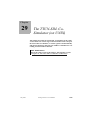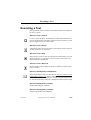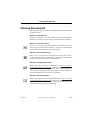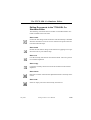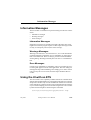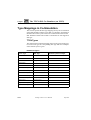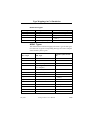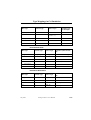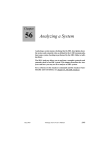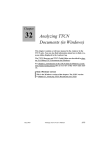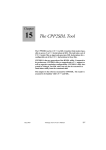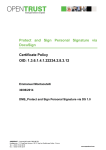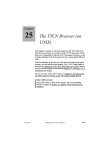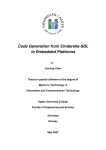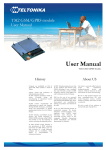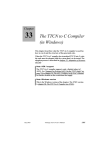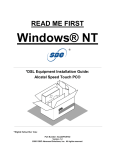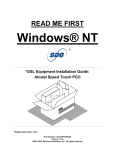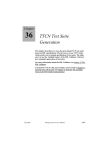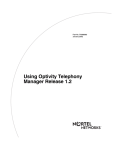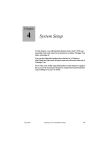Download 29 The TTCN-SDL Co- Simulator (on UNIX)
Transcript
Chapter
29
The TTCN-SDL CoSimulator (on UNIX)
This chapter describes the TTCN-SDL Co-simulator in the UNIX
version of the TTCN suite. It gives an introduction to the concept of
the TTCN-SDL Co-simulator, as well as a guide to its functionality
and an introduction to using the TTCN-SDL Co-simulator for controlling real Executable Test Suites.
Note: UNIX version
This is the UNIX version of the chapter. The Windows version
is chapter 34, The TTCN-SDL Co-Simulator (in Windows).
July 2003
Telelogic Tau 4.5 User’s Manual
,um-st1
1209
Chapter
29
The TTCN-SDL Co-Simulator (on UNIX)
The TTCN-SDL Co-Simulator
The TTCN-SDL Co-simulator allows you to:
•
Execute a compiled test suite and inspect the results.
•
Execute test cases and test groups by stepping through the TTCN
lines or executing at full speed with the possibility to set breakpoints
at given tables/lines.
•
View the actions performed by the various parallel test components
(PTCs) in multiple windows if needed when executing a concurrent
test suite.
The possibilities to pinpoint the cause of the test result beyond the test
verdict fail are vast, and will undoubtedly help in improving the time
needed for testing in the development phase.
Performing a Co-Simulation
Given a test suite containing a set of tests you want to execute together
with a simulated SDL system, the following steps are to be performed:
1. Analyze the test suite and make sure it contains no errors. (This can
be done using the TTCN suite Make dialog.)
2. Using the TTCN suite Make dialog, build an executable test suite
with the Use standard kernel radio button set, and with the Co-Simulation kernel selected.
3. Start the TTCN-SDL Co-simulator by pressing the co-simulation
quick-button on the top of the TTCN Browser, or selecting Start CoSimulator from the Browser Tools menu.
1210
,um-st1
Telelogic Tau 4.5 User’s Manual
July 2003
Setting Up a TTCN-SDL Co-Simulation
Setting Up a TTCN-SDL Co-Simulation
A complete test of a system design can be performed prior to building a
prototype by designing the system in SDL, and using the TTCN suite to
write test specifications in TTCN, or using a tool to automatically or
semi-automatically generate test suites from a system description in any
language. The actual testing is then a matter of connecting the two simulators.
To achieve the connection, follow these steps:
1. Generate and start the SDL Simulator.
2. Start the TTCN-SDL Co-Simulator by selecting the Co-Simulator
quick-button from the tool bar of the Browser.
3. When the TTCN-SDL Co-Simulator has appeared, along with a selection of executable test cases and test groups, enter the command
start-itex in the SDL Simulator.
4. Select one or more test cases or test groups in the TTCN-SDL Cosimulator Setup window, and click the Run Test button.
5. In the SDL Co-Simulator, give any of the start commands (Forever, Go...).
The loaded SDL system is now being simulated on the SDL suite side,
and conformance tested from the TTCN suite side with the TTCN-SDL
Co-Simulator.
July 2003
Telelogic Tau 4.5 User’s Manual
,um-st1
1211
Chapter
29
The TTCN-SDL Co-Simulator (on UNIX)
The TTCN-SDL Co-Simulator User
Interface
Figure 217: The TTCN-SDL Co-simulator Test Setup window
The Test Setup window is the main window of the TTCN-SDL Co-simulator. It manages an Executable Test Suite and a number of associated
documents. The main part of the window is used for test selection. The
left list depicts the currently available tests, and the right list depicts a
selection of test cases and/or test groups.
1212
,um-st1
Telelogic Tau 4.5 User’s Manual
July 2003
Managing Setup Documents
Managing Setup Documents
The menu choices in the File menu are used for creating and saving documents. For information on the operations not mentioned here, see the
general description of a Telelogic Tau File menu in “File Menu” on
page 8 in chapter 1, User Interface and Basic Operations.
File > New
Creates a new Setup document. The new setup inherits the Executable
Test Suite from the current Setup.
File > Open
Opens a previously saved Setup file in a new window.
File > Save
Saves the current Setup file. If the Setup was not previously saved, a
name will be prompted for. A saved Setup consists of the file names of
the associated documents, as well as the ETS name.
File > Save As...
Saves the Setup file with another file name. A running ETS might need
to be restarted in order for changes to become effective.
File > Restart ETS
Restarts the Executable Test Suite / TTCN-SDL Co-simulator. This
may compromise the consistency of running test cases, but might be
necessary in order to make changes to the Setup effective.
File > Close
Closes the current view of the Setup document. If there are no more
views of the Setup, the ETS will be terminated along with any test cases.
If the Setup has been changed, a dialog will prompt for a file name for
saving the Setup before it is closed. If the Setup is the only one currently
open, the program will quit.
July 2003
Telelogic Tau 4.5 User’s Manual
,um-st1
1213
Chapter
29
The TTCN-SDL Co-Simulator (on UNIX)
Selecting Test Cases and Groups
This section lists the TTCN-SDL Co-Simulator commands available in
the Edit menu.
Edit > Documents > Select ETS
Enables you to select another ETS for the test Setup. This might be useful for selecting a new ETS, using the same Setup as the old one.
Edit > Documents > Add Document
Enables you to add a document type to this Setup. A standard set of document types are provided by default at program start-up.
Edit > Show > Test Cases
Sends a command to the ETS such that it lists all Test Cases in the
Available list.
Edit > Show > Test Groups
Sends a command to the ETS such that it lists the Test Groups.
Edit > Add All
Adds all tests from the set of available tests to the set of selected tests.
Edit > Add
Adds the tests currently selected in the Available list, to those present in
the Selected list. Both test cases and test groups may be present in the
Selected list at the same time.
Edit > Remove
Removes the selected tests from the Selected list.
Edit > Remove All
Removes all tests from the Selected list.
1214
,um-st1
Telelogic Tau 4.5 User’s Manual
July 2003
Executing a Test
Executing a Test
This section lists the TTCN-SDL Co-simulator commands available in
the Execute menu.
Execute > Test > Cancel
Cancels a test in progress. All information will be lost and the ETS returns to its initial state. This might compromise the consistency of a test
since it might leave the IUT in any state.
Execute > Test > Pause
Temporarily pauses the test execution. This might be used to examine
the state of the IUT or of the ETS.
Execute > Test > Step
Steps one line of TTCN code. In a simulated environment this is a welldefined operation, as opposed to a real test system. In the latter case,
timing might be compromised.
Execute > Test > Run test
Runs/Continues a test at full speed until it is finished or until a breakpoint is reached.
Execute > Breakpoints > Breakpoints
Shows the breakpoint editor, as described in “The TTCN-SDL Co-Simulator Editor” on page 1218. Notice: If the quick button is disabled, this
is because no breakpoint document is currently associated with the Setup. Use this menu item to add such a breakpoint document to the Setup.
Execute > Breakpoints > Enable
Enables all breakpoints (default).
Execute > Breakpoints > Disable
Temporarily disables all breakpoints.
July 2003
Telelogic Tau 4.5 User’s Manual
,um-st1
1215
Chapter
29
The TTCN-SDL Co-Simulator (on UNIX)
Execute > Monitor > PCOs
Monitors all PCO Queues in a separate monitor window.
Execute > Monitor > Timers
Monitors all Timers in a separate monitor window.
Execute > Monitor > PTCs
Monitors all CPs in a separate monitor window.
Execute > Monitor > CPs
Monitors all CPs in a separate monitor window.
Execute > Enable ITEX Tracking
Highlights the next statement line to be executed in the Table Editor.
This is on condition that you are running a TTCN-SDL Co-simulator
session and that the TTCN-SDL Co-simulator was started from within
the TTCN Suite.
1216
,um-st1
Telelogic Tau 4.5 User’s Manual
July 2003
Viewing Documents
Viewing Documents
This section lists the TTCN-SDL Co-simulator commands available in
the Window menu.
Window > New Window
Enables you to display a new view of the same Setup, with a possibly
different test selection. No new Setup is created with this command.
Window > Execution Trace
Shows a new view of the Test Execution trace. If the item is not accessible, select Document and then Add Trace Document in the Edit menu
to add a document of this type to the current Setup.
Window > Conformance Log
Shows a new view of the Test Conformance Log. If the item is not accessible, select Document and then Add Log Document in the Edit menu
to add a document of this type to the current Setup.
Window > Configuration Editor
Shows a new editor for the Test Configuration, see “The TTCN-SDL
Co-Simulator Editor” on page 1218. If the item is not accessible, select
Document and then Add Configuration Document in the Edit menu to
add a document of this type to the current Setup. The Test configuration
is system dependent and not used for co-simulation.
Window > Parameter Editor
Shows a new editor for the Test Suite Parameters, see “The TTCN-SDL
Co-Simulator Editor” on page 1218. If the item is not accessible, select
Document and then Add Parameter Document in the Edit menu to add
a document of this type to the current Setup.
July 2003
Telelogic Tau 4.5 User’s Manual
,um-st1
1217
Chapter
29
The TTCN-SDL Co-Simulator (on UNIX)
The TTCN-SDL Co-Simulator Editor
A generic editor is present for editing some of the documents, as for instance the Breakpoints, Parameter and the Configuration. It is of limited
interest to those who are only interested in TTCN-SDL co-simulation,
but it might be of more interest if you consider using the GUI for running real executable test suites.
Figure 218: The TTCN-SDL Co-simulator editor for breakpoints
The editor is row oriented and the format of each row is determined by
the current ETS. It is up to the ETS to warn the user for syntactic and/or
semantic errors in the edited document. Please refer to the documentation of the ETS for more throughout definitions of the expected contents
of each row.
Managing Documents in the TTCN-SDL CoSimulator Editor
The menu choices in the File menu are used for creating and saving documents. For more information, see the general description of a Telelogic Tau File menu in “File Menu” on page 8 in chapter 1, User Interface
and Basic Operations.
1218
,um-st1
Telelogic Tau 4.5 User’s Manual
July 2003
The TTCN-SDL Co-Simulator Editor
Editing Documents in the TTCN-SDL CoSimulator Editor
The following section lists the TTCN-SDL Co-simulator Editor commands available in the Edit menu.
Edit > Undo
Undoes the last change of the document. This functionality is disabled
when the document is saved or if a new document is opened. There are
more than 200 undo steps.
Edit > Redo
Redoes the next undone change to the document. Applying a new operation removes any non-redone steps.
Edit > Cut
Cuts the currently selected row from the document. The row is placed
in an internal clipboard.
Edit > Copy
Copies the currently selected row from the document to the internal
clipboard.
Edit > Paste
Pastes the contents of the internal clipboard before the currently selected row.
Edit > Add
Inserts an empty row before the currently selected row.
July 2003
Telelogic Tau 4.5 User’s Manual
,um-st1
1219
Chapter
29
The TTCN-SDL Co-Simulator (on UNIX)
Files Handled by the TTCN-SDL CoSimulator
A total of 7 file types are handled by the TTCN-SDL Co-simulator user
interface. Fortunately, most sessions involve only a subset of those file
types. The file types and a short description are listed below:
•
ETS file
Executable Test Suite file. This is a file generated by the TTCN to
C compiler. It might in particular be a co-simulator which has a
specialized kernel for running in cooperation with an SDL suite
simulated system.
•
Setup file (.tts)
A Setup file is a collection of the other file types and is used to manage a particular test Setup such that it can easily be re-created.
•
Log file (.log)
A Conformance Log File consists of the output from an ETS, as
specified in the ISO-9646 standard.
•
Trace file (.ttt)
A simplified version of the Log file, more corresponding to the actual TTCN tables contents.
•
Test Suite Parameters file (.ttp)
A file for transferring the test suite parameters to the ETS. Comparable to the PICS/PIXIT file of ISO-9646. Please see the ETS kernel
implementators user guide for details.
•
Configuration file (.ttc)
Test platform dependent file. Please see the ETS kernel implementators user guide for details.
•
Breakpoints file (.ttb)
A given set of breakpoints might be saved in the editor for later reuse.
1220
,um-st1
Telelogic Tau 4.5 User’s Manual
July 2003
Information Messages
Information Messages
The TTCN-SDL Co-simulator can present messages to the user in three
forms:
•
•
•
Informative messages
Warning messages
Error messages
Informative Messages
Informative messages are normally presented at the status bar. These
might be for instance progress reports or other simple messages, which
are only of a temporary interest (such as the tool tips).
Warnings Messages
Warnings, also known as “non-critical errors”, are events that indicate
a problem during the preparation for a co-simulation, or during the actual co-simulation run. These are always presented in standard Motif
warning dialogs. Warnings normally does not cause a co-simulation to
halt.
Error Messages
Critical errors will halt the co-simulation. They are presented by an error dialog that appears in front of the application. The error dialog can
often appear large and intimidating, but it simply gives a more verbose
reason to why the error occurred, and what steps should be taken to
avoid it.
Using the UI with an ETS
The user interface uses a publicly available format for communication
with the ETS. Implementation of a management interface for an ETS is
simple since the ETS only uses the standard I/O channels for communication with the GUI. Please request a protocol definition from Telelogic
if you consider adapting your own test suite using this GUI. It is currently unlicensed and might be started using this command:
$telelogic/itex/bin/${hosttype}bin/isimui -help
July 2003
Telelogic Tau 4.5 User’s Manual
,um-st1
1221
Chapter
29
The TTCN-SDL Co-Simulator (on UNIX)
Type Mappings in Co-Simulation
This section specifies the data type mapping used by the co-simulation
of the SDL Simulator and the TTCN-SDL Co-simulator. Specifically it
identifies the transfer syntax used in the communication between the
SDL Simulator and the TTCN-SDL Co-simulators for each supported
data type.
TTCN Types
This subsection describes the mapping from TTCN types to SDL types.
For each TTCN type the corresponding SDL type and some examples
of the transfer syntax is given.
Predefined Types
TTCN Type
SDL Type
Transfer Syntax Example
INTEGER
integer
1 -3
BOOLEAN
boolean
true false
BITSTRING
bit_string
‘0101’B
HEXSTRING
-
OCTETSTRING
octet_string
‘4BA0’O
NumericString
NumericString
‘3295’ (0..9 + space)
PrintableString
PrintableString
‘ask38-’
TeletexString
-
VideotextString
-
VisibleString
VisibleString
‘xy’
IA5String
charstring
‘123 abc’
GraphicString
-
GeneralString
-
1222
,um-st1
Telelogic Tau 4.5 User’s Manual
July 2003
Type Mappings in Co-Simulation
References Types
TTCN Type
SDL Type
Transfer Syntax Example
SimpleType
syntype
same as referenced type
Struct
struct
(. 1, true .)
PDU
struct
(. 1, true .)
ASP
- (ASPs maps to signals)
ASN.1 Types
This subsection describes the mapping from ASN.1 types to SDL types.
For each ASN.1 type the corresponding SDL type and some examples
of the transfer syntax is given.
ASN.1 Type
SDL Type
Transfer Syntax Example
BOOLEAN
boolean
true false
INTEGER
integer
1 0 -55
ENUMERATED
enumeration types
The enumerated values
REAL
- (Not supported in the TTCN
to C compiler)
BIT STRING
bit_string
‘0100’B
OCTET STRING
octet_string
‘4BA0’O
NULL
null
Null
SEQUENCE
struct
(. 1, true .)
SEQUENCE OF
array, string
(: 1, 2 :)
SET
-
SET OF
bag, powerset
[ 1, 2, 2 ]
CHOICE
choice
<name> : <value>
ANY
-
OBJECT IDENTIFIER
-
July 2003
Telelogic Tau 4.5 User’s Manual
,um-st1
1223
Chapter
29
The TTCN-SDL Co-Simulator (on UNIX)
ASN.1 Type
SDL Type
Selection type
-
Tagged type
-
SubType
syntype
Transfer Syntax Example
same as referenced type
SDL Types
This subsection defines the mapping from SDL to TTCN and to ASN.1.
For each SDL type first the TTCN type is given, then the ASN.1 type
and finally an example of transfer syntax.
Predefined Sorts
SDL Type
TTCN Type
ASN.1 Type
Transfer Syntax Example
Bit
BITSTRING
BIT STRING
(SIZE (1))
‘1’B
Bit_String
BITSTRING
BIT STRING
‘1010’B
Boolean
BOOLEAN
BOOLEAN
true false
Character
IA5String
IA5String (SIZE
(1))
‘a’
Charstring
IA5String
IA5String
‘123 abc’
IA5String
IA5String
IA5String
‘123 abc’
NumericString
NumericString
NumericString
‘123’
PrintableString
PrintableString
PrintableString
‘ask38-’
VisibleString
VisibleString
VisibleString
‘xy’
Duration
-
-
Time
-
-
Integer
INTEGER
INTEGER
0 4 -66
Natural
INTEGER
INTEGER
0 55
Null
-
NULL
Null
1224
,um-st1
Telelogic Tau 4.5 User’s Manual
July 2003
Type Mappings in Co-Simulation
Transfer Syntax Example
SDL Type
TTCN Type
ASN.1 Type
Object_Identifier
-
-
Octet
OCTETSTRING
OCTET STRING
(SIZE (1))
‘FE’O
Octet_String
OCTETSTRING
OCTET STRING
‘F0E2’O
PId
-
-
Real
-
-
User Defined Sorts
SDL Type
TTCN Type
ASN.1 Type
Transfer Syntax Example
Syntypes
SimpleTypes
SubType
same as referenced type
Enumeration Sorts
-
ENUMERATED
the enumerated values
Struct
struct
SEQUENCE
(. 1, true .)
Bit Fields
-
-
(. 2, 3, 0 .)
Optional
-
-
-
CHOICE
Choice
C1 : 1
Predefined Generators
SDL Type
TTCN Type
ASN.1 Type
Transfer Syntax Example
Array
-
SEQUENCE OF
(: 1, 4, 7 :)
String
-
SEQUENCE OF
(: 1, 4, 7 :)
Powerset
-
SET OF
[ 1, 6, 8 ]
Bag
-
SET OF
[ 1, 6, 6 ]
July 2003
Telelogic Tau 4.5 User’s Manual
,um-st1
1225
Chapter
29
1226
,um-st1
The TTCN-SDL Co-Simulator (on UNIX)
Telelogic Tau 4.5 User’s Manual
July 2003