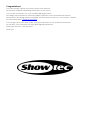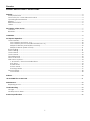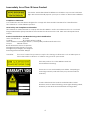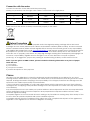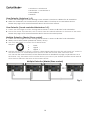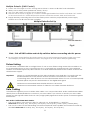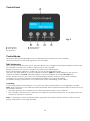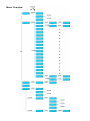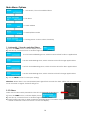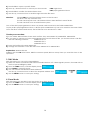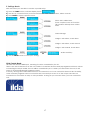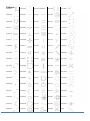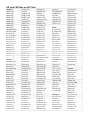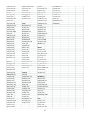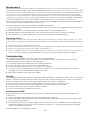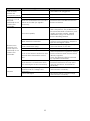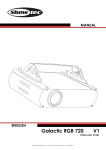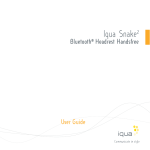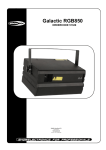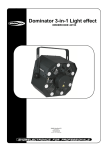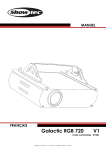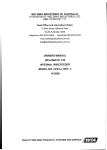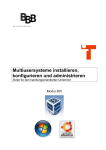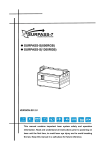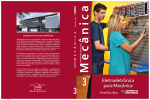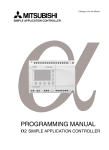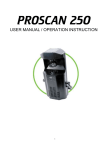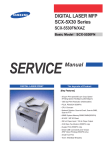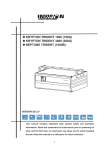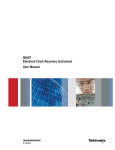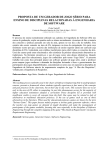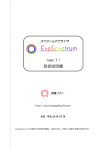Download Galactic G300
Transcript
Galactic G300 ORDERCODE 51332 Highlite International B.V. Vestastraat 2 6468 EX Kerkrade The Netherlands Phone: +31 45-5667700 Congratulations! You have bought a great, innovative product from Showtec. The Showtec Galactic G300 brings excitement to any venue. You can rely on Showtec, for more excellent lighting products. We design and manufacture professional light equipment for the entertainment industry. New products are being launched regularly. We work hard to keep you, our customer, satisfied. For more information: [email protected] You can get some of the best quality, best priced products on the market from Showtec. So next time, turn to Showtec for more great lighting equipment. Always get the best -- with Showtec ! Thank you! Showtec Showtec Galactic G300 ™ Product Guide Warning ...............................................................................................................................................................................2 Safety Instructions .........................................................................................................................................................2 Laser safety for a Class 3B Laser Product .................................................................................................................4 Operating Determinations ..........................................................................................................................................5 Rigging ............................................................................................................................................................................5 Return Procedure ..........................................................................................................................................................6 Claims ..............................................................................................................................................................................6 Description of the device .................................................................................................................................................7 Overview ........................................................................................................................................................................7 Backside .........................................................................................................................................................................8 Installation ...........................................................................................................................................................................8 Set Up and Operation .......................................................................................................................................................9 Control Modes .............................................................................................................................................................10 One Galactic (Autoshow 1+2) ............................................................................................................................10 One Galactic (Sound-controlled Musicshow 1+2) ..........................................................................................10 Multiple Galactics (Master/Slave control).........................................................................................................10 Multiple Galactic (DMX Control) .........................................................................................................................11 Fixture Linking ...............................................................................................................................................................11 Data Cabling ...............................................................................................................................................................11 Control Panel ...............................................................................................................................................................12 Control Mode ..............................................................................................................................................................12 DMX Addressing ..........................................................................................................................................................12 Menu Overview ...........................................................................................................................................................13 Main Menu Options ....................................................................................................................................................14 1. Automatic / Sound-controlled Show .............................................................................................................14 2. SD Show................................................................................................................................................................14 3. DMX Mode ..........................................................................................................................................................16 4. Slave Mode .........................................................................................................................................................16 5. Settings Mode .....................................................................................................................................................17 DMX Channels .............................................................................................................................................................18 13 Channels .............................................................................................................................................................18 Patterns ..............................................................................................................................................................................20 ILD and PRG files on SD Card .........................................................................................................................................21 Maintenance ....................................................................................................................................................................24 Replacing a Fuse ........................................................................................................................................................24 Troubleshooting ...............................................................................................................................................................24 No Light .........................................................................................................................................................................24 No Response to DMX..................................................................................................................................................24 Product Specification .....................................................................................................................................................26 1 Warning FOR YOUR OWN SAFETY, PLEASE READ THIS USER MANUAL CAREFULLY BEFORE YOUR INITIAL START-UP! Unpacking Instructions Immediately upon receiving this product, carefully unpack the carton and check the contents to ensure that all parts are present, and have been received in good condition. Notify the dealer immediately and retain packing material for inspection if any parts appear damaged from shipping or the carton itself shows signs of mishandling. Save the carton and all packing materials. In the event that a fixture must be returned to the factory, it is important that the fixture be returned in the original factory box and packing. Your shipment includes: • Galactic G300 with IEC powercable 1,75m • Remote plug and 2 keys • 2GB micro SD card + micro SD adapter • User manual CAUTION ! EYEDAMAGES !!! NEVER LOOK DIRECTLY INTO THE LIGHTSOURCE !!! NEVER PROJECT A SINGLE LASER POINT !!! CAUTION! Keep this device away from rain and moisture! Unplug mains lead before opening the housing! FOR YOUR OWN SAFETY, PLEASE READ THIS USER MANUAL CAREFULLY BEFORE YOUR INITIAL START-UP! Safety Instructions Every person involved with the installation, operation and maintenance of this device have to: be qualified follow the instructions of this manual CAUTION! Be careful with your operations. With a dangerous voltage you can suffer a dangerous electric shock when touching the wires! Before your initial start-up, please make sure that there is no damage caused by transportation. Should there be any, consult your dealer and do not use the device. To maintain perfect condition and to ensure a safe operation, it is absolutely necessary for the user to follow the safety instructions and warning notes written in this manual. Please consider that damages caused by manual modifications to the device are not subject to warranty. This device contains no user-serviceable parts. Refer servicing to qualified technicians only. 2 IMPORTANT: The manufacturer will not accept liability for any resulting damages caused by the nonobservance of this manual or any unauthorized modification to the device. Never let the power-cord come into contact with other cables! Handle the power-cord and all connections with the mains with particular caution! Never remove warning or informative labels from the unit. Never use anything to cover the ground contact. Never leave any cables lying around. Do not insert objects into air vents. Do not connect this device to a dimmerpack. Do not open the device and do not modify the device. Never aim the laser beam at people or animals! Never use the device during thunderstorms, unplug the device immediately. Never look directly into the light source. Do not switch the device on and off in short intervals, as this would reduce the system’s life. Do not shake the device. Avoid brute force when installing or operating the device. Only use device indoor, avoid contact with water or other liquids. Only operate the fixture after having checked that the housing is firmly closed and all screws are tightly fastened. Avoid flames and do not put close to flammable liquids or gases. Always check the regulations when using a class 3B laser product. Always check and position the laser before anybody enters the room, when the laser is facing an area with people. Always allow free air space of at least 50 cm around the unit for ventilation. Always disconnect power from the mains, when device is not used or before cleaning! Only handle the power-cord by the plug. Never pull out the plug by tugging the power-cord. Make sure that the device is not exposed to extreme heat, moisture or dust. Make sure that the available voltage is not higher than stated on the rear panel. Make sure that the power-cord is never crimped or damaged. Check the device and the powercord from time to time. If the external cable is damaged, it has to be replaced by a qualified technician. If the lens is obviously damaged, it has to be replaced. So that its functions are not impaired, due to cracks or deep scratches. If device is dropped or struck, disconnect mains power supply immediately. Have a qualified engineer inspect for safety before operating. If the device has been exposed to drastic temperature fluctuation (e.g. after transportation), do not switch it on immediately. The arising condensation water might damage your device. Leave the device switched off until it has reached room temperature. If your Showtec device fails to work properly, discontinue use immediately. Pack the unit securely (preferably in the original packing material), and return it to your Showtec dealer for service. For adult use only. Light effect must be installed out of the reach of children. Never leave the unit running unattended. For replacement use fuses of same type and rating only. The user is responsible for correct positioning and operating of the Galactic G300. The manufacturer will not accept liability for damages caused by the misuse or incorrect installation of this device. This device falls under protection class I. Therefore it is essential to connect the yellow/green conductor to earth. The laser will only work between 15-35ºC. After 3 hours working, you must shut off the laser and let the laser diode cool off for 30 minutes, otherwise the laser could be damaged and the warranty becomes void. Repairs, servicing and electric connection must be carried out by a qualified technician. WARRANTY: Till one year after date of purchase. 3 Laser safety for a Class 3B Laser Product CAUTION: AVOID EXPOSURE TO BEAM: Avoid direct eye contact with laser light. Never intentionally expose your eyes or others to direct laser radiation. Compliance Statement Your Galactic Laser has been designed to comply with FDA and IEC Standards for it classification. The Galactic is a Class 3B laser product. Laser Safety and Compliance Information The Galactic is manufactured to comply with the IEC 60825-1 and in accordance with U.S. Food and Drug Administration (FDA) Standards Listed under FDA Document 21 CFR 1040 and subsequent laser notices. Product Classification and Manufacturing Label Identification Laser Classification: Class IIIB Cooling: TE Cooling & Fan Cooling Laser medium: wavelength 532 nm / Green (DPSS) Medium DPSS Nd:YVO4 Output: 300mW Green Beam Diameter <5mm at aperture Divergence (each beam) <2 mrad Divergence (total light) <90 degrees Scanning ILDA Standard: 20Kpps CAUTION: The use of corrective eye wear or optics for viewing at distances such as telescopes or binoculars within a distance of 100mm may pose an eye hazard. This laser product is a Class IIIB laser and has an Interlocked housing. There are no user serviceable parts inside. Tampering or removing warranty seals will void your products limited warranty. Combo label with the Product Model Number, Serial Number, Date of Manufacturing, Laser Light Warning Label, Warranty Void Label and Interlocked Housing Label 4 Proper Usage Safety and Compliance Information According to FDA Regulations you should operate this product as stated on the left. Operating Determinations • This device is not designed for permanent operation. Consistent operation breaks will ensure that the device will serve you for a long time without defects. • The minimum distance between light-output and the illuminated surface must be more than 0.5 meter. • The maximum ambient temperature ta = 45°C must never be exceeded. • The relative humidity must not exceed 50 % with an ambient temperature of 35° C. • If this device is operated in any other way, than the one described in this manual, the product may suffer damages and the warranty becomes void. • Any other operation may lead to dangers like short-circuit, burns, electric shock, crash, etc. You endanger your own safety and the safety of others! Rigging Please follow the European and national guidelines concerning rigging, trussing and all other safety issues. Do not attempt the installation yourself ! Always let the installation be carried out by an authorized dealer ! Procedure: If the Galactic is lowered from the ceiling or high joists, professional trussing systems have to be used. Use a clamp to mount the Galactic, with the mounting-bracket, to the trussing system. The Galactic must never be fixed swinging freely in the room. The installation must always be secured with a safety attachment, e.g. an appropriate safety net or safety-cable. When rigging, derigging or servicing the device, always make sure, that the area below the installation place is blocked and staying in the area is forbidden. Improper installation can cause serious damage to people and property ! 5 Connection with the mains Connect the device to the mains with the power-plug. Always pay attention, that the right color cable is connected to the right place. International EU Cable UK Cable US Cable Pin L BROWN RED YELLOW/COPPER FASE N BLUE BLACK SILVER NULL YELLOW/GREEN GREEN GREEN EARTH Make sure that the device is always connected properly to the earth! Return Procedure Returned merchandise must be sent prepaid and in the original packing, call tags will not be issued. Package must be clearly labeled with a Return Authorization Number (RMA number). Products returned without an RMA number will be refused. Highlite will not accept the returned goods or any responsibility. Call Highlite 0031-455667723 or mail [email protected] and request an RMA prior to shipping the fixture. Be prepared to provide the model number, serial number and a brief description of the cause for the return. Be sure to properly pack fixture, any shipping damage resulting from inadequate packaging is the customer’s responsibility. Highlite reserves the right to use its own discretion to repair or replace product(s). As a suggestion, proper UPS packing or double-boxing is always a safe method to use. Note: If you are given an RMA number, please include the following information on a piece of paper inside the box: 1) Your name 2) Your address 3) Your phone number 4) A brief description of the symptoms Claims The client has the obligation to check the delivered goods immediately upon delivery for any shortcomings and/or visible defects, or perform this check after our announcement that the goods are at their disposal. Damage incurred in shipping is the responsibility of the shipper; therefore the damage must be reported to the carrier upon receipt of merchandise. It is the customer's responsibility to notify and submit claims with the shipper in the event that a fixture is damaged due to shipping. Transportation damage has to be reported to us within one day after receipt of the delivery. Any return shipment has to be made post-paid at all times. Return shipments must be accompanied with a letter defining the reason for return shipment. Non-prepaid return shipments will be refused, unless otherwise agreed in writing. Complaints against us must be made known in writing or by fax within 10 working days after receipt of the invoice. After this period complaints will not be handled anymore. Complaints will only then be considered if the client has so far complied with all parts of the agreement, regardless of the agreement of which the obligation is resulting. 6 Description of the device Features The Showtec Galactic G300 is a laser effect with high output and great effects. • Green is the most impressive color for laser shows and because of the 300mW laser module this unit creates powerful beam shows • If you like to create a more impressive show you can combine the G300 with the Showtec B1000 (51331). • When using multiple units together, you can make a great and cost effective beam-show • Create your own designs and shows, with any kind of ILDA laser software • Equipped with a 20K scanner pair which makes faster and bigger projections possible with less flickering • For rental solutions you can use the SD card slot to run pre-programmed shows without any controller • Power Input: AC 100-240V, 50/60Hz • Power Consumption: 38 Watt • Scan Speed: 20K • Beam Diameter <5mm at aperture • Laser Class: 3B • Laser Modulation: TTL • Laser Safety: EN/IEC 60825-1 Ed 2, 2007-03 • Laser Power: 300mW 532nm Green • Scan Angle: +/-40˚ • 2 x Auto Show + 2 x Music Show • 85 Animated Graphic Show Patterns • Auto Detected ILDA Signal Interface • Beam, Wave, Text, Animation, Logo • Control Modes: Auto, Sound, Master/Slave, DMX, ILDA, SD-Card • Divergence (each beam) <2 mrad; Divergence (total light) <90 degrees • 3-pin DMX In and 3-pin DMX Out, Sub-D 25 Pole • Clear LCD display for all settings • Compact strong metal housing • Music-controlled via built-in microphone • 13 DMX Channels • Safety Features: Key switch, Interlock, Safety eye • Fuse 1,6 A / 250V • Dimensions: 385 x 310 x 165mm (LxWxH excl. bracket); Weight: 8,60 Kg • Accessories: 2 Keys, Interlock test connector, flightcase, ILDA cable, 2Gb SD card Overview Fig. 1 7 Backside 12 13 14 15 1 Fig.2 2 3 4 5 6 7 8 9 10 11 16 17 18 19 1) Mountingbracket with adjustment screw 2) Cooling Fan 3) Earth connection 4) ON/OFF 5) IEC Powerconnector + Fuse 1,6A 6) Safety Eye 7) Lock On/Off 8) 3-pin DMX Out 9) SD Slot 10) 3-pin DMX In 11) Y-size 12) Remote Interlock safety connection 13) Music Sensitivity 14) X-Size 15) LCD Display + Menu Buttons 16) ILDA Input 17) ILDA Through 18) RGB + ILDA LED 19) Microphone Red ILDA LED = connection Green ILDA LED = disconnection Installation Remove all packing materials from the Galactic. Check that all foam and plastic padding is removed. Connect all cables. Always disconnect from electric mains power supply before cleaning or servicing. Damages caused by non-observance are not subject to warranty. 8 Set Up and Operation Before plugging the unit in, always make sure that the power supply matches the product specification voltage. Do not attempt to operate a 120V specification product on 230V power, or vice versa. Connect the device to the main power supply. The device can be music-controlled by its built-in microphone. The Interlock plug/remote plug and safety keys are included in the box. The interlock is the “included-in-the-box” successor for the optional remote interlock (51316) They should be kept with the Galactic laser !!! The following safety precautions should be followed: -The interlock plug should be placed on the backside (12) of your Galactic laser. -The keys should be put into the lock (7) of your Galactic laser. Warning If the plug is not connected, your laser will not function. If the key is not set to ON, your laser will not function. Exclusion of liability Be aware that in some countries, there are additional regulations, regarding the use of laser devices. Therefore, we strongly advise you to check your national laws with the authorities: We don’t take any responsibility for eventual discrepancies, changes or adaptions regarding lawful use of laser devices. 9 Control Modes There are 4 modes: • Autoshow 1 Autoshow 2 • Musicshow 1 + Musicshow 2 • Master/Slave • DMX512 One Galactic (Autoshow 1+2) 1. Fasten the effect light onto firm trussing. Leave at least 0,5 meter on all sides for air circulation. 2. When the Galactic is not connected by a DMX-cable, it functions as a stand-alone device. Please see page 14 for more information about the Autoshow effects. One Galactic (Sound-controlled Musicshow 1+2) 1. Fasten the effect light onto firm trussing Leave at least 1 meter on all sides for air circulation. 2. Turn on the music. If the device is set to sound, then the Galactic will react to the beat of the music. Please see page 14 for more information about the sound-control options. Multiple Galactics (Master/Slave control) 1. Fasten the effect light onto firm trussing Leave at least 1 meter on all sides for air circulation. 2. Always use a safety cable (ordercode 70140 / 70141). 3. Use a 3-p XLR cable to connect the Galactic lasers. The pins: 1. Earth 2. Signal 3. Signal + 4. Link the units as shown in (Fig. 3), Connect a DMX signal cable from the first unit's DMX "out" socket to the second unit's "in" socket. Repeat this process to link the second, third, and fourth units. You can use the same functions on the master device as described on page 14 (Autoshow 1+2 or Musicshow 1+2). This means on the master device you can set your desired operation Mode and all slave devices will react the same as the master device. Multiple Galactics (Master/Slave control) Fig. 3 10 Multiple Galactic (DMX Control) 1. 2. 3. 4. Fasten the effect light onto firm trussing Leave at least 1 meter on all sides for air circulation. Always use a safety cable (ordercode 70140 / 70141). Use a 3-p XLR cable to connect the Galactic lasers. Link the units as shown in (figure 4), Connect a DMX signal cable from the first unit's DMX "out" socket to the second unit's "in" socket. Repeat this process to link the second, third, and fourth units. 5. Supply electric power: Plug the end of the mains power cord into proper electric power supply sockets. Do so for all units and the controller. Multiple Galactics Set Up Max. 30 Galactics Fig. 4 Note : Link all DMX cables and set dip switches before connecting electric power 6. Do not supply power before the whole system is set up and connected properly. Design your show according to your DMX controller functions. See page 13 for more about DMX programming. Fixture Linking You will need a serial data link to run light shows of one or more fixtures using a DMX-512 controller or to run synchronized shows on two or more fixtures set to a master/slave operating mode. The combined number of channels required by all the fixtures on a serial data link determines the number of fixtures the data link can support. Important: Fixtures on a serial data link must be daisy chained in one single line. To comply with the EIA-485 standard no more than 30 devices should be connected on one data link. Connecting more than 30 fixtures on one serial data link without the use of a DMX optically isolated splitter may result in deterioration of the digital DMX signal. Maximum recommended DMX data link distance: 100 meters Maximum recommended number of Galactics on a DMX data link: 30 fixtures Data Cabling To link fixtures together you must obtain data cables. You can purchase DAP Audio certified DMX cables directly from a dealer/distributor or construct your own cable. If you choose to create your own cable please use data-grade cables that can carry a high quality signal and are less prone to electromagnetic interference. DAP Audio Certified DMX Data Cables • DAP Audio Basic microphone cable for allround use. bal. XLR/M 3 p. > XLR/F 3 p. Ordercode FL01150 (1,5m.), FL013 (3m.), FL016 (6m.), FL0110 (10m.), FL0115 (15m.), FL0120 (20m.). • DAP Audio cable for the demanding user with exceptional audio-qualities and connector made by Neutrik®. Ordercode FL71150 (1,5m.), FL713 (3m.), FL716 (6m.), FL7110 (10m.). 11 Control Panel Fig. 5 A. LED Display B. Func Button C. Up Button D. Down Button E. Enter Button Control Mode The fixtures are individually addressed on a data-link and connected to the controller. The fixtures respond to the DMX signal from the controller. DMX Addressing The control panel on the front side of the base allows you to assign the DMX fixture address, which is the first channel from which the Galactic will respond to the controller. Please note when you use the controller, the unit has max. 13 channels. When using multiple Galactic’s, make sure you set the DMX addresses right. Therefore, the DMX address of the first Galactic should be 1(001); the DMX address of the second Galactic should be 1+13=14; the DMX address of the third Galactic should be 14+13=27, etc. Please, be sure that you don’t have any overlapping channels in order to control each Galactic correctly. If two or more Galactic’s are addressed similarly, they will work similarly. For address settings, please refer to the instructions under ”Addressing’ (menu d001) Controlling: After having addressed all Galactic’s, you may now start operating these via your lighting controller. Note: After switching on, the Galactic will automatically detect whether DMX 512 data is received or not. The problem may be: • The XLR cable from the controller is not connected with the input of the Galactic. • The controller is switched off or defective, the cable or connector is detective, or the signal wires are swapped in the input connector. Note: It’s necessary to insert a XLR termination plug (with 120 Ohm) in the last fixture in order to ensure proper transmission on the DMX data link. 12 Menu Overview 13 Main Menu Options 1. Automatic / Sound-controlled Show 2. SD Show 3. DMX address 4. Master/Slave Mode 5. Setting Menu: Colours, Mirror, Sensitivity 1. Automatic / Sound-controlled Show 1) Press the FUNC button, until the display shows 2) Use the Up / Down buttons to scroll through the entire menu. . is a fast and exhilarating show, which is better suited for disco applications is a slow and relaxing show, which is better suited for lounge applications is a fast and exhilarating show, which is better suited for disco applications is a slow and relaxing show, which is better suited for lounge applications 3) Use the ENTER button to store your setting. Attention: When there is no sound/AUDIO/MIC signal for 3 seconds the laser will be OFF. As soon as the music is turned on again, the laser will go on. 2. SD Show Make sure the SD card is placed into the slot on the back of the device. 1) Press the FUNC button, until the display shows . 2) Use the Up / Down buttons to scroll through the entire menu. 3) Each folder name has to be 8 characters including letter or numbers. Any folder name with more than 8 characters cannot be shown on the LCD display. 14 15 4) Press ENTER to open a specific folder. 5) Press Up / Down buttons to choose your show mode: ILDA single show PRG preprogrammed show. 6) Press ENTER to confirm the desired laser show. 7) Use the Up / Down buttons to scroll through the entire file menu. Attention: Please ONLY put ILD-format laser shows on the SD card. DO NOT save any other files on it. The SD Card supports max. 100 folders with less than 255 files in each folder. The SD Card has to be a FAT32 format system. One of the PRG preprogrammed shows on the SD card is located in the folder ANIMATION. To play a PRG preprogrammed show, a TXT file (with a WINDOW PC) has to be made in the same folder. Once the file is created and saved, the TXT file has to be renamed to *.PRG Create your own show 1) In the folder ANIMA folder, there are 3 ILD-files, they are ANIMA1.ild, ANIMA2.ild, ANIMA3.ild. 2) If you want to create your own preprogrammed show with these 3 files, you should create a TXT files with the following contents: ANIMA1.ild,12,3 ANIMA2.ild,20,1 ANIMA3.ild,18,4 3) Save this TXT file with name ANIMA.TXT. 4) Change the extension of the file name from ANIMA.TXT to ANIMA.PRG Explanation: ANIMA1.ild,12,3 ANIMA1.ild is the ILD show name, 12 is the scanner speed, 3 is how many times you want this show to be repeated. 3. DMX Mode With this menu you can set the DMX address. 1) When the laser is connected with DMX controlled device or if a DMX signal is present, the DMX LED on the front panel will light up RED. 2) Press the FUNC button, until the display shows . 3) Press ENTER to open this menu. 4) You can choose 512 different DMX addresses. Use the Up / Down buttons to select the required address from 5) Use the ENTER button to store your setting. 4. Slave Mode With this menu you are able to set the device as a slave device. 1) Press the FUNC button, until the display shows 2) Use the ENTER button to store your setting. 16 5. Settings Mode With this menu you are able to create a special setup. 1) Press the FUNC button, until the display shows 2) Use the Up / Down buttons to choose between 3 main menus: Colour, Mirror or Music. 3) Press ENTER to open a specific menu. Since this is a Blue laser, these 3 options have no function. This product will only show a blue laser. Normal image Image Y-axis mirror, X-axis mirror Image Y-axis mirror, X-axis normal Image Y-axis normal, X-axis mirror Audio sensitivity 4) Use the ENTER button to store your setting. ILDA Control Mode This laser has an ILDA DB25 port, meaning it can be controlled by the PC. There is an auto transform set in the unit’s inside to transform the ILDA and preprogrammed shows. When connecting the 25 pin cable, the unit will be controlled by a PC. When you disconnect the unit, it will return to its preprogrammed program control. In theory, as long as the ILDA B25 connector is connected, a PC can control this laser unit. But in reality, some software programs cannot control this unit, because pin 4 and 17 of the output card are not connected. In fact this is an easy to solve problem. As long as you connect them, you can control this unit. 17 DMX Channels 13 Channels Channel 1 – Built-in Programs / Sound-controlled Mode 0-73 74-110 111-147 148-165 166-184 185-202 203-221 222-255 Laser OFF PRG Show only via the SD card ILD Show only via the SD card Auto Show 1 Auto Show 2 Music-controlled Show 1 Music-controlled Show 2 DMX MODE (CH2-13 activated) 222-255 DMX MODE (CH2-13 activated) Channel 2 – Folders on SD Card in PRG/ ILD Mode, only when CH1 is set between 74-147 0-255 Folders Channel 3 – Shows on SD Card in PRG or ILD Mode, only when CH1 is set between 74-147 0-255 Shows CH2-CH13 will only function, when CH1 is set between 222-255 Channel 2 – 85 Patterns 0-255 85 Individual patterns (For exact values see page 20) Channel 3 – Strobe 0-5 6-10 11-199 200-255 Laser OFF Laser ON, but no strobe Strobe from slow to fast Sound-controlled Strobe Channel 4– X-axis Moving 0-125 126-185 186-225 226-245 246-255 125 different fixed positions on X Axis Moving from slow to fast Moving with random speed Random Position Sound-controlled to random position Channel 5 – Y-axis Moving 0-125 126-185 186-225 226-245 246-255 125 different fixed positions on Y Axis Moving from slow to fast Moving with random speed Random Position Sound-controlled to random position Channel 6 – Zoom 0-10 11-100 101-150 151-200 201-255 Original Size Fixed Size (if angle <1°, the laser will shut down to prevent danger Zooming Out from slow to fast Zooming In from slow to fast Zooming Out and In from slow to fast 18 Channel 7 – Y-axis Rolling 0-10 11-110 111-255 No Rolling 0-359 degree fixed Y Axis rolling Rolling from slow to fast Channel 8 – X-axis Rolling 0-10 11-110 111-255 No Rolling 0-359 degree fixed X Axis rolling Rolling from slow to fast Channel 9 – Z-axis Rolling 0-1 1-180 181-217 218-255 No Rolling 0-359 degree fixed Z Axis rolling Rolling Counter-clockwise from slow to fast Rolling Clockwise from slow to fast Channel 10 – Clipping 0-10 11-74 75-104 105-144 145-184 185-224 225-255 Original Pattern Fixed Clipping (drawing the images) Clipping Out from slow to fast (drawing clockwise) Clipping In from slow to fast (drawing counterclockwise) Clipping Out and In from slow to fast Clipping On from slow to fast (showing image and then erasing CCW) Clipping Off from slow to fast (showing image and then erasing CW) Channel 11 – Wave 0-10 11-199 200-255 Original Pattern from slow to fast Wave Effect in pattern with speed control from slow to fast Wave Effect in pattern with amplitude control from slow to fast Channel 12 – No Function Channel 13 – Patterns 0-63 64-127 128-191 192-255 Original pattern Pattern with bright points Pattern blanking Points to make a pattern 19 Patterns 000-001 051-053 102-104 153-155 207-209 002-005 054-056 105-107 156-158 210-212 006-008 057-059 108-110 159-161 213-215 009-011 060-062 111-113 162-164 216-218 012-014 063-065 114-116 165-167 219-221 015-017 066-068 117-119 168-173 222-224 018-020 069-071 120-122 174-176 225-227 021-023 072-074 123-125 177-179 228-230 024-026 075-077 126-128 180-182 231-233 027-029 078-080 129-131 183-185 234-236 030-032 081-083 132-134 186-188 237-239 033-035 084-086 135-137 189-191 240-242 036-038 087-089 138-140 192-194 243-245 039-041 090-092 141-143 195-197 246-248 042-044 093-095 144-146 198-200 249-251 045-047 096-098 147-149 201-203 252-254 048-050 099-101 150-152 204-206 255 20 ILD and PRG files on SD Card Abstract abs01.ild abs02.ild abs03.ild abs04.ild abs05.ild abs06.ild abs08.ild abs09.ild abs10.ild ABSTRAC1.ILD Abstract.PRG Aurora1.ild Aurora100.ild Aurora6.ild Aurora7.ild Auroraa1.ild Beam_Fr.ild SPRT2.ild SWIRL.ild SWIRLB.ild SWIRLY.ild WAVLG.ild x3.ild Animals 3D2DRudy.ild 3monkey.ild abird.ild Animals.PRG Batfl.ild batfly.ild BELUGAS.ild bigcat.ild bird1.ild birdsil.ild birdy.ild Bpanther.ild bugfly.ild bullpen.ild camel.ild carp.ild cateyes1.ild catfish.ild chchuk.ild Cheeta.ild chorsetk.ild clam.ild coka2.ild crabrun.ild DinRin.ild Dog.ild dragfire.ild dragon1.ild dragon2.ild eagle.ild eagle1f.ild Eaglee.ild eleph.ild Elepha.ild fisbite1.ild fisch.ild fish1.ild fishbig.ild fishbite.ild FISHEAT.ild fishlil.ild fishswim.ild fishtrmp.ild FISHY2.ild FLY.ild Flying.ild ghofer.ild ghound.ild Heron.ild hippo.ild horse3.ild hound.ild ilddolf.ild kangaroo.ild koala.ild kroo.ild kroo1.ild lion1.ild lion2.ild lion3.ild liontmp.ild lionwlk.ild MINGO.ild octypus2.ild octypuss.ild octyrun.ild octywave.ild ORCA.ild OSTRIH.ild owl.ild parott.ild PeaceDo.ild Pelican.ild pitbull.ild plough.ild RHINO2.ild Roo.ild runrab.ild sardine.ild Seamonst.ild shark.ild Shark1a.ild sharkatt.ild sheep.ild singlion.ild slion.ild snake.ild snake2.ild spider.ild squak.ild tdaktyl.ild trex.ild tronto.ild walrus.ild wolf.ild wombat.ild Animation Animation.PRG arro3f.ild Balaim.ild banaroll.ild blindsHZ.ild bonerot.ild boom.ild Brkthru.ild broom.ild celuloid.ild circwipe.ild claww.ild closing.ild comet.ild curl.ild diamdizz.ild dissolv.ild fire.ild fire1.ild fire2.ild flag1.ild flag2.ild flowerop.ild floweroq.ild ghost2f.ild GHOSTY.ild 21 glass.ild LA^TERNR.ild PLANKS.ild set2.ild skullrot.ild tregrow.ild wkinlite.ild zipper.ild Beam 8_circle.ild 8_flower.ild 9pm.ild AYAG.ild Barry.ild Beam.PRG beat.ild cir_roat.ild cir_zoom.ild c_cirle.ild c_Line.ild d_circle.ild fan.ild Feelup.ild flying.ild GRIDDOTS.ild KLF.ild launch.ild lines.ild Line_cir.ild line_x.ild Lovely.ild mainsho.ild Moby.ild p_cross.ild radiance.ild rect.ild spat3.ild Sun.ild turbine.ild x_circle.ild Building acencity.ild ArcD.ild bagdad.ild barn1.ild beltwer1.ild Building.PRG chur360.ild Citsloet.ild Dizzy.ild Dwntown.ild easterI.ild easteri1.ild easterIL.ild Factory.ild Flyover.ild GCoast.ild Ggate.ild ggate1.ild glassoff.ild GTwallo.ild halrotat.ild henge.ild HydroEle.ild Lighthou.ild litehous.ild Ltower.ild Malaysia.ild Observat.ild oldhouse.ild pyramids.ild spcity.ild Sphinxx.ild sphinxxx.ild sydneop.ild uluru2.ild Cartoon Auroraa2.ild bacter1.ild bear.ild bizmon.ild brain.ild BUGSb.ild Cartoon.PRG cow_.ild Dickdas.ild fakir1.ild goat_.ild Goofy.ild ham_nail.ild hippo1.ild kitty.ild lion.ild Magoo.ild moose.ild newsboy.ild nova2.ild nova3e.ild npaper.ild Oscar.ild pencil.ild pinky&B.ild sweeper.ild zippy.ild Celebrat beer.ild candle.ild Celebrat.PRG clap.ild Clapping.ild confetti.ild count.ild creeping.ild crowds.ild Elf.ild elfrun.ild FIREWKS1.ild FIREWKS2.ild FIREWKS3.ild FIREWRK4.ild Food.ild Games.ild North.ild play.ild Presents.ild Santa2.ild Santaf.ild santapop.ild santlaf.ild SantList.ild santread.ild sleigh.ild snoflake.ild stremers.ild tree.ild treednce.ild xmas.ild xmastree.ild yes.ild Character alice.ild Babyl.ild bazooka1.ild bikini.ild boss.ild cardgive.ild chainsa.ild Character.PRG Chef.ild Coolie.ild demon.ild eskimo.ild eyeblnk.ild Facemorf.ild fistslam.ild gradg.ild handle.ild jogger.ild king&Q.ild kite.ild mageye.ild maggymay.ild Mofsteel.ild moses.ild neptune.ild ontheph.ild peek.ild Pirate1.ild Pirate2.ild pullgun.ild rhood.ild runna.ild salute.ild smann.ild stepup.ild torchand.ild warrior.ild witch1.ild wizard1.ild XTEMCLIF.ild CLIP_ART 2face.ild alien1.ild Ark.ild Attache.ild bach.ild ballons.ild batz.ild bookop.ild bug1.ild capsicum.ild CLIP_ART.PRG corpse.ild curtains.ild Deckchr.ild fishskel.ild flower.ild FRANKN.ild ghost.ild Goul.ild Griffin.ild Iguana.ild lizz.ild LovArro.ild morff.ild mumhead.ild optical.ild pagerip1.ild redstar.ild skull1.ild unicorn.ild yingyang.ild Club 2002count ANI017.ild ANI066.ild bass.ild bbcmic.ild behind.ild bells.ild blam.ild brekdce.ild calnder.ild clapper.ild Club.PRG clubber.ild clubbera.ild conduct.ild conduct1.ild conga.ild convict.ild count dblbass.ild flik.ild give.ild gwalk.ild hamhitt.ild heartbrk.ild hiphop.ild Hiphop2.ild instrum.ild keyb.ild keybord.ild 22 Led.ild mmann.ild NEON.ild notemv.ild ohmike.ild PIANO.ild piano2.ild strip.ild taenzer.ild Telefon.ild tomtom.ild Vbearid.ild WOODDOOR.ild Logo Audi.ild belfas.ild Benz.ild bmw.ild Cadillac.ild Coke.ild eagles.ild ferrari.ild FOOTYT.ild Ford.ild Harley.ild Holden.ild ILPLOGO.ild Jaguar.ild keno.ild klm.ild Logo.PRG mvworld.ild plez.ild qcon1.ild redbull.ild ruski.ild Shell.ild TAB.ild tabcorp.ild Toyota.ild Nature 3palms.ild bubbles.ild cldown.ild Cloudpan.ild clouds.ild Desert.ild falls.ild falls1.ild falls2.ild falls3.ild grassmv.ild grfire.ild h20splsh.ild lightnin.ild Nature.PRG Oaktree.ild ovthhil1.ild RAIN.ild rain1.ild sea.ild SEAROLL.ild seashore.ild waterfal.ild wavcrash.ild wavedraf.ild wavez.ild wavroll1.ild wavrush.ild wfalani1.ild wfalanim.ild wfall.ild wfallzom.ild Science acog.ild atemp.ild bang.ild belltel.ild book.ild BOOKOP.ild CableJ.ild cameras.ild cellph.ild cell_phs.ild circ_saw.ild Claw.ild cog1.ild coggbigg.ild crash.ild cyberman.ild e3dsimp.ild Earth3d.ild earth60v.ild evolu.ild gridpers.ild lantern.ild light.ild litehous.ild movcam.ild oilderek.ild ph.ild Phring.ild pliers.ild plnetexp.ild pour.ild reelcam.ild robofoot.ild robot1.ild saveth.ild Science.PRG ship.ild shutter1.ild sparkx.ild SPtank.ild SSHIP1.ild sship2.ild sship3.ild sship4.ild sshipA.ild sshipb.ild starexpl.ild teargas.ild thermo.ild Sports arotrget.ild athlete.ild bearer.ild Boarder.ild bowling.ild BRONCO.ild cricket.ild cyclist.ild Golfer.ild golfswin.ild gymfloor.ild gymnast.ild hurdle.ild Jockey.ild Jockey1.ild lifter.ild para.ild skirace.ild snoboard.ild snooker.ild soccer.ild Sports.PRG Sports.PRG.bak sprinter.ild style.ild surfer2.ild swingg.ild volball.ild windsur.ild Text Birthday.ild Crazy.ild Dance.ild DANCE2.ild Disco.ild Good.ild Happy.ild HIPHOP.ild ILOVEYOU.ild Love.ild LOVE2.ild Music.ild Party.ild Ready.ild Start.ild Stop.ild Text.PRG Thank.ild Welcome.ild Win.ild Worldcup.ild Xmas.ild Transit 747.ild amblance.ild balloon.ild biplane.ild biplane1.ild boat.ild caddy.ild carbike.ild carjump.ild chase.ild Classic.ild crane.ild DAYBOAT.ild driveby.ild express.ild f11.ild formula1.ild frigate.ild gallsea.ild heli.ild helibig.ild hor&carr.ild jeepdus1.ild jeepdust.ild Jet.ild rikshaw.ild skydive.ild subpop.ild subway32.ild tanker.ild train.ild Transit.PRG turrtgun.ild WIWil.ild Wave 2wave.ild circle_w.ild dot_wave.ild d_wave.ild free.ild m_wave.ild swiming.ild tri_wave.ild Wave.PRG Wave.PRG.bak wave2.ild xwave.ild Wedding 2heart.ild diamond.ild diaring.ild fireworks.ild fireworks2.ild flower.ild rose.ild Valen.ild Wedding.PRG X2D 3Dcity.ild 3_cube.ild maze.ild molecule.ild 23 PLASMA.ild SPIND.ild spiral.ild stargrid.ild SWIRL.ild tunnel.ild wall.ild WUERFEL.ild X2D.PRG Maintenance The Showtec Galactic requires almost no maintenance. However, you should keep the unit clean. Otherwise, the fixture’s light-output will be significantly reduced. Disconnect the mains power supply, and then wipe the cover with a damp cloth. Do not immerse in liquid. Wipe lens clean with glass cleaner and a soft cloth. Do not use alcohol or solvents. Keep connections clean. Disconnect electric power, and then wipe the connections with a damp cloth. Make sure connections are thoroughly dry before linking equipment or supplying electric power. The operator has to make sure that safety-relating and machinetechnical installations are to be inspected by an expert after every four years in the course of an acceptance test. The operator has to make sure that safety-relating and machine-technical installations are to be inspected by a skilled person once a year. The following points have to be considered during the inspection: 1. All screws used for installing the device or parts of the device have to be tightly connected and must not be corroded. 2. There may not be any deformations on housings, fixations and installation spots. 3. Mechanically moving parts like axles, eyes and others may not show any traces of wearing. 4. The electric power supply cables must not show any damages or material fatigue. Replacing a Fuse Power surges, short-circuit or inappropriate electrical power supply may cause a fuse to burn out. If the fuse burns out, the product will not function whatsoever. If this happens, follow the directions below to do so. 1. Unplug the unit from electric power source. 2. Insert a screwdriver into the slot in the fuse cover. Gently pry up the fuse cover. The fuse will come out. 3. Remove the used fuse. If brown or unclear, it is burned out. 4. Insert the replacement fuse into the holder where the old fuse was. Reinsert the fuse cover. Be sure to use a fuse of the same type and specification. See the product specification label for details. Troubleshooting This troubleshooting guide is meant to help solve simple problems. If a problem occurs, carry out the steps below in sequence until a solution is found. Once the unit operates properly, do not carry out following steps. 1. If the device does not operate properly, unplug the device. 2. Check the power from the wall, the fuse, all cables etc. 3. If all of the above appears to be O.K., plug the unit in again. 4. If you are unable to determine the cause of the problem, do not open the Galactic, as this may damage the unit and the warranty will become void. 5. Return the machine to your Showtec dealer. No Light This troubleshooting guide is meant to help solve simple problems. If a problem occurs, carry out the steps below in sequence until a solution is found. Once the unit operates properly, do not carry out following steps. If the laser effect does not operate properly, refer servicing to a technician. Response: Suspect three potential problem areas: the power supply, the laser, the fuse. 1. Power supply. Check that the unit is plugged into an appropriate power supply. 2. The laser. Return the device to your Showtec dealer. 3. The fuse. See page 22 for replacing the fuse. No Response to DMX Response: Suspect the DMX cable or connectors, a controller malfunction, a light effect DMX card malfunction. 1. Check the DMX setting. Make sure that DMX addresses are correct 2. Check the DMX cable: Unplug the unit; change the DMX cable; then reconnect to electrical power. Try your DMX control again. 3. Determine whether the controller or light effect is at fault. Does the controller operate properly with other DMX products ? If not, take the controller in for repair. If so, take the DMX cable and the light effect to a qualified technician. See next page for more problem solving. 24 Problem One or more fixtures are completely dead. Fixtures reset correctly, but all respond erratically or not at all to the controller. Probable cause(s) No power to the fixture Remedy • Check that power is switched on and cables are plugged in. Primary fuse blown. • Replace fuse. The controller is not connected. 3-pin XLR Out of the controller does not match XLR Out of the first fixture on the link (i.e. signal is reversed). • Connect controller. • Install a phase reversing cable between the controller and the first fixture on the link. • Check data quality. If much lower than 100 percent, the problem may be a bad data link connection, poor quality or broken cables, missing termination plug, or a defective fixture disturbing the link. Poor data quality Bad data link connection Fixtures reset correctly, but some respond erratically or not at all to the controller. Data link not terminated with 120 Ohm termination plug. Incorrect addressing of the fixtures. One of the fixtures is defective and disturbs data transmission on the link. 3-pin XLR Out on the fixtures does not match (pins 2 and 3 reversed). No laser The power supply settings do not match local AC voltage and frequency. Laser damaged. 25 • Inspect connections and cables. Correct poor connections. Repair or replace damaged cables. • Insert termination plug in output jack of the last fixture on the link. • Check address setting. • Bypass one fixture at a time until normal operation is regained: unplug both connectors and connect them directly together. • Have the defective fixture serviced by a qualified technician. • Install a phase-reversing cable between the fixtures or swap pin 2 and 3 in the fixture, that behaves erratically. • Disconnect fixture. Check settings and correct if necessary. • Disconnect fixture. Check settings and correct if necessary. Product Specification Model: Showtec Galactic G300 The Showtec Galactic G300 is a laser effect with high output and great effects. • Green is the most impressive color for laser shows and because of the 300mW laser module this unit creates powerful beam shows • If you like to create a more impressive show you can combine the G300 with the Showtec B1000 (51331). • When using multiple units together, you can make a great and cost effective beam-show • Create your own designs and shows, with any kind of ILDA laser software • Equipped with a 20K scanner pair which makes faster and bigger projections possible with less flickering • For rental solutions you can use the SD card slot to run pre-programmed shows without any controller • Power Input: AC 100-240V, 50/60Hz • Power Consumption: 38 Watt • Scan Speed: 20K • Beam Diameter <5mm at aperture • Laser Class: 3B • Laser Modulation: TTL • Laser Safety: EN/IEC 60825-1 Ed 2, 2007-03 • Laser Power: 300mW 532nm Green • Scan Angle: +/-40˚ • 2 x Auto Show + 2 x Music Show • 85 Animated Graphic Show Patterns • Auto Detected ILDA Signal Interface • Beam, Wave, Text, Animation, Logo • Control Modes: Auto, Sound, Master/Slave, DMX, ILDA, SD-Card • Divergence (each beam) <2 mrad; Divergence (total light) <90 degrees • 3-pin DMX In and 3-pin DMX Out, Sub-D 25 Pole • Clear LCD display for all settings • Compact strong metal housing • Music-controlled via built-in microphone • 13 DMX Channels • Safety Features: Key switch, Interlock, Safety eye • Fuse 1,6 A / 250V • Dimensions: 385 x 310 x 165mm (LxWxH excl. bracket); Weight: 8,60 Kg • Accessories: 2 Keys, Interlock test connector Minimum distance: Minimum distance from flammable surfaces: 0.5m Minimum distance to lighted object: 0.8m Design and product specifications are subject to change without prior notice. Website: www.Showtec.info Email: [email protected] 26