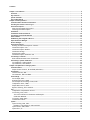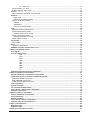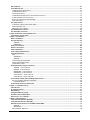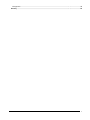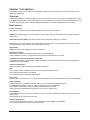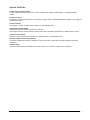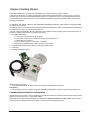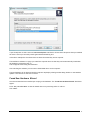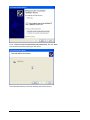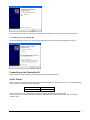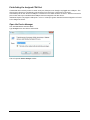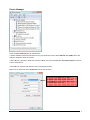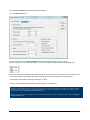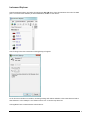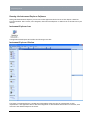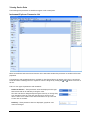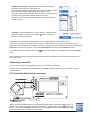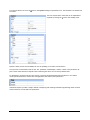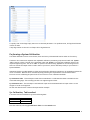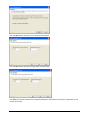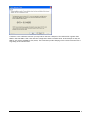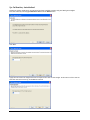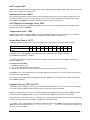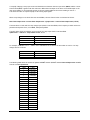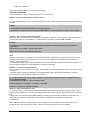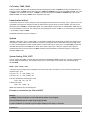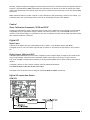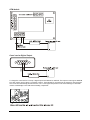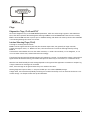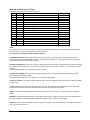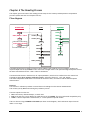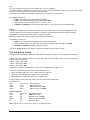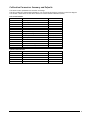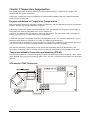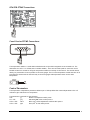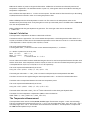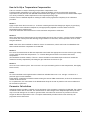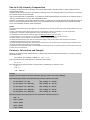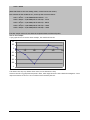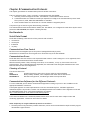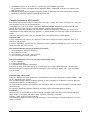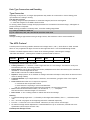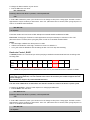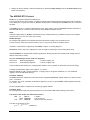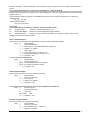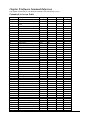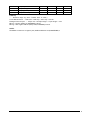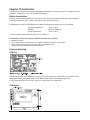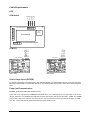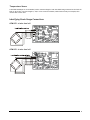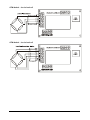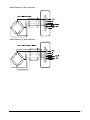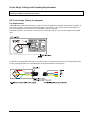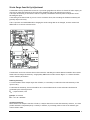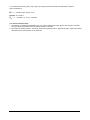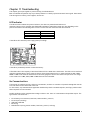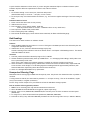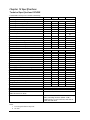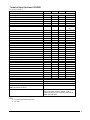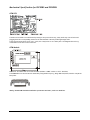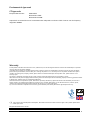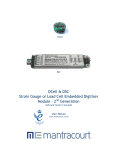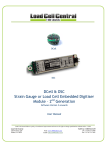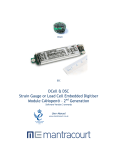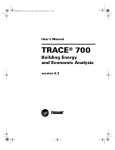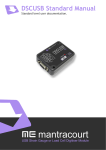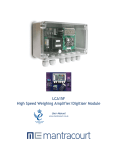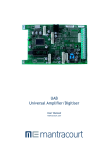Download DSCUSB Manual
Transcript
OEM PCB
DSJ2 OEM Module
Cased version
DSCUSBS and DSCUSBH USB
Strain Gauge or Load Cell Digitiser Modules
User Manual
www.mantracourt.co.uk
Contents
Chapter 1 Introduction ................................................................................................................. 5
Overview................................................................................................................................ 5
Key Features ........................................................................................................................... 5
Special Facilities ...................................................................................................................... 6
The Product Range ................................................................................................................... 7
Chapter 2 Getting Started ............................................................................................................. 8
Communications Interface Information .......................................................................................... 8
Checking the Device Protocol Type............................................................................................... 9
Instrument Explorer .................................................................................................................. 9
What Can Instrument Explorer Do?............................................................................................... 9
Installing Instrument Explorer .................................................................................................... 9
Installation.............................................................................................................................. 9
Found New Hardware Wizard .....................................................................................................10
Connecting up the Evaluation Kit ................................................................................................12
Initial Checks..........................................................................................................................12
Establishing the Assigned COM Port..............................................................................................13
Open the Device Manager ..........................................................................................................13
Device Manager.......................................................................................................................14
Instrument Explorer .................................................................................................................16
Running the Instrument Explorer Software .................................................................................... 17
Instrument Explorer Icon.......................................................................................................... 17
Instrument Explorer Window ..................................................................................................... 17
Instrument Settings ................................................................................................................ 18
Viewing Device Data ............................................................................................................... 19
Instrument Explorer Parameter List ............................................................................................ 19
Connecting a Load Cell .............................................................................................................20
DSJ2 Evaluation Board Sensor Connections.................................................................................... 20
Performing a System Calibration .................................................................................................22
Sys Calibration, Table method................................................................................................... 22
Sys Calibration, Auto Method .................................................................................................... 25
Chapter 3 Explanation of Category Items .........................................................................................27
Communications......................................................................................................................27
Output Format Controls, DP and DPB (ASCII ONLY) .......................................................................... 27
Information ............................................................................................................................27
Software Version, VER............................................................................................................. 27
Serial Number, SERL and SERH................................................................................................... 27
Strain Gauge...........................................................................................................................27
mV/V output, MVV ................................................................................................................. 28
Nominal mV/V level, NMVV ...................................................................................................... 28
mV/V Output In Percentage Terms, ELEC...................................................................................... 28
Temperature Value, TEMP ........................................................................................................ 28
Output Rate Control, RATE ....................................................................................................... 28
Dynamic Filtering, FFST and FFLV............................................................................................... 28
Cell ......................................................................................................................................30
Temperature Compensation in brief............................................................................................ 30
Cell Scaling, CGAI, COFS .......................................................................................................... 30
Two Point Calibration Calculations and Examples......................................................................... 30
Calibration Methods............................................................................................................. 31
Cell Limits, CMIN, CMAX .......................................................................................................... 31
Linearisation In Brief .............................................................................................................. 32
System..................................................................................................................................32
System Scaling, SGAI, SOFS....................................................................................................... 32
Example of calculations for SGAI and SOFS ................................................................................. 32
System Limits, SMIN, SMAX ....................................................................................................... 33
System Zero, SZ .................................................................................................................... 33
1
Mantracourt Electronics Limited DSCUSB User Manual
SYS = SRAW – SZ ...................................................................................................... 33
System Outputs, SYS, SOUT ...................................................................................................... 33
Reading Snapshot, SNAP, SYSN .................................................................................................. 33
Control .................................................................................................................................34
Shunt Calibration Commands, SCON and SCOF ............................................................................... 34
Digital I/O ..............................................................................................................................34
Digital input ...................................................................................................................... 34
Digital Output, OPON and OPOF .............................................................................................. 34
Digital I/O connection Details ................................................................................................... 34
OEM PCB: ......................................................................................................................... 34
OEM Module: ..................................................................................................................... 35
Cased version Digital Output .................................................................................................. 35
Flags ....................................................................................................................................36
Diagnostics Flags, FLAG and STAT............................................................................................... 36
Latched Warning Flags (FLAG) ................................................................................................... 36
Meaning and Operation of Flags .............................................................................................. 37
Dynamic Status Flags (STAT) ..................................................................................................... 38
Meaning and Operation of Flags .............................................................................................. 38
Output Update Tracking .......................................................................................................... 38
User Storage...........................................................................................................................38
USR1…USR9.......................................................................................................................... 38
Reset....................................................................................................................................39
The Reset command, RST......................................................................................................... 39
WARNING: Finite Non-Volatile Memory Life....................................................................................39
Chapter 4 The Reading Process......................................................................................................40
Flow diagram..........................................................................................................................40
Cell and System Scaling.............................................................................................................41
CGAI .................................................................................................................... 41
COFS .................................................................................................................... 41
CMIN .................................................................................................................... 41
CMAX ................................................................................................................... 41
SGAI..................................................................................................................... 41
SOFS .................................................................................................................... 41
SMIN .................................................................................................................... 41
SMAX.................................................................................................................... 41
SZ ....................................................................................................................... 41
Calibration Parameters Summary and Defaults ...............................................................................42
Chapter 5 Temperature Compensation ............................................................................................43
Purpose and Method of Temperature Compensation ........................................................................43
Temperature Module Connections and Mounting (DTEMP) .................................................................43
OEM Module DTEMP Connections: ............................................................................................... 43
OEM PCB DTEMP Connections: ................................................................................................... 44
Cased Version DTEMP Connections: ............................................................................................. 44
Control Parameters..................................................................................................................44
Internal Calculation..................................................................................................................45
The Temperature Measurement ..................................................................................................45
How to Set Up a Temperature Compensation .................................................................................46
Parameter Calculations .............................................................................................................46
Chapter 6 Linearity Compensation .................................................................................................47
Purpose and Method of Linearisation ...........................................................................................47
Control Parameters..................................................................................................................47
Internal Calculation..................................................................................................................47
How to Set Up Linearity Compensation .........................................................................................48
Parameter Calculations and Example............................................................................................48
Chapter 7 Self-Diagnostics ............................................................................................................50
Diagnostics Flags .....................................................................................................................50
Diagnostics LEDs......................................................................................................................50
Chapter 8 Communication Protocols ...............................................................................................51
Mantracourt Electronics Limited DSCUSB User Manual
2
Bus Standards .........................................................................................................................51
Serial Data Format ...................................................................................................................51
Communications Flow Control ................................................................................................... 51
Communications Errors............................................................................................................ 51
Choosing a Protocol................................................................................................................ 51
Communications Software for the Different Protocols ...................................................................... 51
Common Features of All Protocols .............................................................................................. 52
Data Type Conversions and Rounding........................................................................................... 53
Type Conversion.................................................................................................................... 53
The ASCII Protocol ...................................................................................................................53
Continuous Output Stream (ASCII ONLY) ....................................................................................... 55
Station Number, STN .............................................................................................................. 55
Baud rate Control, BAUD.......................................................................................................... 56
The MODBUS-RTU Protocol.........................................................................................................57
The Mantrabus-II Protocol..........................................................................................................59
Chapter 9 Software Command Reference .........................................................................................61
Commands in Access Order ........................................................................................................61
Chapter 10 Installation ................................................................................................................63
Before Installation ...................................................................................................................63
Physical Mounting ....................................................................................................................63
OEM PCB: ......................................................................................................................... 63
OEM Module ...................................................................................................................... 63
Electrical Protection ................................................................................................................64
Moisture Protection .................................................................................................................64
Soldering Methods ...................................................................................................................64
Power Supply Requirements.......................................................................................................64
Cable Requirements .................................................................................................................65
USB ................................................................................................................................... 65
OEM Module ...................................................................................................................... 65
OEM PCB .......................................................................................................................... 65
Strain Gauge Input (DSCUSB) ..................................................................................................... 65
Power and Communication ....................................................................................................... 65
Temperature Sensor ............................................................................................................... 66
Identifying Strain Gauge Connections ...........................................................................................66
OEM PCB – 4-wire load cell .................................................................................................... 66
OEM PCB – 6-wire load cell .................................................................................................... 66
OEM Module – 4-wire load cell ................................................................................................ 67
OEM Module – 6-wire load cell ................................................................................................ 67
Cased Version – 4-wire load cell .............................................................................................. 68
Cased Version – 6-wire load cell .............................................................................................. 68
Strain Gauge Cabling and Grounding Requirements..........................................................................69
DSC Strain Gauge Cabling Arrangement ........................................................................................ 69
Key Requirements ............................................................................................................... 69
Strain Gauge Sensitivity Adjustment ............................................................................................70
Chapter 11 Troubleshooting .........................................................................................................72
LED Indicator..........................................................................................................................72
No Communications .................................................................................................................72
Bad Readings ..........................................................................................................................73
Unexpected Warning Flags.........................................................................................................73
Problems with Bus Baud Rate .....................................................................................................74
Recovering a ‘lost’ DSCUSB ........................................................................................................74
Chapter 12 Specifications.............................................................................................................75
Technical Specifications DSCUSBS................................................................................................75
Technical Specifications DSCUSBH ...............................................................................................76
Mechanical Specification for DSCUSBS and DSCUSBH ........................................................................77
OEM PCB: ......................................................................................................................... 77
OEM Module: ..................................................................................................................... 77
Environmental Approvals ......................................................................................................... 78
3
Mantracourt Electronics Limited DSCUSB User Manual
CE Approvals ........................................................................................................................ 78
Warranty ...............................................................................................................................78
Mantracourt Electronics Limited DSCUSB User Manual
4
Chapter 1 Introduction
This chapter provides an introduction to the DSCUSB products, describing the product range, main features and
application possibilities.
Overview
The DSCUSB products are miniature, high-precision Strain Gauge Converters; converting a strain gauge sensor input
to a digital USB serial output. They allow high precision measurements to be made and communicated directly to a
PC. With the appropriate drivers installed, the DSCUSB appears as a virtual communication port to the PC .
Key Features
Three Form factors:
The product is available in three formats depending on how it is to be integrated:
PCB Only: for OEM integration into the customer’s own products. This can include fitting into a load cell body if
space allows.
OEM Field Connector Module: the DSJ2 provides field terminals and a USB Type B connector.
Cased: supplied in a desk mounting case (approx 86 x 57 x 25mm) with 1.4m of USB cable terminating in a type A
plug and a 9 way D-Type socket for the strain gauge connections.
High Stability`
25ppm/°C basic accuracy (equates to 16 bit resolution)
Adjustable sensitivity
Supplied pre-configured for standard 2.5mV/V full-scale strain gauges.
A single additional resistor re-configures the input between 0.5 and 100 mV/V full-scale.
Temperature sensing and compensation (optional)
An optional temperature sensor module (DTEMP) is available which will enable an advanced 5-point temperaturecompensation of measurements.
Linearity compensation
Advanced 7-point linearity compensation available as standard.
USB
Uses a simple ‘Virtual Communications Port’ as its connection method to a PC.
Device addressing allows up to 127 devices.
ASCII version allows for continuous output stream.
Low current
Functions as a ‘Low Power Device’ i.e. draws less than 100mA (one unit load) when connected to a 350 Ohm Bridge.
Digital calibration
Completely drift-free, adjustable in-system and/or in-situ via standard communications link.
Two independent calibration stages for load cell and system-specific adjustments.
Programmable compensation for non-linearity and temperature corrections.
Calibration data is transferable between devices for in-service replacement.
Self-diagnostics
Continuous monitoring for faults such as strain overload, over/under-temperature, broken sensors or unexpected
power failure.
All fault warnings are retained on power-fail.
Multiple output options
Choice of three different protocols for ease of integration: ASCII, MODBUS or MANTRABUS
All variants provide identical features and performance.
5
Mantracourt Electronics Limited DSCUSB User Manual
Special Facilities
Output Capture Synchronisation
A single command instructs all devices on a bus to sample their inputs simultaneously, for synchronised data
capture.
Output Tare Value
An internal control allows the removal of an arbitrary output offset, enabling independent readings of net and gross
measurement values.
Dynamic Filtering
Gives higher accuracy on stable inputs, without increasing settling time.
Programmable Output Modes
Output rate control enables speed/accuracy trade-off.
ASCII output version provides a decimal format control and continuous output mode for ‘dumb terminal’ output.
Unique Device Identifier
Every unit carries a unique serial-number tag, readable over the communications link.
External Temperature Sensing (optional)
An external temperature module is available for improved accuracy (especially tracking changing temperature
conditions).
Software Reset
A special communications command forces a device reboot as a failsafe to ensure correct operation.
Mantracourt Electronics Limited DSCUSB User Manual
6
The Product Range
The DSCUSBS and DSCUSBH modules are available in three physical formats:
OEM PCB
Description and dimensions
OEM PCB with plated through holes for cable connections.
Dimensions:
PCB: 43 x 28 x 4mm (1.6929 x 1.1024 x 0.4724 inches)
DSJ2 OEM Module
OEM PCB fitted to DSJ2 motherboard providing screw-type field
connections for load cell, temperature, digital I/O and USB plus
‘B’ type 4-pole USB connector.
Dimensions:
Module: 82 x 60 x 20mm (3.2283 x 2.3622 x 0.7874 inches)
Cased version
Free-standing module fitted with 9-way ‘D’ type socket for load
cell, temperature and digital I/O connections.
Integral USB lead with type ’A’ connector.
Dimensions:
Case: 86 x 57 x 26.5mm excluding connector (95mm (3.740”)
including 9-way ‘D’ type socket) with 136cm (4.462 feet) USB
cable.
7
Mantracourt Electronics Limited DSCUSB User Manual
Chapter 2 Getting Started
This chapter explains how to connect up a DSCUSB for the first time and how to get it working.
If you have an ASCII device we supply a simple DSC Toolkit software application that is simple to use. If you have
any other type of device you must use Instrument Explorer to configure the device. Note that Instrument Explorer
can be used with ASCII devices as well, so if you need more complex configuration than DSC Toolkit offers you can
use Instrument Explorer.
For simplicity, this chapter is based on the standard DSCUSB OEM Evaluation Kit, which contains everything needed
to communicate with a PC.
It is advised that first time users wishing to familiarise themselves with the product, use the Mantracourt Evaluation
Kit. This provides a low cost, easy way to get started.
If you do not have an Evaluation Kit, the instructions in this chapter mostly still apply, but you will need to wire up
the device and have some means of communicating with it.
• The OEM Evaluation Kit
A 6 way screw connector for the strain gauge
A 4 way screw connector for a temperature sensor and the digital I/O
A 4 way USB screw connector
A type ‘B’ USB connector to interface to a computer
An Evaluation DSCUSB with the Comms protocol of your choice
• A CD ROM containing Instrument Explorer software and USB drivers
• A USB lead
• A DTEMP temperature sensor
Other Things you will need:
• A PC running Windows XP or above, with a spare USB port and 45Mb free disk space
and, ideally • A strain gauge, load cell or simulator typically 350-5000 ohms impedance. (Refer to specifications Chapter 12)
Communications Interface Information
DSCUSB devices can connect to a PC by plugging into a USB port and do not require an external power supply as they
appear as a ‘single unit load’ i.e. they draw <100mA.
Appropriate drivers must be installed which are bundled with Instrument Explorer and DSC Toolkit. These create a
virtual serial port allowing the DSCUSB to appear to the PC as a normal COM port device.
Mantracourt Electronics Limited DSCUSB User Manual
8
Checking the Device Protocol Type
Before running the communications application, you will need to know both the protocol to use and the Com Port
number allocated to the USBDSC (see the section ‘Establishing the Assigned COM Port’ later in this chapter).
DSCUSB Order
Codes
Description
DSCSUASC
DSCSUEASC
DSCHUASC
DSCHUEASC
DSJ2
ASCII Protocol USB Industrial Stability
Cased version ASCII Protocol USB Industrial Stability
ASCII Protocol USB High Stability
Cased version ASCII Protocol USB High Stability
Motherboard PCB with field terminals for uncased
Can Use
Instrument
Explorer
Yes
Yes
Yes
Yes
-
Can Use DSC
Toolkit
Yes
Yes
Yes
Yes
-
Instrument Explorer
Instrument Explorer is Mantracourt’s own communication interface for our range of standard products. It provides
communications drivers for the DCell/DSC/DSCUSB products. A complimentary copy is provided on CD-ROM with the
DSCUSB Evaluation Kit. Instrument Explorer can also be downloaded from Mantracourt’s website
www.mantracourt.co.uk/products_software.html
Instrument Explorer is a software application that enables communication with Mantracourt Electronics’
instrumentation for configuration, calibration, acquisition and testing purposes.
The clean, contemporary interface allows full customisation to enable your Instrument Explorer to be moulded to
your individual requirements.
What Can Instrument Explorer Do?
•
•
•
•
•
Save and restore customisable user workspace
Read and Write individual instrument parameters
Save and restore parameter configurations
Log data to a window or file
Perform calibration and compensation
Installing Instrument Explorer
Install the Instrument Explorer software by inserting the CD in the CD ROM drive. This should start the ‘AutoRun’
process, unless this is disabled on your computer.
(If the install program does not start of its own accord, run SETUP.EXE on the CD by selecting ‘Run’ from the ‘Start
Menu’ and then entering D:\SETUP, where D is the drive letter of your CD-ROM drive).
The install program provides step-by-step instructions. The software will install into a folder called
InstrumentExplorer inside the Program Files folder. You may change this destination if required.
Shortcut icons can be created on your desktop and shortcut bar. After installation you may be asked to restart the
computer. This should be done before proceeding with communications.
This section deals with using Instrument Explorer to communicate with the DSCUSB device and the drivers are installed during Instrument
Explorer setup. If you are planning to communicate with the DSC with your own software contact Mantracourt for information on where to
get a stand alone set of drivers.
Installation
Install Instrument Explorer (Version 1 build 6.4 or higher) ensuring that the option for installing the DSC USB drivers
is selected.
9
Mantracourt Electronics Limited DSCUSB User Manual
If you already have an older version of Instrument Explorer installed or did not select this option when you installed
the newer version you can safely install again without uninstalling first.
In the above example the CAN drivers have not been selected as they are not required.
The installation software is trying to pre-install the required drivers so that they can be automatically found when
the hardware is plugged in later on.
This will appear twice during the installation.
After installing the software you can connect the DSCUSB device to the computer.
The new hardware will be detected and the computer may display a dialog window asking whether to use Windows
Update or the Internet to search for software.
Found New Hardware Wizard
Once the software has been installed you can plug in the hardware. The ‘Found New Hardware Wizard’ should now
appear.
Select ‘No, not at this time’ so that the wizard does not try searching online for a driver.
Click ‘Next’.
Mantracourt Electronics Limited DSCUSB User Manual
10
Select ‘Install the software automatically (Recommended)’ and click ‘Next’.
Now the wizard will start searching for the drivers.
The wizard should then proceed with installing the software drivers.
11
Mantracourt Electronics Limited DSCUSB User Manual
Please note that there are two interfaces to the hardware so that there are two drivers that will be installed
The USB DSC Port and the USB DSC Bus.
So the next dialog box you will see will be for the USB DSC Port and the steps will be repeated from step 2.
Connecting up the Evaluation Kit
Simply connect to a spare USB port on the PC using the lead provided in the kit.
Initial Checks
With no load cell connected the LED on the DSCUSB should flash OFF for 100ms every 0.5, 1 or 2 seconds depending
on the protocol according to the following table:
Protocol
ASCII
LED Flash Period
0.5 seconds
Connect a load cell to the six-way screw connector following the labelling on the DSJ2 PCB
Note: If there are no errors the LED will Flash ON for 100mS then OFF for the above period. This is the normal
‘healthy’ state.
Mantracourt Electronics Limited DSCUSB User Manual
12
Establishing the Assigned COM Port
The DSCUSB device actually creates a virtual serial port (COM port) even though it is plugged into a USB port. This
allows the PC software to communicate with the devices as if they were connected to a serial port.
Unfortunately the PC will allocate a COM port to each device over which we have no control. Therefore we need to
perform the next step to establish which COM port has been assigned to the DSC device.
Instrument Explorer only supports COM ports 1 to 8 so if a COM port greater than this has been assigned it will need
to be changed as follows:
Open the Device Manager
Click the Start button and select Run…
Type devmgmt.msc into the box and click OK.
This will open the Device Manager window
13
Mantracourt Electronics Limited DSCUSB User Manual
Device Manager
Select the Ports (COM & LPT) item and expand it.
If the DSC USB device has been installed correctly you should see an item named USB DSC Port (COMx) where the
COM port assigned is shown in brackets.
If this COM port is between 1 and 8 then note the number as it will be needed when Instrument Explorer is used to
connect to the device.
If the COM port is greater than 8 then it must be changed as follows:
Right click the device and select Properties from the pop-up menu.
Please Note: The BAUD rate of 9600 is
displayed in the dialog box but is not the
actual BAUD rate of the device and does not
need changing at this point.
Mantracourt Electronics Limited DSCUSB User Manual
14
Select the Port Settings Tab from the window that appears.
Click the Advanced button.
You can now select a new COM Port Number from the dropdown list at the top of this dialog.
When you drop the list you may find that next to some of the listed COM ports there is an ‘(in use)’ note.
Unless you have physical COM ports at the destination you wish to use then you can ignore this. The ‘in use’ note
will be shown against any COM port that has, at some time, ever been allocated as a virtual COM port.
Once changed, select OK on all dialogs until they are closed.
You have now established which COM port your DSC device is ‘connected’ to.
NOTE: The selected COM port should now remain with the DSC device regardless of which USB port it is plugged into. However, plugging
the device into a different USB port may, depending on operating system, result in a request for drivers again. If this occurs follow the
above procedure from the ‘Found New Hardware Wizard’ section.
Plugging in a new DSC device will also result in a driver request on Windows XP. Again, follow the above procedure from the ‘Found New
Hardware Wizard’ section.
15
Mantracourt Electronics Limited DSCUSB User Manual
Instrument Explorer
Launch Instrument Explorer and select the appropriate DSC USB device from the instrument list in the left hand
pane. You need to know whether you have a Mantrabus, ModBus or ASCII device.
After clicking on the device name the following dialog will appear:
As can be seen in the above screenshot, the dialog message will indicate whether a device was detected and at
what COM Port. In this example it is at COM7 so select Port 7 from the drop-down list.
Clicking OK will start communications with the device.
Mantracourt Electronics Limited DSCUSB User Manual
16
NOTE: The screenshots have been taken from a computer running Vista so you may see windows that appear slightly different depending on
your operating system.
Running the Instrument Explorer Software
Having installed Instrument Explorer you can now run the application which the rest of this chapter is based on.
From the Windows ‘Start’ button, select Programs, then Instrument Explorer or double-click on the shortcut on your
desktop.
Instrument Explorer Icon
The application should open and look like the following screen shot.
Instrument Explorer Window
The layout of Instrument Explorer’s window and child windows allows the user full customisation to their
requirements. If the application show a different arrangement of child windows than the above screen shot, then
load one of the default workspaces as follows:
17
Mantracourt Electronics Limited DSCUSB User Manual
Click File on the menu and select Open Workspace. From the file dialogue window select Layout – Standard.iew.
This will ensure your application layout matches this document.
A list of available instruments is displayed in the Select Instrument pane of Instrument Explorer. Select the relevant
device and protocol to match the device you are working with, by clicking on the device icon.
Instrument Settings
One of the following dialogue windows will be displayed:
Modbus
MantraASCII
MantraBus
Select the serial port to which the device is connected from the drop-down list and click the ‘OK’ button.
Mantracourt Electronics Limited DSCUSB User Manual
18
Viewing Device Data
The following main parameter list should now appear in the central pane.
Instrument Explorer Parameter List
When an instrument has been selected from the Select Instrument window this parameter list window will become
populated.
The parameters and commands which are available for the selected device will appear in this list in a structured
hierarchic manner enabling the user to expand or contract categories by clicking the and buttons on the left of
the list.
There are four types of parameters and commands:
Read/write Numeric – These parameter values are displayed in the right
hand column and can be edited by clicking the value.
The value can then be changed and pressing the Enter key or moving away
from the edited value will cause the new value to be written to the
device. There are no checks on the data entered and it is up to the user
to enter the correct data.
Read-Only – These parameter values are displayed ‘greyed out’ and
cannot be changed.
19
Mantracourt Electronics Limited DSCUSB User Manual
Read/write Enumerated – These parameters can only be changed by
selecting the new value from a drop down list.
Clicking in the right hand column will display a down arrow button which
when clicked will display the parameter value options in a list.
Note that all enumerated data (apart from on/off) will be displayed with
a numeric value, hyphen then the description of the value.
The numeric value is the value of the parameter and the description is
just there to help.
Commands – These commands have ‘Click to execute…’ displayed in the
right hand column. Clicking here will display a
button. Click this to
issue the command to the device.
As parameters are changed the communications traffic is displayed in the ‘Comms Traffic’ pane.
If any errors occur they will be shown in red in the ‘Errors’ pane. Once an error occurs it will need to be reset
before any more communications can take place. Reset errors by either right-clicking the ‘Errors’ pane and selecting
Reset Errors from the pop-up menu or select the Communications menu and click the Reset Errors item.
To manually refresh the parameter list click the
menu.
button on the toolbar or select Sync Now from the Parameters
Now you have successfully established communications with your evaluation device the next step is to perform a
simple calibration.
Connecting a Load Cell
You can now connect a strain gauge bridge, load cell or simulator to the DSCUSB.
A suitable strain gauge should have an impedance of 350-5000 Ohms and (at least for now) a nominal output of
around 2.5mV/V.
DSJ2 Evaluation Board Sensor Connections
Next, we will set Instrument Explorer to automatically update dynamic parameters from the device so
button on the
that we can see values such as SYS changing on the screen. To do this either click the
toolbar or click on the Parameters menu and select the Auto Sync item. Note that these options toggle
so be sure to leave your selection in the active state.
Mantracourt Electronics Limited DSCUSB User Manual
20
From the Parameter List click the
as follows:
next to the System heading to expand this level. The Parameter List should look
This now exposes more levels that can be expanded as
required by clicking the next to the heading name.
Dynamic values (such as SYS and SRAW) will now be updating in real-time from the device.
Once you have connected the load cell the ‘SYS’ parameter should display ‘realistic’ values in the parameter list
pane. These values should correspond to mV/V assuming the device is in its factory default state.
For diagnostics, the device has two sets of flags, one being latched and held within the device’s non volatile
memory (FLAG parameter) and the other being dynamic and volatile (STAT parameter).
Instrument Explorer provides a simple method of displaying and resetting individual flags although these are held
within the device in FLAG and STAT parameters.
21
Mantracourt Electronics Limited DSCUSB User Manual
To quickly clear all the flags simply write zero to the FLAG parameter. If no problems exist, all flags should remain
in their off state.
If any flags remain on then refer to Chapter 8 for flag definitions.
Performing a System Calibration
The values obtained so far are in mV/V units, these are factory calibrated and fixed to within 0.1% accuracy.
The device also contains two separate user-adjustable calibration parameter groups termed ‘Cell’ and ‘System’.
‘Cell’ is used to convert from mV/V to a calibration value and ‘System’ to convert this calibration value to the
required engineering units. The use of ‘CELL’ is optional. We shall be using ’System‘ for the following exercise
where we rescale the output value to read in units of your choice, and to calibrate precisely to your load cell /
system hardware.
Instrument Explorer provides Wizards to allow quick and simple calibration operations to be undertaken without the
use of a calculator. Wizards can be activated by simply selecting the required item from the Wizard menu.
Since we are now calibrating at system level we have a choice of two calibration methods:
Sys Calibration Table – This technique is used when a manufacturer’s calibration document is available for the
connected strain gauge. This normally gives mV/V to engineering unit values.
Sys Calibration Auto – This technique is used when the input can be stimulated with real input values i.e. test
weights or forces can be applied.
We will now describe each of these techniques with an example.
Sys Calibration, Table method
A 10 tonne load cell manufacturer gives the following data:
mV/V output
2.19053
-0.01573
Force
10 tonne
0 tonne
Start the wizard by selecting Sys Calibration Table from the Wizard menu
Mantracourt Electronics Limited DSCUSB User Manual
22
Click the Next button and enter the low values as shown below.
Click the Next button and enter the high values as shown below.
Click Next the following window will be displayed showing the calibrated SYS value which is dependent on the
current input values.
23
Mantracourt Electronics Limited DSCUSB User Manual
The device is now calibrated. However you may find SYS has been ‘clamped’ if the resultant SYS is greater than
SMAX or less than SMIN. If this is the case then change these values to suitable limits. In this example we may set
SMIN to –0.5 (tonne) and SMAX to 12.0 (tonne). This would then provide clamping of SYS to these values and also a
flags being set in FLAG and STAT.
Mantracourt Electronics Limited DSCUSB User Manual
24
Sys Calibration, Auto Method
Assume we need to calibrate for kg output and we have available accurate 10 kg and 100 kg test weights.
Start the wizard by selecting Sys Calibration Auto from the Wizard menu
Click Next.
Apply the low known test weight and enter the required SYS value for this weight. In this case it will be 10 as we
want the units of SYS to be kg. Click Next to continue
25
Mantracourt Electronics Limited DSCUSB User Manual
Apply the high known test weight and enter the required SYS value for this weight. In this case it will be 100. Click
Next to continue.
The device is now calibrated. However you may find SYS has been ‘clamped’ if the resultant SYS is greater than
SMAX or less than SMIN. If this is the case then change these values to suitable limits. In this example we may set
SMIN to –0.5 (Kg) and SMAX to 110.0 (Kg). This would then provide clamping of SYS to these values and also a flags
being set in FLAG and STAT.
For detailed information about calibration calculations please refer to chapter 3.
Mantracourt Electronics Limited DSCUSB User Manual
26
Chapter 3 Explanation of Category Items
Instrument Explorer shows the categories to which parameters and generated variables belong. This provides a
convenient method for describing the functionality and purpose of each. The categories can be seen from
Instrument Explorer’s Parameter List pane and are as follows.
Communications
For the ASCII protocol there are DP and DPB controls which set the format of the ASCII string returned by the device
(see Chapter 12).
Care should be taken when changing the station number or baud rate as communications can be lost with the host.
Also note that some commands require the reset (RST) command to be sent or a power cycle before the new values
take effect. STN, BAUD, DP and DPB are such commands.
When using Instrument Explorer to change either the STN or BAUD parameter, communications with the device will
be lost after the RST command has been issued as the software will be using the previous settings. In this case you
need to change the device settings in Instrument Explorer by selecting Change Settings from the Communications
menu.
Output Format Controls, DP and DPB (ASCII ONLY)
The parameters DP and DPB are used to control the formatting of floating-point values in the ASCII protocol.
DP controls the number of decimal places after the point and DPB controls the number of decimal places before the
point. Values of 1..8 are appropriate in both cases.
All output values are then transmitted in this same format. As values are limited to a normal 4-byte accuracy,
about 7 digits, it may sometimes be necessary to alter the formatting for best accuracy in reading/writing values.
eg. if DP=5 and DPB=2, the value 1.257 is output as ‘+01.25700’
The new value of DP and DPB does not take effect until the RST command is issued or the device is power
cycled.
Information
The ‘Information’ heading in the parameter list reports the current version of the device’s software and the
device’s unique serial number. Note that ‘VERSION’ is the readable item derived from the device’s internal value of
VER and ‘SerialNumber’ is derived from SERL and SERH.
Software Version, VER
The ‘VER’ parameter (read-only byte) returns a value identifying the software release number, coded as
256*(major-release) + (minor-release).
eg. current version 3.1 returns VER=769
Serial Number, SERL and SERH
SERL and SERH are read-only integer parameters returning the device’s serial-number.
This is decoded as = 65536*SERH + SERL.
The VisualLink/Instrument Explorer drivers include a convenience ‘Serial Number’ property that automatically
calculates this.
Strain Gauge
This is where the measurement process starts. If the optional temperature module is fitted then TEMP will display
actual temperature in °C. Otherwise TEMP will display 125 °C.
RATE is the parameter that selects the measurement cycle update rate.
27
Mantracourt Electronics Limited DSCUSB User Manual
mV/V output, MVV
MVV is the factory calibrated mV/V output and it is this value that all other measurement output values are derived
from. Factory calibration is within 0.05%.
Nominal mV/V level, NMVV
This is used to represent the nominal mV/V value representing 100% of full scale. This value is used solely for the
generation of ELEC. It is factory set for 2.5mV/V. If the electronic gain is adjusted by changing the gain resistor
then if ELEC is used NMVV value must be changed to represent the new nominal mV/V.
mV/V Output In Percentage Terms, ELEC
This is mainly for backwards compatibility with Version 2. It is the mV/V value represented in percentage terms,
100% being the value set by NMVV.
Temperature Value, TEMP
If the optional temperature module DTEMP is fitted, then TEMP will display actual temperature in °C. Otherwise
TEMP will display 125 °C. TEMP is used by the temperature compensation. See chapter 5
Output Rate Control, RATE
The RATE parameter is used to select the output update rate, according to the following table of values –
RATE value
update rate (readings per
second)
0
1
1
2
2
5
3
10
4
20
5
50
6
60
7
100
8
200
9
300
10
500
The default rate is 10Hz (RATE=3): The other settings give a different speed/accuracy trade-off.
Invalid RATE values default to 3 (10Hz).
The underlying analogue to digital conversion rate is 4.8kHz. These results are block averaged to produce the
required output rate.
To Change the Output Rate
1. Set RATE to the new value
2. Click on the ‘RST’ button to reboot the device
3. Wait for one second for the reset procedure to complete and measurement cycle to start
With RATE set to 0, you should be able to see the SYS update rate slow down to once a second and the noise level
should also noticeably decrease.
All the main-reading output values are updated at this rate. Rate does not change the rate at which temperature
output TEMP is updated.
Dynamic Filtering, FFST and FFLV
The Dynamic filter is basically a recursive filter and therefore behaves like an ‘RC’ circuit. It has two user settings,
a level set in mV/V by FFLV and the maximum number of steps (up to 255) set by FFST.
Instead of outputting every new value, a fraction of the difference between the new input value (RMVV) and the
current filtered value (MVV) is added to the current filtered value (MVV) to produce the filtering action.
If this difference is less than the value set in FFLV then the fractional amount added each time is decremented until
it reaches the minimum level set by FFST i.e. FFST is the limit of the divisor.
e.g. if FFST = 10 the fractional part of the difference between the new value (RMVV) and the current filtered value
(MVV) will be decremented as follows: 1/1, 1/2, 1/3, 1/4, 1/5, 1/6 . . . 1/10, 1/10, 1/10 before being added to the
current filtered value (MVV).
Mantracourt Electronics Limited DSCUSB User Manual
28
If a rapidly changing or step input occurs and the difference between the new input value (RMVV) and the current
filtered value (MVV) is greater than the value set in FFLV then the output of the filter will be made equal to the
new input reading i.e. the fractional amount of the new reading added to the current reading is reset to 1
This allows the Filter to respond rapidly to fast moving input signals.
When a step change occurs which does not exceed FFLV, the new filtered value is calculated as follows:
New Filter Output value = Current Filter Output Value + ((Input Value - Current Filter Output Value) / FFST)
The time taken to reach 63% of a step change input (which is less than FFLV) is the frequency at which values are
passed to the dynamic filter, set in RATE, multiplied by FFST.
The table below gives an indication of the response to a step input which is less than FFLV.
Update Rate = 1/RATE see ‘Output Rate Control’ above.
% Of Final Value
63%
99%
99.9%
Time To settle
Update Rate * FFST
Update Rate * FFST * 5
Update Rate * FFST * 7
For example, If RATE is set to 7 = 100Hz = 0.01s and FFST is set to 30 then the time taken to reach a % of step
change value is as follows.
% Of Final Value
63%
99%
99.9%
Time To settle
0.01 x 30 = 0.3 seconds
0.01 x 30 x 5 = 1.5 seconds
0.01 x 30 x 7 = 2.1 seconds
The following table shows the number of updates ‘x FFST’ and the ‘% Error’ that the Filtered Output value will differ
from the constant Input Value.
29
x FFST
% Error
1
36.78794412
2
13.53352832
3
4.97870684
4
1.83156389
5
0.67379470
6
0.24787522
7
0.09118820
8
0.03354626
9
0.01234098
10
0.00453999
11
0.00167017
12
0.00061442
13
0.00022603
14
0.00008315
15
0.00003059
16
0.00001125
17
0.00000414
18
0.00000152
19
0.00000056
20
0.00000021
Mantracourt Electronics Limited DSCUSB User Manual
Remember: if the step change in mV/V is greater than the value set in FFLV then:
New Filter Output value = New Input Value i.e. the output jumps to the new input value and the internal working
value of FFST is reset to 1. This is then incremented each update (set by RATE) until it reaches the user set value of
FFST.
Cell
This is the level where integration between the DSCUSB and the strain gauge bridge takes place (see Chapter 4 for
more details).
Features include:
•
A 5-point compensation to produce a temperature compensated value CMVV when the optional temperature
module, D Temp is fitted.
•
Scaling, using a gain and offset, CGAI and COFS respectively, producing the value CRAW.
•
Linearisation, using up to 7-points, producing the final output from this section known as CELL.
•
Over load and under load values can be set in CMIN & CMAX to alert the user to forces outside the intended or
safe operating area.
These features allow the output CELL to be in force units which can be used by ‘System’ to convert to units of
weight.
Temperature compensation and Linearisation are covered in detail in their own chapters.
Temperature Compensation in brief
When the optional temperature hardware module DTEMP is connected temperature compensation is available.
This facility can remove the need for fitting compensation resistors to strain gauges. The compensation can apply
for both gain and offset with up to 5 temperature points.
The input for the temperature compensation is MVV and the output from the process is CMVV. If no temperature
compensation is invoked, CMVV is equal to MVV
A detailed explanation is given in chapter 5
Cell Scaling, CGAI, COFS
The temperature compensated value CMVV is scaled with gain and offset using CGAI and COFS respectively. The
gain is applied first and the offset then subtracted. This would be used to produce a force output in the chosen
units, this output being termed CRAW.
CRAW = (CMVV X CGAI) – COFS
Two Point Calibration Calculations and Examples
Examples are given here for two point calibration, as this is by far the most common method.
Cell Calibration
The scaling parameters are CGAI and COFS
CGAI is in cell-units per mV/V’
COFS is in cell units
The cell output calculation is (in the absence of temperature and linearity corrections) –
CRAW = (CMVV × CGAI) – COFS
If we have two electrical-output (MVV) readings for two known force loads, fA and fB, we can convert the output to
the required range. So if –
test load = fA CMVV reading = cA
test load = fB CMVV reading = cB
– then calculate the following gain value
CGAI = (fB – fA) / (cB – cA)
and the offset is
Mantracourt Electronics Limited DSCUSB User Manual
30
COFS = (cA x CGAI) – fA
The outputs, CELL should then be the true forces applied.
Calibration Methods
There are a number of ways of establishing the correct control values.
Method 1 - Nominal (data sheet) Performance Values
This is the simplest method, where the given nominal mV/V sensor output is used to calculate an approximate value
for CGAI.
Example.
A 50 kN load cell has nominal sensitivity of 2.2mV/V full-scale.
To get 50.0 for an input of 2.2mV/V, set CGAI to 50/2.2≈
≈22.7273. This assumes the output for 0kN is 0mV/V.
Method 2 - Device Standard (Calibration) Values
With some load cells you may have a manufacturer’s calibration document. This gives precise cell-output gain and
offset specifications for the individual cell. These values can be used to calculate CGAI and COFS.
Example.
A 10 tonne load cell has a calibration sheet specifying 2.19053mV/V full-scale output, and -0.01573mV/V
output offset.
CGAI is set to 10 / (2.19053- -0.01573) ≈ 4.532557.
COFS is set to –0.01573 x 4.532557≈
≈ -0.0071297
NOTE:
Methods 1 and 2 require no load tests. This means that systematic installation errors cannot be removed, such as
cells not being mounted exactly vertically. The accuracy is also limited by the DSCUSB electrical calibration
accuracy, which is about 0.1%.
The remaining methods require testing with known loads, but are therefore inherently more reliable in practice, as
they can remove unexpected complicating factors relating to installation.
Method 3 - Two-Point Calibration Method
This is a simple in-system calibration procedure, and probably the commonest method in practice (as in the previous
example).
Two known loads are applied to the system, and reading results noted, then calibration parameters are set to
provide exactly correct readings for these two conditions.
eg. a 10kN (1-tonne) load cell has a CELL reading of +0.120721mV/V with no load, and –2.21854mV/V with a
known 100kg test-weight.
To calibrate this to read in a –1.0 to +1.0 tonne range,
Calculate CGAI as 0.1 / (2.21854 - +0.120721) = 0.047669.
Set COFS= 0.120721 x 0.047669 = 0.005755.
Method 4 - Multi-point Calibration Test
For ultimate accuracy, a whole series of point measurements may be taken to determine the best linear scaling of
input to output: Effectively, a ‘best line’ through the data is then chosen, and the calibration is set up to follow the
line.
Testing of this sort is also used to establish linearity corrections, and similar tests at different temperatures are
used to set up temperature compensation (see Chapters on Temperature Compensation and Linearity
Compensation).
Note: Instrument Explorer provides wizards for easy calibration of the Cell stage. There are two wizards, ‘Cell
Calibration Auto’ and ‘Cell Calibration Table’, these can be found under the menu item ‘Wizards’.
31
Mantracourt Electronics Limited DSCUSB User Manual
Cell Limits, CMIN, CMAX
These are used to indicate that the desired maximum and minimum value of CRAW have been exceeded. They are
set in Force units. If CRAW exceeds the value set in CMAX the CRAWOR flag is set in both FLAG and STAT, the value
of CRAW is also clamped to this value. If CRAW is less than the value set in CMIN the CRAWUR flag is set in both
FLAG and STAT, the value of CRAW is also clamped to this value.
Linearisation In Brief
Linearisation allows for any non-linearity in the strain gauge measurement to be removed. Up to 7 points can be set
using CLN. The principle of operation is that the table holds a value at which an offset is added. The point in the
table that refer to CRAW are named CLX1..CLX7. The offsets added at these point are named CLK1.. CLK7 and are
set in thousandths of a cell unit. The output from the Linearisation function is CELL. If no Linearisation is used (CLN
< 2) the CELL is equal to CRAW.
A Detailed explanation is given in chapter 6
System
‘System’ is where the ‘Force’ output, CELL, is converted to weight when installed into a system (see Chapter 4 for
more details). Other features such as SZ offers a means of zeroing the system output SYS. Peak and Trough values
are also recorded against the value of SYS, these are volatile and reset on power up. A command SNAP records the
next SYS value and stores in SYSN, this is useful where there is more than 1 device in a system and to prevent
measurement skew across the system the SNAP command can be broadcast to all devices ready for polling their
individual SYSN values.
System Scaling, SGAI, SOFS
The cell output value CELL is scaled with gain and offset using SGAI and SOFS respectively. The gain is applied first
and the offset the subtracted. This would be used to give a force output in the chosen units, this output being
termed SRAW.
SRAW = (CELL X SGAI) – SOFS
If we have two cell-output (CELL) readings for two known test loads, xA and xB, we can convert the output to the
required range. So if –
Test load = xA CELL reading = cA
Test load = xB CELL reading = cB
Then we calculate the following gain value
SGAI = (xB – xA) / (cB – cA)
And then the offset
SOFS = (cA x SGAI) - xA
SRAW now indicates the true load applied.
Example of calculations for SGAI and SOFS
Example:
A 2500kgf load cell installation is to be calibrated by means of test weights.
The cell calibration gives an output in kgf ranging 0–2000.
A system calibration is required to give an output reading in the range 0–1.0 tonnes.
Calculations
Mantracourt Electronics Limited DSCUSB User Manual
32
Take readings with two known applied loads, such as –
For test load of xA = 99.88Kg :
CELL reading cA = 100.0112
For test load of xB = 500.07Kg:
CELL reading cB = 498.7735
Calculate gain value. In this case put SGAI = (xB – xA) / (cB – cA)
= (0.50007 – 0.09988) / (498.7735 – 100.0112)
≈ 0.001003580 = 1.003580x10-3
Calculate offset value. In this case SOFS = (cA x SGAI) – xA
= (100.0112 x 1.003580x10-3) – 0.09988
≈ 0.00048924
Check
Putting the values back into the equation, results for the two test loads should then be —
For x = 99.88Kg, CELL = 100.0112, so
SRAW ≈ (100.0112 × 1.003580x10-3) – 0.00048924 ≈ 0.09988
For x = 500.07Kg, CELL = 498.7735, so
SRAW ≈ (498.7735 × 1.003580x10-3 ) – 0.00048924 ≈ 0.5006987
The remaining errors are due to rounding the parameters to 7 figures.
Internal parameter storage is only accurate to about 7 figures, so errors of about this size can be expected in
practice.
System Limits, SMIN, SMAX
These are used to indicate that the desired maximum and minimum value of SRAW have been exceeded. They are
set in weight units. On SRAW being greater than the value set in SMAX the SRAWOR flag is set in both FLAG and
STAT, the value of SRAW is also clamped to this value. On SRAW being less than the value set in SMIN the SRAWUR
flag is set in both FLAG and STAT, the value of SRAW is also clamped to this value.
System Zero, SZ
SZ provides a means of applying a zero to SYS and SOUT. This could be used to generate a Net value making SRAW
in effect a gross value.
SYS = SRAW – SZ
Care should be taken on how often SZ is written to, see ‘WARNING: Finite Non-Volatile Memory Life’ later in this
chapter.
System Outputs, SYS, SOUT
SYS is considered to be the main output value and it is this value that would be mainly used by the master. SOUT is
for backwards compatibility with Version 2
Reading Snapshot, SNAP, SYSN
The action command SNAP samples the selected output by copying SYS to the special result parameter SYSN.
The main use of this is where a number of different inputs need to be sampled at the same instant.
33
Mantracourt Electronics Limited DSCUSB User Manual
Normally, multiple readings are staggered in time because of the need to read back results from separate devices in
sequence: By broadcasting a SNAP command at the required time, all devices on the bus will sample their inputs
within a few milliseconds. The resulting values can then be read back in the normal way from all the devices SYSN
parameters.
Note: Instrument Explorer provides ‘wizards’ for easy calibration of the System stage. There are two wizards, ‘Sys
Calibration Auto’ and ‘Sys Calibration Table’ these can be found under the menu item ‘Wizards’.
Control
Shunt Calibration Commands, SCON and SCOF
The Device is fitted with a ‘Shunt’ calibration resistor whose value is 100K.This can be switched across the bridge,
using SCON, giving an approximate change of 0.8mV/V at nominal 2.5mV/V. The command SCOF removes the
resistor from across the bridge. It is important for the user to remember to switch out the shunt calibration resistor
after calibration has been confirmed.
Digital I/O
Digital input
The state of the digital input pin is interrogated via bit 1, IPSTAT, of the Dynamic Status Flags (STAT).
The digital input is a volt-free contact type (10k pull-up resistor to +5V) and will accept switch or relay contacts
etc.
Digital Output, OPON and OPOF
The OEM PCB and OEM Module versions feature a digital input and a digital output. As supplied, the cased version
only provides a digital output due to the insufficient number of spare pins on the 9 way ‘D’ type connector.
This can be changed to a digital input instead by removing and fitting 0603 surface-mount resistors (see below for
details).
The digital output is an open collector transistor rated at 100mA/30V maximum.
Care must be taken to limit the current to this value.
The output can be switched on and off using the commands OPON and OPOF respectively.
Digital I/O connection Details
OEM PCB:
Mantracourt Electronics Limited DSCUSB User Manual
34
OEM Module:
Cased version Digital Output
To change the cased version to accept a digital input the PCB must be modified. This requires removing one 0603 SM
zero Ohm resistor and re-fitting it in another location. The PCB must be removed from its housing by unscrewing the
four screws and withdrawing the PCB from the case. A fine-tipped temperature controlled soldering iron should be
used to avoid damage to the PCB and surrounding components:
35
Mantracourt Electronics Limited DSCUSB User Manual
Flags
Diagnostics Flags, FLAG and STAT
All the self-diagnostics rely on the FLAG & STAT parameters, which are 16-bit integer register in which different
bits of the value represent different diagnostic warnings. FLAG is stored in EEPROM and is therefore non-volatile;
STAT is stored in RAM and reset on power-up to 0. FLAG is latching and needs to be reset by the user whereas STAT
is non-latching showing the current error status.
Latched Warning Flags (FLAG)
The flags are normally used as follows:FLAG is read at regular intervals by the host (like the main output value, but generally at longer intervals)
If some warnings are active, i.e. FLAG is non-zero, then the host tries to cancel the warnings found by writing
FLAG= 0
The host then notes whether the error then either remains (i.e. couldn’t be cancelled), or if it disappears, or if it
re-occurs within a short time, and will take action accordingly.
The warning flags are generally latched indicators of transient error events: by resetting the register, the host both
signals that it has seen the warning, and readies the system to detect any re-occurrence (i.e. it resets the latch).
What the host should actually do with warnings depends on the type and the application: sometimes a complete log
is kept, sometimes no checking at all is needed.
Often, some warnings can be ignored unless they recur within a short time.
Warning flags survive power-down, i.e. they are backed up in non-volatile (EEPROM) storage.
Though useful, this means that repeatedly cancelling errors which then shortly recur can wear out the device’s nonvolatile storage – see Chapter 3 Basic Set-up and Calibration.
Mantracourt Electronics Limited DSCUSB User Manual
36
Meaning and Operation of Flags
The various bits in the
Bit
Value
0
1
1
2
2
4
3
8
4
16
5
32
6
64
7
128
8
256
9
512
10
1024
11
2048
12
4096
11
8192
14
16384
15
32768
FLAG value are as follows
Description
(unused – reserved)
(unused – reserved)
Temperature under range ( TEMP)
Temperature over-range (TEMP
Strain gauge input under-range
Strain gauge input over-range
Cell under-range (CRAW)
Cell over-range (CRAW)
System under-range (SRAW)
System over-range (SRAW)
(unused – reserved)
Load Cell Integrity Error (LCINTEG)
Watchdog Reset
(unused – reserved)
Brown-Out Reset
Reboot warning (Normal Power up)
Name
Unused
Unused
TEMPUR
TEMPOR
ECOMUR
ECOMOR
CRAWUR
CRAWOR
SYSUR
SYSOR
Unused
LCINTEG
WDRST
Unused
BRWNOUT
REBOOT
NOTE:
The mnemonic names are used by convenience properties in Instrument Explorer, but are otherwise for reference
only –the flags can only be accessed via the FLAG parameter.
The various warning flags have the following meanings
TEMPUR and TEMPOR indicate temperature under and over-range. The temperature minimum and maximum
settings are part of the temperature calibration, fixed at –50.0 and +90.0 ºC. These flags are only active when the
optional temperature module, DTEMP is fitted.
ECOMUR and ECOMOR are the basic electrical output range warnings. These are tripped when the electrical reading
goes outside fixed ±120% limits: This indicates a possible overload of the input circuitry, i.e. the input is too big to
measure.
The tested value, ECOM is an un-filtered precursor of ELEC
CRAWUR and CRAWOR are the cell output range warnings. These are tripped when the cell value goes outside
programmable limits CMIN or CMAX.
The tested value, CRAW is the cell output prior to linearity compensation.
SYSUR and SYSOR are the system output range warnings. These are triggered if the SYS value goes outside the SMIN
or SMAX limits.
LCINTEG indicates a missing or a problem with the Load cell. It is based on the common mode of the –SIG being
correct. NOTE: this flag will also be set when the shunt calibration has been switched on.
WDRST indicates that the Watchdog has caused the device to re-boot. If this error continually occurs consult the
factory.
BRWNOUT indicates that the device has re-booted due to the supply voltage falling below 4.1V, the minimum spec
for supply voltage is 5.6V and this must include any troughs in the AC element of this supply.
REBOOT is set whenever the DSCUSB is powered up and is normal for a power up condition. This flag can be used to
warn of power loss to device.
37
Mantracourt Electronics Limited DSCUSB User Manual
Dynamic Status Flags (STAT)
Status flags are ‘live’ flags, indicating current status of the device. Some of these flags have the same bit value &
description as ‘FLAG’.
Meaning and Operation of Flags
The various bits in the
Bit
Value
0
1
1
2
2
4
3
8
4
16
5
32
6
64
7
128
8
256
9
512
10
1024
11
2048
12
4096
11
8192
14
16384
15
32768
STAT value are as follows
Description
Setpoint output status
Digital Input status
Temperature under range (TEMP)
Temperature over-range (TEMP
Strain gauge input under-range
Strain gauge input over-range
Cell under-range (CRAW)
Cell over-range (CRAW)
System under-range (SRAW)
System over-range (SRAW)
(unused – reserved)
Load Cell Integrity Error (LCINTEG)
Shunt Calibration Resistor ON
Stale output value (previously read)
(unused – reserved)
(unused – reserved)
Name
SPSTAT
IPSTAT
TEMPUR
TEMPOR
ECOMUR
ECOMOR
CRAWUR
CRAWOR
SYSUR
SYSOR
Unused
LCINTEG
SCALON
OLDVAL
Unused
Unused
SPSTAT indicates the state of the Open collector output, 1 being output on, 0 being output off.
IPSTAT indicates the state of the digital input. If the bit is set it indicates input is ‘closed’ to 0V (-V or GND).
SCALON Used to indicate that the Shunt Calibration command, SCON, has been issued & therefore the shuntcal
resistor is now in circuit with the strain gauge bridge. SCOF command resets this bit. Note that when Shunt
Calibration is active the ‘Load Cell Integrity Error’ will also be generated.
OLDVAL is set when the device is read via the communications. Thus indicating this value has already been
sampled. It is reset when a new result has been made available.
Output Update Tracking
The OLDVAL flag can be used for output update tracking
This allows sampling each result exactly once: To achieve this poll, the STAT value until OLDVAL is cleared to
indicate a new output is ready, then read SYS, this reading will set the OLDVAL flag in STAT.
This scheme works as long as the communications speed is fast enough to keep up. With faster update rates and
slower baud rates, it may not be possible to read out the data fast enough.
User Storage
USR1…USR9
There are nine storage locations USR1 to USR9. These are floating point numbers which can be used for storage of
data. This data could be calibration time and date, operator number, customer number etc.
This data is not used in any way by the DSCUSB.
Mantracourt Electronics Limited DSCUSB User Manual
38
Reset
The Reset command, RST
This command is used to reset the device. This command MUST be issued if the following parameters are changed
before the change will take effect: RATE, STN, BAUD, DP & DPB. Alternatively the power maybe cycled.
The reset action may take up to about a second to take effect, followed by the normal start-up pause of 1 second.
WARNING: Finite Non-Volatile Memory Life
The DSCUSB uses EEPROM-type memory as the storage for non-volatile controls (i.e. all the settings that are
retained even when powered down).
The device EEPROM itself is specified for 100,000 write cycles (for any one storage location), although typically this
is 1,000,000. Therefore –
When automatic procedures may write to stored control parameters, it is important to make sure this does not
happen too frequently.
So you should not, for example, on a regular basis adjust an offset calibration parameter to zero the output value.
However, it is reasonable to use this if the zeroing process is initiated by the operator, and won’t normally be used
repeatedly.
For the same reason, automatically cancelling warning flags must also be implemented with caution: It is okay as
long as you are not getting an error recurring repeatedly, and resetting it every few seconds.
39
Mantracourt Electronics Limited DSCUSB User Manual
Chapter 4 The Reading Process
This chapter gives an account of the reading process except for the linearity-and temperature-compensation
processes (which have their own chapters later on).
Flow diagram
Electrical
Cell
System
SGAI x
MMV
MMV/NMVV x 100%
ELEC
*OPTIONAL MODULE
* TEMP
*CTGx (Ctx) x
SOFS
*CTOx (Ctx)
SMIN
<
SRAWUR
SMAX
>
SRAWOR
CMVV
SRAW
CGAI X
SZ
COFS
CMIN
<
CRAWUR
SYS
CMAX
>
CRAWOR
SOUT
CRAW
CLKx (CLXx) +
CELL
The underlying analogue to digital conversion rate is 4.8kHz. These results are block averaged to produce the
required output rate set by the RATE control This block averaged result is then passed through the dynamic filter at
the same rate and then into the ‘chain’ of above calculations.
The named values shown in the boxes are all output parameters, which can be read back over the comms link.
The diagram shows three separate calibration stages, called the ‘Electrical’, ‘Cell’ and ‘System’.
This allows independent calibrations to be stored for the device itself, the load cell and the installed system
characteristics –
Electrical
The ‘Electrical’ calibration produces corrected electrical readings from the internal measurements.
This is factory-set by Mantracourt during the production process.
The main outputs from this are:
• MVV is the factory calibrated output, in mV/V units.
• ELEC is the mV/V in % terms. Where the 100% value is set using NMMV. This is for backwards compatibility only.
• TEMP is a device temperature measurement, in °C and requires an optional module.
There are also two flags, ECOMUR and ECOMOR (not shown on the diagram), which indicate an input electrical
under or over-range.
Mantracourt Electronics Limited DSCUSB User Manual
40
Cell
The ‘Cell’ calibration converts the mV/V output into a cell-force reading.
This can be used by an OEM sensor manufacturer to provide a standard, calibrated output in force units, which could
be based on either typical or device-specific calibration data.
(This stage also includes the temperature and linearity-corrections, not covered here)
The outputs from this are:
• CMVV is the temperature compensated mV/V (MVV).
• CRAW is the scaled temperature compensated value CMVV
• CELL is a load cell force reading in ‘Force’ units (e.g. kN)
• CRAWUR and CRAWOR are two flags indicating under or, over range for the force measurement.
System
The ‘System’ calibration converts the Cell output into a final output value, in the required engineering units.
This is normally be set up by a systems installer or end user, to provide whatever kind of output is needed,
independently of device-specific information in the Cell calibration.
(Making this split allows in-service replacement without re calibration).
The outputs from this are:
• SRAW is a re-scaled and offset adjusted output derived from CELL
• SYS is the final output value, after removing a final user output offset value (SZ) from SRAW
• SRAWUR and SRAWOR are output warning limit flags.
In practice, SRAW and SYS can be used to represent something like gross and net values.
Cell and System Scaling
Both the Cell and System calibrations are simply linear rescaling calculations –i.e. they apply a gain and offset.
In both cases, four parameters define the scaling, offset and min and max limit values. These calculations are
applied in the following way:
Output = (Input × GAI) – OFS
Output = min (output, MAX)
Output = max (output, MIN)
(In addition, if the value exceeds either limit, one of two dedicated error flags is set)
The control parameters thus have the following characteristics: –
• GAI is the multiplying factor, set in ‘output-units per input-unit’
• OFS is the value that gives zero output, set in ‘output units’
• MAX and MIN are output limit values, set in ‘output units’
The units and functions of the main scaling controls can thus be summarised as –
Cell Calibration
CGAI
Force/mV/V
mV/V gain factor
COFS
Force
CELL Offset Value
CMIN
Force
Minimum value for CRAW
Maximum value for CRAW
CMAX
Force
System Calibration
SGAI
Eng/ Force
SOFS
Eng
SMIN
Eng
SMAX
Eng
SZ
Eng
SYS/CELL gain factor
SRAW value offset
Minimum value for SRAW
Maximum value for SRAW
SYS value offset
(MVV is mV/V, ‘Force’ is force units, and ‘Eng’ is engineering units)
41
Mantracourt Electronics Limited DSCUSB User Manual
Calibration Parameters Summary and Defaults
The various control parameters are listed for each stage.
This also includes the compensation parameters, not covered in this chapter, but shown in the flow diagram
The ‘Default’ values shown set the device back to its nominal default calibration (mV/V)
Cell Control Defaults
Command
Action
FFLV
Filter dynamic level
FFST
Filter Steps (max)
NMMV
Nominal 2.5mV/V
RATE
Rate 10Hz
CGAI
basic cell gain
COFS
basic cell offset
CTN
number of temp points
CT1..5
temp points (Deg C)
CTO1..5
offset adjusts
CTG1..5
gain adjusts
CMIN
CRAW min limit
CMAX
CRAW max limit
CLN
number of linearity points
CLX1..7
linearity raw-value points
CLK1..7
linearity adjusts
Default Values
0.001
100
2.5
3
1.0
0.0
0
0.0, 0.0, 0,0…
0.0, 0.0, 0,0…
1.0, 1.0, 1.0, 1.0…
–3.0
+3.0
0
0.0, 0.0, 0,0…
0.0, 0.0, 0,0…
System Control Defaults
Command
Action
SGAI
basic gain
SOFS
basic offset
SMIN
SRAW min limit
SMAX
SRAW max limit
SZ
output zero offset
Default Values
1.0
0.0
–100.0
+100.0
0.0
Mantracourt Electronics Limited DSCUSB User Manual
42
Chapter 5 Temperature Compensation
This chapter explains how to use the Temperature Compensation facilities, to compensate for changes in the
measurement with ambient temperature.
Temperature compensation is only provided when an optional module (DTEMP) comprising a digital temperature
sensor is wired to the DSCUSB.
Purpose and Method of Temperature Compensation
Most measurement methods are affected by changes in temperature, and (uncompensated) load cells are especially
sensitive, having a large overall temperature coefficient.
Temperature compensation adjusts the measured value in a way that depends on a temperature measurement, so
that (ideally) the output is independent of the current temperature.
In practice, it is usual to refer to a calibration ‘reference’ temperature: The ideal output value is then what the
reading ‘would have been’ if made at the reference temperature.
The DSCUSB temperature compensation facilities make adjustments to the ‘Cell’ calibration parameters (i.e. gain
and offset) which depend on temperature, according to a digitally programmed curve.
These adjustments are automatically applied, based on the current device temperature measurement. With some
care, this can remove the need for the usual electrical compensation components altogether.
Note that the temperature compensation will also remove the temperature drift of the DSCUSB itself if the
temperature compensation data is collected when the DSCUSB and strain gauges are tested together as a system.
Temperature Module Connections and Mounting (DTEMP)
The temperature module is a connected using only two wires. The temperature sensor is the Dallas ‘1-Wire’ digital
device DS18S20. One connection is ground, the other is the 1 wire ‘DQ’ connection which provides the bi-directional
data line.
OEM Module DTEMP Connections:
43
Mantracourt Electronics Limited DSCUSB User Manual
OEM PCB DTEMP Connections:
Cased Version DTEMP Connections:
The temperature module is a small double sided PCB with an 8 pin SOIC integrated circuit mounted to it. The
dimensions are 10.5 x 7.6 x 2.5mm (0.413 x 0.299 x 0.098”) . There are two solder pads for connection to the
DSCUSB. A 2mm hole is used for fixing the temperature module to the body of the load cell. The module should,
ideally, be positioned as close as possible to the strain gauges. The IC on the temperature module must also be in
good thermal contact with the load cell body so the strain gauges and temperature sensor see the same
temperature.
Control Parameters
The temperature compensation parameters define a pair of lookup tables that contain adjustments to the cell
calibration gain and offset over temperature.
The parameters concerned are
CTN
[-]
CT1…CT5
[°C]
CTO1…CTO5
mV/V
CTG1…CTG5
ppm
the following:
Number of temperature table points
Indicated TEMP value at table point N
MV/V (x104) Offset adjustment at Offset table point N
Gain (x106) at Gain table point N
Mantracourt Electronics Limited DSCUSB User Manual
44
CTN sets the number of points in the gain & offset tables. A CTN value of less than two effectively switches off
temperature compensation. The maximum number of point is 5, values greater than 5 reset CTN to 0 switching off
temperature compensation.
CT1 to CT5 sets the temperature in °C of the correction points. The table must be filled from CT1 up to & including
CT(CTN) and must be entered in order of increasing temperature value.
CTO1 to CTO5 provide the offset adjustment in mV/V x104. The reason for the multiplication is due to the
limitation set by the ASCII protocol of only being able to enter up to 6 decimal places. The CTOx value is subtracted
from the uncompensated value.
CTG1 to CTG5 provide the gain adjustment in ppm terms. The actual gain value used is calculated as
1 + CTGn x 10-6
Internal Calculation
The temperature compensation calculation is described as follows:The GAIN correction is applied first. The current measured temperature is checked against the table values CT1 to
CT(CTN) to establish an index value if the measured temperature is below that of CT1 then CT1 is used as the index,
If the temperature is above CT(CTN-1) then CT(CTN-1) is used.
This can be represented as follows:A working table index, i, is derived from the current measured temperature, T, as follows: —
(n = number of points used, as set by CTN)
When (T < CT1)
then i = 1
When (T > CTn-1)
then i = (n–1)
Otherwise
i is chosen so that Ti ≤ T ≤ Ti+1
Once an index into the table has been established the gain value to be used is extrapolated between the index value
and the value above. If the temperature is above CT(CTN) or below CT1 then the calculated temperature gain value
is extrapolated from CT(CTN-1) to CT(CTN) or CT1 to CT2 respectively.
This can be represented mathematically as follows:CALC_CTG = CTGi + (CTGi+1 – CTGi) × (T – CTi) / (CTi+1 – CTi)
The actual gain value used is 1 + CALC_CTGO x 10-6 and is multiplied by the uncompensated value MVV.
The offset correction is then applied using the same temperature index ‘i’ as found for the GAIN index above.
The Offset value is extrapolated between the same two temperature points.
This can be represented mathematically as follows:CALC_CTO = CTOi + (CTOi+1 – CTOi) × (T – CTi) / (CTi+1 – CTi)
The actual offset value used is CALC_CTO x 10-4 and is subtracted from the above gain adjusted value.
The output from the temperature compensation (CMVV) is then calculated as
CMVV = MVV x (1 + CALC_CTGO x 10-6) - (CALC_CTO x 10-4)
The Temperature Measurement
The temperature sensor used is a Dallas (MAXIM) DS18S20 Digital Thermometer using the ‘1-Wire’ bus technology.
This gives a temperature measurement accuracy of +/-0.5°C over the temperature range –10 to +85°C and +/-2.0°C
over temp range –55 to +125°C. The resolution of the measurement is 0.0625°C. The temperature is sampled and
the TEMP variable updated every 5 seconds.
45
Mantracourt Electronics Limited DSCUSB User Manual
How to Set Up a Temperature Compensation
There are a number of ways of obtaining a temperature compensation curve.
The best possible compensation for a given piece of physical hardware can only be achieved by performing
experiments on that particular unit (DSCUSB and associated strain gauges), to characterise the measurement output
at a variety of different, stable temperatures in the required operating range.
The basic choice of methods depends on trading off ideal accuracy against the complexity of the calibration
procedure.
Method 1
Apply a simple linear drift correction (i.e. for known constant gain and offset changes per degree), by specifying
zero correction at the calibration temperature, and appropriately adjusted correction values at extreme
temperatures above and below this.
This can be used when the measurement or sensor has known temperature coefficients.
Method 2
Where the temperature characteristics of the measurement are known, but not linear, a similar scheme to Method 1
can be used, with a multi-point table defining an approximation to the known, ideal temperature curves of offset
and gain variations.
NOTE: Both of the above methods are based on ‘known’ characteristics, which could come from datasheets but
these methods would not compensate for the DSCUSB.
Method 3
Do a series of measurements at different temperatures and install the appropriate correction values to give exactly
correct results at those same temperatures –i.e. calculate ideal gain and offset corrections at the tested
temperatures.
(This method is the most common). There is a ‘wizard’ available in Instrument Explorer which will enable this
method to be easily completed by calculating the gain and offset corrections for you.
Method 4
Use a set of test results to plan a ‘best correction’ curve (not necessarily perfect at test temperatures, but slightly
better overall).
NOTES:
All of these methods can be applied either to data from individual devices or to an ‘average’ correction for a
particular type of sensor hardware.
During testing, temperatures should be measured using the internal TEMP measurement, as this is the measurement
used to do the corrections.
For in-system tests, the environment of the DSCUSB must always be as near as possible to the exact conditions of
the eventual in-system use.
Parameter Calculations
Instrument Explorer provides a ‘Wizard’ for the calculation of the parameters required by the DSCUSB. This is based
on Method 3 where data is collected. The wizard allows for small changes in the sampled temperature point that
may occur when taking a set of results for gain and offset. Also taken into account is any variation in the test
weights at different temperatures. This is a complex mathematical procedure which is best solved by a PC
programme such as the wizard.
Mantracourt Electronics Limited DSCUSB User Manual
46
Chapter 6 Linearity Compensation
This chapter describes the Linearity Compensation features and how to use them.
Purpose and Method of Linearisation
Load cell sensor outputs are never precisely proportional to the input (applied load).
If the graph of the measurement output against the true value shows slight deviations from the ideal straight-line,
then slight errors remain even when the basic calibration (offset and gain) is as good as possible.
Linearity compensation adjusts the raw measurement by a small amount that is calculated as a function of the raw
measurement value itself. Ideally this will adjust the output response, for any given input load, by exactly the right
amount to place the final result onto the ideal straight line.
The DSCUSB non-linearity compensation uses a single ‘lookup table’, similar to those used for temperature
compensation (see previous chapter). This provides a linearly-interpolated compensating value with up to 7 control
points, which is then added to the output result.
Generally, linearisation is a finer level of compensation than temperature compensation.
It should only be applied after the basic Cell calibration and temperature compensation (if any) have been set up.
Although the tests are generally simpler than testing over temperature, the accuracy requirement is often greater.
See below for notes of possible difficulties to be avoided.
Control Parameters
Refer to Chapter 9 for command numbers
The lookup table (based on parameters CLXi, CLKi) defines an offset adjustment based on the CRAW value, which is
then added in to give the final CELL output.
(N.B. linearity correction is applied after any temperature compensation.)
The Parameters Involved Are :
CLN
Sets the number of linearisation points (from 2 up to 7)
CLX1..7
Raw input (CRAW) value points
CLK1..7
Output (CELL) adjustments to apply at these points
They are used like this:
• The number of calibration points is set by CLN (from 2 up to 7)
• Raw input value points are set by CLX1, CLX2 .. CLX7 (or up to the number set by CLN)
These must be arranged in order of increasing input value.
• The output corrections at these points are set by CLK1, CLK2 .. CLK7
• Corrections are specified in ‘thousandths of a cell unit’ i.e. a CLKi value of 1.0 actually adds 0.001 to the CELL
output. This due to a limitation in the ASCII conversion to floating point numbers.
Internal Calculation
This uses the same basic ‘interpolated table lookup’ method as for temperature compensation.
First, a working table index, i, is derived from the current raw input CRAW=x, as follows :
(n = number of points used, as set by CLN)
When (x < CLX1)
then i = 1
When (x > CLXn-1)
then i = (n–1)
Otherwise
i is chosen so that CLXi ≤ x ≤ CLXi+1
The resulting interpolated adjustment value is then calculated as –
ofs = CLKi + (CLKi+1 – CLKi) × (x – CLXi) / (CLXi+1 – CLXi)
The compensated cell value is then calculated as:–
CELL = CRAW + ofs
47
Mantracourt Electronics Limited DSCUSB User Manual
How to Set Up Linearity Compensation
A linearity correction can be set up either from sensor specification, calibration data, or more commonly from insystem testing results.
Assuming we do not have any prior information on linearity errors, the usual approach is to do a series of controlled
tests with accurately known test loads.
Just as with temperature compensation, it is possible to obtain a detailed graph of linearity error and then choose a
‘best-fit’ piecewise linear curve for the compensation table.
However, it is generally good enough, and much simpler, to simply test at several different points and then apply an
exact correction at those points. If the error curve is reasonably smooth, this should give exact results at the test
points, and reasonably accurate values in between.
NOTES:
Linearisation tests should only be done after the cell calibration is set, because the correction values are dependent on the cell
calibration.
Similarly, linearisation testing should only be done at the calibration ‘reference’ temperature, or after temperature
compensation is installed, to avoid temperature effects from distorting the results.
The linearisation tests should not reveal any significant remaining linear trend in the errors.
If errors do appear to lie on a definite line, this could drastically reduce the accuracy of the correction.
If this does happen, it shows that the cell calibration is wrong and should be redone.
The table points must always cover more-or-less the whole range of output values to be used, because corrections are
extrapolated outward beyond the first and last points.
It is always worthwhile including more test-points than will be used in the correction table, because this gives confidence that
no regions of rapidly changing error have been missed.
Tests should be done both with steadily increasing and decreasing load values, as hysteresis effects (for load cells) are often of
a similar size to non-linearities.
Parameter Calculations and Example
Based on the simple method outlined above, we suppose that we have obtained test results for a series of precisely
known load values –
test loads Xi give readings of CRAW = Ci, for (i = 1..n)
Then calculate the errors that need to be removed at these points –
Ei = Xi – Ci
Now just enter these values into the correction table, remembering to scale the errors –
CLN = n
CLXi = Xi
CLKi = 1000 • Ei
Example
Suppose we have a load cell and Cell calibration giving a result in the range 0-500 kgF.
The following test results were obtained using a series of known test loads –
For test load of x1 = 0kg
:
CELL reading c1 = 0.0010
For test load of x2 = 100.13kg :
CELL reading c2 = 100.44
For test load of x3 = 199.72kg :
CELL reading c3 = 200.57
For test load of x4 = 349.97kg :
CELL reading c4 = 349.75
For test load of x5 = 450.03kg :
CELL reading c5 = 449.98
We choose these precise test points as our linearisation reference points, so
CLN = 5
CLX1 = 0.0010
CLX2 = 100.44
CLX3 = 200.57
CLX4 = 349.75
Mantracourt Electronics Limited DSCUSB User Manual
48
CLX5 = 449.98
(Note that these are the raw reading values, not the known true values.)
Now calculate all the residual errors, and set up the correction factors –
CLK1 = 103×(x1 – c1) ≈ 1000×
×(000.00–0.0010) = –1.0
CLK2 = 103×(x2 – c2) ≈ 1000×
×(100.13–100.44) = –310.0
CLK3 = 103×(x3 – c3) ≈ 1000×
×(199.72–200.57) = –850.0
CLK4 = 103×(x4 – c4) ≈ 1000×
×(349.97–349.75) = +220.0
CLK5 = 103×(x5 – c5) ≈ 1000×
×(450.03–449.98) = +320.0
The CELL output values will now have the required values at all these 5 points.
Note on the example:
If you graph the errors from the above example, the results look like this
0.4
0.2
0
-0.2
0
100
200
300
400
500
-0.4
-0.6
-0.8
-1
This doesn’t show any very definite linear trend, so the calibration is okay.
However there is a big jump between points 3 and 4, which might be worth a more detailed investigation: Some
important features of the error curve could have been missed by the test.
49
Mantracourt Electronics Limited DSCUSB User Manual
Chapter 7 Self-Diagnostics
Diagnostics Flags
The main diagnostics facilities are by means of the flags. See ‘Flags’ in chapter 3 for a full description of the flags
and their meaning.
The flags are normally used in the following way:
FLAG is read at regular intervals by the host (like the main output value, but generally at longer intervals).
If some warnings are active, i.e. FLAG is non-zero, then the host tries to cancel the warnings found by writing
FLAG= 0
The host then notes whether the error then either remains (i.e. couldn’t be cancelled), or if it disappears, or if it
re-occurs within a short time, and will take action accordingly.
The warning flags are latched indicators of transient error events. By resetting the register, the host both signals
that it has seen the warning, and readies the system to detect any re-occurrence (i.e. it resets the latch).
What the host should actually do with warnings depends on the type and the application: Sometimes a complete log
is kept; sometimes no checking at all is needed.
Often, some warnings can be ignored unless they recur within a short time.
Warning flags survive power-down, i.e. they are backed up in non-volatile (EEPROM) storage.
Though useful, this means that repeatedly cancelling errors which then shortly re-occur can wear out the device’s
non-volatile storage – see WARNING: Finite Non-Volatile Memory Life in chapter 3.
Diagnostics LEDs
The Diagnostic LED indicates the current status of the device and also its protocol. If all is healthy the LED should
flash ON for a period of 100ms. The rate at which the LED flashes is used to indicate the protocol as indicated in the
table below.
Protocol
ASCII
MODBUS
MANTRABUS II
LED Flash Period
0.5 seconds
1 second
2 seconds
If an error conditions occurs which is based on any of the following error flags being set then the operation of the
LED will invert, i.e. the LED will flash off for 100mS at the rate set in the table above.
The flags in question are: TEMPUR, TEMPOR, ECOMUR, ECOMOR, CRAWUR, CRAWOR, SYSUR, SYSOR & LCINTEG.
The USB Rx and Tx LEDs indicate the presence of USB traffic. N.B. due to the nature of the USB waveform these
LEDs are not very bright but do serve as diagnostic indicators.
Mantracourt Electronics Limited DSCUSB User Manual
50
Chapter 8 Communication Protocols
This chapter gives details of communication protocols and bus connections.
There are effectively three ‘layers’ involved in communicating with the DSCUSB:
1. Internally, all devices support the same ‘command set’, as described in earlier sections.
2. Command-accesses are coded into actual byte sequences according to the communications protocol used.
Three protocols, ASCII, Mantrabus and Modbus are available.
3. Serial communications are carried out via a ‘Virtual COM Port’ assigned by the PC.
The protocol type is fixed for a given device during production.
The communications baud rate and station number (the ‘bus address’) are configured for each device by the control
parameters STN and BAUD (see Chapter 2 Getting Started).
Bus Standards
Serial Data Format
Serial data formatting is the same for all the protocols and is fixed to
• one start-bit
• one stop-bit
• 8 data bits
• no parity
Communications Flow Control
Bus flow control is managed as part of the protocol (managed differently by each).
No hardware or software flow control signals are to be used for any of the bus standards.
Communications Errors
Serial data which does not conform to the expected format causes a ‘serial framing error’ to be registered, which
increments the Communication Failure Counter CFCT.
What this actually means is that, following a start bit (1 to 0 transition), a ‘stop’ (1) bit was not seen in the
expected place. This is obviously baud rate dependent; the commonest cause being data transmitted at a lower
baud rate than the unit was configured for.
Choosing a Protocol
The current choices are:
ASCII
Printable characters, easy to drive, direct output to printers/displays
MODBUS RTU
Binary industry standard, inter-compatible with other devices such as PLCs
MANTRABUS-II
Efficient binary protocol, checksums give better security than ASCII
Communications Software for the Different Protocols
To access a DSCUSB, you will need a communications application running on your PC or PLC in addition to the
appropriate hardware connections.
The simplest approach for initial experiments is to use the ‘Instrument Explorer’ evaluation application.
Instrument Explorer can provide a ‘window’ into intended parameters and variables. This is supplied on a CD with
the DSCUSB Evaluation kit or can be downloaded from our website:
http://www.mantracourt.co.uk/software/Instrument_Explorer
A full version of Mantracourt’s VisualLink (SCADA) toolkit can be used for much more complex control and
monitoring applications. Contact our sales office for details.
Other simple ways of using the different protocols are as follows :
1. The ASCII protocol only uses basic printable characters, and so can be accessed with a simple terminal program
like Windows ‘HyperTerminal’.
51
Mantracourt Electronics Limited DSCUSB User Manual
2. The MODBUS protocol can be accessed via a proprietary generic MODBUS application.
For evaluation purposes, we suggest the free shareware demo of ‘ModScan32’ from Win-Tech software (visit
www.win-tech.com).
3. MANTRABUS needs a purpose-designed program to handle full 8-bit data bytes and the proprietary checksum
calculations. Instrument Explorer and VisualLink provide this.
Common Features of All Protocols
The communications protocols are all of the master/slave type: A central ‘host’ device (normally a PC or PLC) acts
as a bus master in control of all communications.
Communications consist of the master transmitting command messages addressed to particular DSCUSB ‘slave’
devices. The target slave may then transmit a ‘response message’ back to the master.
Because there is only one bus master, and slaves never initiate communications, the master is in control of all
communications. This enables multi-drop operation, i.e. a single master can control any number of slave devices at
a time.
In practice, the master usually ‘polls’ the attached slaves, interrogating them in a fixed rotation.
Command Types
A single command sent to a device can instruct it to read from or write to an internal ‘parameter’ value, or to
execute a ‘Control Action’.
The device responds by returning data (for a parameter read) or a simple acknowledge (for write or action). Precise
details depend on the protocol in use.
Each Command Message Contains the Following Information:
1. The intended slave address (or broadcast)
2. The command to access
3. The access type, one of read / write /execute
4. (For write accesses only) the write value
The Command Response will then be one of the following three types:
1. An error indication
2. A simple acknowledge
3. A read data-value (implicit acknowledge)
The various protocols differ quite a lot in the available types of error and acknowledgements. The distinction
between different access types is also protocol-dependent, in that some use a dummy read or write command to
execute access.
Slave Addressing and Broadcast
Every slave device on the bus is identified by a unique address value, known variously as its ‘station number’, ‘node
id’ etc. depending on the protocol.
Each command message contains an address specifying to which slave device it is directed. A slave will ignore all
communications that are not addressed to it.
All the protocols also define a special address value (normally 0) which is reserved for broadcast commands, which
all slaves act on.
No response is allowed to broadcast commands, as multiple replies would collide with one another.
Parameters
Parameters are the values used for all control settings and output values. They have an associated storage type
(byte, integer or real-value), and may be either read/write, read-only or write-only.
Output or ‘result’ values are mostly read-only.
Configurable parameters are held in non-volatile storage, so control settings are retained permanently even when
power is removed.
Mantracourt Electronics Limited DSCUSB User Manual
52
Data Type Conversions and Rounding
Type Conversion
Depending on the protocol, an integer/byte parameter may need to be converted to or from a floating-point
representation for reading or writing.
The rules are as follows
For reading, integer and byte parameters are treated as unsigned, and never read negative
– i.e. read value ranges are 0 to 65535.0 and 0 to 255.0
For writing, values written to integer and byte parameters are truncated to the nearest integer, and negative or
positive values are acceptable
NOTE: Floating-point data is not always exact, even when reading integral data
e.g. could get 3.999974 instead of 4
e.g. for a byte write, 240, 240.1 and 239.66 are all the same value
Rounding
Although rounding is applied when writing to integral values, data read from a device is not rounded off.
The ASCII Protocol
The ASCII protocol uses only printable characters and carriage-return (‘<CR>’), which allows a ‘dumb’ terminal
device or a PC programme like Hyper-Terminal to interrogate the device - Host Command Message Format
The basic command request structure is shown in the following example, illustrating the message:
‘!001:SGAI=123.456<CR>‘, meaning write 123.456 to parameter SGAI on station 1:
Framing
Character
!
Station
Address
001
Separator
:
Command
Identifier
SGAI
Access
Code
=
Data
123.456
End of
frame
<CR>
An Explanation of Each Field is as Follows:
• Framing Character: a ‘!’ character is used to signal the start of a new message. This character is only ever
transmitted by the host, for framing purposes.
• Station Address: a three-digit ASCII decimal number (0-999) determines which slave device(s) the command is
intended for. All three digits must be sent.
Address 000 is reserved for broadcast addressing.
• Separator: always present. As no checksum or message verification technique is used, slaves use this as an extra
check on message validity.
• Command Identifier: up to 4 alpha-numeric characters, case insensitive, giving the name of the required
command.
• Access Code: Defines what sort of response is expected :–
’=’ means write data is expected to follow
’?’ means the host is expecting to receive read data back
<CR> (i.e. nothing more before end) means the command is an action type (execute)
• Data: an ASCII decimal-formatted number, can include 0-9, ‘+’,’–‘, ‘.’ and spaces.
This field can have a maximum length of 15 characters.
• End of frame: a <CR> is always present to indicate the end of the message.
Summary
• A command message begins with ‘!’, followed by a three-digit station address, then a ‘:’, and finishes with a
<CR>.
• The ‘!’ and <CR> only appear at the beginning and end of commands respectively
• From the ‘:’ to the final <CR> is the command ‘instruction’ (of read, write or execute type)
• All instructions begin with an alphanumeric command identifier of up to 4 characters, and end with a nonalphanumeric (which may be the final <CR>).
Slave Response Message Formats
53
Mantracourt Electronics Limited DSCUSB User Manual
Each slave monitors the bus for command messages. It responds to any message that is addressed to it by sending a
response message.
To be accepted by a slave device, a message must start with ‘!’, the correct three-digit slave address and ‘:’, and
end with <CR>, with no intervening extra ‘!’.
The slave will then always respond.
There are three possible types of response: acknowledge (ACK), acknowledge with data (for a read), and notacknowledge (NAK)
ACK is a single <CR> character. This confirms an execute or write command.
ACK-with-data is a decimal number, followed by <CR>. This confirms a read and returns the data value.
NAK is an ‘?’ <CR> sequence. The device rejected the command.
There are several possible reasons for a NAK response:
Command identifier not recognised
Badly formatted command: Missing command identifier, unrecognised access-code character, or unexpected
character somewhere else
Access attempted not supported by this command.
NOTES:
• The maximum time from receipt of the host’s terminating <CR> to a response from the device (if any) will be
50mS. After this time it can be assumed there is no response.
• There is no value-checking: A slave cannot NAK a command because a write data value is ‘unsuitable’ in some
way, only if write access itself is disallowed.
For the Ack-with-data (i.e. a successful read command), the returned value consists of printable ASCII characters
finishing with a <CR>, formatted according to the DP and DPB settings as follows
Write Command
If the device accepts the command then a <CR> is transmitted. There is no error checking on the data received by
the device.
Example:
A command to set the BAUD parameter to 3 on station 1 could look like this –
!001:BAUD=3<CR>
assuming a device with STN=1 is present, it will respond with –
<CR>
Read Command
Returns the requested value specified by the command.
The returned value is formatted according to the DP and DPB values: The response consists of a sign character (±),
DPB decimal digits before a decimal point, DP digits after the point and a terminating <CR>:
The length of the response is thus fixed at DP+DPB+3 characters.
Example:
A command to read the SOUT output could look like this –
!001:SOUT?<CR>
if the value=32.1, and format settings are DP=3 and DPB=5, the response string will be –
+00032.100<CR>
Action Command
If the device accepts the command then a <CR> is transmitted.
Example:
A command to reset device 14 would look like –
!014:RST<CR>
Mantracourt Electronics Limited DSCUSB User Manual
54
the response string will be solely <CR>
Broadcast Commands
If the station address in a command message is ‘000’, this means a broadcast command.
All slaves act as normal on a broadcast command, but do not respond.
Example:
A command to all devices on the bus to sample their inputs would look like this –
!000:SNAP<CR>
- no response
Bad Commands
If any command is not understood by the device then a ‘?’ is transmitted followed by a <CR>.
Example:
A unrecognised command, correctly addressed to station 173 –
!173:XYWR?<CR>
produces the general error response –
?<CR>
Continuous Output Stream (ASCII ONLY)
For the ASCII protocol only, there is a ‘continuous output’ mode:
The SOUT value is continually broadcast at intervals set by the RATE parameter (see Chapter 3). The maximum
output rate is 300Hz with the baud rate set to a minimum of 115200.
This feature is intended for outputting data to a single simple serial device such as a display or printer.
There are two continuous output streaming modes which are determined by the station number being set to either
998 or 999 (see below for how to change the station number).
•
When set to 999 streaming does not start automatically, a ctrl/Q (0x11) character must be sent to initiate it.
This means that if there is, for example, a brief power interruption then streaming will stop even when power
is restored. A further ctrl-Q character must be sent to re-start streaming.
•
When STN is set to 998 the continuous output stream will start automatically from power up. The streaming can
be switched on and off by sending the standard ASCII ‘XON/XOFF’ control bytes (ctrl/Q = 0x11 and ctrl/S =
0x13).
Station Number, STN
The STN parameter controls the ‘station number’, which specifies the device address for bus communications.
Historically this was introduced to allow multi-dropping on RS485 versions of other DSC and DCell products in
Mantracourt’s product range.
As supplied, devices have the station-number factory set to 001
Please note: because the DSCUSB communicates through a virtual comm port (VCP), its unique identity is
determined by the assigned Comm Port number rather than its station number, STN. For this reason the station
number can be left at its default setting of 001 unless the continuous streaming feature described above is required
(STN = 998 or 999). Two DSCUSB devices with the same station number can co-exist without any conflicts when
connected to a single PC via separate USB sockets or a hub.
Please note: The new value of STN does not take effect until the RST command is issued or the device is power
cycled.
55
Mantracourt Electronics Limited DSCUSB User Manual
To Change the Station Number of your device:
1. First set STN to the new value.
!001:STN=999<CR>
assuming a device with STN=1 is present, it will respond with –
<CR>
2. Send a RST command or power cycle the device for the change to take place. If using Hyper Terminal or similar
applications it may be necessary to ‘Disconnect’ then ‘Call’ (disconnect then re-connect) after cycling the power in
order to re-establish communications.
!001:RST<CR>
- no response
The station number will now be set to 999. Subsequent commands should be addressed to !999:
Please note: if using Hyper Terminal or similar applications it may be necessary to ‘Disconnect’ then ‘Call’
(disconnect then re-connect) after cycling the power in order to re-establish communications.
NOTES:
• The valid range of STN for the ASCII protocol is 1-999
• If STN is set outside the valid range, it behaves as if set to a default of 1.
• Ctrl/Q will cause the DSCUSB to start streaming its data. Ctrl/S will stop the streaming.
Baud rate Control, BAUD
The BAUD parameter is a read/write byte value specifying a standard communications baud rate according to the
following table –
BAUD
0
1
2
3
4
5
6
7
8
9
value
baud rate 2400 4800 9600 19k2 38k4 57k6 76k8 115k2
230k4
460k8
(bps)
•
Default setting value 7 for BAUD rate 115200
•
BAUD can only take the values shown above. If set <0 or >9, the baud rate reverts to default of 115200
Warning: When changing this setting it is possible to lose communication with the device. As well as keeping
track of the correct baud rate, it is also essential in this case to be sure that your hardware supports the rate
you are changing to.
The evaluation kit supports all possible DSCUSB baud rates.
The new value of BAUD does not take effect until the RST command is issued or the device is power cycled.
To Change the Baud Rate, follow a similar sequence to changing the STN value:
1. First set Baud to the new value.
!001:BAUD=4<CR>
assuming a device with STN=1 is present, it will respond with –
<CR>
2. Send a RST command or power cycle the device for the change to take place. If using Hyper Terminal or similar
applications it may be necessary to ‘Disconnect’ then ‘Call’ (disconnect then re-connect) after cycling the power in
order to re-establish communications.
!001:RST<CR>
- no response
Mantracourt Electronics Limited DSCUSB User Manual
56
1. Change the device settings in Instrument Explorer by selecting Change Settings from the Communications menu.
Select new baud rate.
The MODBUS-RTU Protocol
MODBUS is a proprietary standard of Modicom Inc.
The full specification is quite complex, including a timeout-based framing strategy and polynomial CRC calculation,
so full details are not given here. Refer to Modicom documentation. Knowledge of the MODBUS protocol is therefore
assumed.
The MODBUS protocol is a partial implementation of the ‘RTU’ (binary) form of the MODBUS standard, sufficient to
allow DSCUSB units to coexist on a serial bus with other MODBUS-compliant devices.
NOTE:
Third-party applications for MODBUS communications are readily available (e.g. ModScan from Win-Tech software,
www.win-tech.com, who offer a free trial version).
Modbus Messages
All messages and responses are formatted and check summed according to the normal RTU rules.
The slave number is the device station number: Slave ‘0’ may also be used for broadcast writes.
The device command-set is mapped into the MODBUS ‘Output’ or ‘Holding Registers’ –
Parameters (read or write) are mapped onto a pair of registers containing a 4-byte floating-point value
Action Commands are implemented as dummy parameters: Writing activates the command and reading returns a
dummy value (with no action)
Only two valid Message Function Codes are supported
Function 03
‘Read Holding Registers’
- to read a register-pair
Function 16
‘Preset Multiple Registers’
- to write a register-pair
The start address must always be a valid parameter address, which is always an odd number (see the following).
The only permitted data length is two registers, i.e. 4 bytes.
Registers cannot be read or written singularly, in larger groups or using other addresses (i.e. even-numbered
registers cannot be addressed directly).
Parameter Addresses
All MODBUS parameter addresses are derived from the equivalent MANTRABUS register number by a simple ‘times 2
plus 1’ calculation.
For example, the ‘FLAG’ parameter is Mantrabus register#14, so this occupies MODBUS holding registers 29 and 30
(i.e. 2×14+1 = 29).
See the command table in Chapter 9 for the starting register numbers.
Parameter Values
All exchanged values (read and write parameters) are in the standard IEEE 4-byte floating-point format:
The 32 Bits of the number are distributed as follows:
MSB
31
Sign bit ,
1=negate
30-23 Exponent,
7-bit excess-127
LSB
22-0
Mantissa,
23-bit fraction with implicit 1
The value of the number is thus
{ (-1)Sign * 2(Exponent-127) * 1.Mantissa },
57
Mantracourt Electronics Limited DSCUSB User Manual
Note the ‘assumed 1’ before the mantissa. The exception to this is the special value 0.0, which is represented as 4
zeroes.
e.g. a floating point number of -12345.678 is represented as – [hex] C6 40 E6 B6
These 32 bits are mapped onto a register pair in the following way: The lower register holds bits 15-0 and the upper
register bits 31-16.
These values are coded according to normal Modbus conventions, so the actual byte sequence in a read/write
message is thus –
R1hi, R1lo, R2hi, R2lo
– Which in terms of bits is–
15:8, 7:0, 31:24, 23:16
Error Codes
Only three Modbus Error Codes are supported, which are used as follows:
01
‘Illegal Function’
request for function other than 3 or 16
02
‘Illegal Data Address’ attempt to read an unsupported register address
03
‘Illegal Data Value’
attempt to write a read-only parameter, or message too long for buffer (valid
messages have a known maximum length)
Write Command Example:
Write value 1.23 (represents as hex 3F9D70A4) to registers 57,58 on slave#4 by sending:
[hex] 04
station address
10
function code (write)
00 38 start-reg hi,lo (N.B. h38=56 addresses register 57)
00 02 quantity = 2 registers
04
byte-count = 4
70 A4 first=lower register (17) value = hi,lo
3F 9D second=upper register (18) value = hi,lo
6B AB checksum = hi,lo
A correct response would then be:
[hex] 04
station address
10
function code (write)
00 38 the Data Address of the first register
00 02 the number of registers written
C0 50 checksum = hi,lo
Read Command Example:
Read a value from registers 13,14 on slave#52 by sending:
[hex] 34
station address
03
function code (read)
00 0C start-reg hi,lo
00 02 quantity = 2 registers
01 AD checksum = hi,lo
A correct response with a value of -55.2317 (Hex C25CED51) would then be:
[hex] 34
station response
03
function code (read)
04
byte-count
ED 51 C2 5C
data
AA D4 checksum = hi,lo
Execute Command Example:
Execute command 101 on slave#17 by sending:
[hex] 11
station address
10
function code (write)
00 64 start-addr h64=100 → register 101
00 02 quantity = 2 registers
Mantracourt Electronics Limited DSCUSB User Manual
58
04
byte-count
00 00 00 00 data (value irrelevant)
A0 B4 checksum = hi,lo
The Acknowledge response is then:
[hex] 11
station response
10
function code (write)
00 64 the Data Address of the first register
00 02 the number of registers written
02 87 checksum = hi,lo
The Mantrabus-II Protocol
Mantrabus-II is a two-wire system where data is transmitted & received over a common pair of wires. Comms traffic
is synchronised by using a unique 8 bit framing character. For this reason the framing character must not appear as
data in a command or reply from the responding DSCUSB. The protocol ensures this does not occur by splitting data
bytes into 4 bit nibbles while the framing character & station number remain as 8 bits.
Framing Character
The framing character for Mantrabus-II is FEh, (this being different from the older Mantrabus-I FFh to allow the two
protocols to be mixed on one bus).
Checksum
Both Host & Device send their EXOR checksum of all data sent, excluding framing character, in nibble format with
the MS nibble being first.
e.g. EXOR Checksum of data is A7h. Checksum characters sent = 0Ah, 07h
Data Transfer
Data is both sent and received as 4 bytes split into 8 nibbles following the station number, plus two nibbles of
checksum.
Floating-Point Data Format
All data sent & received in Mantrabus-II is in the IEEE floating-point format, this being a 4-byte floating-point
number. The byte containing the sign & exponent is sent first, with the LS byte of the mantissa being last.
The memory layout of the 4-byte floating-point numbers is:
MSB
31
Sign bit ,
1=negate
30-23 Exponent,
7-bit excess-127
LSB
22-0
Mantissa,
23-bit fraction with implicit 1
The value of the number is thus
{ (-1)Sign * 2(Exponent-127) * 1.Mantissa },
Note the ‘assumed 1’ before the mantissa. The exception to this is the special value 0.0, which is represented as 4
zeroes.
e.g. a floating-point number of -12345.678 is represented as – [hex] C6, 40, E6, B6
This is transmitted in nibble format as – [hex] 0C, 06, 04, 00, 0E, 06, 0B, 06.
End of Data Identifier
As the protocol has no fixed length or length identifiers the last nibble of data sent to the device has its MS nibble
set. This indicates to the device that all data has been received & the next two bytes will be checksum data. This
does not apply to the response from the remote device as the master knows how many bytes to expect in the reply
to each of its commands.
ACK & NAK
Mantrabus-II supports ACK & NAK, sending ACK (06h) at the end of a successful operation, and NAK (15h) for an
unknown command or failed operation. These are always preceded by the station number (see examples below).
N.B. Mantrabus-II will not transmit a NAK for invalid checksum data, but instead remains silent. (This is different
from the behaviour of the older Mantrabus-I).
59
Mantracourt Electronics Limited DSCUSB User Manual
Writing to Variables
Station number and command number are followed by 8 bytes of nibble data (the last having its MS bit set),
followed by the two checksum nibbles.
e.g. To write the value 100.0 (Floating point 100.0 = 42h, C8h, 00h, 00h) to variable CGAI (command number
40) at station 20, send the following
FEh,
14h,
28h,
|
|
|
Frame
Station
character number
04h, 02h, 0Ch, 08h, 00h, 00h, 00h, 80h,
[
DATA
0Bh, 0Eh
| ]
Cmd
[EXOR CS]
MS bit
of last Byte set
The response is then –
14h, 06h i.e. ‘station number’ + ‘ACK’.
Reading of Variables
To read an individual variable, the command number is sent with the MS bit set (i.e. no data following).
e.g. To read CGAI (command number 40) from station number 20, send the following –
FEh,
|
Frame
char
14h,
A8h,
|
[ | ]
Station
number
0Bh, 0Ch
[EXOR CS]
Cmd with
MS bit set
of last byte
Assuming the value was -12345.678 (coded as C640E6B6h, representing -1 * 213* 12345.678 / 8192), the
response will be –
14h,
|
0Ch, 06h, 04h, 00h, 0Eh, 06h, 0Bh, 06h,
[
DATA
Station
number
| ]
01h, 0Fh
[EXOR CS]
N.B. this is a response, therefore
MS bit of last byte does not need to be set
Action Commands
These are transmitted like read commands, i.e. no data sent. The response is identical to write commands.
eg. To reset station three (command 100), send the following.–
FEh,
03h,
|
|
Frame
char
Station
number
E4h,
0Eh, 07h
|
[EXOR CS]
Cmd with
MS bit set
The response is then –
03h, 06h i.e. ‘station number’ + ‘ACK’.
Mantracourt Electronics Limited DSCUSB User Manual
60
Chapter 9 Software Command Reference
This chapter contains tables of all DSCUSB commands, with brief details of each.
Commands in Access Order
ASCII name
description
datatype
access
MB reg
MD reg
CMVV
STAT
MVV
Temp Compensated mV/V
Status
Filtered & factory calibrated
mV/V
selected output
main output
temperature
raw system output
cell output
error flags
raw cell output
electrical output
system zero
snapshot result
Peak value
Trough value
Communications failure count
software version
serial number low
serial number high
station number
baud rate select
Output Control (Value select)
reading rate select
digits after point
digits before point
Nominal mV/V for scaling ELEC
cell gain
cell offset
cell range min
cell range max
lin n-points
lin raw-values
lin corrections
system gain
system offset
system range min
system range max
g.p. storage values
Dynamic Filter Level
Dynamic filter steps
reboot
take snapshot
Reset peak & trough
Shunt cal ON
Shunt cal OFF
Digital Output on
Digital output off
float
int
float
RO
RO
RO
5
6
8
11
13
17
float
float
float
float
float
int
float
float
float
float
Float
Float
Float
byte
int
int
int
byte
byte
byte
byte
byte
float
float
float
float
float
byte
float
float
float
float
float
float
float
Float
Float
–
–
–
–
–
-
RO
RO
RO
RO
RO
RW
RO
RO
RW
RO
RO
RO
RW
RO
RO
RO
RW
RW
RW
RW
RW
RW
RW
RW
RW
RW
RW
RW
RW
RW
RW
RW
RW
RW
RW
RW
RW
X
X
X
X
X
X
X
9
10
11
12
13
14
15
16
22
23
24
25
26
30
31
32
33
34
35
36
37
38
39
40
41
44
45
50
51..57
61..67
70
71
74
75
81..89
92
93
100
103
104
105
106
107
108
19
21
23
25
27
29
31
33
45
47
49
51
53
61
63
65
67
69
71
73
75
77
79
81
83
89
91
101
103..115
123..135
141
143
145
151
163..179
185
187
201
207
209
211
213
215
217
SOUT
SYS
TEMP
SRAW
CELL
FLAG
CRAW
ELEC
SZ
SYSN
PEAK
TROF
CFCT
VER
SERL
SERH
STN
BAUD
OPCL
RATE
DP
DPB
NMVV
CGAI
COFS
CMIN
CMAX
CLN
CLX1..7
CLK1..7
SGAI
SOFS
SMIN
SMAX
USR1..9
FFLV
FFST
RST
SNAP
RSPT
SCON
SCOF
OPON
OPOF
61
Mantracourt Electronics Limited DSCUSB User Manual
CTN
CT1..5
CTG1..5
CTO1..5
tempco
tempco
tempco
tempco
n-points
Temp points
gain-adjust
offset-adjust
byte
float
float
float
RW
RW
RW
RW
110
111..115
116..120
121..125
221
223..231
233..241
243..251
Table Key
‘..’ - Denotes a range (e.g. CLK1..7 means ‘CLK1’ to ‘CLK7’)
Access RW/RO/WO/X = read-write / read-only / write-only / execute
Datatype float/int/byte/– = 4-byte real / two-byte integer / 1-byte integer / none
MB reg = register number for MANTRABUS protocol
MD reg = start register address (always odd) for MODBUS protocol
NOTES:
All Modbus accesses are in register pairs, Modbus addresses are (2*MANTRABUS)+1
Mantracourt Electronics Limited DSCUSB User Manual
62
Chapter 10 Installation
This chapter gives detailed information on integrating the DSCUSB into a production system – including mounting,
protection, adjustments, wiring and electrical requirements.
Before Installation
Carefully remove the DSCUSB device from its shipment box. Check that the device is complete and undamaged.
Check the Product Type Code – on the product label is that which you ordered.
The DSCUSB can operate in any industrial environment providing the following limits are not exceeded
Operating Temperature
Humidity
Storage temperature
-40 ºC to +85 ºC
95% non condensing
-40 ºC to +85 ºC
For precise details of Environmental Approvals, see chapter 15.
It
•
•
•
•
is advisable to follow the following installation practices where possible:
Minimise vibration
Do not mount next to strong electrical or magnetic fields (transformers, power cables)
Install electrical protection device as the unit is not internally fused
Always ensure the package is secure and protected
Physical Mounting
OEM PCB:
The PCB can be fitted to a motherboard by fitting in-line pins to the 6-way, 4-way and 5-way rows of holes and
plugging them into corresponding sockets on the motherboard or directly soldering through holes.
The 6-way and 4-way holes are on a 0.1” pitch, the 5-way holes are on a 2mm pitch.
OEM Module
63
Mantracourt Electronics Limited DSCUSB User Manual
The OEM Module can also be DIN rail mounted by means of suitable clips e.g. Wago 209-120 fitted to a separate base
plate.
Ideally, the DSCUSB should be installed in a protective enclosure, such as a metal box.
Electrical Protection
Electrostatic protection is sufficient for installation purposes only.
No over-current or over-voltage protection is provided in case of faults, the supply arrangements should therefore
employ adequate power limiting or fusing.
NOT PROTECTED AGAINST REVERSE POLARITY OF SUPPLY.
Moisture Protection
The DSCUSB must only be operated in a dry environment, as moisture can dramatically degrade the measurement
performance. Any simple box or enclosure can be used, however, in extreme conditions an enclosure with the
appropriate IP rating should be chosen.
If a metal enclosure is used it should be grounded to the ‘SH’ connection.
Soldering Methods
Take care when soldering cables to the pads. Use a temperature controlled soldering iron set to a maximum 330ºC,
for no longer than 2 seconds per pad. Excessive heat or increased soldering time may result in damage to the PCB.
NOTES:
1. Solder with water-soluble flux should not be used (even low-residue), as this can leave a surface film which
attracts atmospheric moisture, degrading measurement performance.
Power Supply Requirements
The DSCUSB is a ‘low power’ device (<100mA) and normally derives its power from the host machine. It will operate
over the worst-case voltage range stated in the USB rev 2.0 specification i.e. 4.35-5.25V.
The OEM-Module version, as supplied with the Evaluation kit, can be operated in ‘Self powered’ mode i.e. powered
by a separate supply (4.25V to 5.5V) connected to pins 1 and 4 of J3 – follow the screen printed legend on the PCB
for the polarity. Care should be taken to assure that this supply is not also connected to the host by the USB cable.
A single device consumes typically 70mA with a 350 Ohm gauge connected.
An installation should therefore assume at least 80mA per unit, and allow for extra current being taken at power-on
(though supply voltage can safely drop temporarily), and for possible voltage drops in long cables.
The DSCUSB can supply enough excitation current to drive up to four 350 Ohm gauges connected in parallel. In this
case ‘Self powered’ mode must be used (see note above for the OEM-Module) as the total supply current will rise to
approximately 135mA taking it above the USB specification for ‘Bus Powered’ devices.
Any power-supply ripple should be below 100mV, and supply arrangements should provide current limiting for fault
conditions (see Electrical Protection, above).
Mantracourt Electronics Limited DSCUSB User Manual
64
Cable Requirements
USB
OEM Module
(4 - Black)
USBDP (3 - Green)
GND
(1 - Red)
VCC
USBDM (2 - Whit e)
USB Connections
GND USBDP USBDM VCC
SCR EXC+ IN+ IN- EXC- GND
USB
SOCKET
DSCSUSB PCB
DSCUSB MOTHERBOARD
Issue 1 PCB
5-way connector
Shield
GND
(4 - Black)
USBDP (3 - Green)
USBDM (2 - White)
VCC
(1 - Red)
4-way connector
VCC
(1 - Red)
USBDM (2 - White)
USBDP (3 - Green)
GN D
(4 - Black)
OEM PCB
Issue 2 PCB
Strain Gauge Input (DSCUSB)
For optimal performance twin twisted pair with individual shields is recommended, this gives good noise immunity.
Maximum length should not exceed 20m. Normal 4 core shielded cable can be used in areas of low electromagnetic
noise.
Power and Communication
Standard, good quality USB cables should be used.
In the case of the ‘self-powered’ OEM Module described above, use a ‘USB type A’ to wire tails cable or cut off the
‘B type’ connector of a standard cable and strip back the outer sheath and connect the ‘GND’, ‘USBDP’ and ‘USBDM’
cores to the 4-way screw connector J3. Leave the Vcc core unconnected. Connect the external 5V supply to ‘GND’
and ‘VCC’. Ensure that the 5V supply stays within the limits 4.25V to 5.5V.
65
Mantracourt Electronics Limited DSCUSB User Manual
Temperature Sensor
A shielded twisted pair is recommended, with a maximum length of 10m the shield being connected to the load cell
body or (SH if DSC). For short lengths (< 2m) in a low noise environment (inside load cell body for example) then
normal cable can be used.
Identifying Strain Gauge Connections
OEM PCB – 4-wire load cell
OEM PCB – 6-wire load cell
Mantracourt Electronics Limited DSCUSB User Manual
66
OEM Module – 4-wire load cell
OEM Module – 6-wire load cell
67
Mantracourt Electronics Limited DSCUSB User Manual
Cased Version – 4-wire load cell
Cased Version – 6-wire load cell
Mantracourt Electronics Limited DSCUSB User Manual
68
Strain Gauge Cabling and Grounding Requirements
To achieve full performance specifications and conform to environmental approvals, it is important to follow
the wiring procedures outlined in this section.
DSC Strain Gauge Cabling Arrangement
Key Requirements
If the OEM PCB is fitted within the body of a load cell, the strain gauge wires should be kept as short as possible, at
most 20cm. The EXC+/– wires should be twisted together, also the SIG+/– pair, and the two pairs kept apart. It is
also recommended to secure the wires from moving due to shock or vibration.
The shield connection ‘SH’ should be connected to the body of the load cell via a very short length of wire (20mm
max).
If the DCell is mounted outside the body of the load cell then, for optimal performance, twin twisted cable should
be used, although standard 4 core shielded cable can be used in low noise environments.
69
Mantracourt Electronics Limited DSCUSB User Manual
Strain Gauge Sensitivity Adjustment
The DSCUSB is factory optimised for 2.5mV/V. If your strain gauge does not deliver a 2.5mV/V full scale output, you
may want to adjust the sensitivity of the electronics (hardware) and/or the software gain controls.
If an input mV/V setting of more than 2.5mV/V is required, the hardware sensitivity must be adjusted to avoid
saturating the input.
If the setting is less than 2.5mV/V, you can correct in software alone, but increasing the hardware sensitivity will
generally improve accuracy.
There is provision on the DSCUSB PCB for changing the mV/V setting. R20 can be changed, an extra resistor R19
added and/or a track cut as shown below:
The PCB track can be cut as shown above to disconnect the 100 Ohm gain resistor R20 and a suitable value resistor
fitted as R19 to change the sensitivity. A high quality 0805 surface-mount resistor 25ppm/°C or better should be
used to maintain performance.
Reducing Sensitivity:
To accommodate a sensor output larger than 2.5mV/V, it is necessary to reduce the electrical sensitivity of the
input circuitry.
To decrease the sensitivity, the track should be cut to remove R20 from the circuit and resistor R19 fitted as
calculated by the following formula:
R19 = (required mV/V) x 40
Example: for 10mV/V
R19 = 10 x 40 = 400 Ohms
Increasing Sensitivity
When the full-scale output is less than 2.5 mV/V, it may be desired to increase the sensitivity. However, it is often
possible instead to compensate partly or entirely in software, by increasing either or both of the software gain
controls CGAI or SGAI.
Mantracourt Electronics Limited DSCUSB User Manual
70
To increase the sensitivity, R20 is left in place by leaving the PCB track intact and R19 fitted in parallel.
R19 is calculated as:
R19 = 1 / (( 0.025/(reqd. mV/V)) – 0.01)
Example: for 1.5mV/V
R19 = = 1 / (( 0.025/1.5) – 0.01) = 150 Ohms
Two effects should be noted:
1. The purpose of increasing the hardware gain is to reduce reading noise which governs the effective resolution.
This gives better performance than increasing the gain in software.
2. The sensitivity should, however, not be set greater than typically 1mV/V. Beyond this figure, input noise usually
dominates and no extra benefit can be achieved.
71
Mantracourt Electronics Limited DSCUSB User Manual
Chapter 11 Troubleshooting
This chapter gives a quick guide to problem solving for DSCUSB devices.
Bear in mind that the quickest way to pin down problems is to usually replace items with ‘known good’ alternatives.
This also applies to cables, power supplies, devices etc.
LED Indicator
The LED is used to indicate the protocol selection, the device is powered and the Device is
operating. During correct operation the LED should Flash ON for 100mS then repeat at a rate depending on the
protocol as shown in the following table. If this is not the case then follow the instructions below.
Protocol
ASCII
MODBUS
MANTRABUS II
LED Flash Period
0.5 seconds
1 second
2 seconds
If the LED is OFF check the power supply polarity & voltage:
If the LED is permanently ON then contact the factory.
If The LED is ON for the majority of time then Flashes OFF for 100mS then a fault exists. This fault can be read back
using the communications. Likely causes of this are Strain Gauge Integrity Error or Limits reached for MVV, CRAW,
SRAW or TEMP. First check the connections to the strain gauge are correct. Next check the input is not over-range
or the limits set for CMIN, CMAX, SMIN or SMAX have not been exceeded.
No Communications
The majority of problems involve a failure to communicate, as there are a number of optional settings that must be
set to the same value at both ends of the link.
For this reason, any communications application should always check command responses, and flag a problem when
these responses are not activated.
Possible problems can be categorised according to where in the ‘chain’ of communication the problem may be. The
typical chain runs as follows:
•
•
•
•
•
PC software (port connection, baud rate, station number, protocol)
PC serial port (working)
USB lead to DSCUSB
Bus wiring
DSCUSB device (wiring, station number, baud rate, protocol, working)
Mantracourt Electronics Limited DSCUSB User Manual
72
A quick checklist elaborates on these areas, if you are using the Instrument Explorer evaluation software (other
software may have different requirements at the PC end): Check as follows:
PC End
1. PC software settings: correct serial port, baud rate and protocol
(standard data setup is 1 start bit + 1 stop bit, no flow control).
2. PC serial port okay: check with another serial device, e.g. wire two PCs together with Hyper Terminal running on
both.
Evaluation Board or Device
1. Power reaches the device with correct polarity.
2. USB Connections correct.
3. Device settings: correct station-number, baud rate
(How do you know these are correct? A substitute device is very useful here!)
4. Device protocol: double-check product label
5. Device running okay: LED is flashing.
6. Devices take 45-55mA supply current without sensor attached, 65-75mA with 350 Ohm gauge.
Bad Readings
The cause can be either hardware or software related.
Software
1. Check the MVV reading first and ensure it is correct. This figure is the RAW input and is not affected by the user
configurable calibration settings.
2. If MVV looks correct, check the calibration settings step by step.
Consider resetting all the calibration controls to default values – see Chapter 4 The Reading Process. This should
make SOUT=MVV at all times.
Hardware
1. Load Cell problem should be indicated by flags in STAT, LCINTEG
2. Genuine hardware problems usually show up as total failure – i.e. unchanging fixed readings, usually either near
zero or permanently at full-scale.
Check wiring, take voltage level readings and again if possible use a known good device and set up.
3. Check the sensor is connected properly, and has some resistance across the excitation leads, output leads and
across each arm of the bridge. For a 350 Ohm gauge these readings should be approximately 350 Ohms, 350
Ohms and 262 Ohms respectively (when disconnected from the device).
4. Check for a damaged DSCUSB device by replacement.
Unexpected Warning Flags
Remember that all warning flags in FLAG must be explicitly reset –they do not clear themselves when a problem is
resolved.
If a flag cannot be cleared, the cause must be persistent –i.e. it keeps occurring. This can be immediate, regular
(every few seconds) or irregular (occasional).
See the ‘Flags’ section chapter 3 for precise details of how the individual warnings operate.
Bear in mind the following possible problems
1. REBOOT or an increasing CFCT may indicate intermittent connections.
2. Where ECOMUR/OR or EXCUR/EXCOR are triggered, suspect input wiring.
3. Various ‘range’ errors (CRAWUR/OR, SRAWUR/OR) are also likely to be set if the excitation was interrupted
(EXCUR/OR).
4. For range errors, check the associated limit parameters (CMIN/MAX, SMIN/MAX).
5. Problems are likely if any calibration MIN/MAX parameters are set the wrong side of zero (i.e. MIN>0 or MAX<0).
73
Mantracourt Electronics Limited DSCUSB User Manual
Problems with Bus Baud Rate
There are a number of special difficulties to be considered here:
• Systems with very long cabling may not work with higher baud rates
• Always remember, devices need to be rebooted before certain changes take effect
Recovering a ‘lost’ DSCUSB
For baud rate problems, see previous section.
If the protocol is unknown e.g. the label has been removed or the diagnostic LED is not visible then try all three
protocols (ASCII, MODBUS and MANTRABUS II) until a response is obtained.
If a station number is unknown, it can be reset via broadcast command (STN = 0).
Always remember that a reboot (power-off or RST command) is needed to change STN and BAUD settings!
Mantracourt Electronics Limited DSCUSB User Manual
74
Chapter 12 Specifications
Technical Specifications DSCUSBS
The DSCUSB is factory set for 2.5mV/V sensitivity.
Parameter
Strain Gauge Excitation System
Strain Gauge Excitation Voltage
Strain Gauge Drive Capability
Strain Gauge Sensitivity
Offset Temperature Stability
Gain Temperature Stability
Offset Stability with Time
Gain Stability with Time
Non Linearity before Linearization
Internal Resolution
Resolution @ 1Hz readings (Noise stable) over 100s
Resolution @ 10Hz readings (Noise stable) over 100s
Resolution @ 100Hz readings (Noise stable) over 100s
Resolution @ 500Hz readings (Noise stable) over 100s
Signal Filter
Min
Typical
4. 5
80
-3
5
2.5
5
30
35
Max
4 Wire
5.25
5000
3
10
50
160
300
Units
VDC
Ohms
mV/V
ppm/C
ppm/C
ppm of FR (1)
ppm of FR
(2)
5
25
ppm of FR
16 Million
Counts/divs
66,000
Counts/divs
40,000
Counts/divs
10,000
Counts/divs
5,000
Counts/divs
Dynamic recursive type user programmable
Optional Temperature Resolution (DTEMP)
Temperature Measurement Resolution
Temperature Measurement Accuracy (-10 to 85)
Temperature Measurement Accuracy (-55 to 125)
Temperature update Speed
0.0625
0.5
2.0
5
Deg C
Deg C
Deg C
Seconds
Electrical
Power Supply voltage
Power Supply current (350 Ohm Bridge)
4.25
5
68
5.5
75
V dc
mA
Data transmission
Data transmission rate
Output cable length (speed dependant)
2.4
-
460.8
5
kbps
m
+85
+85
95
C
C
%RH
Environmental
Operating temperature range
Storage temperature
Humidity
Dimensions
PCB Dimensions DSCUSB OEM PCB
PCB Dimensions DSCUSB OEM Module
(OEM PCB mounted on DSJ2)
Cased version
Notes.
1. From original offset at any time
2. 1st Year
75
Mantracourt Electronics Limited DSCUSB User Manual
-40
-40
0
43 x 28 x 4mm (1.6929 x 1.1024 x 0.472”)
82 x 60 x 20mm (3.2283 x 2.3622 x 0.7874”)
86 x 57 x 26.5mm (3.3465 x 2.2492 x
1.087”) excluding connector (95mm 3.740”)
including 9-way ‘D’ type connector) with 136 cm
94.462 feet USB cable.
Technical Specifications DSCUSBH
Set for 2.5mV/V sensitivity.
Parameter
Strain Gauge Excitation System
Strain Gauge Excitation Voltage
Strain Gauge Drive Capability
Strain Gauge Sensitivity
Offset Temperature Stability
Gain Temperature Stability
Offset Stability with Time
Gain Stability with Time
Non Linearity before Linearization
Internal Resolution
Resolution @ 1Hz readings (Noise stable) over 100s
Resolution @ 10Hz readings (Noise stable) over 100s
Resolution @ 100Hz readings (Noise stable) over 100s
Resolution @ 500Hz readings (Noise stable) over 100s
Signal Filter
Min
Typical
4. 5
80
-3
5
2.5
5
30
35
Max
4 Wire
5.25
5000
3
10
50
160
300
Units
VDC
Ohms
mV/V
ppm/C
ppm/C
ppm of FR (1)
ppm of FR
(2)
5
25
ppm of FR
16 Million
Counts/divs
200,000
Counts/divs
120,000
Counts/divs
50,000
Counts/divs
18,000
Counts/divs
Dynamic recursive type user programmable
Optional Temperature Resolution (DTEMP)
Temperature Measurement Resolution
Temperature Measurement Accuracy (-10 to 85)
Temperature Measurement Accuracy (-55 to 125)
Temperature update Speed
0.0625
0.5
2.0
5
Deg C
Deg C
Deg C
Seconds
Electrical
Power Supply voltage
Power Supply current (350 Ohm Bridge)
4.25
5
68
5.5
75
V dc
mA
Data transmission
Data transmission rate
Output cable length (speed dependant)
2.4
-
460.8
5
kbps
m
+85
+85
95
C
C
%RH
Environmental
Operating temperature range
Storage temperature
Humidity
Dimensions
PCB Dimensions DSCUSB OEM PCB
PCB Dimensions DSCUSB OEM Module
(OEM PCB mounted on DSJ2)
Cased version
-40
-40
0
43 x 28 x 4mm (1.6929 x 1.1024 x 0.472”)
82 x 60 x 20mm (3.2283 x 2.3622 x 0.7874”)
86 x 57 x 26.5mm (3.3465 x 2.2492 x
1.087”) excluding connector (95mm 3.740”)
including 9-way ‘D’ type connector) with 136 cm
94.462 feet USB cable.
Notes.
3. From original offset at any time
4. 1st Year
Mantracourt Electronics Limited DSCUSB User Manual
76
Mechanical Specification for DSCUSBS and DSCUSBH
OEM PCB:
The PCB can be fitted to a motherboard by fitting in-line pins to the 6-way, 4-way and 5-way rows of holes and
plugging them into corresponding sockets on the motherboard or directly soldering through holes.
The 6-way and 4-way holes are on a 0.1” pitch, the 5-way holes are on a 2mm pitch. The diagram shows the x,y
coordinates of one hole of each connector.
OEM Module:
Dimesions: 72 x 50mm with 4 x 3.5mm dia holes (2.8346 x 1.9685” with 4 x 0.1377” dia holes)
The OEM Module can also be DIN rail mounted by using suitable clips e.g. Wago 209-120 (below) fitted to a separate
base plate.
Ideally, the DSCUSB should be installed in a protective enclosure, such as a metal box.
77
Mantracourt Electronics Limited DSCUSB User Manual
Environmental Approvals
CE Approvals
European EMC Directive
2004/108/EC
BS EN 61326-1:2006
BS EN 61326-2-3:2006
Output shall not exceed the sum of uncertainties when subjected to an electric field of 10V/m over the frequency
range 80 to 600MHz
Warranty
All DSC products from Mantracourt Electronics Ltd., ('Mantracourt') are warranted against defective material and workmanship for a period of
(3) three years from the date of dispatch.
If the 'Mantracourt' product you purchase appears to have a defect in material or workmanship or fails during normal use within the period,
please contact your Distributor, who will assist you in resolving the problem. If it is necessary to return the product to 'Mantracourt' please
include a note stating name, company, address, phone number and a detailed description of the problem. Also, please indicate if it is a
warranty repair.
The sender is responsible for shipping charges, freight insurance and proper packaging to prevent breakage in transit.
'Mantracourt' warranty does not apply to defects resulting from action of the buyer such as mishandling, improper interfacing, operation outside
of design limits, improper repair or unauthorised modification.
No other warranties are expressed or implied. 'Mantracourt' specifically disclaims any implied warranties of merchantability or fitness for a
specific purpose. The remedies outlined above are the buyer’s only remedies. 'Mantracourt' will not be liable for direct, indirect, special,
incidental or consequential damages whether based on the contract, tort or other legal theory.
Any corrective maintenance required after the warranty period should be performed by 'Mantracourt' approved personnel only.
ISO 9001
REGISTERED FIRM
C In the interests of continued product development, Mantracourt Electronics Limited reserves the right to alter product specifications
without prior notice.
Designed and Manufactured In the UK
Code No 517-180
Mantracourt Electronics Limited DSCUSB User Manual
Issue 1.6
25.06.12
78